iPad All-in-One For Dummies, 7th Edition (2015)
Book I. Getting Started with iPad
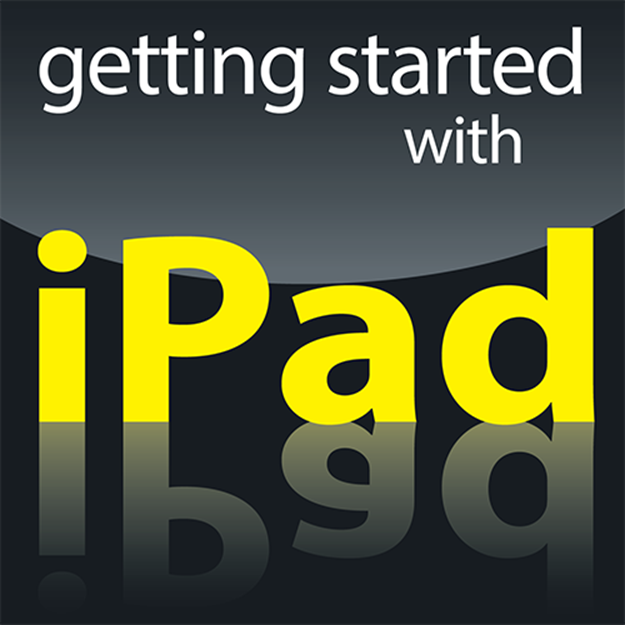
 Visit www.dummies.com for more great content online.
Visit www.dummies.com for more great content online.
In this book…
· Discover new features in the iPad mini and fifth-generation iPad and iOS 8
· Get an overview of preinstalled apps
· Set up iPad and sync it with your computer
· Open an iCloud account and back up and share content with other devices
· Explore the iPad touchscreen and cameras
· Make settings that control how iPad works (including accessibility settings)
· Browse with Safari and its improved tabbed interface
· Set up your email account
· Learn about new features for sharing content with other people and devices
· Explore troubleshooting and maintenance advice
Chapter 1. Buying Your iPad
In This Chapter
![]() Finding out what’s new with iPad Air 2, iPad mini 3, and iOS 8.0
Finding out what’s new with iPad Air 2, iPad mini 3, and iOS 8.0
![]() Picking the right iPad for you
Picking the right iPad for you
![]() Choosing where to purchase your iPad
Choosing where to purchase your iPad
![]() Contemplating accessories for your iPad
Contemplating accessories for your iPad
You’ve read about it and seen people using it everywhere you go. You know you can’t live without your own iPad to have fun, explore the online world, read e-books, organize your photos, play games, and more.
Trust me; you’ve made a good decision because the iPad does redefine the computing experience in an exciting new way.
This chapter is for those of you who don’t already have an iPad. Here is where you discover the different iPad models and their advantages, as well as where to buy this little gem and the accessories you can purchase to trick out your iPad.
Discovering What’s New in iOS 8.0
iPad gets its features from a combination of hardware and its software operating system, with the most current operating system being iOS 8.0, though small updates appear all the time, so by the time you’re reading this, you might have 8.1, 2, or 3. If you’ve seen an older iPad in action or own one, it might be helpful to understand what new features the iPad Air 2 and iPad mini 3 bring to the table (which are all covered in more detail throughout this book). In addition to features on previous-generation iPads through the iPad Air, the latest iPad models offer
· Design: iPad Air 2 is lighter (.96 lb.) and thinner (.24 inches thick) with thinner bezels for more screen area. Both iPad Air 2 and iPad mini 3 offer awesomely crisp displays with 2048 x 1536 resolution — which, trust me, makes for a very good viewing experience.
· An improved chip: The 64-bit A8 processor in the iPad Air 2 increases the processor and graphics speeds accomplished by the A7 chip on the previous generation iPad. The iPad mini 3 retains the A7 processor.
· Better Wi-Fi: Two-antennae dual-channel Wi-Fi and the use of MIMO (multiple-input, multiple output) technology allows for much faster wireless connections. In iPad Air 2, support of the latest Wi-Fi standard, 802.11 ac, ups the ante on Wi-Fi performance. Note that the iPad mini 3 doesn’t support this standard.
· M8 Motion Coprocessor: This coprocessor on the iPad Air 2 processes game features like the gyroscope and accelerometer faster.
· Video Recording: Video recording features include the addition of a Slo-mo mode as well as improved stabilization and face detection.
· Touch ID: This security feature has been added to both iPad models. Essentially, sensors in the Home button allow you to train iPad to recognize your fingerprint and grant you access to your iPad with a finger press, as well as to use the new Apple Pay feature to buy items without having to enter your payment information every time.
· A barometer sensor: Only on iPad Air 2, this new sensor makes it possible for your iPad to sense air pressure and weather around you. This one’s especially cool when hiking a mountain where the weather may change as you climb.
· A “soft” SIM card: With iPad Air 2 you get a software-based SIM card. This means that if you get an iPad that supports a 3G/4G connection through a phone carrier such as AT&T, you don’t have to get a little plastic card from the service provider to hold all your account data. SIM functionality is now built into the iPad Air 2, and you can use it to connect to your account. This is great news for international travellers who can connect with another carrier without getting a physical SIM card.
 Throughout this book, I point out any features that are available on only certain models of iPads, so you can use much of this book even if you own an earlier model.
Throughout this book, I point out any features that are available on only certain models of iPads, so you can use much of this book even if you own an earlier model.
Any iPad device other than the original iPad can use iOS 8.0 if you update the operating system (discussed in detail in Chapter 2 of this minibook); this book is based on version 8.0 of iOS.
This update to the operating system adds a few new features, including
· Family Sharing: Apple has provided a new feature called Family Sharing with iOS 8. This feature allows up to six people to partake of purchased iTunes content on their separate devices. You can also create a Family calendar that helps everybody in the family create and view upcoming family events.
· Continuity: This concept, enhanced in iOS 8, allows you to move from one iOS device to another to pick up where you left off using a feature called Handoff. For example, you might start to watch a TV show on your iPhone on the train but then pick up where you left off viewing the show on your iPad when you get home. You can even hand off a document or email and start where you left off on another device, as well as have text messages and phone calls ring through from your iPhone to your iPad or Mac.
· Improved Notification Center: Notification Center is a centralized location for reviewing things like calendar appointments, messages, and weather, With iOS 8, you can interact with notifications from the center, for example, replying to a message listed there. The new Today view lets you display your choice of notification types on both the Home and Lock screen.
· Mail Improvements: In iOS 8, you can access other email messages while composing a new message. You’ll now be prompted to add a phone number or flight number mentioned in an email to your Calendar app. You can also flag or mark email by simply swiping across the screen to access those commands.
· Quick Type for iPad Keyboard: Now the iPad onscreen keyboard uses predictive technology to suggest words as you type. The keyboard also notes whether you’re typing an email or message and makes suggestions based on the tone of voice each type of message calls for.
· Improvements to the Photos App: To help you organize your photos, in iOS 8 you can now store your photos in iCloud and download them when you want to view them via your iCloud Photo Library. Photos or videos can also be shared among up to six people’s devices using Family Sharing. There are also several improved tools for editing photos in iOS 8.
· Shazam: Shazam is a music identifier service that has been integrated into Siri to identify songs and other media as they play around you.
· Messaging: The Messages app has some improvements. For example, you can name group messages by swiping down in the Details screen to access the hidden group name setting, and remove people from conversations. You can also set up a Do Not Disturb feature for certain threads so that you’re not interrupted by messages on those threads, and you can record and send voice messages.
· Siri Hands-Free: If you are driving or otherwise occupied and want help from Siri, such as getting directions or to send a message, you can use a new feature to open Siri without touching your iPhone — as long as it is connected to a power source. With this feature enabled, all you have to do is say “Hey, Siri,” and your electronic personal assistant opens, ready to hear your wish, which is, of course, Siri’s command.
· Instant Hotspot: You’ve been able to use your iPhone as a hotspot in the past, essentially using your iPhone connection to get other devices online. With iOS 8, this personal hotspot is improved; nearby devices such as a computer now automatically display the iPhone as an optional network that you can join to go online.
Choosing the Right iPad for You
Though there are slight differences in thickness and weight among the different generations of the larger iPad model, if you pick up an iPad (see Figure 1-1), you’re not likely to be able to tell one model from another on first glance, except that some are black and some are white or gold or silver. Newer models get gradually thinner and lighter. Still, most of their differences are primarily under the hood.

Figure 1-1: A black iPad has a classic look.
If you’re in the market for a new iPad, Apple’s latest offerings are iPad Air 2 and the iPad mini 3. The iPad mini is smaller, but its screen resolution matches that of the iPad Air 2. However, the iPad mini 3 lacks a few features of the iPad Air 2, including the Burst and Slo-mo features for the Camera app, the higher-end laminated display and antireflective coating, support for the latest Wi-Fi standard, and the faster A8 processor.
The larger iPad Airs have three variations:
· Case color
· Amount of built-in memory
· Method used for connecting to the Internet: Wi-Fi only, Wi-Fi or Wi-Fi and 3G/4G.
Your options in the first bullet point are silver, gold, or space gray, but if you’re confused about the other two, read on; I explain these variations in more detail.
 Because Apple upgrades the software and releases new versions of the hardware on a somewhat regular basis (a practice that keeps tech writers on their toes), I’ve avoided getting too specific on memory specifications and pricing in this chapter. However, you can go towww.apple.com/ipad to check out the latest details at any time.
Because Apple upgrades the software and releases new versions of the hardware on a somewhat regular basis (a practice that keeps tech writers on their toes), I’ve avoided getting too specific on memory specifications and pricing in this chapter. However, you can go towww.apple.com/ipad to check out the latest details at any time.
Deciding how much memory is enough
You know that computer memory is a measure of how much information — for example, movies, photos, and software applications, or apps — you can store on a computing device. Memory can also affect your iPad’s performance when handling tasks, such as streaming favorite TV shows from the World Wide Web or downloading music.
 With video and audio streaming, you can enjoy a lot of content online without ever downloading the full content to your hard drive or iPad flash memory, and given that the iPad has a relatively small amount of memory in any of its models, that’s not a bad idea. See Book II, Chapters 1 through 3 for more about getting your music and movies online.
With video and audio streaming, you can enjoy a lot of content online without ever downloading the full content to your hard drive or iPad flash memory, and given that the iPad has a relatively small amount of memory in any of its models, that’s not a bad idea. See Book II, Chapters 1 through 3 for more about getting your music and movies online.
Your memory options with an iPad Air 2 or iPad mini 3 are 16, 64, or 128 gigabytes (GB). You must choose the right amount of memory because you can’t open the unit and add to it, as you usually can with a desktop computer. There is also no way to directly insert a flash drive (also known as a USB stick) to add backup capacity because iPad has no USB port — or CD/DVD drive, for that matter. However, Apple has thoughtfully provided iCloud, a service you can use to save space by backing up content to the Internet. (You can read more about that in Chapter 5 of this minibook.)
 With an Apple Digital AV Adapter accessory, you can plug into the iPad to attach an HDMI-enabled display. See Book II, Chapter 3 for more about using these AV features. For example, ViewSonic offers several HDMI projectors, DVDO offers an HD Travel Kit for smartphones and tablets, and Belkin has introduced a new line of tools for HDTV streaming.
With an Apple Digital AV Adapter accessory, you can plug into the iPad to attach an HDMI-enabled display. See Book II, Chapter 3 for more about using these AV features. For example, ViewSonic offers several HDMI projectors, DVDO offers an HD Travel Kit for smartphones and tablets, and Belkin has introduced a new line of tools for HDTV streaming.
So how much memory is enough for your iPad? Here’s a good rule: If you like lots of media, such as movies or TV shows, and you want to store them on your iPad (rather than experiencing or accessing this content online on sites such as Hulu or Netflix or from your Mac or PC using an app like Air Video), you might need 64GB or more. For most people who manage a reasonable number of photos, download some music, and watch heavy-duty media such as movies online, 64GB is probably sufficient. If you simply want to check email, browse the web, and write short notes to yourself, 16GB might be enough, but for my money, why bother?
 You can’t expand memory in an iPad. Apple is banking on your wanting to stream and sync content via iTunes or iCloud. Only you can decide whether that will work for you.
You can’t expand memory in an iPad. Apple is banking on your wanting to stream and sync content via iTunes or iCloud. Only you can decide whether that will work for you.
What’s the price for more memory? For the iPad Air 2, a 16GB Wi-Fi unit (see the next section for more about Wi-Fi) costs $499; 64GB adds another $100. But doubling that to 128GB adds just $100, boosting the price to $699. If you buy an iPad mini 3, you’re looking at $399, $499, or $599 for the three levels of memory it offers.
Determining whether you need Wi-Fi only or Wi-Fi and 3G/4G
Another variation on price and performance for the iPad is whether your model has Wi-Fi only or Wi-Fi and 3G/4G. Because the iPad is great for browsing online, shopping online, emailing, and so on, having an Internet connection for your device obviously is pretty essential. That’s where Wi-Fi and 3G/4G come in. Both are used to connect to the Internet, and in case you need a refresher course, here’s a quick summary:
· Wi-Fi is what you use to connect to a wireless network at home, at work, or at public locations such as your local coffee shop or an airport. This type of network uses short-range radio to connect devices to the Internet; its range is reasonably limited — so if you leave home or walk out of the coffee shop, you can’t use it.
· 3G and 4G cellphone technologies allow an iPad to connect to the Internet via a cellular network that’s widespread. You use it in much the same way that you make calls from just about anywhere using your cellphone. 3G is available as of iPad 2 and all later models. As the latest cellular connection technology, it may not be available in every location. You’ll still connect to the Internet when 4G service isn’t available, but without the advantage of the superfast 4G technology.
You can buy an iPad with only Wi-Fi or one with both Wi-Fi and 3G (or 3G and 4G) capabilities. Getting a 3G/4G iPad costs an additional $130, but it also includes GPS so that you can get more accurate driving directions. You have to buy an iPad model for your preferred data connection provider — AT&T, Sprint, T-Mobile, or Verizon in the United States, as of this writing.
Also, to use your 3G/4G network, you have to pay AT&T, Sprint, T-Mobile, or Verizon a monthly fee. The good news is that none of these carriers requires a long-term contract, as you probably had to commit to with your cellphone and its data connection — you can pay for a connection the month you travel to Hong Kong and then get rid of it when you return home.
Features, data allowance (which relates to accessing email or downloading items from the Internet, for example), and prices vary by carrier and could change at any time, so visit each carrier’s website to see what each offers. Note that if you intend to stream videos (watch them on your iPad from the Internet), you can eat through your data plan allowance quickly.
 If you have a Wi-Fi network available and a smartphone whose data plan allows tethering over 3G/4G, you might consider just getting a Wi-Fi–only iPad model and save the rather high cost of provider data plans and the higher cost for these models if you only need 3G/4G occasionally.
If you have a Wi-Fi network available and a smartphone whose data plan allows tethering over 3G/4G, you might consider just getting a Wi-Fi–only iPad model and save the rather high cost of provider data plans and the higher cost for these models if you only need 3G/4G occasionally.
 Of course, AT&T, Sprint, T-Mobile, and Verizon could change their pricing and options at any time, so go to these links for more information about iPad data plans: AT&T is at www.att.com/shop/wireless/devices/ipad.jsp, Sprint’s home page ishttp://sprint.com, T-Mobile’s URL is www.T-Mobile.com, and Verizon is at www.verizonwireless.com/b2c/splash/ipad.jsp.
Of course, AT&T, Sprint, T-Mobile, and Verizon could change their pricing and options at any time, so go to these links for more information about iPad data plans: AT&T is at www.att.com/shop/wireless/devices/ipad.jsp, Sprint’s home page ishttp://sprint.com, T-Mobile’s URL is www.T-Mobile.com, and Verizon is at www.verizonwireless.com/b2c/splash/ipad.jsp.
 You can use the hotspot feature on a smartphone, which allows iPad to use your phone’s 3G or 4G connection to go online if you pay for a data-use plan that supports hotspot usage with your phone service carrier. Check out the features of your phone to turn on hotspot. See Book III, Chapter 3 for more about this feature.
You can use the hotspot feature on a smartphone, which allows iPad to use your phone’s 3G or 4G connection to go online if you pay for a data-use plan that supports hotspot usage with your phone service carrier. Check out the features of your phone to turn on hotspot. See Book III, Chapter 3 for more about this feature.
So how do you choose? If you want to wander around the woods or town — or take long drives with your iPad continually connected to the Internet — get 3G/4G and pay the price. But if you’ll use your iPad mainly at home or using a Wi-Fi hotspot (a location where Wi-Fi access to the Internet is available, such as at an Internet cafe, an office, or a library), don’t bother with 3G/4G. And frankly, you can now find lots of hotspots out there, including restaurants, hotels, airports, and more.
 Because 3G/4G iPads are GPS devices, they know where you are and can act as a navigation system to get you from here to there. The Wi-Fi–only model uses a digital compass and triangulation method for locating your current position, which is less accurate; with no constant Internet connection, it won’t help you to get around town. If getting accurate directions when you’re on the go is one iPad feature that excites you, get 3G/4G and then see Book III, Chapter 2 for more about the Maps app.
Because 3G/4G iPads are GPS devices, they know where you are and can act as a navigation system to get you from here to there. The Wi-Fi–only model uses a digital compass and triangulation method for locating your current position, which is less accurate; with no constant Internet connection, it won’t help you to get around town. If getting accurate directions when you’re on the go is one iPad feature that excites you, get 3G/4G and then see Book III, Chapter 2 for more about the Maps app.
Knowing what you need to use your iPad
Before you head off to buy your iPad, you should know what other devices, connections, and accounts you’ll need to work with it optimally. At a bare minimum, you need to be able to connect to the Internet to take advantage of most of iPad’s features. You can open an iCloud account (Apple’s online storage and synchronization service) to store and share content online, or you can use a computer to download photos, music, or applications from non-Apple online sources such as stores or sharing sites like your local library, and then transfer them to your iPad through a process called syncing. You can also use a computer or iCloud to register your iPad the first time you start it, although if you have an Apple Store nearby, you can have it handle the registration for you.
Can you use iPad without owning a computer and just use public Wi-Fi hotspots to go online (or a 3G/4G connection if you have one of those models)? Yes. However, to be able to go online using a Wi-Fi–only iPad and to use many of its built-in features at home, you need to have a home Wi-Fi network available or be lucky enough to live in a town that offers town-wide Wi-Fi (or at least Wi-Fi in your neighborhood). You also need to use iCloud or sync to your computer to get updates for the iPad operating system.
For syncing with a computer, Apple’s iPad User Guide recommends that you have
· A Mac or PC with a USB 2.0 or USB 3.0 port and one of the following operating systems:
· Mac OS X version 10.6.8 or later
· Windows 8, Windows 7, Windows Vista, or Windows XP Home or Professional with Service Pack 3 or later
· iTunes 11.0 or later, available at www.itunes.com/download
· An Apple ID and iTunes Store account
· Internet access
· An iCloud account
Apple has set up its iTunes software and the iCloud service to give you two ways to manage content for your iPad — including movies, music, or photos you’ve downloaded — and specify how to sync your calendar and contact information. Chapter 4 in this minibook covers those settings in more detail.
Getting Your Hands on an iPad
As of this writing, you can buy an iPad at the Apple Store and from several brick-and-mortar stores such as Best Buy, Wal-Mart, Sam’s Club, and Target, and at online sites such as MacMall. You can also buy 3G/4G models, which require an account with a phone service provider, from the data providers AT&T, Sprint, T-Mobile, and Verizon, as well as from Apple.
If you get your iPad from Apple, either at one of its retail stores or through its online store, here’s the difference in the buying experience.
The brick-and-mortar Apple Store advantage is that the sales staff will help you unpack your iPad and make sure it’s working properly, register the device (which you have to do before you can use it), and help you learn the basics. There are also occasional workshops offered to help people learn about how to use iPads, and Apple employees are famous for being helpful to customers.
However, Apple Stores aren’t on every corner, so if visiting one isn’t an option (or you just prefer to go it alone), you can go to the Apple Store website (http://store.apple.com/us/browse/home/shop_ipad/family/ipad), as shown in Figure 1-2, and order one to be shipped to you (and even get it engraved, if you wish). Standard shipping typically is free, and if there’s a problem, Apple’s online-store customer service reps are very helpful — they will help you solve the problem or possibly replace your iPad.
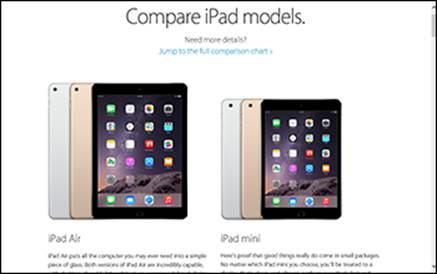
Figure 1-2: iPad model options are spelled out on Apple’s site.
Considering iPad Accessories
Accessories for your iPad can make your computing life easier. You can get them from Apple or explore the broad and ever-growing world of third-party accessories.
Apple’s stable of accessories
At present, Apple offers a few accessories you might want to check out when you purchase your iPad (or you can purchase them down the road), including
· iPad Smart Case/Smart Cover: Your iPad isn’t cheap, and unlike a laptop computer, it has an exposed screen that can be damaged if you drop or scratch it. Investing in the iPad Smart Case or Smart Cover is a good idea if you intend to take your iPad out of your house — or if you have a cat or grandchildren. The iPad Smart Cover costs about $40 for polyurethane, and the Smart Case costs $70 for leather. Other cases vary in price depending on design and material.
 The official Apple iPad Smart Case has an ingenious little slot on the back. You can flip the front cover back and tuck it into the slot to make the case rest on your desk or counter at a very handy angle for viewing and typing. You can also prop up the case in a kind of U-shaped configuration to give presentations to others.
The official Apple iPad Smart Case has an ingenious little slot on the back. You can flip the front cover back and tuck it into the slot to make the case rest on your desk or counter at a very handy angle for viewing and typing. You can also prop up the case in a kind of U-shaped configuration to give presentations to others.
· iPad Camera Connection Equipment: Because there’s no USB port on an iPad, you can’t use a USB connection to upload photos from your digital camera or media card to your iPad. If you want to add this functionality, you can buy a MicroUSB camera connector and a MicroSD reader, each of which will set you back about $30 for the privilege.
· Stands: The Apple Store offers several stands, including the Incase Origami Workstation at $29.95 and the Just Mobile Upstand for iPad at $49.95. The Twelve South HoverBar Stand for iPad costs $116.95, and attaches your iPad to your computer. Twelve South BookArc is another good option at just $29.99. For a truly special handcrafted tablet stand, visit http://www.mebskitchenwares.com/accessories.html to buy a one-of-a-kind tablet stand made of your choice of hard woods.
· Apple Earpods with Remote and Mic: This device offers in-ear listening and remote control of your audio for about $29.
· Apple Digital AV Adapter: To make use of the HDMI technology that allows you to connect devices to output high-definition media through HDMI ports in TVs, monitors, and projectors, you can buy this adapter (see Figure 1-3) for $49.
· AirPrint Printers: There are printers available from HP, Canon, Brother, Lexmark, and Epson that support Apple’s AirPrint feature. Prices range from $129 to $399. HandyPrint and Printopia are Macintosh apps that can make any printer shared on a network accessible to your iPad.
 It’s a good idea to have a spare cable available to charge your iPad in case one gets mislaid.
It’s a good idea to have a spare cable available to charge your iPad in case one gets mislaid.
Checking out what others have to offer
If you want to explore third-party accessories, there are many, and more appear all the time. Just perform a web search for iPad accessories. You’ll find that there are suede, leather, neoprene, aluminum, and canvas cases; a variety of stands; carrying bags; screen protectors; and external batteries to supplement iPad’s impressive ten-hour battery life.

Figure 1-3: Send media to other devices using this adapter.
 Want to stand out from the crowd by carrying your iPad around in a case with character? The relatively inexpensive Vintage Book case from Zazzle is a good option if you like the look of a rare book wrapped around your technology. If you’re made of money, the Louis Vuitton model, a high-priced model at $795, will make you the envy of your friends. And eBags offers some nice canvas bags if your tastes, and budget, are more down to earth.
Want to stand out from the crowd by carrying your iPad around in a case with character? The relatively inexpensive Vintage Book case from Zazzle is a good option if you like the look of a rare book wrapped around your technology. If you’re made of money, the Louis Vuitton model, a high-priced model at $795, will make you the envy of your friends. And eBags offers some nice canvas bags if your tastes, and budget, are more down to earth.
Macally’s Lightning Wired keyboard is a fully extended keyboard with a number pad, which you can use with your iPad device in portrait or landscape mode. Aduro Facio offers a combination of case, stand, and keyboard all in one for only $29.99.
There are even a few clothing companies coming up with duds that can hold an iPad. (SCOTTeVEST, whose website is shown in Figure 1-4, offers a line of iPad-holding clothes. iClothing and iPad Suit are following suit — excuse the pun.
 Don’t bother buying a wireless mouse to connect with your iPad via Bluetooth — the iPad recognizes your finger as its primary input device, and mice need not apply. However if you’re finger-clumsy, you can also get a stylus for touch input. The Wacom Bamboo is among those that I like, but you can get less expensive ones at stores such as Amazon with several to a pack so that if you lose one, you have a spare.
Don’t bother buying a wireless mouse to connect with your iPad via Bluetooth — the iPad recognizes your finger as its primary input device, and mice need not apply. However if you’re finger-clumsy, you can also get a stylus for touch input. The Wacom Bamboo is among those that I like, but you can get less expensive ones at stores such as Amazon with several to a pack so that if you lose one, you have a spare.
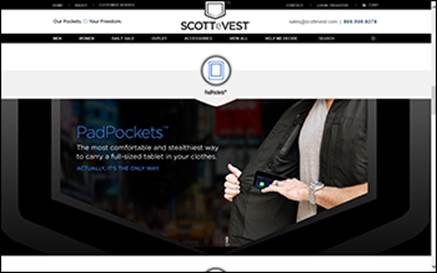
Figure 1-4: Wear your iPad with style.
All materials on the site are licensed Creative Commons Attribution-Sharealike 3.0 Unported CC BY-SA 3.0 & GNU Free Documentation License (GFDL)
If you are the copyright holder of any material contained on our site and intend to remove it, please contact our site administrator for approval.
© 2016-2025 All site design rights belong to S.Y.A.