MacBook in easy steps: Covers OS X Yosemite (10.10) (2015)
13
Battery Issues
Battery power is crucial to a MacBook. This chapter shows how to get the best from your battery and look after it.
Power Consumption
Energy Saver
Charging the Battery
Dead and Spare Batteries
Battery Troubleshooting
Power Consumption
Battery life for each charge of MacBook batteries is one area that engineers have worked very hard on since MacBooks were first introduced. For the latest models of MacBooks the average battery life for each charge is approximately 8-9 hours. However, this is dependent on the power consumption of the MacBook, i.e. how much power is being used to perform particular tasks. Power-intensive tasks will reduce the battery life of each charge cycle. These types of tasks include:
•Watching a DVD
•Editing digital video
•Editing digital photographs
•Listening to music
When you are using your MacBook you can always monitor how much battery power you currently have available. This is shown by the battery icon that appears at the top right on the Apple Menu:
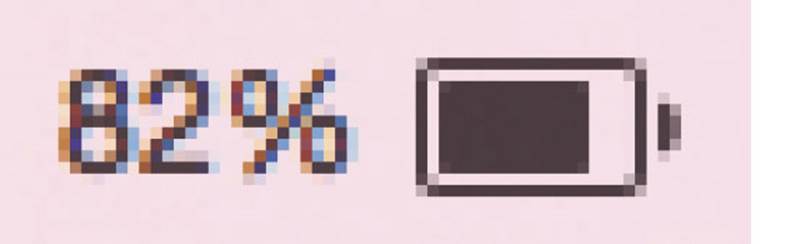

Click on the battery icon to show or hide the percentage figure next to it (see below).
As the battery runs down, the monitor bar turns red as a warning:
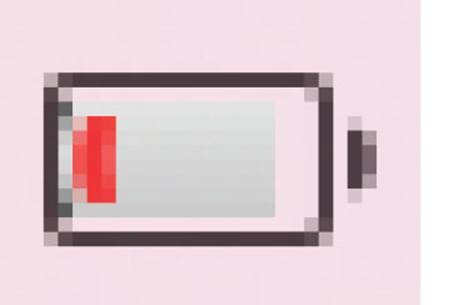
Because of the vital role the battery plays in relation to your MacBook, it is important to try to conserve its power as much as possible. To do this:
•Where possible, use the mains adapter rather than the battery when using your MacBook.
•Use the Sleep function when you are not actively using your MacBook (see here).
•Use power management functions to save battery power (see below).
Power Management
To access power management options, click on the battery icon on the Apple Menu. This shows the current battery source and the amount of power left, or the amount of charge in the battery. Click on the Show Percentage link to display or hide the percentage figure for the amount of charge left in the battery. The Energy Saver Preferences can be accessed here by clicking on the Open Energy Saver Preferences link or:
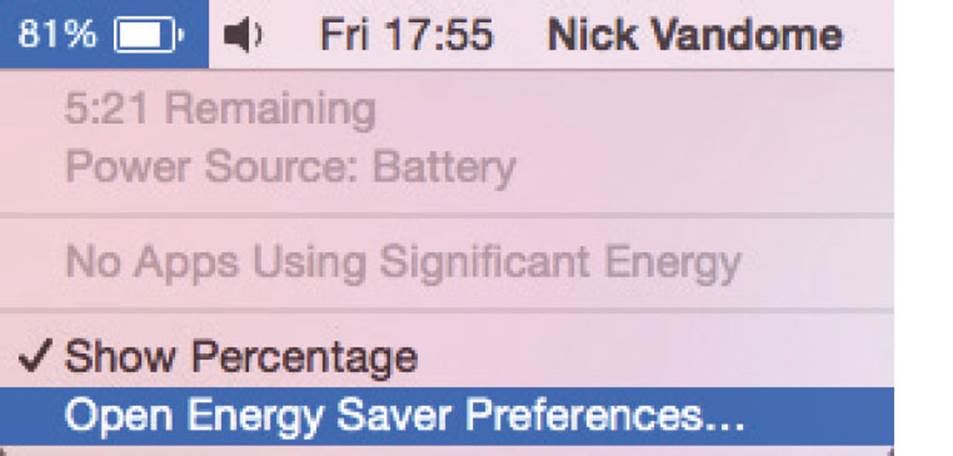
![]() Access the System Preferences and click on the Energy Saver button
Access the System Preferences and click on the Energy Saver button
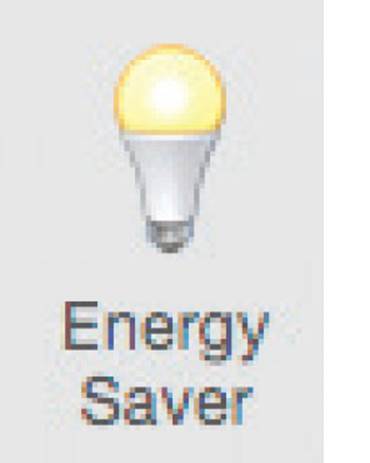
![]() The Energy Saver window has a number of settings for the operation of your MacBook battery
The Energy Saver window has a number of settings for the operation of your MacBook battery
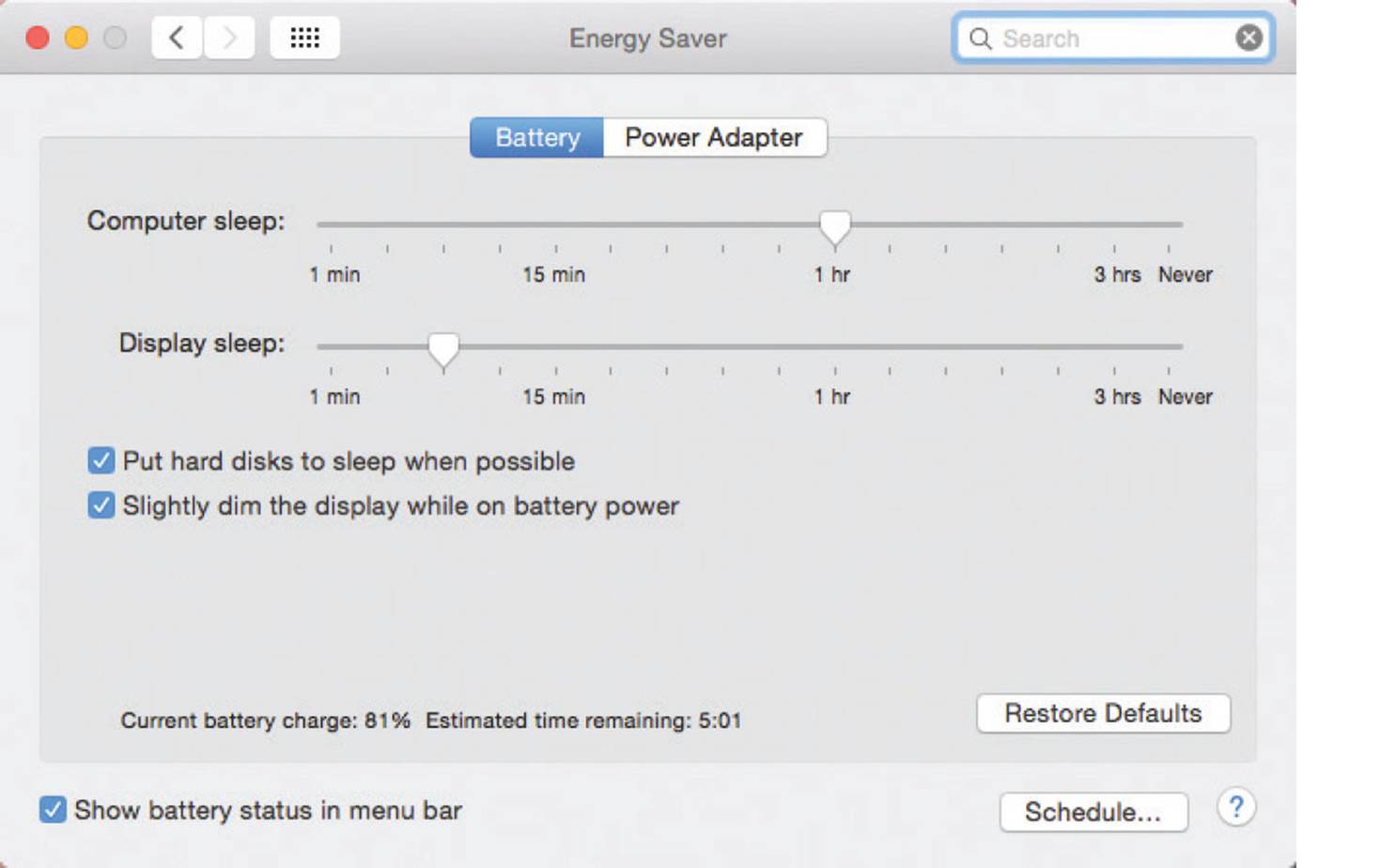

If you are undertaking an energy-intensive task, such as watching a DVD, try to use the external AC/DC power cable rather than the battery, otherwise the battery may drain quite quickly, causing the MacBook to close down completely.
Energy Saver
MacBooks have options for how the battery is managed within the Energy Saver System Preference. These allow you to set things like individual power settings for the battery and to view how much charge is left in the battery. To use the Energy Saver:
![]() Access the System Preferences and click on the Energy Saver button
Access the System Preferences and click on the Energy Saver button
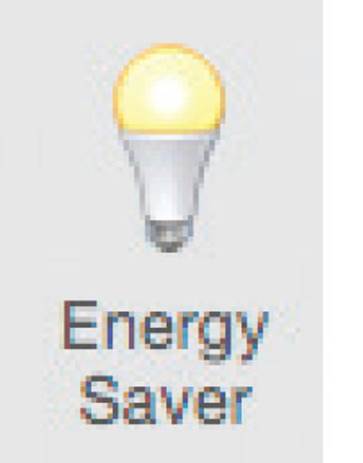
![]() At the top of the Energy Saver window, click on the Battery tab. This contains settings for when your MacBook is on battery power alone
At the top of the Energy Saver window, click on the Battery tab. This contains settings for when your MacBook is on battery power alone
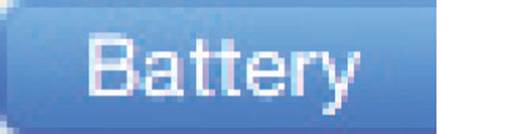
![]() Drag the sliders to specify when the computer and the display are put to sleep, i.e. a state of hibernation
Drag the sliders to specify when the computer and the display are put to sleep, i.e. a state of hibernation
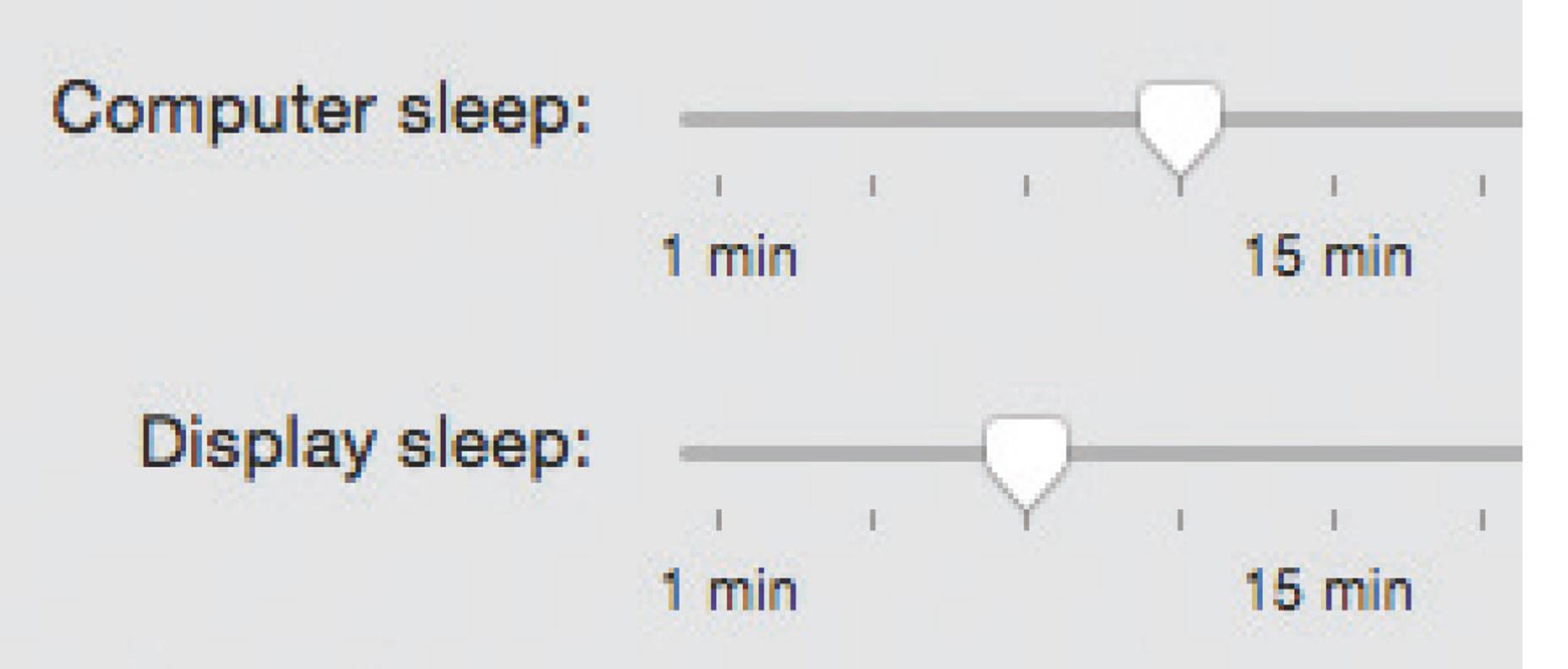
![]() Check On these boxes to perform the required tasks
Check On these boxes to perform the required tasks

![]() Check On this box to display the battery status at the top right-hand corner of the Apple Menu bar
Check On this box to display the battery status at the top right-hand corner of the Apple Menu bar

![]() Click on the Schedule... button
Click on the Schedule... button
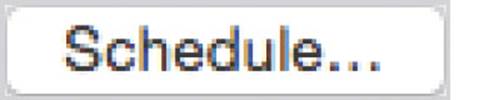
![]() Select settings if you want your MacBook to wake up and sleep at pre-defined times
Select settings if you want your MacBook to wake up and sleep at pre-defined times
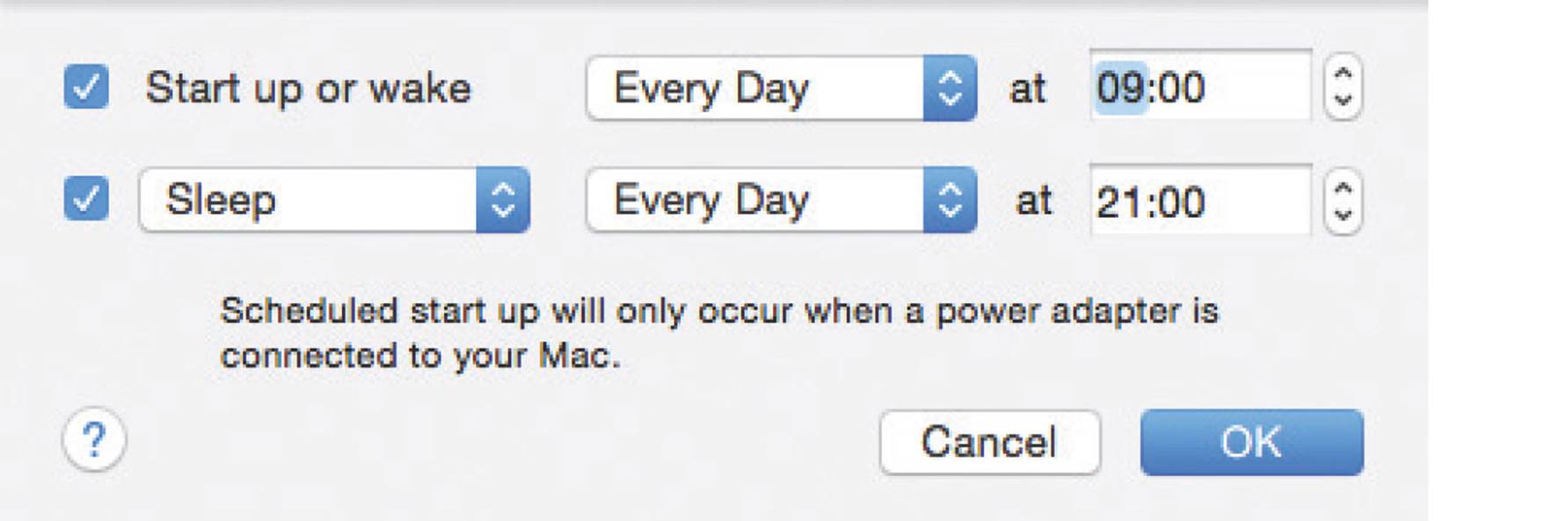
![]() Click on the Power Adapter tab. This contains settings for when your MacBook is connected to the mains power
Click on the Power Adapter tab. This contains settings for when your MacBook is connected to the mains power

![]() Drag the sliders to specify when the computer and the display are put to sleep, i.e. in a state of hibernation
Drag the sliders to specify when the computer and the display are put to sleep, i.e. in a state of hibernation
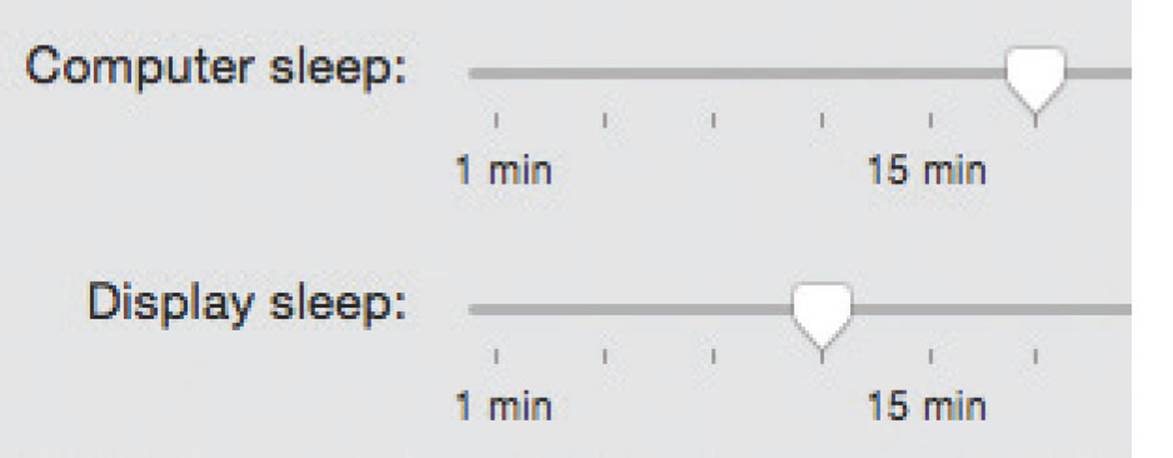
![]() Check On these boxes to perform the required tasks
Check On these boxes to perform the required tasks


With the power adapter it is acceptable to set longer periods before the computer or the display go to sleep.
Charging the Battery
MacBook batteries are charged using an AC/DC adapter, which can also be used to power the MacBook instead of the battery. If the MacBook is turned on and is being powered by the AC/DC adapter, the battery will be charged at the same time, although at a slower rate than if it is being charged when the MacBook is turned off.
The AC/DC adapter should be supplied with a new MacBook and consists of a cable and a power adapter. To charge a MacBook battery using an AC/DC adapter:
![]() Connect the AC/DC adapter and the cable and plug it into the mains socket
Connect the AC/DC adapter and the cable and plug it into the mains socket
![]() Attach the AC/DC adapter to the MacBook and turn it on at the mains socket. When it is attached, this battery icon is displayed on the Apple Menu, including the amount of charge in the battery
Attach the AC/DC adapter to the MacBook and turn it on at the mains socket. When it is attached, this battery icon is displayed on the Apple Menu, including the amount of charge in the battery
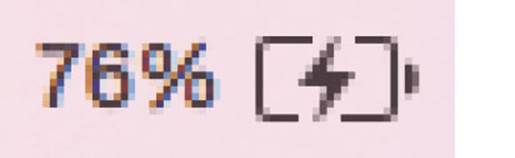
![]() Click on the battery icon to view how long until the battery is charged, the power source, and also the current energy saving setting
Click on the battery icon to view how long until the battery is charged, the power source, and also the current energy saving setting

![]() Any apps that are using a significant amount of battery power are also displayed
Any apps that are using a significant amount of battery power are also displayed
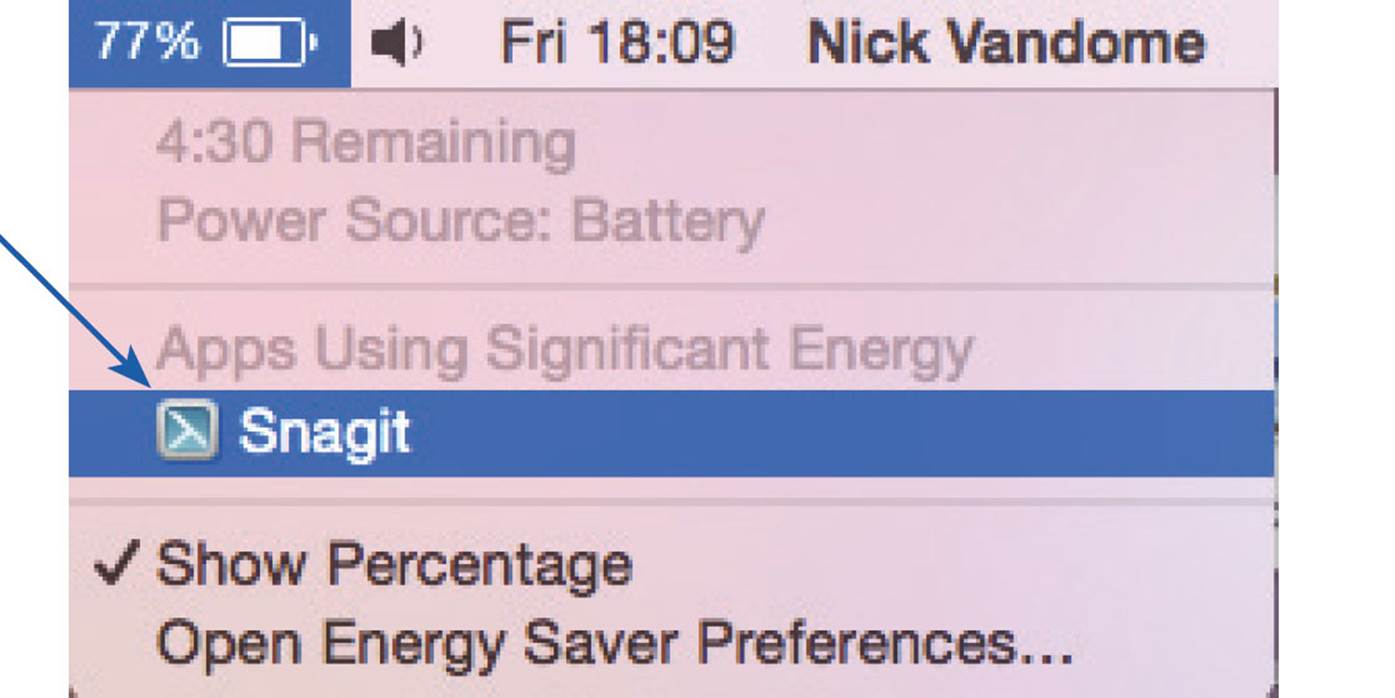

A MacBook battery can be charged whether the MacBook is turned on or off. It charges more quickly if the MacBook is not in use.
Dead and Spare Batteries
No energy source lasts forever and MacBook batteries are no exception to this rule. Over time, the battery will operate less efficiently until it will not be possible to charge the battery at all. With average usage, most MacBook batteries should last approximately 5 years, although they will start to lose performance before this and become less efficient. Some signs of a dead MacBook battery are:
•Nothing happens when the MacBook is turned on using just battery power.
•The MacBook shuts down immediately if it is being run on the AC/DC adapter and the cord is suddenly removed.
•The following window appears a few minutes or immediately after you have charged the battery and then started to use your MacBook on battery power:
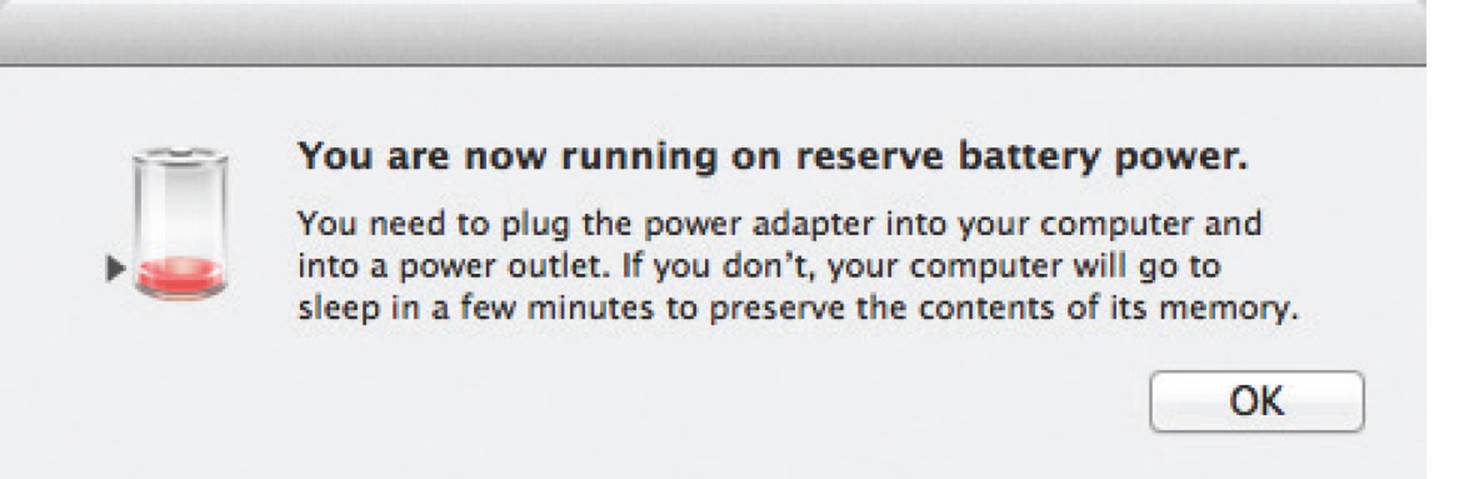

When you are warned about a low battery, save all of your current work and either close down or switch to using an external AC/DC cable for powering your MacBook.

If you think that your battery may be losing its performance, make sure that you save your work at regular intervals. Although you should do this anyway, it is more important if there is a chance of your battery running out of power.
Spare battery
Depending on how and where you use your MacBook it might be worth considering buying a spare battery. Although these are not cheap, it can be a valuable investment, particularly if you spend a lot of time traveling with your MacBook and you are not always near a source of mains electricity. In situations like this, a spare battery could enable you to keep using your MacBook if your original battery runs out of power.
MacBook batteries can be bought from the Apple website or from an Apple store. However, they need to be fitted by an Apple store or a recognized Apple reseller.

It is possible to replace a MacBook battery yourself but this is not advised as it would almost certainly invalidate the warranty.
Battery Troubleshooting
If you look after your MacBook battery well it should provide you with several years of mobile computing power. However, there are some problems that may occur with the battery:
•It won’t keep its charge even when connected to an AC/DC adapter. The battery is probably flat and should be replaced with a new one. (Even if the battery is flat the MacBook will still operate using the AC/DC adapter).
•It only charges up a limited amount. Over time, MacBook batteries become less efficient and so do not hold their charge so well. One way to try to improve this is to drain the battery completely before it is charged again.
•It keeps its charge but runs down quickly. This can be caused by using a lot of power-hungry applications on the MacBook. The more work the MacBook has to do to run applications, such as those involving videos or games, the more power will be required from the battery and the faster it will run down.
•It is fully charged but does not appear to work at all when inserted. Check that the battery has clicked into place properly in the battery compartment and that the battery and MacBook terminals are clean and free from dust or moisture.
•It is inserted correctly but still does not work. The battery may have become damaged in some way, such as from becoming very wet. If you know the battery is damaged in any way, do not insert it, as it could short-circuit the MacBook. If the battery has been in contact with liquid, dry it out completely before you try inserting it into the MacBook. If it is thoroughly dry it may work again.
•It gets very hot when in operation. This could be caused by a faulty battery and it can be dangerous and lead to a fire. If in doubt, turn off the MacBook immediately and consult Apple. In some cases, faulty batteries can be recalled, so keep an eye on the Apple website to see if there are any details of this if you are concerned. Even in normal operation, MacBook batteries can feel quite warm. Get to know the normal temperature of your battery, so you can judge whether it is getting too hot or not.

If you are not going to be using your MacBook for an extended period of time, turn it off and store it in a safe, dry, cool place.