Digital Sharing for Apple Users: A Take Control Crash Course (2014)
Sync Passwords with Others
In most cases, you want to keep your passwords private—the whole point is to keep other people from being able to access your accounts and data. However, in certain situations, more than one person may need access to the same password-protected account. For example:
· Several coworkers share responsibilities for checking a customer-support email account or maintaining a Twitter account.
· A married couple may need to independently access a joint bank account online.
· You may ask a trusted friend to post updates to your Facebook account when you’re in the hospital.
So, although you don’t want to share all your passwords with someone else, you may want to share a few of them with select people. And when I say “share” here I mean sync, because if you should change the password, the others who use it need to have the new one.
iCloud Keychain currently offers no way to sync passwords between users, but 1Password and several other third-party password managers do.
1Password
1Password stores passwords in an encrypted file called a vault. You can create multiple vaults (in the iOS version, this requires an in-app purchase), and use one of them just for passwords you need to share with a trusted person. You can both sync the shared vault to the same central Dropbox folder, so that any changes to the shared vault are available on each person’s devices.
1. In 1Password for Mac, choose 1Password > New Vault, fill in a name and password (twice), and click Create New Vault.
2. Set up the vault to sync via Dropbox (see Sync with 1Password), storing it in a Dropbox folder you shared with the other person (see Sync Folders with Others).
3. The other person must double-click the shared vault in Dropbox, enter the vault’s password ①, and click Create New Vault.
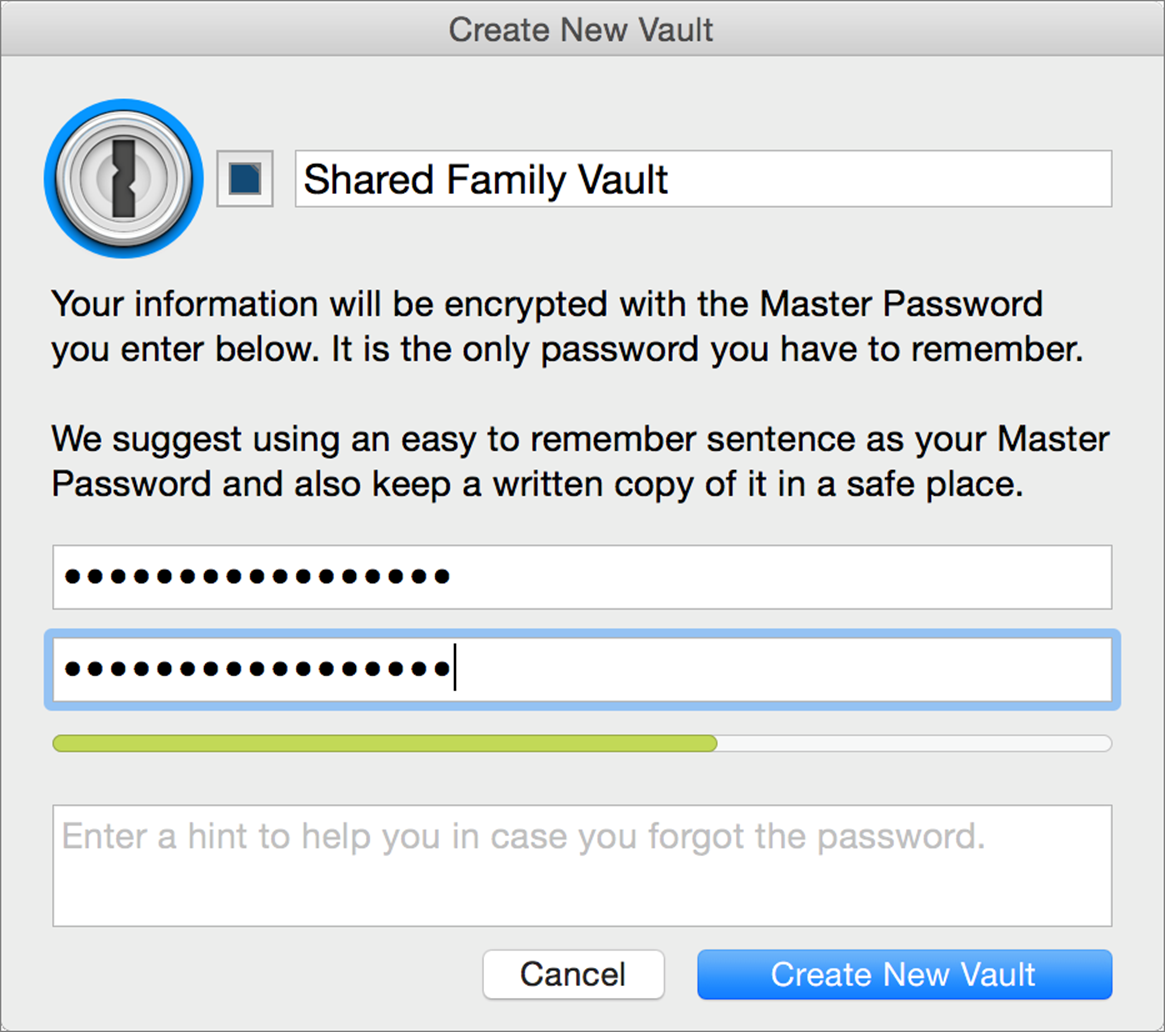
① When someone adds a shared 1Password vault, the Create New Vault dialog appears.
Switch vaults using the pop-up menu at the top of the 1Password window.
Shared 1Password Vaults in iOS
Although the iOS version of 1Password supports multiple vaults, it currently offers no way to access a Dropbox folder shared by someone else. That means the people with whom you share vaults can’t access them in iOS—but AgileBits, 1Password’s developer, plans to support this capability in the future.
LastPass
Another excellent third-party password manager, LastPass, doesn’t sync passwords as such. Instead, it stores them all securely in the cloud, and transfers only the data you need at any moment.
If you subscribe to the paid, premium version of LastPass, you get a Sharing feature. With this feature enabled, you click a Share ![]() icon next to any password, enter the email address for another person with a LastPass account, and click Share. The other person accepts the invitation, and that one password is then available to both of you.
icon next to any password, enter the email address for another person with a LastPass account, and click Share. The other person accepts the invitation, and that one password is then available to both of you.
Unlike 1Password’s shared vaults, however, sharing with LastPass is strictly one password at a time.
Other Syncing Options
Besides 1Password and LastPass, I know of at least two other password managers that support securely syncing a subset of your passwords with other people: Dashlane and RoboForm. Both of these are available for multiple platforms.
Share this tip and chapter on ![]()
![]()
![]()
![]()
![]()
“Avoid the “hit by a bus” problem by syncing key passwords with your spouse or co-workers via 1Password or LastPass.”
Discuss “Sync Passwords with Others” via ![]()