Digital Sharing for Apple Users: A Take Control Crash Course (2014)
Share Tasks among Devices with Handoff
One of the Continuity features introduced in iOS 8 and Yosemite is Handoff, which lets you start a task on one device and continue it on another, without having to save, transfer, and open files. At launch, it works with many of Apple’s apps—including Mail, Messages, Reminders, Calendar, Contacts, Safari, and Maps—and before long, I expect many third-party apps to support it as well.
For Handoff to work, you must have the app in question installed on each device (for example, the Yosemite version of Pages on your Mac and the iOS 8 version of Pages on your iPhone). In addition, the following must be true for each device:
· It must support Bluetooth 4.0, also known as Bluetooth LE (low energy)—but not all devices with Bluetooth 4.0 also work with Handoff. According to this page from Apple, Macs introduced in 2012 or later support Handoff. iOS devices with a Lightning connector and iOS 8 also support Handoff, which should include the iPhone 5 or later, the fifth-generation iPod touch or later, and the fourth-generation iPad or later. For another way to confirm whether your Mac will work with Handoff, see Check for Handoff Compatibility.
Check for Handoff Compatibility
Most Macs with Bluetooth 4.0 support Handoff, but for reasons that are unclear to me, not all of them do. If you’re uncertain, there’s an easy way to see if your Mac supports Handoff if you’re running Yosemite.
1. Open System Information (from the /Applications/Utilities folder).
2. In the list on the left, select Bluetooth (under Hardware).
3. On the right, look for a line that says Bluetooth Low Energy Supported. If your Mac has Bluetooth 4.0, that line should read Yes.
4. Under that, look for a line that says Handoff Supported. If it’s Yes, you’re good to go. If it’s No, then even if your Mac has Bluetooth 4.0, Handoff won’t work. Sorry!
· It must have Bluetooth turned on.
· It must be signed in to the same iCloud account as the device you’re sharing tasks with.
· On a Mac, Handoff must be enabled (in System Preferences > General).
· For Handoff to work with iWork, you must update your iWork apps to the latest versions.
Start a Task
In most cases, you can merely open a compatible app (such as Mail, Safari, or Maps) to trigger Handoff. Sometimes you may have to take further action, such as opening or creating a document, to give Handoff a specific piece of content to hand off.
But in any case, the key is starting something. If you already have Safari open on your iPhone, going to a new Web page won’t trigger Handoff—but closing and opening Safari will.
Hand Off a Task
Having started a task, go to another device to pick up where you left off:
· On a Mac: An icon showing the app from the first device pops up on the left edge of your Dock ① (or the top, if oriented vertically). Click it to open the relevant Mac app and continue the task.
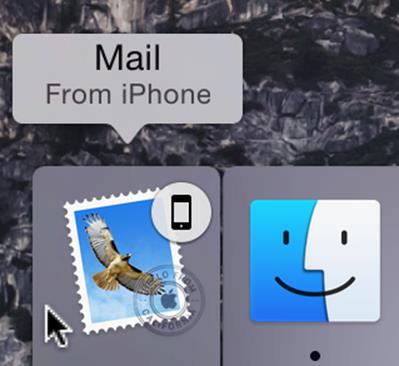
① This icon on the left edge of your Dock indicates a task that can be handed off from another device. Hover over the icon to see the app and device name in a tooltip.
· On an iOS device: An icon appears in the bottom left corner of your lock screen ②. (Yes, you must lock your device if it’s on and then wake it up to see the lock screen icon.) Slide upward on this icon, unlock your device if necessary, and the relevant app opens. Alternatively, open the app switcher by double-pressing the Home button and swipe to the right to see a Handoff icon (and the name of the other device).
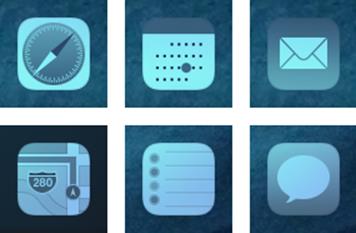
② The lock screen Handoff icons on various iOS devices for Safari, Calendar, Mail, Maps, Reminders, and Messages.
Note: In some cases, handing off a task closes it on the first device. For example, if you start composing an email message on your iPad and then hand it off to your iPhone, the in-progress draft disappears from your iPad’s screen.
Share this tip and chapter on ![]()
![]()
![]()
![]()
![]()
“Strange but true: your iOS device’s screen must be locked in order for a Handoff alert to appear.”
Discuss “Share Tasks among Devices with Handoff” via ![]()