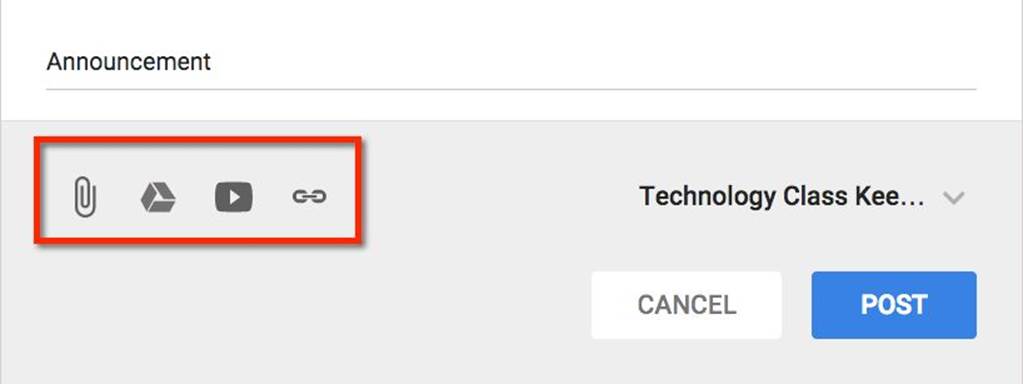50 Things You Can Do With Google Classroom
2. Share Resources
Google Classroom allows teachers to take a document, video, or link and push it out to their students. Utilizing Google Classroom as the consistent location for students to obtain digital resources maximizes classroom instruction time. When students are not being directed to multiple locations to find resources, the flow of the classroom is improved.
To share a resource, click on “Announcement” at the top of the Google Classroom stream. There are four icons along the bottom of the announcement creation box.
• The paperclip icon attaches files that are saved on the computer.
• The Google Drive icon allows Google Docs or other files stored in the teacher’s Google Drive to be attached to the announcement. If the file in the Google Drive is shared privately, the sharing settings are modified to allow students in the class to view the file without additional steps by the teacher.
• The YouTube icon allows the teacher to paste the URL of a YouTube video they already have located. Alternatively, Google Classroom provides a search box to locate YouTube videos.
• The fourth icon allows the teacher to paste the URL of an Internet resource.
Documents that are shared through the Announcements tool in Google Classroom are shared with the students as view-only files. These resources are not viewable to students not in the class, unless the teacher has also shared them in other locations besides Google Classroom.