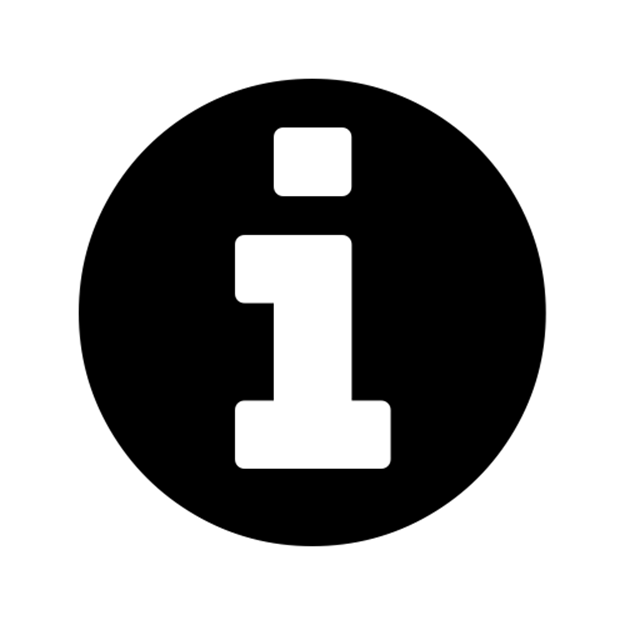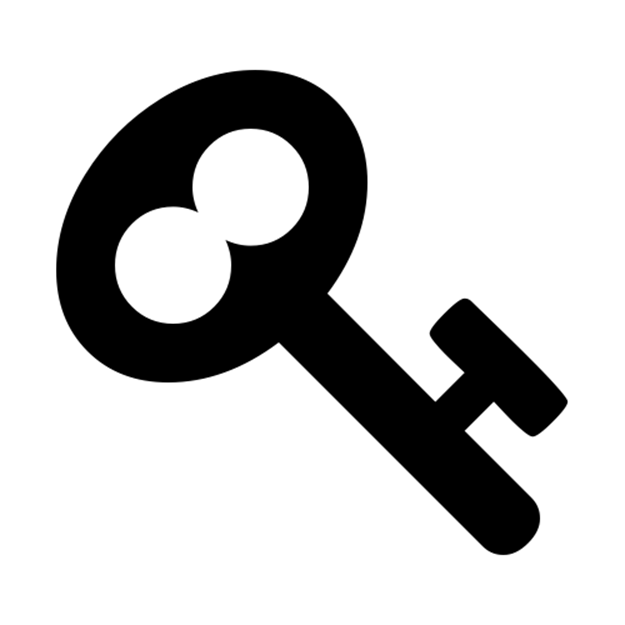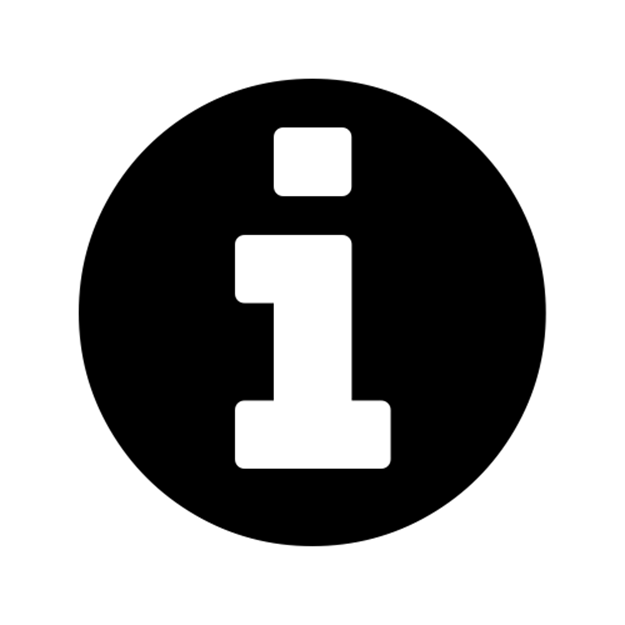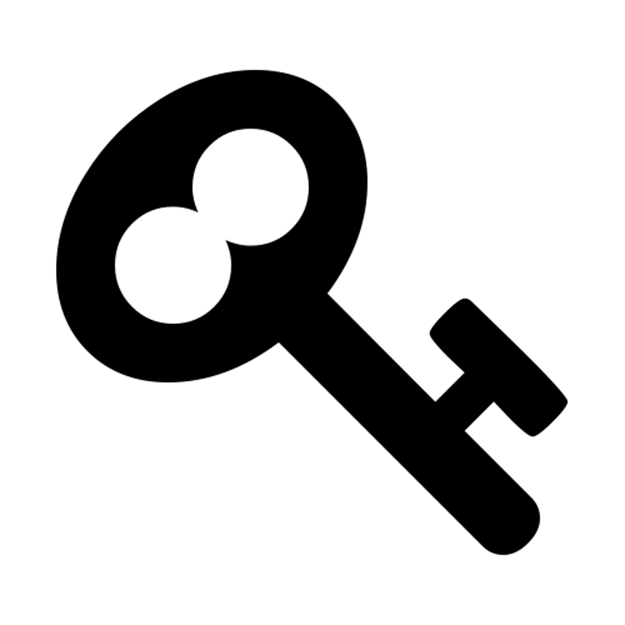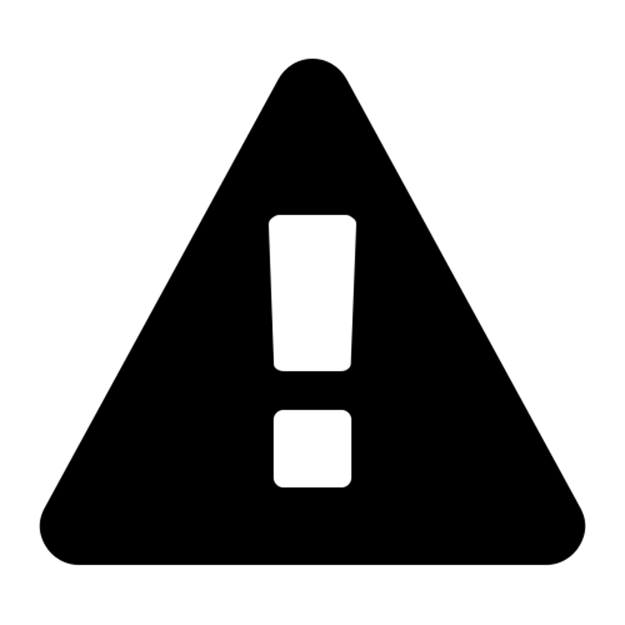Ansible for DevOps: Server and configuration management for humans (2015)
Chapter 5 - Ansible Playbooks - Beyond the Basics
The playbooks and simple playbook organization we used in the previous chapter cover many common use cases, but when discussing the breadth of system administration needs, there are thousands more little features of Ansible that you need to know.
We’ll cover things like how to run plays with more granularity, how to organize your tasks and playbooks for simplicity and usability, and other advanced playbook topics that will help you manage your infrastructure with even more confidence.
Handlers
In chapter 4, the Ubuntu LAMP server example used a simple handler to restart Apache, and certain tasks that affected Apache’s configuration would notify the handler with the option notify: restart apache:
handlers:
- name: restart apache
service: name=apache2 state=restarted
tasks:
- name: Enable Apache rewrite module.
apache2_module: name=rewrite state=present
notify: restart apache
In some circumstances, you may want to notify more than one handler, or even have handlers notify other handlers. Both are easy to do with Ansible. To notify multiple handlers from one task, use a list for the notify option:
- name: Rebuild application configuration.
command: /opt/app/rebuild.sh
notify:
- restart apache
- restart memcached
To have one handler notify another, just add a notify option onto the handler—handlers are basically glorified tasks that can be called by the notify option, but since they act as tasks themselves, they can chain themselves to other handlers as well:
handlers:
- name: restart apache
service: name=apache2 state=restarted
notify: restart memcached
- name: restart memcached
service: name=memcached state=restarted
There are a few other considerations when dealing with handlers:
· Handlers will only be run if a task notifies the handler; if a task that would’ve notified the handlers is skipped due to a when condition or something of the like, the handler will not be run.
· Handlers will run once, and only once, at the end of a play. If you absolutely need to override this behavior and run handlers in the middle of a playbook, you can use the meta module to do so (e.g. - meta: flush_handlers).
· If the play fails on a particular host (or all hosts) before handlers are notified, the handlers will never be run. If it’s desirable to always run handlers, even after the playbook has failed, you can use the meta module as described above as a separate task in the playbook, or you use the command line flag --force-handlers when running your playbook. Handlers won’t run on any hosts that became unreachable during the playbook’s run.
Environment variables
Ansible allows you to work with environment variables in a variety of ways. First of all, if you need to set some environment variables for your remote user account, you can do that by adding lines to the remote user’s .bash_profile, like so:
- name: Add an environment variable to the remote user's shell.
lineinfile: dest=~/.bash_profile regexp=^ENV_VAR= line=ENV_VAR=value
All subsequent tasks would then have access to this environment variable (remember, of course, only the shell module will understand shell commands that use environment variables!). To use an environment variable in further tasks, it’s recommended you use a task’s register option to store the environment variable in a variable Ansible can use later, for example:
1 - name: Add an environment variable to the remote user's shell.
2 lineinfile: dest=~/.bash_profile regexp=^ENV_VAR= line=ENV_VAR=value
3
4 - name: Get the value of the environment variable we just added.
5 shell: 'source ~/.bash_profile && echo $ENV_VAR'
6 register: foo
7
8 - name: Print the value of the environment variable.
9 debug: msg="The variable is {{ foo.stdout }}"
We use source ~/.bash_profile in line 4 because Ansible needs to make sure it’s using the latest environment configuration for the remote user. In some situations, the tasks all run over a persistent or quasi-cached SSH session, over which $ENV_VAR wouldn’t yet be defined.
(This is also the first time the debug module has made an appearance. It will be explored more in-depth along with other debugging techniques later.).
|
|
Why ~/.bash_profile? There are many different places you can store environment variables, including .bashrc, .profile, and .bash_profile in a user’s home folder. In our case, since we want the environment variable to be available to Ansible, which runs a pseudo-TTY shell session, in which case .bash_profile is used to configure the environment. You can read more about shell session configuration and these dotfiles here: Configuring your login sessions with dotfiles. |
Linux will also read global environment variables added to /etc/environment, so you can add your variable there:
- name: Add a global environment variable.
lineinfile: dest=/etc/environment regexp=^ENV_VAR= line=ENV_VAR=value
sudo: yes
In any case, it’s pretty simple to manage environment variables on the server with lineinfile. If your application requires many environment variables (as is the case in many Java applications), you might consider using copy or template with a local file instead of using lineinfile with a large list of items.
Per-play environment variables
You can also set the environment for just one play, using the environment option for that play. As an example, let’s say you need to set an http proxy for a certain file download. This can be done with:
- name: Download a file, using example-proxy as a proxy.
get_url: url=http://www.example.com/file.tar.gz dest=~/Downloads/
environment:
http_proxy: http://example-proxy:80/
That could be rather cumbersome, though, especially if you have many tasks that require a proxy or some other environment variable. In this case, you can pass an environment in via a variable in your playbook’s vars section (or via an included variables file), like so:
vars:
var_proxy:
http_proxy: http://example-proxy:80/
https_proxy: https://example-proxy:443/
[etc...]
tasks:
- name: Download a file, using example-proxy as a proxy.
get_url: url=http://www.example.com/file.tar.gz dest=~/Downloads/
environment: var_proxy
If a proxy needs to be set system-wide (as is the case behind many corporate firewalls), I like to do so using the global /etc/environment file:
1 # In the 'vars' section of the playbook (set to 'absent' to disable proxy):
2 proxy_state: present
3
4 # In the 'tasks' section of the playbook:
5 - name: Configure the proxy.
6 lineinfile:
7 dest: /etc/environment
8 regexp: "{{ item.regexp }}"
9 line: "{{ item.line }}"
10 state: "{{ proxy_state }}"
11 with_items:
12 - { regexp: "^http_proxy=", line: "http_proxy=http://example-proxy:80/" }
13 - { regexp: "^https_proxy=", line: "https_proxy=https://example-proxy:443/" }
14 - { regexp: "^ftp_proxy=", line: "ftp_proxy=http://example-proxy:80/" }
Doing it this way allows me to configure whether the proxy is enabled per-server (using the proxy_state variable), and with one play, set the http, https, and ftp proxies. You can use a similar kind of play for any other types of environment variables you need to set system-wide.
|
|
You can test remote environment variables using the ansible command: ansible test -m shell -a 'echo $TEST'. When doing so, be careful with your use of quotes and escaping—you might end up using double quotes where you meant to use single quotes, or vice-versa, and end up printing a local environment variable instead of one from the remote server! |
Variables
Variables in Ansible work just like variables in most other systems. Variables always begin with a letter ([A-Za-z]), and can include any number of underscores (_) or numbers ([0-9]).
Valid variable names include foo, foo_bar, foo_bar_5, and fooBar, though the standard is to use all lowercase letters, and typically avoid numbers in variable names (no camelCase or UpperCamelCase).
Invalid variable names include _foo, foo-bar, 5_foo_bar, foo.bar and foo bar.
In an inventory file, a variable’s value is assigned using an equals sign, like so:
foo=bar
In a playbook or variables include file, a variable’s value is assigned using a colon, like so:
foo: bar
Playbook Variables
There are many different ways you can define variables to use in tasks.
Variables can be passed in via the command line, when calling ansible-playbook, with the --extra-vars option:
ansible-playbook example.yml --extra-vars "foo=bar"
You can also pass in extra variables using quoted JSON, YAML, or even by passing a JSON or YAML file directly, like --extra-vars "@even_more_vars.json" or --extra-vars "@even_more_vars.yml, but at this point, you might be better off using one of the other methods below.
Variables may be included inline with the rest of a playbook, in a vars section:
1 ---
2 - hosts: example
3 vars:
4 foo: bar
5 tasks:
6 # Prints "Variable 'foo' is set to bar".
7 - debug: msg="Variable 'foo' is set to {{ foo }}"
Variables may also be included in a separate file, using the vars_files section:
1 ---
2 # Main playbook file.
3 - hosts: example
4 vars_files:
5 - vars.yml
6 tasks:
7 - debug: msg="Variable 'foo' is set to {{ foo }}"
1 ---
2 # Variables file 'vars.yml' in the same folder as the playbook.
3 foo: bar
Notice how the variables are all at the root level of the YAML file. They don’t need to be under any kind of vars heading when they are included as a standalone file.
Variable files can also be imported conditionally. Say, for instance, you have one set of variables for your CentOS servers (where the Apache service is named httpd), and another for your Debian servers (where the Apache service is named apache2). In this case, you could use a conditional vars_files include:
1 ---
2 - hosts: example
3 vars_files:
4 - [ "apache_{{ ansible_os_family }}.yml", "apache_default.yml" ]
5 tasks:
6 - service: name={{ apache }} state=running
Then, add two files in the same folder as your example playbook, apache_CentOS.yml, and apache_default.yml. Define the variable apache: httpd in the CentOS file, and apache: apache2 in the default file.
As long as your remote server has facter or ohai installed, Ansible will be able to read the OS of the server, translate that to a variable (ansible_os_family), and include the vars file with the resulting name. If ansible can’t find a file with that name, it will use the second option (apache_default.yml). So, on a Debian or Ubuntu server, Ansible would correctly use apache2 as the service name, even though there is no apache_Debian.yml or apache_Ubuntu.yml file available.
Inventory variables
Variables may also be added via Ansible inventory files, either inline with a host definition, or after a group:
1 # Host-specific variables (defined inline).
2 [washington]
3 app1.example.com proxy_state=present
4 app2.example.com proxy_state=absent
5
6 # Variables defined for the entire group.
7 [washington:vars]
8 cdn_host=washington.static.example.com
9 api_version=3.0.1
If you need to define more than a few variables, especially variables that apply to more than one or two hosts, inventory files can be cumbersome. In fact, Ansible’s documentation recommends not storing variables within the inventory. Instead, you can use group_vars and host_vars YAML variable files within a specific path, and Ansible will assign them to individual hosts and groups defined in your inventory.
For example, to apply a set of variables to the host app1.example.com, create a blank file named app1.example.com at the location /etc/ansible/host_vars/app1.example.com, and add variables as you would in an included vars_filesYAML file:
---
foo: bar
baz: qux
To apply a set of variables to the entire washington group, create a similar file in the location /etc/ansible/group_vars/washington (substitute washington for whatever group name’s variables you’re defining).
You can also put these files (named the same way) in host_vars or group_vars directories in your playbook’s directory. Ansible will use the variables defined in the inventory /etc/ansible/[host|group]_vars directory first (if the appropriate files exist), then it will use variables defined in the playbook directories.
Another alternative to using host_vars and group_vars is to use conditional variable file imports, as was mentioned above.
Registered Variables
There are many times that you will want to run a command, then use its return code, stderr, or stdout to determine whether to run a later task. For these situations, Ansible allows you to use register to store the output of a particular command in a variable at runtime.
In the previous chapter, we used register to get the output of the forever list command, then used the output to determine whether we needed to start our Node.js app:
39 - name: "Node: Check list of Node.js apps running."
40 command: forever list
41 register: forever_list
42 changed_when: false
43
44 - name: "Node: Start example Node.js app."
45 command: forever start {{ node_apps_location }}/app/app.js
46 when: "forever_list.stdout.find('{{ node_apps_location}}/app/app.js') == -1"
In that example, we used a string function built into Python (find) to search for the path to our app, and if it was not present, the Node.js app was started.
We will explore the use of register further later in this chapter.
Accessing Variables
Simple variables (gathered by Ansible, defined in inventory files, or defined in playbook or variable files) can be used as part of a task using syntax like {{ variable }}. For example:
- command: /opt/my-app/rebuild {{ my_environment }}
When the command is run, Ansible will substitute the contents of my_environment for {{ my_environment }}. So the resulting command would be something like /opt/my-app/rebuild dev.
Many variables you will use are structured as arrays (or ‘lists’), and accessing the array foo would not give you enough information to be useful (except when passing in the array in a context where Ansible will use the entire array, like when using with_items).
If you define a list variable like so:
foo_list:
- one
- two
- three
You could access the first item in that array with either of the following syntax:
foo[0]
foo|first
Note that the first line uses standard Python array access syntax (‘retrieve the first (0-indexed) element of the array’), whereas the second line uses a convenient filter provided by Jinja2. Either way is equally valid and useful, and it’s really up to you whether you like the first or second technique.
For larger and more structured arrays (for example, when retrieving the IP address of the server using the facts Ansible gathers from your server), you can access any part of the array by drilling through the array keys, either using bracket ([]) or dot (.) syntax. For example, if you would like to retrieve the information about the eth0 network interface, you could first take a look at the entire array using debug in your playbook:
# In your playbook.
tasks:
- debug: var=ansible_eth0
TASK: [debug var=ansible_eth0] *****************************************
ok: [webserver] => {
"ansible_eth0": {
"active": true,
"device": "eth0",
"ipv4": {
"address": "10.0.2.15",
"netmask": "255.255.255.0",
"network": "10.0.2.0"
},
"ipv6": [
{
"address": "fe80::a00:27ff:feb1:589a",
"prefix": "64",
"scope": "link"
}
],
"macaddress": "08:00:27:b1:58:9a",
"module": "e1000",
"mtu": 1500,
"promisc": false,
"type": "ether"
}
}
Now that you know the overall structure of the variable, you can use either of the following techniques to retrieve only the IPv4 address of the server:
{{ ansible_eth0.ipv4.address }}
{{ ansible_eth0['ipv4']['address'] }}
Host and Group variables
Ansible conveniently lets you define or override variables on a per-host or per-group basis. As we learned earlier, your inventory file can define groups and hosts like so:
1 [group]
2 host1
3 host2
The simplest way to define variables on a per-host or per-group basis is to do so directly within the inventory file:
1 [group]
2 host1 admin_user=jane
3 host2 admin_user=jack
4 host3
5
6 [group:vars]
7 admin_user=john
In this case, Ansible will use the group default variable ‘john’ for {{ admin_user }}, but for host1 and host2, the admin users defined alongside the hostname will be used.
This is convenient and works well when you need to define a variable or two per-host or per-group, but once you start getting into more involved playbooks, you might need to add a few (3+) host-specific variables. In these situations, you can define the variables in a different place to make maintenance and readability much easier.
group_vars and host_vars
Ansible will search within the same directory as your inventory file (or inside /etc/ansible if you’re using the default inventory file at /etc/ansible/hosts) for two specific directories: group_vars and host_vars.
You can place YAML files inside these directories named after the group name or hostname defined in your inventory file. Continuing our example above, let’s move the specific variables into place:
1 ---
2 # File: /etc/ansible/group_vars/group
3 admin_user: john
1 ---
2 # File: /etc/ansible/host_vars/host1
3 admin_user: jane
Even if you’re using the default inventory file (or an inventory file outside of your playbook’s root directory), Ansible will also use host and group variables files located within your playbook’s own group_vars and host_varsdirectories. This is convenient when you want to package together your entire playbook and infrastructure configuration (including all host/group-specific configuration) into a source-control repository.
You can also define a group_vars/all file that would apply to all groups, as well as a host_vars/all file that would apply to all hosts. Usually, though, it’s a better idea to define sane defaults in your playbooks and roles (which will be discussed later).
Magic variables with host and group variables and information
If you ever need to retrieve a specific host’s variables from another host, Ansible provides a magic hostvars variable containing all the defined host variables (from inventory files and any discovered YAML files inside host_varsdirectories).
# From any host, returns "jane".
{{ hostvars['host1']['admin_user'] }}
There are a variety of other variables Ansible provides that you may need to use from time to time:
· groups: A list of all group names in the inventory.
· group_names: A list of all the groups of which the current host is a part.
· inventory_hostname: The hostname of the current host, according to the inventory (this can differ from ansible_hostname, which is the hostname reported by the system).
· inventory_hostname_short: The first part of inventory_hostname, up to the first period.
· play_hosts: All hosts on which the current play will be run.
Please see Magic Variables, and How To Access Information About Other Hosts in Ansible’s official documentation for the latest information and further usage examples.
Facts (Variables derived from system information)
By default, whenever you run an Ansible playbook, Ansible first gathers information (“facts”) about each host in the play. You may have noticed this whenever we ran playbooks in earlier chapters:
$ ansible-playbook playbook.yml
PLAY [group] **********************************************************
GATHERING FACTS *******************************************************
ok: [host1]
ok: [host2]
ok: [host3]
Facts can be extremely helpful when you’re running playbooks; you can use gathered information like host IP addresses, CPU type, disk space, operating system information, and network interface information to change when certain tasks are run, or change certain information used in configuration files.
To get a list of every gathered fact available, you can use the ansible command with the setup module:
$ ansible munin -m setup
munin.midwesternmac.com | success >> {
"ansible_facts": {
"ansible_all_ipv4_addresses": [
"167.88.120.81"
],
"ansible_all_ipv6_addresses": [
"2604:180::a302:9076",
[...]
If you don’t need to use facts, and would like to save a few seconds per-host when running playbooks (this can be especially helpful when running an Ansible playbook against dozens or hundreds of servers), you can set gather_facts: no in your playbook:
- hosts: db
gather_facts: no
Many of my own playbooks and roles use facts like ansible_os_family, ansible_hostname, and ansible_memtotal_mb to register new variables or in tandem with when, to determine whether to run certain tasks.
|
|
If you have Facter or Ohai installed on a remote host, Ansible will also include their gathered facts as well, prefixed by facter_ and ohai_ , respectively. If you’re using Ansible in tandem with Puppet or Chef, and are already familiar with those system-information-gathering tools, you can conveniently use them within Ansible as well. If not, Ansible’s Facts are usually sufficient for whatever you need to do, and can be made even more flexible through the use of Local Facts. |
|
|
If you run a playbook against similar servers or virtual machines (e.g. all your servers are running the same OS, same hosting provider, etc.), facts are almost always consistent in their behavior. When running playbooks against a diverse set of hosts (for example, hosts with different OSes, virtualization stacks, or hosting providers), know that some facts may contain different information than you were expecting. For Server Check.in, I have servers from no less than five different hosting providers, running on vastly different hardware, so I am sure to monitor the output of my ansible-playbook runs for abnormalities, especially when adding new servers to the mix. |
Local Facts (Facts.d)
Another way of defining host-specific facts is to place .fact file in a special directory on remote hosts, /etc/ansible/facts.d/. These files can be either JSON or INI files, or you could use executables that return JSON. As an example, create the file /etc/ansible/facts.d/settings.fact on a remote host, with the following contents:
1 [users]
2 admin=jane,john
3 normal=jim
Next, use Ansible’s setup module to display the new facts on the remote host:
$ ansible hostname -m setup -a "filter=ansible_local"
munin.midwesternmac.com | success >> {
"ansible_facts": {
"ansible_local": {
"settings": {
"users": {
"admin": "jane,john",
"normal": "jim"
}
}
}
},
"changed": false
}
If you are using a playbook to provision a new server, and part of that playbook adds a local .fact file which generates local facts that are used later, you can explicitly tell Ansible to reload the local facts using a task like the following:
1 - name: Reload local facts.
2 setup: filter=ansible_local
|
|
While it may be tempting to use local facts rather than host_vars or other variable definition methods, remember that it’s often better to build your playbooks in a way that doesn’t rely (or care about) specific details of individual hosts. Sometimes it is necessary to use local facts (especially if you are using executables in facts.d to define the facts based on changing local environments), but it’s almost always better to keep configuration in a central repository, and move away from host-specific facts. |
|
|
Note that setup module options (like filter) won’t work on remote Windows hosts, as of this writing. |
Variable Precedence
It should be rare that you would need to dig into the details of which variable is used when you define the same variable in five different places, but since there are odd occasions where this is the case, Ansible’s documentation provides the following ranking:
1. Variables from the command line (-e in the command line) always win.
2. Connection variables defined in inventory (ansible_ssh_user, etc.).
3. “Most everything else” (command line switches, variables defined in a play, included variables, role variables, etc.).
4. Other (non-connection) inventory variables.
5. Local facts and automatically discovered facts (via gather_facts).
6. Role default variables (inside a role’s defaults/main.yml file).
After lots of experience building playbooks, roles, and managing inventories, you’ll likely find the right mix of variable definition for your needs, but there are a few general things that will mitigate any pain in setting and overriding variables on a per-play, per-host, or per-run basis:
· Roles (to be discussed in the next chapter) should provide sane default values via the role’s ‘defaults’ variables. These variables will be the fallback in case the variable is not defined anywhere else in the chain.
· Playbooks should rarely define variables (e.g. via set_fact), but rather, variables should be defined either in included vars_files or, less often, via inventory.
· Only truly host- or group-specific variables should be defined in host or group inventories.
· Dynamic and static inventory sources should contain a minimum of variables, especially as these variables are often less visible to those maintaining a particular playbook.
· Command line variables (-e) should be avoided when possible. One of the main use cases is when doing local testing or running one-off playbooks where you aren’t worried about the maintainability or idempotence of the tasks you’re running.
See Ansible’s Variable Precedence documentation for more detail and examples.
If/then/when - Conditionals
Many tasks need only be run in certain circumstances. Some tasks use modules with built-in idempotence (as is the case when ensuring a yum or apt package is installed), and you usually don’t need to define further conditional behaviors for these tasks.
However, there are many tasks—especially those using Ansible’s command or shell modules—which require further input as to when they’re supposed to run, whether they’ve changed anything after they’ve been run, or when they’ve failed to run.
We’ll cover all the main conditionals behaviors you can apply to Ansible tasks, as well as how you can tell Ansible when a play has done something to a server or failed.
Jinja2 Expressions, Python built-ins, and Logic
Before discussing all the different uses of conditionals in Ansible, it’s worthwhile to at least quickly cover a small part of Jinja2 (the syntax Ansible uses both for templates and for conditionals), and available Python functions (often referred to as ‘built-ins’). Ansible uses expressions and built-ins with when, changed_when, and failed_when so you can describe these things to Ansible with as much precision as possible.
Jinja2 allows the definition of literals like strings ("string"), integers (42), floats (42.33), lists ([1, 2, 3]), tuples (like lists, but can’t be modified) dictionaries ({key: value, key2: value2}), and booleans (true or false).
Jinja2 also allows basic math operations, like addition, subtraction, multiplication and division, and comparisons (== for equality, != for inequality, >= for greater than or equal to, etc.). Logical operators are and, or, and not, and you can group expressions by placing them within parenthesis.
If you’re familiar with almost any programming language, you will probably pick up basic usage of Jinja2 expressions in Ansible very quickly.
For example:
# The following expressions evaluate to 'true':
1 in [1, 2, 3]
'see' in 'Can you see me?'
foo != bar
(1 < 2) and ('a' not in 'best')
# The following expressions evaluate to 'false':
4 in [1, 2, 3]
foo == bar
(foo != foo) or (a in [1, 2, 3])
Jinja2 also offers a helpful set of ‘tests’ you can use to test a given object. For example, if you define the variable foo for only a certain group of servers, but not others, you can use the expression foo is defined with a conditional to evaluate to ‘true’ if the variable is defined, or false if not.
There are many other checks you can perform as well, like undefined (the opposite of defined), equalto (works like ==), even (returns true if the variable is an even number), iterable (if you can iterate over the object). We’ll cover the full gamut later in the book, but for now, know that you can use Ansible conditionals with Jinja2 expressions to do some powerful things!
For the few cases where Jinja2 doesn’t provide enough power and flexibility, you can invoke Python’s built-in library functions (like string.split, [number].is_signed()) to manipulate variables and determine whether a given task should be run, resulted in a change, failed, etc.
As an example, I need to parse version strings from time to time, to find the major version of a particular project. Assuming the variable software_version is set to 4.6.1, I can get the major version by splitting the string on the .character, then using the first element of the array. I can check if the major version is 4 using when, and choose to run (or not run) a certain task:
1 - name: Do something only for version 4 of the software.
2 [task here]
3 when: software_version.split('.')[0] == '4'
It’s generally best to stick with simpler Jinja2 filters and variables, but it’s nice to be able to use Python when you’re doing more advanced variable manipulation.
register
In Ansible, any play can ‘register’ a variable, and once registered, that variable will be available to all subsequent tasks. Registered variables work just like normal variables or host facts.
Many times, you may need the output (stdout or stderr) of a shell command, and you can get that in a variable using the following syntax:
- shell: my_command_here
register: my_command_result
Later, you can access stdout (as a string) with my_command_result.stdout, and stderr with my_command_result.stderr.
Registered facts are very helpful for many types of tasks, and can be used both with conditionals (defining when and how a play runs), and in any part of the play. As an example, if you have a command that outputs a version number string like “10.0.4”, and you register the output as version, you can use the string later when doing a code checkout by printing the variable {{ version.stdout }}.
|
|
If you want to see the different properties of a particular registered variable, you can run a playbook with -v to inspect play output. Usually, you’ll get access to values like changed (whether the play resulted in a change), delta (the time it took to run the play), stderr and stdout, etc. Some Ansible modules (like stat) add much more data to the registered variable, so always inspect the output with -v if you need to see what’s inside. |
when
One of the most helpful extra keys you can add to a play is a when statement. Let’s take a look at a simple use of when:
- yum: name=mysql-server state=present
when: is_db_server
The above statement assumes you’ve defined the is_db_server variable as a boolean (true or false) earlier, and will run the play if the value is true, or skip the play when the value is false.
If you only define the is_db_server variable on database servers (meaning there are times when the variable may not be defined at all), you could run tasks conditionally like so:
- yum: name=mysql-server state=present
when: (is_db_server is defined) and is_db_server
when is even more powerful if used in conjunction with variables registered by previous tasks. For example, we want to check the status of a running application, and run a play only when that application reports it is ‘ready’ in its output:
- command: my-app --status
register: myapp_result
- command: do-something-to-my-app
when: "'ready' in myapp_result.stdout"
These examples are a little contrived, but they illustrate basic uses of when in your tasks. Here are some examples of uses of when in real-world playbooks:
# From our Node.js playbook - register a command's output, then see
# if the path to our app is in the output. Start the app if it's
# not present.
- command: forever list
register: forever_list
- command: forever start /path/to/app/app.js
when: "forever_list.stdout.find('/path/to/app/app.js') == -1"
# Run 'ping-hosts.sh' script if 'ping_hosts' variable is true.
- command: /usr/local/bin/ping-hosts.sh
when: ping_hosts
# Run 'git-cleanup.sh' script if a branch we're interested in is
# missing from git's list of branches in our project.
- command: chdir=/path/to/project git branch
register: git_branches
- command: /path/to/project/scripts/git-cleanup.sh
when: "(is_app_server == true) and ('interesting-branch' not in \
git_branches.stdout)"
# Downgrade PHP version if the current version contains '7.0'.
- shell: php --version
register: php_version
- shell: yum -y downgrade php*
when: "'7.0' in php_version.stdout"
# Copy a file to the remote server if the hosts file doesn't exist.
- stat: path=/etc/hosts
register: hosts_file
- copy: src=path/to/local/file dest=/path/to/remote/file
when: hosts_file.stat.exists == false
changed_when and failed_when
Just like when, you can use changed_when and failed_when to influence Ansible’s reporting of when a certain task results in changes or failures.
It is difficult for Ansible to determine if a given command results in changes, so if you use the command or shell module without also using changed_when, Ansible will always report a change. Most Ansible modules report whether they resulted in changes correctly, but you can also override this behavior by invoking changed_when yourself.
When using PHP Composer as a command to install project dependencies, it’s useful to know when Composer installed something, or when nothing changed. Here’s an example:
1 - name: Install dependencies via Composer.
2 command: "/usr/local/bin/composer global require phpunit/phpunit --prefer-dist"
3 register: composer
4 changed_when: "'Nothing to install or update' not in composer.stdout"
You can see we used register to store the results of the command, then we checked whether a certain string was in the registered variable’s stdout. Only when Composer doesn’t do anything will it print “Nothing to install or update”, so we use that string to tell Ansible if the task resulted in a change.
Many command-line utilities print results to stderr instead of stdout, so failed_when can be used to tell Ansible when a task has actually failed and is not just reporting its results in the wrong way. Here’s an example where we need to parse the stderr of a Jenkins CLI command to see if Jenkins did, in fact, fail to perform the command we requested:
1 - name: Import a Jenkins job via CLI.
2 shell: >
3 java -jar /opt/jenkins-cli.jar -s http://localhost:8080/
4 create-job "My Job" < /usr/local/my-job.xml
5 register: import
6 failed_when: "import.stderr and 'already exists' not in import.stderr"
In this case, we only want Ansible to report a failure when the command returns an error, and that error doesn’t contain ‘already exists’. It’s debatable whether the command should report a job already exists via stderr, or just print the result to stdout… but it’s easy to account for whatever the command does with Ansible!
ignore_errors
Sometimes there are commands that should be run always, and they often report errors. Or there are scripts you might run that output errors left and right, and the errors don’t actually indicate a problem, but they’re just annoying (and they cause your playbooks to stop executing).
For these situations, you can add ignore_errors to the task, and Ansible will remain blissfully unaware of any problems running a particular task. Be careful using this, though; it’s usually best if you can find a way to work with and around the errors generated by tasks so playbooks do fail if there are actual problems.
Delegation, Local Actions, and Pauses
Some tasks, like sending a notification, communicating with load balancers, or making changes to DNS, networking, or monitoring servers, require Ansible to run the task on the host machine (running the playbook) or another host besides the one(s) being managed by the playbook. Ansible allows any task to be delegated to a particular host using delegate_to:
1 - name: Add server to Munin monitoring configuration.
2 command: monitor-server webservers {{ inventory_hostname }}
3 delegate_to: "{{ monitoring_master }}"
Delegation is often used to manage a server’s participation in a load balancer or replication pool; you might either run a particular command locally (as in the example below), or you could use one of Ansible’s built-in load balancer modules and delegate_to a specific load balancer host directly:
1 - name: Remove server from load balancer.
2 command: remove-from-lb {{ inventory_hostname }}
3 delegate_to: 127.0.0.1
If you’re delegating a task to localhost, Ansible has a convenient shorthand you can use, local_action, instead of adding the entire delegate_to line:
1 - name: Remove server from load balancer.
2 local_action: command remove-from-lb {{ inventory_hostname }}
Pausing playbook execution with wait_for
You might also use local_action in the middle of a playbook to wait for a freshly-booted server or application to start listening on a particular port:
1 - name: Wait for webserver to start.
2 local_action:
3 module: wait_for
4 host: "{{ inventory_hostname }}"
5 port: "{{ webserver_port }}"
6 delay: 10
7 timeout: 300
8 state: started
The above task waits until webserver_port is open on inventory_hostname, as checked from the host running the Ansible playbook, with a 5-minute timeout (and 10 seconds before the first check, and between checks).
wait_for can be used to pause your playbook execution to wait for many different things:
· Using host and port, wait a maximum of timeout seconds for the port to be available (or not).
· Using path (and search_regex if desired), wait a maximum of timeout seconds for the file to be present (or absent).
· Using host and port and drained for the state parameter, check if a given port has drained all it’s active connections.
· Using delay, you can simply pause playbook execution for a given amount of time (in seconds).
Running an entire playbook locally
When running playbooks on the server or workstation where the tasks need to be run (e.g. self-provisioning), or when a playbook should be otherwise run on the same host as the ansible-playbook command is run, you can use --connection=local to speed up playbook execution by avoiding the SSH connection overhead.
As a quick example, here’s a short playbook that you can run with the command ansible-playbook test.yml --connection=local:
1 ---
2 - hosts: 127.0.0.1
3 gather_facts: no
4
5 tasks:
6 - name: Check the current system date.
7 command: date
8 register: date
9
10 - name: Print the current system date.
11 debug: var=date.stdout
This playbook will run on localhost and output the current date in a debug message. It should run very fast (it took about .2 seconds on my Mac!) since it’s running entirely over a local connection.
Running a playbook with --connection=local is also useful when you’re either running a playbook with --check mode to verify configuration (e.g. on a cron job that emails you when changes are reported), or when testing playbooks on testing infrastructure (e.g. via Travis, Jenkins, or some other CI tool).
Prompts
In rare circumstances, you may require the user to enter the value of a variable that will be used in the playbook. If the playbook requires a user’s personal login information, or if you prompt for a version or other values that may change depending on who is running the playbook, or where it’s being run, and if there’s no other way this information can be configured (e.g. using environment variables, inventory variables, etc.), use vars_prompt.
As a simple example, you can request a user to enter a username and password that could be used to login to a network share:
1 ---
2 - hosts: all
3
4 vars_prompt:
5 - name: share_user
6 prompt: "What is your network username?"
7
8 - name: share_pass
9 prompt: "What is your network password?"
10 private: yes
Before Ansible runs the play, Ansible prompts the user for a username and password, the latter’s input being hidden on the command line for security purposes.
There are a few special options you can add to prompts:
· private: If set to yes, the user’s input will be hidden on the command line.
· default: You can set a default value for the prompt, to save time for the end user.
· encrypt / confirm / salt_size: These values can be set for passwords so you can verify the entry (the user will have to enter the password twice if confirm is set to yes), and encrypt it using a salt (with the specified size and crypt scheme). See Ansible’s Prompts documentation for detailed information on prompted variable encryption.
Prompts are a simple way to gather user-specific information, but in most cases, you should avoid them unless absolutely necessary. It’s preferable to use role or playbook variables, inventory variables, or even local environment variables, to maintain complete automation of the playbook run.
Tags
Tags allow you to run (or exclude) subsets of a playbook’s tasks.
You can tag roles, included files, individual tasks, and even entire plays. The syntax is simple, and below are examples of the different ways you can add tags:
1 ---
2 # You can apply tags to an entire play.
3 - hosts: webservers
4 tags: deploy
5
6 roles:
7 # Tags applied to a role will be applied to the tasks in the role.
8 - { role: tomcat, tags: ['tomcat', 'app'] }
9
10 tasks:
11 - name: Notify on completion.
12 local_action:
13 module: osx_say
14 msg: "{{inventory_hostname}} is finished!"
15 voice: Zarvox
16 tags:
17 - notifications
18 - say
19
20 - include: foo.yml
21 tags: foo
Assuming we save the above playbook as tags.yml, you could run the command below to only run the tomcat role and the Notify on completion task:
1 $ ansible-playbook tags.yml --tags "tomcat,say"
If you want to exclude anything tagged with notifications, you can use --skip-tags.
1 $ ansible-playbook tags.yml --skip-tags "notifications"
This is incredibly handy if you have a decent tagging structure; when you want to only run a particular portion of a playbook, or one play in a series (or, alternatively, if you want to exclude a play or included tasks), then it’s easy to do using --tags or --skip-tags.
There is one caveat when adding one or multiple tags using the tags option in a playbook: you can use the shorthand tags: tagname when adding just one tag, but if adding more than one tag, you have to use YAML’s list syntax, for example:
# Shorthand list syntax.
tags: ['one', 'two', 'three']
# Explicit list syntax.
tags:
- one
- two
- three
# Non-working example.
tags: one, two, three
In general, I tend to use tags for larger playbooks, especially with individual roles and plays, but unless I’m debugging a set of tasks, I generally avoid adding tags to individual tasks or includes (not adding tags everywhere reduces visual clutter). You will need to find a tagging style that suits your needs and lets you run (or not run) the specific parts of your playbooks you desire.
Summary
Playbooks are Ansible’s primary means of automating infrastructure management. After reading this chapter, you should know how to use (and hopefully not abuse!) variables, inventories, handlers, conditionals, tags, and more.
The more you understand the fundamental components of a playbook, the more efficient you’ll be building and expanding your infrastructure with Ansible.
____________________________________
/ Men have become the tools of their \
\ tools. (Henry David Thoreau) /
------------------------------------
\ ^__^
\ (oo)\_______
(__)\ )\/\
||----w |
|| ||
All materials on the site are licensed Creative Commons Attribution-Sharealike 3.0 Unported CC BY-SA 3.0 & GNU Free Documentation License (GFDL)
If you are the copyright holder of any material contained on our site and intend to remove it, please contact our site administrator for approval.
© 2016-2025 All site design rights belong to S.Y.A.