Windows Internals, Sixth Edition, Part 1 (2012)
Chapter 2. System Architecture
Now that we’ve covered the terms, concepts, and tools you need to be familiar with, we’re ready to start our exploration of the internal design goals and structure of the Microsoft Windows operating system. This chapter explains the overall architecture of the system—the key components, how they interact with each other, and the context in which they run. To provide a framework for understanding the internals of Windows, let’s first review the requirements and goals that shaped the original design and specification of the system.
Requirements and Design Goals
The following requirements drove the specification of Windows NT back in 1989:
§ Provide a true 32-bit, preemptive, reentrant, virtual memory operating system
§ Run on multiple hardware architectures and platforms
§ Run and scale well on symmetric multiprocessing systems
§ Be a great distributed computing platform, both as a network client and as a server
§ Run most existing 16-bit MS-DOS and Microsoft Windows 3.1 applications
§ Meet government requirements for POSIX 1003.1 compliance
§ Meet government and industry requirements for operating system security
§ Be easily adaptable to the global market by supporting Unicode
To guide the thousands of decisions that had to be made to create a system that met these requirements, the Windows NT design team adopted the following design goals at the beginning of the project:
§ Extensibility. The code must be written to comfortably grow and change as market requirements change.
§ Portability. The system must be able to run on multiple hardware architectures and must be able to move with relative ease to new ones as market demands dictate.
§ Reliability and robustness. The system should protect itself from both internal malfunction and external tampering. Applications should not be able to harm the operating system or other applications.
§ Compatibility. Although Windows NT should extend existing technology, its user interface and APIs should be compatible with older versions of Windows and with MS-DOS. It should also interoperate well with other systems, such as UNIX, OS/2, and NetWare.
§ Performance. Within the constraints of the other design goals, the system should be as fast and responsive as possible on each hardware platform.
As we explore the details of the internal structure and operation of Windows, you’ll see how these original design goals and market requirements were woven successfully into the construction of the system. But before we start that exploration, let’s examine the overall design model for Windows and compare it with other modern operating systems.
Operating System Model
In most multiuser operating systems, applications are separated from the operating system itself—the operating system kernel code runs in a privileged processor mode (referred to as kernel mode in this book), with access to system data and to the hardware; application code runs in a nonprivileged processor mode (called user mode), with a limited set of interfaces available, limited access to system data, and no direct access to hardware. When a user-mode program calls a system service, the processor executes a special instruction that switches the calling thread to kernel mode. When the system service completes, the operating system switches the thread context back to user mode and allows the caller to continue.
Windows is similar to most UNIX systems in that it’s a monolithic operating system in the sense that the bulk of the operating system and device driver code shares the same kernel-mode protected memory space. This means that any operating system component or device driver can potentially corrupt data being used by other operating system components. However, Windows does implement some kernel protection mechanisms, such as PatchGuard and Kernel Mode Code Signing (both described in Chapter 3), which help in the mitigation and prevention of issues related to the shared kernel-mode address space.
All these operating system components are, of course, fully protected from errant applications because applications don’t have direct access to the code and data of the privileged part of the operating system (although they can quickly call other kernel services). This protection is one of the reasons that Windows has the reputation for being both robust and stable as an application server and as a workstation platform, yet fast and nimble from the perspective of core operating system services, such as virtual memory management, file I/O, networking, and file and print sharing.
The kernel-mode components of Windows also embody basic object-oriented design principles. For example, in general they don’t reach into one another’s data structures to access information maintained by individual components. Instead, they use formal interfaces to pass parameters and access and/or modify data structures.
Despite its pervasive use of objects to represent shared system resources, Windows is not an object-oriented system in the strict sense. Most of the operating system code is written in C for portability. The C programming language doesn’t directly support object-oriented constructs such as dynamic binding of data types, polymorphic functions, or class inheritance. Therefore, the C-based implementation of objects in Windows borrows from, but doesn’t depend on, features of particular object-oriented languages.
Architecture Overview
With this brief overview of the design goals and packaging of Windows, let’s take a look at the key system components that make up its architecture. A simplified version of this architecture is shown in Figure 2-1. Keep in mind that this diagram is basic—it doesn’t show everything. (For example, the networking components and the various types of device driver layering are not shown.)
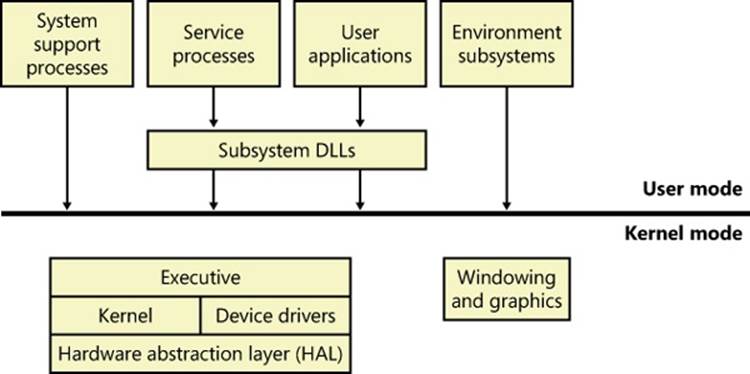
Figure 2-1. Simplified Windows architecture
In Figure 2-1, first notice the line dividing the user-mode and kernel-mode parts of the Windows operating system. The boxes above the line represent user-mode processes, and the components below the line are kernel-mode operating system services. As mentioned in Chapter 1, user-mode threads execute in a protected process address space (although while they are executing in kernel mode, they have access to system space). Thus, system support processes, service processes, user applications, and environment subsystems each have their own private process address space.
The four basic types of user-mode processes are described as follows:
§ Fixed (or hardwired) system support processes, such as the logon process and the Session Manager, that are not Windows services. (That is, they are not started by the service control manager. Chapter 4, describes services in detail.)
§ Service processes that host Windows services, such as the Task Scheduler and Print Spooler services. Services generally have the requirement that they run independently of user logons. Many Windows server applications, such as Microsoft SQL Server and Microsoft Exchange Server, also include components that run as services.
§ User applications, which can be one of the following types: Windows 32-bit or 64-bit, Windows 3.1 16-bit, MS-DOS 16-bit, or POSIX 32-bit or 64-bit. Note that 16-bit applications can be run only on 32-bit Windows.
§ Environment subsystem server processes, which implement part of the support for the operating system environment, or personality, presented to the user and programmer. Windows NT originally shipped with three environment subsystems: Windows, POSIX, and OS/2. However, the POSIX and OS/2 subsystems last shipped with Windows 2000. The Ultimate and Enterprise editions of Windows client as well as all of the server versions include support for an enhanced POSIX subsystem called Subsystem for Unix-based Applications (SUA).
In Figure 2-1, notice the “Subsystem DLLs” box below the “Service processes” and “User applications” boxes. Under Windows, user applications don’t call the native Windows operating system services directly; rather, they go through one or more subsystem dynamic-link libraries(DLLs). The role of the subsystem DLLs is to translate a documented function into the appropriate internal (and generally undocumented) native system service calls. This translation might or might not involve sending a message to the environment subsystem process that is serving the user application.
The kernel-mode components of Windows include the following:
§ The Windows executive contains the base operating system services, such as memory management, process and thread management, security, I/O, networking, and interprocess communication.
§ The Windows kernel consists of low-level operating system functions, such as thread scheduling, interrupt and exception dispatching, and multiprocessor synchronization. It also provides a set of routines and basic objects that the rest of the executive uses to implement higher-level constructs.
§ Device drivers include both hardware device drivers, which translate user I/O function calls into specific hardware device I/O requests, as well as nonhardware device drivers such as file system and network drivers.
§ The hardware abstraction layer (HAL) is a layer of code that isolates the kernel, the device drivers, and the rest of the Windows executive from platform-specific hardware differences (such as differences between motherboards).
§ The windowing and graphics system implements the graphical user interface (GUI) functions (better known as the Windows USER and GDI functions), such as dealing with windows, user interface controls, and drawing.
Table 2-1 lists the file names of the core Windows operating system components. (You’ll need to know these file names because we’ll be referring to some system files by name.) Each of these components is covered in greater detail both later in this chapter and in the chapters that follow.
Table 2-1. Core Windows System Files
|
File Name |
Components |
|
Ntoskrnl.exe |
Executive and kernel |
|
Ntkrnlpa.exe (32-bit systems only) |
Executive and kernel, with support for Physical Address Extension (PAE), which allows 32-bit systems to address up to 64 GB of physical memory and to mark memory as nonexecutable (see the section “No Execute Page Prevention” in Chapter 10, “Memory Management,” in Part 2) |
|
Hal.dll |
Hardware abstraction layer |
|
Win32k.sys |
Kernel-mode part of the Windows subsystem |
|
Ntdll.dll |
Internal support functions and system service dispatch stubs to executive functions |
|
Kernel32.dll, Advapi32.dll, User32.dll, Gdi32.dll |
Core Windows subsystem DLLs |
Before we dig into the details of these system components, though, let’s examine some basics about the Windows kernel design, starting with how Windows achieves portability across multiple hardware architectures.
Portability
Windows was designed to run on a variety of hardware architectures. The initial release of Windows NT supported the x86 and MIPS architectures. Support for the Digital Equipment Corporation (which was bought by Compaq, which later merged with Hewlett-Packard) Alpha AXP was added shortly thereafter. (Although Alpha AXP was a 64-bit processor, Windows NT ran in 32-bit mode. During the development of Windows 2000, a native 64-bit version was running on Alpha AXP, but this was never released.) Support for a fourth processor architecture, the Motorola PowerPC, was added in Windows NT 3.51. Because of changing market demands, however, support for the MIPS and PowerPC architectures was dropped before development began on Windows 2000. Later, Compaq withdrew support for the Alpha AXP architecture, resulting in Windows 2000 being supported only on the x86 architecture. Windows XP and Windows Server 2003 added support for three 64-bit processor families: the Intel Itanium IA-64 family, the AMD64 family, and the Intel 64-bit Extension Technology (EM64T) for x86 (which is compatible with the AMD64 architecture, although there are slight differences in instructions supported). The latter two processor families are called 64-bit extended systems and in this book are referred to as x64. (How Windows runs 32-bit applications on 64-bit Windows is explained in Chapter 3.)
Windows achieves portability across hardware architectures and platforms in two primary ways:
§ Windows has a layered design, with low-level portions of the system that are processor-architecture-specific or platform-specific isolated into separate modules so that upper layers of the system can be shielded from the differences between architectures and among hardware platforms. The two key components that provide operating system portability are the kernel (contained in Ntoskrnl.exe) and the hardware abstraction layer (or HAL, contained in Hal.dll). Both these components are described in more detail later in this chapter. Functions that are architecture-specific (such as thread context switching and trap dispatching) are implemented in the kernel. Functions that can differ among systems within the same architecture (for example, different motherboards) are implemented in the HAL. The only other component with a significant amount of architecture-specific code is the memory manager, but even that is a small amount compared to the system as a whole.
§ The vast majority of Windows is written in C, with some portions in C++. Assembly language is used only for those parts of the operating system that need to communicate directly with system hardware (such as the interrupt trap handler) or that are extremely performance-sensitive (such as context switching). Assembly language code exists not only in the kernel and the HAL but also in a few other places within the core operating system (such as the routines that implement interlocked instructions as well as one module in the local procedure call facility), in the kernel-mode part of the Windows subsystem, and even in some user-mode libraries, such as the process startup code in Ntdll.dll (a system library explained later in this chapter).
Symmetric Multiprocessing
Multitasking is the operating system technique for sharing a single processor among multiple threads of execution. When a computer has more than one processor, however, it can execute multiple threads simultaneously. Thus, whereas a multitasking operating system only appears to execute multiple threads at the same time, a multiprocessing operating system actually does it, executing one thread on each of its processors.
As mentioned at the beginning of this chapter, one of the key design goals for Windows was that it had to run well on multiprocessor computer systems. Windows is a symmetric multiprocessing (SMP) operating system. There is no master processor—the operating system as well as user threads can be scheduled to run on any processor. Also, all the processors share just one memory space. This model contrasts with asymmetric multiprocessing (ASMP), in which the operating system typically selects one processor to execute operating system kernel code while other processors run only user code. The differences in the two multiprocessing models are illustrated in Figure 2-2.
Windows also supports three modern types of multiprocessor systems: multicore, Hyper-Threading enabled, and NUMA (non-uniform memory architecture). These are briefly mentioned in the following paragraphs. (For a complete, detailed description of the scheduling support for these systems, see the thread scheduling section in Chapter 5.)
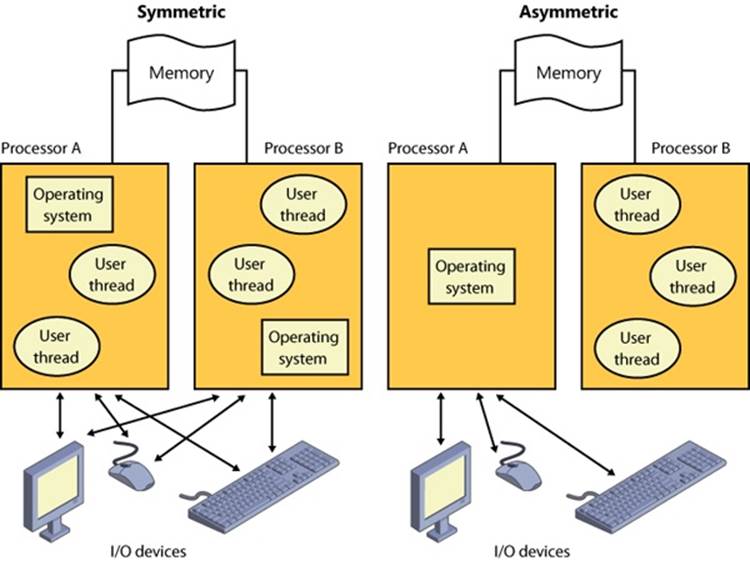
Figure 2-2. Symmetric vs. asymmetric multiprocessing
Hyper-Threading is a technology introduced by Intel that provides two logical processors for each physical core. Each logical processor has its own CPU state, but the execution engine and onboard cache are shared. This permits one logical CPU to make progress while the other logical CPU is stalled (such as after a cache miss or branch misprediction). The scheduling algorithms are enhanced to make optimal use of Hyper-Threading-enabled machines, such as by scheduling threads on an idle physical processor versus choosing an idle logical processor on a physical processor whose other logical processors are busy. For more details on thread scheduling, see Chapter 5.
In NUMA systems, processors are grouped in smaller units called nodes. Each node has its own processors and memory and is connected to the larger system through a cache-coherent interconnect bus. Windows on a NUMA system still runs as an SMP system, in that all processors have access to all memory—it’s just that node-local memory is faster to reference than memory attached to other nodes. The system attempts to improve performance by scheduling threads on processors that are in the same node as the memory being used. It attempts to satisfy memory-allocation requests from within the node, but it will allocate memory from other nodes if necessary.
Naturally, Windows also natively supports multicore systems—because these systems have real physical cores (simply on the same package), the original SMP code in Windows treats them as discrete processors, except for certain accounting and identification tasks (such as licensing, described shortly) that distinguish between cores on the same processor and cores on different sockets.
Windows was not originally designed with a specific processor number limit in mind, other than the licensing policies that differentiate the various Windows editions. However, for convenience and efficiency, Windows does keep track of processors (total number, idle, busy, and other such details) in a bitmask (sometimes called an affinity mask) that is the same number of bits as the native data type of the machine (32-bit or 64-bit), which allows the processor to manipulate bits directly within a register. Due to this fact, Windows systems were originally limited to the number of CPUs in a native word, because the affinity mask couldn’t arbitrarily be increased. To maintain compatibility, as well as support larger processor systems, Windows implements a higher-order construct called a processor group. The processor group is a set of processors that can all be defined by a single affinity bitmask, and the kernel as well as the applications can choose which group they refer to during affinity updates. Compatible applications can query the number of supported groups (currently limited to 4) and then enumerate the bitmask for each group. Meanwhile, legacy applications continue to function by seeing only their current group. More information on how exactly Windows assigns processors to groups (which is also related to NUMA) is detailed in Chapter 5.
As mentioned, the actual number of supported licensed processors depends on the edition of Windows being used. (See Table 2-2 later in this chapter.) This number is stored in the system license policy file (\Windows\ServiceProfiles\NetworkService\AppData\Roaming\Microsoft\SoftwareProtectionPlatform\tokens.dat) as a policy value called “Kernel-RegisteredProcessors.” (Keep in mind that tampering with that data is a violation of the software license, and modifying licensing policies to allow the use of more processors involves more than just changing this value.)
Scalability
One of the key issues with multiprocessor systems is scalability. To run correctly on an SMP system, operating system code must adhere to strict guidelines and rules. Resource contention and other performance issues are more complicated in multiprocessing systems than in uniprocessor systems and must be accounted for in the system’s design. Windows incorporates several features that are crucial to its success as a multiprocessor operating system:
§ The ability to run operating system code on any available processor and on multiple processors at the same time
§ Multiple threads of execution within a single process, each of which can execute simultaneously on different processors
§ Fine-grained synchronization within the kernel (such as spinlocks, queued spinlocks, and pushlocks, described in Chapter 3) as well as within device drivers and server processes, which allows more components to run concurrently on multiple processors
§ Programming mechanisms such as I/O completion ports (described in Chapter 8, “I/O System,” in Part 2) that facilitate the efficient implementation of multithreaded server processes that can scale well on multiprocessor systems
The scalability of the Windows kernel has evolved over time. For example, Windows Server 2003 introduced per-CPU scheduling queues, which permit thread scheduling decisions to occur in parallel on multiple processors. Windows 7 and Windows Server 2008 R2 eliminated global locking on the scheduling database. This step-wise improvement of the granularity of locking has also occurred in other areas, such as the memory manager. Further details on multiprocessor synchronization can be found in Chapter 3.
Differences Between Client and Server Versions
Windows ships in both client and server retail packages. As of this writing, there are six client versions of Windows 7: Windows 7 Home Basic, Windows 7 Home Premium, Windows 7 Professional, Windows 7 Ultimate, Windows 7 Enterprise, and Windows 7 Starter.
There are seven different versions of Windows Server 2008 R2: Windows Server 2008 R2 Foundation, Windows Server 2008 R2 Standard, Windows Server 2008 R2 Enterprise, Windows Server 2008 R2 Datacenter, Windows Web Server 2008 R2, Windows HPC Server 2008 R2, and Windows Server 2008 R2 for Itanium-Based Systems (which is the last release of Windows to support the Intel Itanium processor).
Additionally, there are “N” versions of the client that do not include Windows Media Player. Finally, the Standard, Enterprise, and Datacenter editions of Windows Server 2008 R2 also include “with Hyper-V” editions, which include Hyper-V. (Hyper-V virtualization is discussed inChapter 3.)
These versions differ by
§ The number of processors supported (in terms of sockets, not cores or threads)
§ The amount of physical memory supported (actually highest physical address usable for RAM—see Chapter 10 in Part 2 for more information on physical memory limits)
§ The number of concurrent network connections supported (For example, a maximum of 10 concurrent connections are allowed to the file and print services in the client version.)
§ Support for Media Center
§ Support for Multi-Touch, Aero, and Desktop Compositing
§ Support for features such as BitLocker, VHD Booting, AppLocker, Windows XP Compatibility Mode, and more than 100 other configurable licensing policy values
§ Layered services that come with Windows Server editions that don’t come with the client editions (for example, directory services and clustering)
Table 2-2 lists the differences in memory and processor support for Windows 7 and Windows Server 2008 R2. For a detailed comparison chart of the different editions of Windows Server 2008 R2, see www.microsoft.com/windowsserver2008/en/us/r2-compare-specs.aspx.
Table 2-2. Differences Between Windows 7 and Windows Server 2008 R2
|
Number of Sockets Supported (32-Bit Edition) |
Physical Memory Supported (32-Bit Edition) |
Number of Sockets Supported (64-Bit Edition) |
Physical Memory Supported (Itanium Editions) |
Physical Memory Supported (x64 Editions) |
|
|
Windows 7 Starter |
1 |
2 GB |
Not available |
Not available |
2 GB |
|
Windows 7 Home Basic |
1 |
4 GB |
1 |
Not available |
8 GB |
|
Windows 7 Home Premium |
1 |
4 GB |
1 |
Not available |
16 GB |
|
Windows 7 Professional |
2 |
4 GB |
2 |
Not available |
192 GB |
|
Windows 7 Enterprise |
2 |
4 GB |
2 |
Not available |
192 GB |
|
Windows 7 Ultimate |
2 |
4 GB |
2 |
Not available |
192 GB |
|
Windows Server 2008 R2 Foundation |
Not available |
Not available |
1 |
Not available |
8 GB |
|
Windows Web Server 2008 R2 |
Not available |
Not available |
4 |
Not available |
32 GB |
|
Windows Server 2008 R2 Standard |
Not available |
Not available |
4 |
Not available |
32 GB |
|
Windows HPC Server 2008 R2 |
Not available |
Not available |
4 |
Not available |
128 GB |
|
Windows Server 2008 R2 Enterprise |
Not available |
Not available |
8 |
Not available |
2048 GB |
|
Windows Server 2008 R2 Datacenter |
Not available |
Not available |
64 |
Not available |
2048 GB |
|
Windows Server 2008 R2 for Itanium-Based Systems |
Not available |
Not available |
64 |
2048 GB |
Not available |
Although there are several client and server retail packages of the Windows operating system, they share a common set of core system files, including the kernel image, Ntoskrnl.exe (and the PAE version, Ntkrnlpa.exe); the HAL libraries; the device drivers; and the base system utilities and DLLs. These files are identical for all editions of Windows 7 and Windows Server 2008 R2.
With so many different editions of Windows and each having the same kernel image, how does the system know which edition is booted? By querying the registry values ProductType and ProductSuite under the HKLM\SYSTEM\CurrentControlSet\Control\ProductOptions key. ProductType is used to distinguish whether the system is a client system or a server system (of any flavor). These values are loaded into the registry based on the licensing policy file described earlier. The valid values are listed in Table 2-3. This can be queried from the user-modeGetVersionEx function or from a device driver using the kernel-mode support function RtlGetVersion.
Table 2-3. ProductType Registry Values
|
Edition of Windows |
Value of ProductType |
|
Windows client |
WinNT |
|
Windows server (domain controller) |
LanmanNT |
|
Windows server (server only) |
ServerNT |
A different registry value, ProductPolicy, contains a cached copy of the data inside the tokens.dat file, which differentiates between the editions of Windows and the features that they enable.
If user programs need to determine which edition of Windows is running, they can call the Windows VerifyVersionInfo function, documented in the Windows Software Development Kit (SDK). Device drivers can call the kernel-mode function RtlVerifyVersionInfo, documented in the WDK.
So if the core files are essentially the same for the client and server versions, how do the systems differ in operation? In short, server systems are optimized by default for system throughput as high-performance application servers, whereas the client version (although it has server capabilities) is optimized for response time for interactive desktop use. For example, based on the product type, several resource allocation decisions are made differently at system boot time, such as the size and number of operating system heaps (or pools), the number of internal system worker threads, and the size of the system data cache. Also, run-time policy decisions, such as the way the memory manager trades off system and process memory demands, differ between the server and client editions. Even some thread scheduling details have different default behavior in the two families (the default length of the time slice, or thread quantum—see Chapter 5 for details). Where there are significant operational differences in the two products, these are highlighted in the pertinent chapters throughout the rest of this book. Unless otherwise noted, everything in this book applies to both the client and server versions.
EXPERIMENT: DETERMINING FEATURES ENABLED BY LICENSING POLICY
As mentioned earlier, Windows supports more than 100 different features that can be enabled through the software licensing mechanism. These policy settings determine the various differences not only between a client and server installation, but also between each edition (or SKU) of the operating system, such as BitLocker support (available on Windows server as well as the Ultimate and Enterprise editions of Windows client). You can use the SlPolicy tool available from Winsider Seminars & Solutions (www.winsiderss.com/tools/slpolicy.htm) to display these policy values on your machine.
Policy settings are organized by a facility, which represents the owner module for which the policy applies. You can display a list of all facilities on your system by running Slpolicy.exe with the –f switch:
C:\>SlPolicy.exe -f
SlPolicy v1.05 - Show Software Licensing Policies
Copyright (C) 2008-2011 Winsider Seminars & Solutions Inc.
www.winsiderss.com
Software Licensing Facilities:
Kernel
Licensing and Activation
Core
DWM
SMB
IIS
.
.
.
You can then add the name of any facility after the switch to display the policy value for that facility. For example, to look at the limitations on CPUs and available memory, use the Kernel facility. Here’s the expected output on a machine running Windows 7 Ultimate:
C:\>SlPolicy.exe -f Kernel
SlPolicy v1.05 - Show Software Licensing Policies
Copyright (C) 2008-2011 Winsider Seminars & Solutions Inc.
www.winsiderss.com
Kernel
------
Processor Limit: 2
Maximum Memory Allowed (x86): 4096
Maximum Memory Allowed (x64): 196608
Maximum Memory Allowed (IA64): 196608
Maximum Physical Page: 4096
Addition of Physical Memory Allowed: No
Addition of Physical Memory Allowed, if virtualized: Yes
Product Information: 1
Dynamic Partitioning Supported: No
Virtual Dynamic Partitioning Supported: No
Memory Mirroring Supported: No
Native VHD Boot Supported: Yes
Bad Memory List Persistance Supported: No
Number of MUI Languages Allowed: 1000
List of Allowed Languages: EMPTY
List of Disallowed Languages: EMPTY
MUI Language SKU:
Expiration Date: 0
Checked Build
There is a special debug version of Windows called the checked build (available only with an MSDN Operating Systems subscription). It is a recompilation of the Windows source code with a compile-time flag defined called “DBG” (to cause compile-time, conditional debugging and tracing code to be included). Also, to make it easier to understand the machine code, the post-processing of the Windows binaries to optimize code layout for faster execution is not performed. (See the section “Debugging Performance-Optimized Code” in the Debugging Tools for Windows help file.)
The checked build is provided primarily to aid device driver developers because it performs more stringent error checking on kernel-mode functions called by device drivers or other system code. For example, if a driver (or some other piece of kernel-mode code) makes an invalid call to a system function that is checking parameters (such as acquiring a spinlock at the wrong interrupt level), the system will stop execution when the problem is detected rather than allow some data structure to be corrupted and the system to possibly crash at a later time.
EXPERIMENT: DETERMINING IF YOU ARE RUNNING THE CHECKED BUILD
There is no built-in tool to display whether you are running the checked build or the retail build (called the free build). However, this information is available through the “Debug” property of the Windows Management Instrumentation (WMI) Win32_OperatingSystem class. The following sample Microsoft Visual Basic script displays this property:
strComputer = "."
Set objWMIService = GetObject("winmgmts:" _
& "{impersonationLevel=impersonate}!\\" & strComputer & "\root\cimv2")
Set colOperatingSystems = objWMIService.ExecQuery _
("SELECT * FROM Win32_OperatingSystem")
For Each objOperatingSystem in colOperatingSystems
Wscript.Echo "Caption: " & objOperatingSystem.Caption
Wscript.Echo "Debug: " & objOperatingSystem.Debug
Wscript.Echo "Version: " & objOperatingSystem.Version
Next
To try this, type in the preceding script and save it as file. The following is the output from running the script:
C:\>cscript osversion.vbs
Microsoft (R) Windows Script Host Version 5.8
Copyright (C) Microsoft Corporation. All rights reserved.
Caption: Microsoft Windows Server 2008 R2 Enterprise
Debug: False
Version: 6.1.7600
This system is not running the checked build, because the Debug flag shown here says False.
Much of the additional code in the checked-build binaries is a result of using the ASSERT and/or NT_ASSERT macros, which are defined in the WDK header file Wdm.h and documented in the WDK documentation. These macros test a condition (such as the validity of a data structure or parameter), and if the expression evaluates to FALSE, the macros call the kernel-mode function RtlAssert, which calls DbgPrintEx to send the text of the debug message to a debug message buffer. If a kernel debugger is attached, this message is displayed automatically followed by a prompt asking the user what to do about the assertion failure (breakpoint, ignore, terminate process, or terminate thread). If the system wasn’t booted with the kernel debugger (using the debug option in the Boot Configuration Database—BCD) and no kernel debugger is currently attached, failure of an ASSERT test will bugcheck the system. For a list of ASSERT checks made by some of the kernel support routines, see the section “Checked Build ASSERTs” in the WDK documentation.
The checked build is also useful for system administrators because of the additional detailed informational tracing that can be enabled for certain components. (For detailed instructions, see the Microsoft Knowledge Base Article number 314743, titled HOWTO: Enable Verbose Debug Tracing in Various Drivers and Subsystems.) This information output is sent to an internal debug message buffer using the DbgPrintEx function referred to earlier. To view the debug messages, you can either attach a kernel debugger to the target system (which requires booting the target system in debugging mode), use the !dbgprint command while performing local kernel debugging, or use the Dbgview.exe tool from Sysinternals (www.microsoft.com/technet/sysinternals).
You don’t have to install the entire checked build to take advantage of the debug version of the operating system. You can just copy the checked version of the kernel image (Ntoskrnl.exe) and the appropriate HAL (Hal.dll) to a normal retail installation. The advantage of this approach is that device drivers and other kernel code get the rigorous checking of the checked build without having to run the slower debug versions of all components in the system. For detailed instructions on how to do this, see the section “Installing Just the Checked Operating System and HAL” in the WDK documentation.
Finally, the checked build can also be useful for testing user-mode code only because the timing of the system is different. (This is because of the additional checking taking place within the kernel and the fact that the components are compiled without optimizations.) Often, multithreaded synchronization bugs are related to specific timing conditions. By running your tests on a system running the checked build (or at least the checked kernel and HAL), the fact that the timing of the whole system is different might cause latent timing bugs to surface that do not occur on a normal retail system.
Key System Components
Now that we’ve looked at the high-level architecture of Windows, let’s delve deeper into the internal structure and the role each key operating system component plays. Figure 2-3 is a more detailed and complete diagram of the core Windows system architecture and components than was shown earlier in the chapter (in Figure 2-1). Note that it still does not show all components (networking in particular, which is explained in Chapter 7.
The following sections elaborate on each major element of this diagram. Chapter 3 explains the primary control mechanisms the system uses (such as the object manager, interrupts, and so forth). Chapter 13, “Startup and Shutdown,” in Part 2 describes the process of starting and shutting down Windows, and Chapter 4 details management mechanisms such as the registry, service processes, and Windows Management Instrumentation. Other chapters explore in even more detail the internal structure and operation of key areas such as processes and threads, memory management, security, the I/O manager, storage management, the cache manager, the Windows file system (NTFS), and networking.
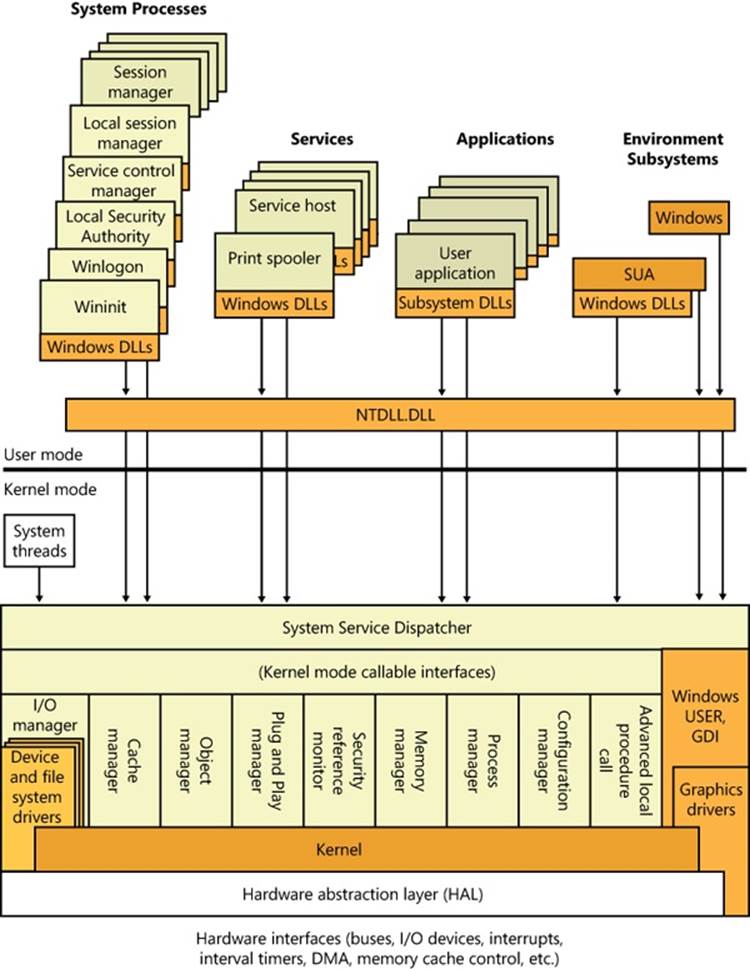
Figure 2-3. Windows architecture
Environment Subsystems and Subsystem DLLs
The role of an environment subsystem is to expose some subset of the base Windows executive system services to application programs. Each subsystem can provide access to different subsets of the native services in Windows. That means that some things can be done from an application built on one subsystem that can’t be done by an application built on another subsystem. For example, a Windows application can’t use the SUA fork function.
Each executable image (.exe) is bound to one and only one subsystem. When an image is run, the process creation code examines the subsystem type code in the image header so that it can notify the proper subsystem of the new process. This type code is specified with the /SUBSYSTEM qualifier of the link command in Microsoft Visual C++.
As mentioned earlier, user applications don’t call Windows system services directly. Instead, they go through one or more subsystem DLLs. These libraries export the documented interface that the programs linked to that subsystem can call. For example, the Windows subsystem DLLs (such as Kernel32.dll, Advapi32.dll, User32.dll, and Gdi32.dll) implement the Windows API functions. The SUA subsystem DLL (Psxdll.dll) implements the SUA API functions.
EXPERIMENT: VIEWING THE IMAGE SUBSYSTEM TYPE
You can see the image subsystem type by using the Dependency Walker tool (Depends.exe) (available at www.dependencywalker.com). For example, notice the image types for two different Windows images, Notepad.exe (the simple text editor) and Cmd.exe (the Windows command prompt):
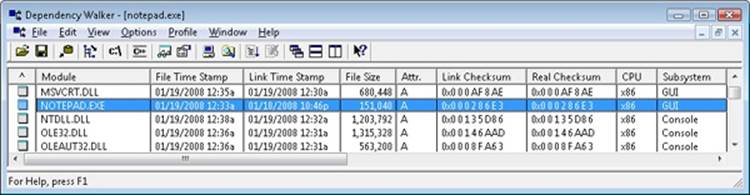
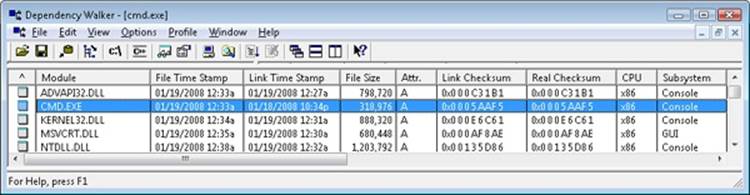
This shows that Notepad is a GUI program, while Cmd is a console, or character-based, program. And although this implies there are two different subsystems for GUI and character-based programs, there is just one Windows subsystem, and GUI programs can have consoles, just like console programs can display GUIs.
When an application calls a function in a subsystem DLL, one of three things can occur:
§ The function is entirely implemented in user mode inside the subsystem DLL. In other words, no message is sent to the environment subsystem process, and no Windows executive system services are called. The function is performed in user mode, and the results are returned to the caller. Examples of such functions include GetCurrentProcess (which always returns –1, a value that is defined to refer to the current process in all process-related functions) and GetCurrentProcessId. (The process ID doesn’t change for a running process, so this ID is retrieved from a cached location, thus avoiding the need to call into the kernel.)
§ The function requires one or more calls to the Windows executive. For example, the Windows ReadFile and WriteFile functions involve calling the underlying internal (and undocumented) Windows I/O system services NtReadFile and NtWriteFile, respectively.
§ The function requires some work to be done in the environment subsystem process. (The environment subsystem processes, running in user mode, are responsible for maintaining the state of the client applications running under their control.) In this case, a client/server request is made to the environment subsystem via a message sent to the subsystem to perform some operation. The subsystem DLL then waits for a reply before returning to the caller.
Some functions can be a combination of the second and third items just listed, such as the Windows CreateProcess and CreateThread functions.
Subsystem Startup
Subsystems are started by the Session Manager (Smss.exe) process. The subsystem startup information is stored under the registry key HKLM\SYSTEM\CurrentControlSet\Control\Session Manager\SubSystems. Figure 2-4 shows the values under this key.
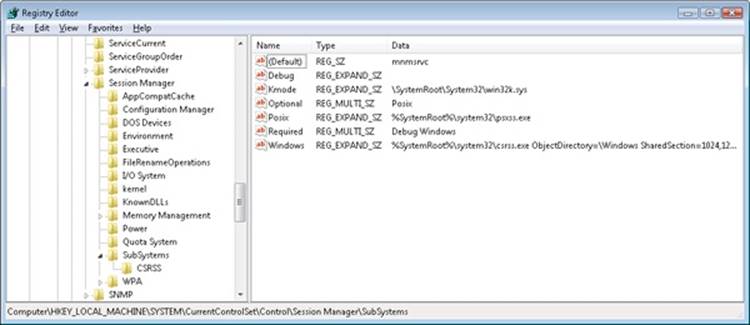
Figure 2-4. Registry Editor showing Windows startup information
The Required value lists the subsystems that load when the system boots. The value has two strings: Windows and Debug. The Windows value contains the file specification of the Windows subsystem, Csrss.exe, which stands for Client/Server Run-Time Subsystem. Debug is blank (because it’s used for internal testing) and therefore does nothing. The Optional value indicates that the SUA subsystem will be started on demand. The registry value Kmode contains the file name of the kernel-mode portion of the Windows subsystem, Win32k.sys (explained later in this chapter).
Let’s take a closer look at each of the environment subsystems.
Windows Subsystem
Although Windows was designed to support multiple, independent environment subsystems, from a practical perspective, having each subsystem implement all the code to handle windowing and display I/O would result in a large amount of duplication of system functions that, ultimately, would negatively affect both system size and performance. Because Windows was the primary subsystem, the Windows designers decided to locate these basic functions there and have the other subsystems call on the Windows subsystem to perform display I/O. Thus, the SUA subsystem calls services in the Windows subsystem to perform display I/O.
As a result of this design decision, the Windows subsystem is a required component for any Windows system, even on server systems with no interactive users logged in. Because of this, the process is marked as a critical process (which means if for any reason it exits, the system crashes).
The Windows subsystem consists of the following major components:
§ For each session, an instance of the environment subsystem process (Csrss.exe) loads three DLLs (Basesrv.dll, Winsrv.dll, and Csrsrv.dll) that contain support for the following:
§ Creating and deleting processes and threads
§ Portions of the support for 16-bit virtual DOS machine (VDM) processes (32-bit Windows only)
§ Side-by-Side (SxS)/Fusion and manifest support
§ Other miscellaneous functions—such as GetTempFile, DefineDosDevice, ExitWindowsEx, and several natural language support functions
§ A kernel-mode device driver (Win32k.sys) that contains the following:
§ The window manager, which controls window displays; manages screen output; collects input from keyboard, mouse, and other devices; and passes user messages to applications.
§ The Graphics Device Interface (GDI), which is a library of functions for graphics output devices. It includes functions for line, text, and figure drawing and for graphics manipulation.
§ Wrappers for DirectX support that is implemented in another kernel driver (Dxgkrnl.sys).
§ The console host process (Conhost.exe), which provides support for console (character cell) applications.
§ Subsystem DLLs (such as Kernel32.dll, Advapi32.dll, User32.dll, and Gdi32.dll) that translate documented Windows API functions into the appropriate and mostly undocumented kernel-mode system service calls in Ntoskrnl.exe and Win32k.sys.
§ Graphics device drivers for hardware-dependent graphics display drivers, printer drivers, and video miniport drivers.
NOTE
As part of a refactoring effort in the Windows architecture called MinWin, the subsystem DLLs are now generally composed of specific libraries that implement API Sets, which are then linked together into the subsystem DLL and resolved using a special redirection scheme. More information on this refactoring is available in Chapter 5 in the Image Loader section.
Applications call the standard USER functions to create user interface controls, such as windows and buttons, on the display. The window manager communicates these requests to the GDI, which passes them to the graphics device drivers, where they are formatted for the display device. A display driver is paired with a video miniport driver to complete video display support.
The GDI provides a set of standard two-dimensional functions that let applications communicate with graphics devices without knowing anything about the devices. GDI functions mediate between applications and graphics devices such as display drivers and printer drivers. The GDI interprets application requests for graphic output and sends the requests to graphics display drivers. It also provides a standard interface for applications to use varying graphics output devices. This interface enables application code to be independent of the hardware devices and their drivers. The GDI tailors its messages to the capabilities of the device, often dividing the request into manageable parts. For example, some devices can understand directions to draw an ellipse; others require the GDI to interpret the command as a series of pixels placed at certain coordinates. For more information about the graphics and video driver architecture, see the “Design Guide” section of the “Display (Adapters and Monitors)” chapter in the Windows Driver Kit.
Because much of the subsystem—in particular, display I/O functionality—runs in kernel mode, only a few Windows functions result in sending a message to the Windows subsystem process: process and thread creation and termination, network drive letter mapping, and creation of temporary files. In general, a running Windows application won’t be causing many, if any, context switches to the Windows subsystem process.
CONSOLE WINDOW HOST
In the original Windows subsystem design, the subsystem process (Csrss.exe) was responsible for the managing of console windows and each console application (such as Cmd.exe, the command prompt) communicated with Csrss. Windows now uses a separate process, the console window host (Conhost.exe), for each console window on the system. (A single console window can be shared by multiple console applications, such as when you launch a command prompt from the command prompt. By default, the second command prompt shares the console window of the first.)
Whenever a console application registers itself with the Csrss instance running in the current session, Csrss creates a new instance of Conhost using the client process’ security token instead of Csrss’ System token. It then maps a shared memory section that is used to allow all Conhosts to share part of their memory with Csrss for efficient buffer handling (because these threads do not live within Csrss anymore) and creates a named Asynchronous Local Procedure Call (ALPC) port in the \RPC Control object directory. (For more information on ALPC, see Chapter 3.) The name of the port is of the format console-PID-lpc-handle, where PID is the process ID of the Conhost process. It then registers its PID with the kernel process structure associated with the user application, which can then query this information to open the newly created ALPC port. This process also creates a mapping of a shared section memory object between the command-line application and its Conhost so that the two can share data. Finally, a wait event is created in the session 0 BaseNamedObjects directory (named ConsoleEvent-PID) so that the command-line application and the Conhost can notify each other of new buffer data. The following figure shows a Conhost process with handles open to its ALPC port and event.
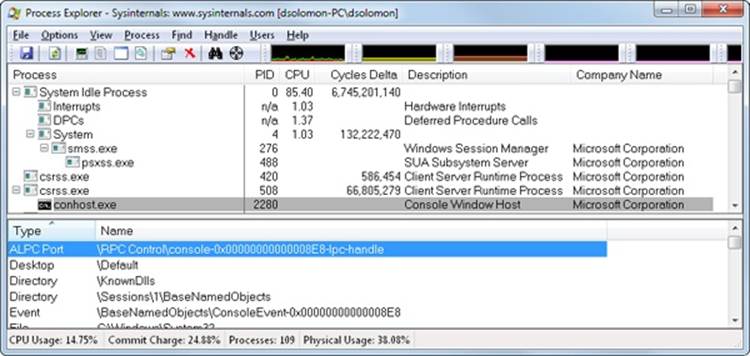
Because the Conhost is running with the user’s credentials (which also implies the user’s privilege level), as well as in a process associated with the console application itself, the User Interface Privilege Isolation (UIPI, described in Chapter 6) security mechanism covers console processes. In addition, CPU-bound console applications can be identified with their supporting console host process (which a user can kill if needed). As a side effect, because Conhost processes now run outside the special enclave of the Csrss subsystem, console applications (whose windows are actually owned by Conhost) can be fully themed, load third-party DLLs, and run with full windowing capabilities.
Subsystem for Unix-based Applications
The Subsystem for UNIX-based Applications (SUA) enables compiling and running custom UNIX-based applications on a computer running Windows Server or the Enterprise or Ultimate editions of Windows client. SUA provides nearly 2000 UNIX functions and 300 UNIX-like tools and utilities. (See http://technet.microsoft.com/en-us/library/cc771470.aspx for more information on SUA.) For more information on how Windows handles running SUA applications, see the section Flow of CreateProcess in Chapter 5.
ORIGINAL POSIX SUBSYSTEM
POSIX, an acronym loosely defined as “a portable operating system interface based on UNIX,” refers to a collection of international standards for UNIX-style operating system interfaces. The POSIX standards encourage vendors implementing UNIX-style interfaces to make them compatible so that programmers can move their applications easily from one system to another.
Windows initially implemented only one of the many POSIX standards, POSIX.1, formally known as ISO/IEC 9945-1:1990 or IEEE POSIX standard 1003.1-1990. This standard was included primarily to meet U.S. government procurement requirements set in the mid-to-late 1980s that mandated POSIX.1 compliance as specified in Federal Information Processing Standard (FIPS) 151-2, developed by the National Institute of Standards and Technology. Windows NT 3.5, 3.51, and 4 were formally tested and certified according to FIPS 151-2.
Because POSIX.1 compliance was a mandatory goal for Windows, the operating system was designed to ensure that the required base system support was present to allow for the implementation of a POSIX.1 subsystem (such as the fork function, which is implemented in the Windows executive, and the support for hard file links in the Windows file system).
Ntdll.dll
Ntdll.dll is a special system support library primarily for the use of subsystem DLLs. It contains two types of functions:
§ System service dispatch stubs to Windows executive system services
§ Internal support functions used by subsystems, subsystem DLLs, and other native images
The first group of functions provides the interface to the Windows executive system services that can be called from user mode. There are more than 400 such functions, such as NtCreateFile, NtSetEvent, and so on. As noted earlier, most of the capabilities of these functions are accessible through the Windows API. (A number are not, however, and are for use only within the operating system.)
For each of these functions, Ntdll contains an entry point with the same name. The code inside the function contains the architecture-specific instruction that causes a transition into kernel mode to invoke the system service dispatcher (explained in more detail in Chapter 3), which, after verifying some parameters, calls the actual kernel-mode system service that contains the real code inside Ntoskrnl.exe.
Ntdll also contains many support functions, such as the image loader (functions that start with Ldr), the heap manager, and Windows subsystem process communication functions (functions that start with Csr). Ntdll also includes general run-time library routines (functions that start with Rtl), support for user-mode debugging (functions that start with DbgUi), and Event Tracing for Windows (functions starting in Etw), and the user-mode asynchronous procedure call (APC) dispatcher and exception dispatcher. (APCs and exceptions are explained in Chapter 3.) Finally, you’ll find a small subset of the C Run-Time (CRT) routines in Ntdll, limited to those routines that are part of the string and standard libraries (such as memcpy, strcpy, itoa, and so on).
Executive
The Windows executive is the upper layer of Ntoskrnl.exe. (The kernel is the lower layer.) The executive includes the following types of functions:
§ Functions that are exported and callable from user mode. These functions are called system services and are exported via Ntdll. Most of the services are accessible through the Windows API or the APIs of another environment subsystem. A few services, however, aren’t available through any documented subsystem function. (Examples include ALPC and various query functions such as NtQueryInformationProcess, specialized functions such as NtCreatePagingFile, and so on.)
§ Device driver functions that are called through the use of the DeviceIoControl function. This provides a general interface from user mode to kernel mode to call functions in device drivers that are not associated with a read or write.
§ Functions that can be called only from kernel mode that are exported and are documented in the WDK.
§ Functions that are exported and callable from kernel mode but are not documented in the WDK (such as the functions called by the boot video driver, which start with Inbv).
§ Functions that are defined as global symbols but are not exported. These include internal support functions called within Ntoskrnl, such as those that start with Iop (internal I/O manager support functions) or Mi (internal memory management support functions).
§ Functions that are internal to a module that are not defined as global symbols.
The executive contains the following major components, each of which is covered in detail in a subsequent chapter of this book:
§ The configuration manager (explained in Chapter 4) is responsible for implementing and managing the system registry.
§ The process manager (explained in Chapter 5) creates and terminates processes and threads. The underlying support for processes and threads is implemented in the Windows kernel; the executive adds additional semantics and functions to these lower-level objects.
§ The security reference monitor (or SRM, described in Chapter 6) enforces security policies on the local computer. It guards operating system resources, performing run-time object protection and auditing.
§ The I/O manager (explained in Chapter 8 in Part 2) implements device-independent I/O and is responsible for dispatching to the appropriate device drivers for further processing.
§ The Plug and Play (PnP) manager (explained in Chapter 8 in Part 2) determines which drivers are required to support a particular device and loads those drivers. It retrieves the hardware resource requirements for each device during enumeration. Based on the resource requirements of each device, the PnP manager assigns the appropriate hardware resources such as I/O ports, IRQs, DMA channels, and memory locations. It is also responsible for sending proper event notification for device changes (addition or removal of a device) on the system.
§ The power manager (explained in Chapter 8 in Part 2) coordinates power events and generates power management I/O notifications to device drivers. When the system is idle, the power manager can be configured to reduce power consumption by putting the CPU to sleep. Changes in power consumption by individual devices are handled by device drivers but are coordinated by the power manager.
§ The Windows Driver Model Windows Management Instrumentation routines (explained in Chapter 4) enable device drivers to publish performance and configuration information and receive commands from the user-mode WMI service. Consumers of WMI information can be on the local machine or remote across the network.
§ The cache manager (explained in Chapter 11, “Cache Manager,” in Part 2) improves the performance of file-based I/O by causing recently referenced disk data to reside in main memory for quick access (and by deferring disk writes by holding the updates in memory for a short time before sending them to the disk). As you’ll see, it does this by using the memory manager’s support for mapped files.
§ The memory manager (explained in Chapter 10 in Part 2) implements virtual memory, a memory management scheme that provides a large, private address space for each process that can exceed available physical memory. The memory manager also provides the underlying support for the cache manager.
§ The logical prefetcher and Superfetch (explained in Chapter 10 in Part 2) accelerate system and process startup by optimizing the loading of data referenced during the startup of the system or a process.
In addition, the executive contains four main groups of support functions that are used by the executive components just listed. About a third of these support functions are documented in the WDK because device drivers also use them. These are the four categories of support functions:
§ The object manager, which creates, manages, and deletes Windows executive objects and abstract data types that are used to represent operating system resources such as processes, threads, and the various synchronization objects. The object manager is explained in Chapter 3.
§ The Advanced LPC facility (ALPC, explained in Chapter 3) passes messages between a client process and a server process on the same computer. Among other things, ALPC is used as a local transport for remote procedure call (RPC), an industry-standard communication facility for client and server processes across a network.
§ A broad set of common run-time library functions, such as string processing, arithmetic operations, data type conversion, and security structure processing.
§ Executive support routines, such as system memory allocation (paged and nonpaged pool), interlocked memory access, as well as three special types of synchronization objects: resources, fast mutexes, and pushlocks.
The executive also contains a variety of other infrastructure routines, some of which we will mention only briefly throughout the book:
§ The kernel debugger library, which allows debugging of the kernel from a debugger supporting KD, a portable protocol supported over a variety of transports (such as USB and IEEE 1394) and implemented by WinDbg and the Kd.exe utilities.
§ The user-mode debugging framework, which is responsible for sending events to the user-mode debugging API and allowing breakpoints and stepping through code to work, as well as for changing contexts of running threads.
§ The kernel transaction manager, which provides a common, two-phase commit mechanism to resource managers, such as the transactional registry (TxR) and transactional NTFS (TxF).
§ The hypervisor library, part of the Hyper-V stack in Windows Server 2008, provides kernel support for the virtual machine environment and optimizes certain parts of the code when the system knows it’s running in a client partition (virtual environment).
§ The errata manager provides workarounds for nonstandard or noncompliant hardware devices.
§ The Driver Verifier implements optional integrity checks of kernel-mode drivers and code.
§ Event Tracing for Windows provides helper routines for systemwide event tracing for kernel-mode and user-mode components.
§ The Windows diagnostic infrastructure enables intelligent tracing of system activity based on diagnostic scenarios.
§ The Windows hardware error architecture support routines provide a common framework for reporting hardware errors.
§ The file-system runtime library provides common support routines for file system drivers.
Kernel
The kernel consists of a set of functions in Ntoskrnl.exe that provides fundamental mechanisms (such as thread scheduling and synchronization services) used by the executive components, as well as low-level hardware architecture–dependent support (such as interrupt and exception dispatching) that is different on each processor architecture. The kernel code is written primarily in C, with assembly code reserved for those tasks that require access to specialized processor instructions and registers not easily accessible from C.
Like the various executive support functions mentioned in the preceding section, a number of functions in the kernel are documented in the WDK (and can be found by searching for functions beginning with Ke) because they are needed to implement device drivers.
Kernel Objects
The kernel provides a low-level base of well-defined, predictable operating system primitives and mechanisms that allow higher-level components of the executive to do what they need to do. The kernel separates itself from the rest of the executive by implementing operating system mechanisms and avoiding policy making. It leaves nearly all policy decisions to the executive, with the exception of thread scheduling and dispatching, which the kernel implements.
Outside the kernel, the executive represents threads and other shareable resources as objects. These objects require some policy overhead, such as object handles to manipulate them, security checks to protect them, and resource quotas to be deducted when they are created. This overhead is eliminated in the kernel, which implements a set of simpler objects, called kernel objects, that help the kernel control central processing and support the creation of executive objects. Most executive-level objects encapsulate one or more kernel objects, incorporating their kernel-defined attributes.
One set of kernel objects, called control objects, establishes semantics for controlling various operating system functions. This set includes the APC object, the deferred procedure call (DPC) object, and several objects the I/O manager uses, such as the interrupt object.
Another set of kernel objects, known as dispatcher objects, incorporates synchronization capabilities that alter or affect thread scheduling. The dispatcher objects include the kernel thread, mutex (called mutant internally), event, kernel event pair, semaphore, timer, and waitable timer. The executive uses kernel functions to create instances of kernel objects, to manipulate them, and to construct the more complex objects it provides to user mode. Objects are explained in more detail in Chapter 3, and processes and threads are described in Chapter 5.
Kernel Processor Control Region and Control Block (KPCR and KPRCB)
The kernel uses a data structure called the processor control region, or KPCR, to store processor-specific data. The KPCR contains basic information such as the processor’s interrupt dispatch table (IDT), task-state segment (TSS), and global descriptor table (GDT). It also includes the interrupt controller state, which it shares with other modules, such as the ACPI driver and the HAL. To provide easy access to the KPCR, the kernel stores a pointer to it in the fs register on 32-bit Windows and in the gs register on an x64 Windows system. On IA64 systems, the KPCR is always located at 0xe0000000ffff0000.
The KPCR also contains an embedded data structure called the kernel processor control block (KPRCB). Unlike the KPCR, which is documented for third-party drivers and other internal Windows kernel components, the KPRCB is a private structure used only by the kernel code in Ntoskrnl.exe. It contains scheduling information such as the current, next, and idle threads scheduled for execution on the processor; the dispatcher database for the processor (which includes the ready queues for each priority level); the DPC queue; CPU vendor and identifier information (model, stepping, speed, feature bits); CPU and NUMA topology (node information, cores per package, logical processors per core, and so on); cache sizes; time accounting information (such as the DPC and interrupt time); and more. The KPRCB also contains all the statistics for the processor, such as I/O statistics, cache manager statistics (see Chapter 11, “Cache Manager,” in Part 2 for a description of these), DPC statistics, and memory manager statistics. (See Chapter 10 in Part 2 for more information.) Finally, the KPRCB is sometimes used to store cache-aligned, per-processor structures to optimize memory access, especially on NUMA systems. For example, the nonpaged and paged-pool system look-aside lists are stored in the KPRCB.
EXPERIMENT: VIEWING THE KPCR AND KPRCB
You can view the contents of the KPCR and KPRCB by using the !pcr and !prcb kernel debugger commands. If you don’t include flags, the debugger will display information for CPU 0 by default; otherwise, you can specify a CPU by adding its number after the command (for example, !pcr 2). The following example shows what the output of the !pcr and !prcb commands looks like. If the system had pending DPCs, those would also be shown.
lkd> !pcr
KPCR for Processor 0 at 81d09800:
Major 1 Minor 1
NtTib.ExceptionList: 9b31ca3c
NtTib.StackBase: 00000000
NtTib.StackLimit: 00000000
NtTib.SubSystemTib: 80150000
NtTib.Version: 1c47209e
NtTib.UserPointer: 00000001
NtTib.SelfTib: 7ffde000
SelfPcr: 81d09800
Prcb: 81d09920
Irql: 00000002
IRR: 00000000
IDR: ffffffff
InterruptMode: 00000000
IDT: 82fb8400
GDT: 82fb8000
TSS: 80150000
CurrentThread: 86d317e8
NextThread: 00000000
IdleThread: 81d0d640
DpcQueue:
lkd> !prcb
PRCB for Processor 0 at 81d09920:
Current IRQL -- 0
Threads-- Current 86d317e8 Next 00000000
Idle 81d0d640
Number 0 SetMember 1
Interrupt Count -- 294ccce0
Times -- Dpc 0002a87f Interrupt 00010b87
Kernel 026270a1 User 00140e5e
You can use the dt command to directly dump the _KPCR and _KPRCB data structures because both debugger commands give you the address of the structure (shown in bold for clarity in the previous output). For example, if you wanted to determine the speed of the processor, you could look at the MHz field with the following command:
lkd> dt nt!_KPRCB 81d09920 MHz
+0x3c4 MHz : 0xbb4
lkd> ? bb4
Evaluate expression: 2996 = 00000bb4
On this machine, the processor was running at about 3 GHz.
Hardware Support
The other major job of the kernel is to abstract or isolate the executive and device drivers from variations between the hardware architectures supported by Windows. This job includes handling variations in functions such as interrupt handling, exception dispatching, and multiprocessor synchronization.
Even for these hardware-related functions, the design of the kernel attempts to maximize the amount of common code. The kernel supports a set of interfaces that are portable and semantically identical across architectures. Most of the code that implements these portable interfaces is also identical across architectures.
Some of these interfaces are implemented differently on different architectures or are partially implemented with architecture-specific code. These architecturally independent interfaces can be called on any machine, and the semantics of the interface will be the same whether or not the code varies by architecture. Some kernel interfaces (such as spinlock routines, which are described in Chapter 3) are actually implemented in the HAL (described in the next section) because their implementation can vary for systems within the same architecture family.
The kernel also contains a small amount of code with x86-specific interfaces needed to support old MS-DOS programs. These x86 interfaces aren’t portable in the sense that they can’t be called on a machine based on any other architecture; they won’t be present. This x86-specific code, for example, supports calls to manipulate global descriptor tables (GDTs) and local descriptor tables (LDTs), which are hardware features of the x86.
Other examples of architecture-specific code in the kernel include the interfaces to provide translation buffer and CPU cache support. This support requires different code for the different architectures because of the way caches are implemented.
Another example is context switching. Although at a high level the same algorithm is used for thread selection and context switching (the context of the previous thread is saved, the context of the new thread is loaded, and the new thread is started), there are architectural differences among the implementations on different processors. Because the context is described by the processor state (registers and so on), what is saved and loaded varies depending on the architecture.
Hardware Abstraction Layer
As mentioned at the beginning of this chapter, one of the crucial elements of the Windows design is its portability across a variety of hardware platforms. The hardware abstraction layer (HAL) is a key part of making this portability possible. The HAL is a loadable kernel-mode module (Hal.dll) that provides the low-level interface to the hardware platform on which Windows is running. It hides hardware-dependent details such as I/O interfaces, interrupt controllers, and multiprocessor communication mechanisms—any functions that are both architecture-specific and machine-dependent.
So rather than access hardware directly, Windows internal components as well as user-written device drivers maintain portability by calling the HAL routines when they need platform-dependent information. For this reason, the HAL routines are documented in the WDK. To find out more about the HAL and its use by device drivers, refer to the WDK.
Although several HALs are included (as shown in Table 2-4), Windows has the ability to detect at boot-up time which HAL should be used, eliminating the problem that existed on earlier versions of Windows when attempting to boot a Windows installation on a different kind of system.
Table 2-4. List of x86 HALs
|
HAL File Name |
Systems Supported |
|
Halacpi.dll |
Advanced Configuration and Power Interface (ACPI) PCs. Implies uniprocessor-only machine, without APIC support (the presence of either one would make the system use the HAL below instead). |
|
Halmacpi.dll |
Advanced Programmable Interrupt Controller (APIC) PCs with an ACPI. The existence of an APIC implies SMP support. |
NOTE
On x64 machines, there is only one HAL image, called Hal.dll. This results from all x64 machines having the same motherboard configuration, because the processors require ACPI and APIC support. Therefore, there is no need to support machines without ACPI or with a standard PIC.
EXPERIMENT: DETERMINING WHICH HAL YOU’RE RUNNING
You can determine which version of the HAL you’re running by using WinDbg and opening a local kernel debugging session. Be sure you have the symbols loaded by entering .reload, and then typing lm vm hal. For example, the following output is from a system running the ACPI HAL:
lkd> lm vm hal
start end module name
fffff800'0181b000 fffff800'01864000 hal (deferred)
Loaded symbol image file: halmacpi.dll
Image path: halmacpi.dll
Image name: halmacpi.dll
Timestamp: Mon Jul 13 21:27:36 2009 (4A5BDF08)
CheckSum: 0004BD36
ImageSize: 00049000
File version: 6.1.7600.16385
Product version: 6.1.7600.16385
File flags: 0 (Mask 3F)
File OS: 40004 NT Win32
File type: 2.0 Dll
File date: 00000000.00000000
Translations: 0409.04b0
CompanyName: Microsoft Corporation
ProductName: Microsoft® Windows® Operating System
InternalName: halmacpi.dll
OriginalFilename: halmacpi.dll
ProductVersion: 6.1.7600.16385
FileVersion: 6.1.7600.16385 (win7_rtm.090713-1255)
FileDescription: Hardware Abstraction Layer DLL
LegalCopyright: © Microsoft Corporation. All rights reserved.
EXPERIMENT: VIEWING NTOSKRNL AND HAL IMAGE DEPENDENCIES
You can view the relationship of the kernel and HAL images by examining their export and import tables using the Dependency Walker tool (Depends.exe). To examine an image in the Dependency Walker, select Open from the File menu to open the desired image file.
Here is a sample of output you can see by viewing the dependencies of Ntoskrnl using this tool:
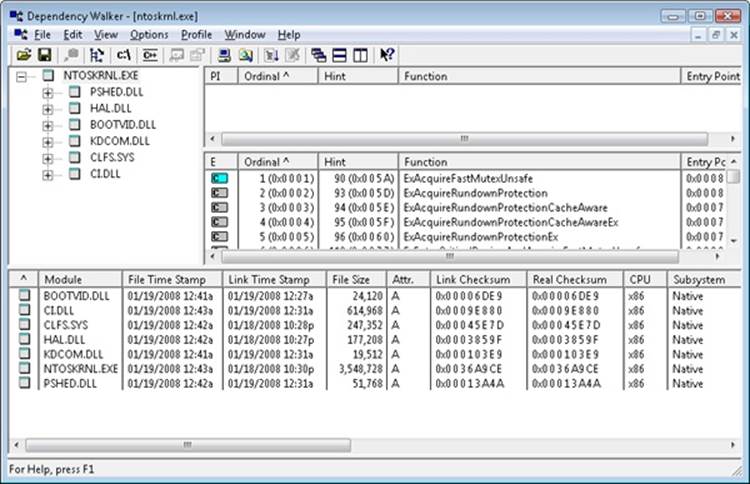
Notice that Ntoskrnl is linked against the HAL, which is in turn linked against Ntoskrnl. (They both use functions in each other.) Ntoskrnl is also linked to the following binaries:
§ Pshed.dll, the Platform-Specific Hardware Error Driver. PSHED provides an abstraction of the hardware error reporting facilities of the underlying platform by hiding the details of a platform’s error-handling mechanisms from the operating system and exposing a consistent interface to the Windows operating system.
§ On 32-bit systems only, Bootvid.dll, the Boot Video Driver. Bootvid provides support for the VGA commands required to display boot text and the boot logo during startup. On x64 systems, this library is built into the kernel to avoid conflicts with Kernel Patch Protection (KPP). (See Chapter 3 for more information on KPP and PatchGuard.)
§ Kdcom.dll, the Kernel Debugger Protocol (KD) Communications Library.
§ Ci.dll, the code integrity library. (See Chapter 3 for more information on code integrity.)
§ Clfs.sys, the common logging file system driver, used by, among other things, the Kernel Transaction Manager (KTM). (See Chapter 3 for more information on the KTM.)
For a detailed description of the information displayed by this tool, see the Dependency Walker help file (Depends.hlp).
Device Drivers
Although device drivers are explained in detail in Chapter 8 in Part 2, this section provides a brief overview of the types of drivers and explains how to list the drivers installed and loaded on your system.
Device drivers are loadable kernel-mode modules (typically ending in .sys) that interface between the I/O manager and the relevant hardware. They run in kernel mode in one of three contexts:
§ In the context of the user thread that initiated an I/O function
§ In the context of a kernel-mode system thread
§ As a result of an interrupt (and therefore not in the context of any particular process or thread—whichever process or thread was current when the interrupt occurred)
As stated in the preceding section, device drivers in Windows don’t manipulate hardware directly, but rather they call functions in the HAL to interface with the hardware. Drivers are typically written in C (sometimes C++) and therefore, with proper use of HAL routines, can be source-code portable across the CPU architectures supported by Windows and binary portable within an architecture family.
There are several types of device drivers:
§ Hardware device drivers manipulate hardware (using the HAL) to write output to or retrieve input from a physical device or network. There are many types of hardware device drivers, such as bus drivers, human interface drivers, mass storage drivers, and so on.
§ File system drivers are Windows drivers that accept file-oriented I/O requests and translate them into I/O requests bound for a particular device.
§ File system filter drivers, such as those that perform disk mirroring and encryption, intercept I/Os, and perform some added-value processing before passing the I/O to the next layer.
§ Network redirectors and servers are file system drivers that transmit file system I/O requests to a machine on the network and receive such requests, respectively.
§ Protocol drivers implement a networking protocol such as TCP/IP, NetBEUI, and IPX/SPX.
§ Kernel streaming filter drivers are chained together to perform signal processing on data streams, such as recording or displaying audio and video.
Because installing a device driver is the only way to add user-written kernel-mode code to the system, some programmers have written device drivers simply as a way to access internal operating system functions or data structures that are not accessible from user mode (but that are documented and supported in the WDK). For example, many of the utilities from Sysinternals combine a Windows GUI application and a device driver that is used to gather internal system state and call kernel-mode-only accessible functions not available from the user-mode Windows API.
Windows Driver Model (WDM)
Windows 2000 added support for Plug and Play, Power Options, and an extension to the Windows NT driver model called the Windows Driver Model (WDM). Windows 2000 and later can run legacy Windows NT 4 drivers, but because these don’t support Plug and Play and Power Options, systems running these drivers will have reduced capabilities in these two areas.
From the WDM perspective, there are three kinds of drivers:
§ A bus driver services a bus controller, adapter, bridge, or any device that has child devices. Bus drivers are required drivers, and Microsoft generally provides them; each type of bus (such as PCI, PCMCIA, and USB) on a system has one bus driver. Third parties can write bus drivers to provide support for new buses, such as VMEbus, Multibus, and Futurebus.
§ A function driver is the main device driver and provides the operational interface for its device. It is a required driver unless the device is used raw (an implementation in which I/O is done by the bus driver and any bus filter drivers, such as SCSI PassThru). A function driver is by definition the driver that knows the most about a particular device, and it is usually the only driver that accesses device-specific registers.
§ A filter driver is used to add functionality to a device (or existing driver) or to modify I/O requests or responses from other drivers (and is often used to fix hardware that provides incorrect information about its hardware resource requirements). Filter drivers are optional and can exist in any number, placed above or below a function driver and above a bus driver. Usually, system original equipment manufacturers (OEMs) or independent hardware vendors (IHVs) supply filter drivers.
In the WDM driver environment, no single driver controls all aspects of a device: a bus driver is concerned with reporting the devices on its bus to the PnP manager, while a function driver manipulates the device.
In most cases, lower-level filter drivers modify the behavior of device hardware. For example, if a device reports to its bus driver that it requires 4 I/O ports when it actually requires 16 I/O ports, a lower-level, device-specific function filter driver could intercept the list of hardware resources reported by the bus driver to the PnP manager and update the count of I/O ports.
Upper-level filter drivers usually provide added-value features for a device. For example, an upper-level device filter driver for a keyboard can enforce additional security checks.
Interrupt processing is explained in Chapter 3. Further details about the I/O manager, WDM, Plug and Play, and Power Options are included in Chapter 8 in Part 2.
Windows Driver Foundation
The Windows Driver Foundation (WDF) simplifies Windows driver development by providing two frameworks: the Kernel-Mode Driver Framework (KMDF) and the User-Mode Driver Framework (UMDF). Developers can use KMDF to write drivers for Windows 2000 SP4 and later, while UMDF supports Windows XP and later.
KMDF provides a simple interface to WDM and hides its complexity from the driver writer without modifying the underlying bus/function/filter model. KMDF drivers respond to events that they can register and call into the KMDF library to perform work that isn’t specific to the hardware they are managing, such as generic power management or synchronization. (Previously, each driver had to implement this on its own.) In some cases, more than 200 lines of WDM code can be replaced by a single KMDF function call.
UMDF enables certain classes of drivers (mostly USB-based or other high-latency protocol buses)—such as those for video cameras, MP3 players, cell phones, PDAs, and printers—to be implemented as user-mode drivers. UMDF runs each user-mode driver in what is essentially a user-mode service, and it uses ALPC to communicate to a kernel-mode wrapper driver that provides actual access to hardware. If a UMDF driver crashes, the process dies and usually restarts, so the system doesn’t become unstable—the device simply becomes unavailable while the service hosting the driver restarts. Finally, UMDF drivers are written in C++ using COM-like classes and semantics, further lowering the bar for programmers to write device drivers.
EXPERIMENT: VIEWING THE INSTALLED DEVICE DRIVERS
You can list the installed drivers by running Msinfo32. (To launch this, click Start and then type Msinfo32 and then press Enter.) Under System Summary, expand Software Environment and open System Drivers. Here’s an example output of the list of installed drivers:
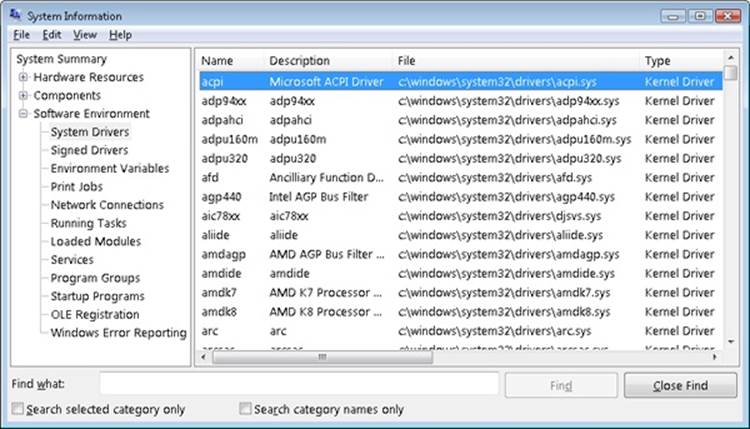
This window displays the list of device drivers defined in the registry, their type, and their state (Running or Stopped). Device drivers and Windows service processes are both defined in the same place: HKLM\SYSTEM\CurrentControlSet\Services. However, they are distinguished by a type code—for example, type 1 is a kernel-mode device driver. (For a complete list of the information stored in the registry for device drivers, see Table 4-7 in Chapter 4.)
Alternatively, you can list the currently loaded device drivers by selecting the System process in Process Explorer and opening the DLL view.
PEERING INTO UNDOCUMENTED INTERFACES
Examining the names of the exported or global symbols in key system images (such as Ntoskrnl.exe, Hal.dll, or Ntdll.dll) can be enlightening—you can get an idea of the kinds of things Windows can do versus what happens to be documented and supported today. Of course, just because you know the names of these functions doesn’t mean that you can or should call them—the interfaces are undocumented and are subject to change. We suggest that you look at these functions purely to gain more insight into the kinds of internal functions Windows performs, not to bypass supported interfaces.
For example, looking at the list of functions in Ntdll.dll gives you the list of all the system services that Windows provides to user-mode subsystem DLLs versus the subset that each subsystem exposes. Although many of these functions map clearly to documented and supported Windows functions, several are not exposed via the Windows API. (See the article “Inside the Native API” from Sysinternals.)
Conversely, it’s also interesting to examine the imports of Windows subsystem DLLs (such as Kernel32.dll or Advapi32.dll) and which functions they call in Ntdll.
Another interesting image to dump is Ntoskrnl.exe—although many of the exported routines that kernel-mode device drivers use are documented in the Windows Driver Kit, quite a few are not. You might also find it interesting to take a look at the import table for Ntoskrnl and the HAL; this table shows the list of functions in the HAL that Ntoskrnl uses and vice versa.
Table 2-5 lists most of the commonly used function name prefixes for the executive components. Each of these major executive components also uses a variation of the prefix to denote internal functions—either the first letter of the prefix followed by an i (for internal) or the full prefix followed by a p (for private). For example, Ki represents internal kernel functions, and Psp refers to internal process support functions.
TABLE 2-5. COMMONLY USED PREFIXES
|
Prefix |
Component |
|
Alpc |
Advanced Local Inter-Process Communication |
|
Cc |
Common Cache |
|
Cm |
Configuration manager |
|
Dbgk |
Debugging Framework for User-Mode |
|
Em |
Errata Manager |
|
Etw |
Event Tracing for Windows |
|
Ex |
Executive support routines |
|
FsRtl |
File system driver run-time library |
|
Hvl |
Hypervisor Library |
|
Io |
I/O manager |
|
Kd |
Kernel Debugger |
|
Ke |
Kernel |
|
Lsa |
Local Security Authority |
|
Mm |
Memory manager |
|
Nt |
NT system services (most of which are exported as Windows functions) |
|
Ob |
Object manager |
|
Pf |
Prefetcher |
|
Po |
Power manager |
|
Pp |
PnP manager |
|
Ps |
Process support |
|
Rtl |
Run-time library |
|
Se |
Security |
|
Sm |
Store Manager |
|
Tm |
Transaction Manager |
|
Vf |
Verifier |
|
Wdi |
Windows Diagnostic Infrastructure |
|
Whea |
Windows Hardware Error Architecture |
|
Wmi |
Windows Management Instrumentation |
|
Zw |
Mirror entry point for system services (beginning with Nt) that sets previous access mode to kernel, which eliminates parameter validation, because Nt system services validate parameters only if previous access mode is user |
You can decipher the names of these exported functions more easily if you understand the naming convention for Windows system routines. The general format is
<Prefix><Operation><Object>
In this format, Prefix is the internal component that exports the routine, Operation tells what is being done to the object or resource, and Object identifies what is being operated on.
For example, ExAllocatePoolWithTag is the executive support routine to allocate from a paged or nonpaged pool. KeInitializeThread is the routine that allocates and sets up a kernel thread object.
System Processes
The following system processes appear on every Windows system. (Two of these—Idle and System—are not full processes because they are not running a user-mode executable.)
§ Idle process (contains one thread per CPU to account for idle CPU time)
§ System process (contains the majority of the kernel-mode system threads)
§ Session manager (Smss.exe)
§ Local session manager (Lsm.exe)
§ Windows subsystem (Csrss.exe)
§ Session 0 initialization (Wininit.exe)
§ Logon process (Winlogon.exe)
§ Service control manager (Services.exe) and the child service processes it creates (such as the system-supplied generic service-host process, Svchost.exe)
§ Local security authentication server (Lsass.exe)
To understand the relationship of these processes, it is helpful to view the process “tree”—that is, the parent/child relationship between processes. Seeing which process created each process helps to understand where each process comes from. Figure 2-5 is a screen snapshot of the process tree viewed after taking a Process Monitor boot trace. Using Process Monitor allows you to see processes that have since exited (indicated by the muted icon).
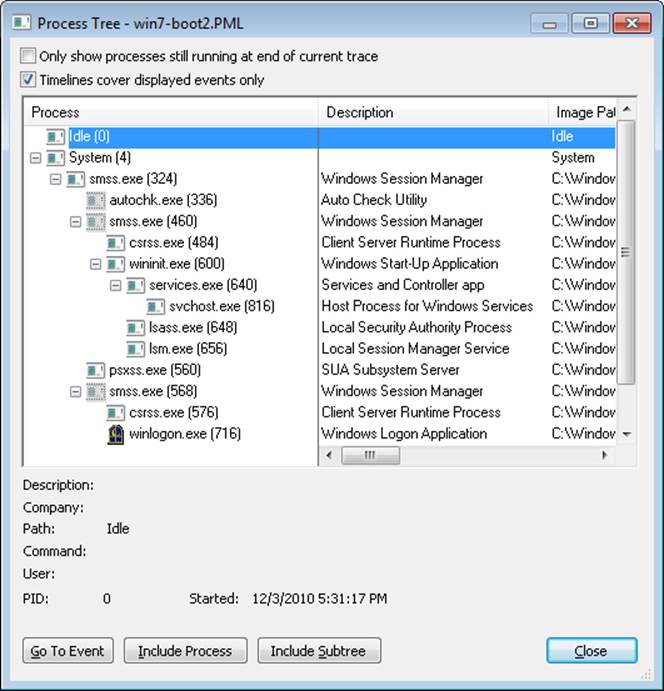
Figure 2-5. Initial system process tree
The next sections explain the key system processes shown in Figure 2-5. Although these sections briefly indicate the order of process startup, Chapter 13 in Part 2 contains a detailed description of the steps involved in booting and starting Windows.
System Idle Process
The first process listed in Figure 2-5 is the system idle process. As we’ll explain in Chapter 5, processes are identified by their image name. However, this process (as well as the process named System) isn’t running a real user-mode image (in that there is no “System Idle Process.exe” in the \Windows directory). In addition, the name shown for this process differs from utility to utility (because of implementation details). Table 2-6 lists several of the names given to the Idle process (process ID 0). The Idle process is explained in detail in Chapter 5.
Table 2-6. Names for Process ID 0 in Various Utilities
|
Utility |
Name for Process ID 0 |
|
Task Manager |
System Idle Process |
|
Process Status (Pstat.exe) |
Idle Process |
|
Process Explorer (Procexp.exe) |
System Idle Process |
|
Task List (Tasklist.exe) |
System Idle Process |
|
Tlist (Tlist.exe) |
System Process |
Now let’s look at system threads and the purpose of each of the system processes that are running real images.
System Process and System Threads
The System process (process ID 4) is the home for a special kind of thread that runs only in kernel mode: a kernel-mode system thread. System threads have all the attributes and contexts of regular user-mode threads (such as a hardware context, priority, and so on) but are different in that they run only in kernel-mode executing code loaded in system space, whether that is in Ntoskrnl.exe or in any other loaded device driver. In addition, system threads don’t have a user process address space and hence must allocate any dynamic storage from operating system memory heaps, such as a paged or nonpaged pool.
System threads are created by the PsCreateSystemThread function (documented in the WDK), which can be called only from kernel mode. Windows, as well as various device drivers, create system threads during system initialization to perform operations that require thread context, such as issuing and waiting for I/Os or other objects or polling a device. For example, the memory manager uses system threads to implement such functions as writing dirty pages to the page file or mapped files, swapping processes in and out of memory, and so forth. The kernel creates a system thread called the balance set manager that wakes up once per second to possibly initiate various scheduling and memory management related events. The cache manager also uses system threads to implement both read-ahead and write-behind I/Os. The file server device driver (Srv2.sys) uses system threads to respond to network I/O requests for file data on disk partitions shared to the network. Even the floppy driver has a system thread to poll the floppy device. (Polling is more efficient in this case because an interrupt-driven floppy driver consumes a large amount of system resources.) Further information on specific system threads is included in the chapters in which the component is described.
By default, system threads are owned by the System process, but a device driver can create a system thread in any process. For example, the Windows subsystem device driver (Win32k.sys) creates a system thread inside the Canonical Display Driver (Cdd.dll) part of the Windows subsystem process (Csrss.exe) so that it can easily access data in the user-mode address space of that process.
When you’re troubleshooting or going through a system analysis, it’s useful to be able to map the execution of individual system threads back to the driver or even to the subroutine that contains the code. For example, on a heavily loaded file server, the System process will likely be consuming considerable CPU time. But the knowledge that when the System process is running that “some system thread” is running isn’t enough to determine which device driver or operating system component is running.
So if threads in the System process are running, first determine which ones are running (for example, with the Performance Monitor tool). Once you find the thread (or threads) that is running, look up in which driver the system thread began execution (which at least tells you which driver likely created the thread) or examine the call stack (or at least the current address) of the thread in question, which would indicate where the thread is currently executing.
Both of these techniques are illustrated in the following experiment.
EXPERIMENT: MAPPING A SYSTEM THREAD TO A DEVICE DRIVER
In this experiment, we’ll see how to map CPU activity in the System process to the responsible system thread (and the driver it falls in) generating the activity. This is important because when the System process is running, you must go to the thread granularity to really understand what’s going on. For this experiment, we will generate system thread activity by generating file server activity on your machine. (The file server driver, Srv2.sys, creates system threads to handle inbound requests for file I/O. See Chapter 7 for more information on this component.)
1. Open a command prompt.
2. Do a directory listing of your entire C drive using a network path to access your C drive. For example, if your computer name is COMPUTER1, type dir \\computer1\c$ /s (The /s switch lists all subdirectories.)
3. Run Process Explorer, and double-click on the System process.
4. Click on the Threads tab.
5. Sort by the CSwitch Delta (context switch delta) column. You should see one or more threads in Srv2.sys running, such as the following:
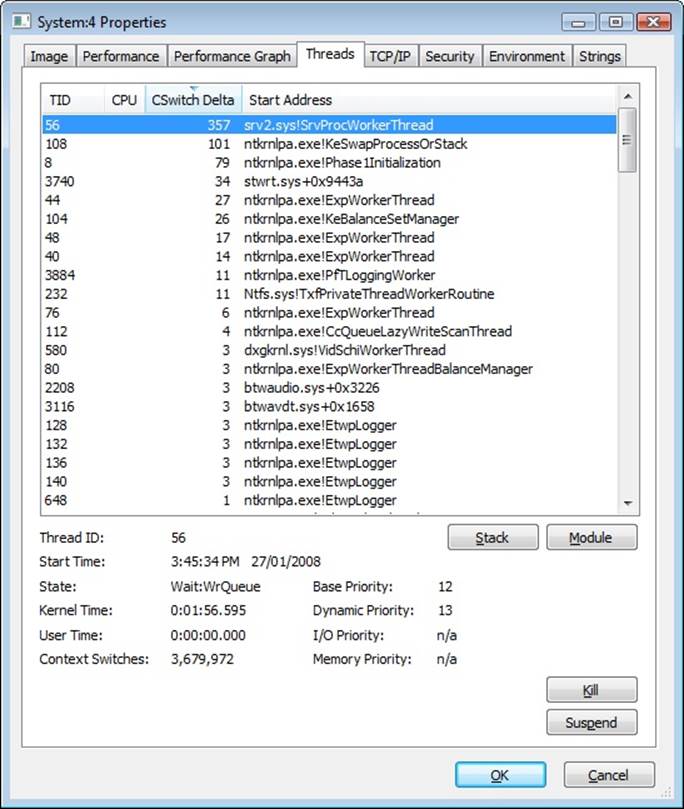
If you see a system thread running and you are not sure what the driver is, click the Module button, which will bring up the file properties. Clicking the Module button while highlighting the thread in the Srv2.sys previously shown results in the following display.
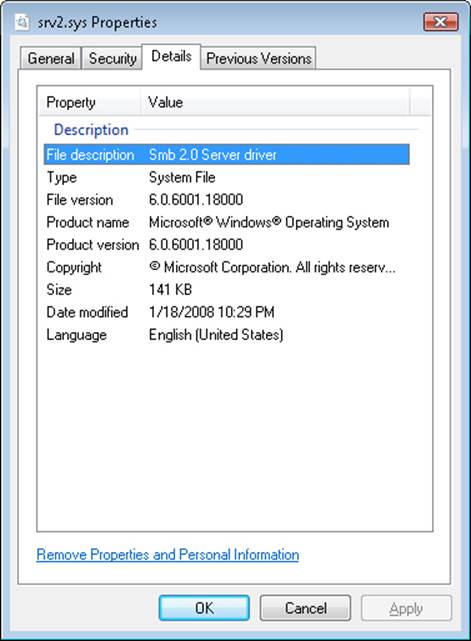
Session Manager (Smss)
The session manager (%SystemRoot%\System32\Smss.exe) is the first user-mode process created in the system. The kernel-mode system thread that performs the final phase of the initialization of the executive and kernel creates this process.
When Smss starts, it checks whether it is the first instance (the master Smss) or an instance of itself that the master Smss launched to create a session. (If command-line arguments are present, it is the latter.) By creating multiple instances of itself during boot-up and Terminal Services session creation, Smss can create multiple sessions at the same time (at maximum, four concurrent sessions, plus one more for each extra CPU beyond one). This ability enhances logon performance on Terminal Server systems where multiple users connect at the same time. Once a session finishes initializing, the copy of Smss terminates. As a result, only the initial Smss.exe process remains active. (For a description of Terminal Services, see the section Terminal Services and Multiple Sessions in Chapter 1.)
The master Smss performs the following one-time initialization steps:
1. Marks the process and the initial thread as critical. (If a process or thread marked critical exits for any reason, Windows crashes. See Chapter 5 for more information.)
2. Increases the process base priority to 11.
3. If the system supports hot processor add, enables automatic processor affinity updates so that if new processors are added new sessions will take advantage of the new processors. (For more information about dynamic processor additions, see Chapter 5.)
4. Creates named pipes and mailslots used for communication between Smss, Csrss, and Lsm (described in upcoming paragraphs).
5. Creates ALPC port to receive commands.
6. Creates systemwide environment variables as defined in HKLM\SYSTEM\CurrentControlSet\Control\Session Manager\Environment.
7. Creates symbolic links for devices defined in HKLM\SYSTEM\CurrentControlSet\Control\Session Manager\DOS Devices under the \Global?? directory in the Object Manager namespace.
8. Creates root \Sessions directory in the Object Manager namespace.
9. Runs the programs in HKLM\SYSTEM\CurrentControlSet\Control\Session Manager\BootExecute. (The default is Autochk.exe, which performs a check disk.)
10.Processes pending file renames as specified in HKLM\SYSTEM\CurrentControlSet\Control\Session Manager\PendingFileRenameOperations.
11.Initializes paging file(s).
12.Initializes the rest of the registry (HKLM Software, SAM, and Security hives).
13.Runs the programs in HKLM\SYSTEM\CurrentControlSet\Control\Session Manager\SetupExecute.
14.Opens known DLLs (HKLM\SYSTEM\CurrentControlSet\Control\Session Manager\KnownDLLs) and maps them as permanent sections (mapped files).
15.Creates a thread to respond to session create requests.
16.Creates the Smss to initialize session 0 (noninteractive session).
17.Creates the Smss to initialize session 1 (interactive session).
Once these steps have been completed, Smss waits forever on the handle to the session 0 instance of Csrss.exe. Because Csrss is marked as a critical process (see Chapter 5), if Csrss exits, this wait will never complete because the system will crash.
A session startup instance of Smss does the following:
1. Calls NtSetSystemInformation with a request to set up kernel-mode session data structures. This in turn calls the internal memory manager function MmSessionCreate, which sets up the session virtual address space that will contain the session paged pool and the per-session data structures allocated by the kernel-mode part of the Windows subsystem (Win32k.sys) and other session-space device drivers. (See Chapter 10 in Part 2 for more details.)
2. Creates the subsystem process(es) for the session (by default, the Windows subsystem Csrss.exe).
3. Creates an instance of Winlogon (interactive sessions) or Wininit (for session 0). See the upcoming paragraphs for more information on these two processes.
Then this intermediate Smss process exits (leaving the subsystem processes and Winlogon or Wininit as parent-less processes).
Windows Initialization Process (Wininit.exe)
The Wininit.exe process performs the following system initialization functions:
§ Marks itself critical so that if it exits prematurely and the system is booted in debugging mode, it will break into the debugger (if not, the system will crash).
§ Initializes the user-mode scheduling infrastructure.
§ Creates the %windir%\temp folder.
§ Creates a window station (Winsta0) and two desktops (Winlogon and Default) for processes to run on in session 0.
§ Creates Services.exe (Service Control Manager or SCM). See upcoming paragraphs for a brief description or Chapter 4 for more details.
§ Starts Lsass.exe (Local Security Authentication Subsystem Server). See Chapter 6 for more information on Lsass.
§ Starts Lsm.exe (Local Session Manager). See the upcoming Local Session Manager (Lsm.exe), section for a brief description.
§ Waits forever for system shutdown.
Service Control Manager (SCM)
Recall from earlier in the chapter that “services” on Windows can refer either to a server process or to a device driver. This section deals with services that are user-mode processes. Services are like UNIX “daemon processes” or VMS “detached processes” in that they can be configured to start automatically at system boot time without requiring an interactive logon. They can also be started manually (such as by running the Services administrative tool or by calling the Windows StartService function). Typically, services do not interact with the logged-on user, although there are special conditions when this is possible. (See Chapter 4.)
The service control manager is a special system process running the image %SystemRoot%\System32\Services.exe that is responsible for starting, stopping, and interacting with service processes. Service programs are really just Windows images that call special Windows functions to interact with the service control manager to perform such actions as registering the service’s successful startup, responding to status requests, or pausing or shutting down the service. Services are defined in the registry under HKLM\SYSTEM\CurrentControlSet\Services.
Keep in mind that services have three names: the process name you see running on the system, the internal name in the registry, and the display name shown in the Services administrative tool. (Not all services have a display name—if a service doesn’t have a display name, the internal name is shown.) With Windows, services can also have a description field that further details what the service does.
To map a service process to the services contained in that process, use the tlist /s or tasklist /svc command. Note that there isn’t always one-to-one mapping between service processes and running services, however, because some services share a process with other services. In the registry, the type code indicates whether the service runs in its own process or shares a process with other services in the image.
A number of Windows components are implemented as services, such as the Print Spooler, Event Log, Task Scheduler, and various networking components. For more details on services, see Chapter 4.
EXPERIMENT: LISTING INSTALLED SERVICES
To list the installed services, select Administrative Tools from Control Panel, and then select Services. You should see output like this:
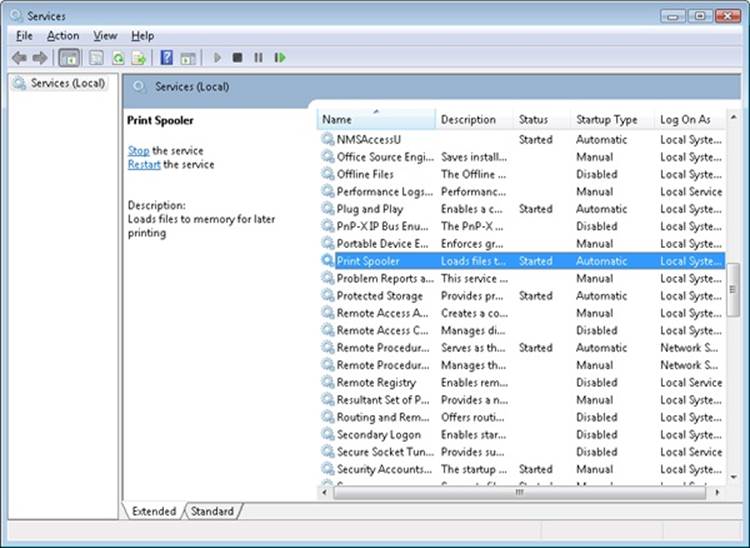
To see the detailed properties about a service, right-click on a service and select Properties. For example, here are the properties for the Print Spooler service (highlighted in the previous screen shot):
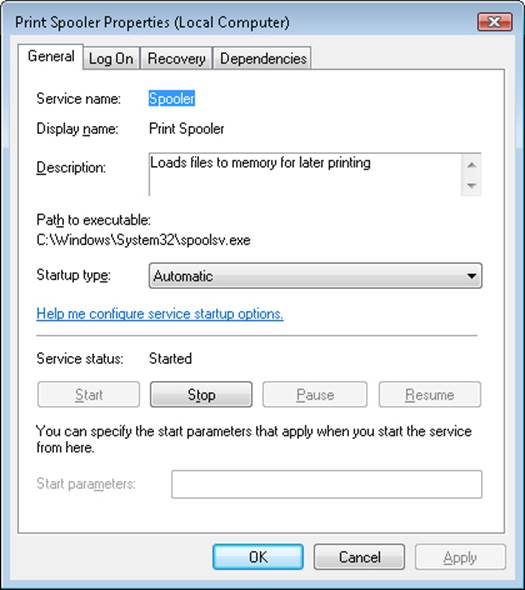
Notice that the Path To Executable field identifies the program that contains this service. Remember that some services share a process with other services—mapping isn’t always one to one.
EXPERIMENT: VIEWING SERVICE DETAILS INSIDE SERVICE PROCESSES
Process Explorer highlights processes hosting one service or more. (You can configure this by selecting the Configure Colors entry in the Options menu.) If you double-click on a service-hosting process, you will see a Services tab that lists the services inside the process, the name of the registry key that defines the service, the display name seen by the administrator, the description text for that service (if present), and for Svchost services, the path to the DLL that implements the service. For example, listing the services in a Svchost.exe process running under the System account looks like the following:
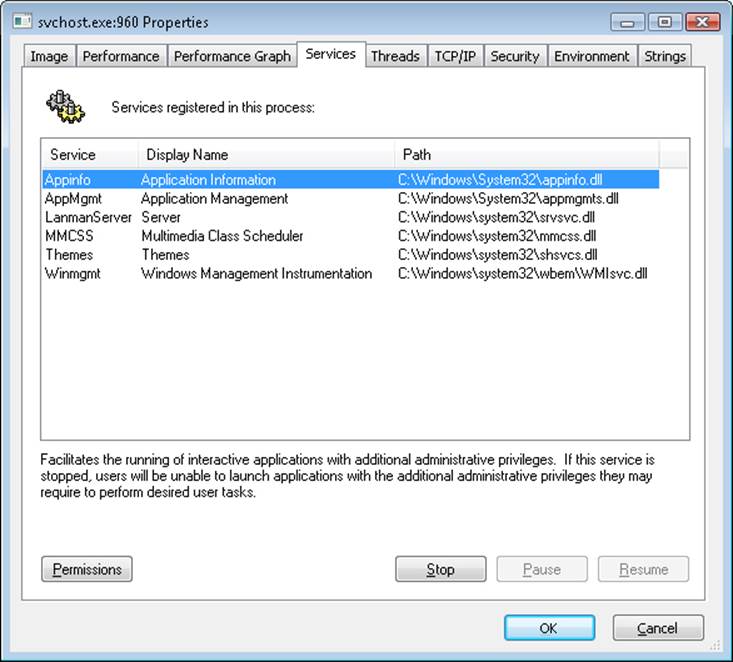
Local Session Manager (Lsm.exe)
The Local Session Manager (Lsm.exe) manages the state of terminal server sessions on the local machine. It sends requests to Smss through the ALPC port SmSsWinStationApiPort to start new sessions (for example, creating the Csrss and Winlogon processes) such as when a user selects Switch User from Explorer. Lsm also communicates with Winlogon and Csrss (using a local system RPC). It notifies Csrss of events such as connect, disconnect, terminate, and broadcast system message. It receives notification from Winlogon for the following events:
§ Logon and logoff
§ Shell start and termination
§ Connect to a session
§ Disconnect from a session
§ Lock or unlock desktop
Winlogon, LogonUI, and Userinit
The Windows logon process (%SystemRoot%\System32\Winlogon.exe) handles interactive user logons and logoffs. Winlogon is notified of a user logon request when the secure attention sequence (SAS) keystroke combination is entered. The default SAS on Windows is the combination Ctrl+Alt+Delete. The reason for the SAS is to protect users from password-capture programs that simulate the logon process, because this keyboard sequence cannot be intercepted by a user-mode application.
The identification and authentication aspects of the logon process are implemented through DLLs called credential providers. The standard Windows credential providers implement the default Windows authentication interfaces: password and smartcard. However, developers can provide their own credential providers to implement other identification and authentication mechanisms in place of the standard Windows user name/password method (such as one based on a voice print or a biometric device such as a fingerprint reader). Because Winlogon is a critical system process on which the system depends, credential providers and the UI to display the logon dialog box run inside a child process of Winlogon called LogonUI. When Winlogon detects the SAS, it launches this process, which initializes the credential providers. Once the user enters her credentials or dismisses the logon interface, the LogonUI process terminates.
In addition, Winlogon can load additional network provider DLLs that need to perform secondary authentication. This capability allows multiple network providers to gather identification and authentication information all at one time during normal logon.
Once the user name and password have been captured, they are sent to the local security authentication server process (%SystemRoot%\System32\Lsass.exe, described in Chapter 6) to be authenticated. LSASS calls the appropriate authentication package (implemented as a DLL) to perform the actual verification, such as checking whether a password matches what is stored in the Active Directory or the SAM (the part of the registry that contains the definition of the local users and groups).
Upon a successful authentication, LSASS calls a function in the security reference monitor (for example, NtCreateToken) to generate an access token object that contains the user’s security profile. If User Account Control (UAC) is used and the user logging on is a member of the administrators group or has administrator privileges, LSASS will create a second, restricted version of the token. This access token is then used by Winlogon to create the initial process(es) in the user’s session. The initial process(es) are stored in the registry value Userinit under the registry key HKLM\SOFTWARE\Microsoft\Windows NT\CurrentVersion\Winlogon. (The default is Userinit.exe, but there can be more than one image in the list.)
Userinit performs some initialization of the user environment (such as running the login script and applying group policies) and then looks in the registry at the Shell value (under the same Winlogon key referred to previously) and creates a process to run the system-defined shell (by default, Explorer.exe). Then Userinit exits. This is the reason Explorer.exe is shown with no parent—its parent has exited, and as explained in Chapter 1, tlist left-justifies processes whose parent isn’t running. (Another way of looking at it is that Explorer is the grandchild of Winlogon.)
Winlogon is active not only during user logon and logoff but also whenever it intercepts the SAS from the keyboard. For example, when you press Ctrl+Alt+Delete while logged on, the Windows Security screen comes up, providing the options to log off, start the Task Manager, lock the workstation, shut down the system, and so forth. Winlogon and LogonUI are the processes that handle this interaction.
For a complete description of the steps involved in the logon process, see the section “Smss, Csrss, and Wininit” in Chapter 13 in Part 2. For more details on security authentication, see Chapter 6. For details on the callable functions that interface with LSASS (the functions that start with Lsa), see the documentation in the Windows SDK.
Conclusion
In this chapter, we’ve taken a broad look at the overall system architecture of Windows. We’ve examined the key components of Windows and seen how they interrelate. In the next chapter, we’ll look in more detail at the core system mechanisms that these components are built on, such as the object manager and synchronization.
All materials on the site are licensed Creative Commons Attribution-Sharealike 3.0 Unported CC BY-SA 3.0 & GNU Free Documentation License (GFDL)
If you are the copyright holder of any material contained on our site and intend to remove it, please contact our site administrator for approval.
© 2016-2026 All site design rights belong to S.Y.A.