Windows 10. Absolute Beginner’s Guide (2016)
Part V: Online Bonus Content
Bonus Chapter 1. These Are a Few of My Favorite Apps
In This Chapter
• Getting Ideas for Apps That Allow You to Connect with People
• Finding Additional Apps That Help You Keep Up with News and Weather
• Learning About Apps That You Can Use with Your Photos
• Finding Apps to Enhance Your Music and Video Experience
Windows 10 allows you to add apps to your devices through the Windows Store that bring additional tools, games, and even alternatives to apps that you already find installed on your device for a given task.
The process of installing Microsoft apps is so easy, you will quickly find your device populated with apps that reflect your unique taste and needs. App choices are also influenced by your device; a desktop with a large display is usually used differently from a touch screen tablet.
This chapter doesn’t necessarily list the best apps or even the best-selling apps; rather, this is offered as a list of Windows Store apps that are my favorites from the store. This chapter does not dwell on apps that are included with Windows and considered elsewhere in this book. Many of these key apps have their own chapters. Bonus Chapter 2, “Working with Other Windows Apps,” provides an overview of the remaining apps included with Windows 10.
Email, Calendar, People
The Microsoft Mail app (and the Outlook Mail app included on some devices) is pretty hard to beat in terms of efficiency and ease of use. There really are not any other apps out there that compare to it. Although this is the email app most people use on their Windows 10 device, it is possible that you are looking for an alternative.
Inbox for Gmail is one app aimed at bringing your Google mail into a modern app (see Figure BC1.1). The vertical menu that appears to the left acts as a shortcut to the embedded web interface shown on the right. The real advantage here is that the menu is touch friendly so a tablet user can more easily work with online content and menus. (Free)
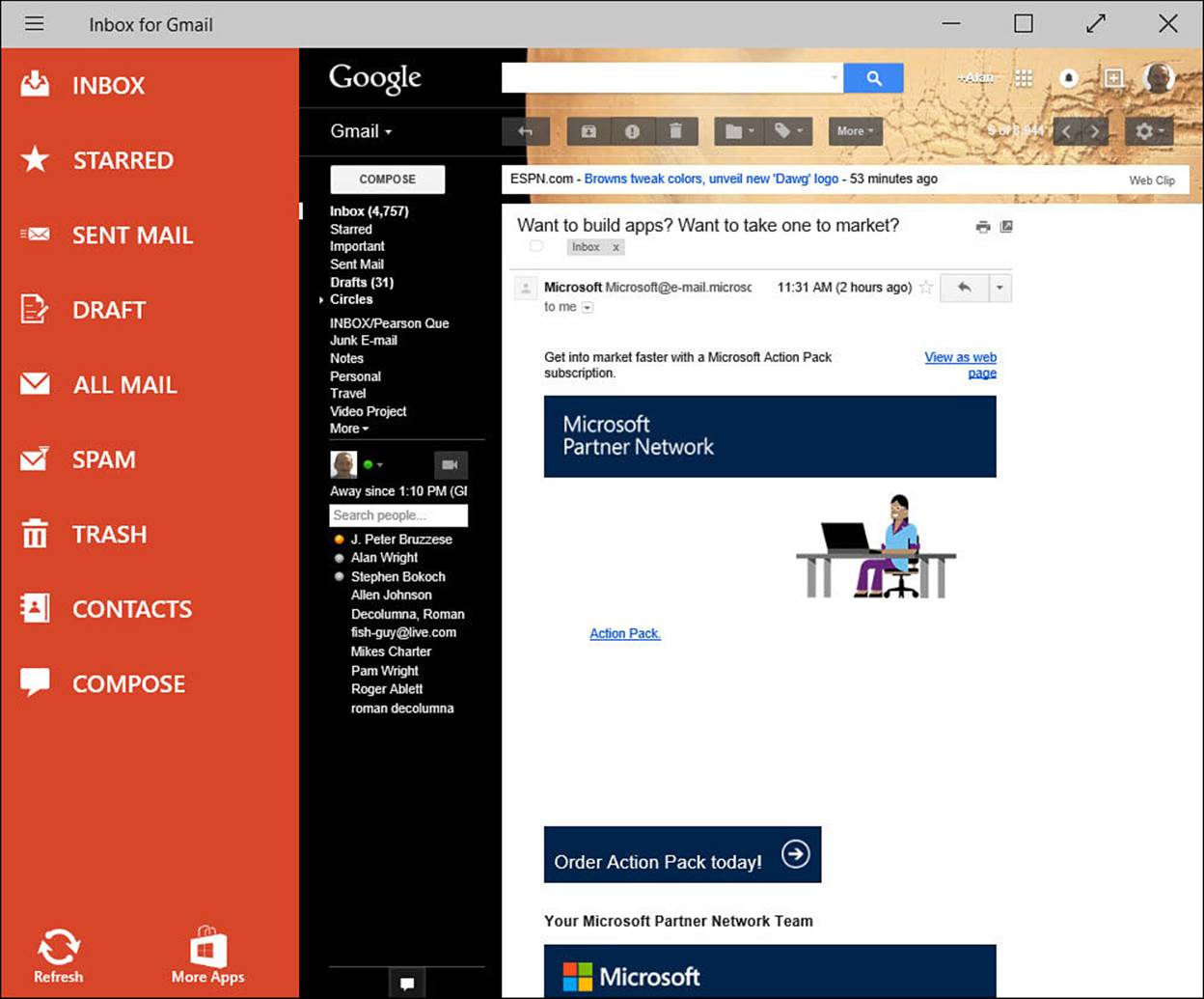
FIGURE BC1.1 Inbox for Gmail is targeted to anyone with a Google email account that needs touch support.
You need a reliable calendar to keep track of personal and professional activities. You might have shared calendars that you work with for office or collaborative needs. Chapter 18, “Managing Your Calendar,” delves into the Microsoft Calendar that you likely already use on your device. It is not always possible to sync your various calendars, which can be frustrating if you rely on Google (or Apple)-based calendars.
A few apps promise to sync your calendars into one place, but these have mixed results. The best one I have tried to date is OneCalendar (see Figure BC1.2). Most common online calendars are supported, including Gmail and Facebook. The interface is easy to use, and there is support for themes as well as a good use of color. Appointments and tasks can be added and synced, and the app includes background syncing, multiple calendar views, and live tile support. (Free)
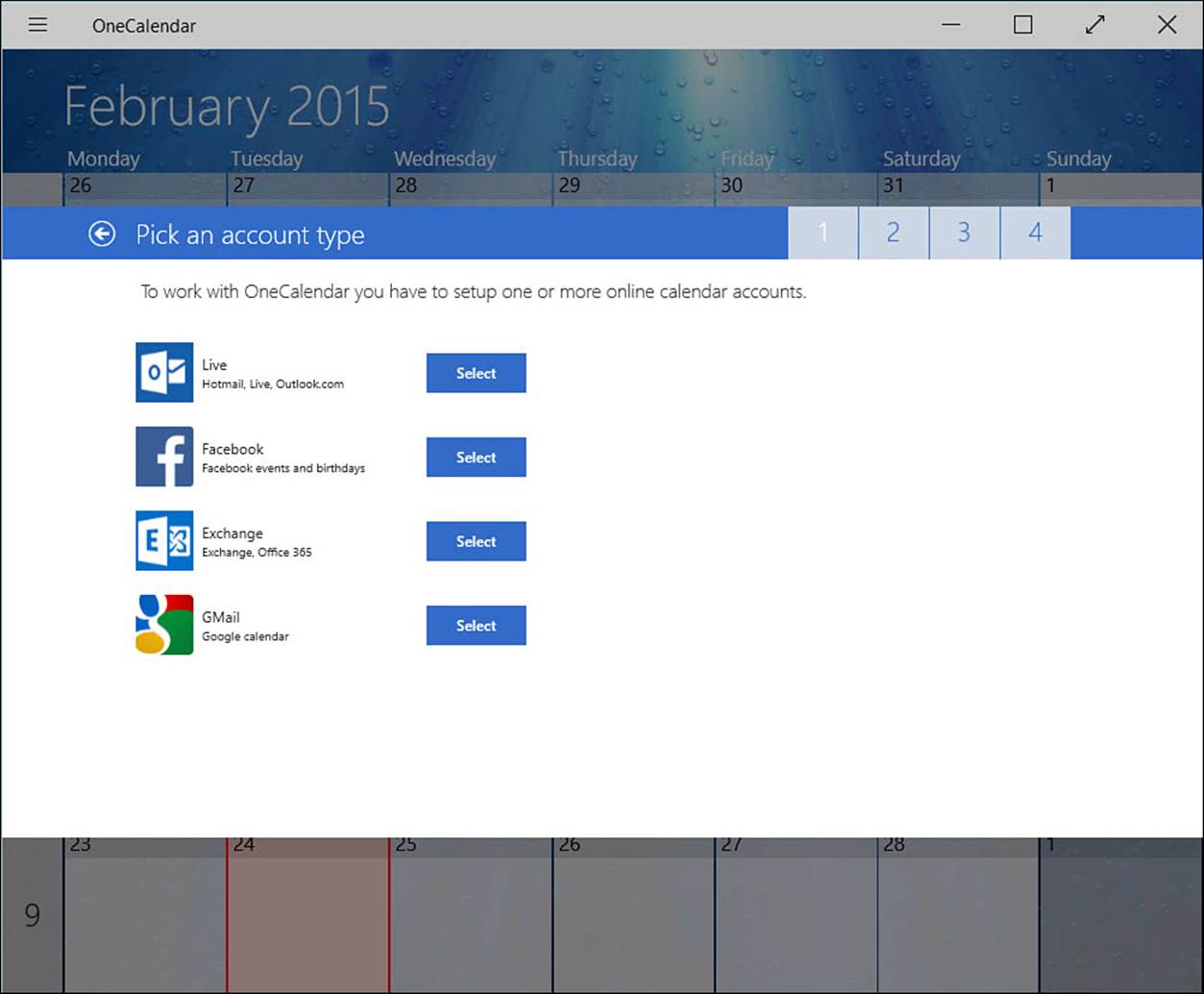
FIGURE BC1.2 OneCalendar offers to keep your calendars all in one place.
 Tip
Tip
One common workaround for accessing a shared Google calendar is to pin a website link to your Start screen for that calendar. Another method that offers good results is to subscribe to other calendars from your Microsoft account calendar. For iCloud calendar users, this is your best option. You will need to experiment with these alternative solutions to determine which best fills your needs.
The People app tries to help keep all your social connections organized for you, even allowing you to post comments right from the app. Check out Chapter 15, “Keeping Up with Your Contacts in the People App,” for more information on working with the People app.
If you are looking for alternatives, many good apps provide live tiles, notifications, and sharing options. Several official social apps, such as Facebook and Twitter, are available; viewers can be found for other popular platforms such as Instagram and Pinterest. Some apps you might want to check out include the following:
• Facebook—Has a nice app that enables you to keep up with your friends and family (see Figure BC1.3). The app Settings > Notifications pane allows you to control which updates are brought to your attention. (Free)
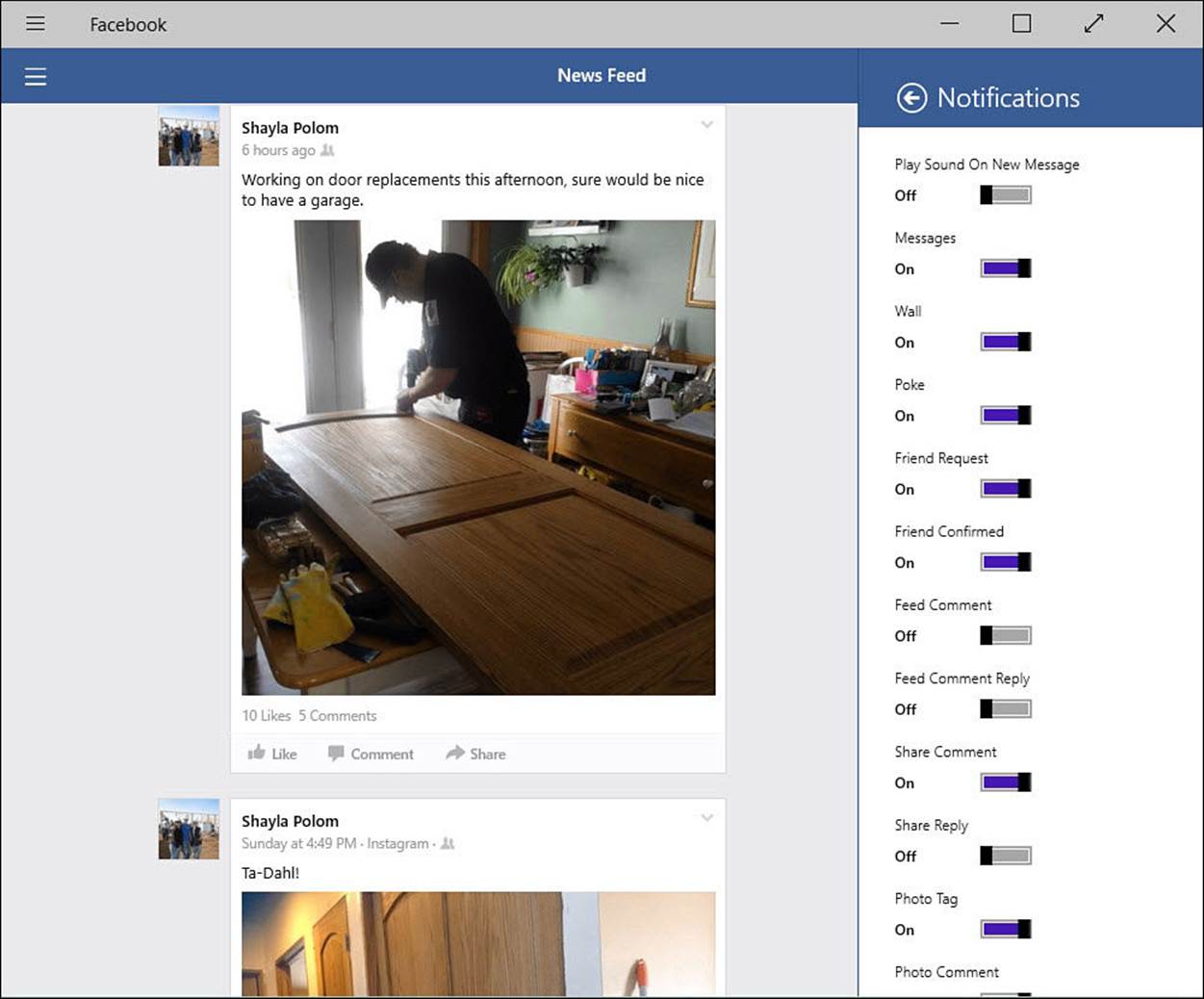
FIGURE BC1.3 Facebook is a nicely designed app with very granular controls for notifications.
• StumbleUpon—An interesting app that enables you to discover seemingly random information and web pages based on your likes and dislikes. (Free)
• Twitter—The official app enables you to keep up with tweets as you do other stuff (see Figure BC1.4). The interface is sometimes disparaged for its simple design, but it works well. (Free)
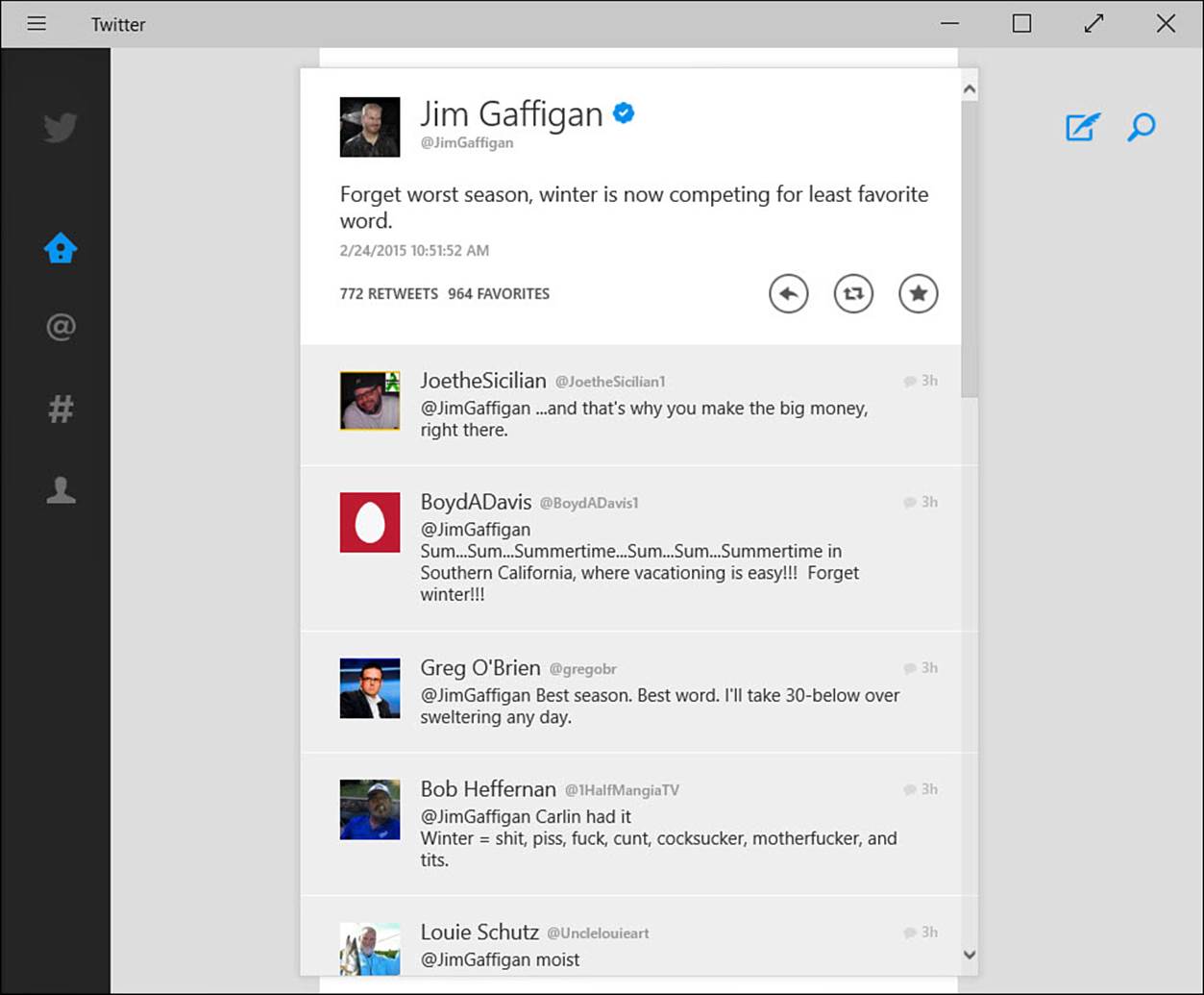
FIGURE BC1.4 The Twitter app has a clean interface in Windows 10.
• IM+—Provides a way to keep multiple instant messaging accounts, such as AOL, Google, and many others, all in one place. (Free and purchased versions)
Maps
If you already have a separate GPS device or a smartphone for travel, you might not expect to use a map on your Windows 10 device. Even with a tablet you may not use it for turn-by-turn navigation, so you might wonder whether an app for maps is something you will use very often. Although smaller devices and screens are great for sticking to a windshield with their little suction-cup holders and their little power cables, using a map app on a larger screen is a pleasure when you want to get your bearings or explore.
The MSN Maps app does a nice job, relying on Here and Bing map services to render your maps and show route information and traffic information. You can search for locations, businesses, and addresses from the Search charm or Apps bar. Searches bring up locations you can select, with additional links for phone numbers and nearby locations, like parking or hotels.
If you are looking for an alternative to the official Maps app, take gMaps for a spin. Although this is not made by Google, it gives you access to Google’s map system rather than Microsoft’s, and it has been available as a Windows Phone app for years. Many features are concealed behind its clean interface (see Figure BC1.5), including a Street View so you can see what a location looks like from the street and the ability to easily print maps. It is free in the Microsoft Store.
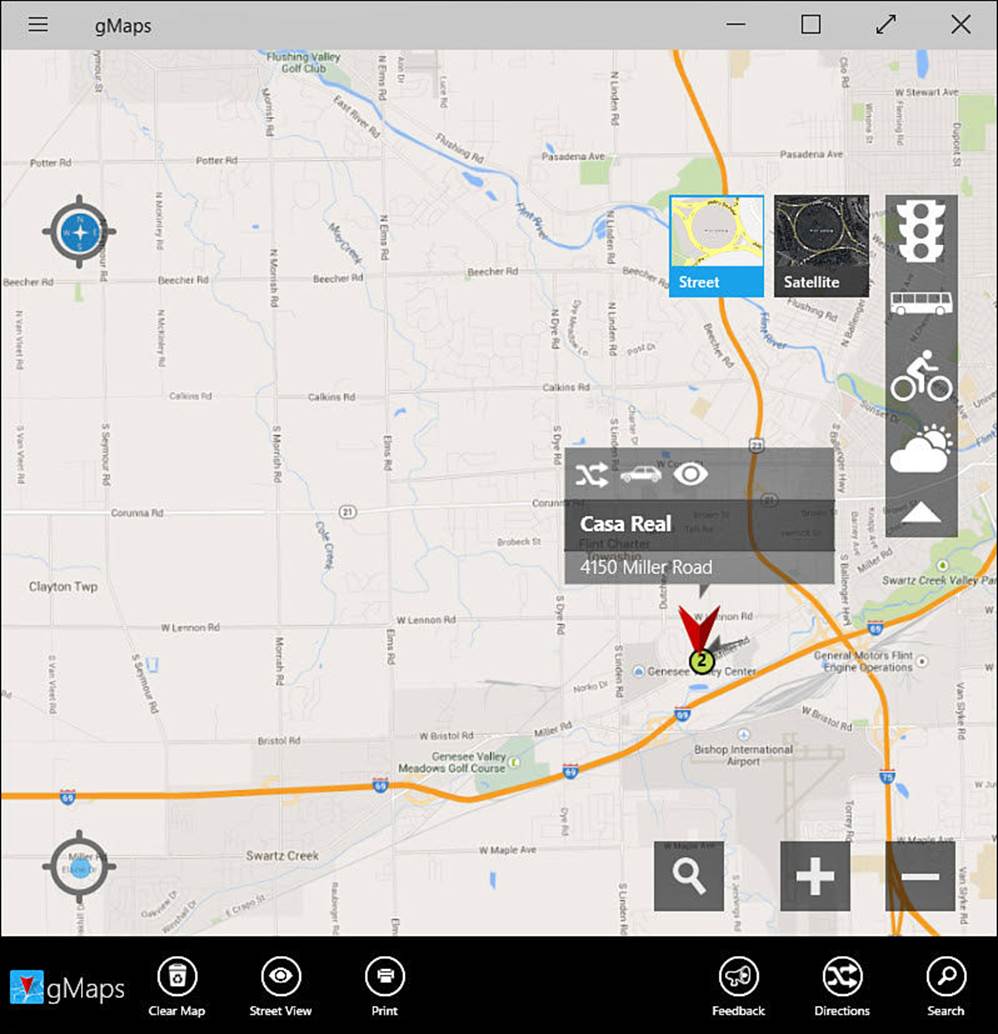
FIGURE BC1.5 The gMaps app has an easy-to-use interface for both touch and mouse users.
Another contender worth checking out is the HERE Maps app. With many of the features that make the Microsoft Maps app great, HERE Maps also lets you easily sync favorite locations to a free online account that can then make those available on mobile devices using the HERE Maps app. Favorites can be organized into categories to make retrieval easy.
News
The MSN News app is a solid news app that you can customize to bring you the top news stories under standard categories (see Bonus Chapter 2.) It is an app I still use to keep up with current news. While MSN News is hard to beat, there are some apps that deserve to be checked out as well.
I prefer to spend my time looking at news that catches my interest. Many apps are designed to do just that through the use of RSS feeds. Flipboard is a standout in this category. A couple others that I like are Nextgen Reader and News Bento. Here are some noteworthy apps in the news category:
• NPR One—This was a nice surprise to see in the Microsoft Store. Listen to streamed news programs and jump to different segments at will. You can indicate whether stories are interesting, share them, and visit the NPR website for more information on a story right from the app. Additionally, you can search for stories as shown in Figure BC1.6. (Free)

FIGURE BC1.6 The NPR One app is a great way to get your fix of streamed NPR news.
• CNN—This app enables you to navigate top news stories and watch video clips of news stories. News is presented in articles and videos. You can navigate, save favorite articles, and adjust the font size from the App Commands bar. (Free)
• FlipBoard—This is a well-known news aggregator that has been available on other devices for a few years and only recently made its way to Windows. It is great to use on a touch device, with its intuitive way of browsing stories by swiping (flipping) and a very deep set of categories that allow you to pick just the right news topics to suit your taste. (Free)
• News Bento—This has been available since Windows 8 and has a loyal group of users. You can easily set up the news sources and categories you want to view, and you can search and pin RSS feeds from websites to your home page of this app for easy access (see Figure BC1.7). (Free)
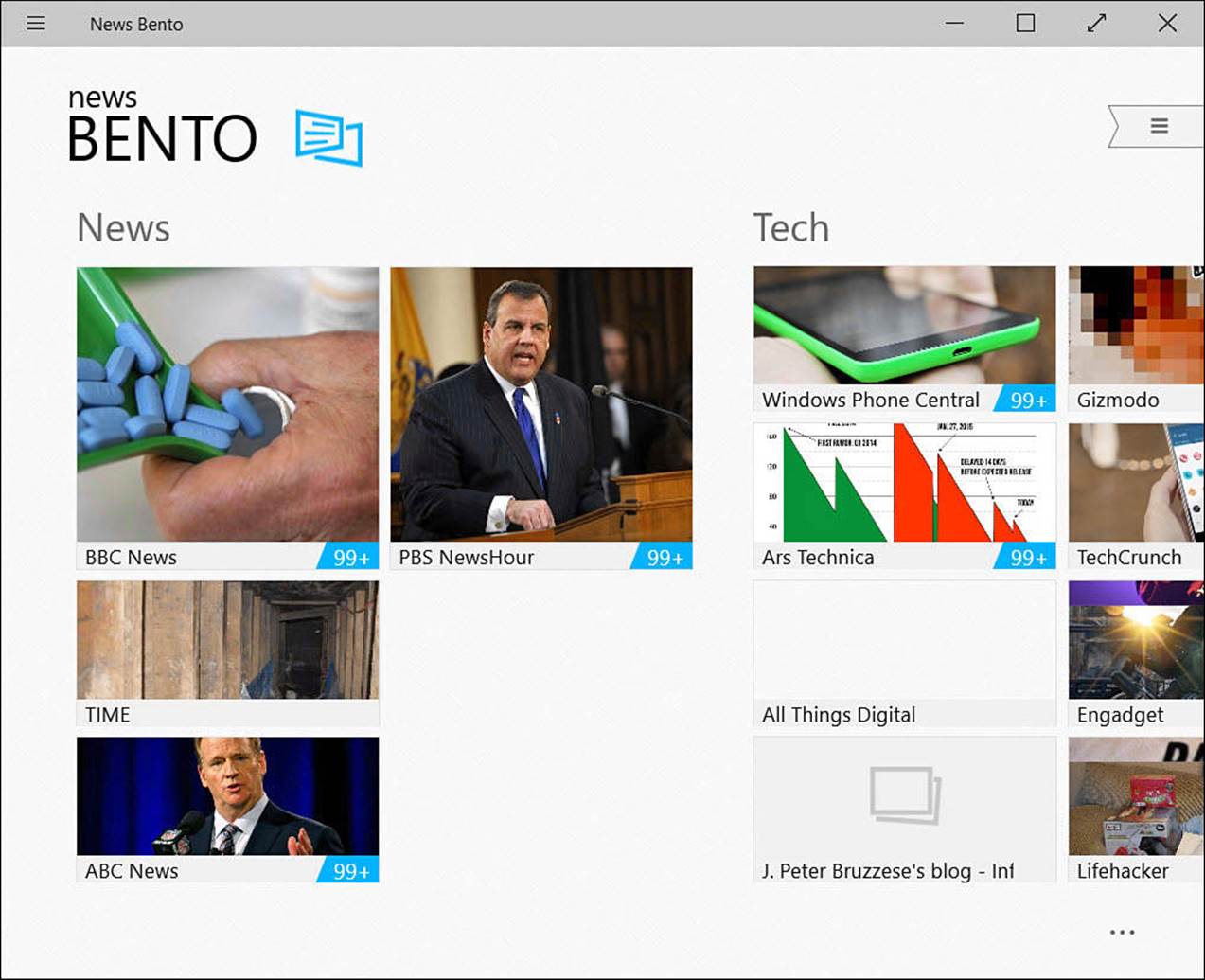
FIGURE BC1.7 News Bento is a very polished news reader that is well worth installing.
• Nextgen Reader—This enables you to search and select the news sources that interest you; the content can be managed through the feedly.com website. It is very easy to set up and then read your news feeds in the Nextgen Reader app. The polished interface has two layouts, one favoring touch and the other for a mouse, as well as choices for font type and size. ($2.99)
Sports
Windows 10 offers the MSN Sports app that is great for casual sports news. I think that ESPN has done a remarkable job in creating an app that is visually attractive and well designed. The app is free, and you can create an account in a couple of minutes with your favorite teams and sports. The result is that your choices are front and center when you open the app. When you open the App Commands bar, you find a well-thought-out navigation tool. ESPN has a huge library of content, so you are sure to find something that catches your interest. Finally, you can pin tiles to the Start screen for your favorite team, as shown in Figure BC1.8.
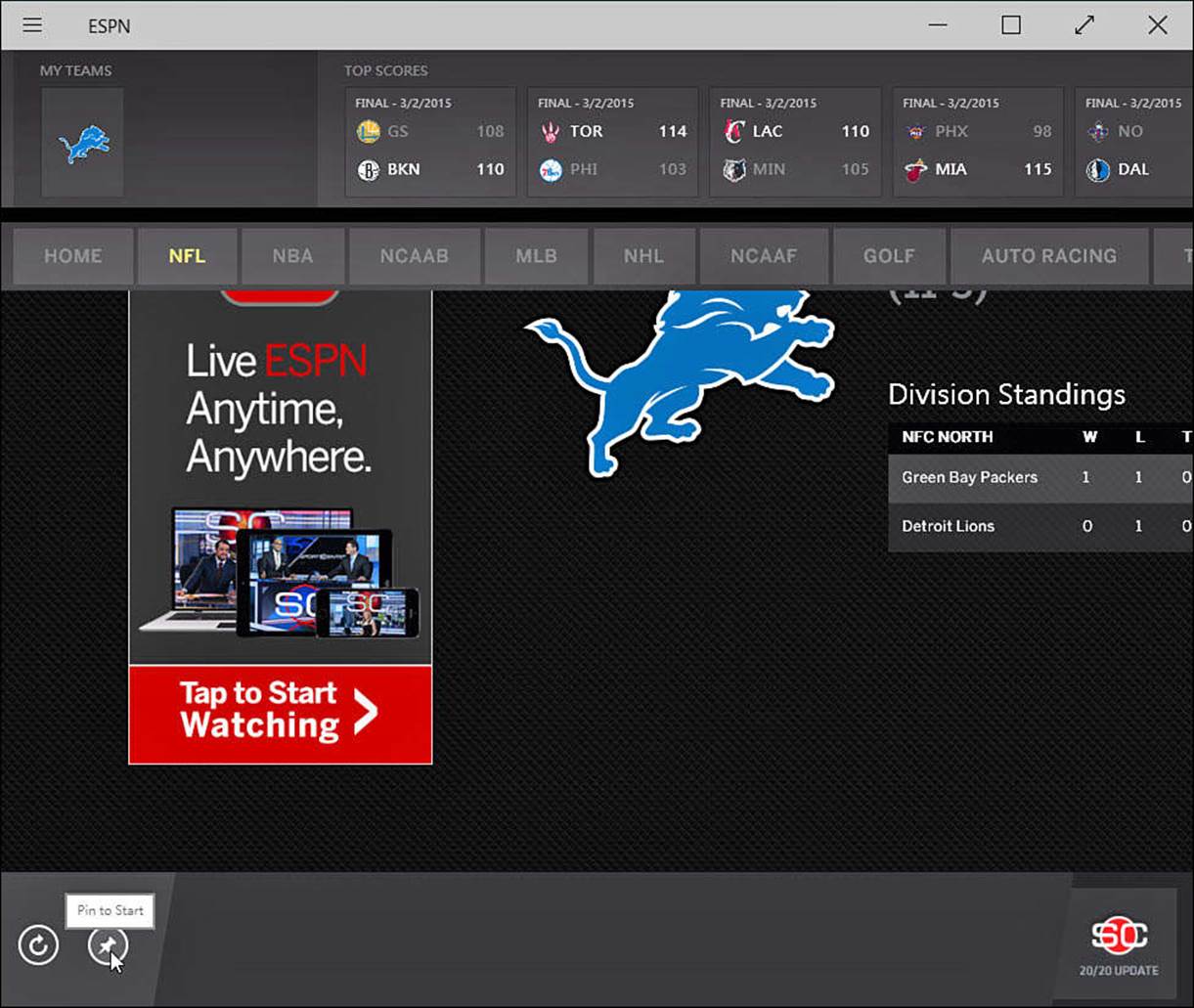
FIGURE BC1.8 The ESPN app will be sure to satisfy diehard sports fans.
Other notable sports apps include
• MLB.TV—Baseball fans will want to try the MLB.TV app. Subscribers can watch streamed games in HD. The app offers up team stats, schedules, and archived games. You can choose your favorite teams to keep their information front and center. (Free)
• NBC Sports Live Extra—This app has a nice design and can be very fast, but it has had some quality issues when streaming video. The NBC Sports app makes this list because it offers so many sports that are not available elsewhere yet. Golf Channel, NHL, soccer, and horse racing are some of the featured free programming that is offered. Let’s hope the quality continues to improve in this app. (Free)
• NFL on Windows 8—This well-made app is actually a Microsoft app that will hopefully get a new name soon. Dedicated to NFL video, highlights and news, this app also lets you follow your favorite teams and includes fantasy football. (Free)
Food and Dining
There is no shortage of apps dedicated to recipes and nutrition. Windows 10 includes an app named Food & Drink, which is discussed in Bonus Chapter 2. It has some interesting things going for it, and you should definitely check it out. Besides recipes and a section dedicated to celebrity chefs, the drink portion of this app provides a nice wine guide and lots of cocktail recipes.
The Allrecipes app is a favorite that has rescued our family from a few boring meals. It is a free app that has a nice interface. I like that you can search for recipe ideas based on available ingredients. It is worth mentioning that most of the features that make the Allrecipes app a favorite have been incorporated into the MSN Food & Drink app. I still recommend trying this app based on its interface.
For scouting dining locations, check out the Urbanspoon app. It can be useful for planning a trip or finding nearby restaurant choices when traveling. You can indicate a location and search for whatever you are craving, as shown in Figure BC1.9. This free app provides reviews and links to websites and offers to book a table where available. (The Book a Table feature takes you to the OpenTable website, which happens to have a nice app for Windows 10 as well.) The Urbanspoon app also allows you to create a profile so you can save favorites and write reviews. On the home page under Discover, check out special collections of restaurants like Bargain Gems to locate new favorites.
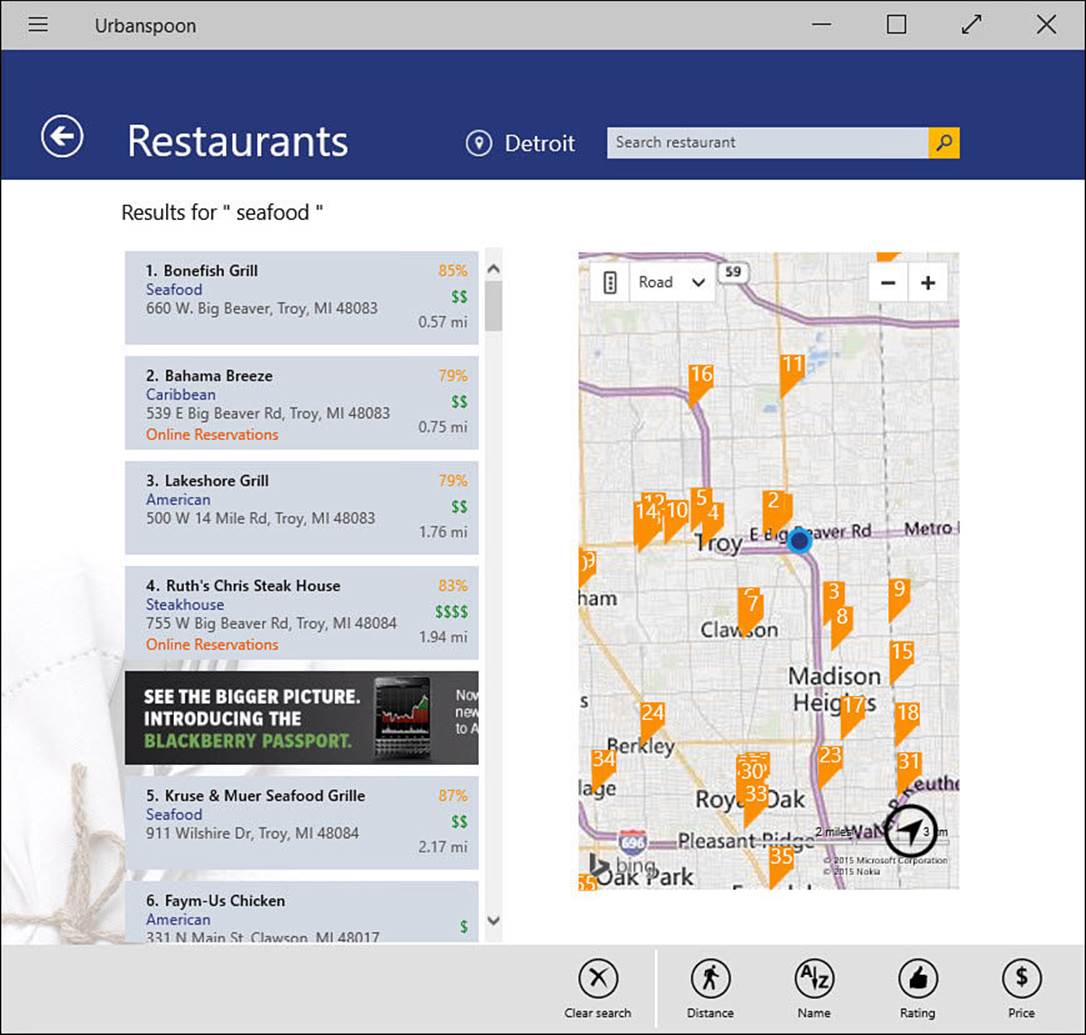
FIGURE BC1.9 Use the Urbanspoon app to scout out restaurant choices.
Weather
The MSN Weather app included with Windows 10 is a pretty polished app in its own right. It uses Bing to provide weather for any of the places you have selected. Besides your Home location, you can add cities to your favorite places to keep tabs on weather where friends or relatives live.
I have also used the Weather Channel app and AccuWeather. The Weather Channel app has a very clean interface that is easy to understand and has links to extensive Weather Channel video content. However, I tend to favor AccuWeather, which provides an animated moving background, and I like the calendar that enables me to see anticipated weather for the next few weeks all in one screen (see Figure BC1.10). Both well-designed apps are free and worth a look.
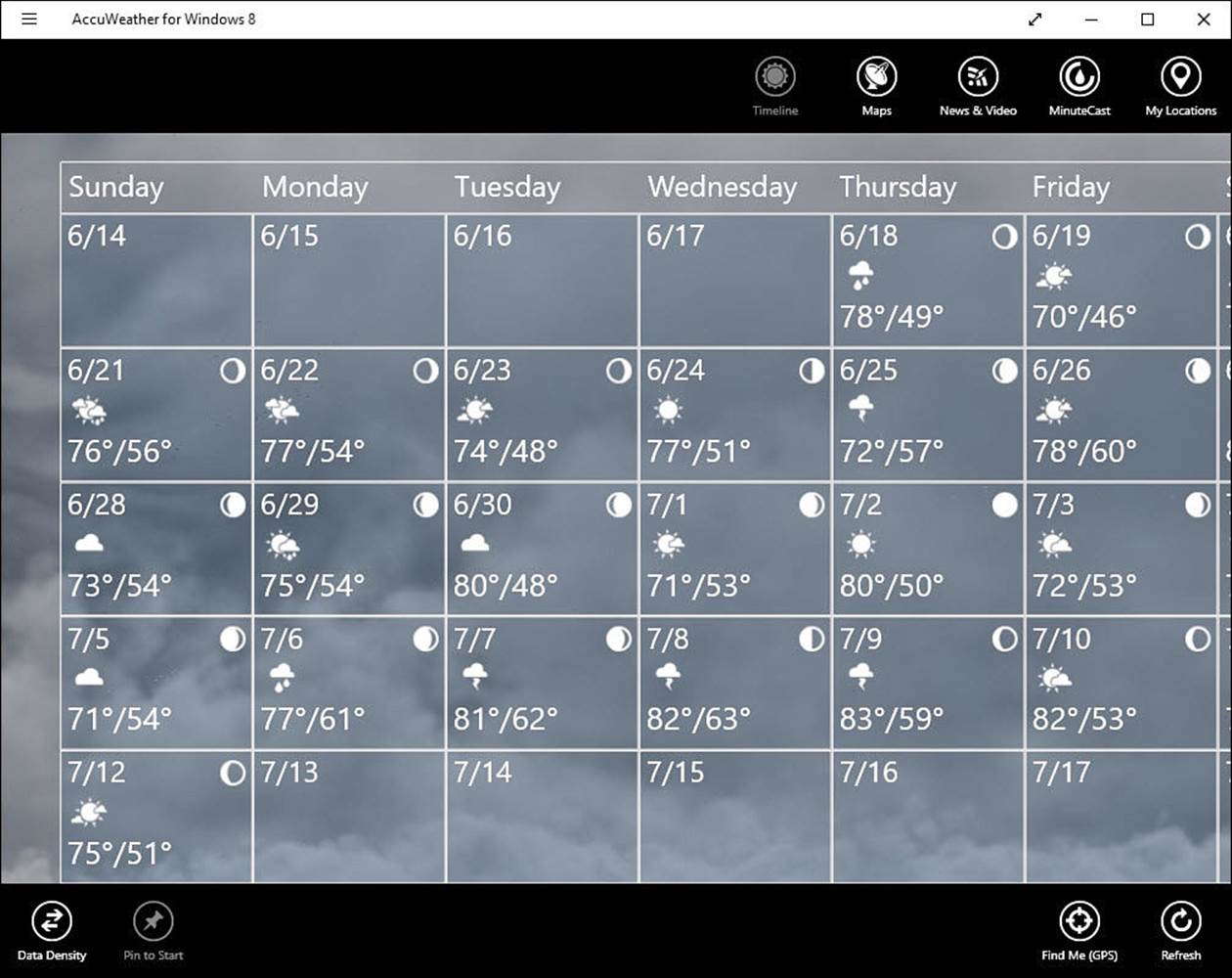
FIGURE BC1.10 The AccuWeather app, shown here with the App Commands bars revealed, gives you an idea of what weather to expect in coming weeks.
Photographs
A Windows 10 device is incomplete without a way to view photos and do basic editing. Chapter 23, “Working with Photos in Windows,” looks at the Photos and Camera apps and explains how to use them to view and edit your digital photos.
If the built-in Photos app doesn’t provide enough features for you, there are a lot of photo apps in the Store. Many offer the same basic editing functions; the difference comes down to the way the tools are put together to make them easy to use. A couple nicely designed photo apps you should check out are Fhotoroom and Fotor.
Fotor lets you edit photos and create collages that can be saved or even shared. When you have selected a photo you want to edit, you can choose from a nice array of tools, including basic enhancements, lighting effects, borders, and tilt-shift effects (see Figure BC1.11). The controls work well for both touch and mouse, and it is a free app with no need to sign up for an account.
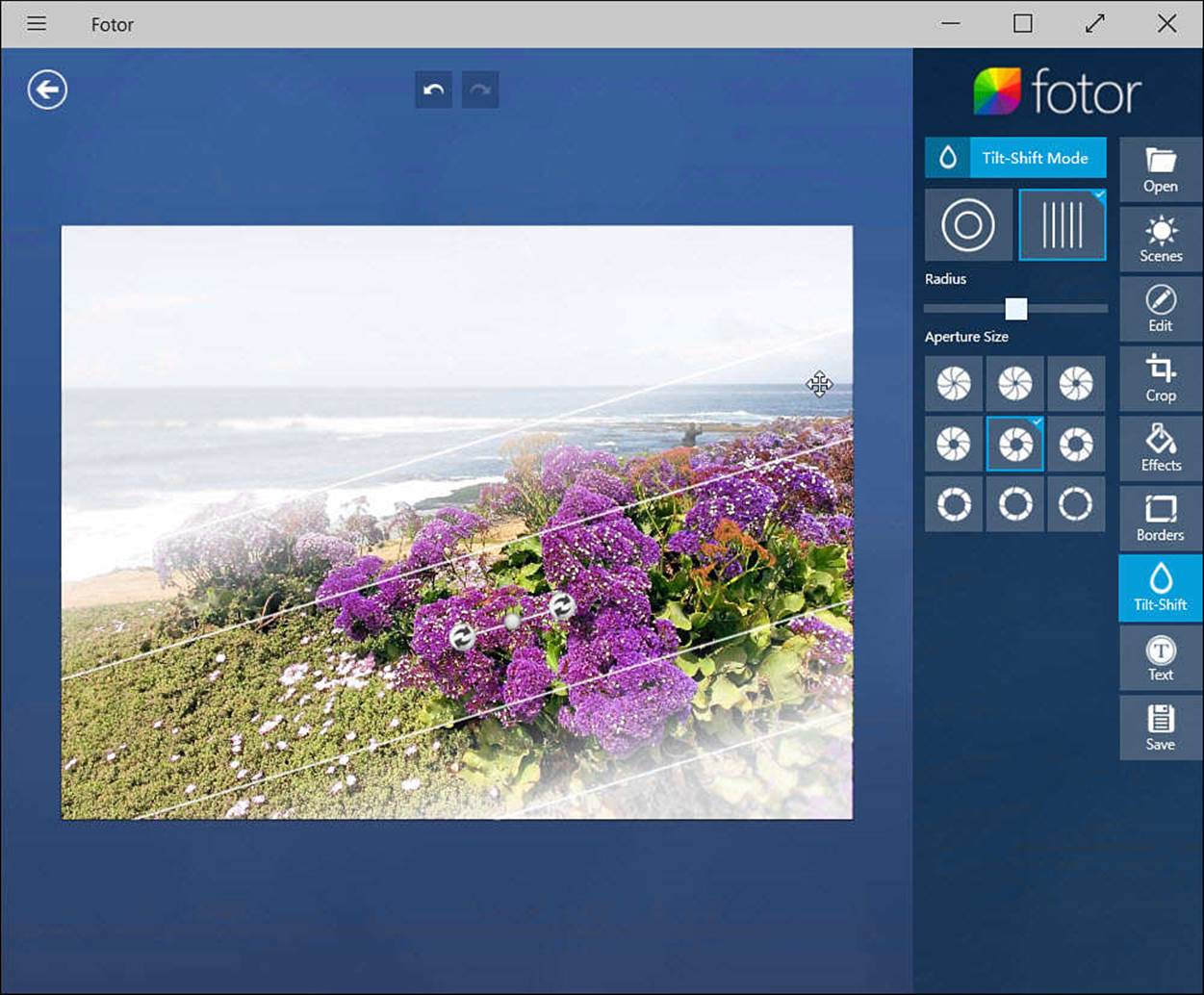
FIGURE BC1.11 Fotor has a nice interface and an impressive selection of tools.
Fhotoroom is more than an editing tool; it allows you to share with other Fhotoroom users and browse pictures that others have shared. It requires you to set up a free Fhotoroom account. Select a photo to edit and you will see a large selection of nice tools for editing. Fhotoroom is free, but some tools are available only to users who have purchased the Pro version (see Figure BC1.12).
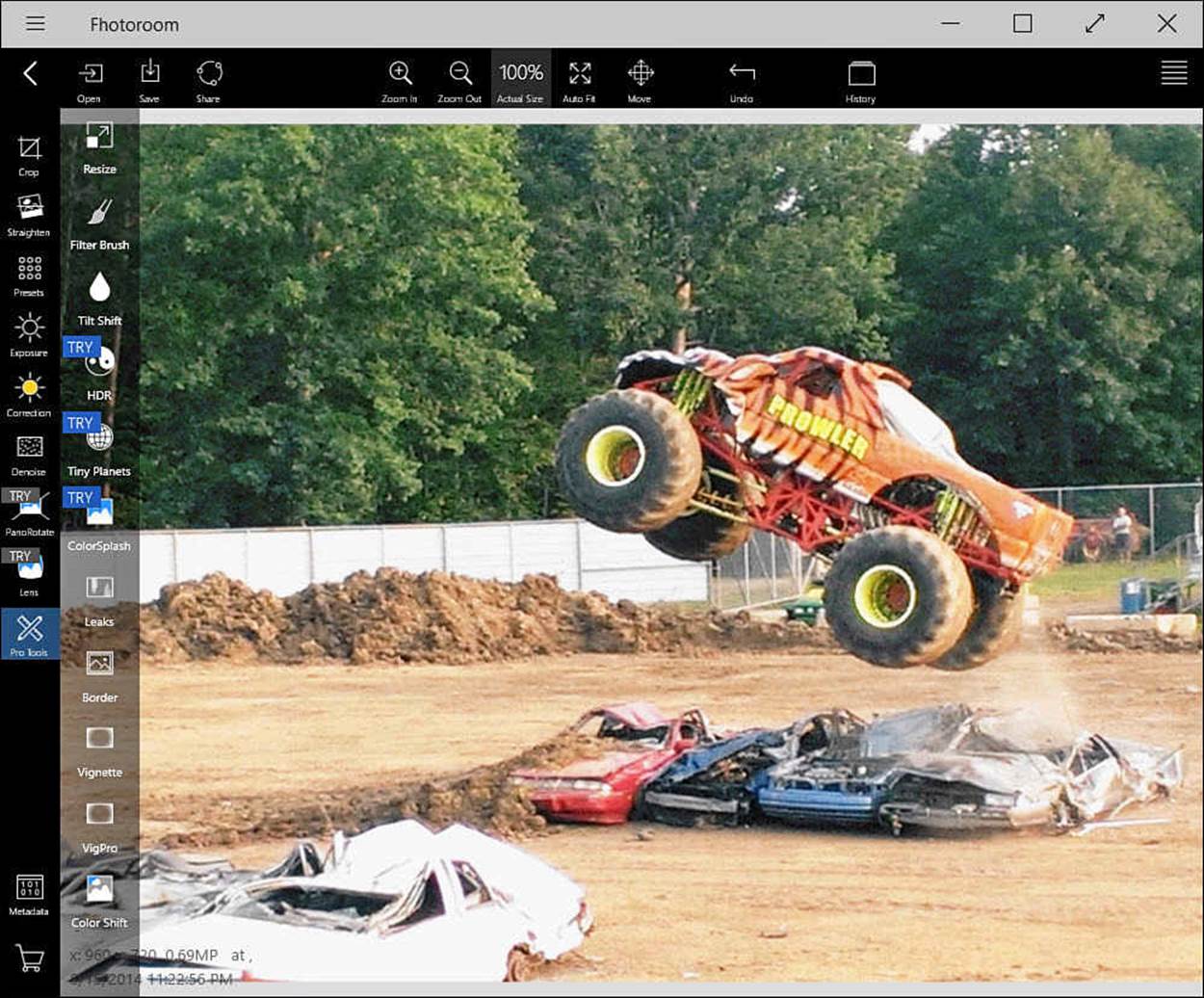
FIGURE BC1.12 Fhotoroom includes many tools for editing and adding styles and frames.
Some other notable apps include these:
• Autodesk pixlr—This app features an interface that is touch friendly. A deep set of tools is included, and you can unlock additional tools simply by creating a free account. I like the Focal and Heal tools in this app.
• Adobe Photoshop Express—Leveraging some of the photo editing know-how that has made Photoshop such a hallmark in this field, and this free version has a standard set of editing tools with lots of preset filters to enhance your pictures. It does offer some additional tools for a price and works with Adobe Revel for syncing your work to the cloud.
Reader
I have never been a fan of reading on a desktop computer or even a laptop. A backlit screen that you can easily hold or prop up in a comfortable position is altogether a different story. I have read many a book on my smart phone and more recently on tablets. I have used several eBook readers over the years, and I have some obvious favorites, like Kindle (see Figure BC1.13) and Nook. Both are well designed and do what they set out to do. With the capability to purchase, sync, share, and read books from within the app, both of these are good choices.
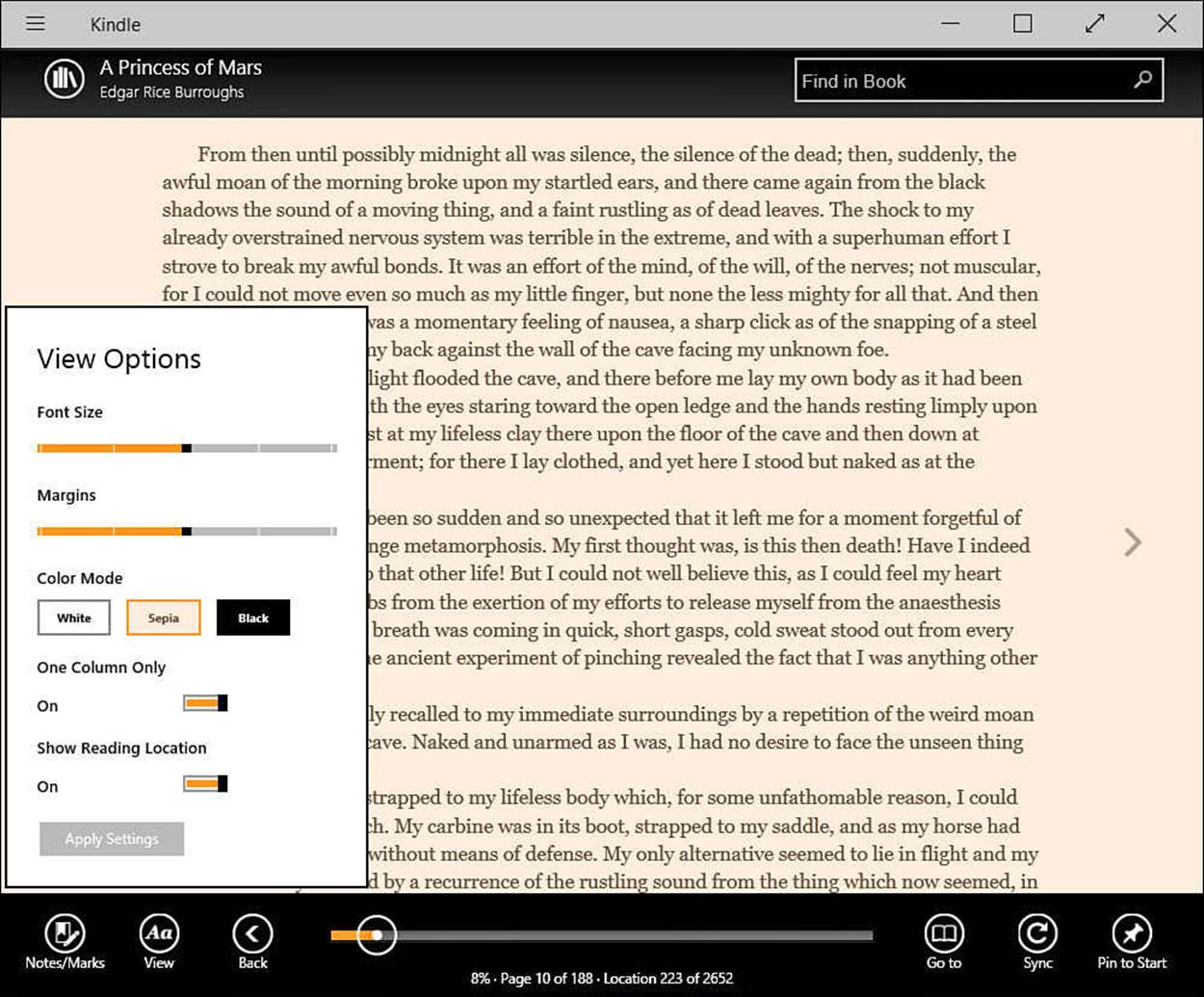
FIGURE BC1.13 Kindle has an excellent interface for reading, allowing you to control font, size, and layout, and even pin a book to the Start screen.
OverDrive Media Console is an app you need to try if you enjoy books. This app lets you “borrow” digital books and MP3 audiobooks from your local library and access them on your Windows 10 device for a period of time. The app and book lending process are all free as long as you have a library card. The best part is you no longer need to worry whether someone ripped a page out of the library book you just checked out.
I have accumulated eBooks in different formats over the years; sometimes I have read books on a previous device (does anyone remember Palm?) and want to read them on my Windows 10 device. Also, many websites offer epub-formatted publications that require an epub reader. Nook offers the capability to side-load PDF and ePub files, which makes it one of my favorites.
Other notables include
• Freda is a free eBook reader that also enables you to find books from a multitude of sources. You can open ePub-, HTML-, and TXT-formatted files and adjust how text appears on your screen. There is also a paid version without advertising.
• Comics, shown in Figure BC1.14, is another killer app aimed at reading comics. It is well designed, and the Guided View technology adds a lot to the comfort of reading comic books and graphic novels on a digital screen. You can make purchases in the app and download your purchases when you want to read them.
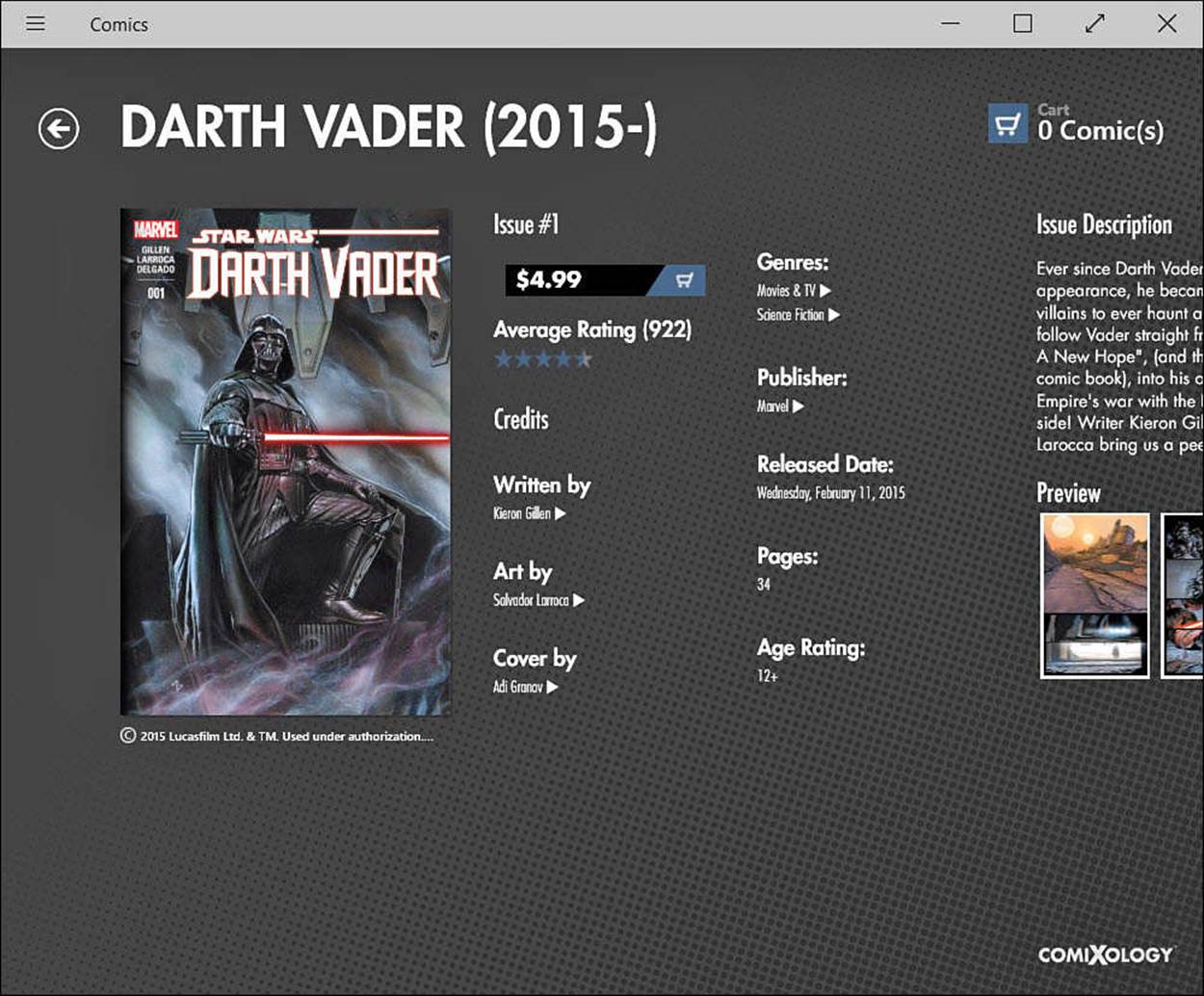
FIGURE BC1.14 If you like comics, you need to check out the Comics app from Comixology.
Music, Games, Video
Windows 10 includes apps for listening to music and watching videos, which you learn about in more detail in Chapter 25, “Having Fun with Movies and TV Shows,” and Chapter 26, “Enjoying Music.” Chapter 27, “Having Fun and Playing Games,” examines how you can take full advantage of your Xbox game system with a Windows 10 device. In this section we focus on additional apps that can enhance the way you find music and videos, as well as some noteworthy games.
Music
In the past you might have purchased MP3 songs or ripped music from CDs to amass a collection of music files. There are many ways to play these files that you have stored somewhere on a hard drive. With an Internet connection, you have some incredible alternatives offering streaming music and radio.
Songza, shown in Figure BC1.15, is a pretty cool app. Rather than select music by genre, you can indicate the type of music using the Concierge, selecting from playlist choices like “Drinking gourmet coffee,” “Enchanting Brazilian,” “Working to a Beat,” or “Locked into a Groove: Funk.” What I enjoy about this way of selecting music is that I am constantly finding new music, and it certainly is a nice way to set a mood. This free app is worth downloading.
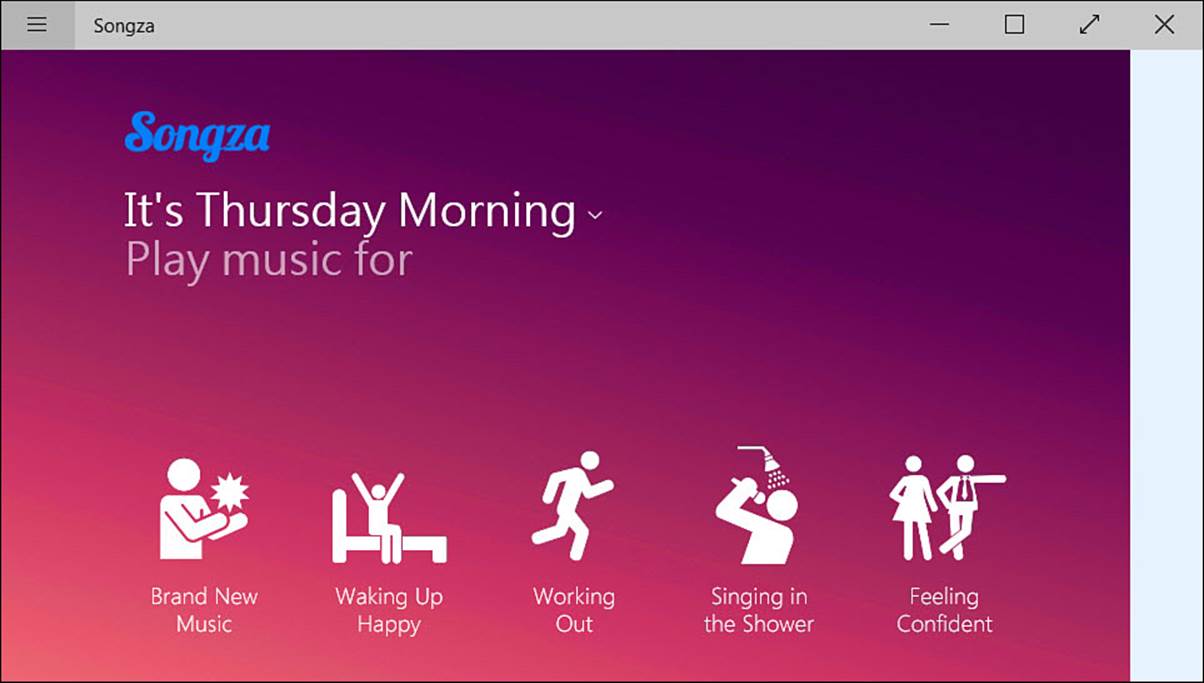
FIGURE BC1.15 Use the Concierge feature in Songza to find just the right kind of music for any activity.
Other notables include these:
• Slacker Radio—A free streaming music app that has a deep music library, it enables you to choose from stations that are playing music according to genres or listen to news and comedy stations. To unlock additional features, such as song lyrics, on-demand songs and albums, or unlimited skips and ad-free listening, you need to purchase a monthly subscription (costs up to $9.99/month).
• TuneIn Radio—This free app enables you to select from more than 70,000 radio stations from around the world. I have been surprised at how easy it is to listen to radio from rather remote locations, and it is fun to listen to radio stations from places I have lived in the past.
• Shazam—This app earns a place in this list not because of playing music, but because it enhances the way you listen to music. Currently, you can use your microphone to allow this free app to identify a song playing on the radio or TV. The app identifies music with amazing reliability and provides information about the music and artist, offers to search YouTube for video and concert clips, and in some cases may even dig up lyrics. If you’ve never tried Shazam, go install the app now. Do it.
• Music Maker Jam—A music app for those who want to create their own music. The app lets you select music loops from different instruments and styles. You control how these loops are used by adjusting settings such as volume, tempo, and harmony to create your own original music that can be recorded and shared. It has some interesting features you can take advantage of by using the tilt and movement of your device to affect the music output as well. A few music styles are included for free to get you started, but you will need to purchase additional styles if you want to have a bigger library. Music Maker Jam is very touch friendly and intuitive compared to other apps of this type.
Games
I enjoy unwinding with a good game on my laptop or tablet from time to time. Some games are fun for a while and then get stale, whereas others are addictive, absorbing way too much time. I usually look for games that are not too involved to pass a few minutes here and there. It is harder for me to find the time required to play an involved game. The Windows Store has an extensive list of very popular and high-quality games and some exclusive titles, including games from the Halo series. Even so, a few have snuck onto my list of current favorites:
• Microsoft Jigsaw—This is in my list of current favorite apps that I can play for a few minutes and then easily abandon until later. Patterned after Microsoft Solitaire (another well-done game app), you can work on straightforward puzzles or try different challenges that help you accumulate coins to “purchase” additional puzzle sets. I like that you can create jigsaw puzzles out of your own photos, as shown in Figure BC1.16. The app is free, but additional features and puzzles sets are offered for a fee.
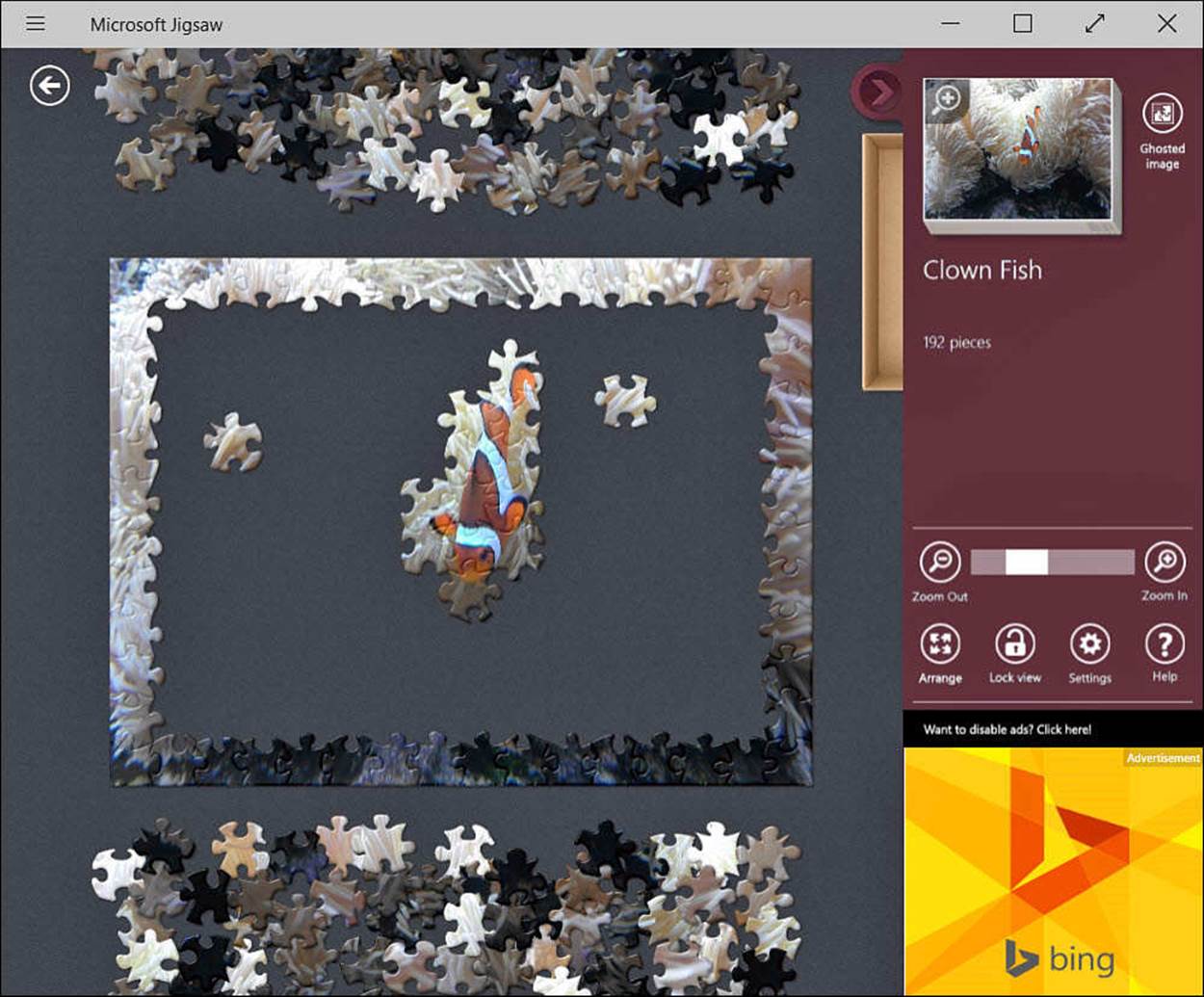
FIGURE BC1.16 Microsoft Jigsaw is a nice app if you want to relax.
• Sudoku Free—This is another favorite app that I enjoy spending time on when I have just a few minutes to kill. It feels great to conquer a puzzle rated as “Evil.”
• Asphalt 8: Airborne—This is a fun racing app that really shows off the graphics and capability of a tablet or computer running Windows 10. You can unlock more advanced cars and customize them as you advance your career. Lots of features are included in this free game, and you will be sure to have some fun trying to out-race the competition (see Figure BC1.17).
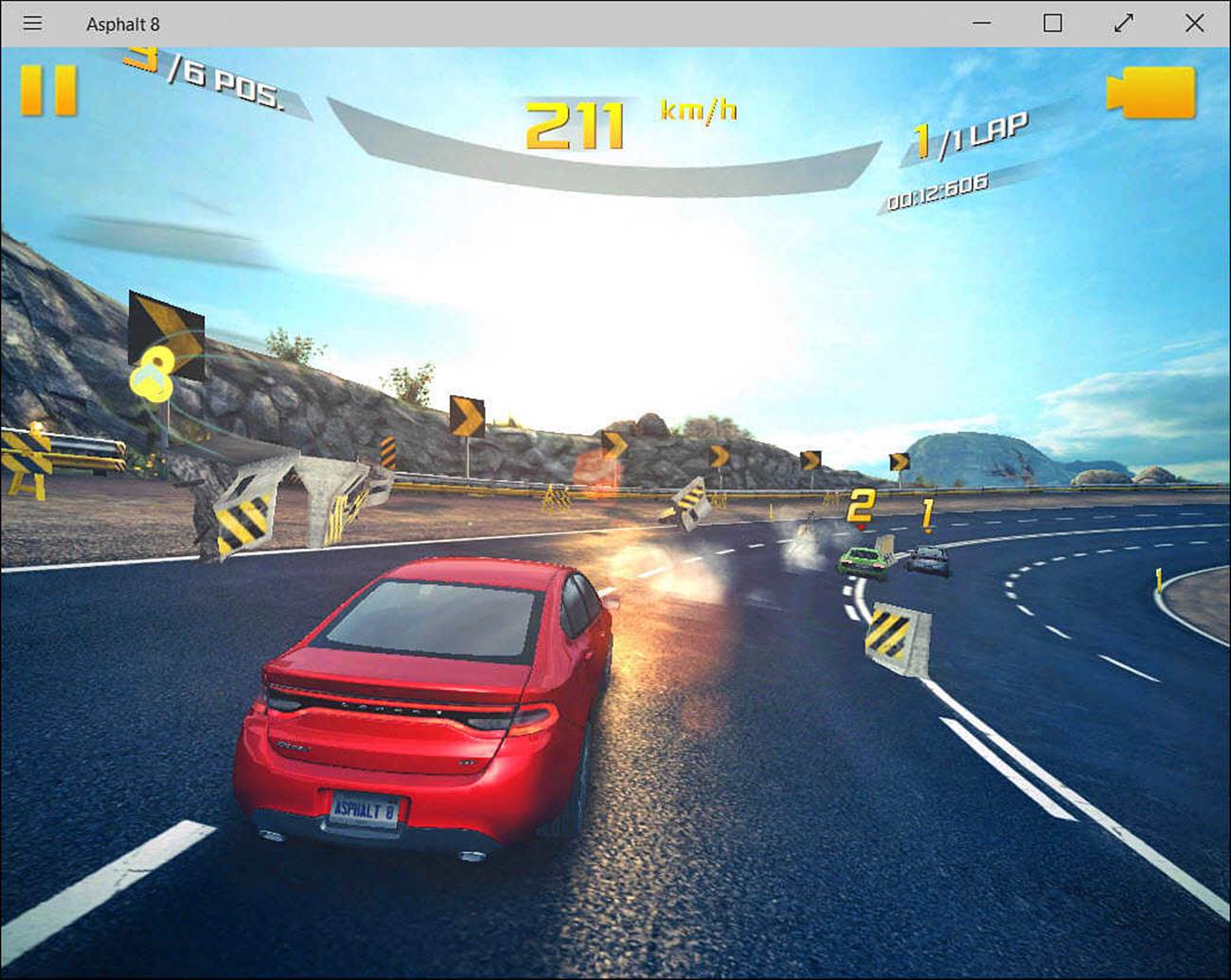
FIGURE BC1.17 Asphalt 8: Airborne has beautiful graphics that will quickly have you wanting to play more.
• Adera—This offers an interesting story that uses a variety of puzzles to advance the storyline. The story advances by means of chapters that you need to purchase to play. I generally do not like games that charge you to play additional chapters; however, Adera is very well made with some amazing graphics and very intuitive puzzles that are just fun to unlock. I recommend that you try the first chapter—just be warned that purchasing additional chapters can add up.
• Halo: Spartan Assault—If you like action, this game is unlikely to disappoint. Part of the popular Halo series that is limited to Microsoft Xbox, the game is currently priced at $4.99 with a separate trial version offered. This app has amazing video and music with very smooth gameplay, an impressive feat with such an action-packed game. (A sequel, Halo: Spartan Strike, was recently released as well.)
Video
The Windows Store provides some of the expected apps from established sources of online streaming video content. These are all well designed and let you easily find additional content:
• Netflix—This app is a subscription-based service that allows you to watch Hollywood movies, original Netflix content and select TV programs on your devices. The app is free, and you get a free month to try the service. However, you need to maintain a monthly subscription to continue to see content.
• HuluPlus—Enables you to watch popular TV programs with some movies and original content from which to choose. As with Netflix, the app is free, and you can try the service for free for an introductory period. To continue accessing your favorite shows, though, you need to maintain an active subscription.
• Hyper for YouTube—A free app that lets you search and find YouTube videos (see Figure BC1.18). With a free account, you can subscribe to channels, manage history, and save videos to watch later. It does this well and even enables you to download videos to your device.
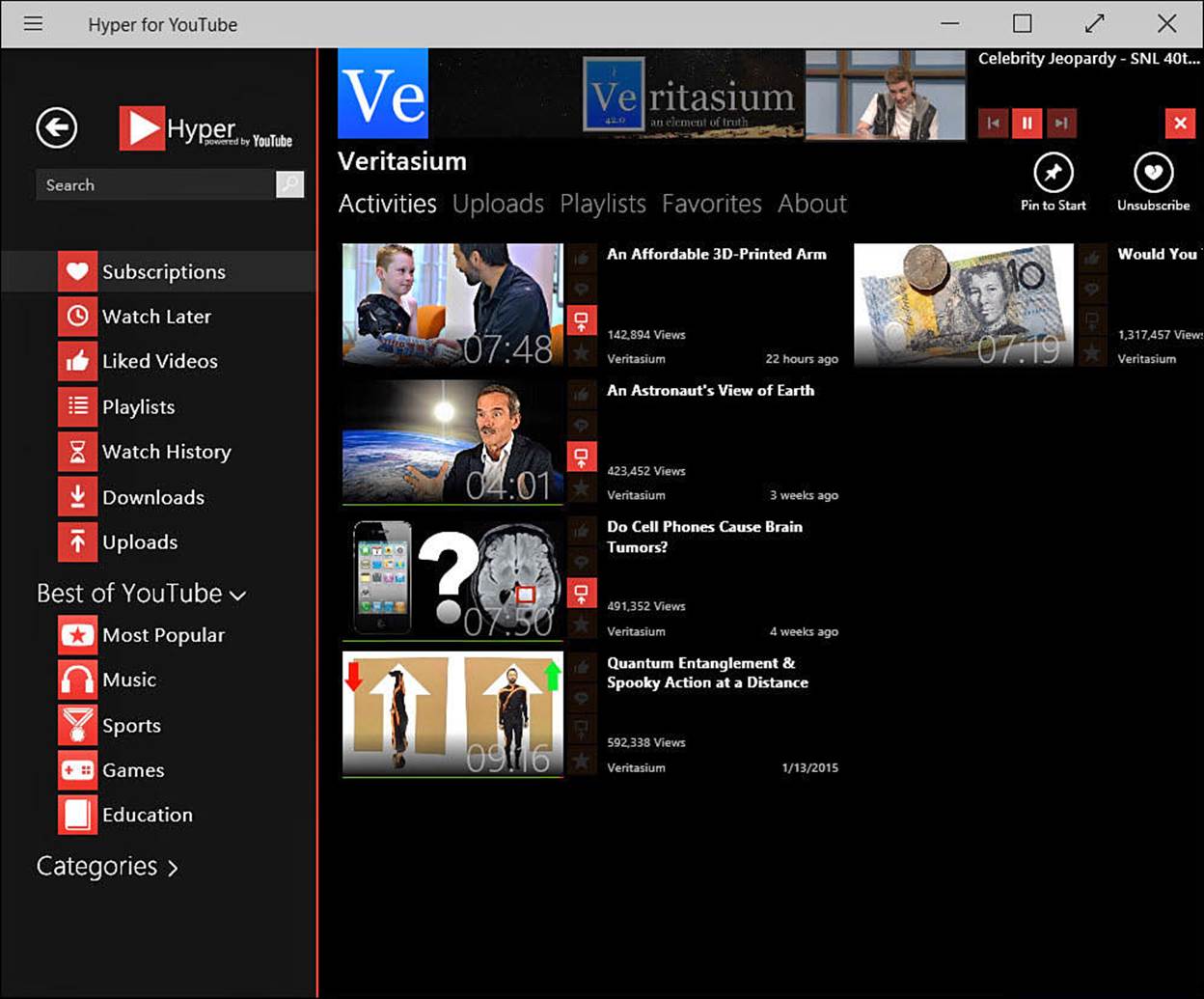
FIGURE BC1.18 Hyper for YouTube is a great app to use to browse and watch videos from YouTube.
 Note
Note
Hyper was recently pulled from the Windows Store. The developer is working on updates that will work with the changes YouTube has implemented that affect how third-party apps find videos on YouTube. Look for Hyper to be back in the Windows Store soon.
• Vevo—An app that enables you to look for music videos. You can search by genre and artist, and there is a lot to choose from. This app is free.
• Flixster—This app makes it onto this list because it is a great app for keeping track of movies that are in theaters or released to DVD. You can buy or rent movies through the Flixster website and then watch them on your device. A great feature of this app is that you can link an UltraViolet account and watch any movies you have in your UltraViolet collection through the app.
 Note
Note
As of this writing, there are no official Windows 10 apps for Amazon Prime, HBO Go, or Showtime Anytime.
Additional Notable Apps
Some apps do not fit easily into the categories in this chapter but deserve a mention because they have a wow factor or are very well made and have become favorites:
• Audible—An awesome app that enables you to purchase and listen to audio books. The capability to navigate between chapters and the sound quality make this a hands-down choice for listening to audio books. You can download and listen later. The app is free; the audio books are not.
• iBird—An impressive guide to North American birds with the capability to search its database for birds based on characteristics, listen to recorded bird calls, browse pictures and illustrations, and learn all you need to become an expert birder. I was impressed with how much information is contained in this app. There is a free version with limited content; however, you need the full version if you plan to use it.
• Mint.com Personal Finance—Mint has been around for a few years and is a great service from Intuit for tracking and managing your finances. You can link accounts from your banks, credit cards, and other account types. Bill alerts and reminders are easy to set up.
• eBay—The eBay app is great for buyers and sellers. It is easy to search for items or manage items you have for sale. I have occasionally run into tasks that could not be performed in the app, but it was easy to jump into a web browser in those cases. The app is easy to use and works great on a tablet with a touchscreen.
• FlightAware—A free app that lets you track flights that are shown on a map near your location or from airports or airlines. You can track flights by flight number or tail number. Check that flights are on time or delayed, and get weather alerts. The next time you see a plane flying overhead, you will be able to tell your friends all about the plane and where it is going; that is pretty cool.
• Microsoft Translator—A free app that has a simple interface that enables you to translate from and to the languages you select. You can type in words and phrases or allow it to try to translate printed words using your device’s camera. The concept is cool and works pretty well depending on the quality of the image. In some cases you can listen to the translation, which will help you to nail the pronunciation.
• Fresh Paint—A must-have if you are using a tablet. Even on other devices it is a very impressive app for creating artwork from scratch or touching up photos (see Figure BC1.19). This app is from Microsoft, and the company throws every feature in that you could wish for. If you enjoy sketching or painting on digital paper, check out the Autodesk Sketchbook app. Both have awesome features that will bring out your inner artist. The best feature is the easy cleanup.
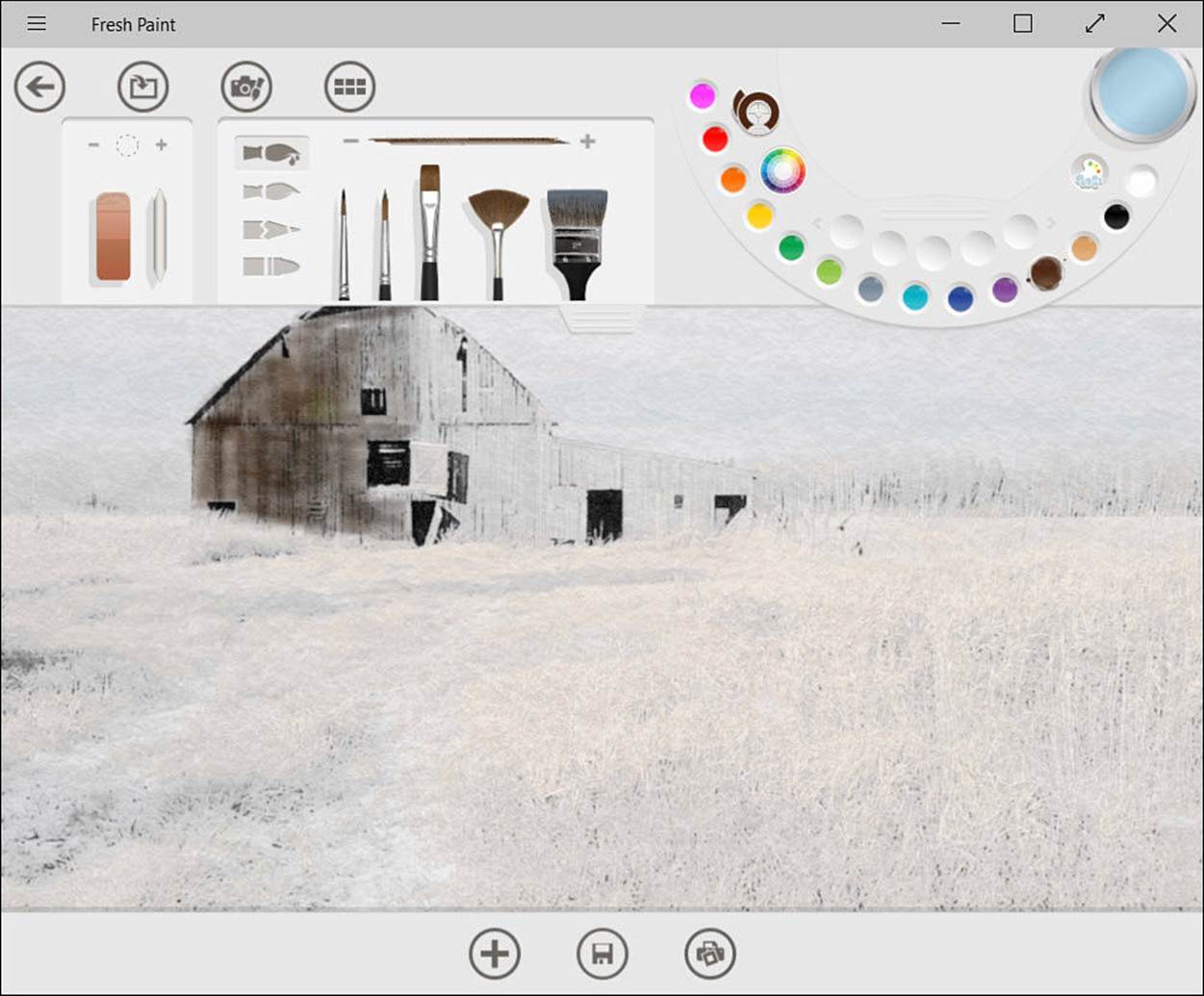
FIGURE BC1.19 Fresh Paint puts all the tools at your fingertips to create your very own original works of art.
The Absolute Minimum
Keep the following points in mind after you read this chapter:
• Apps are always being developed and tweaked to bring desired features to you as a user. Let developers know what you like and don’t like about an app. Many developers appreciate this and make it easy to provide feedback.
• Most of the apps included with Windows 10 are pretty good. If you like the way another app is designed, go ahead and use it. Try other apps and ask other people what they like in that category.
• Although some apps are simple and straightforward, take the time to explore the features in an app. Sometimes they can appear to be hidden, like editing tools in the Windows Photo app or the commenting tools hidden in the People app that allow you to post to Facebook and other social sites.
• Let me know which apps are your favorites!
All materials on the site are licensed Creative Commons Attribution-Sharealike 3.0 Unported CC BY-SA 3.0 & GNU Free Documentation License (GFDL)
If you are the copyright holder of any material contained on our site and intend to remove it, please contact our site administrator for approval.
© 2016-2026 All site design rights belong to S.Y.A.