Beginning Python Games Development With Pygame (2015)
CHAPTER 2
Exploring Python
In the previous chapter we entered our Python code a line at a time, but now we are going to put the interactive interpreter to the side and start creating Python files. In this chapter we will cover more of the building blocks of Python code, and show you how to use classes to help with creating games. We will also explain how to use the code libraries that come with all installations of Python.
Creating Scripts
A file containing Python code is called a script. All you need to create scripts is a simple text editor, but it’s best to use an editor, often referred to as an “IDE”. IDLE (which comes with the standard distribution of Python) is what we will be using here, though there are many alternatives.
To run a script, you need to write the code in the editor, save it, then you typically just double-click it, or if you prefer the command line, type python followed by a space and the name of your script. Most Python editors will have a shortcut key to run the script you have been editing. The shortcut to run a script in IDLE is the F5 key. To open IDLE, click on the shortcut if it is on your desktop, or do a search for IDLE. Open that, and you’re viewing the interactive editor. Go to File ![]() New and this is an empty document. What you write in here is your script. When you are done, you will need to save it, you can run it.
New and this is an empty document. What you write in here is your script. When you are done, you will need to save it, you can run it.
![]() Note Most Python editors automatically indent for you. Usually the default indentation is four spaces.
Note Most Python editors automatically indent for you. Usually the default indentation is four spaces.
Upon running (F5 or Run ![]() Run Module), you should see another window pop up, which is the console output, see Figure 2-1.
Run Module), you should see another window pop up, which is the console output, see Figure 2-1.
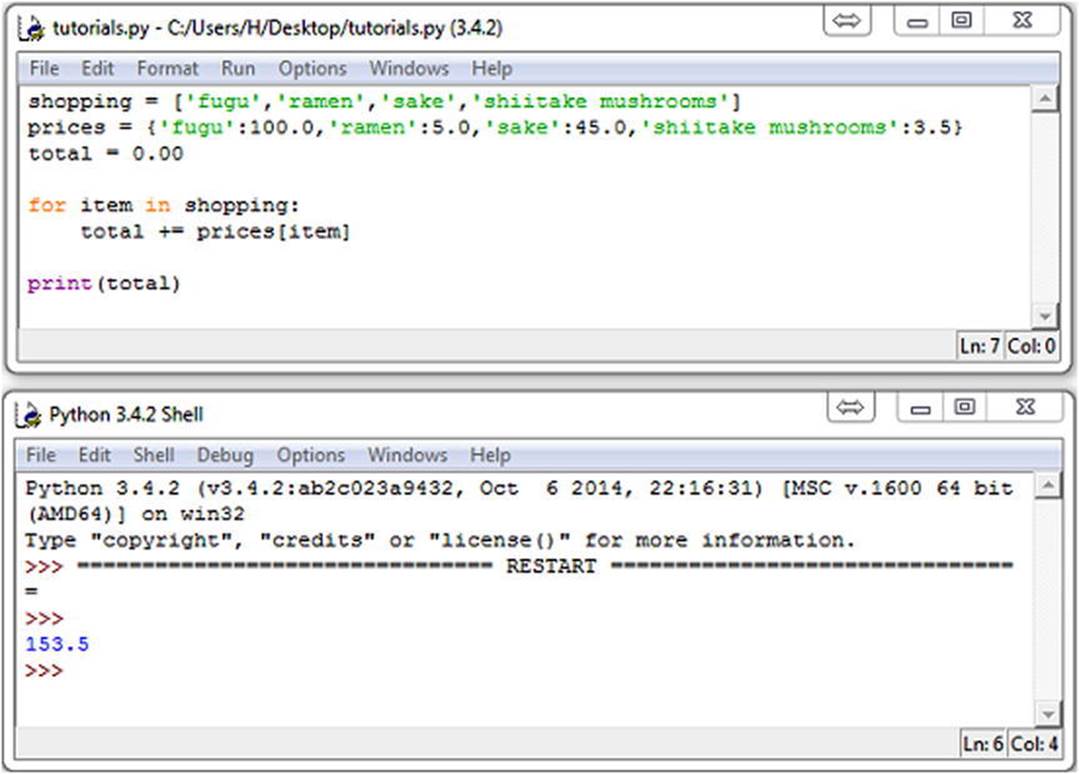
Figure 2-1. Python code in IDLE and the output console window
Working with Logic
Not just for green-blooded Vulcans, logic is an important part of any software—and that includes games. Any game needs to make decisions based on information it either has been given or has calculated. If a laser blast hits the player’s hover tank, the game has to decide if enough damage has been done to destroy it—and display an explosion animation if it has. This is just an example of a whole host of decisions a computer game has to make in order to convince us that it is more than just a dumb machine. So please put on your Spock ears and we will cover logic.
Understanding Booleans
The logic that computers use is boolean logic, so called because it was invented by George Boole way back in the 1800s—a few years before PlayStation hit the street.
You have already seen logic used in the previous chapter as part of a while loop; count<=5 is a logical expression, and like all logical expressions it results in either True or False. These truth values, as they are called, are used when making decisions. In the case of a while loop, a value of True tells Python to carry on around the loop one more time, but a value of False causes Python to skip past the code block. (See Listing 2-1 for a few examples of logical expressions.) The important thing to remember with boolean logic is that there are no in-between values: you can’t have 25 percent true and 75 percent false—it’s always one or the other.
Listing 2-1. Simple Logic
score = 100
health = 60
damage = 50
fugu = "tasty"
print(score != 100)
print(health - damage > 0)
print(fugu == "tasty")
Running this simple script produces the following output:
False
True
True
![]() Note True and False also have corresponding numbers: 1 for True and 0 for False. This goes to the very core of computer science, which completely boils down to zeros and ones corresponding to the presence of an electrical signal (1 or True), or the absence (0 or False).
Note True and False also have corresponding numbers: 1 for True and 0 for False. This goes to the very core of computer science, which completely boils down to zeros and ones corresponding to the presence of an electrical signal (1 or True), or the absence (0 or False).
Boolean values can be treated just like any other Python type, so you could have a variable that refers to a boolean. For example, if we were to add the line is_fugu_tasty = (fugu == "tasty"), then is_fugu_tasty would refer to the value True.
if Statement
Logical expressions come into their own when using if statements. You use if statements to run code only when a condition is true. If the condition is false, then Python jumps past the end of your code block. Here is a simple example of the if statement:
if fugu == "tasty":
print("Eat the fugu!")
The condition uses the comparison operator (==) to compare a variable with a string. Assuming we are using the value of fugu from Listing 2-1, this comparison will result in True, which gives Python the green light to run the indented code block.
and Operator
Often you have several conditions you want to check for. Let’s say we want to eat fugu if it is tasty and under $100 a plate. We can combine these two conditions with the and operator:
price = 50.0
if fugu == ("tasty" and price < 100.0):
print("Eat the fugu!")
Here we will only eat the fugu if fugu is set to "tasty" and the price has a value less than 100.0.
![]() Note A common logic mistake is to use the if and and statements like: if fugu and soy_sauce == “tasty:” thinking that this is asking if both fugu and soy_sauce are tasty. Instead, this simply requires fugu to be True, and soy_sauce to be “tasty”. The correct method would be: if fugu == “tasty” and soy_sauce == “tasty”.
Note A common logic mistake is to use the if and and statements like: if fugu and soy_sauce == “tasty:” thinking that this is asking if both fugu and soy_sauce are tasty. Instead, this simply requires fugu to be True, and soy_sauce to be “tasty”. The correct method would be: if fugu == “tasty” and soy_sauce == “tasty”.
Table 2-1 lists how the and operator combines values, but I hope it is self-explanatory. You can find this operator at work in real life; for example, my car will start only if the battery is not dead and I have gas.
Table 2-1. Truth Table for the And Operator
|
Logic |
Result |
|
False and False |
False |
|
True and False |
False |
|
False and True |
False |
|
True and True |
True |
Or Operator
To complement the and operator, we have the or operator, which results in True if either the first or second value is True. Let’s say we want to eat fugu if it is tasty or it is very cheap (after all, who can turn down cheap fugu?):
if fugu == "tasty" or price < 20.0:
print("Eat the fugu!")
Just like the and operator, the or operator has plenty of applications in real life. My car will stop if I run out of gas or the battery goes dead. See Table 2-2 for the or truth table.
Table 2-2. Truth Table for the Or Operator
|
Logic |
Result |
|
False or False |
False |
|
True or False |
True |
|
False or True |
True |
|
True or True |
True |
Not Operator
The final logic operator we will look at is the not operator, which swaps the state of a boolean value, so True becomes False and False becomes True (see Table 2-3). You can use this to reverse any condition:
if not (fugu == "tasty" and price < 100.0):
print("Don't eat the fugu!")
Here we have reversed the fugu == "tasty" and price < 100.0 condition so that Python runs the code block only if the condition is not true (that is, false).
Table 2-3. Truth Table for the Not Operator
|
Logic |
Result |
|
not True |
False |
|
not False |
True |
else Statement
You may have noticed that the previous snippet is the opposite of our first fugu logic statement. We have an action that occurs when a condition is true and another that runs when that same condition is not true. This is such a common situation that Python has a way of tacking on the alternative action to an if statement. The else statement follows an if statement and introduces a new code block that will run only if the condition is false. Let’s see an example of how else is used:
if fugu == "tasty":
print("Eat the fugu!")
else:
print("Don't eat the fugu!")
When Python runs this code, it will run the first print statement if the condition is true; else it will run the second condition.
elif Statement
Often another if statement will follow an else statement. Python combines an else followed by an if into a single statement: the elif statement. Let’s say we want to classify the fugu into three categories based on the price. For sake of argument, we will classify $20–$100 as reasonably priced fugu, anything above that range as expensive fugu, and anything below that as cheap fugu. Python can do this for us using elif:
if price < 20:
print("Cheap fugu!")
elif price < 100:
print("Reasonably priced fugu.")
else:
print("Expensive fugu!")
Here we have three code blocks, but only one of them runs. If price is less than 20, then the first block will run; if price is less than 100, and the first block was False, then the second block will run; and any other value of price will cause the third block to run. You can have as many elif statements as you want after an if, but if you have an else statement it must come at the end.
Understanding Functions
A function is a stored piece of Python code that you can pass information to and potentially get information back from. Python provides a large number of useful functions (see Table 2-4 for some examples), but you can also create your own.
Table 2-4. Some Built-in Python Functions
|
Function |
Description |
Example |
|
abs |
Finds the absolute value of a number |
abs(-3) |
|
help |
Displays usage information for any Python object |
help([]) |
|
len |
Returns the length of a string or collection |
len("hello") |
|
max |
Returns the largest value |
max(3, 5) |
|
min |
Returns the smallest value |
min(3, 4) |
|
round |
Rounds a float to a given precision |
round(10.2756, 2) |
* For a more comprehensive list of Python’s built-in functions, see the Python documentation, or visit http://doc.python.org.
Defining Functions
To define a function in Python, you use the def statement followed by the name you want to give to your function. You can use any name you want, but it is a good idea to give it a name that describes what it actually does! Function names are typically in lowercase and may use underscores to divide words. Listing 2-2 is a simple Python function for calculating the tip on a meal of fugu.
Listing 2-2. Calculating the Tip on Fugu
def fugu_tip(price, num_plates, tip):
total = price * num_plates
tip = total * (tip / 100)
return tip
print(fugu_tip(100.0, 2, 15.0))
print(fugu_tip(50.0, 1, 5.0))
This script produces the following output:
30.0
2.5
When Python first encounters a def statement, it knows to expect a function definition, which consists of the name of the function followed by a list of parameters in parentheses. Just as with for, while, and if statements, a colon is used to introduce a block of code (known as the function body). In the aforementioned statements, the block of code doesn’t run immediately—it’s just stored away until it is needed. Calling the function causes Python to jump to the beginning of the function body and assign information given in the call to each of the parameters. So inListing 2-2, the first call to fugu_tip runs with price set to 100, num_plates set to 2, and tip set to 15.
The only thing you haven’t already encountered in fugu_tip is the return statement, which tells Python to jump back from the function, potentially with some new information. In the case of fugu_tip we return with the value of our tip, but a function can return any Python object.
![]() Note You don’t need a return statement in the function. Without a return statement, a function will return when it gets to the end of the code block with the value None—which is a special Python value indicating “nothing here.” Functions can be used to calculate or return data, or they can simply run a block of code, like sending an email for example.
Note You don’t need a return statement in the function. Without a return statement, a function will return when it gets to the end of the code block with the value None—which is a special Python value indicating “nothing here.” Functions can be used to calculate or return data, or they can simply run a block of code, like sending an email for example.
You may have noticed that inside fugu_tip two variables are created; these are called local variables, because they only exist inside the function. When the function returns, total and tip will no longer exist in Python’s memory—although it is possible to have variables with the same name outside of the function.
Default Values
Parameters can have a default value, which is used if you don’t supply a value in the function call. Without default values Python will throw an exception if you forget a parameter. Let’s give default values to fugu_tip. I am a generous tipper, so we’ll set the default of tip to be 15 (which represents a percentage of the meal cost), and since I don’t like to eat alone we will assign num_plates a default of 2.
To set default values in Python, append the parameter name with a = symbol followed by the value you want to give it. See Listing 2-3 for a modified fugu_tip function with these default values. fugu_tip can now be called with just one value; the other two values are filled in automatically if you omit them. There can be as many default values in a function definition as you want, but parameters with defaults must come at the end of the parameter list.
Listing 2-3. Calculating the Tip on Fugu
def fugu_tip(price, num_plates=2, tip=15.):
total = price * num_plates
tip = total * (tip / 100.)
return tip
print(fugu_tip(100.0))
print(fugu_tip(50.0, 1, 5.0))
print(fugu_tip(50.0, tip=10.0))
Running this code gives us the following values for tips:
30.0
2.5
10.0
You may have noticed that there is something unusual about Listing 2-3. The third call to fugu_tip omits a value for num_plates and sets the value of tip by name. When you set parameters explicitly like this, they are called keyword arguments. They are useful if you have a function with many parameters, but you only need to set a few of them. Without defaults, parameters must be given in the same order as the parameter list.
Introducing Object-Oriented Programming
You may have heard the term object-oriented programming (OOP) before. But don’t worry if you are unfamiliar with it, because the concept is remarkably simple.
So what exactly is an object in OOP terms? Well, it can literally be anything. In a game we may have an object for a particle—say, a burning ember emitted from an explosion, or the hover tank that caused the explosion. In fact, the entire game world could be an object. The purpose of an object is to contain information and to give the programmer the ability to do things with that information.
When constructing an object, it is usually best to start by working out what information, or properties, it contains. Let’s think about what would be found in an object designed to represent a futuristic hover tank. It should contain a bare minimum of the following properties:
· Position: Where is the tank?
· Direction: In what direction is it facing?
· Speed: How fast is it going?
· Armor: How much armor does it have?
· Ammo: How many shells does it have?
Now that we have the information to describe a tank and what it is doing, we need to give it the ability to perform all the actions that a tank needs to do in a game. In OOP-speak, these actions are called methods. I can think of the following methods that a tank will definitely require, but there will likely be far more:
· Move: Move the tank forward.
· Turn: Rotate the tank left/right.
· Fire: Launch a shell.
· Hit: This is the action when an enemy shell hits the tank.
· Explode: Replace the tank with an explosion animation.
You can see that the methods typically change the properties of an object. When the Move method is used, it will update the tank’s Position. Similarly, when the Fire method is used, the value of Ammo will be updated (unless of course there is no Ammo left; then Fire would not do anything!).
Using Classes
A class is Python’s way of defining objects. You have actually used classes before; lists, dictionaries, and even strings are all classes, but you can also create your own. Think of a class as a kind of a template for an object, because you define the class once and use it to create as many objects as you need. Let’s write a simple Tank class (see Listing 2-4); we will use it later to create a simple game.
Listing 2-4. An Example Tank Class Definition
class Tank(object):
def __init__(self, name):
self.name = name
self.alive = True
self.ammo = 5
self.armor = 60
When Python encounters class Tank(object):, it creates a class called Tank, which is derived from the base class called object. Deriving from a class means building on what it does. We could first create a class called Vehicle, which could handle moving and turning, and then create a tank by deriving from it and adding the ability to fire weapons. The advantage of this approach is that Vehicle could be reused to give other game entities the ability to rotate and move. For this example, we don’t have another class to build on, so our base class will beobject, which is a simple class built into Python itself.
![]() Note I may have given you the impression that object doesn’t do much, but actually it does a lot of useful things behind the scenes when working with classes—you just don’t use it directly.
Note I may have given you the impression that object doesn’t do much, but actually it does a lot of useful things behind the scenes when working with classes—you just don’t use it directly.
Everything in the indented code block after the class statement is the class definition. This is where we set up the properties used to describe the object and supply all the methods that it will need. In Python, properties are simply variables stored within the object, and methods are functions that work with the object. In our Tank class, there is an oddly named method called __init__, which has special meaning to Python. When you create an object, Python calls this method automatically. It is typically used by Python programmers to assign properties to the object, but you can do anything else that may be needed when the object is first created.
This __init__ method takes two parameters: self and name. Because methods are potentially used for many objects, we need some way to know which object we are using. This is where self comes in—it is a reference to the current object that Python supplies automatically to all method calls. The second parameter (name) is a string we will use to tell one tank from another, because there will be more than one.
The code in __init__ first copies the name parameter to a property so we can retrieve it later; it then assigns a few other properties we will need. We don’t require a great deal of information for the tank in the game I have planned; we just need to know if the tank is alive (self.alive), how much ammo it has (self.ammo), and how much armor it has remaining (self.armor).
![]() Note You don’t have to call the first parameter self. You could name it anything you want, but it is a good idea to stick to self so you will know exactly what it is for when you read over your code. Python programmers tend to stick to this convention, so there is no confusion when exchanging code.
Note You don’t have to call the first parameter self. You could name it anything you want, but it is a good idea to stick to self so you will know exactly what it is for when you read over your code. Python programmers tend to stick to this convention, so there is no confusion when exchanging code.
Creating an Object
Now that we have a tank definition, we can create a new tank by calling Tank, which we supply with a string. Let’s see an example:
my_tank = Tank("Bob")
This creates a new tank called Bob and calls __init__ to initialize it. Bob the tank is then assigned to the variable my_tank, which is called an instance of the Tank class. We can now treat my_tank as an individual object—passing it into functions, storing it in lists, and so forth, or we can access the properties individually. For instance, print my_tank.name would display Bob.
Adding to our Class
With just one method, the Tank class can’t do anything interesting. Let’s flesh it out with a few more methods in Listing 2-5.
Listing 2-5. Extended Tank Class
def __str__(self):
if self.alive:
return "%s (%i armor, %i shells)" % (self.name, self.armor, self.ammo)
else:
return "%s (DEAD)" % self.name
def fire_at(self, enemy):
if self.ammo >= 1:
self.ammo -= 1
print(self.name, "fires on", enemy.name)
enemy.hit()
else:
print(self.name, "has no shells!")
def hit(self):
self.armor -= 20
print(self.name, "is hit!")
if self.armor <= 0:
self.explode()
def explode(self):
self.alive = False
print(self.name, "explodes!")
The first method in Listing 2-5 is another special method. Any name with two underscores at the front and end has a special meaning to Python. The purpose of __str__ is to return a string that describes the object; it is called when you try to convert the object to a string with str, which will happen when you print it. So if we were to do print my_tank, it should display a string with some useful information about Bob the tank. The __str__ in Listing 2-5 returns a different string depending on whether the tank is alive or dead. If the tank is alive, then this line will run:
return "%s (%i armor, %i shells)" % (self.name, self.armor, self.ammo)
This does something you may not have seen before. The string "%s (%i armor, %i shells)" is combined with a tuple (self.name, self.armor, self.ammo), using the % operator. This is known as string formatting, which is a great way of creating complex strings without much fuss. The first two characters in the string are %s, this tells Python to replace them with the first item in the tuple, which is a string containing the name of the tank. Later in the string Python reaches %i, which is replaced by the second item in the tuple (an integer) and so on until there are no more items in the tuple. String interpolation is often simpler to use than adding many small strings together. This line does the same thing, but uses simple string concatenation:
return self.name+" ("+str(self.armor)+" armor, "+str(self.ammo)+" shells)"
This is a little more complex, as I’m sure you will agree! String formatting can format integers, floats, and strings in a variety of ways. See the Python documentation for more information (https://docs.python.org/3.4/library/string.html).
The second method in the Tank class, fire_at, is where things get interesting. It takes the parameter enemy, which is the tank object we want to fire at. First it checks how much ammo is remaining. If there is at least one shell, it reduces self.ammo by 1 (because we just fired a shell) and calls the enemy tank’s hit method. Inside the enemy tank’s hit method it reduces self.armor by 20. If there is no armor remaining, then the enemy is dead, so we call its explode method to mark the tank as deceased.
If this were a graphical game we were working on, these methods would create some visual effects. fire_at would create a shell image or 3D model and set its trajectory, and explode would likely display some kind of impressive explosion animation. But for this small test game we will just use a few print statements to describe what is currently happening.
Listing 2-6 shows the Tank class in its entirety; save it as tank.py. If you run this script it will do nothing, because it just defines the Tank class. We will create another Python script with the rest of the game code.
Listing 2-6. tank.py
class Tank(object):
def __init__(self, name):
self.name = name
self.alive = True
self.ammo = 5
self.armor = 60
def __str__(self):
if self.alive:
return "%s (%i armor, %i shells)" % (self.name, self.armor, self.ammo)
else:
return "%s (DEAD)" % self.name
def fire_at(self, enemy):
if self.ammo >= 1:
self.ammo -= 1
print(self.name, "fires on", enemy.name)
enemy.hit()
else:
print(self.name, "has no shells!")
def hit(self):
self.armor -= 20
print(self.name, "is hit!")
if self.armor <= 0:
self.explode()
def explode(self):
self.alive = False
print(self.name, "explodes!")
Python in Practice
The game we are going to create is more of a simulation than a game, but it should be enough to introduce a few important game concepts. We will create a number of tanks and let them take shots at each other. The winner is simply the last tank left in the game. Listing 2-7 shows the code that completes the tank game.
Listing 2-7. tankgame.py
from tank import Tank
tanks = {"a":Tank("Alice"), "b":Tank("Bob"), "c":Tank("Carol") }
alive_tanks = len(tanks)
while alive_tanks > 1:
for tank_name in sorted( tanks.keys() ):
print(tank_name, tanks[tank_name])
first = input("Who fires? ").lower()
second = input("Who at? " ).lower()
try:
first_tank = tanks[first]
second_tank = tanks[second]
except KeyError as name:
print("No such tank!", name)
continue
if not first_tank.alive or not second_tank.alive:
print("One of those tanks is dead!")
continue
print("*" * 30)
first_tank.fire_at(second_tank)
if not second_tank.alive:
alive_tanks -= 1
print("*" * 30)
for tank in tanks.values():
if tank.alive:
print(tank.name, "is the winner!")
break
When you see any piece of code for the first time (in any language), it can be a little intimidating. But once you break it down you should find that it consists of familiar things. So let’s dissect Listing 2-7 like a trained chef preparing fugu!
The first thing tankgame.py needs to do is import our tank module (tank.py), which contains the Tank class. When a new script runs, it only has access to the built-in classes, such as strings and lists. If you want to use another class that isn’t defined directly, you first have to import it from another Python file. The line from tank import Tank tells Python to look for the module called tank (.py is assumed) and read in the Tank class. An alternative would be to do a simple import tank, which would let us access everything inside tank.py.
![]() Note When you do from tank import Tank, it imports the Tank class (capital T) to the current namespace—which means you can now use Tank as if you had just cut and pasted it into your script. However, if you just do import tank, you have imported the tank namespace, which means you would have to refer to the Tank class as tank.Tank, as in my_tank = tank.Tank("Bob"). See the section “Introducing import” later in this chapter for more details on the import statement.
Note When you do from tank import Tank, it imports the Tank class (capital T) to the current namespace—which means you can now use Tank as if you had just cut and pasted it into your script. However, if you just do import tank, you have imported the tank namespace, which means you would have to refer to the Tank class as tank.Tank, as in my_tank = tank.Tank("Bob"). See the section “Introducing import” later in this chapter for more details on the import statement.
Next we create a dictionary called tanks, which will be used to store all our tank objects. We will work with three, but feel free to add more tanks if you like.
tanks = { "a":Tank("Alice"), "b":Tank("Bob"), "c":Tank("Carol") }
alive_tanks = len(tanks)
The three tanks have the strings "a", "b", and "c" as keys, so we can look them up easily. Once we create our tanks, we store the number of tanks in alive_tanks so we can keep count of tanks still in the game:
while alive_tanks > 1:
This starts off a while loop that keeps going while there is more than one surviving tank. Games always have a big loop at their core. For a visual game the main loop runs once per frame to update and display visuals, but here the loop represents a single round in the simulation.
Inside the while loop we first print a blank line to make the text for each round a little easier to separate. Then we have another loop that displays a little information on each of the tanks:
print
for tank_name in sorted( tanks.keys() ):
print(tank_name, tanks[tank_name])
The keys method of dictionaries returns a list of the keys that it contains, but because of the nature of dictionaries the keys won’t necessarily be in the order that they were added. So when we get the list of keys for tanks we immediately pass it to sorted, which is a built-in function that returns a sorted copy of a list.
The print statement inside the for loop looks up the key in the tanks dictionary and prints the tank object it finds. Remember, printing an object calls its __str__ function to get some useful information.
Next we ask the user for two tanks: the tank that fires (first) and the tank that it hits (second):
first = input("Who fires? ").lower()
second = input("Who at? " ).lower()
The built-in function raw_input displays a prompt and waits until the user has entered some text, which it returns as a string. In the preceding code we call the lower method of the returned string to convert it to lowercase because we need a lowercase string to look up the appropriate tank, but we don’t mind if the user enters a name using uppercase letters.
With the two tank keys in hand, we can use them to look up the actual tank object. This is simple enough: we can just do tanks[first] to retrieve the tank:
try:
first_tank = tanks[first]
second_tank = tanks[second]
except KeyError as name:
print("No such tank!", name)
continue
But because the user could type anything at the prompt, we need some way of handling a situation where the user makes an error or deliberately tries to break our game!
Whenever Python is unable to do something it is asked to do, it will throw an exception. If you don’t do anything to handle these exceptions, the Python script will exit—which would be disastrous in a real game. Fortunately it is possible to predict potential exceptions and handle them if they occur. If either first or second is not a key in the tanks dictionary, then Python will throw a KeyError exception when we try to look either of them up. This won’t make the script exit because we look up the keys inside a try: block, which says to Python that the code blockmay throw an exception. If a KeyError does occur, Python jumps to the code under except KeyError: (which is ignored if no exception occurs).
Inside our KeyError exception handler we first display a brief message to inform the user that they did something wrong, and then move on to a continue statement, which tells Python to ignore the rest of the code in this loop and jump back to the top of the innermost loop.
if not first_tank.alive or not second_tank.alive:
print("One of those tanks is dead!")
continue
This piece of code handles the situation if one or both of the tanks is dead—since there is no point in firing on a dead tank, and tanks that are dead can’t fire anyway! It simply displays a message and does another continue.
If we have managed to get to this point in the code, we have two valid tank objects: first_tank and second_tank:
first_tank.fire_at(second_tank)
if not second_tank.alive:
alive_tanks -= 1
The first tank does the firing, so we call its fire_at method and pass in the second tank as the enemy. If the second tank is killed by the first (armor reaches 0), its alive property will be set to False. When this happens, the alive_tanks count is reduced by 1.
Eventually, after a few rounds of the game the value of alive_tanks will reach 1. And when that happens, the main game loop will end, as it only loops when alive_tanks is greater than 1.
The purpose of the last section of code is to display which tank won the game:
for tank in tanks.values():
if tank.alive:
print(tank.name, "is the winner!")
break
It is another loop that goes through each value in tanks.values(), which is the complement to keys()—it gives us a list of all our tank objects. We know that there is only one tank that has alive set to True, so we test it with a simple if statement. Once we find that last remaining tank, we print a little message and then execute the break statement. The break statement is the partner to continue, but rather than jumping to the beginning of the loop, it jumps to the end and stops looping.
So that’s our little game. Now I’d be the first to admit that it is not the most exciting of games. It’s no Quake beater, but even Quake will do similar things. All 3D shooters must keep track of health/armor and ammunition, as well as who is still alive. By the end of this book, though, our game objects will be rendered in stunning 3D rather than a line of text. The following is the output from tankgame.py:
a Alice (60 armor, 5 shells)
b Bob (60 armor, 5 shells)
c Carol (60 armor, 5 shells)
Who fires? a
Who at? b
******************************
Alice fires on Bob
Bob is hit!
******************************
a Alice (60 armor, 4 shells)
b Bob (40 armor, 5 shells)
c Carol (60 armor, 5 shells)
Who fires?
Using the Standard Library
Python is packaged with a huge collection of classes and functions known as the standard library. This is why Python is often described as having batteries included, because you can take advantage of code written by Python experts to do everything from trigonometry to downloading web pages and sending e-mails. Libraries are organized into modules, or packages, with each having a specific purpose. You make use of these modules by importing them in the same way that the tank game (see Listing 2-7) imported the Tank class.
When you import something in Python, it will first look in the current directory for a corresponding Python file. If it doesn’t find it, Python will look for a module in the standard library.
Let’s go over just a few of the modules in the standard library. We can’t cover them all— that would take a book in itself—but if you need more information on any module, take a look at the docs that came with your Python distribution or browse them online athttps://docs.python.org/3.4/library/.
Introducing import
There are few ways in which you can import things from your own code, or from the standard library. Which method you use depends on how you want to access the classes and functions contained in the module. Modules can be imported with the import keyword, followed by the name of a module. For example, the following line would import a module called mymodule:
import mymodule
Importing a module this way creates a new namespace, which means that you will need to type the name of the module and a dot before any of the classes or functions that you use. For instance, if there were a function in mymodule called myfunction, you would call it like this:
mymodule.myfunction()
This is the usual way of importing modules from the standard library, because it keeps things in each module separate; if you had another function called myfunction in a different module, there would be no confusion as to which function is being called.
It is also possible to import specific classes or functions from a module, using the from statement. The following line imports myclass from mymodule to the current namespace:
from mymodule import myclass
Use this method if you just want a few things from the module and you know that their names won’t conflict with anything else in your script. You can import several classes, functions, and so forth by adding a comma between each one. So from mymodule import myclass,myfunction would import two things from the mymodule class.
You can use a * symbol to indicate that you want to import everything from a module into the current namespace. For example, the following line would import everything from mymodule to the current namespace:
from mymodule import *
This import method saves on typing, because you don’t need the name of the module to refer to it—but only use this method if the module contains a small number of things and you know the names won’t conflict with other classes or functions in your script. The math module is a good candidate for this kind of import.
Finally, you can also import modules, or functions from modules using the word as to change the associated name. For example:
import mymodule as mm
Now, instead of needing to type mymodule to reference the module, you can just type mm. You can do this with imported functions from modules as well.
Useful Modules for Games
The standard library contains a large number of modules, but you will only use a few of them in game. Let’s go over some of the more commonly used modules.
Math Module
People are often surprised when I tell them I’m not very good at math. “But you are a computer programmer!” they exclaim. “Exactly,” I tell them. “I get the computer to do the math for me.” Basic math is built into Python; you can add, subtract, and multiply without importing a special module. But you do need the math module for more advanced functions—the kind of thing you would find on a scientific calculator. See Table 2-5 for a few of them.
Table 2-5. Some Functions in the math Module
|
Function |
Description |
Example |
|
sin |
Returns the sine of a number, in radians |
sin(angle) |
|
cos |
Returns the cosine of a number, in radians |
cos(angle) |
|
tan |
Returns the tangent of a number, in radians |
tan(angle) |
|
ceil |
Returns the largest integer greater than or equal to a number |
ceil(3.4323) |
|
fabs |
Returns the absolute value (without the sign) of number |
fabs(–2.65) |
|
floor |
Returns the largest integer less than or equal to a number |
floor(7.234) |
|
pi |
The value of pi |
pi*radius**2 |
Let’s use the math module to calculate the area of a circle, given its radius. If you remember from school, the formula for this is pi times the radius squared, where pi is a magic number that equals 3.14 something. Fortunately Python has a better memory for numbers than me, and you can rely on it having a more accurate representation of pi. It’s such a simple function we will use the interactive interpreter:
>>> from math import pi
>>> def area_of_circle(radius):
... return pi*radius**2
...
>>> area_of_circle(5)
78.53981633974483
First, we import pi from the math module. We then define a very trivial function that takes the radius and returns the area of the circle. To test it, we calculate the area of a circle with a radius of 5 units, which turns out to be a little over 78.5 units.
Datetime Module
The datetime module has a number of functions and classes that deal with date and time. You can use it to query the time of your PC’s internal clock and to calculate time differences between dates. It may sound like a simple task, because we often do mental calculations about dates, but it can get a little complicated when you think about leap years and time zones! Fortunately we can rely on the work of some smart programmers and have Python do this effortlessly. In the datetime module is a class of the same name. Let’s use it to find the current time:
>>> from datetime import datetime
>>> the_time = datetime.now()
>>> the_time.ctime()
'Thu Feb 19 13:04:14 2015'
After importing the datetime class from the datetime module, we call the function now to return a datetime object with the current time. The function now is what is called a static method because you use it on a class rather than an object created with that class. Once we have the current date and time stored in the_time, we call the ctime method, which returns a friendly representation of the time as a string. Obviously it will return a different result when you run it.
So what use is finding the time in a game? Well, you may want to store a time stamp with saved games and high scores. You could also link the game with the current time of day, so it is bright and sunny at midday but dark and gloomy if you play it in the evening. Have a look at Table 2-6 for some of the things you can find in the datetime module.
Table 2-6. Some Classes in the datetime Module
|
Class |
Description |
|
timedelta |
Stores a difference between two times |
|
date |
Stores a date value |
|
datetime |
Stores date and time values |
|
time |
Stores a time value |
Random Module
You won’t be surprised to learn that the random module is used to generate random numbers, although you may be surprised to learn that the numbers it generates aren’t truly random. That’s because computers aren’t actually capable of selecting something at random; they will do the same thing again given identical conditions. The numbers that random generates are pseudorandom, which means they are pulled from a very long sequence of numbers that appear random but will eventually repeat if you generate enough of them. Fortunately you can use them in a game because nobody will notice if they repeat after a few billion times!
Random (or pseudorandom) numbers are very useful in games to stop them from getting predictable. If a game has no random elements, players will eventually memorize all the sequences of actions, making it less fun (for most people).
Let’s write a short script to simulate ten throws of a standard six-sided die (Listing 2-8).
Listing 2-8. Dice Simulator
import random
for roll in range(10):
print(random.randint(1,6))
Wow, just three lines. All this does is import the random module, then call random.randint ten times and prints the results. The function randint takes two parameters, a and b, and returns a pseudorandom number in the range of a to b (possibly including the end values). Sorandint(1, 6) returns 1, 2, 3, 4, 5, or 6—as a die would.
![]() Note You may have noticed in Listing 2-8 that the value of roll is never actually used inside the loop. The call to xrange(10) generates numbers from 0 to 9, but we ignore them because all we are interested in is repeating the loop ten times. Rather than thinking of a name for a value that is never used, it is common to use a single underscore in its place. So the loop in Listing 2-8 may be rewritten as for _ in range(10):.
Note You may have noticed in Listing 2-8 that the value of roll is never actually used inside the loop. The call to xrange(10) generates numbers from 0 to 9, but we ignore them because all we are interested in is repeating the loop ten times. Rather than thinking of a name for a value that is never used, it is common to use a single underscore in its place. So the loop in Listing 2-8 may be rewritten as for _ in range(10):.
Although the numbers that Listing 2-8 produces appear random, they are actually pseudorandom, which means they are chosen from a large mathematically generated sequence. Occasionally you may need to repeat a sequence of pseudorandom numbers—when playing back a demo, for instance. You can tell the random module to start generating numbers from a particular point in the sequence by calling the random.seed function. If you call it twice with the same value, it will cause the random module to reproduce the same sequence of numbers. Listing 2-9demonstrates how the seed function can be used to create predictable sequences.
Listing 2-9. A Better Dice Simulator
import random
random.seed(100)
for roll in range(10):
print(random.randint(1, 6))
print("Re-seeded")
random.seed(100)
for roll in range(10):
print(random.randint(1, 6))
If you run this small script, you will see the same sequence of numbers, repeated twice. Have a look at Table 2-7 for a few of the capabilities of the random module.
Table 2-7. Some Functions in the random Module
|
Function |
Description |
|
seed |
Seeds the random number generator |
|
randint |
Returns a random integer between two values |
|
choice |
Selects a random element from a collection |
|
random |
Return a float between 0 and 1 |
Summary
We’ve seen that you can use boolean logic to make decisions in Python code. The if statement takes a boolean expression, such as a > 3, and runs a code block only if that condition results in True. You can append an if statement with one or more else statements, which run their code block only if the condition is False. Logic can be combined using the and and or operators, and can be reversed using the not operator.
Functions are stored Python code, created with the def statement. When you define functions, you specify a list of parameters, which is a list of the information that the function needs to run and optionally return a value. A number of built-in functions are available for you to use.
Object-oriented programming is a fancy term for a simple concept. It simply means storing the information needed to describe something together with a number of actions that work with that information. In a game, just about everything will be defined as an object. Python classes are defined with the class statement, which you can think of as a template for creating new objects. Functions created within a class statement are called methods, which are similar to other functions with the exception that the very first parameter is the object that the method applies to. The__init__ function is a special method that is called when an object is first created; you use it to initialize the information, or properties, contained in the object.
Python has a large standard library that can do a variety of useful things. The library is organized into a number of modules, which can contain classes, functions, or other Python objects.
In the next chapter, we cover how to use the Pygame module to open a window and display graphics.