The Best Mac Tips – Productivity Tips for Mac Users (2015)
FANTASTICAL
FANTASTICAL IS A CALENDAR app for Mac that was launched in May 2011. The app was developed by the Flexibits, more commonly referred to as Flexible Bits. It is a globally recognized application and is completely localized in English, Spanish, Italian, German and French. Fantastical uses a natural language engine for Mac so that you can easily set the events in your calendar without having to follow a series of steps.
For instance, you can simply type in something like this, ‘Interview next Wednesday from 10:00 am to 11:00 am” and the app will have this phrase translated into a traditional calendar event, automatically adding in the time, date and the location when specified. This is an excellent feature to add in quick reminders when you are on the go.
Features
Fantastical is a utility application for Mac that also works well with various other calendar apps such as iCal, Calendar, Outlook, BusyCal (only cloud calendars) and Entourage. This application allows you to set up reminders and events and some more of its features are listed below:
· A reminder/event list for ease of planning
· Customization of the amount of events you would like to have displayed
· The ability to make event additions to existing or new events
· Allows you to focus more on upcoming events as past events start fading to gray
· Instant search facility to locate your events
· Show of important details with just a click on your events
· Automatic recognition of the time, date and location by creating your event into a sentence
Also, Fantastical provides you with a trial version of the app so that all you Mac users out there can try the application for a period of 14 days before purchasing it from the store. Upon clicking on any day of the calendar, you will be able to view a list of all the events planned for that particular day.
Tips on Using Fantastical
Following are some tips that are handy for not only the Mac but also the iOS version of Fantastical:
· If, instead of a calendar entry you would like to create a reminder, start your sentence with the words ‘task’, ‘reminder’, or ‘to do’.
· Include within your entry basic date logic and Fantastical will display its skill and efficiency by figuring the date out for you. For example, if you type in ‘Interview in 3 days’ the app will automatically put in the date for you instead of you having to go through the trouble of figuring out the date yourself.
· You can create recurring tasks or events using natural language such as, ‘Task of recycling to be performed every other Thursday at 6 pm’ and the app will remind you to recycle every other Thursday.
· You can make use of the forward slash modifier if you want to indicate a specific reminder or calendar list. It works will with the closest fuzzy matching. /md is a match to my ‘Macdrifter’ list which /m is a match to my ‘Mac’ list.
· If you want quick glimpses at your calendar, with the Today View Widget, you can not only achieve this, but you are also capable of controlling its appearance. All you need to do is follow the simple steps mentioned below to have it customized:
· Go to the Fantastical app and open the settings panel.
· Tap on the Today Widget.
· You can toggle Reminders, Events and Calendar where you will be able to view the whole monthly calendar.
Tips on Using Fantastical 2 to Maximize Productivity for Mac Users
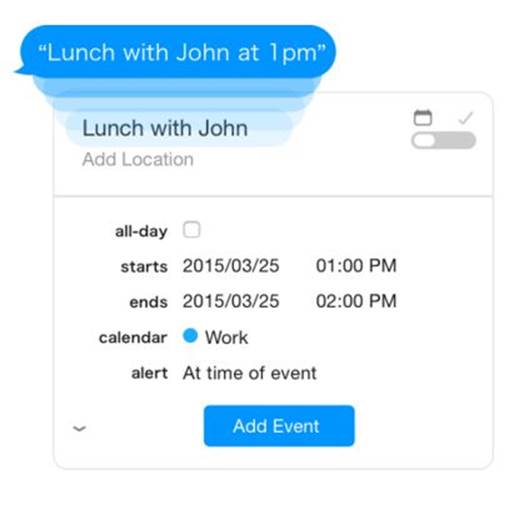
Fantastical 2 is the latest and updated version of the Mac app with maximized features and functionality. This updated version has been specifically designed for OS X Yosemite for feature enhancement as well as a better aesthetic appeal. Here are some tips for you to get the most out of Fantastical 2 on Mac:
The Calendar View
Fantastical 2 is equipped with a brand new feature in the form of the full screen calendar window. This calendar view that has a more traditional side to it, can be opened via a keyboard shortcut of Command+0 (zero) whenever there is a visibility of the mini-window.
You can also opt to use this updated version of the app as a regular application by forgoing altogether the mini window. You can do this by leaving the dock icon in its place but you will have to remove the icon of the menu bar which you can learn how to do in the point mentioned below.
Mini windows will still be available and all you have to do is:
· Go to the menu bar
· Click on Window
· Then click on the Mini Window option
The Dock Icon
After having installed the application, the menu bar will still be showing the icon as it was with the previous version of Fantastical. In fact, in the previous version, this was the only method of being able to access the calendar.
With the updated version of Fantastical, comes a dock icon. If you do not want this icon displayed, you can have it hidden by going to the Preferences pane of the app. On the other hand, you can also have the menu bar icon hidden if you prefer instead to have the dock icon.
The preferences pane can be opened by following two simple steps:
· Click onto the Settings icon
· Then click onto the Preferences icon
You can also use Command+, (Command plus the comma key) which is the keyboard shortcut to have it opened.
If you want to hide the menu bar icon, the dock icon, or both of these icons, you can click on the check box under the Appearance tab where you can witness the changes being implemented immediately without any need of having to save it.
The Today View Widget
The Today view widget is also available in this latest and updated version of Fantastical. You can add this widget to your Today panel simply by following these steps:
· Slide out the Notification Center
· Select the option of the Today tab which is displayed along the top
After having done this, you then need to:
· Click on Edit which you will find at the very bottom of the screen
· Then click onto the green ‘+’ (plus) sign located next to Fantastical
With these steps, you will be able to get a direct glimpse of your entire day’s agenda in the Notification Center. This way you will not have to pull up the whole calendar and get a view of your daily agenda in a more productive manner.
The Themes
Upon launching the Fantastical app, you will be presented with a dark colored theme. But if having a lighter colored scheme is your preference, you can change the theme by doing the following:
· Open up the Preferences pane
· Choose the Appearance tab
· Check on the Light Theme box which you will be able to locate at the bottom of the pane.
You will also be presented with an option to have the color menu bar icon toggled to either white of black just on top of the theme setting.
The Mapping Option
This updated version of the app is also equipped with location integration. This feature has been launched because not everyone can be a fan of using Google or Apple’s mapping solution. You can:
· Go into Preferences and
· Select the option of the Advanced tab
You will then be able to see a dropdown option from where you will be able to switch between the two mapping platforms. Since a Mac app for Maps is not offered by Google, if you happen to select the Google option, your default browser will be launched instead.
The Mini Window Detachment

Fantastical 2 also allows you to have the mini window on the menu bar icon detached. If you would prefer to detach the mini window, you will be required to click and then drag down the window right from the red bar which is located along the top or from the dark gray bar which you can find at the bottom.
You can choose to leave it open until you want to enter, close it after obtaining the information you need, or move it around as you please. You should note that closing the window does not stop the application.
If you have detached the mini window and now think you want it back, you can have it attached back to the menu bar by doing the following:
· Click onto the Settings icon
· Select the option of Attach Mini Window
Fantastical is a great calendar app for managing your events, getting reminders and setting your task lists. It is simple and easy to use and the updated version has a variety of new and improved features that can greatly enhance the efficiency of the application’s use. Fantastical is the perfect example of an app that exudes simplicity while being big on features, efficiency and effectiveness.