500 SEO Tips: Essential Strategies To Bulldoze Through Google's Rankings, Increase Traffic and Go Viral
Chapter 10: Visual Content Marketing
The web is going visual. The following statistics show the true power of visuals:
· Blog posts with images receive 94% more views than those without images
· Having at least one image in a post leads to more than double the shares on Facebook and Twitter [Study by OKDork]
It's time to take your fair share of the visual content marketing benefits.
Find Images To Use In Your Content and Website
357. Morguefile.
Here you have a wealth of superb, crystal clear images which look outstandingly good.
Morguefile (www.morguefile.com) covers everything from animals to beautiful landscapes to everyday objects from fruits to flowers, you name it. Many of the images are shot by professional photographers whilst others are shot by amateurs. You will get a mix of everything but it is well worth a try.
The images are free but you should always attribute back to the page giving the photographers name. You cannot modify the images. Remember to follow the image’s licence at all times and sometimes you may need to contact the photographer.
358. Pixabay
My favourite photo site of all time is Pixabay. It’s incredibly fast, powerful and offers a crisp interface. In terms of images, you will have hundreds of thousands of hi-res, stunning quality imagery that look as good as paid photos.
Best of all, every image on Pixabay is in the Public Domain! This means you can use it, modify it, do what you want with it all without attributing the photographer. So basically, it’s yours for the taking! There aren’t any licence terms to worry about. You will find beautiful images on their homepage updated every few days.
Pixabay cover almost everything you can think of. Their images are crystal clear and super sharp. Most of the images I use are from Pixabay simply because of their quality.
If there is one site you will give a try, it should be Pixabay. You won’t be disappointed.
359. Freedigitalphotos.net
This website has thousands of images, graphics and diagrams that cover a wide range of topics. These images are mostly all shot by pro photographers but unfortunately, there is a downside. Some of the graphics have that cheesy “stock photo” feel. Whilst many of the images are fantastic, there are some which look like you downloaded them from a cheap stock site. Be aware of this and you won’t have any trouble.
If you want to use one of the images, you can use the free version which has no watermarks, but you have to provide attribution. You cannot modify the images.
Some of the categories covered include:
· People - This website has a huge amount of photos with people, children and animals and includes images with businessmen and women, doctors, scientists, and many more roles.
· Science, Health and Technology - If you are a tech and science geek like me, you will find a good collection of science, medicine, health and technology images for your content.
· Landscapes and Nature - Depending on whether you are writing about animals, plants, gardens, landscapes or other forms of nature, you'll find a LOT of images in this category.
· Food - Like most sites, you will find a good amount of food and drink photos here, just watch out for anything cheesy (pun intended) because there are a few.
· Clipart – Freedigitalphotos.net have a fair advantage with clipart. They contain the most clipart I’ve ever seen covering literally everything.
· Business - You will find an extensive range of images in many subcategories including agriculture, finance, charts, business people, offices, energy, and many more.
360. Unsplash
In terms of photo quality, this is the best you can get. The images that you’ll find on this site look like pricless images because of their size, quality and awesomeness.
All images were shot by professional photographers and were released into the Public Domain. This means you can use and modify them without attribution. Every ten days, ten new images will be released. You might even get some inspiration from them!
361. Little Visuals
This Tumblr blog works similarly to Unsplash. You get 7 new hi-res images every 7 days. These images are submitted by professional photographers and are released into the Public Domain. Simply epic images.
362. Wikimedia Commons
Whilst painfully organized, do a search on www.commons.wikimedia.org and you should find plenty of images on whatever you want. This puts function over form. You will find images of pretty much everything. All images used in Wikipedia articles are from Wikimedia Commons, so you can use those images too.
Just keep in mind that every image has a different license. One image may need attribution whilst another might be in the Public Domain. You will find the license terms written in plain English underneath the image. Adhere to the license terms carefully.
Creating A Made-For-Pinterest Graphic
363. Join The MFP Revolution
Going viral is easy. You just need to do it right. By creating an MFP graphic, you can generate thousands of views from Pinterest and really appeal to niche influencers. All you have to do is follow the steps below. People these days love sharing images with text imposed on them. These are MFP graphics (see an example below).
364. Use Canva To Create MFP Images
Canva is a free design tool which allows you to edit images and create stunning designs with text, icons, backgrounds, frames and so much more. Log onto www.canva.com and click on the design you'd like to create. I would recommend either a social media graphic, presentation graphic or blog post graphic for optimum sizes.
The thing that sets Canva apart in the crowded design world is the super-professional templates available. You select what kind of design you want to create such as a blog post image, a Facebook header, a business card or an advertisement among many others. You can modify these templates by adding images, background, icons and text.
There are tens of templates that appeal to a variety of categories. Whatever niche you are in, there will most definitely be a style that you’ll like!
After that, add text to the image so that the title is clearly visible on the image. Here is an example of a fantastic MFP image:
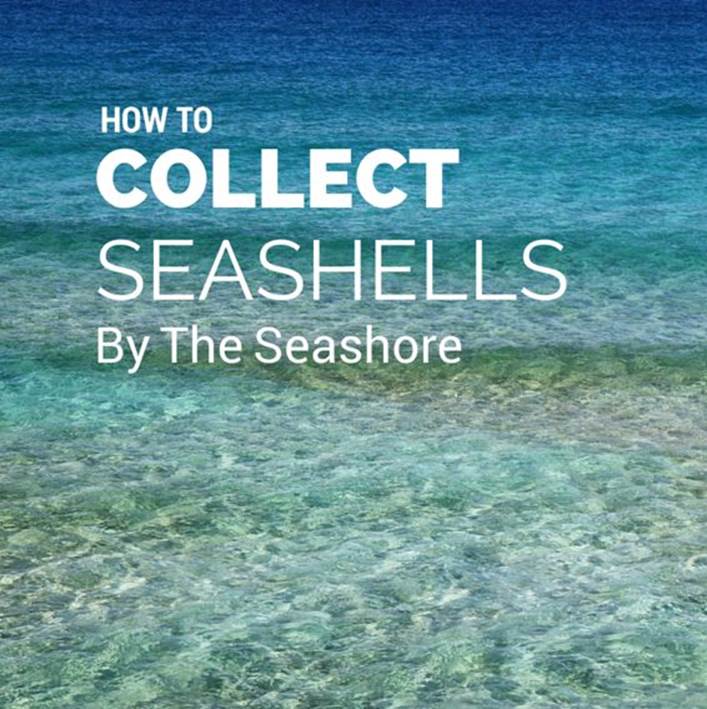
You can also add icons and patterns to your image too, so use them if you feel the need.
365. Keep Text On Image To A Minimum
Make sure to include the title of your article as the only text in the design! Don’t clog up the design with unnecessary text. Keep the main title plain and simple. You don’t have to stick to the exact title either, you can always switch it around.
For example, instead of saying “20 SEO Tricks That Will Increase Your Rankings Today”, you could say “Increase Your Google Rankings - 20 SEO Tricks”. Just keep the main essence of the title in the front and the rest can follow.
366. Make It POP At A Small Size
Make sure the title is bold and can be easily read from a credit card size (average Pinterest image size). Make the text stand out by contrasting dark on white or vice versa. It's got to be vivid and remind you of a soda can. In short, make it pop.
367. Make The Image Flow
Keep the design style similar to the subject you are presenting. The best way to tie the whole design together is to use colour schemes, typography and imagery which all resonate with one another. For example, a modern and thin font contrasts well with a serene, blue sea. It wouldn’t look as good in a rock concert! Similarly, a jagged, rocky font wouldn’t work on an image with cupcakes!
368. Icons Are Hot Right Now
Place an icon above a heading to pack an extra punch. Canva have thousands of icons and drawings for you to choose from. Even one icon will really emphasise what your image is about, all in a matter of seconds!
Infographics
369. Piktochart.com
Probably the cutest, most useful and easiest infographic tool out there. With ready to use templates, over 4000 icons, images and a beautiful interface, you’ll be on your way to steal-worthy infographics. Creating a professional infographic is possible in minutes. All you need to do is sign up for a free account, select a template and write in your own facts and stats!
370. Easel.ly
With tons of templates (more than piktochart.com), you can create professional infographics in a matter of moments. You don’t need to sign up for an account with easel.ly and everything is free. More than 700,000 infographics have been created on easel.ly, showing just how trendy infographics are today.
371. Venngage.com
This is another free tool which allows you to create dozens of beautiful infographics, all for free. There are of course, premium options but the main infographic templates are for free.
372. Canva.com
This is probably the best graphic design tool that you can use, but I must say that it's functionalities for infographics are limited since they don't have infographic templates you can use for free.
However, they have literally thousands of icons, graphs, charts, diagrams, text holders and other "infographic elements" that you can use to create your infographics.
If you want to create your infographic from scratch and want some amazing placeholders and icons to add to your infographic, Canva is probably the best option for you.
373. Get Free Icons
If you find that you are limited on icons for your infographics, you can find millions of icons on the following websites.
· The Noun Project – Get thousands of icons and icons of common nouns, through this website. Almost anything you can think of has become an icon in this innovative project. Most of the icons are in the Public Domain whilst others require attribution. (www.thenounproject.com)
· Icomoon.io – Get icons of practically anything you want. Adjust the icons by size, colour and file type. Simply choose the icons you want and download as an icon pack. The icons are all free, but for specific packs you need to pay.
· Iconfinder.com – Get free icons and vectors on this site. Many of the icons are in full colour giving you even more reason to get creative.
374. Include These Elements In Your Infographics
Every infographic needs to include the following elements, no matter what.
· Facts – Make statements. Give an introduction. Keep facts short but incredibly powerful.
· Statistics – Throw in a few statistics too which are sure to shock your audience. Try and use a variety of data visualization techniques such as pie charts, bar charts, line plots, image representations and even, sentences. The more creative your statistics are displayed, the more shares your infographic will get. Easy as that. Think outside the box.
· Quotes – A simple but inspirational quote from a thought leader can really turn your infographic from a piece of information to an actionable, inspiring one. And when you inspire others, that's when the shares come.
· Graphs – Make sure to portray your statistics and raw data in a visual format using graphs and charts. The more creative you get with your graphs, the better.
375. Be Unexpected, Surprise Them
The more you surprise the reader, the more likely they are going to share your infographic. The best way to surprise them is with shocking statistics and facts.
For example, did you know that out of 250 babies born, a whopping 113 are born into poverty – every minute?
Or that 120,673 pounds of edible food is thrown away in the US, every sixty seconds?
Shocking stats, right?
Those facts appeared on an infographic entitled "20 Things That Happen Every Minute", by Online Education. The statistics were shocking and I was genuinely impressed by both the content and the graphic design of the infographic. That infographic became super famous and went more than just viral, it got on TV. Reporters cited from it, journalists wrote about the infographic and everyone on social media were mentioning the statistics from it. You can check it out at: www.onlineeducation.net/every_minute
All because of twenty statistics which surprised the world.
376. Titles You Can Use For Your Infographic – Here are some catchy and viral titles you can use for your infographic. Even if you don't know what topics to cover in your infographic – take a read through the titles and change them for your own infographic.
Geek Versus Nerd [Infographic]
A Brief History of The Internet In Graphics
The 100 Top Selling [Books/Songs/Products Related To Your Niche] of All Time
20 Shocking Things That Happen Every Hour
The Visual Guide To Goal Setting (That Actually Works)
The 20 [Discoveries/Innovations/Trends] That Changed The World In [2015/Last Decade/Last Century]
377. Linkbuild With Your Infographic
We aren't creating infographics for art, you know! The reason why you're going to the effort of creating an infographic is to use it's incredible linkbuilding potential. Make sure to tap into all that potential link juice with your infographic! One infographic can really get your website ranking higher on Google for the keywords you want, so keep that in mind.
378. Google Public Data Is Great For Statistics
Need some statistics for your infographic? This interesting project from Google displays information from public databases allowing you to do some research. Get all kinds of facts, figures and statistics here. It’s perfect for finding some stats for your next article or infographic.
379. Prospect Google For Statistics
If you're looking for statistics in your niche, and can't seem to find them on any open data websites, just prospect Google for statistics. Enter the following search strings:
"[your niche] statistics"
"[your niche] research"
"[your niche] data"
You'll find hundreds of articles and blog post which either contain third party research or research conducted by themselves. Make sure to keep a track record of where you get your statistics from, as you'll need to provide attribution in your infographic!
380. Other Open Data Websites
Sometimes, you'll find the perfect set of data that you need on these websites.
www.thedatahub.org
www.data.gov
www.datamarket.com
www.census.gov
www.datacatalogs.org
www.data360.org
www.freebase.com
A lot of the data hasn't been digged up and used yet, so get working that data into your infographic!
381. Get Quotes For Your Infographic
Adding in quotes really strengthen your infographic from people that we just can't get enough of. When you make a fact or statement, throw in a quote to back up your argument. Getting quotes is easy, simply take a visit to QuoteBrain or input these search strings to Google. Pick the most inspiring, world changing, breathtaking quotes you've ever seen and place them in your infographic. Drama wins shares.
"[your niche] quotes"
"[your niche] nuggets of wisdom"
382. Cite Your Sources At The End
It mightn't look the most glamorous but when you cite the sources of the statistics and research in your infographic at the end, you build trust with the reader, show that your statistics are true and after all, it's only fair.
383. Add Your Website Logo At The End
Just in case your infographic goes viral or gets copied, you need to show who created the infographic in the first place. By adding your website or company logo at the end, you show who created that infographic in the first place.
Place your logo in the bottom right corner but don't place it at the start of the infographic. Then, it just looks like you're hogging the limelight. And no one likes that.
No one.
384. No Promotion In Your Infographic
Don't under any circumstances, start promoting your company in the middle of the infographic or start rambling on about your products or services.
Something like this isn't acceptable either, "Over 50% of backlinks that websites receive are spam links, according to research. The only way to get out of this SEO trap is to purchase our link checker which checks your backlinks so that you can see if any spam sites are still linking to you."
The only promotion you can add into your infographic is your website logo at the end. But, nothing more than that.
385. Size Matters
Keep your width at a recommended level of 600 pixels. Since some users may have a slow internet connection, the maximum size of your infographic should be 1.5MB. Length wise, keep your infographic at a maximum length of 7500-8000 pixels. Whilst infographics are supposed to be lengthy and big, going over certain limits means that you start to lose potential readers.
386. Get Your Infographics Outsourced
If you feel that you're design skills aren't up to par, or just feel like giving the task to someone else, you can outsource your infographics at a small cost.
Try Fiverr, Odesk, Elance for designers that'll make you an infographic at a cheap price.
Make sure not to pay more than $100 for your infographic because you can get high quality infographics for a lot cheaper and there's no need to go paying any more than $100 for an infographic. Some companies can charge up to $500 for an infographic, so as you can see – the price varies wildly!
387. Include A Lot of White Space
You'd be surprised at how few bloggers forget to include white space. They pile statistics, charts and graphs on top of each other, leading to nothing but a stewing hot mess. Make sure your infographic has enough white space which allows the viewer to breathe a little.
388. Do A "Versus" Infographic
These infographics are wildly popular at the moment and will continue to be popular in the future. Pick two contrasting things or themes in your niche and compare them.
Themes like people (geeks, hipsters), hobbies (electric guitar, acoustic guitar) and objects (sugar, sweeteners) can easily be incorporated into your infographic.
Examples: "Geek Versus Nerd"
"Web Design Versus Web Development: What's The Difference?"
"iOS Versus Android: The Stats"
389. Pay For Stumbles, on StumbleUpon – It costs about $0.10 for a stumble (click to your website) on StumbleUpon.
Users of SU love infographics and especially ones with a shocking surprise or some badass statistics. If you want to start going on the road to viral, one of the best ways to get your infographic into the public is with paid advertising on StumbleUpon.
It’s cheap, targeted towards an infographic savvy audience and will start clocking up immediate interest to your infographic.
390. Promote, Promote , Promote (Times A Million)
Use all the linkbuilding strategies I've talked about in the Chapter 4. If you've done some of the research yourself and found some startling, shocking or unsettling statistics, you deserve to make a press release out of it. Submit your press release to several journalists and press release distribution sites. Make sure that your infographic can be embedded. Ask influencers to share your infographic. Submit it to infographic directories. Pay for StumbleUpon traffic.
Once your infographic is published, you need to get it out there. It has huge potential, and a good chance of going viral. That’s why you need to promote it and send out emails to people like a broken fire main.
Other Images You Should Create
391. Quotes Images
Create some quotes using Canva. They will go viral on Pinterest, Twitter and even, Instagram. As the saying goes, "You're only as deep as your last Instaquote."
You can also create some “quote articles” which will give you extra social media traffic. Other tools to create quotes include Quozio or Recite. The creativity of these tools are limited, but are faster than Canva.
392. Screenshotted, Annotated Images
If you want to take any snapshots of your computer or annotate images, download Skitch at www.evernote.skitch.com. This allows you to annotate your images using text, pixilation (hiding emails or passwords), boxes, stamps or arrows all in a variety of colours. If you are doing a tutorial of any kind, just upload your image (or take a screenshot) and start annotating! It will greatly help your reader to follow instructions.
393. Charts
When displaying data of any kind, create charts using www.infogr.am. This nifty tool works similar to graphs on Excel but gives you more functionality. A must have for any chart reliant niche.
394. Images In Tech
Ever seen a picture with a website inside a smartphone, tablet or desktop? You can do the same. Simply head over to www.placeit.com and upload your website image. Drag the image into the piece of technology and download! You can use this for all your marketing, advertising and even blog posts.
395. Wordle
Create striking word clouds with this tool. Simply input your words and get a generated cloud from those words. You can then change colours and fonts.
396. Patterns
You can add patterns to your website background, blog posts or even MFP images. Find amazingly vibrant pattern designs at www.thepatternlibrary.com. Patterns include fruit, flowers, design tools, alchemy and magic, subway lines, optical illusions and many more. You have got to see them. Use them for any kind of visuals you're thinking of creating from web headers to MFP graphics.
397. Memes
Got some crazy jokes you want to share? Memes are comedy for the web, and there's no reason why you shouldn't create a few. Social media love these and one meme is enough to give you considerable social media traffic. Make your own atwww.mememaker.net/create or www.imgflip.com/memegenerator. It only takes a few seconds to make one, and could really get your brand out there. You're subscribers and customers all love a chuckle too.
While I'm on the topic of memes, my favourite meme series of all time is probably Ryan Gosling's SEO memes. Cheesy but super funny and incredibly satisfying when you actually understand them. After you've read this book, and have become an SEO expert – check them out and see if you "get" the jokes. If you do, congrats! You are officially an SEO nerd.