Essential SharePoint 2013: Practical Guidance for Meaningful Business Results (2014)
Part I. Planning
Chapter 10. Planning Your Upgrade
The key challenges in moving to SharePoint 2013 from previous versions are twofold. First, you must decide what to do with your existing content (and the organization of that content) that is currently in SharePoint 2007 and/or SharePoint 2010. Second, you must decide whether to move to an on-premises SharePoint farm or to a cloud-hosted instance of Office 365.
In this chapter, we help you decide how best to prepare to move your current SharePoint environment(s) to SharePoint 2013. Then we cover the two primary options for upgrading to SharePoint Server 2013: database-attach and content migration. In either case, you’ll want to build a new SharePoint 2013 farm and then move your data to it.
Before we even get into upgrade and migration, the key question is “Should you upgrade to SharePoint 2013?” As we’ve mentioned in earlier chapters, SharePoint has been widely accepted and deployed across many organizations of all sizes and vertical markets. The success of SharePoint has primarily been centered on the ease of use and administration around building collaboration and communication forums for employees, partners, and clients. With SharePoint 2013, Microsoft looks to extend the success of its SharePoint technologies by introducing new features like enhanced social computing—mainly via Yammer. Additionally, improved search and advanced browser and device support make the argument for upgrading to the newest version very compelling. We assume that since you’ve got a copy of this book in your hands, you’re ready to move to SharePoint 2013.
What do you do if you already have an intranet or extranet or virtual team space using an earlier version of SharePoint and you want to move to SharePoint 2013? Should you upgrade some of your existing environments or all of them? Or should you build an entirely new infrastructure and move all of your data, which could help you to take better advantage of some of the new functionality offered—and perhaps reorganize and consolidate some of your content? In this chapter, we take a look at these questions and help you plan your upgrade.
Before we begin, however, it is important to emphasize that natively, SharePoint 2013 only supports migrating directly from SharePoint 2010. For those users who are still using SharePoint 2003 or SharePoint 2007 and are considering a jump to SharePoint 2013, there are two options: (1) upgrade to SharePoint 2010 as an interim step by using the content database-attach method, and follow the guidelines offered in this chapter; or (2) use third-party tools (AvePoint, Axceler, Metalogix, or Quest, for example) to migrate your old content directly into a new SharePoint 2013 environment. In any case, the planning advice offered in this chapter is critical to a seamless and smooth transition.
What’s New in SharePoint 2013?
SharePoint 2013 presents a number of changes from previous versions of SharePoint with respect to upgrade. The following upgrade features are of particular note:
![]() In-place upgrade is no longer supported
In-place upgrade is no longer supported
![]() Site collection upgrades can be deferred
Site collection upgrades can be deferred
![]() The default authentication mode has changed to claims
The default authentication mode has changed to claims
![]() Master page customizations have changed
Master page customizations have changed
![]() Search is now a single, consolidated offering
Search is now a single, consolidated offering
![]() SharePoint 2013 can host sites in both SharePoint 2010 and SharePoint 2013 modes, enabling a “true” SharePoint 2010 mode
SharePoint 2013 can host sites in both SharePoint 2010 and SharePoint 2013 modes, enabling a “true” SharePoint 2010 mode
![]() Database-attach upgrade, which is the preferred solution for content databases, is now available for some service application databases
Database-attach upgrade, which is the preferred solution for content databases, is now available for some service application databases
Let’s review each of these features in a bit more detail.
In-Place Upgrade Is No Longer Supported
The hard truth about in-place upgrade in SharePoint 2010 is that it rarely ever worked. In light of that, Microsoft has made the decision to drop support for in-place upgrades of an existing environment. And since there is no more gradual upgrade—a feature introduced in SharePoint 2007—the database-attach upgrade method is the only upgrade option left for directly upgrading your databases via the product itself to a new environment that is based on SharePoint 2013.
Site Collection Upgrades Can Be Deferred
In SharePoint 2013, when a farm administrator upgrades a content database, he or she can elect to either upgrade the user interface on every site collection or to defer the user interface upgrade. If user interface upgrades are deferred, the site collection owners are able to upgrade their sites to the new SharePoint 2013 user interface on their own timeline. Commands for upgrading a site collection are available on the Site Settings page in the site collection administration section. In addition, there are also Windows PowerShell cmdlets to upgrade site collections to the new user interface if the farm administrator wishes to selectively upgrade the UI in bulk.
The Default Authentication Mode Has Changed to Claims
In SharePoint 2010, you could configure your Web application to support either Windows authentication or claims authentication. In SharePoint 2013, the default mode for new Web applications is claims. In addition, future versions of SharePoint will support only claims mode. Thus, you’ll need to consider any sites or custom applications that might be impacted by moving to claims. If you do switch from Windows Classic mode to claims, you may have to rewrite custom applications.
Master Page Customizations Have Changed
If you’ve done any major branding customization in previous versions of SharePoint, you could be in a situation where you need to make some changes to your branding when moving to SharePoint 2013. SharePoint 2013 introduces a new way of creating and managing master pages, so even the smallest amount of branding or styling demands at least a basic understanding of how the new master page model works. We recommend creating an inventory of the server-side customizations in your environment (branding features, Web Parts, master pages, page layouts, CSS files, etc.). That way, you’ll have a list of items that you can verify still work, or a list of items you’ll need to update.
Search Is Now a Single, Consolidated Offering
In SharePoint 2013, a number of changes have been made to search to accommodate the consolidation of the two previous search engines (SharePoint and FAST) into a single search platform. This will change the way you approach your upgrade, since you’ll need to determine whether to reconfigure search or let SharePoint upgrade your settings directly. In many cases, you might consider a search-first migration, where you build a new SharePoint 2013 server farm, enable search, and crawl your SharePoint 2010 environment from there. This allows you to create a new environment and immediately get benefit from your new farm; you can then migrate your content databases over time to the new farm.
SharePoint 2013 Can Host Sites in Both 2010 and 2013 Modes
The SharePoint 2010 visual upgrade feature enabled site owners and administrators to see how their sites would look and behave in the new user interface. In reality, the feature didn’t provide a “true” preview because the site had already been upgraded to the new functionality!
In SharePoint 2013, the farm can host sites in both SharePoint 2010 and SharePoint 2013 modes simultaneously, mainly since the farm code contains both SharePoint 2010 and SharePoint 2013 versions of features, site templates, site definitions, Web Parts, the “14” and “15” SharePoint paths, and two parallel IIS support directories under /Layouts. This means that existing SharePoint 2010 solutions can often be deployed to SharePoint 2013 and continue to run within a SharePoint 2010–mode site without changes.
In SharePoint 2013, the upgrade of the software and database has been separated from the upgrade of the site. This means that a site can remain running in SharePoint 2010 mode until a site owner or administrator explicitly upgrades it to the new user interface. Site collection owners can also request an evaluation site, which is a separate, temporary copy of the site, to review the new interface and functionality. This enables site administrators to review the new site, make updates in their original site, and then upgrade their site to the new version.
Database-Attach Is Now Available for Some Service Application Databases
To make the upgrade easier for a new SharePoint 2013 farm, the most common service application databases are available for database-attach. The method for upgrade is the same: create a new SharePoint 2013 farm, copy the existing content databases and/or service application databases to the new farm, and execute a database-attach.
For SharePoint 2013, you can use the database-attach upgrade method to upgrade the following service application databases:
![]() Managed metadata
Managed metadata
![]() User profile
User profile
![]() Search administration
Search administration
![]() PerformancePoint
PerformancePoint
![]() Business data connectivity
Business data connectivity
![]() Secure store
Secure store
Planning for Upgrade or Migration
With SharePoint 2013 you can upgrade the database schema of existing SharePoint 2010 environments automatically for all of your content databases and site collections. Current SharePoint applications will be fully functional with the new dual-mode capability, so all existing capabilities will still be enabled, and all existing custom and third-party Web Parts will continue to execute. Sounds simple, right? Well, it’s probably not. Although SharePoint 2013 does provide a better migration experience, don’t expect your upgrade to be that simple. Things will likely break.
The reality is that upgrading to the new version of SharePoint, if done right, could be very hard. This statement is not meant to scare or deter, but rather to inspire and motivate. Really. The most critical task in the upgrade process is planning. One possible scenario is to upgrade the software and leave the content and associated taxonomy alone; another choice might be that you choose not to upgrade but rather completely redesign and rebuild from scratch—including which content goes and which content stays. Technology can update the available functionality and introduce new database tables, but it cannot fix poorly designed taxonomies or appease overwhelmed users. SharePoint 2013 upgrade planning involves the evaluation of new technical features, validation of the usefulness of those features in your environment, and integration of those features into your existing SharePoint framework. It will take time to do these steps properly, but it will pay off in the long run.
Upgrades are a good time for introspection and analysis. How has your current environment evolved over time since your initial deployment? Has your organization shifted strategically? Are you capturing and leveraging your organizational content effectively? There is a lot to evaluate. Take a look at your organization’s use of SharePoint and consider the following questions. For questions to which you answer yes, think about how functionality, processes, and support will change in SharePoint 2013. For questions to which you answer no, will you introduce this functionality with SharePoint 2013 or continue to avoid it? Your answers will influence the means of your upgrade. And as we show later, your answers also impact the timing of your upgrade.
![]() Do you have business processes that are driven by (or enabled within) SharePoint?
Do you have business processes that are driven by (or enabled within) SharePoint?
![]() Are you currently taking advantage of SharePoint-based work-flows?
Are you currently taking advantage of SharePoint-based work-flows?
![]() Do you have a culture of e-mailing document attachments as a means of workflow, review, and collaboration? Do you want to change this?
Do you have a culture of e-mailing document attachments as a means of workflow, review, and collaboration? Do you want to change this?
![]() Do users require offline or remote access?
Do users require offline or remote access?
![]() Are your content contributors responsible for tagging your documents? Are they diligent in this effort?
Are your content contributors responsible for tagging your documents? Are they diligent in this effort?
![]() Are your navigation, search, and document-tagging taxonomies in good shape? Do your users agree?
Are your navigation, search, and document-tagging taxonomies in good shape? Do your users agree?
![]() Do you have a well-defined list of compelling reasons that is driving your decision to upgrade to SharePoint 2013? Or is it simply to “do the newest thing”?
Do you have a well-defined list of compelling reasons that is driving your decision to upgrade to SharePoint 2013? Or is it simply to “do the newest thing”?
![]() Are users ready for the move to Office 2013 and the new features of SharePoint 2013? How will you train and support them?
Are users ready for the move to Office 2013 and the new features of SharePoint 2013? How will you train and support them?
![]() Did you heavily customize your SharePoint 2007/2010 environment? Are you invested in third-party or custom solutions?
Did you heavily customize your SharePoint 2007/2010 environment? Are you invested in third-party or custom solutions?
![]() Do you have additional infrastructure (over and above your current farm infrastructure) available to you that complies with the SharePoint 2013 technical requirements (this includes 64-bit technology, increased RAM requirements, new operating systems, and so on) for a new farm?
Do you have additional infrastructure (over and above your current farm infrastructure) available to you that complies with the SharePoint 2013 technical requirements (this includes 64-bit technology, increased RAM requirements, new operating systems, and so on) for a new farm?
![]() After your upgrade, will you present the new SharePoint 2013 interface, or will you wait to alter your user interface in a subsequent phase?
After your upgrade, will you present the new SharePoint 2013 interface, or will you wait to alter your user interface in a subsequent phase?
![]() Are you using Internet Explorer 8 or above? Or a browser that supports HTML5?
Are you using Internet Explorer 8 or above? Or a browser that supports HTML5?
As this list shows, there is a lot to think about when moving a well-established environment to the next version of the associated technology. Many of these issues are connected directly with business users and processes. We look at some of them in more detail in the next sections.
Governance Considerations
As we have mentioned, one of the biggest challenges with a SharePoint 2013 upgrade is executing a well-thought-out plan. You’ll need a plan not just for the technical component of applying new software, but more important, for two other elements: (1) the details of what you will (or won’t) do with the software product after it is enabled, and (2) communication with your user community. That’s where governance comes in. As mentioned in Chapter 4, “Planning for Business Governance,” governance implies having a documented strategy for managing content (among other things). If you have a governance strategy in place for a current SharePoint 2010 environment, modifying or adapting it to SharePoint 2013 is evolutionary. If you don’t have a governance policy today, consider developing one prior to the upgrade. This will establish clear rules on the use of native or customized SharePoint functionality. With this control and guidance in place, you will feel more comfortable with having some of the additional features of SharePoint 2013, such as the social computing components, more widely used and in a consistent manner. A governance plan is not a requirement for the upgrade but is critical to the ultimate success of post-upgrade usage.
SharePoint-Driven Business Processes
SharePoint 2013 is a great tool that you can use to build more efficient business processes. With SharePoint 2010, many of these business processes (organizational workflow, e-mail-driven discussion threads, and lightweight project management, for example) became more widely used.
SharePoint 2013 not only builds on previous business process capabilities, but it also integrates business processes deeper into the SharePoint environment by supporting additional features through the use of enhanced forms, workflow, Excel, Visio, and Access-based business applications and by incorporating LOB data into your portal with greater simplicity, resulting in an enhanced user experience. In addition, with the introduction of stronger social computing capabilities through tools like Yammer, SharePoint users can be consumers, producers, and influencers of content more than ever before.
When planning for SharePoint 2013, it is important to identify and resolve barriers to business process adoption. Consider the following questions and associated recommendations:
![]() Is your organization ready for the upgrade? User adoption and education are critical to introducing and leveraging change. Make sure everyone understands when the upgrade is happening and why.
Is your organization ready for the upgrade? User adoption and education are critical to introducing and leveraging change. Make sure everyone understands when the upgrade is happening and why.
![]() Does your current SharePoint content organization support an upgrade to this new technology, or does it limit it? If users currently complain about the “findability” of content or the overall organization of intranet sites, an upgrade is a good time to make the necessary changes to increase ease of use. You might even consider a “search-first” upgrade, whereby you build a new SharePoint 2013 farm, enable search functionality that provides indexing of existing SharePoint 2010 content, and then slowly migrate your content to SharePoint 2013 over time. Just remember that if your content metadata is of poor quality (such as a bevy of incorrect titles), simply upgrading to a new version won’t correct your findability woes.
Does your current SharePoint content organization support an upgrade to this new technology, or does it limit it? If users currently complain about the “findability” of content or the overall organization of intranet sites, an upgrade is a good time to make the necessary changes to increase ease of use. You might even consider a “search-first” upgrade, whereby you build a new SharePoint 2013 farm, enable search functionality that provides indexing of existing SharePoint 2010 content, and then slowly migrate your content to SharePoint 2013 over time. Just remember that if your content metadata is of poor quality (such as a bevy of incorrect titles), simply upgrading to a new version won’t correct your findability woes.
![]() Are there technology limitations that would prevent adoption? Are you still using Office 2003 or 2007? If yes, you will need to consider moving to Office 2013 (or at least Office 2010) before upgrading to SharePoint 2013.
Are there technology limitations that would prevent adoption? Are you still using Office 2003 or 2007? If yes, you will need to consider moving to Office 2013 (or at least Office 2010) before upgrading to SharePoint 2013.
![]() Is sufficient user training available? Especially in an organization that is still getting used to the ribbon user interface and browser-based document access, user training (for both content owners and administrators alike) is critical in advance of an interface change.
Is sufficient user training available? Especially in an organization that is still getting used to the ribbon user interface and browser-based document access, user training (for both content owners and administrators alike) is critical in advance of an interface change.
![]() Are the users and site collection administrators comfortable with the change? Communicate the changes and associated features of SharePoint 2013 well in advance of an upgrade so users can process and embrace these changes, and so site collection administrators can start planning their move to SharePoint 2013 for the site collections they own.
Are the users and site collection administrators comfortable with the change? Communicate the changes and associated features of SharePoint 2013 well in advance of an upgrade so users can process and embrace these changes, and so site collection administrators can start planning their move to SharePoint 2013 for the site collections they own.
![]() Is there adequate IT support? Ensure that IT staff is properly trained and prepared for supporting the new features in SharePoint 2013; this includes direct (SharePoint administrators) and indirect (infrastructure personnel) resources. You might want to consider a SharePoint center of excellence to assist users and site owners through the upgrade.
Is there adequate IT support? Ensure that IT staff is properly trained and prepared for supporting the new features in SharePoint 2013; this includes direct (SharePoint administrators) and indirect (infrastructure personnel) resources. You might want to consider a SharePoint center of excellence to assist users and site owners through the upgrade.
Electronic Forms and Document Workflow
Does your organization still use paper-based forms? Or are you using an electronic forms–based tool like InfoPath? Or can you take advantage of new flexibility with designing and customizing HTML5 forms in SharePoint? Have you invested in data collection capabilities in SharePoint 2010, and how can these be enhanced?
How is workflow managed in your current SharePoint environment? Are rules in place to control the movement of data before it gets to SharePoint? One of the challenges of enabling the workflow capabilities in SharePoint 2010 (and this is still true with SharePoint 2013) was the discipline needed to enforce the rules around how the stages of the workflow are executed. Because the workflow is system-based, it needs to be well defined. Typically, organizations use e-mail as the primary vehicle for workflow-based approval and validation. A number of e-mails are exchanged, decisions are made, and the workflow plan is ultimately executed, but the record of the decision is not typically stored with the document.
Planning for enabling electronic forms and/or automated workflow involves investigating the current forms and workflow processes within your organization and then defining how SharePoint will manage them. Define your users (and/or roles) and document the decision points and time constraints of the various stages. This will help validate the usefulness of SharePoint’s forms and workflow tools and help define if and where they should be implemented.
Another thing to consider is that SharePoint 2013 changes the native workflow capabilities by moving them to Windows Workflow Foundation 4, which was substantially redesigned from earlier versions. Why does this matter? If you’ve invested in workflow with SharePoint 2010, whether through custom application development or third-party product or both, you should investigate how these processes might be simplified or enhanced by using new native functionality.
It is also important to note that new features like Web-based forms and document workflow should be part of a broader functional upgrade and should be used only to meet specific business requirements. There is a danger in using new features of SharePoint 2013 for the sole purpose of building a stronger perception associated with ROI without clear ties to the business needs. If that happens, users are more discouraged than excited.
Although your existing in-flight workflows should complete without issue, your upgrade can be impacted based on your ability and willingness to alter existing data collection and workflow processes in SharePoint 2010 prior to upgrade. This may include simple edits to data entry forms or more advanced initiatives like migrating away from a third-party workflow or business process tools.
Preparing for Social Computing and Yammer
Even with the introduction of various new technologies, the most likely place that organizational information exists, aside from inside people’s heads, is in their e-mail mailboxes. And we’re not talking about notes to your spouse—we’re talking about important corporate knowledge like domain expertise, business intelligence, and key decisions. Most of this is information that can’t be accessed by other users and may walk out the door when an employee leaves, leaving the company without some important organizational knowledge.
How much corporate knowledge is lost in your organization’s e-mail? Does your company have a formal process in place to capture, catalog, and store information gathered through e-mail communication with peers, clients, and partners? One of the challenges in solving this problem with SharePoint 2010 was that while it was very good at storing structured content (such as documents), the social features were introduced but still lacking.
That said, SharePoint 2010 did offer new alternatives to help with the storage and retrieval of unstructured knowledge. As an example, users could follow topics and view a newsfeed, but most serious social features required a third-party tool such as NewsGator’s Social Sites. The challenge, however, was that these types of social tools were used sparingly, mainly because organizations were concerned about giving “too much freedom” to users. This has changed as the world itself has changed. Now, with Internet applications like LinkedIn, Facebook, and Twitter, organizations see the value in capturing real-time, unstructured information.
Is your organization ready to embrace changes in the way people communicate using tools like wikis and blogs? Are you willing to give employees the freedom to publish content in small, unformatted bits (think of Twitter)? Does your current SharePoint taxonomy support the inclusion of this new type of information? The promise of capturing “lost” corporate knowledge, currently buried in various employee e-mails, is very exciting. It does, however, come with some cost and cultural change. This is an important point. Often (and this is especially true with SharePoint 2013), functional upgrades require one part technology, two parts business process adjustment, and a good measure of culture change. Users must clearly understand the benefits of altered approaches to their activities. This is a requirement for general user adoption.
Will you look to take advantage of social computing capabilities in SharePoint 2013? If yes, do you have a formal plan for managing and monitoring these features? More important, does the content organization and/or security model you are using in SharePoint 2010 prevent or limit any part of your vision? In addition, with the advent of Site Mailboxes in SharePoint 2013, which communications should still reside in e-mail and which should go into a social dialog? That decision will depend on your culture. No matter what you decide, you should have a decision before you actually upgrade. Otherwise, you’re taking the old “ready, fire, aim” approach, perhaps without even realizing it.
There are a couple of challenges here for existing SharePoint 2010-based organizations. First, if you have dabbled in social computing capabilities (with native functionality or third-party add-ons), you need to consider whether these will be left alone or redone with native SharePoint 2013. The impact on your upgrade is that these steps will happen after the physical upgrade and may or may not be addressed before the new launch. Second, if you have not formalized a social computing strategy but would like to do so as part of your SharePoint 2013 deployment, you will want to begin the education and design pieces before the upgrade so that users are well prepared when this functionality is made available to them. Finally, you’ll need to consider whether you should use SharePoint 2013’s native social features, or if you should instead use Yammer. You should consider using Yammer for newsfeed capabilities, as it will likely replace SharePoint’s social features over time.
Working with SharePoint Content Offline
How often are your SharePoint users, publishers, or readers disconnected from your corporate environment? Are your remote users forced to check out or download a collection of documents before getting on a plane? What if they’re planning to use an iPad instead of their laptop? Are you concerned that document versions fall out of sync because of your remote users? SharePoint 2013, with the integration of SkyDrive Pro, offers substantially improved offline access to document library content. Users can retrieve, alter, and synchronize much of the data in SharePoint easily and automatically.
While this may sound like a wonderful thing, there are configuration issues. There are also levels of functionality that go from simple (copy files for offline access) to advanced (How does putting corporate data into the cloud impact security policies?). Are you currently using an offline solution? Would you like to introduce this capability with your upgrade? How many users will be impacted, and how will your organization be rewarded with the use of offline capabilities? And since not all features work on tablets and other devices, you could potentially be forced into purchasing a third-party tool.
A primary goal of offline-enabled tools is to provide users with a strong sense that they are still part of the larger organizational community, even when disconnected or out of the office. Ways to achieve this are to provide Web-based meetings, Web cams, and instant messaging. In SharePoint terms, enabling users to always access the current version of a given document helps maintain synchronization across the user community. The cascading implication of remote devices is the desire to access SharePoint over any Internet connection without going through a virtual private network (VPN). Are you prepared to not only upgrade to SharePoint 2013, but also provide iPad tools, enable direct-to-Web access, and turn on SkyDrive Pro?
Getting Your Timing Right: When Should You Upgrade?
Determining when to upgrade is not a simple task. The best reason to select a particular time is to take advantage of capabilities that have been introduced in the latest version, such as browser compatibility, mobile device support, or better offline capabilities—tying those features into business goals that are of importance to the organization. That said, do you need any of the new SharePoint 2013 features in your current deployment? If you do, and they clearly tie to business goals and align with your corporate cadence, an upgrade in the short term makes sense. If you do not need SharePoint 2013 features now but think you will over time, include them in your post-upgrade strategy—but spend some time planning this before you push through an upgrade process. If you are not likely to need those features for some time, you might want to consider deferring your upgrade until you have greater momentum within your current deployment. In short, resist upgrading just to get a shiny new toy or because Microsoft said you should.
Recall the list of questions about your current SharePoint environment that we asked at the beginning of this chapter. Let’s look at how the answers to those questions might impact your readiness for an upgrade to SharePoint 2013. Table 10-1 highlights the questions and recommended actions and timing.
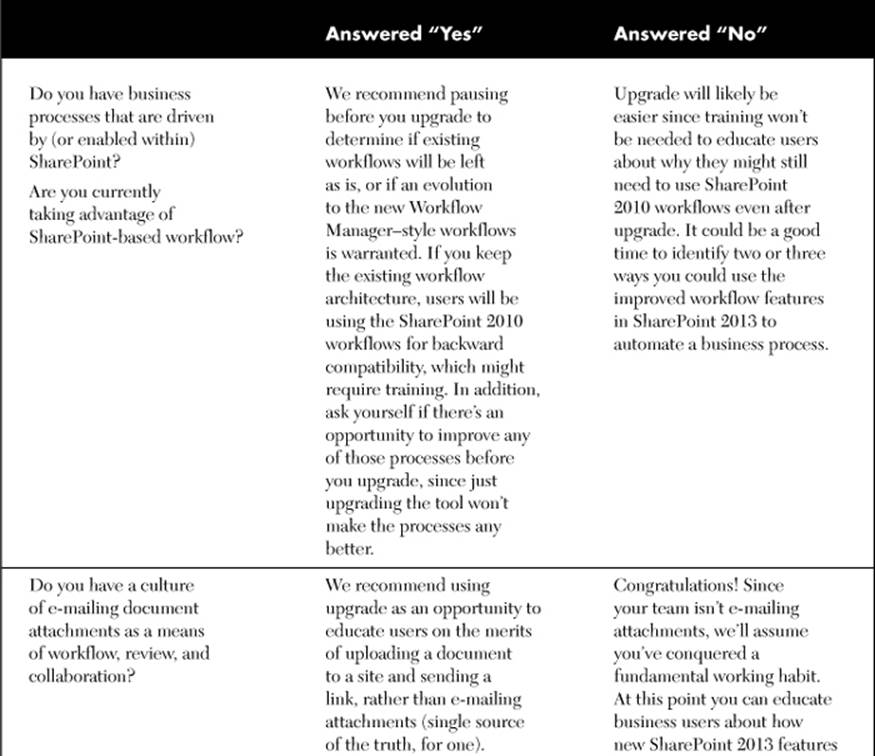

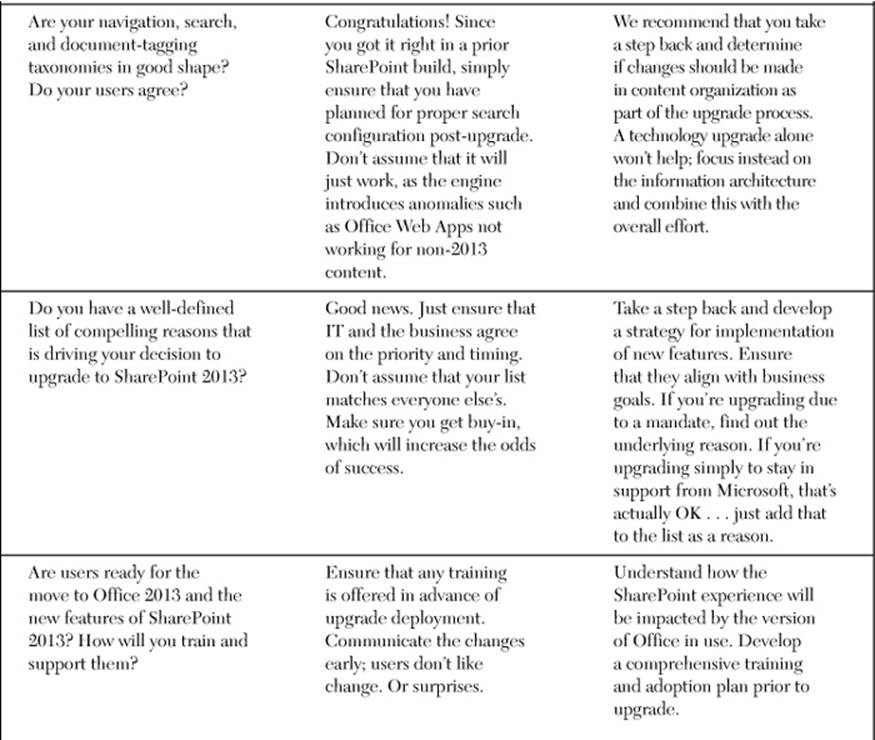
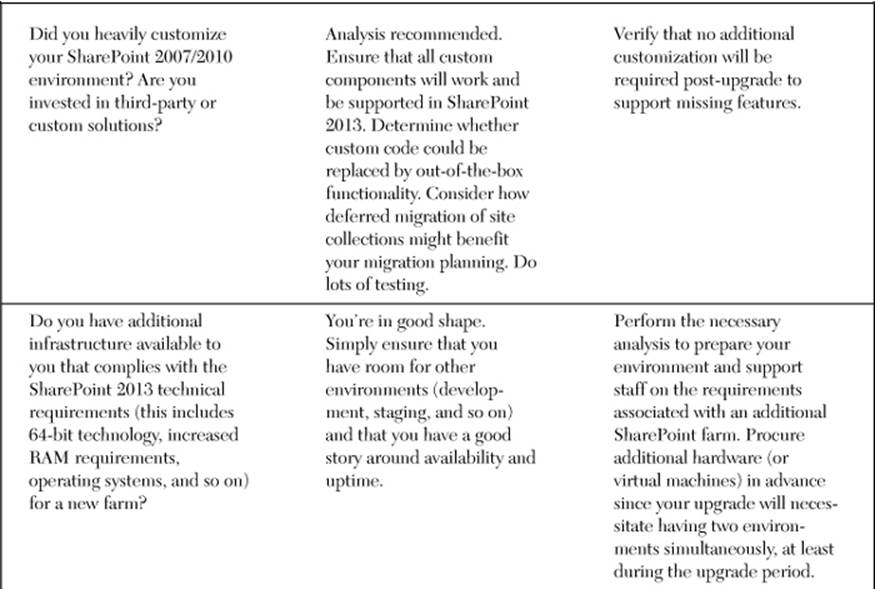
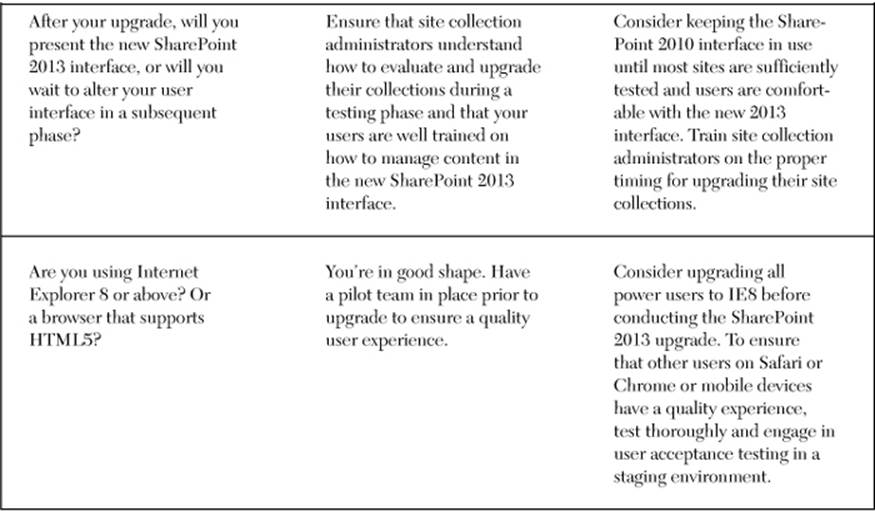
Table 10-1 Recommendations on Timing Your Upgrade Based on Current Environment Attributes
Fixing Your SharePoint Structure
A big part of SharePoint is an easy-to-use information architecture. Simply doing an upgrade won’t automatically fix problems like hard-to-use navigation and searches that don’t find anything. You’ll need to step back and ask a few more questions.
Does your current SharePoint navigation taxonomy (the structure and hierarchy of your site) make sense to users? What content do employees use on the portal? (If you don’t know, look at the usage reports and use surveys to find out.) What content is missing or misplaced? Has your business changed since your last SharePoint rollout, or might it change in the future so that the current portal structure does not map to that vision? These are tough questions, but the answers will ultimately have a significant influence on your upgrade path. SharePoint 2013 has incredible new features, but they alone cannot make your portal “better.”
Implementing good technology to manage bad content will not help your users work better, smarter, or faster. We just can’t say it enough.
Is an upgrade to SharePoint 2013 the right time to reorganize your portal content and better align it with what users want or the business demands? Or is your page and content organization stable and successful with less of a need for radical change? Can new functionality be included in these specific sections or added as additional pages without a major disruption to page organization? Believe it or not, your best tool in this piece of the planning will be a whiteboard. Draw your current portal structure. Use sticky notes to represent pages and/or sites (this way, you can move things around as you brainstorm). Think about where new functionality might be introduced. Change your marker color (or sticky note color) and start to make changes. In the end, which color dominates? This will help you decide how you should proceed. note color) and start to make changes. In the end, which color dominates? This will help you decide how you should proceed.
Note
Chapter 6, “Planning Your Information Architecture,” walks you through defining your SharePoint taxonomy and metadata in more detail. Use the tips in that chapter even if you’ve done an IA design before—you’ll be surprised at how much better you can make your SharePoint environment with some simple design changes.
Addressing New Features in SharePoint 2013
As you plan your SharePoint 2013 rollout, what are its two or three features that are organizational “killer applications” (that is, they draw your users to higher levels of adoption)?
Will social computing functionality in Yammer draw people to participate more? Will more flexible browser and device options for content management give users a greater sense of empowerment? Will enhanced search help users find the “right” content faster? How do these new features fit into your existing portal taxonomy and complement your organizational strategy?
The challenge is to sift through the long list of features of SharePoint 2013 and identify those that will be used and are useful to your organization. This list will help your planning and will excite users about the new system. Think about how these capabilities change what information is being stored in SharePoint and, more important, how users (readers, contributors, administrators) will be affected. With that list, decide how implementation may be impacted by changes to the existing site taxonomy, security model, or governance plan.
User Comfort, Skill Level, and Training
This is the big question: How ready are your users for SharePoint (and Office) 2013? What will the impact be on productivity and overall SharePoint adoption if you choose to change things radically? How will you prepare employees for SharePoint 2013 and potential changes in how business processes and content creation are managed? How can you do all of this within a timeline that works for the business units and IT? This is the piece most SharePoint implementers forget.
Even if Microsoft did have a “magic button” to seamlessly upgrade your current SharePoint environment to 2013—as they do in the cloud with SharePoint Online—and all the features you really need are enabled (and everything worked), would users be thrilled or terrified? The biggest disadvantage of having an existing SharePoint environment is that an upgrade means change—and change is scary. You’ll need to manage that fear by not overwhelming users, providing them with proper instructions, and giving them a clear roadmap for how to use the new features (and associated benefits). A SharePoint upgrade cannot happen in a vacuum. Users need to be informed and prepared. Manage risk by managing change. Deviate from your existing framework only if there are recognizable benefits to the user community in doing so.
SharePoint 2010 Customizations
Finally, how much have you altered your existing SharePoint environment? Have you created custom Web Parts or site definitions? Have you unghosted pages (that is, have you detached them from the standard template so that the pages are now stored in the database)? Have you stayed with native functionality or created a highly customized environment? These items could have a major impact on the usefulness (and success) of Microsoft’s built-in upgrade process. If you have created a SharePoint environment with little to no customization, an automated upgrade may be more likely to succeed. If you have customized SharePoint, you will need to identify those customization points and validate that each will successfully upgrade. Are you using third-party Web Parts? Have you created your own custom Web Parts? Will they work? Have you altered the underlying JavaScript or XML or ASPX pages? Take an inventory of changes you have made to SharePoint since you installed the software and use this list as a gauge for how hard an automated upgrade will be. Consider the list at http://technet.microsoft.com/en-us/library/ff382641.aspx, which is a good checklist of things to review and correct before attempting an upgrade.
In addition, don’t forget to assess whether any custom tools or add-ons you are using are (1) still needed with SharePoint 2013 (that is, do native components now provide the custom functionality and displace the old add-on?) and (2) operational in a SharePoint 2013 environment (that is, does the vendor support the new platform, or does the custom code still work?). You will need to determine this for all nonnative components that you currently manage.
Understanding Upgrade and Migration Options
Now that we’ve scared you into never upgrading again . . . Just kidding. Now that we’ve identified key issues to consider before you move to SharePoint 2013, let’s cover the ways in which you’ll get there. Natively, Microsoft supports a single overarching strategy to move from 2010 to 2013: build a new SharePoint 2013 environment and use database-attach. A potential second, which is not directly supported by the product, is to build a new SharePoint 2013 environment and migrate content as needed with a third-party tool. Table 10-2 highlights some of the details associated with each choice.
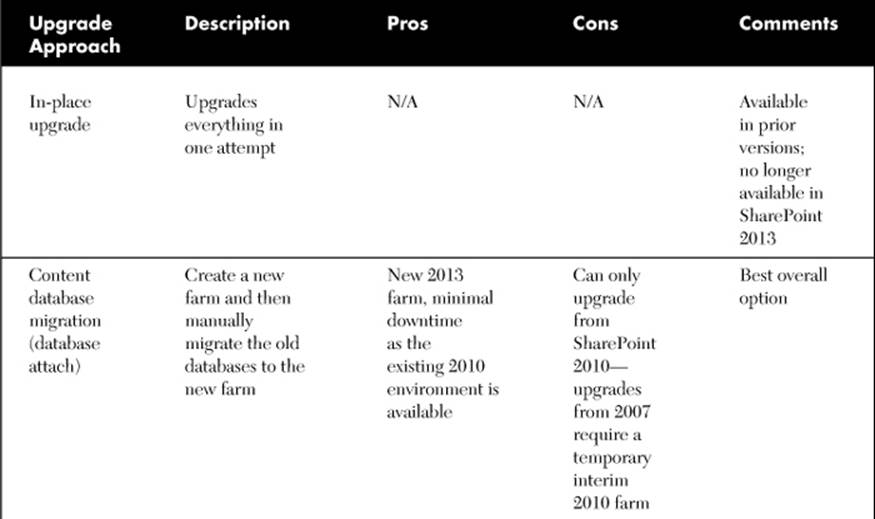
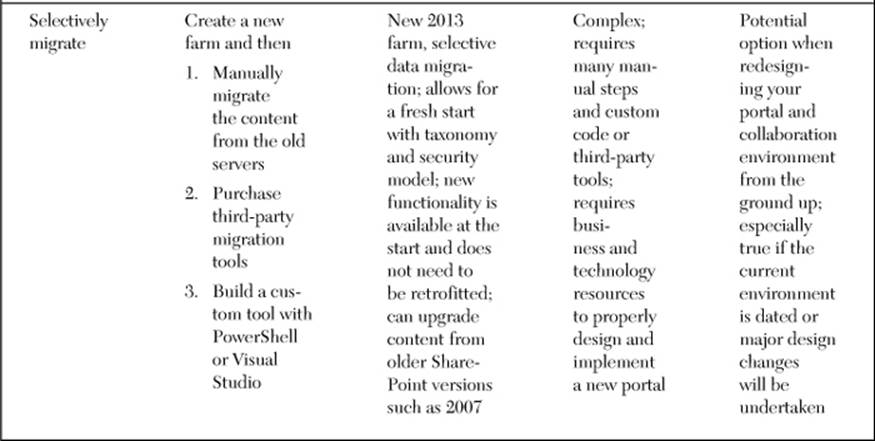
Table 10-2 Pros and Cons of Various Upgrade Options
In-Place Upgrade
The in-place upgrade that was available in SharePoint 2010 and prior versions is no longer an option in SharePoint 2013.
Database-Attach Upgrade
A database-attach upgrade requires that you build a brand-new SharePoint 2013 farm for the new environment. Once SharePoint 2013 is installed in the new farm, you then attach the SharePoint 2010 content database to the 2013 farm. At that point, the content upgrade will run automatically for that content database. The old SharePoint 2010 farm remains available and untouched by the upgrade, which allows you to keep the old farm up and running. This is a good method for large and complex deployments and is the most common upgrade approach. Another advantage is that you can test the process in a virtual test environment. If your upgrade fails during initial testing, you can troubleshoot and resolve these issues before going live.
Selective External Migration
Selectively migrating content by moving content with third-party or custom tools (as opposed to letting SharePoint upgrade the databases directly) is a potential option if you want to completely redesign your SharePoint 2013 environment from the ground up or if you are migrating content from a variety of sources. Like the database-attach migration, you build a new SharePoint 2013 server farm. But rather than letting SharePoint upgrade your content databases automatically, you create a new set of content databases and then selectively migrate content into them. This process is more manual and time-consuming, but it has the advantage of creating the “cleanest” outcome because it gives you the opportunity to upgrade your content, information architecture, and metadata at the same time.
What Plan Is Best for You?
Because every SharePoint environment is different, every upgrade effort is different. So which upgrade option should you choose? In some ways it depends on both the state of your current SharePoint environment as well as your strategic vision for how you will use the new features in the next version. Table 10-3 offers some real business cases and the associated recommended upgrade strategy. The table presents a very general recommendation for simple scenarios but offers general guidelines for where to begin planning efforts. It is important to note that regardless of upgrade choice, the effort associated with planning and testing is significant. The actual technical upgrade is only one piece of the total upgrade effort.
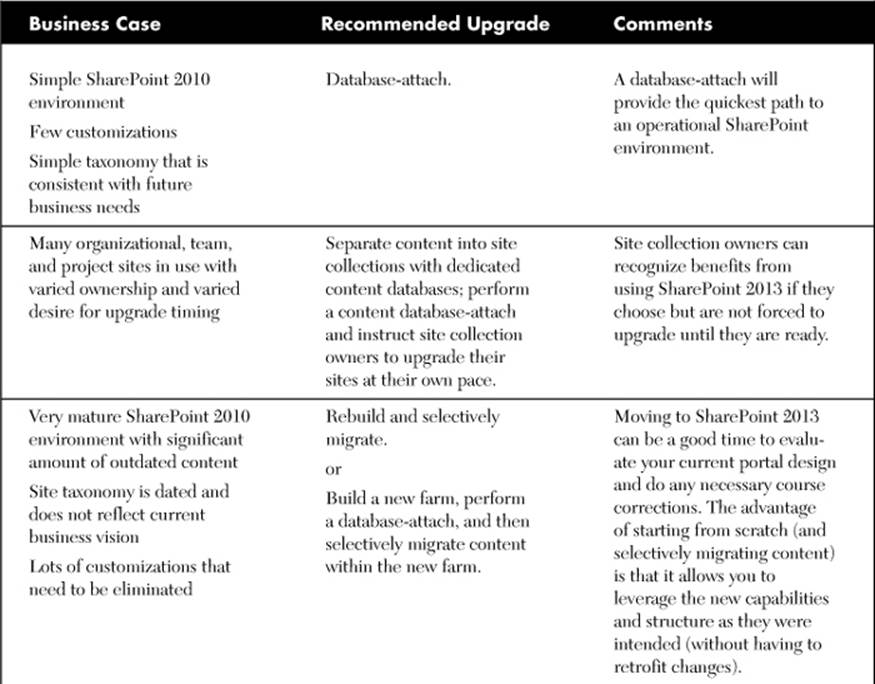
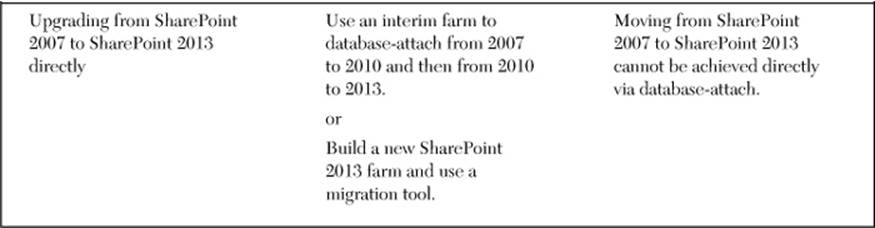
Table 10-3 Guidance about Selecting the Appropriate Upgrade Strategy
Upgrade Considerations
No matter which process you select, there are several issues you may run into due to the customizations made in your SharePoint 2010 environment.
The following customizations could complicate your upgrade from SharePoint 2010 to SharePoint 2013:
![]() Styles, graphics, and branding for SharePoint 2010. You might need to recreate your branding using the new ASP.NET master pages associated with SharePoint 2013.
Styles, graphics, and branding for SharePoint 2010. You might need to recreate your branding using the new ASP.NET master pages associated with SharePoint 2013.
![]() Sites based on a custom site definition. You will have to recreate the site definition to include SharePoint 2013 elements as needed and then add your definitions to the mapping file.
Sites based on a custom site definition. You will have to recreate the site definition to include SharePoint 2013 elements as needed and then add your definitions to the mapping file.
![]() Custom and third-party Web Parts. You will have to redeploy these Web Parts and ensure that they still work, or acquire updated components specifically designed for SharePoint 2013 (for example, using the SharePoint apps model) from the vendor.
Custom and third-party Web Parts. You will have to redeploy these Web Parts and ensure that they still work, or acquire updated components specifically designed for SharePoint 2013 (for example, using the SharePoint apps model) from the vendor.
![]() Web Part connections. You may have to recreate the connections.
Web Part connections. You may have to recreate the connections.
![]() Data View Web Part connected to a line-of-business database. You may need to either recreate the Web Part or consider using Business Connectivity Services instead.
Data View Web Part connected to a line-of-business database. You may need to either recreate the Web Part or consider using Business Connectivity Services instead.
![]() Customized JavaScript (for example, OWS.JS) as well as jscript. You will need to test these to ensure that they still function properly.
Customized JavaScript (for example, OWS.JS) as well as jscript. You will need to test these to ensure that they still function properly.
![]() Profile database. You will need to reimport your profiles, which takes roughly an hour for every 200 profiles. Make sure you budget this time.
Profile database. You will need to reimport your profiles, which takes roughly an hour for every 200 profiles. Make sure you budget this time.
![]() Audiences. You will need to recreate audiences in the new environment.
Audiences. You will need to recreate audiences in the new environment.
![]() Hard-coded URL references. If you change the underlying site topology, the URLs associated with sites and/or documents may change, causing references to break. Try to identify these early in your analysis.
Hard-coded URL references. If you change the underlying site topology, the URLs associated with sites and/or documents may change, causing references to break. Try to identify these early in your analysis.
![]() Custom search scopes, content sources, and best bets. You will need to recrawl your content and reestablish many of the search settings you created in SharePoint 2010. Depending on the size of your corpus, a recrawl could take a long time.
Custom search scopes, content sources, and best bets. You will need to recrawl your content and reestablish many of the search settings you created in SharePoint 2010. Depending on the size of your corpus, a recrawl could take a long time.
![]() Custom security applied to portal, sites, sub-sites, and document libraries. You will likely need to revisit the permissions.
Custom security applied to portal, sites, sub-sites, and document libraries. You will likely need to revisit the permissions.
The following are some things you absolutely must do before your upgrade:
![]() Create a full backup of your databases.
Create a full backup of your databases.
![]() Ensure that you meet all infrastructure requirements associated with SharePoint 2013.
Ensure that you meet all infrastructure requirements associated with SharePoint 2013.
![]() Inventory all custom Web Parts and custom coding in your SharePoint 2010 environment.
Inventory all custom Web Parts and custom coding in your SharePoint 2010 environment.
![]() Install all prerequisites.
Install all prerequisites.
![]() Create custom elements (site definitions and so on) for things you’ve customized.
Create custom elements (site definitions and so on) for things you’ve customized.
![]() Establish new DNS names for the new environment, which may take time to propagate across your network.
Establish new DNS names for the new environment, which may take time to propagate across your network.
![]() Conduct a survey of users of the current SharePoint offering. Use this as a baseline for what is and isn’t working. Identify areas for improvement.
Conduct a survey of users of the current SharePoint offering. Use this as a baseline for what is and isn’t working. Identify areas for improvement.
![]() Create a communication plan to let users know when SharePoint will be down, when things will be ready, and what to expect.
Create a communication plan to let users know when SharePoint will be down, when things will be ready, and what to expect.
After your upgrade, you should
![]() Review the sites: Did SharePoint migrate the sites correctly? Are they using the right template? Is the new look and feel acceptable?
Review the sites: Did SharePoint migrate the sites correctly? Are they using the right template? Is the new look and feel acceptable?
![]() Validate that the security model is correct.
Validate that the security model is correct.
![]() Test search and ensure that any custom scopes or managed properties are enabled.
Test search and ensure that any custom scopes or managed properties are enabled.
![]() Look for errors in the SharePoint log or event logs. The format of the upgrade, upgrade error, and site upgrade log files are now in ULS format.
Look for errors in the SharePoint log or event logs. The format of the upgrade, upgrade error, and site upgrade log files are now in ULS format.
![]() Ensure that all services are running properly.
Ensure that all services are running properly.
![]() Conduct a survey of users of the new SharePoint offering. Compare this to your baseline to see how your assumptions panned out. Use metrics, both quantitative and anecdotal, to continually improve your SharePoint environment.
Conduct a survey of users of the new SharePoint offering. Compare this to your baseline to see how your assumptions panned out. Use metrics, both quantitative and anecdotal, to continually improve your SharePoint environment.
Additional Considerations
In this chapter, we’ve outlined several questions to consider in advance of your decision to upgrade your SharePoint 2010 environment to a new SharePoint 2013 environment. The goal is to give you food for thought and, we hope, convince you that a move to SharePoint 2013 requires careful planning and consideration. The decision to upgrade or migrate will be different for each organization. It will depend on the items we discussed here, your users, and your ability to effectively deliver on the value proposition of SharePoint 2013 technologies. So what’s your plan? Here is an outline of some final steps to help you get ready:
1. Educate yourself on SharePoint 2013 features. Read, get a demo, and find training materials that will help you appreciate the new functionality in SharePoint 2013 and how it maps to your business.
2. Educate yourself on how SharePoint 2013 will work in your environment. Will the features you need really be available in the configuration you have?
3. Decide on the proper version of SharePoint 2013. Will you use SharePoint Foundation 2013 only? Or SharePoint Server 2013 Standard? Or do you need extended business intelligence capabilities, Excel Services, or Business Connectivity Services offered by SharePoint Server 2010 Enterprise?
4. Is this an opportunity to move your infrastructure into the cloud, either partially or fully, via Office 365?
5. Identify the new features that you would like to implement (workflow, offline, and so on) and think about how they will integrate with the existing information architecture.
6. Document all the customizations made in your current environment. These include templates, Web Parts, and styles. This will serve as your checklist for functional validation as you go to step 7.
7. Create a test SharePoint 2013 environment with a copy of your existing SharePoint environment. Test a database-attach upgrade. Whether or not you have already made your decision, it is best to validate the upgrade process and identify any potential problem areas.
8. Next, verify that you can get all items that you documented in step 6 to work successfully. Does the environment meet your needs? Will the potential downtime of the migration process be acceptable to users?
9. Conduct focus group testing with representative users. Show them an upgraded site. Demonstrate some of the new features. Talk to them about the positives and negatives of the existing environment. Identify your “killer applications.”
10. Do a whiteboard session with SharePoint governance stakeholders. Lay out your current taxonomy. Talk about some of the feedback from the focus groups and from user surveys you’ve conducted. Identify how the features identified in step 5 will be integrated. Devise a proposed new portal taxonomy if necessary.
11. Take a step back and reflect. After going through the process, how do you feel? Is this an opportunity to build something new (and better) and introduce significant business value? How will you get there? How long will it take? Do you need help from a professional?
12. Finally, visit the Microsoft TechNet site for detailed upgrade information at http://technet.microsoft.com/en-us/library/cc303429.aspx.
Key Points
![]() Plan your upgrade. Plan which Web applications, content databases, and site collections will go first. Plan how you will communicate to site collection owners and to users. Plan how you will deal with customizations.
Plan your upgrade. Plan which Web applications, content databases, and site collections will go first. Plan how you will communicate to site collection owners and to users. Plan how you will deal with customizations.
![]() Test your upgrade in another environment before you upgrade production. Even the simplest upgrade process could fail, leaving your environment unstable or unavailable.
Test your upgrade in another environment before you upgrade production. Even the simplest upgrade process could fail, leaving your environment unstable or unavailable.
![]() Consider the cloud. Is this the point at which SharePoint Online or Office 365 could be a viable option?
Consider the cloud. Is this the point at which SharePoint Online or Office 365 could be a viable option?
![]() Use your upgrade as an opportunity to improve business processes or collaboration practices. For example, you may decide to introduce a new feature (such as social computing or business intelligence capabilities) into your rollout so that users see immediate benefit. This will enable you to more easily justify any downtime users might experience.
Use your upgrade as an opportunity to improve business processes or collaboration practices. For example, you may decide to introduce a new feature (such as social computing or business intelligence capabilities) into your rollout so that users see immediate benefit. This will enable you to more easily justify any downtime users might experience.
![]() You don’t have to upgrade everything at once. You may decide, for example, that you can leave your existing team sites alone (for now) and stand up another server farm for blogs and wikis. Then you can slowly migrate existing team sites to SharePoint 2013. You can also use SharePoint 2013’s option to upgrade the databases only, upgrading the user experience at another time. Finally, you can use a search-first cross-farm shared services approach to have two farms running at once. This phased approach is very important to consider.
You don’t have to upgrade everything at once. You may decide, for example, that you can leave your existing team sites alone (for now) and stand up another server farm for blogs and wikis. Then you can slowly migrate existing team sites to SharePoint 2013. You can also use SharePoint 2013’s option to upgrade the databases only, upgrading the user experience at another time. Finally, you can use a search-first cross-farm shared services approach to have two farms running at once. This phased approach is very important to consider.
![]() Consider your needs: Are you best suited for SharePoint Foundation 2013, SharePoint 2013 Standard, or SharePoint 2013 Enterprise?
Consider your needs: Are you best suited for SharePoint Foundation 2013, SharePoint 2013 Standard, or SharePoint 2013 Enterprise?
![]() Most important, involve the user community. Survey them before and after. Provide communication early and often. Offer training.
Most important, involve the user community. Survey them before and after. Provide communication early and often. Offer training.