QuickBooks 2014: The Missing Manual (2014)
Part V. Appendixes
Appendix B. Help, Support, and Other Resources
Between questions about how to do something in QuickBooks and how to handle something in accounting, you might need help occasionally. Happily, the QuickBooks Help system can actually help. When you open QuickBooks Help, it automatically shows links to topics relevant to what you’re doing in the program. For example, if the Create Invoices window is open, QuickBooks Help tells you how to fill out or edit invoices, record payments toward invoices, customize your invoice form, and so on. You’ll find topics with background info, troubleshooting tips, and even advice on why you should or shouldn’t perform certain steps.
Another option is the Intuit Community. As its name suggests, this help comes from fellow QuickBooks wranglers. They use the program every day just like you and can help uncover solutions, not to mention lots of helpful tricks and tips. If you don’t see a question and answer similar to the question you have, you can post your question. And if you’re a QuickBooks veteran, you can answer someone else’s plea for help.
In this appendix, you’ll learn your way around QuickBooks Help. And, in case you want more help than you find there, you’ll also learn about other resources that might do the trick.
QuickBooks Help
Wherever you are in the program, you can get help by pressing F1 or choosing Help→QuickBooks Help. The “Have a Question?” window and the Help Article window open. The “Have a Question?” window displays a list of how-to topics and community answers related to the feature you’re using, as shown in Figure B-1. The Help Article window initially displays the article that QuickBooks considers most relevant. When you click a topic link in the “Have a Question?” window, the Help Article window displays that help topic.
TIP
If you use either icon bar, you can look for answers using the Search box, which is at the top of the left icon bar and at the right end of the top icon bar. (If you use the top icon bar and don’t see the Search box, choose Edit→Preferences→Search and, on the My Preferences tab, turn on the “Show Search field in the Icon Bar” checkbox.) To search for help, type keywords or a question in the Search box, choose Help in the box’s drop-down menu that appears, and then press Enter or click the Search button, which looks like a magnifying glass.
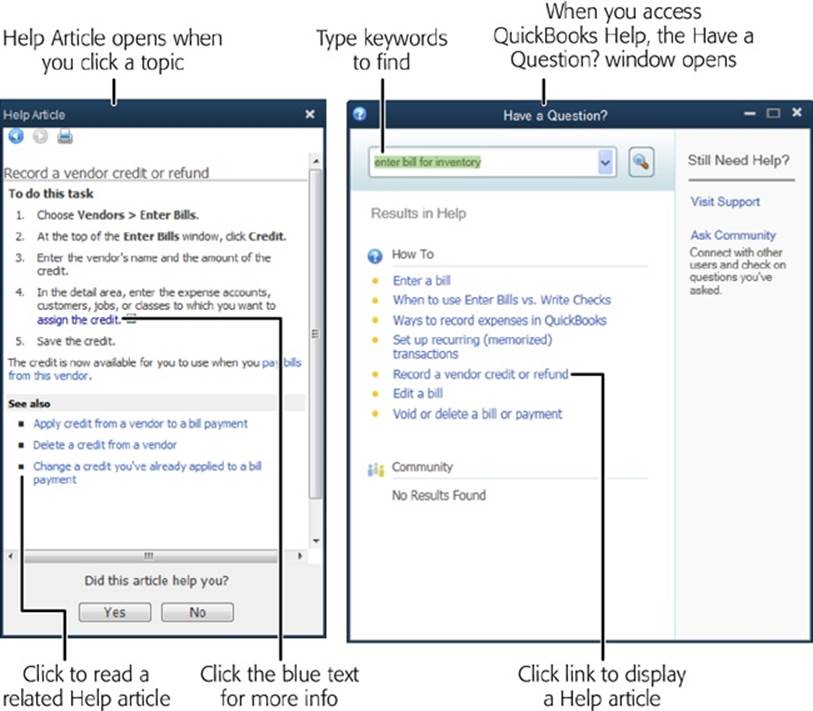
Figure B-1. When you click a topic in the “Have a Question?” window (right), the Help Article dialog box to its left displays information, instructions, and additional links to related topics (left). In the instructions, click blue text to see more detailed info. If you click topics in the Help Article window’s “See also” section (which doesn’t appear for every topic), you may quickly find yourself several topics from where you started. To navigate back to previous topics, click the left arrow (Back) or right arrow (Next) in the Help Article window.
NOTE
You can minimize and maximize the QuickBooks Help window and drag it outside the QuickBooks main window. You can’t resize it, though.
As you click menu entries, display windows, and open dialog boxes, the topics in the “Have a Question?” window change automatically to show info that’s relevant to what you’re doing. For example, if you click the Pay Bills icon on the Home page, the results include things like “How to pay bills.” When you click a result in the window, the Help Article window displays info about that topic.
The other way to find a help topic is to type search terms into the text box at the top of the “Have a Question?” window (as shown in Figure B-1), and then press Enter or click the Search button. When you search for answers, you may see two different icons to the left of the results that are displayed. The How To section displays links to QuickBooks Help articles. The links in the Community section indicate questions (and answers) from the Intuit Community, which is described in more detail in the next section.
No matter how many words you type in the text box at the top of the “Have a Question” window, QuickBooks Help lists a handful of topics that relate to them. If none of the results sound promising, click Show More Results to view additional topics.
Intuit Community
Intuit Community is the name of Intuit’s QuickBooks community message boards. The system is simple to use: You ask a question, and the program checks whether it’s already been answered by someone else who uses QuickBooks. If none of the answers it finds are what you want, you can pose your question to the community. By the same token, you can post your solutions to questions that others have asked. (You can’t control the answers that the Intuit Community displays. You’ll see different responses depending on how you phrase your question, so go ahead and try different wordings.)
TIP
If you want to scan existing questions and answers, see the Tip on Tip to learn how to review the Intuit Community message boards without QuickBooks’ help.
You can browse questions and answers in the community to your heart’s content, but you need an Intuit User ID to submit your own questions or post answers. The first time you submit a post, the Intuit Community asks you to sign in. If you didn’t set up an Intuit account when you installed QuickBooks, you can do that now.
Accessing the Community within QuickBooks
Here’s how to use the Intuit Community from within QuickBooks:
1. Choose Help→QuickBooks Help or press F1.
The “Have a Question?” and Help Article windows open. In the “Have a Question?” window, look for results in the Community section.
2. If you see a result that seems similar to your question, click it.
When you point your cursor at the result text, the cursor changes to a pointing finger to indicate that the text is a link (the fact that the text is blue is another clue).
To see additional questions, click Show More Results at the bottom of the “Have a Question?” window.
When you click a question, the Help Article window displays the question and all the answers that have been posted so far. If you find your answer, click the X at the top right of the Help Article window to close it. To browse other questions and answers, click another result in the “Have a Question?” window.
3. If none of the questions seem relevant or you discover that the answers aren’t what you want, on the right side of the “Have a Question?” window, click Ask Community.
A browser window opens to the Intuit Community web page.
4. In the browser window’s Search box, enter a detailed question or description of your problem, and then press Enter or click the magnifying glass icon to the box’s right.
The web page lists results that match what you typed.
5. Click a blue heading to view the question and replies.
If you find your answer, you’re done. Click the X at the top of the window to close it.
6. If the question and replies don’t answer your question, click the Back arrow at the window’s upper left, and then repeat step 5 to look at other results.
If you still don’t find your answer, click the “Post your question” button at the web page’s top right.
If you haven’t signed in, you’ll see the sign-in screen. Fill in your Intuit ID and password, and then click Sign In.
7. On the Review & Finalize Your Question screen, fill in your question and a description of it. Click the “Select your product” down arrow, and choose the product your question applies to, and then click Post Question.
In the “Your question” box, enter a brief but meaningful title for your question to help people find it. In the “Add additional details” box, provide a clear and complete question or description of your issue so you’re likely to get a relevant answer. You can even attach an image file to your post by clicking the Attach button at the bottom of the page.
After that, you simply wait for someone to answer your question. But you don’t have to constantly check the Intuit Community site to see if someone responds; when you’re logged into your Intuit account, you can set things up so that you get emails when someone answers your Intuit Community questions. To do so, at the top right of the Intuit Community web page, click the icon that looks like a silhouette (or your photo, if you attached one to your account) and choose Notification Settings. On the screen that appears, make sure the “someone replies to a post you’re following” checkbox is turned on.
When someone posts a response to your question, you’ll get a notification email. Click the link in the email to see the response on the Intuit Community site. If the person solved your problem, you can click the Yes button to the right of the “Was this answer helpful?” label.
TIP
If you’d rather scan the QuickBooks community message boards in your browser, go to http://community.intuit.com/quickbooks, where you’ll see high-level topics like “Accounting, Banking & Taxes,” “Inventory,” and “Vendors & Paying Others.” Click one of the categories to see all the posts related to it. You can search existing questions and answers or post your own question using a process similar to the one described above.
Other Kinds of Help
Unsurprisingly, the first item on the Help menu is QuickBooks Help. However, items further down the menu may provide the assistance you want, depending on your level of experience and the way you prefer to learn:
§ Learning Center Tutorials. Choose this option to open the QuickBooks Learning Center window and watch video tutorials about popular tasks. For example, in the window’s navigation bar, click the Tracking Money In icon to access tutorials for creating invoices, sales receipts, and payments. The tutorials are generally a few minutes long, so don’t expect in-depth training. An audio track explains what’s going on as you see the cursor move around the screen, buttons highlight, and windows or dialog boxes open and close.
§ Support. This option opens a browser window to the Intuit QuickBooks Support web page. Below the “How can we help?” heading, you can click a link to view popular support topics, read answers from the Intuit Community, or find a local QuickBooks expert to help you, or you can type something in the “Type your question, or error code” box. If you type something in the box, press Enter or click the Search button when you’re done. The page that appears displays articles from a variety of sources, including the program’s Troubleshooting and How To articles, the Intuit Community, YouTube, and so on.
The QuickBooks Support website provides access to a database of detailed instructions. For example, if you receive an error message, type in the error number to find out what it means and what you can do about it. The box on Getting Answers from Intuit tells you more about QuickBooks Support options.
§ Find A Local QuickBooks Expert. If you’re tired of figuring things out on your own, you can find plenty of accountants and bookkeepers who are QuickBooks experts—and you’ll be glad you did. Clicking this option opens a web browser to the QuickBooks Find-a-ProAdvisor website so you can find someone in your area. ProAdvisors have passed Intuit’s certification exams to prove their QuickBooks expertise. Finding one of these folks is free, but a ProAdvisor’s services aren’t. When you find ProAdvisors near you, ask about their fees before hiring them. You can also use your browser to go to http://quickbooks.intuit.com/product/training/local_expert.jsp.
§ Send Feedback Online. This option won’t provide instant gratification for your QuickBooks problems, although telling Intuit what you think may make you feel better. You can use this option to send suggestions for improvements to QuickBooks or QuickBooks Help and report any bugs you find.
Other Help Resources
If you don’t find an answer to your questions in QuickBooks Help or the Intuit Community forums, you can use Google or another search engine to search online; or try an independent QuickBooks message board. QuickBooksUsers.com (http://QuickBooksUsers.com) has forums for different editions of the program, including one each for QuickBooks overall, QuickBooks Pro, Premier Nonprofit, Premier Manufacturing and Wholesale, Enterprise, and QuickBooks for the Mac. You can also find forums for the Australian, Canadian, and UK editions of the program. People post some gnarly problems on these message boards, but each question gets at least one reply. In some cases, you might receive several different solutions to the same problem.
TIP
When you have a question or receive an error message in QuickBooks, typing the question, error message, or error number into a web search engine is a great way to find answers.
The QuickBooksUsers.com message boards are free. This site supports itself by selling data-recovery services and tech support, and it also has advertising. (Then again, a data-recovery service might be just what you need.) If you’re looking for an add-on program or having problems with one, check out the site’s QuickBooks 3rd Party Software Forum. Once you really get going with QuickBooks, you can even prowl the QuickBooks Jobs Forum.
You might also consider joining a LinkedIn (www.linkedin.com) group related to QuickBooks. These groups have thousands of members, any of whom may chime in to help resolve your burning QuickBooks issues. The Expert QuickBooks Help group is run by Laura Madeira, a consultant, trainer and author on all things QuickBooks. Ruth Perryman, president of The QB Specialists—an Intuit Solutions Provider—runs the QuickBooks Tips and Tricks group. Laura and Ruth are both Advanced Certified QuickBooks ProAdvisors and members of Intuit’s Trainer/Writer Network.
POWER USERS’ CLINIC: GETTING ANSWERS FROM INTUIT
To contact Intuit, choose Help→Support, and then, in the horizontal navigation bar, click Contact Us. On the web page that appears, click a category, and then, on the right side of the page, click the “Click for contact info” button. You can then call the phone number listed there.
Here is the rundown on free versus for-a-fee support (although this can change at any time):
§ Help is free for 12 months after you register your copy of QuickBooks 2012, 2013, and 2014—if the problem has to do with installing or upgrading QuickBooks, error messages that tell you to contact Intuit support (or that contain a 6xxx code), and some questions related to setting up a multi-user environment.
§ Support plans come with monthly or yearly subscriptions. If you think you’ll want to call support several times, a support plan is more cost-effective than paying for each call. One way to obtain a support plan is to buy QuickBooks Pro Plus and QuickBooks Premier Plus, which include one. Go to http://quickbooks.intuit.com/product/support/monthly_plan_financial_software.jsp for the full story.
§ If you’re reinstalling QuickBooks and can’t find your license number, in QuickBooks 2014, you can fill in your Intuit account info to grab your license number from your registration record (Registering QuickBooks). If that doesn’t work, go to http://support.quickbooks.intuit.com/support/LicenseNumber/Default.aspx. Sign in using your Intuit account, and you’ll see all the products associated with your account and the license and product number for each one.
QuickBooks Training
Searching for QuickBooks training online yields more results than you could possibly want. You can narrow the results by including your city: “QuickBooks training Denver,” for example. If you prefer to study on the Web, search for “QuickBooks training web-based” or “QuickBooks training online.” For example, you can take online or CD-based video courses by your humble author at www.lynda.com. QBalance.com (www.qbalance.com) offers QuickBooks training for folks at any level of experience; you can get one-on-one training with a QuickBooks expert, classroom-based training, or training on a CD. Intuit’s Endorsed Training Partner, Real World Training (www.QuickBooksTraining.com), offers regularly scheduled instructor-led classes in many cities around the country (or in your office), training on CD, and weekly online classes.