From Zero to Blogger in 30 days (2015)
How to Install a WordPress Theme
The theme is the look and feel of your website or blog. It can not only command the design, but also with some themes the functionality of your site. But mostly, it's the design. It's how it looks. It's like frosting on a cake.
Some themes are very basic, but others are outrageously complicated. There are free and premium (paid) themes to choose from.
What kind of theme you choose depends on what you're using it for. If you're just making a personal blog, there are plenty of free themes to choose from. Heck, even if it's a business website, there are still free themes to choose from that will work great. Most themes are easily modifiable in terms of colors, headers, and layout.
One thing you must make sure your theme is and that’s mobile responsive. In the US more people have a mobile device than a desktop or laptop. I think that statistic will replicate world-wide as time goes on, so mobile responsiveness is a must.
A great thing about WordPress is that you can try out different themes, and most of the time you’ll be able to keep the information already on your site as it is.
Some people like to have a different header every season, for example. If you choose a theme where it's simple to modify the header it means that will only take you as long as it takes to create a new header and upload it in the Dashboard (a matter of minutes). If you choose a theme where it’s more complicated to upload a header, you may come to dread changing the header and stop doing it.
How to Search for and Install Themes within the WordPress Dashboard
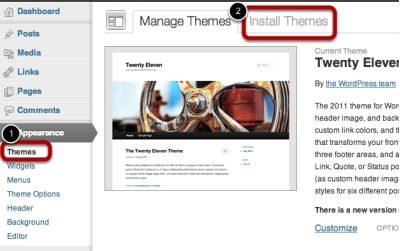
Some really useful free themes can be found by searching via your Dashboard. Simply click on Appearance, Themes [1], and then Install Themes [2].
There’s a tiny downside to installing themes that are free, and that’s you might have a link in the footer that you are not allowed to remove to a gambling site or another location that conflicts with your business.
Support may not be free with a free theme, and sometimes the theme will not be updated when WordPress is, leaving your site at risk.
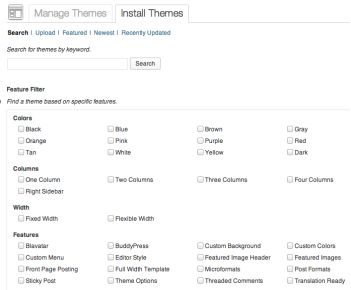
On the theme installation page you can search for a theme via keywords, or choose certain design options to find the right theme for you.
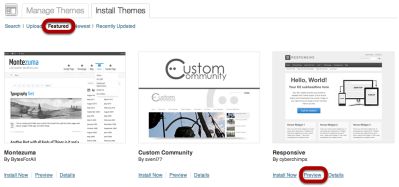
Overwhelmed with all the options? Then we recommend you just click Featured at the top of the Install Themes page. On that featured page, you'll see some of the best examples of WordPress themes.
Like the look of a theme on that page, but want to preview how it'll look on your website? Simply click the Preview button under a theme you like the look of.
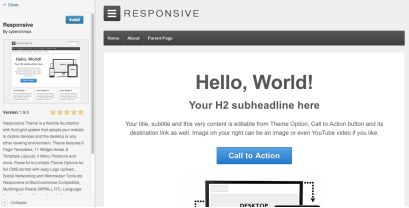
For this tutorial, we're going to install the Responsive theme. Here's what it looks like on the preview.
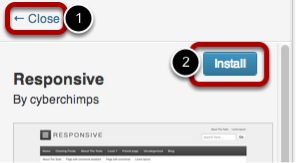
Note - you can either exit the preview to see other themes by pressing Close [1], or you can press the Install button [2] to install the chosen theme.
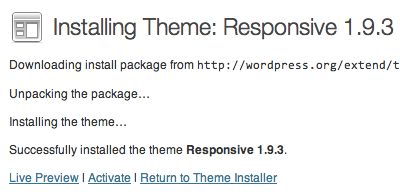
Once you click to install a theme you get another option to view a Live Preview. This is another preview of the theme, but this time you'll see how it looks with the content and widgets you already have on your site.
Once you're happy, click Activate.
Your theme is now live! Time to visit your blog and see how it looks.

NOTE: You can go back to your Manage Themes page at any time to view your theme and any updates that might be available. Many themes come with their own option panels, and there is usually a link in this section to get support if you need it.
How to Upload Your Own Theme Zip File
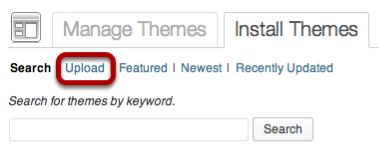
Many themes are available to download from external websites, and won't be found when using the Dashboard search method above. Thankfully, installing a theme from a zip file is extremely easy!
Simply go to the Install Themes page as you did before, but this time select Upload.
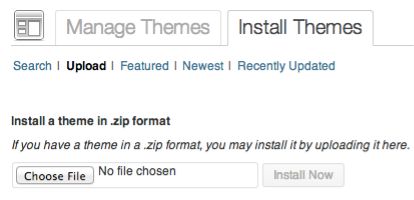
Next, select Choose File to select the file location from your hard drive. Then click Upload.
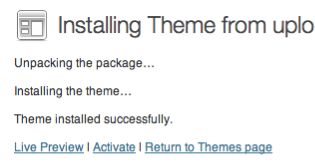
Once the file has uploaded, you get the same options as before. You can either preview the theme on your site or click Activate.
That's it - simple!