Take Control of Apple TV (1.0) (2014)
Discover What’s on Offer
As of this writing, the Apple TV has over thirty built-in content options. This chapter summarizes each, including details on what they cost and how to access them. Apple often adds and removes content options, so this list is subject to change. Some apps, such as iTunes Festival and Apple Events, are seasonal.
Note: All the service prices listed were accurate as of the time of this writing, but they’re subject to change without notice.
Learn the Main Menu
The Apple TV main menu (Figure 17) seems self-explanatory, but I want to bring to your attention a few subtle aspects of how it works:
· What’s up, dock: The top row, which includes Movies, TV Shows, Music, iTunes Radio, and Computers, acts as a dock for the Apple TV. These content options are always on screen, even as you scroll down.
· Moving apps: You can move any app icon that isn’t in the dock. To do so, select the icon and then hold down Select until the icon shakes. Use the directional commands to move the icon, and press Select when finished.
· Hiding apps: Although there’s no feature for hiding apps because you don’t like them, or don’t have time for them, you can effectively hide an app by restricting it. See Enable Restrictions (Parental Controls).
· Keep it quiet: The Apple TV plays a clicking sound as you scroll through the menus and apps. If this bothers you, turn it off in Settings > Audio & Video > Sound Effects.
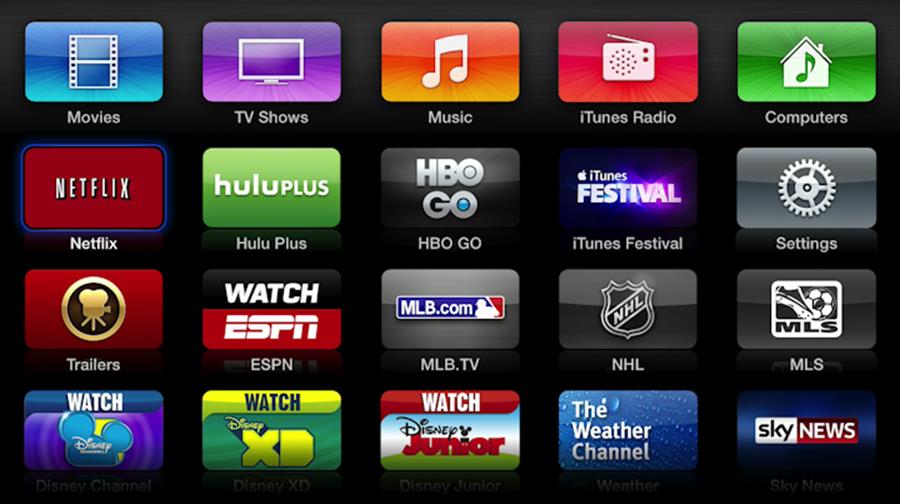
Figure 17: The first page of built-in Apple TV apps. The top row is always visible, and those apps can’t be moved. Apart from those in the top row, you can move an icon by selecting it and pressing Select until the icon begins to shake. Use the directional controls to move the icon, and then press Select again to finish.
Movies & TV
Roll out the red carpet for the multitude of movie and TV options on the Apple TV! Between iTunes, Netflix, HBO, Hulu, Disney, Smithsonian, Crunchyroll, PBS, ABC, Crackle, and KORTV, you’re sure to find something to watch.
Tip: Looking for a particular movie or TV show, and not sure what service might have it? Turn to Can I Stream.it, a handy Web site that matches what you want to watch with the services that carry it.
iTunes Movies
Here, you can rent and buy movies from Apple’s iTunes Store, as well as access your library of purchased movies. Rentals cost between $4 and $5 and are available for 30 days, but expire 24 hours after you start watching. Not every title is available to rent. Movie purchases typically cost between $10 and $20, and can be streamed or downloaded to your iOS device or to iTunes on a Mac or Windows computer.
Apple frequently has themed movie sales, in which you can purchase movies for $9.99 or less. Be on the lookout for these, as they can be a great way to expand your collection. You can often rent or purchase independent films that are still in theaters, but you’ll pay a premium.
Also, many movies are available in iTunes before they’re in brick-and-mortar stores. They typically cost $19.99, and are usually available to rent 30 days after release.
iTunes TV Shows
In iTunes, you can also purchase many TV shows, which typically cost $1.99 for standard-definition episodes and $2.99 for high-definition (most episodes are available only in one format or the other). However, the best deals come from purchasing an entire season. The cost for a season varies but is always cheaper than buying individual episodes.
Additionally, you can purchase a Season Pass for currently airing seasons. Again, the cost varies, but it is still cheaper than buying all the individual episodes one by one. You’ll be notified as soon as a new episode becomes available on iTunes, usually a few hours after airing.
When purchasing a Season Pass, be aware that some shows split seasons into two parts, so you may be buying a pass for only half the season. This occurred during the final season of AMC’s Breaking Bad, leading to outraged fans suing Apple. Fortunately, Apple gave refunds for the second half of the season.
Netflix
The subscription-based Netflix service streams movies and ad-free TV shows on demand, starting at $7.99 per month. If you subscribe to only one paid service on the Apple TV, Netflix is your best bet, as it features a great stable of rotating content, as well as a growing collection of exclusives, such as the Emmy award-winning House of Cards, the critically acclaimed Orange Is the New Black, and the fourth season of the resurrected Arrested Development.
You can sign up directly through the Apple TV, and if you’re a new customer, the first month is free. There are no contracts, and you can cancel any time.
Netflix is accessible in North and South America, and parts of northern Europe. For details, consult Where is Netflix available?, on the Netflix FAQ page.
Tip: Having streaming problems on your Apple TV? Netflix has a built-in testing tool. Search for Example Short 23.976 and play the video. The test video displays the current bit rate, resolution, and aspect ratio. If you see a low bit rate, restarting your wireless gateway and cable/DSL modem could help.
Hulu Plus
Available in the United States and Japan, Hulu is a joint venture of NBC, Fox, and ABC to bring their content to the Web. Much of the content is free to view, with ads, at Hulu.com. However, a $7.99-per-month Hulu Plus subscription enables (official) viewing on devices like the iPhone, iPad, and Apple TV, as well as a few additional content options, such as films from the Criterion Collection. You can sign up through the Apple TV and are allowed a free trial week.
While Hulu Plus offers some TV shows more quickly than Netflix, even as a paying member, you’re subjected to frequent ads. However, for some, it may be a better option than scooping up iTunes Season Passes. But if you own a Mac with 10.8 Mountain Lion or later, you can AirPlay content from the free Hulu.com to your Apple TV—see Mirror from a Mac.
Netflix vs. Hulu Plus
If you have to choose between Hulu Plus and Netflix, which should you choose? If you want to see the latest shows from NBC, Fox, and ABC, plus Criterion Collection films, Hulu Plus wins, hands down. Otherwise, I recommend Netflix. Sure, you have to wait longer for content, but it has a vastly better selection and eventually gets most of the shows that Hulu gets, as well as shows from several other networks. Plus, Netflix has no ads, and you can always watch Hulu for free in your Web browser.
HBO GO
HBO has some of the best programming around, and HBO GO brings it to you on-demand, including hits like The Sopranos, Sex and the City, The Wire, True Blood, Big Love, The Newsroom, and, of course, Game of Thrones, as well as movies and other programming. However, don’t expect to see original programming pre-dating 1999, like Mr. Show with Bob and Dave, Dream On, and Arliss.
But there’s a catch: you must subscribe through a participating cable or satellite provider, which is sort of like making a deal with the Devil. Costs can vary from $5 to $30 per month, and may or may not include a contract.
If you’re an existing HBO subscriber, open the app on the Apple TV, navigate to Settings, and then select Activate Device. You are given an activation code, which you must enter at http://hbogo.com/activate. You’ll have to sign in to the online account you have with your cable provider as well.
Periodically, you’ll have to repeat this process to reactivate HBO GO.
Trailers
Within Trailers, you’ll find a collection of trailers for new and upcoming theatrical releases, including show times.
Disney
Disney’s content is split into three apps: Disney Channel, Disney XD, and Disney Junior. Each has live and on-demand children’s programs. Like HBO GO, each app requires a subscription through a participating television provider. To activate, launch each app and follow the onscreen instructions.
Tip: If you have an Internet-only or basic TV package from a cable provider, sometimes the apps will activate regardless. It’s worth a shot!
Smithsonian
The Smithsonian Channel (Figure 18), a joint venture between the Smithsonian Institution and Showtime, is full of free educational programming. Totally free, no ads, no catch!
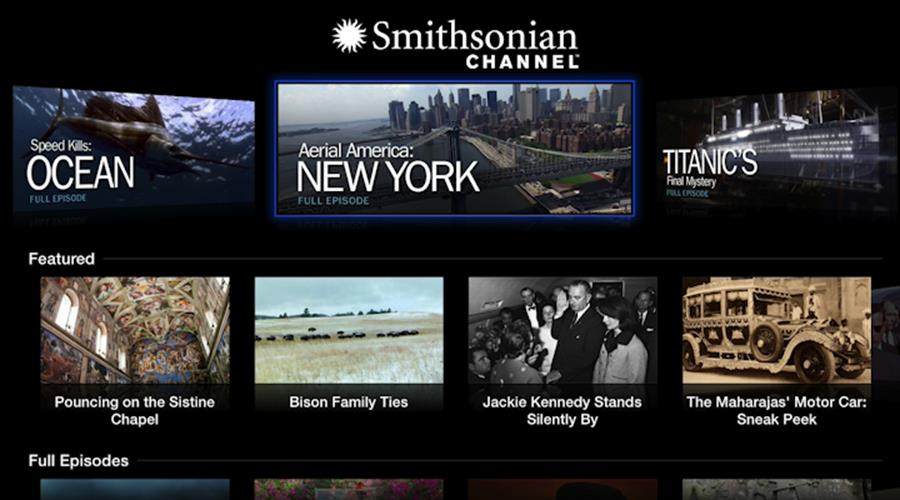
Figure 18: The Smithsonian Channel offers free, high-quality educational content. All Apple TV video apps share a similar layout.
Crunchyroll
If you’re an anime fan, check out Crunchyroll, which offers streaming anime for $6.95 per month. For $11.95 per month, you can purchase an All-Access package, which includes live-action Asian dramas. At the moment, a 2-week trial is available, and you can sign up through the Apple TV. Or, check the Premium Membership Free Trial page to sign up and compare the two paid options (scroll down).
PBS
The PBS app brings local and national content from your local PBS station, including NOVA, Frontline, and Masterpiece Theater. The PBS app, like its iOS counterpart, offers up broadcast shows a few hours after airing. Sadly, like the HBO, Disney, and ESPN apps, you have to go through an aggravating activation process to watch PBS—however a cable subscription is not required.
To activate the PBS app, open it from the main menu, and select Activate Your Apple TV. You’re given an activation code, which you must enter at http://pbs.org/activate.
On that Web page, select Apple TV from the pop-up menu, enter your activation code, and click Continue. Next, you must either create a PBS account or sign in with Facebook or Google+ (if you don’t see any of these options, disable any ad-blocking browser extensions you may have). You’re informed that your email address will be shared with your local PBS station.
You now must select your local PBS station. You can change it in the app at any time under Settings > Change Local Station.
Finally, press Menu on the Apple TV remote to leave the activation screen. The app should now be activated.
Yahoo Screen
The Yahoo Screen app is free, with no activation required. It features clips from Saturday Night Live, Comedy Central, The Onion, Vogue, ABC News, and more.
ABC
The Watch ABC app lets you watch the latest episodes of ABC’s shows, including Agents of S.H.I.E.L.D., Scandal, and Once Upon a Time. However, despite being a broadcast network, and unlike its Web and iOS counterparts, the Apple TV ABC app requires activation with a participating cable or satellite provider. To add insult to injury, it has a number of unskippable commercials. Also, the app won’t work outside of the United States.
Crackle
Crackle is a free, ad-supported app with an odd mix of movies and TV shows. Available shows include Seinfeld, I Dream of Jeannie, Sanford and Son, Barney Miller, Damages, and The Shield, as well as original shows like Chosen and Jerry Seinfeld’s Comedians in Cars Getting Coffee. While you aren’t likely to find a show that you’re actively searching for on Crackle, you can probably find something you’ll enjoy watching. Although Crackle doesn’t charge a fee for viewing content, you must create a free account to watch Crackle content.
KORTV
One of the most interesting channels on the Apple TV, KORTV offers Korean-language movies and TV shows.
Although some of KORTV’s content is free, much of it requires a subscription, with fees between $1.99 and $4.99 per month. For instance, MBN business news is $1.99 per month, ETN K-pop (featuring Korean pop music) costs $2.99 per month, and you can access all available movies for $4.99 per month. If you’re a fan of the ancient strategy game Go, don’t miss the entire free section dedicated to it, provided you understand Korean.
Online Video with YouTube & Vimeo
YouTube and Vimeo are built into the Apple TV. It’s easy to use them to view featured videos or what’s popular, but I’ve found that searching for videos in these apps is painful with the Apple Remote, and my searches rarely pull up what I want. It doesn’t help that people like to reenact their favorite videos and post them to YouTube, making it a challenge to filter out imitators.
If you want to search for content, I recommend starting with your iOS device or Mac laptop, searching there, and then AirPlaying your pick to the Apple TV (see Master AirPlay). If you don’t have a device to AirPlay from, log in to each service with a Web browser on a computer, favorite the videos you want to watch, and then access them from your favorites list in the YouTube or Vimeo app on the Apple TV.
Audio
There are a number of great built-in audio options on the Apple TV. You can access nearly any song ever recorded with the Music app, listen to custom radio stations with iTunes Radio, catch free annual concerts with iTunes Festival, watch free music videos with Vevo, and view an extensive concert library with the Qello service.
Note: To learn more about listening to music through the Apple TV, read Rock Out with Apple TV.
Music
The Music app lets you purchase tracks, albums, and music videos from iTunes, as well as listen to your iTunes Match library. Individual tracks typically cost $1.29, albums usually cost $9.99, and music videos run about $1.99.
iTunes Match costs $24.99 per year, and it stores your music on Apple’s servers—either by matching your tracks to what’s in the iTunes Store, or uploading unrecognized tracks. For more information, see the TidBITS article iTunes 10.5.1 Unveils iTunes Match. You must sign up through iTunes on either a Mac or in Windows.
Note: You can also listen to your digital music through the Apple TV using Home Sharing or AirPlay. See Content from Your iTunes Library, AirPlay from iOS, and AirPlay Audio from Your Mac.
iTunes Radio
iTunes Radio is a new personalized radio service from Apple. You can create stations based upon an artist, song, or genre, and tailor them to your tastes. If you hear a song you love, you can add it to your iTunes Wish List or buy it directly. The service is free and ad-supported, but iTunes Match customers won’t hear the ads. For more information, see the TidBITS article FunBITS: Tune into iTunes Radio, or jump to Rock Out with Apple TV.
iTunes Festival
iTunes Festival is an annual concert series sponsored by Apple that runs during the month of September. Apple signs up a variety of great artists, such as Lady Gaga, Queens of the Stone Age, The Pixies, and Elton John, so there’s something for everyone. You can watch concerts live or for a limited time after. iTunes Festival is totally free.
Vevo
The YouTube of music videos, Vevo (Figure 19), offers a large free library of music videos. You can search for specific songs or select a genre station for a continuous stream of curated videos.
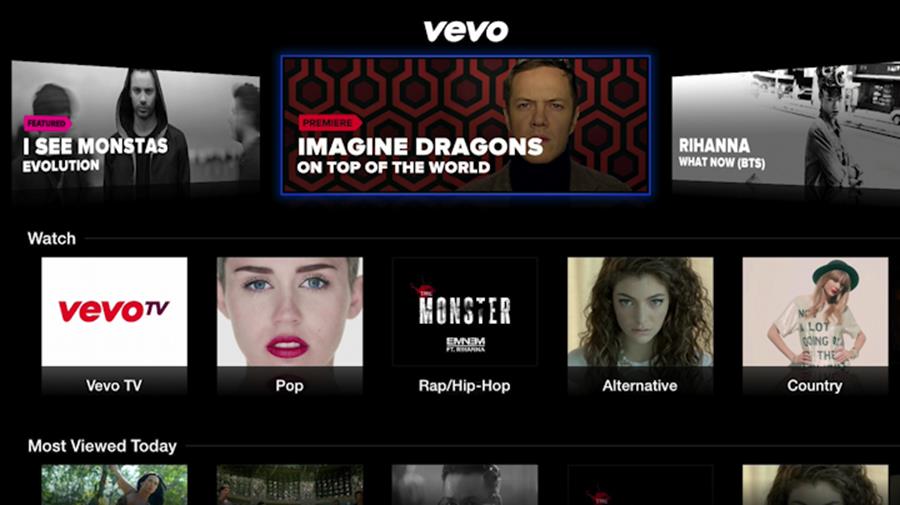
Figure 19: Vevo offers an extensive music video library, including a number of genre stations.
Vevo is available in the United States and Canada.
Qello
At Qello, you can watch recorded concerts and music documentaries, and even view custom Setlists, your own playlists of concert tracks. (You create Setlists only on the Qello Web site, after which they appear in Qello on the Apple TV.) Read the Qello FAQ on the Web to find out more about how Qello works. A 7-day free trial is available, and you can sign up directly from the Apple TV. An All-Access pass costs $4.99 per month or $44.99 per year—without a pass, you get only one track from every concert and a preview of each documentary.
Podcasts
With the Podcasts app, you can subscribe to, watch, and listen to the enormous collection of audio and video podcasts from the iTunes Store.
In theory, podcasts, playback positions, and Stations (which are like playlists for podcasts), sync over iCloud between the Apple TV, iTunes on you computer, and the Podcasts app in iOS, but in reality the sync is unreliable. See the TidBITS article Explaining Podcasts in iTunes 11.1 for more information.
Radio
The Radio app gives you access to a directory of hundreds of online radio stations. Unlike iTunes Radio, these stations aren’t personalized, but are organized by genre.
Sports
The Apple TV has a number of built-in apps for sports fans.
ESPN
If you subscribe to ESPN through a participating cable or satellite provider, you can access most live ESPN content through this app, as well as on-demand programming.
To activate ESPN, open the app, navigate to Settings, and select Verify Your TV Provider. Choose your TV provider from the list, then visit http://es.pn/appletv and enter the onscreen activation code.
Tip: Some cable Internet packages include access to WatchESPN without a TV subscription.
MLB.tv
The MLB.tv app provides free scores, standings, and video recaps for Major League Baseball games. If you subscribe to MLB.tv Premium, you can watch every live regular season MLB game, subject to blackout restrictions. Plans typically cost $24.99 per month, or $129.99 per year, but MLB usually offers deals throughout the season.
Unfortunately, this subscription doesn’t cover playoff games. For them, you need a separate $24.99 postseason subscription. But if you live in the United States or Canada, that doesn’t include live games, only games that have already occurred.
NHL
Like MLB.tv, the NHL offers free statistics and video highlights. For $169 per year, you can subscribe to NHL GameCenter LIVE on Apple TV, which provides access to live video and archives, subject to blackout restrictions. Playoff games are not available, nor is any other game that is nationally televised.
MLS
You guessed it, the MLS app offers free stats and highlights for Major League Soccer. Access to live games costs $14.99 per month, subject to blackout restrictions. There are also free shows, such as MLS Insider and The Daily.
NBA
As with the other sports apps on Apple TV, the NBA app offers free stats and highlights. For $129.99 per year, you can buy NBA League Pass, which lets you watch all regular season, out-of-market games. Unlike the other apps, you cannot buy NBA League Pass through the Apple TV; instead you must sign up at http://www.nba.com/appletv/.
One unique feature of the NBA app is that you can select a favorite team to see its games in the listings.
Red Bull TV
This channel is absolutely free, with a focus on extreme sports like snowboarding, off-road racing, surfing, and skating. It features prerecorded and live events.
News & Events
The Apple TV even has a few built-in news apps. Bloomberg and Sky News offer 24-hour live news. The Weather Channel app is handy, and you can even watch Apple’s own events on the big screen.
Sky News
A 24-hour British news channel, the Sky News app provides a free live video stream, as well as top stories and world weather.
WSJ Live
To be frank, this online video effort from the Wall Street Journal is not worth your time. Live content is sporadic, with terrible production values. However, WSJ Live can be useful for presidential speeches and election coverage.
Weather
You can access forecasts from the Weather Channel directly on your Apple TV with the Weather app. It tries to detect your location automatically, but that doesn’t usually work well. To add a new location, navigate to My Locations, select Add Location, then enter your location or ZIP code. You can view hourly and 10-day forecasts (Figure 20), as well as a video of today’s forecast for your location.
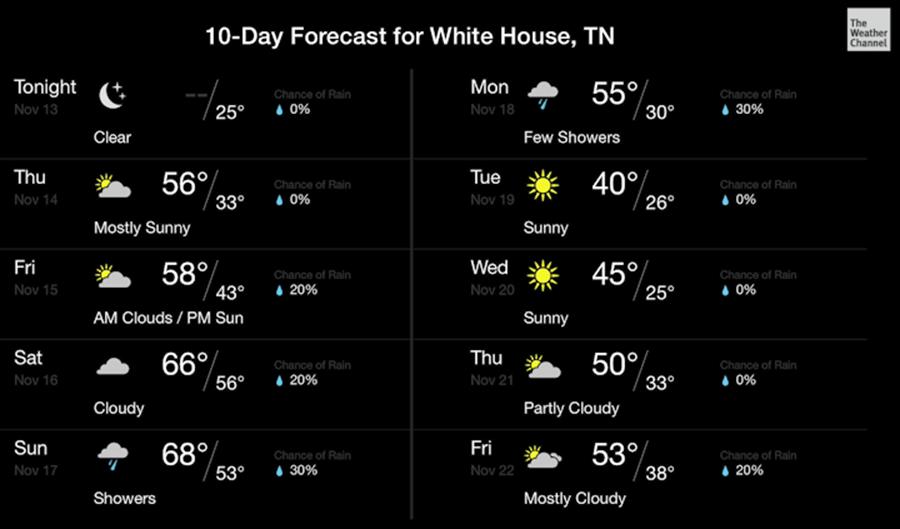
Figure 20: The Weather app provides forecasts from The Weather Channel, as well as a handful of original programs.
There are also a few free shows inside the app, such as Destination Uncharted, Epic Conditions, and From the Edge with Peter Lik.
Apple Events
This channel is available sporadically, usually coinciding with Apple’s Worldwide Developers Conference in June. Apple also posts videos of the company’s special media events here, and occasionally offers live streams of keynote speeches.
Bloomberg
The Bloomberg app brings the business news channel to the Apple TV, with clips, full shows—such as Charlie Rose—and even live content. It’s the Apple TV’s best American news channel yet. Bloomberg doesn’t require a cable subscription and is free with ads.
Photos & Home Movies
The Apple TV enables you to view online photo galleries from iCloud and Flickr, as well as home movies from iTunes and iMovie. Even better, you can use your photos to customize the Apple TV’s screen saver or view them in a slideshow.
For more information about how to turn your Apple TV into an online photo album and home movie theater, see View Photos & Home Movies.
Content from Your iTunes Library
Your Apple TV can access music, movies, TV shows, and podcasts from any iTunes library on the local network. To accomplish all this, a few conditions must have been met:
· The computer hosting the iTunes library is powered on.
· iTunes is open on the computer.
· Home Sharing is enabled in iTunes.
· Both the Apple TV and iTunes are signed in to the same iTunes Store account.
I talk more about setting up these conditions next.
Waking a Sleeping Computer
You can access the iTunes library of a sleeping Mac, assuming a few conditions are met:
· Your computer must support Wake on Demand.
· On the Mac, in the Energy Saver system preference pane, “Wake for network access” (or a similarly worded option) must be selected.
· If the Mac is a laptop, it’s lid must be open and it must be connected to a power source. It’s okay if the laptop is asleep.
Connect to an iTunes Library
To connect from an Apple TV to an iTunes library on a computer, run through the following two procedures.
Set up Home Sharing in iTunes, if you haven’t already:
1. On your computer, open iTunes and choose File > Home Sharing > Turn On Home Sharing.
2. Enter your Apple ID and password.
3. Click Turn On Home Sharing, and click Done to finish.
You’ve now set up Home Sharing for your iTunes library.
Tip: You may have noticed the intriguing Choose Photos to Share with Apple TV command in the File > Home Sharing submenu. I talk about this command later, in Home Sharing Photos & Home Movies.
Connect to the shared library with the Apple TV:
1. On the Apple TV, open the Computers app.
2. If you haven’t already signed in to iTunes, you are prompted to enter your username and password. Go ahead and enter them.
Or, if you’re already logged in, you’ll be asked if you’d like to use the current Apple ID or another Apple ID to enable Home Sharing. Assuming you want to use the current Apple ID, select Yes to continue.
You can now play audio and video from your iTunes library through the Computers app on the Apple TV. I talk more about playing content in the Computers app in Home Sharing Music, Home Sharing Video, and Home Sharing Photos & Home Movies.
Multiple Apple IDs with iTunes Home Sharing
The pain point of Home Sharing is accessing content from multiple iTunes libraries, each signed in to a different Apple ID.
The good news is that you can add multiple Apple IDs on the Apple TV and switch between them. Navigate to Settings > iTunes Store > Apple IDs > Add New Apple ID and enter the credentials.
The bad news is that Home Sharing can be active on only one iTunes Store account at a time. To switch, select Settings > Computers > Turn Off Home Sharing; then select Settings > Computers > Turn On Home Sharing and choose the other iTunes Store account.