Digital Sharing for Apple Users: A Take Control Crash Course (2014)
Sync Calendars and Reminders with Others
If you want others merely to know about a calendar or event, you can Broadcast Calendar Events. But broadcasting means the others viewing the calendar or event can’t modify it. If you want a family member or colleague to have full, read-write access to a calendar and/or reminder list, then syncing is what you want, although you’ll normally see this referred to as “sharing.”
When you “share” a calendar or reminder list with editing privileges, you and the other person each get a copy of the calendar on each of your devices, but any changes sync via the cloud. Most services that offer online calendars support some method of doing this; I cover iCloud and Google Calendar in this chapter.
Note: If you Use iCloud Family Sharing, you automatically get a Family calendar and Reminders list that all family members can access. So you can skip these steps.
Share an iCloud Calendar
1. Sign in to your account at iCloud.com.
2. Go to the Calendar app.
3. Click the Share ![]() icon that appears beside a calendar’s name when you hover over it.
icon that appears beside a calendar’s name when you hover over it.
4. In the pop-up window ①, select Private Calendar.
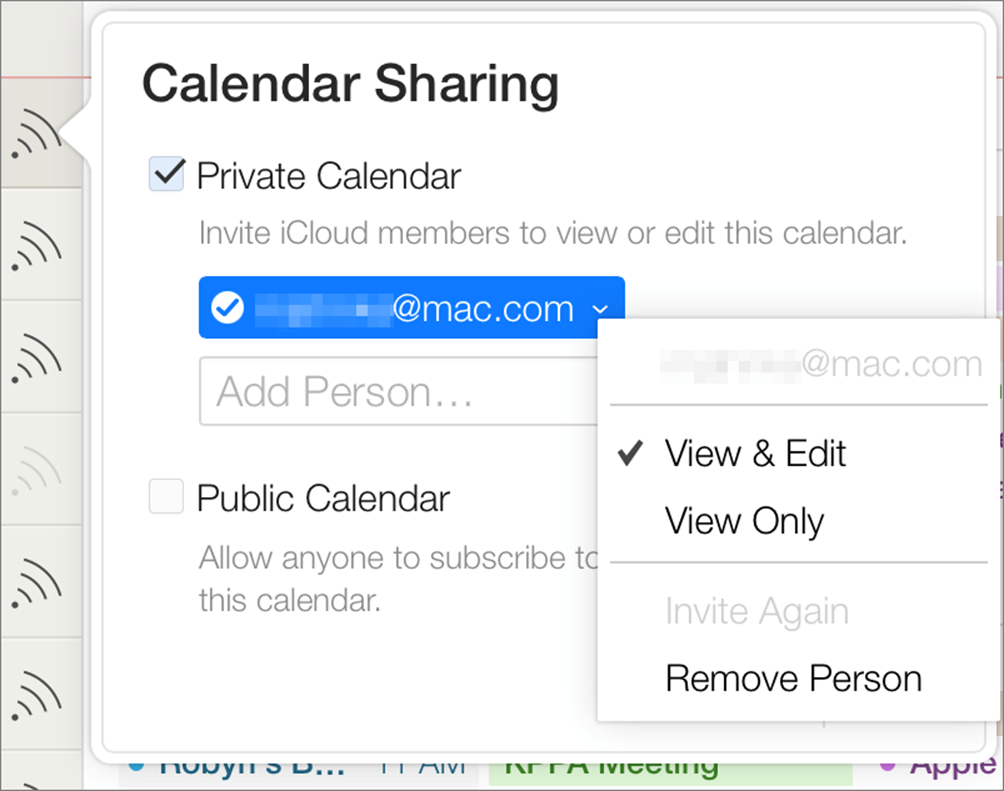
① After selecting Private Calendar and adding someone with whom to share it, choose View & Edit to enable read-write syncing.
5. In the Add Person field, type in the name or address of a person with whom you want to share the calendar.
6. Click the name and choose View & Edit from the pop-up menu.
7. Repeat Steps 5 and 6 as needed.
8. Click OK.
Invitees will receive a notification that they must respond to in order to access the shared calendar.
Note: The steps in Calendar for OS X are very similar. In Calendar for iOS, tap Calendars, tap the Info ![]() icon next to a calendar name, and tap Add Person.
icon next to a calendar name, and tap Add Person.
Note: The people you share private calendars with must be iCloud users. You can’t share calendars between iCloud and Google Calendar or other services.
Note: The process to share a Reminders list is the same except that you do it in the Reminders Web app—and you don’t have to specify View and Edit privileges.
Share a Google Calendar
1. In a Web browser, log in to your Google Calendar account.
2. Click the tiny ![]() button that appears next to the calendar name when you hover over it and then choose Share this Calendar ②.
button that appears next to the calendar name when you hover over it and then choose Share this Calendar ②.
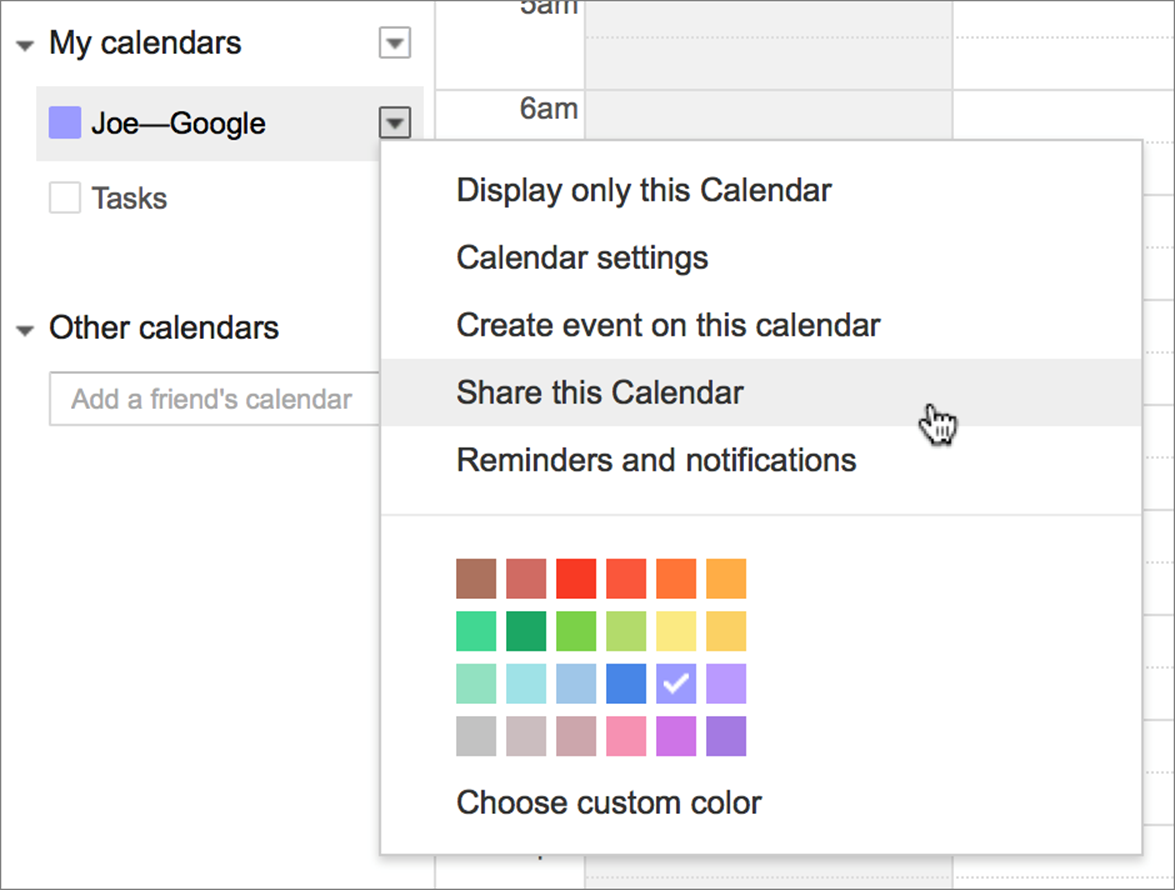
② Choose Share this Calendar to share a Google Calendar.
3. For each person with whom you want to share the calendar, type the person’s email address, choose Make Changes to Events from the Permission Settings pop-up menu, and click Add Person.
4. Click Save.
Invitees will receive a notification that they must respond to in order to access the shared calendar.
Note: Google Tasks cannot be shared.
Share this tip and chapter on ![]()
![]()
![]()
![]()
![]()
“To share a private calendar with people who don’t use iCloud, use Google Calendar instead.”
Discuss “Sync Calendars and Reminders with Others” via ![]()