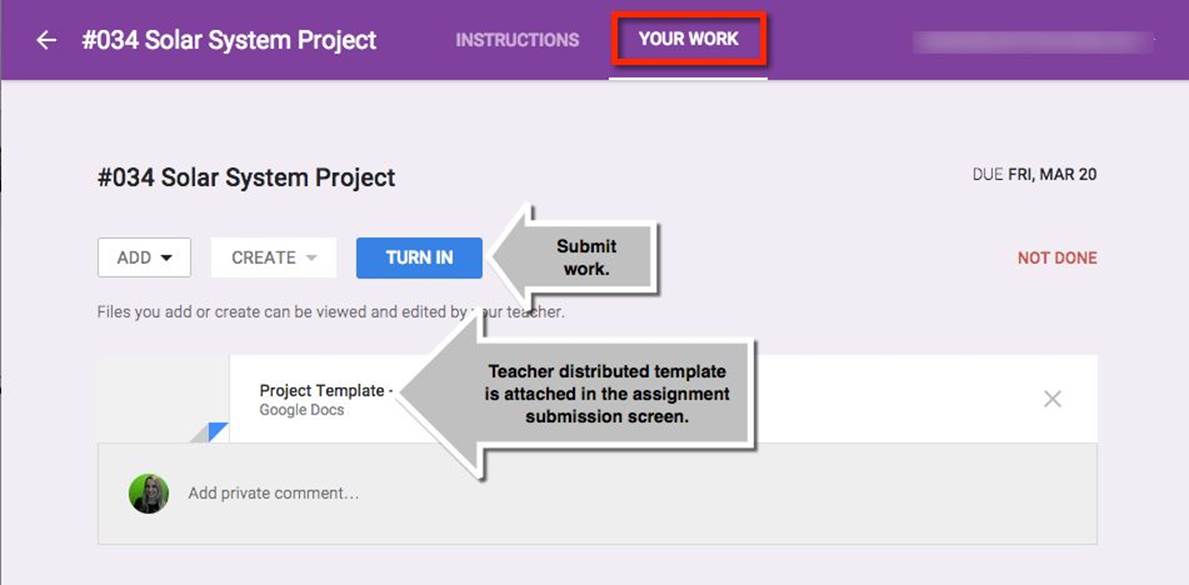50 Things You Can Do With Google Classroom
Student View: A Quick Tour
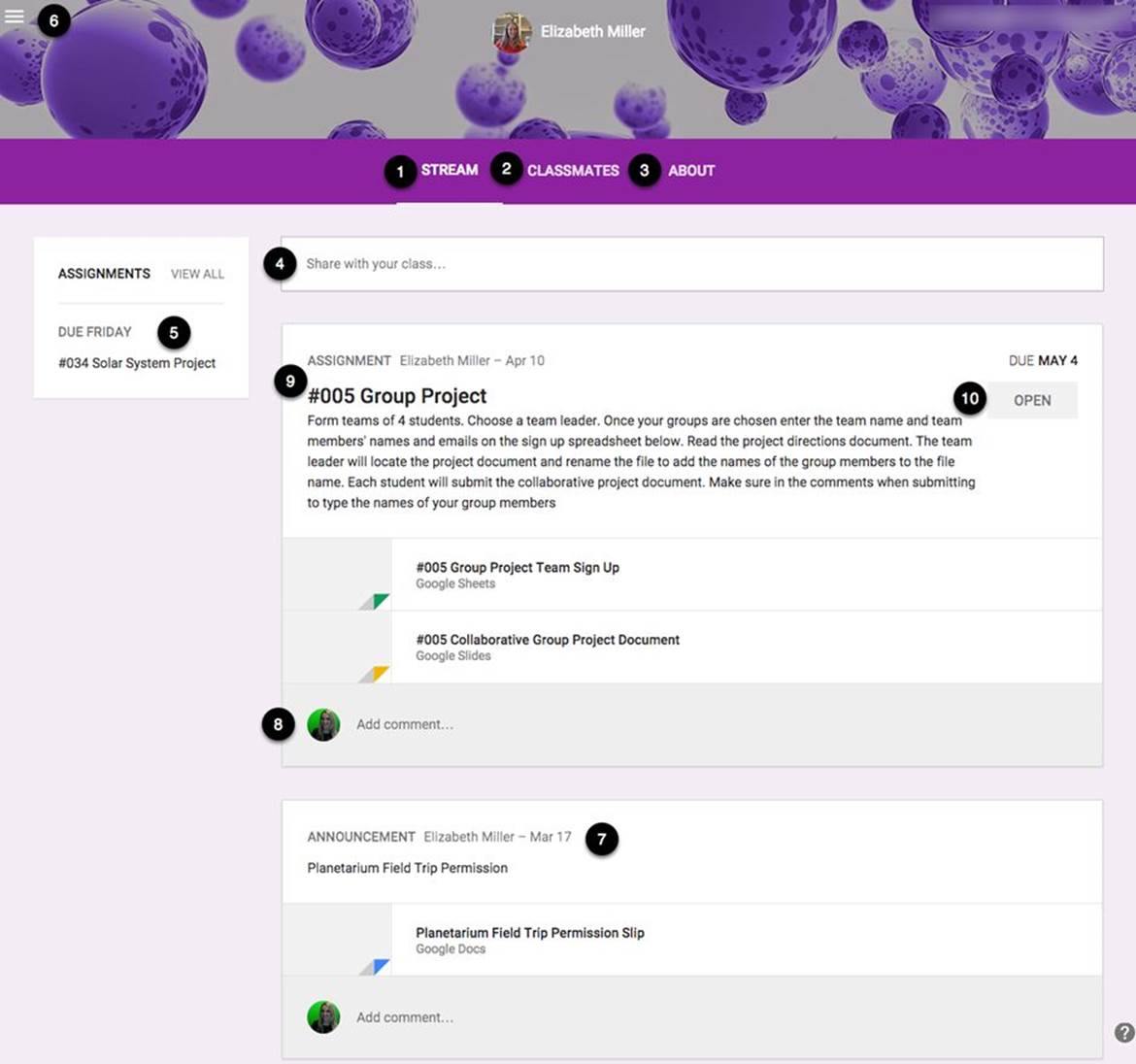
(1) Stream
The stream is where students can view assignments and announcements posted to Google Classroom.
(2) Classmates
From the “Classmates” tab, students can view a list of the other students enrolled in the Google Classroom.
(3) About
The “About” tab shows any information the teacher has posted about the class. Resources, such as the syllabus and other documents pertaining to the class but are not assignments, may be located in the About tab for students to locate easily.
(4) Share with Your Class
At the top of the stream, the students can post a global comment or question to the class. Students can attach files, links, or Google Drive documents to the stream in their comment. Teachers can mute a student’s ability to do this from the “Students” tab.
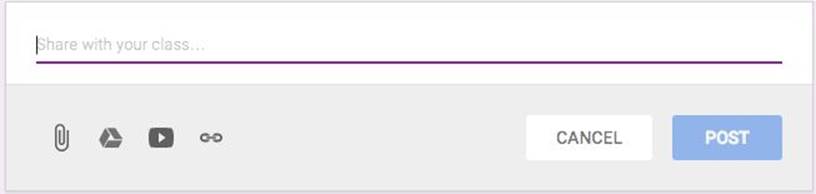
(5) Assignments
The left hand side of the screen contains a block with a list of assignments that are due soon: within 6 days. The full list of assignments is also accessed by clicking on “View All” in the assignment block. This list is located via the menu icon in the upper left hand corner.
(6) Menu
Students can switch classes, return to the main menu, or view a list of their assignments through the menu icon in the upper left corner.
(7) Announcements
Documents posted by the teacher as announcements are created as “view only” for students. Students can read the announcement and open any attached files or links in the announcement.
(8) Add Comment
Unless muted by the teacher, students can post a response or question to any announcement or assignment. Students are not able to attach files or links to the announcements or assignments.
(9) Assignment
Students can find assignments the teacher has posted in the stream and then access links or attachments in the assignment directly from the stream. Assignment template documents provided by the teacher are not visible in the stream. Templates are found on the assignment submission screen.
(10) Open
For each assignment, an “Open” button is available. Students click on the “Open” button to reveal the assignment submission screen.
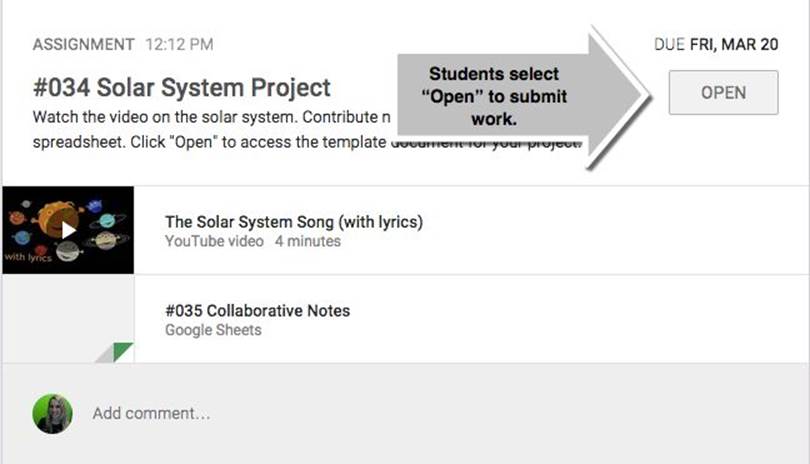
Assignment Submission Screen
Google Classroom allows students to submit digital work. Clicking on the “Open” button from the assignment takes students to the assignment submission screen. If the teacher has chosen to provide a template for part of the assignment, the template documents distributed to the students are available. Students click on the document title to open the document and edit. Students can add additional files and turn in their work through the assignment submission screen.