Make: AVR Programming (2014)
Part I. The Basics
Chapter 3. Digital Output
POV Toy
If you got the project from Chapter 2 running, you’ve gotten yourself a little bit familiar with the AVR toolchain. You’ve hooked up a simple circuit on the breadboard, and you’ve seen the first sweet blinkies of success! Now you’re ready to take the next step: even more blinkies blinking even faster, and looking at what’s going on under the hood.
The project for this chapter is a persistence-of-vision (POV) pattern generator. By turning eight LEDs on and off really quickly, the POV toy exploits your eye’s slow response to light in order to draw patterns that seem to float in midair when you scan your eyes across the LEDs. For an example of how this looks, see Figure 3-1. POV toys are fun, and you’ll have something neat to show for your efforts at the end of the chapter. You could spend an entire rainy Saturday making up neat patterns to display on the POV toy. (Don’t ask me how I know!)
WHAT YOU NEED
In this chapter, in addition to the programming setup from Chapter 2, you will need:
§ Eight LEDs and current-limiting resistors.
§ One 2N7000 MOSFET. This is not strictly essential, but highly recommended. The MOSFET acts as a switch to allow you to share some of the AVR pins between duty as LED outputs and flash-programming inputs. (See MOSFET trickery for details.)
§ (Optionally) a soldering iron to solder the resistors permanently to the LEDs.
§ (Optionally) a 4xAA battery pack so that you can swing the POV toy around.

Figure 3-1. POV invasion
Digital output is both the simplest and most common way that your microcontroller programs are going to control other devices in the outside world. By setting the voltage on an AVR pin, you can light an LED or activate a circuit that turns a motor on or off. So as we’re going through these exercises, if you’d like to think of each LED as standing in for a motor you’d like to turn on, or a switch you’d like to flip somewhere, I won’t stop you from daydreaming.
Along the way, you’ll learn how to configure the AVR’s pins to output a digital logic voltage, a bit about how the AVR represents numbers as eight-bit binary bytes, and some of the basics of writing code in C. That’s a lot to cover, so lets get to it!
blinkLED Redux
Before we take on anything truly new, let’s have a look at the code that’s hopefully still blinking away inside the chip on your desktop, because we’ll be expanding on that program in this chapter. See Example 3-1 to refresh your memory.
Example 3-1. blinkLED.c listing
/* Blinker Demo */
// ------- Preamble -------- //
#include <avr/io.h> /* Defines pins, ports, etc */
#include <util/delay.h> /* Functions to waste time */
int main(void) {
// -------- Inits --------- //
DDRB |= (1 << PB0); /* Data Direction Register B:
writing a one to the bit
enables output. */
// ------ Event loop ------ //
while (1) {
PORTB = 0b00000001; /* Turn on first LED bit/pin in PORTB */
_delay_ms(1000); /* wait */
PORTB = 0b00000000; /* Turn off all B pins, including LED */
_delay_ms(1000); /* wait */
} /* End event loop */
return (0); /* This line is never reached */
}
The Structure of AVR C Code
Looking over the blinkLED.c code, notice that the code falls into the following rough sections:
[preamble & includes]
[possibly some function definitions]
int main(void){
[chip initializations]
[event loop]
while(1) {
[do this stuff forever]
}
return(0);
}
The preamble is where you include information from other files, define global variables, and define functions. If you’re going to be using a library of functions from some other source, or even just reusing your own code, this is where you’ll do it.
After the preamble comes the main() function. The name “main” is special—regardless of how many other functions are defined, your C program must have exactly one main() function. main is where the AVR starts executing your code when the power first goes on. It’s the entry point.
Inside the main function you’ll find a while(1) loop, often referred to as the “main loop” or “event loop.” while() loops are loops that continue running over and over as long as the condition inside the parentheses is true. And in C, 0 always resolves as false, and 1 always resolves as true. So everything that’s within this loop will run over and over again forever. As long as you’re giving the AVR microcontroller power, it’s going to keep going round and round the main event loop, turning your one LED on and off until it burns out.
WHY THE RETURN(0)?
I just said that the event loop is an infinite while() loop, and thus never finishes. So why is there a return(0) following it?
For programs that run on your desktop computer, it’s important for the operating system to know whether they ran correctly or not. For that reason, GCC, our compiler, wants every main() to end with a return code. Return codes are totally superfluous for AVR code, which runs freestanding without any supporting operating system; nevertheless, the compiler raises a warning if you don’t end main with return(). And I’d rather that you take compiler warnings seriously, because the warnings often help you debug bigger issues.
There is another way around the whole issue, and that’s to prototype the main function like so before you define it: void main(void) __attribute__((noreturn));, but almost nobody does this, even though it would be strictly correct. Instead, almost everyone gives the compiler the return(0); it expects, just to keep it quiet. Or they ignore the compiler warnings entirely—but there’s a special level in Hades allocated for those folks.
Hardware Registers
Now we get down to actually doing something in the code. The lines that are mostly in all caps (DDRB = 0b00000001;) need some explaining. Let’s tackle the left side first. DDRB and PORTB are definitions that point to the AVR’s internal hardware registers.
As mentioned in Chapter 1, almost all of the pins on the AVR chips are configurable as either input or output pins. That is, they can be internally hooked up as either voltage-sensing components or as transistor switches that will connect the pin through to the VCC or GND voltage levels. The way we’re going to configure the pins as either input or output is deceptively simple in code—assigning a variable a certain value—but what goes on inside the dark wiring heart of the chip is interesting.
When you save a value in a “normal” variable, for instance with code that looks something like a = 7, the compiler picks a free slot from the chip’s available RAM, calls that slot “a”, and stores the value 7 there. Later on, when you add one to your variable a = a + 1; the compiler looks up “a” to see in which slot in memory it stored the value, pulls the value out of the memory slot, adds one to it, and puts it back in its slot. (For much more detail about the AVR’s use of memory, see Chapter 19.)
Each slot in the AVR’s memory is a byte, and each byte has eight bits. For a “normal” RAM location, these bits are used to encode (in binary) the number you’d like to store. Inside the chip, each bit in RAM is hooked up to a network of transistors that keep whatever electrical state was last imposed on them. The ATmega168, for instance, has 8,192 of these single-bit memory networks, or 1,024 bytes of RAM.
When you want to configure a microcontroller pin, it looks the same in code as saving a value into a variable. And that’s because the same thing is going on inside the chip. The chip’s hardware registers are just like the RAM storage slots that you use for variables, only they each have side effects. So when you write DDRB = 0b00000001;, you’re not just storing the number one in a memory location; you’re also flipping the transistor switches that are directly wired to each of the eight memory cells.
Inside the AVR chip, the data-direction register (DDR) memory locations are physically wired up to the transistor switches that determine whether a given pin is in input or output mode. When you write the numeric value one to that register, it’s remembered. But it doesn’t end there—the register’s output is additionally connected to two switches. When a one is stored in that register bit, the output switch is closed, the input switch is open, and the pin is configured as output. When a zero is stored in that bit in your code, the output switch is open, the input switch is closed, and the pin is configured as input.
Because hardware registers are special memory locations, the compiler can’t treat them exactly the same as variables. When you create a normal variable, the compiler can pick any convenient place in memory for it. Because the hardware registers are physically connected to the input/output circuitry, the location can’t change. These register locations are spelled out in the io.h header file so that we don’t have to remember their numerical value, but rather mnemonic names like DDRB, for “data-direction register B.” Anyway, the upshot is that, once you’ve included the io.h file in your code, you can treat the hardware registers like normal variables and write code like DDRB = 0b00000001;, DDRB = 23;, or DDRB = DDRB + 7;.
Hardware registers: the bottom line
Whether or not you care about what’s going on deep under the hood inside the chip, you need to take away two things from all this: hardware registers can be accessed just like “normal” variables from your code, but inside the chip they have extra connections that let them influence the way the rest of the chip behaves.
Consequently, when you need to tell the chip to put out a high voltage level on a given pin, it ends up being a matter of figuring out which number corresponds to the bits that correspond to the pins you’d like activated, and then writing that number into memory. Try to think of each register as being a row of eight switches, and writing a number into that register is the equivalent of flipping some of the switches. In particular, if you know how your number is represented in binary, each of the bits that has a 1 in it is a switch turned on, and each 0 is a switch turned off.
The three most important hardware registers
Each bank of pins (B, C, and D on the Mega series AVRs) has three hardware register memory locations associated with it. Let x stand for each bank’s letter: so DDRx will be DDRB, DDRC, or DDRD depending on which bank of pins you mean:
DDRx data-direction registers (port x)
These registers control whether each pin is configured for input or output—the data direction. After a reset or power-up, the default state is all zeros, corresponding to the pins being configured for input. To enable a pin as output, you write a one to its slot in theDDR.
PORTx port x data registers
When the DDRx bits are set to one (output) for a given pin, the PORT register controls whether that pin is set to logic high or low (i.e., the VCC voltage or ground). Switching between these voltage levels could, for instance, turn on and off attached LEDs.
With the DDR configured for input, setting the PORT bits on a pin will control whether it has an internal pull-up resistor attached or whether it’s in a “hi-Z” (high-impedance) state, effectively electrically disconnected from the circuit, but still able to sense voltage. We’ll talk more about this in Chapter 6.
PINx port x input pins address
The PIN register addresses are where you read the digital voltage values for each pin that’s configured as input. Each PINx memory location is hooked up to a comparator circuit that detects whether the external voltage on that pin is high or low. You can’t write to them, so they’re not really memory, but you can read from the PINx registers like a normal variable in your code to see which pins have high and low voltages on them.
All of these hardware registers are readable, so you can always query the input/output direction or state of any pin at any time. The PINx addresses aren’t writable, because they just reflect the voltage values (high or low) on the corresponding pins.
Configuring output: DDRs, PORTs
Let’s quickly step through what you need to do in order to light up some LEDs. When an AVR chip first gets power, it starts off in a default state with all its pins in input mode, with the pins essentially electrically disconnected from the circuit. To output a voltage on a given pin, you’ll need to:
1. Configure the relevant pin for output mode by writing to the data-direction register (DDR).
2. Assign a high or low value to the individual pin by writing to the PORT hardware register.
GET YOUR DDRS, PINS, AND PORTS STRAIGHT!
A common beginner mistake, and one I even make from time to time, is trying to write to the PORT register and expecting a voltage out when the DDR hasn’t been set to output yet. So when you’re debugging your code, and can’t figure out why the LEDs aren’t lighting up, the first thing you should do is make sure that you’ve enabled the pins in question for output.
The other related gotcha is forgetting which register you’re writing to—writing to the DDR or the PIN registers when you want to be writing to the PORT register, for instance. Try to think of the PIN registers as "Port INput,” and the PORT registers as "Port Output Register Thing.”
When things aren’t working as expected, double-check the logic of your DDRs, PINs, and PORTs!
blinkLED Summary
Look back at the blinkLED.c code, and make sure you know what’s going on. The first two lines include files that are part of the AVR standard C library. <avr/io.h> is the file that defines all the PORTs and DDRs. <util/delay.h> provides us with the _delay_ms() function that we use to delay between blinks. You’ll end up including a few more of these AVR library files as we move through the book.
int main(void) starts the main function—when the microcontroller starts up, it’ll start here. Unlike big-computer programs, the microcontroller main() function usually never returns. We’ll initialize our variables, configure the chip, and then enter a neverending event loop.
Our initialization here consists of writing a 1 in one bit of the DDRB register, which is enough to set up that pin as output. And then, in the event loop, we go back and forth between turning on and off the first LED by writing a 1 to the bit in the PORT register that’s connected to our LED, with a delay to make it visible. That’s the one-two combo for setting up digital output.
POV Toy
That should be more than enough detail about how to blink a single LED on and off slowly! Now let’s take some time to solidify all that information and make something cool with it. Specifically, a programmable POV toy.
With all this newfound bit-twiddling power, it’s time to show off a little. POV toys are pretty neat, and take our LED-blinking skills up to the next level. POV stands for persistence of vision, the phenomenon in which an afterimage persists on the retina for approximately 1/25 of a second. The point with a POV toy is that you turn LEDs on and off so quickly that the eye can’t react to them. If you swing the device around, the afterimage patterns that they make seem to float in the air. They’re pretty cool, and the only thing cooler is one that’s loaded up with patterns you made yourself.
POV TOYS: HOW DO THEY WORK?
The human eye doesn’t react instantly. Rather, if a light blinks on and off quickly enough, it’s perceived as being constantly on. This is, of course, how movies work—they flash images at you 24 to 32 times per second, and your brain interprets them as being a fluid stream.
Persistence-of-vision toys exploit this slow response to make animations “magically” float in midair. If you swing a single LED quickly, persistence of vision would make it look like a streak. By turning the LED on and off rapidly, you can make a dashed line or a series of dots instead of a solid streak. Now by doing the same with multiple LEDs, you can make a low-resolution image just like with old dot-matrix printers.
It’s also fun (and sometimes frustrating) to take photos of your POV toy in action. Getting the timing of the camera shutter just right takes a bit of practice.
If you think that persistence of vision is just for toys, it might surprise you to know that almost all LEDs are driven in pulses these days, either for a dimming effect (known as pulse-width modulation, or PWM, and the subject of Chapter 10) or for energy efficiency. To see for yourself, scan your eyes across any LED tail lights on a car, or stoplight at an intersection (do this while you’re standing on the sidewalk, or while you’re not behind the wheel of a car, please). See the blinking? Wouldn’t the world be a cooler place if they embedded patterns in them?
Building the Circuit
In building the blinkLED circuit from the previous chapter, you’ve already hooked up an LED and resistor to PB0 on the AVR. For the POV toy, you’re going to need to do that seven more times. At some point, it becomes convenient to solder the LED and the resistor together directly, because they’re always used together anyway. If you’d like to take a 10-minute soldering break, make yourself some blinkenlights.
Blinkenlights
You’re going to want to test voltages all of the time to make sure that everything is working as you expect, and for digital circuits the easiest way is to light (or not!) an LED. But LEDs can burn out if you run too much current through them, so we almost always add on a current-limiting resistor. So warm up your soldering iron, and take a few minutes to make yourself some tools—LEDs with integrated resistors used for diagnostic purposes: blinkenlights. (Look up “blinkenlights” on Wikipedia if this doesn’t ring a bell.)
To make a blinkenlight, all you’ll need to do is clip the negative/cathode side of the LED short and solder on an appropriate resistor. If you’re only going to be using 5 V, a 220 ohm resistor will work fine. But for maximum utility, use something like a 1,000 ohm resistor, and you’ll be able to light the LED off sources up to 15 V without fear of burning out your LED. Figure 3-2 shows you the three simple steps.

Figure 3-2. Constructing blinkenlights
If you’re going to be working through this book with a breadboard, you’ll need 8 LEDs for the POV toy project alone, so go ahead and make 10 or 12. Everywhere in our circuit diagrams that you see an LED and a resistor, you can substitute a blinkenlight. Having the resistors prewired can save you a bunch of extra connections on your breadboard.
When you’re done with this book and you start up a new project, attach a blinkenlight to the power lines of your breadboard to use as a power indicator. Then you’ll never have to worry about whether the breadboard is “on” or not. Scatter them liberally around your breadboard wherever you want to test a logic value (and the current draw of 20 mA isn’t too excessive). Making 10 or 12 may seem like a lot at once, but trust me; you’ll find a use for them all someday. If you’ve got LEDs of different colors, make a few of each. Go nuts!
Simplest POV Toy
The simplest version of the POV circuit is just eight LEDs, each with its own current-limiting resistor, all hooked up to the pins PB0 through PB7 on the AVR. This way, you can write a one to selected bits of the eight-bit byte in PORTB, and the corresponding LEDs will light up. Hook up the circuit shown in Figure 3-3.
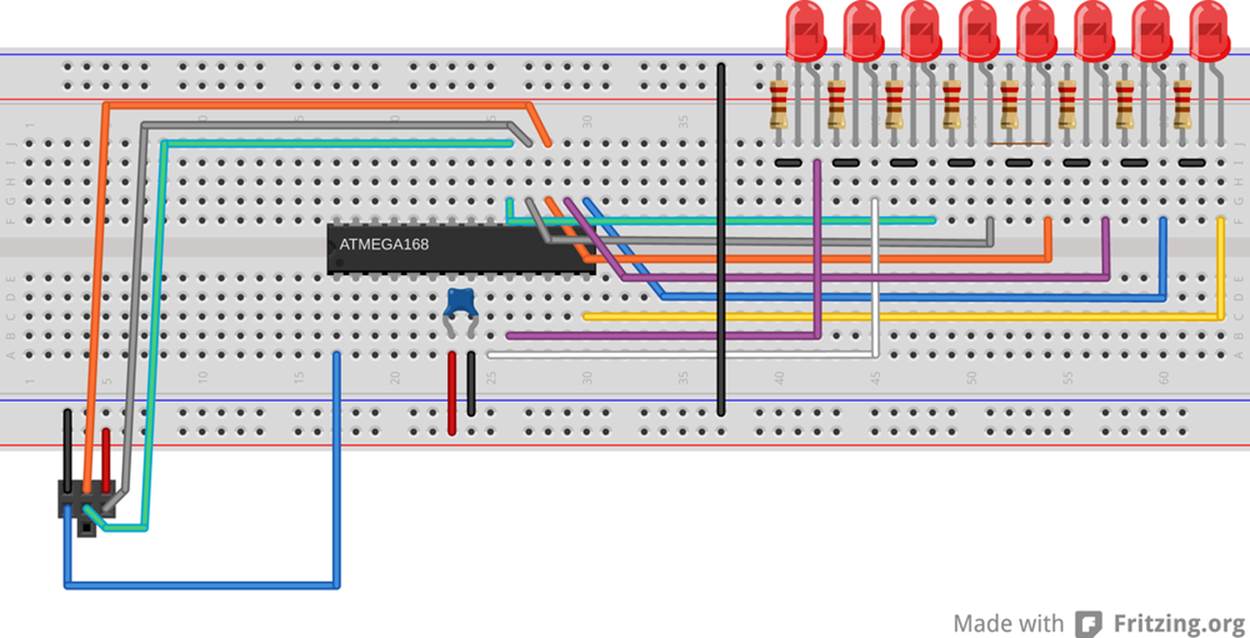
Figure 3-3. Simplest POV toy hookup
Notice that the AVR’s pins aren’t necessarily all laid out in a nice row. PB0 is around the corner from PB1 through PB5, and then you have to cross back over the chip again to get to PB6 and PB7. Pay attention to this strange ordering, or else the resulting images won’t look right! If you need a refresher, look at the pinout diagram in Figure 2-5.
For instant gratification, temporarily unplug the black wire that connects the bottom ground rail to the top ground rail that has the LEDs plugged into it. Now flash your code into the AVR and reconnect the black wire between the ground rails again. You should see the LEDs spring to life! Success. Sort of.
Now try to flash the code into the chip again. It will very probably fail, and the chances of success depend on the interior electrical details of your flash programming setup and your choice of current-limiting resistors for the LEDs. What’s going on? Well, you see those three AVR pins that are shared between the LEDs and the programmer? The LEDs are interfering with your programmer-to-AVR communication. When the programmer tries to write a logic-high voltage to the AVR or vice versa, the LEDs can draw enough current to pull the voltage down and turn ones into zeros.
When you’d like to reflash the chip, pull out the ground wire on the LEDs again. Now they’re not connected into the circuit, and communication between AVR and programmer is normal. And then when you want to see the LED output, plug the black wire back in.
MOSFET trickery
After you’ve done the disconnect-program-reconnect-blink dance enough times, you’ll start to get bored of it. You could connect a two-way switch in place of the black wire, flipping it one way to enable the LEDs and the other way to enable the programmer. A nice twist on this idea is to use an electrical switch to automatically connect and disconnect the LEDs for you. In our case, the electrical switch that we’ll use is a 2N7000 MOSFET.
(If you got “lucky,” and you’re able to program the AVR’s flash with the LEDs still connected, you might be tempted to skip the MOSFET. You can do that at your own risk—just remember later on when you have random trouble flashing the AVR that I told you so. You can always test out if this is the case by temporarily pulling the ground wire that supplies the LEDs.)
WHAT IS A MOSFET?
A MOSFET is a transistor. We’ll be using it in full-on and full-off modes, so for now you can think of it as an electrically controlled switch. All MOSFETs have three pins, and we’ll almost always connect one (the source pin) to ground and another (the drain) to the part of the circuit that we’d like to turn on and off. This switching action is accomplished by putting a voltage on the remaining pin, the gate.
Inside the MOSFET is a channel that connects the source to the drain. The gate lies physically between them and is a metal plate that’s insulated from the drain-source channel. Voltages applied to the gate actually attract or repel electrons in the channel, making it more or less conductive. At the extremes, it’s like an open circuit (disconnected) when there is no voltage on the gate, and very conductive with five volts on the gate.
We’ll cover FETs in much more detail in Chapter 14.
Back to our wiring-up problem. We’d like our MOSFET switch to automatically disconnect the LED’s ground rail when we’re programming the AVR, and reconnect the ground rail so that the chip can blink LEDs when we’re done programming. The clever bit in this next circuit uses the fact that the AVR uses its RESET pin to enter programming mode. And we have the good luck that the RESET pin (PC6, blue wire from the programmer) is held at 5 V by the AVR when the chip is running, and pulled low to 0 V by the programmer to signal the AVR to enter programming mode.
We can thus connect the MOSFET to the AVR’s RESET pin and use the RESET action to connect and disconnect the LED’s ground rail. When the AVR is running normally, the RESET pin is pulled up to 5 V and the gate on the MOSFET is pulled up along with it. This closes the MOSFET switch, which connects the ground rail from the LEDs to the circuit ground and the LED’s blink. When the programmer pulls the RESET line low, it simultaneously sets the AVR into programming mode and also draws the gate of the MOSFET to ground, opening the MOSFET switch and disconnecting the LEDs. See Figure 3-4 for a breadboard wiring diagram.
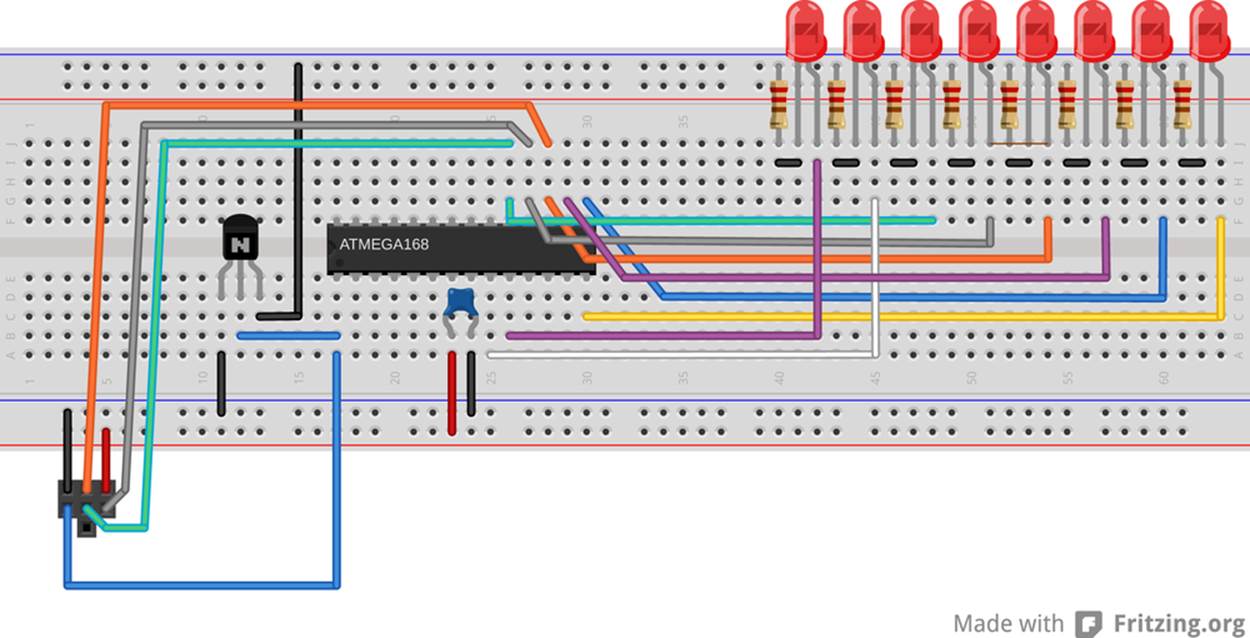
Figure 3-4. POV toy hookup on a breadboard
When hooking up this circuit, notice that the MOSFET has a front side with a flat face and part labelling. If you’re looking at it front-on, the far left pin is the source that gets connected to ground. The far right pin on a 2N7000 is the drain, which gets connected to the LED’s ground rail. The center pin is the gate pin, which controls the switching action and gets connected to the AVR’s RESET pin, PC6.
If you don’t have a suitable MOSFET lying around, you can make do with a manual switch if you have one, or just keep plugging and unplugging the ground wire. We’re going to be using 2N7000s for a number of tasks throughout the book, though, so it’s a good time to order some.
Pretty Patterns: The POV Toy Code
OK, that was a lot of detailed wiring-up. If you’re feeling brave, you can now play around with a full byte’s worth of LEDs and modify the blinkLED.c code to display whatever blinking patterns you’d like. What would happen, for instance, if you replaced PORTB = 0b00000001; with PORTB = 0b01010101;? Or alternate between PORTB = 0b10101010; and PORTB = 0b01010101; with a small delay in-between? You could start to make animations.
Flash the povToy.c code into the chip and see what happens. If it’s not convenient to shake the breadboard around, try turning off the lights in the room and running your eyes across the tabletop with the device on it. The trick is to not focus on the blinking lights, but rather to let them trace their pattern across the back of your eyes. Try jumping your eyes between a point a foot or two to the left of the POV toy and a point a foot or two off to the right.
Once you get tired of my preprogrammed pattern, it’s time to work through the code in Example 3-2 so that you can create your own!
Example 3-2. povToy.c listing
// POV toy demo framework //
// ------- Preamble -------- //
#include <avr/io.h>
#include <util/delay.h>
// -------- Functions --------- //
void POVDisplay(uint8_t oneByte) {
PORTB = oneByte;
_delay_ms(2);
}
int main(void) {
// -------- Inits --------- //
DDRB = 0xff; /* Set up all of LED pins for output */
// ------ Event loop ------ //
while (1) { /* mainloop */
POVDisplay(0b00001110);
POVDisplay(0b00011000);
POVDisplay(0b10111101);
POVDisplay(0b01110110);
POVDisplay(0b00111100);
POVDisplay(0b00111100);
POVDisplay(0b00111100);
POVDisplay(0b01110110);
POVDisplay(0b10111101);
POVDisplay(0b00011000);
POVDisplay(0b00001110);
PORTB = 0;
_delay_ms(10);
} /* end mainloop */
return (0);
}
At the base of the POV toy routine is a really simple function, POVDisplay(), but if it’s the first function declaration in C you’ve ever seen, it’s worth a short explanation.
Let’s look at what the POVDisplay function does. It takes in a single byte and then turns around and writes it straight back out to the PORTB. This is just like what goes on in blinkLED. Every bit that’s set to a one in the number we pass to POVDisplay has a corresponding illuminated LED. Here, we also delay for a few milliseconds to display the pattern for just a tiny bit.
Now look down at the main() functions. The first step to using the AVR’s digital outputs is to configure the data-direction register (DDRB) so that any subsequent values written to the PORTB register will appear as either high or low voltage values on the corresponding pins.
FUNCTIONS IN C
When your code gets to the point that it’s doing many, many different things, it can really help both the readability and the logical flow to encapsulate whatever parts of it you can into functions. In C, a function takes a number of variables as arguments, or inputs, and returns either nothing or a single value as a result. Each time you call the function from any other place in the code, the code inside the function is run.
Variables that are defined within the function stay in the function (this is called their scope) and aren’t accessible outside the function’s context, so you don’t have to worry about one i overwriting another. Variables that are defined outside the function can be changed by code within the function.
C insists on knowing the type of each of these arguments and return values. In this example, POVDisplay() is a function that takes in an unsigned integer (uint8_t) variable as its input, uses the input to set the LEDs, and then waits. It doesn’t return any values, hence the void in it’s definition.
If you’re new to C, you’ll see a lot more function definitions throughout the rest of the book, and you’ll pick it up as we go along.
The event loop is where the action happens. The POVDisplay() function is called repeatedly with a binary value. I could have written this part of the code using the decimal representation of these numbers, but if you squint your eyes just right and tilt your head, you can almost see the pattern that’s displayed in the ones and zeros. (How readable would it be if I wrote POVDisplay(189);? Quick, which LEDs are on and which are off?)
After displaying the desired pattern, all of the LEDs are turned off with PORTB=0; and a relatively long delay time separates one run of the pattern from the next. Then the infinite while() loop starts up again at the top.
Experiment!
Now I’d like you to start messing around with the code. Increase the delay inside the POVDisplay() function so that it’s long enough that you can see the individual steps. Compare them to the binary values getting written to the PORTB register. See how numbers being written around in your code is making electrical things happen in the real world. Experience the zen of hardware registers.
How short can you make the delay before you can no longer swing your arm (or move your eyes) fast enough to see the pattern anymore? If you need to decrease the delay down below one millisecond, there is a _delay_us() function that delays in increments of microseconds, or thousandths of a millisecond.
Finally, and here’s the part where I lost a Saturday afternoon, try coding up some of your own patterns using this simple function. I found that it helps to draw out the patterns horizontally across eight rows of graph paper first, and then read the binary numbers out down the vertical columns.
In the povToy directory, I’ve included some more examples and even an example POV font so that you can easily spell words. The code for running all of these is a little advanced for the first serious chapter of this book but was written with easy extensibility in mind, so feel free to flash them in or modify them and see what happens.
The easiest way to program in another bit of code from within the same directory is to edit the makefile and change the target from MAIN = povToy.c to something like MAIN = 1up.c or whatever. Alternatively, if you’re running make from the command line, you can just type make MAIN=1up.c flash and it will compile the new code and flash it into your microcontroller without having to touch the makefile.
If you’ve made some patterns that you’re really proud of, you’ll want to show them off to other people. You may want to make this whole setup a little bit more portable, and the easiest way to do that is to unplug the flash programmer and supply power using batteries.
Once you’ve exhausted all of the eight-LED POV possibilities, pick up again with the next chapter where you’ll learn a much more flexible method of controlling the AVR’s output from code.
BATTERY POWER!
To make the POV toy swingable, it’s nice to unplug it from the wall or your USB tether. The easiest way to do this is by battery-powering your circuit, and you’ve got a couple of ways to do this.
My favorite power supply for AVR projects is a set of four AA-cell rechargeable batteries. Rechargeables have two advantages: they’re cheaper in the long run, and they have a lower voltage than normal batteries. While four fresh standard AA cells start off at 6 V (4 × 1.5 V), most single-cell rechargeables run around 1.2 V, making four of them together just right at 4.8 V—meaning you won’t have to modify most of your 5 V circuits.
On the other hand, the AVR chips run reliably as low as 3 V, so you can get by with two or three regular AA batteries or even three rechargeables. (My version of the circuit keeps on blinking until around 2 V, but is a little dim on two rechargeables.) If you’ve designed your LED circuit with 5 V in mind, you’ll find that the LEDs run a little bit dim on three or four volts. Oh well. You’re probably swinging your POV toy around in a dark room anyway.
All materials on the site are licensed Creative Commons Attribution-Sharealike 3.0 Unported CC BY-SA 3.0 & GNU Free Documentation License (GFDL)
If you are the copyright holder of any material contained on our site and intend to remove it, please contact our site administrator for approval.
© 2016-2026 All site design rights belong to S.Y.A.