OCA/OCP Java SE 7 Programmer I & II Study Guide (Exams 1Z0-803 & 1Z0-804) (2015)
Appendix B. Classpaths and JARs
CERTIFICATION OBJECTIVES
• Use Packages and Imports
• Determine Runtime Behavior for Classes and Command-Lines
• Use Classes in JAR Files
• Use Classpaths to Compile Code
![]() Two-Minute Drill
Two-Minute Drill
Q&A Self Test
Note: This appendix covers topics included in the OCPJP 5 and OCPJP 6 exams, but that are no longer included in the OCP 7 exam. A few sections in this bonus appendix might be repeated in the book. These sections are (more or less) repeated here so this appendix will be cohesive.
You want to keep your classes organized. You need to have powerful ways for your classes to find each other. You want to make sure that when you’re looking for a particular class you get the one you want, and not another class that happens to have the same name. In this appendix, we’ll explore some of the advanced capabilities of the java and javac commands. We’ll also revisit the use of packages in Java and how to search for classes that live in packages.
CERTIFICATION OBJECTIVE
Using the javac and java Commands (OCPJP Exam Objectives 7.1, 7.2, and 7.5)
7.1 Given a code example and a scenario, write code that uses the appropriate access modifiers, package declarations, and import statements to interact with (through access or inheritance) the code in the example.
7.2 Given an example of a class and a command-line, determine the expected runtime behavior.
7.5 Given the fully-qualified name of a class that is deployed inside and/or outside a JAR file, construct the appropriate directory structure for that class. Given a code example and a classpath, determine whether the classpath will allow the code to compile successfully.
So far, we’ve probably talked about invoking the javac and java commands about 1000 times; now we’re going to take a closer look.
Compiling with javac
The javac command is used to invoke Java’s compiler. In Chapter 7, we talked about the assertion mechanism and when you might use the -source option when compiling a file. There are many other options you can specify when running javac, options to generate debugging information or compiler warnings, for example. For the exam, you’ll need to understand the -classpath and -d options, which we’ll cover in the next few pages. Here’s the structural overview for javac:
![]()
There are additional command-line options called @argfiles, but you won’t need to study them for the exam. Both the [options] and the [source files] are optional parts of the command, and both allow multiple entries. The following are both legal javac commands:
![]()
The first invocation doesn’t compile any files, but prints a summary of valid options. The second invocation passes the compiler two options (-classpath, which itself has an argument of com:. and -g), and passes the compiler two .java files to compile (Foo.java and Bar.java). Whenever you specify multiple options and/or files they should be separated by spaces.
Compiling with -d
By default, the compiler puts a .class file in the same directory as the .java source file. This is fine for very small projects, but once you’re working on a project of any size at all, you’ll want to keep your .java files separated from your .class files. (This helps with version control, testing, deployment…) The -d option lets you tell the compiler in which directory to put the .class file(s) it generates (d is for destination). Let’s say you have the following directory structure:
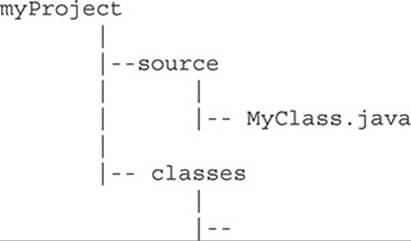
The following command, issued from the myProject directory, will compile MyClass.java and put the resulting MyClass.class file into the classes directory. (Note: This assumes that MyClass does not have a package statement; we’ll talk about packages in a minute.)
![]()
This command also demonstrates selecting a .java file from a subdirectory of the directory from which the command was invoked. Now let’s take a quick look at how packages work in relationship to the -d option.
Suppose we have the following .java file in the following directory structure:
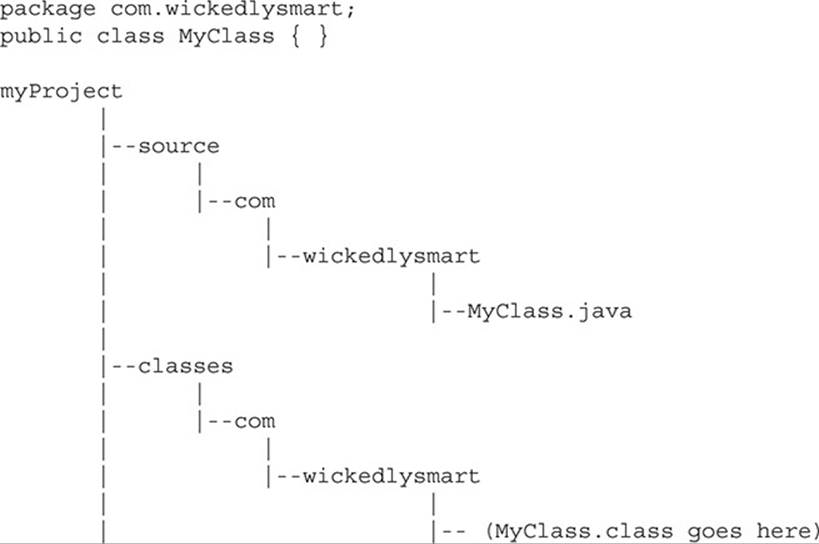
If you were in the source directory, you would compile MyClass.java and put the resulting MyClass.class file into the classes/com/wickedlysmart directory by invoking the following command:
![]()
This command could be read: "To set the destination directory, cd back to the myProject directory then cd into the classes directory, which will be your destination. Then compile the file named MyClass.java. Finally, put the resulting MyClass.class file into the directory structure that matches its package, in this case, classes/com/ wickedlysmart." Because MyClass.java is in a package, the compiler knew to put the resulting .class file into the classes/com/wickedlysmart directory.
Somewhat amazingly, the javac command can sometimes help you out by building directories it needs! Suppose we have the following:
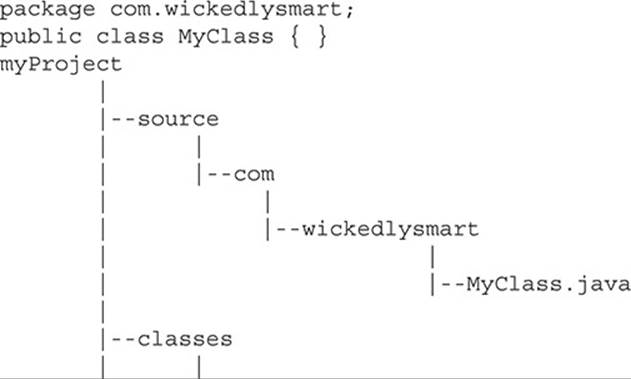
And the following command (the same as last time):
![]()
In this case, the compiler will build two directories called com and com/wickedlysmart in order to put the resulting MyClass.class file into the correct package directory (com/wickedlysmart/) which it builds within the existing .../classes directory.
The last thing about -d that you’ll need to know for the exam is that if the destination directory you specify doesn’t exist, you’ll get a compiler error. If, in the previous example, the classes directory did NOT exist, the compiler would say something like:
![]()
Launching Applications with java
The java command is used to invoke the Java Virtual Machine. In Chapter 7 we talked about the assertion mechanism and when you might use flags such as -ea or -da when launching an application. There are many other options you can specify when running the java command, but for the exam, you’ll need to understand the -classpath (and its twin -cp) and -D options, which we’ll cover in the next few pages. In addition, it’s important to understand the structure of this command. Here’s the overview:
![]()
The [options] and [args] parts of the java command are optional, and they can both have multiple values. You must specify exactly one class file to execute, and the java command assumes you’re talking about a .class file, so you don’t specify the .class extension on the command line. Here’s an example:
![]()
Sparing the details for later, this command can be read as "Create a system property called myProp and set its value to myValue. Then launch the file named MyClass. class and send it two String arguments whose values are x and 1."
Let’s look at system properties and command-line arguments more closely.
Using System Properties
Java has a class called java.util.Properties that can be used to access a system’s persistent information such as the current versions of the operating system, the Java compiler, and the Java virtual machine. In addition to providing such default information, you can also add and retrieve your own properties. Take a look at the following:
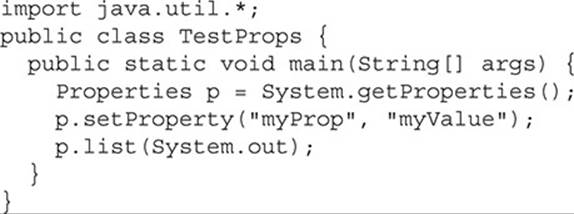
If this file is compiled and invoked as follows:
![]()
you’ll get something like this:
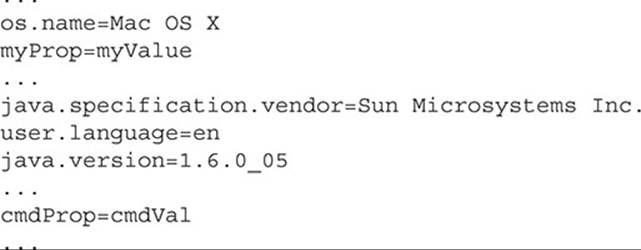
where the ... represent lots of other name=value pairs. (The name and value are sometimes called the key and the property.) Two name=value properties were added to the system’s properties: myProp=myValue was added via the setProperty method, and cmdProp=cmdVal was added via the -D option at the command line. When using the -D option, if your value contains white space the entire value should be placed in quotes like this:
![]()
Just in case you missed it, when you use -D, the name=value pair must follow immediately, no spaces allowed.
The getProperty() method is used to retrieve a single property. It can be invoked with a single argument (a String that represents the name (or key)), or it can be invoked with two arguments, (a String that represents the name (or key), and a default String value to be used as the property if the property does not already exist). In both cases, getProperty() returns the property as a String.
Handling Command-Line Arguments
Let’s return to an example of launching an application and passing in arguments from the command line. If we have the following code:
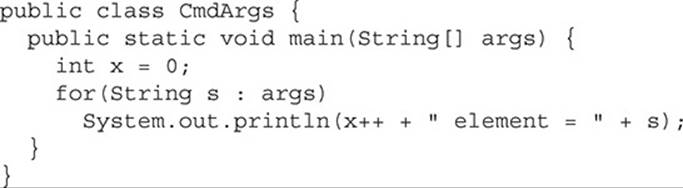
compiled and then invoked as follows
![]()
the output will be
![]()
Like all arrays, args index is zero based. Arguments on the command line directly follow the class name. The first argument is assigned to args[0], the second argument is assigned to args[1], and so on.
Finally, there is some flexibility in the declaration of the main() method that is used to start a Java application. The order of main()’s modifiers can be altered a little, the String array doesn’t have to be named args, and as of Java 5 it can be declared using var-args syntax. The following are all legal declarations for main():

Searching for Other Classes
In most cases, when we use the java and javac commands, we want these commands to search for other classes that will be necessary to complete the operation. The most obvious case is when classes we create use classes provided with J2SE (now sometimes called Java SE), for instance, when we use classes in java.lang or java.util. The next common case is when we want to compile a file or run a class that uses other classes that have been created outside of what is provided, for instance, our own previously created classes. Remember that for any given class, the java virtual machine will need to find exactly the same supporting classes that the javac compiler needed to find at compilation time. In other words, if javac needed access to java.util. HashMap, then the java command will need to find java.util.HashMap as well.
Both java and javac use the same basic search algorithm:
1. They both have the same list of places (directories) they search, to look for classes.
2. They both search through this list of directories in the same order.
3. As soon as they find the class they’re looking for, they stop searching for that class. In the case that their search lists contain two or more files with the same name, the first file found will be the file that is used.
4. The first place they look is in the directories that contain the classes that come standard with J2SE.
5. The second place they look is in the directories defined by classpaths.
6. Classpaths should be thought of as "class search paths." They are lists of directories in which classes might be found.
7. There are two places where classpaths can be declared: A classpath can be declared as an operating system environment variable. The classpath declared here is used, by default, whenever java or javac is invoked. A classpath can be declared as a command-line option for either java or javac. Classpaths declared as command-line options override the classpath declared as an environment variable, but they persist only for the length of the invocation.
Declaring and Using Classpaths
Classpaths consist of a variable number of directory locations, separated by delimiters. For Unix-based operating systems, forward slashes are used to construct directory locations, and the separator is the colon (:). For example:
![]()
specifies two directories in which classes can be found: /com/foo/acct and /com/ foo. In both cases, these directories are absolutely tied to the root of the file system, which is specified by the leading forward slash. It’s important to remember that when you specify a subdirectory, you’re NOT specifying the directories above it. For instance, in the preceding example the directory /com will NOT be searched.

Most of the path-related questions on the exam will use Unix conventions. If you are a Windows user, your directories will be declared using backslashes (\) and the separator character you use will be a semicolon (;). But again, you will NOT need any shell-specific knowledge for the exam.
A very common situation occurs in which java or javac complains that it can’t find a class file, and yet you can see that the file is IN the current directory! When searching for class files, the java and javac commands don’t search the current directory by default. You must tell them to search there. The way to tell java or javac to search in the current directory is to add a dot (.) to the classpath:
![]()
This classpath is identical to the previous one EXCEPT that the dot (.) at the end of the declaration instructs java or javac to also search for class files in the current directory. (Remember, we’re talking about class files—when you’re telling javac which .java file to compile, javaclooks in the current directory by default.)
It’s also important to remember that classpaths are searched from left to right. Therefore in a situation where classes with duplicate names are located in several different directories in the following classpaths, different results will occur:
![]()
is not the same as
![]()
Finally, the java command allows you to abbreviate -classpath with -cp. The Java documentation is inconsistent about whether the javac command allows the -cp abbreviation. On most machines it does, but there are no guarantees.
Packages and Searching
When you start to put classes into packages, and then start to use classpaths to find these classes, things can get tricky. The exam creators knew this, and they tried to create an especially devilish set of package/classpath questions with which to confound you. Let’s start off by reviewing packages. In the following code:
![]()
we’re saying that MyClass is a member of the com.foo package. This means that the fully qualified name of the class is now com.foo.MyClass. Once a class is in a package, the package part of its fully qualified name is atomic—it can never be divided. You can’t split it up on the command line, and you can’t split it up in an import statement.
Now let’s see how we can use com.foo.MyClass in another class:
![]()
And in another file:
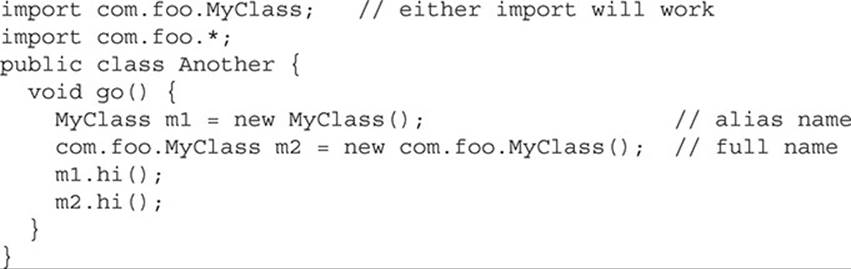
It’s easy to get confused when you use import statements. The preceding code is perfectly legal. The import statement is like an alias for the class’s fully qualified name. You define the fully qualified name for the class with an import statement (or with a wildcard in an importstatement of the package). Once you’ve defined the fully qualified name, you can use the "alias" in your code—but the alias is referring back to the fully qualified name.
Now that we’ve reviewed packages, let’s take a look at how they work in conjunction with classpaths and command lines. First we’ll start off with the idea that when you’re searching for a class using its fully qualified name, that fully qualified name relates closely to a specific directory structure. For instance, relative to your current directory, the class whose source code is
![]()
would have to be located here:
com/foo/MyClass.class
In order to find a class in a package, you have to have a directory in your classpath that has the package’s leftmost entry (the package’s "root") as a subdirectory.
This is an important concept, so let’s look at another example:
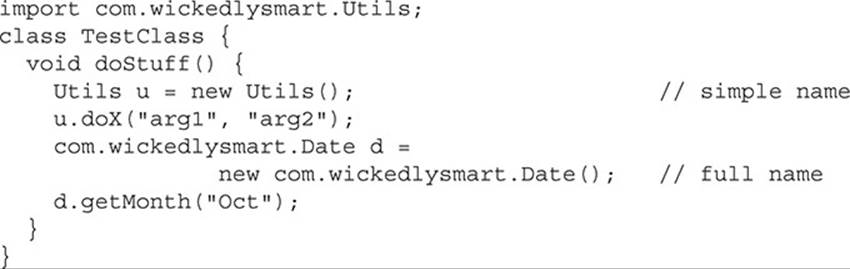
In this case we’re using two classes from the package com.wickedlysmart. For the sake of discussion we imported the fully qualified name for the Utils class, and we didn’t for the Date class. The only difference is that because we listed Utils in an import statement, we didn’t have to type its fully qualified name inside the class. In both cases the package is com.wickedlysmart. When it’s time to compile or run TestClass, the classpath will have to include a directory with the following attributes:
![]() A subdirectory named com (we’ll call this the "package root" directory)
A subdirectory named com (we’ll call this the "package root" directory)
![]() A subdirectory in com named wickedlysmart
A subdirectory in com named wickedlysmart
![]() Two files in wickedlysmart named Utils.class and Date.class
Two files in wickedlysmart named Utils.class and Date.class
Finally, the directory that has all of these attributes has to be accessible (via a classpath) in one of two ways:
1. The path to the directory must be absolute, in other words, from the root (the file system root, not the package root).
OR
2. The path to the directory has to be correct relative to the current directory.
Relative and Absolute Paths
A classpath is a collection of one or more paths. Each path in a classpath is either an absolute path or a relative path. An absolute path in Unix begins with a forward slash (/) (on Windows it would be something like c:\). The leading slash indicates that this path is starting from the root directory of the system. Because it’s starting from the root, it doesn’t matter what the current directory is—a directory’s absolute path is always the same. A relative path is one that does NOT start with a slash. Here’s an example of a full directory structure, and a classpath:
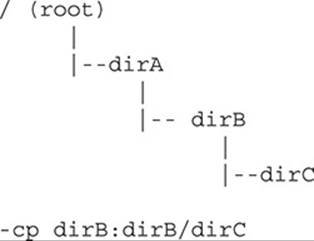
In this example, dirB and dirB/dirC are relative paths (they don’t start with a slash /). Both of these relative paths are meaningful only when the current directory is dirA. Pop Quiz! If the current directory is dirA, and you’re searching for class files, and you use the classpath described above, which directories will be searched?
![]()
Too easy? How about the same question if the current directory is the root (/)? When the current directory is dirA, then dirB and dirC will be searched, but not dirA (remember, we didn’t specify the current directory by adding a dot (.) to the classpath). When the current directory is root, since dirB is not a direct subdirectory of root, no directories will be searched. Okay, how about if the current directory is dirB? Again, no directories will be searched! This is because dirB doesn’t have a subdirectory named dirB. In other words, Java will look in dirB for a directory named dirB (which it won’t find), without realizing that it’s already in dirB.
Let’s use the same directory structure and a different classpath:
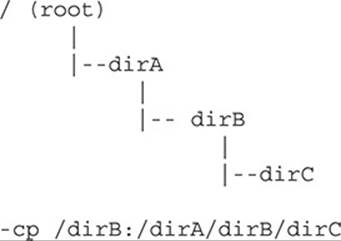
In this case, what directories will be searched if the current directory is dirA? How about if the current directory is root? How about if the current directory is dirB? In this case, both paths in the classpath are absolute. It doesn’t matter what the current directory is; since absolute paths are specified the search results will always be the same. Specifically, only dirC will be searched, regardless of the current directory. The first path (/dirB) is invalid since dirB is not a direct subdirectory of root, so dirB will never be searched. And, one more time, for emphasis, since dot (.) is not in the classpath, the current directory will only be searched if it happens to be described elsewhere in the classpath (in this case, dirC).
CERTIFICATION OBJECTIVE
JAR Files (Objective 7.5)
7.5 Given the fully-qualified name of a class that is deployed inside and/or outside a JAR file, construct the appropriate directory structure for that class. Given a code example and a classpath, determine whether the classpath will allow the code to compile successfully.
JAR Files and Searching
Once you’ve built and tested your application, you might want to bundle it up so that it’s easy to distribute and easy for other people to install. One mechanism that Java provides for these purposes is a JAR file. JAR stands for Java Archive. JAR files are used to compress data (similar to ZIP files) and to archive data.
Here’s an application with classes in different packages:
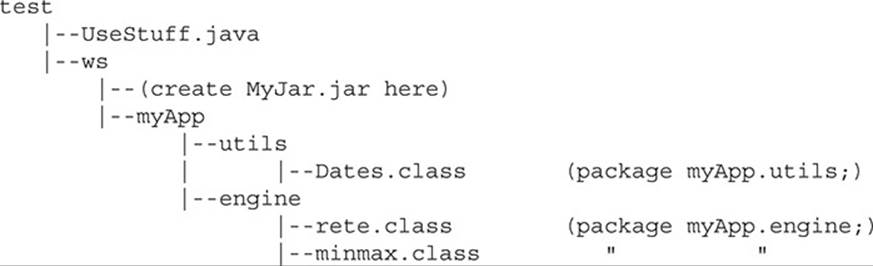
You can create a single JAR file that contains all of the files in myApp, and also maintains myApp’s directory structure. Once this JAR file is created, it can be moved from place to place, and from machine to machine, and all of the classes in the JAR file can be accessed, via classpaths, by java and javac, without ever unJARing the JAR file. Although you won’t need to know how to make JAR files for the exam, let’s make the current directory ws, and then make a JAR file called MyJar.jar:
cd ws
jar -cf MyJar.jar myApp
The jar command will create a JAR file called MyJar.jar and it will contain the myApp directory and myApp’s entire subdirectory tree and files. You can look at the contents of the JAR file with the next command (this isn’t on the exam either):
![]()
which produces something like:
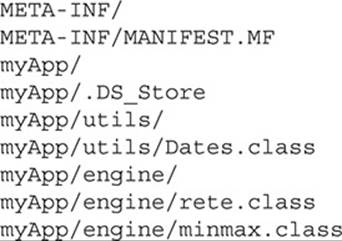

Here are some rules concerning the structure of JAR files:
![]() The jar command creates the META-INF directory automatically.
The jar command creates the META-INF directory automatically.
![]() The jar command creates the MANIFEST.MF file automatically.
The jar command creates the MANIFEST.MF file automatically.
![]() The jar command won’t place any of your files in META-INF/.
The jar command won’t place any of your files in META-INF/.
![]() As you can see above, the exact tree structure is represented.
As you can see above, the exact tree structure is represented.
![]() java and javac will use the JAR like a normal directory tree.
java and javac will use the JAR like a normal directory tree.
Back to exam stuff. Finding a JAR file using a classpath is similar to finding a package file in a classpath. The difference is that when you specify a path for a JAR file, you must include the name of the JAR file at the end of the path. Let’s say you want to compile UseStuff.java in the test directory, and UseStuff.java needs access to a class contained in myApp.jar. To compile UseStuff.java say
![]()
Compare the use of the JAR file to using a class in a package. If UseStuff.java needed to use classes in the myApp.utils package, and the class was not in a JAR, you would say
![]()
Remember when using a classpath, the last directory in the path must be the super-directory of the root directory for the package. (In the preceding example, myApp is the root directory of the package myApp.utils.) Notice that myApp can be the root directory for more than one package (myApp.utils and myApp.engine), and the java and javac commands can find what they need across multiple peer packages like this. So, if ws is on the classpath and ws is the super-directory of myApp, then classes in both the myApp.utils and myApp.engine packages will be found.

When you use an import statement you are declaring only one package. When you say import java.util.*; you are saying "Use the short name for all of the classes in the java.util package." You’re NOT getting the java.util.jar classes or java. util.regexpackages! Those packages are totally independent of each other; the only thing they share is the same "root" directory, but they are not the same packages. As a corollary, you can’t say import java.*; in the hopes of importing multiple packages—just remember, an import statement can import only a single package.
Using.../jre/lib/extwith JAR files
When you install Java, you end up with a huge directory tree of Java-related stuff, including the JAR files that contain the classes that come standard with J2SE. As we discussed earlier, java and javac have a list of places that they access when searching for class files. Buried deep inside of your Java directory tree is a subdirectory tree named jre/lib/ext. If you put JAR files into the ext subdirectory, java and javac can find them, and use the class files they contain. You don’t have to mention these subdirectories in a classpath statement—searching this directory is a function that’s built right into Java. Sun recommends, however, that you use this feature only for your own internal testing and development, and not for software that you intend to distribute.

It’s possible to create environment variables that provide an alias for long classpaths. The classpath for some of the JAR files in J2SE can be quite long, and so it’s common for such an alias to be used when defining a classpath. If you see something like JAVA_HOME or $JAVA_HOME in an exam question it just means "That part of the absolute classpath up to the directories we’re specifying explicitly." You can assume that the JAVA_HOME literal means this, and is pre-pended to the partial classpath you see.
CERTIFICATION OBJECTIVE
Using Static Imports (Objective 7.1)
7.1 Given a code example and a scenario, write code that uses the appropriate access modifiers, package declarations, and import statements to interact with (through access or inheritance) the code in the example.
Static Imports
We’ve been using import statements throughout the book. Ultimately, the only value import statements have is that they save typing and they can make your code easier to read. In Java 5, the import statement was enhanced to provide even greater keystroke-reduction capabilities…although some would argue that this comes at the expense of readability. This new feature is known as static imports. Static imports can be used when you want to use a class’s static members. (You can use this feature on classes in the API and on your own classes.) Here’s a "before and after" example:
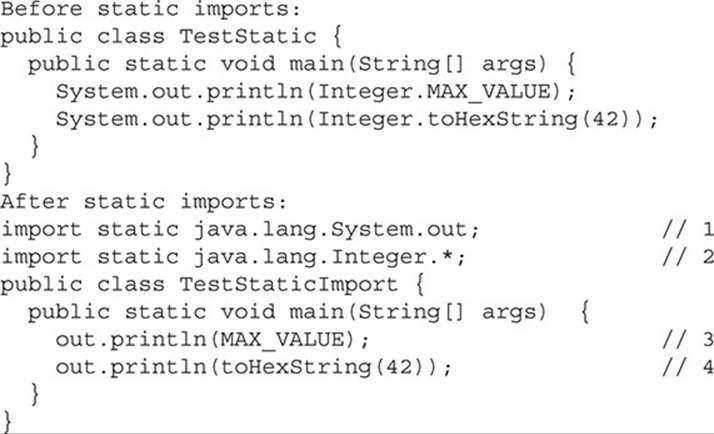
Both classes produce the same output:
2147483647
2a
Let’s look at what’s happening in the code that’s using the static import feature:
1. Even though the feature is commonly called "static import" the syntax MUST be import static followed by the fully qualified name of the static member you want to import, or a wildcard. In this case we’re doing a static import on the System class out object.
2. In this case we might want to use several of the static members of the java.lang.Integer class. This static import statement uses the wildcard to say, "I want to do static imports of ALL the static members in this class."
3. Now we’re finally seeing the benefit of the static import feature! We didn’t have to type the System in System.out.println! Wow! Second, we didn’t have to type the Integer in Integer.MAX_VALUE. So in this line of code we were able to use a shortcut for a static method AND a constant.
4. Finally, we do one more shortcut, this time for a method in the Integer class.
We’ve been a little sarcastic about this feature, but we’re not the only ones. We’re not convinced that saving a few keystrokes is worth possibly making the code a little harder to read, but enough developers requested it that it was added to the language.
Here are a couple of rules for using static imports:
![]() You must say import static; you can’t say static import.
You must say import static; you can’t say static import.
![]() Watch out for ambiguously named static members. For instance, if you do a static import for both the Integer class and the Long class, referring to MAX_VALUE will cause a compiler error, since both Integer and Long have a MAX_VALUE constant, and Java won’t know whichMAX_VALUE you’re referring to.
Watch out for ambiguously named static members. For instance, if you do a static import for both the Integer class and the Long class, referring to MAX_VALUE will cause a compiler error, since both Integer and Long have a MAX_VALUE constant, and Java won’t know whichMAX_VALUE you’re referring to.
![]() You can do a static import on static object references, constants (remember they’re static and final), and static methods.
You can do a static import on static object references, constants (remember they’re static and final), and static methods.
CERTIFICATION SUMMARY
We started by exploring the javac command more deeply. The -d option allows you to put class files generated by compilation into whatever directory you want to. The -d option lets you specify the destination of newly created class files.
Next we talked about some of the options available through the java application launcher. We discussed the ordering of the arguments java can take, including [options] class [args]. We learned how to query and update system properties in code and at the command line using the -D option.
The next topic was handling command-line arguments. The key concepts are that these arguments are put into a String array, and that the first argument goes into array element 0, the second argument into array element 1, and so on.
We turned to the important topic of how java and javac search for other class files when they need them, and how they use the same algorithm to find these classes. There are search locations predefined by Sun, and additional search locations, called classpaths that are user defined. The syntax for Unix classpaths is different than the syntax for Windows classpaths, and the exam will tend to use Unix syntax.
The topic of packages came next. Remember that once you put a class into a package, its name is atomic—in other words, it can’t be split up. There is a tight relationship between a class’s fully qualified package name and the directory structure in which the class resides.
JAR files were discussed next. JAR files are used to compress and archive data. They can be used to archive entire directory tree structures into a single JAR file. JAR files can be searched by java and javac.
We finished the appendix by discussing a new Java 5 feature, static imports. This is a convenience-only feature that reduces keying long names for static members in the classes you use in your programs.
![]() TWO-MINUTE DRILL
TWO-MINUTE DRILL
Here are the key points from this appendix.
Using javac and java (Objective 7.2)
![]() Use -d to change the destination of a class file when it’s first generated by the javac command.
Use -d to change the destination of a class file when it’s first generated by the javac command.
![]() The -d option can build package-dependent destination classes on-the-fly if the root package directory already exists.
The -d option can build package-dependent destination classes on-the-fly if the root package directory already exists.
![]() Use the -D option in conjunction with the java command when you want to set a system property.
Use the -D option in conjunction with the java command when you want to set a system property.
![]() System properties consist of name=value pairs that must be appended directly behind the -D, for example, java -Dmyproperty=myvalue.
System properties consist of name=value pairs that must be appended directly behind the -D, for example, java -Dmyproperty=myvalue.
![]() Command-line arguments are always treated as Strings.
Command-line arguments are always treated as Strings.
![]() The java command-line argument 1 is put into array element 0, argument 2 is put into element 1, and so on.
The java command-line argument 1 is put into array element 0, argument 2 is put into element 1, and so on.
Searching with java and javac (Objective 7.5)
![]() Both java and javac use the same algorithms to search for classes.
Both java and javac use the same algorithms to search for classes.
![]() Searching begins in the locations that contain the classes that come standard with J2SE.
Searching begins in the locations that contain the classes that come standard with J2SE.
![]() Users can define secondary search locations using classpaths.
Users can define secondary search locations using classpaths.
![]() Default classpaths can be defined by using OS environment variables.
Default classpaths can be defined by using OS environment variables.
![]() A classpath can be declared at the command line, and it overrides the default classpath.
A classpath can be declared at the command line, and it overrides the default classpath.
![]() A single classpath can define many different search locations.
A single classpath can define many different search locations.
![]() In Unix classpaths, forward slashes (/) are used to separate the directories that make up a path. In Windows, backslashes (\) are used.
In Unix classpaths, forward slashes (/) are used to separate the directories that make up a path. In Windows, backslashes (\) are used.
![]() In Unix, colons (:) are used to separate the paths within a classpath. In Windows, semicolons (;) are used.
In Unix, colons (:) are used to separate the paths within a classpath. In Windows, semicolons (;) are used.
![]() In a classpath, to specify the current directory as a search location, use a dot (.).
In a classpath, to specify the current directory as a search location, use a dot (.).
![]() In a classpath, once a class is found, searching stops, so the order of locations to search is important.
In a classpath, once a class is found, searching stops, so the order of locations to search is important.
Packages and Searching (Objective 7.5)
![]() When a class is put into a package, its fully qualified name must be used.
When a class is put into a package, its fully qualified name must be used.
![]() An import statement provides an alias to a class’s fully qualified name.
An import statement provides an alias to a class’s fully qualified name.
![]() In order for a class to be located, its fully qualified name must have a tight relationship with the directory structure in which it resides.
In order for a class to be located, its fully qualified name must have a tight relationship with the directory structure in which it resides.
![]() A classpath can contain both relative and absolute paths.
A classpath can contain both relative and absolute paths.
![]() An absolute path starts with a / or a \.
An absolute path starts with a / or a \.
![]() Only the final directory in a given path will be searched.
Only the final directory in a given path will be searched.
JAR Files (Objective 7.5)
![]() An entire directory tree structure can be archived in a single JAR file.
An entire directory tree structure can be archived in a single JAR file.
![]() JAR files can be searched by java and javac.
JAR files can be searched by java and javac.
![]() When you include a JAR file in a classpath, you must include not only the directory in which the JAR file is located, but the name of the JAR file too.
When you include a JAR file in a classpath, you must include not only the directory in which the JAR file is located, but the name of the JAR file too.
![]() For testing purposes, you can put JAR files into .../jre/lib/ext, which is somewhere inside the Java directory tree on your machine.
For testing purposes, you can put JAR files into .../jre/lib/ext, which is somewhere inside the Java directory tree on your machine.
Static Imports (Objective 7.1)
![]() You must start a static import statement like this: import static
You must start a static import statement like this: import static
![]() You can use static imports to create shortcuts for static members (static variables, constants, and methods) of any class.
You can use static imports to create shortcuts for static members (static variables, constants, and methods) of any class.
SELF TEST
1. Given:
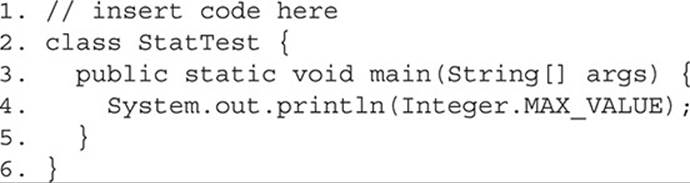
Which, inserted independently at line 1, compiles? (Choose all that apply.)
A. import static java.lang;
B. import static java.lang.Integer;
C. import static java.lang.Integer.*;
D. import static java.lang.Integer.*_VALUE;
E. import static java.lang.Integer.MAX_VALUE;
F. None of the above statements are valid import syntax
2. Given:
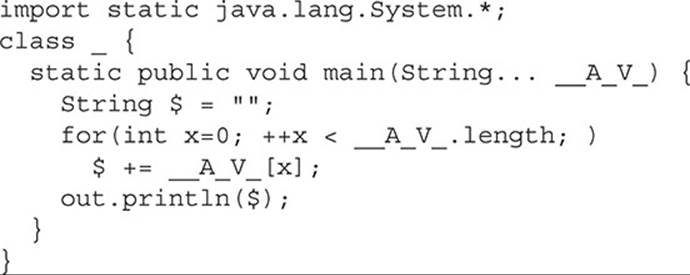
And the command line:
![]()
What is the result?
A. -A
B. A.
C. -A.
D. _A.
E. _-A.
F. Compilation fails
G. An exception is thrown at runtime
3. Given the default classpath:
![]()
And this directory structure:
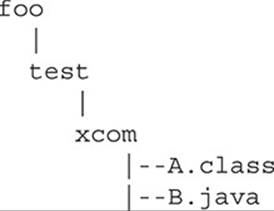
And these two files:
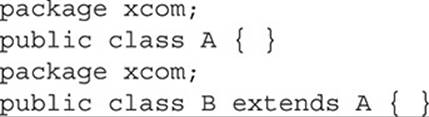
Which allows B.java to compile? (Choose all that apply.)
A. Set the current directory to xcom then invoke javac B.java
B. Set the current directory to xcom then invoke javac -classpath . B.java
C. Set the current directory to test then invoke javac -classpath . xcom/B.java
D. Set the current directory to test then invoke javac -classpath xcom B.java
E. Set the current directory to test then invoke javac -classpath xcom:. B.java
4. Given two files:
![]()
In the current directory, which command-line invocation(s) could complete without error? (Choose all that apply.)
A. java -Da=b c_d
B. java -D a=b c_d
C. javac -Da=b c_d
D. javac -D a=b c_d
5. If three versions of MyClass.class exist on a file system:

And the system’s classpath includes
![]()
And this command line is invoked from /foo
![]()
Which version will be used by java?
A. /foo/MyClass.class
B. /foo/bar/MyClass.class
C. /foo/bar/baz/MyClass.class
D. /foo/bar/baz/bing/MyClass.class
E. The result is not predictable
6. Given two files:
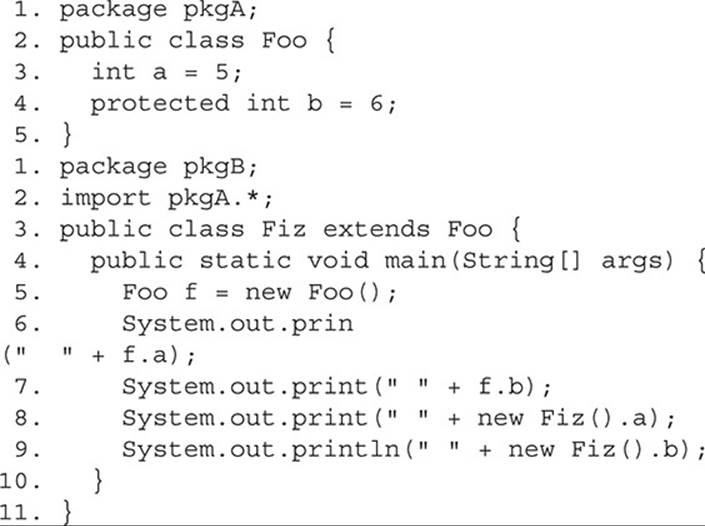
What is the result? (Choose all that apply.)
A. 5 6 5 6
B. 5 6 followed by an exception
C. Compilation fails with an error on line 6
D. Compilation fails with an error on line 7
E. Compilation fails with an error on line 8
F. Compilation fails with an error on line 9
7. Given:
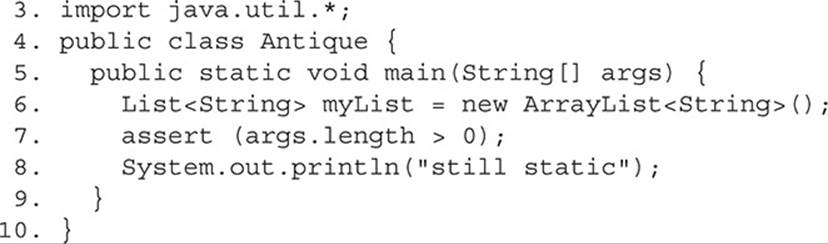
Which sets of commands (javac followed by java) will compile and run without exception or error? (Choose all that apply.)
A. javac Antique.java
java Antique
B. javac Antique.java
java -ea Antique
C. javac -source 6 Antique.java
java Antique
D. javac -source 1.4 Antique.java
java Antique
E. javac -source 1.6 Antique.java
java -ea Antique
8. Given:
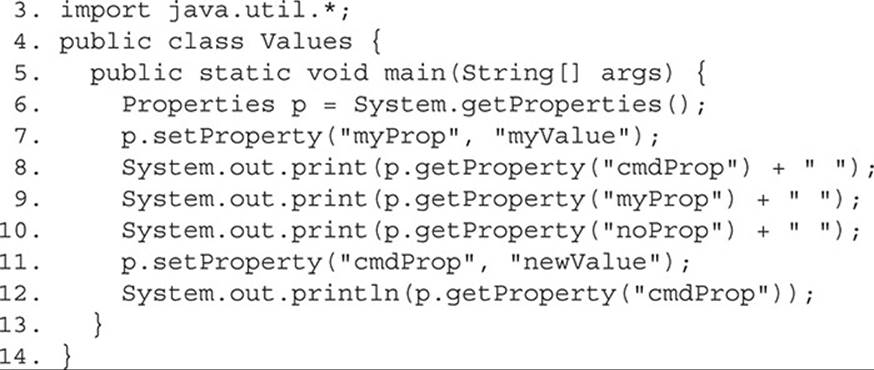
And given the command-line invocation:
![]()
What is the result?
A. null myValue null null
B. cmdValue null null cmdValue
C. cmdValue null null newValue
D. cmdValue myValue null cmdValue
E. cmdValue myValue null newValue
F. An exception is thrown at runtime
9. Given the following directory structure:
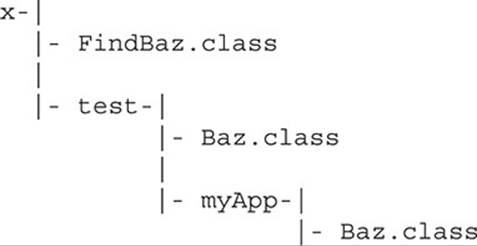
And given the contents of the related .java files:

In the test directory:

In the myApp directory:

If the current directory is x, which invocations will produce the output "test/Baz"? (Choose all that apply.)
A. ava FindBaz
B. java -classpath test FindBaz
C. java -classpath .:test FindBaz
D. java -classpath .:test/myApp FindBaz<F255D>
E. java -classpath test:test/myApp FindBaz
F. java -classpath test:test/myApp:. FindBaz
G. java -classpath test/myApp:test:. FindBaz
10. Given the following directory structure:
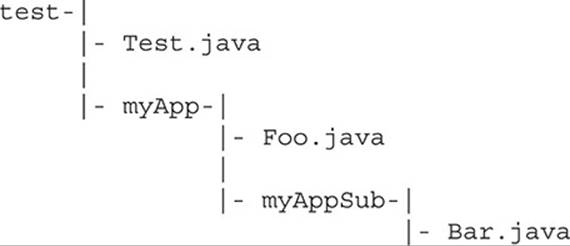
If the current directory is test, and you create a .jar file by invoking this,
![]()
then which path names will find a file in the .jar file? (Choose all that apply.)
A. Foo.java
B. Test.java
C. myApp/Foo.java
D. myApp/Bar.java
E. META-INF/Foo.java
F. META-INF/myApp/Foo.java
G. myApp/myAppSub/Bar.java
11. Given the following directory structure:
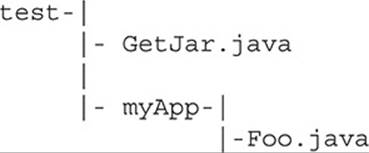
And given the contents of GetJar.java and Foo.java:
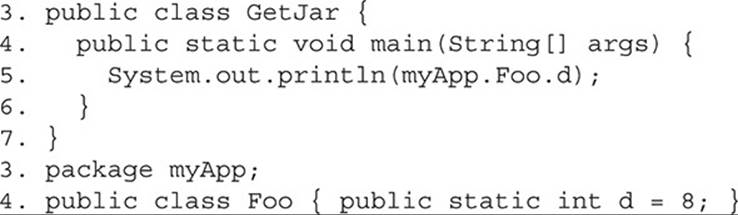
If the current directory is "test", and myApp/Foo.class is placed in a JAR file called MyJar.jar located in test, which set(s) of commands will compile GetJar.java and produce the output 8? (Choose all that apply.)
A. javac -classpath MyJar.jar GetJar.java
java GetJar
B. javac MyJar.jar GetJar.java
java GetJar
C. javac -classpath MyJar.jar GetJar.java
java -classpath MyJar.jar GetJar
D. javac MyJar.jar GetJar.java
java -classpath MyJar.jar GetJar
12. Given the following directory structure:
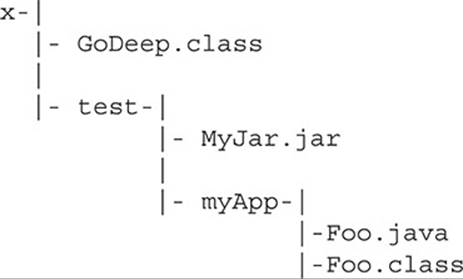
And given the contents of GoDeep.java and Foo.java:
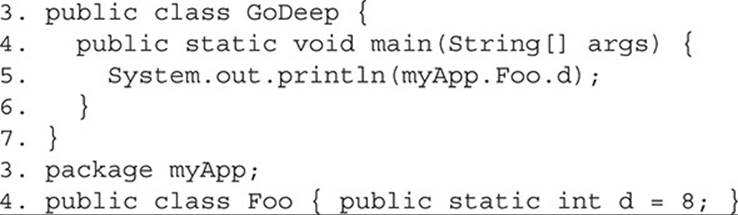
And MyJar.jar contains the following entry:
myApp/Foo.class
If the current directory is x, which commands will successfully execute GoDeep.class and produce the output 8? (Choose all that apply.)
A. java GoDeep
B. java -classpath . GoDeep
C. java -classpath test/MyJar.jar GoDeep
D. java GoDeep -classpath test/MyJar.jar
E. java GoDeep -classpath test/MyJar.jar:.
F. java -classpath .:test/MyJar.jar GoDeep
G. java -classpath test/MyJar.jar:. GoDeep
SELF TEST ANSWERS
1. ![]() C and E are correct syntax for static imports. Line 4 isn’t making use of static imports, so the code will also compile with none of the imports.
C and E are correct syntax for static imports. Line 4 isn’t making use of static imports, so the code will also compile with none of the imports.
![]() A, B, D, and F are incorrect based on the above. (Objective 7.1)
A, B, D, and F are incorrect based on the above. (Objective 7.1)
2. ![]() B is correct. This question is using valid (but inappropriate and weird) identifiers, static imports, var-args in main(), and pre-incrementing logic.
B is correct. This question is using valid (but inappropriate and weird) identifiers, static imports, var-args in main(), and pre-incrementing logic.
![]() A, C, D, E, F, and G are incorrect based on the above. (Objective 7.2)
A, C, D, E, F, and G are incorrect based on the above. (Objective 7.2)
3. ![]() C is correct. In order for B.java to compile, the compiler first needs to be able to find B.java. Once it’s found B.java it needs to find A.class. Because A.class is in the xcom package the compiler won’t find A.class if it’s invoked from the xcom directory. Remember that the -classpath isn’t looking for B.java, it’s looking for whatever classes B.java needs (in this case A.class).
C is correct. In order for B.java to compile, the compiler first needs to be able to find B.java. Once it’s found B.java it needs to find A.class. Because A.class is in the xcom package the compiler won’t find A.class if it’s invoked from the xcom directory. Remember that the -classpath isn’t looking for B.java, it’s looking for whatever classes B.java needs (in this case A.class).
![]() A, B, and D are incorrect based on the above. E is incorrect because the compiler can’t find B.java. (Objective 7.2)
A, B, and D are incorrect based on the above. E is incorrect because the compiler can’t find B.java. (Objective 7.2)
4. ![]() A is correct. The -D flag is NOT a compiler flag, and the name=value pair that is associated with the -D must follow the -D with no spaces.
A is correct. The -D flag is NOT a compiler flag, and the name=value pair that is associated with the -D must follow the -D with no spaces.
![]() B, C, and D are incorrect based on the above. (Objective 7.2)
B, C, and D are incorrect based on the above. (Objective 7.2)
5. ![]() D is correct. A -classpath included with a java invocation overrides a system classpath. When java is using any classpath, it reads the classpath from left to right, and uses the first match it finds.
D is correct. A -classpath included with a java invocation overrides a system classpath. When java is using any classpath, it reads the classpath from left to right, and uses the first match it finds.
![]() A, B, C, and E are incorrect based on the above. (Objective 7.5)
A, B, C, and E are incorrect based on the above. (Objective 7.5)
6. ![]() C, D, and E are correct. Variable a (default access) cannot be accessed from outside the package. Since variable b is protected, it can be accessed only through inheritance.
C, D, and E are correct. Variable a (default access) cannot be accessed from outside the package. Since variable b is protected, it can be accessed only through inheritance.
![]() A, B, and F are incorrect based on the above. (Objectives 1.1, 7.1)
A, B, and F are incorrect based on the above. (Objectives 1.1, 7.1)
7. ![]() A and C are correct. If assertions (which were first available in Java 1.4) are enabled, an AssertionError will be thrown at line 7.
A and C are correct. If assertions (which were first available in Java 1.4) are enabled, an AssertionError will be thrown at line 7.
![]() D is incorrect because the code uses generics, and generics weren’t introduced until Java 5. B and E are incorrect based on the above. (Objective 7.2)
D is incorrect because the code uses generics, and generics weren’t introduced until Java 5. B and E are incorrect based on the above. (Objective 7.2)
8. ![]() E is correct. System properties can be set at the command line, as indicated correctly in the example. System properties can also be set and overridden programmatically.
E is correct. System properties can be set at the command line, as indicated correctly in the example. System properties can also be set and overridden programmatically.
![]() A, B, C, D, and F are incorrect based on the above. (Objective 7.2)
A, B, C, D, and F are incorrect based on the above. (Objective 7.2)
9. ![]() C and F are correct. The java command must find both FindBaz and the version of Baz located in the test directory. The "." finds FindBaz, and "test" must come before "test/ myApp" or java will find the other version of Baz. Remember the real exam will default to using the Unix path separator.
C and F are correct. The java command must find both FindBaz and the version of Baz located in the test directory. The "." finds FindBaz, and "test" must come before "test/ myApp" or java will find the other version of Baz. Remember the real exam will default to using the Unix path separator.
![]() A, B, D, E, and G are incorrect based on the above. (Objective 7.2)
A, B, D, E, and G are incorrect based on the above. (Objective 7.2)
10. ![]() C and G are correct. The files in a .jar file will exist within the same exact directory tree structure in which they existed when the .jar was created. Although a .jar file will contain a META-INF directory, none of your files will be in it. Finally, if any files exist in the directory from which the jar command was invoked, they won’t be included in the .jar file by default.
C and G are correct. The files in a .jar file will exist within the same exact directory tree structure in which they existed when the .jar was created. Although a .jar file will contain a META-INF directory, none of your files will be in it. Finally, if any files exist in the directory from which the jar command was invoked, they won’t be included in the .jar file by default.
![]() A, B, D, E, and F are incorrect based on the above. (Objective 7.5)
A, B, D, E, and F are incorrect based on the above. (Objective 7.5)
11. ![]() A is correct. Given the current directory and where the necessary files are located, these are the correct command-line statements.
A is correct. Given the current directory and where the necessary files are located, these are the correct command-line statements.
![]() B and D are wrong because javac MyJar.jar GetJar.java is incorrect syntax. C is wrong because the -classpath MyJar.java in the java invocation does not include the test directory. (Objective 7.5)
B and D are wrong because javac MyJar.jar GetJar.java is incorrect syntax. C is wrong because the -classpath MyJar.java in the java invocation does not include the test directory. (Objective 7.5)
12. ![]() F and G are correct. The java command must find both GoDeep and Foo, and the -classpath option must come before the class name. Note, the current directory (.) in the classpath can be searched first or last.
F and G are correct. The java command must find both GoDeep and Foo, and the -classpath option must come before the class name. Note, the current directory (.) in the classpath can be searched first or last.
![]() A, B, C, D, and E are incorrect based on the above. (Objective 7.5)
A, B, C, D, and E are incorrect based on the above. (Objective 7.5)
All materials on the site are licensed Creative Commons Attribution-Sharealike 3.0 Unported CC BY-SA 3.0 & GNU Free Documentation License (GFDL)
If you are the copyright holder of any material contained on our site and intend to remove it, please contact our site administrator for approval.
© 2016-2025 All site design rights belong to S.Y.A.