Microsoft Dynamics CRM 2013 Marketing Automations (2014)
Chapter 3. Marketing Campaigns
A campaign is the actualization of your marketing strategy; all the careful planning and ideation that go into marketing is brought to life with a campaign. Microsoft Dynamics CRM 2013 makes your marketing more effective by efficiently managing all your marketing efforts and providing a campaign framework for the execution of your strategy. In this chapter, we will deep dive into the process of planning, creating, and executing campaigns with Microsoft Dynamics CRM 2013.
We will cover the following subtopics in this chapter:
· Quick campaigns
· Marketing campaigns
· Creating campaigns
· Planning campaigns
· Campaign activities
· Target lists
· Sales literature, products, and price lists
· Executing campaigns
· Campaign templates
· Related campaigns
· Tracking campaign costs
Campaigns
The process of marketing a product or service involves a complex set of tasks, which needs to be carried out in a definite fashion. Marketing campaigns refer to this coordinated set of activities performed over a period of time to help communicate the value of a product or service to its potential buyers. The marketing teams invest a lot of time and money to carefully plan their marketing campaigns, starting from allocating the budget, targeting customers, designing the messages, and deciding the delivery channel, to coming up with the delivery schedule and frequency. The marketing automation feature of Microsoft Dynamics CRM 2013 lets the marketers plan, create, execute, and track their campaigns within the CRM application. This ensures that all the campaign activities are performed as planned.
Microsoft Dynamics CRM 2013 supports the following two types of campaigns:
· Quick campaign
· Marketing campaign
In the following sections, we will explore both these types of campaign in detail.
Quick campaign
Quick campaigns are extremely focused single-message delivery campaigns designed to deliver specific information to a specific group at the specific time. Quick campaigns are more of an ad hoc information delivery program rather than a nurture program. Let's consider a scenario where a company receives an award of excellence. The sales team can use quick campaigns to deliver a single e-mail to all partners informing them about the recognition. As described, quick campaigns can only have one activity for distribution and do not support planning activities, association of products and sales literature, campaign templates, or the financial ROI calculations.
Executing the quick campaigns involves the execution of the following in a sequence:
1. Selecting the audience who will be the target for the quick campaign.
2. Selecting the channel activity for delivering the message to the targets chosen.
3. Creating activity instances for each target by distributing the channel activity to users and teams.
Target audience
The following are the ways to select an audience for quick campaigns:
· Select the contacts, accounts, or lead records from a view and run the quick campaign wizard
· Use an existing marketing list to select the customers and run the quick campaign wizard
· Search records that satisfy specific criteria using Advanced Find, and run the quick campaign wizard from the results view
The following screenshot shows the creation of the quick campaign from the Active Accounts view:
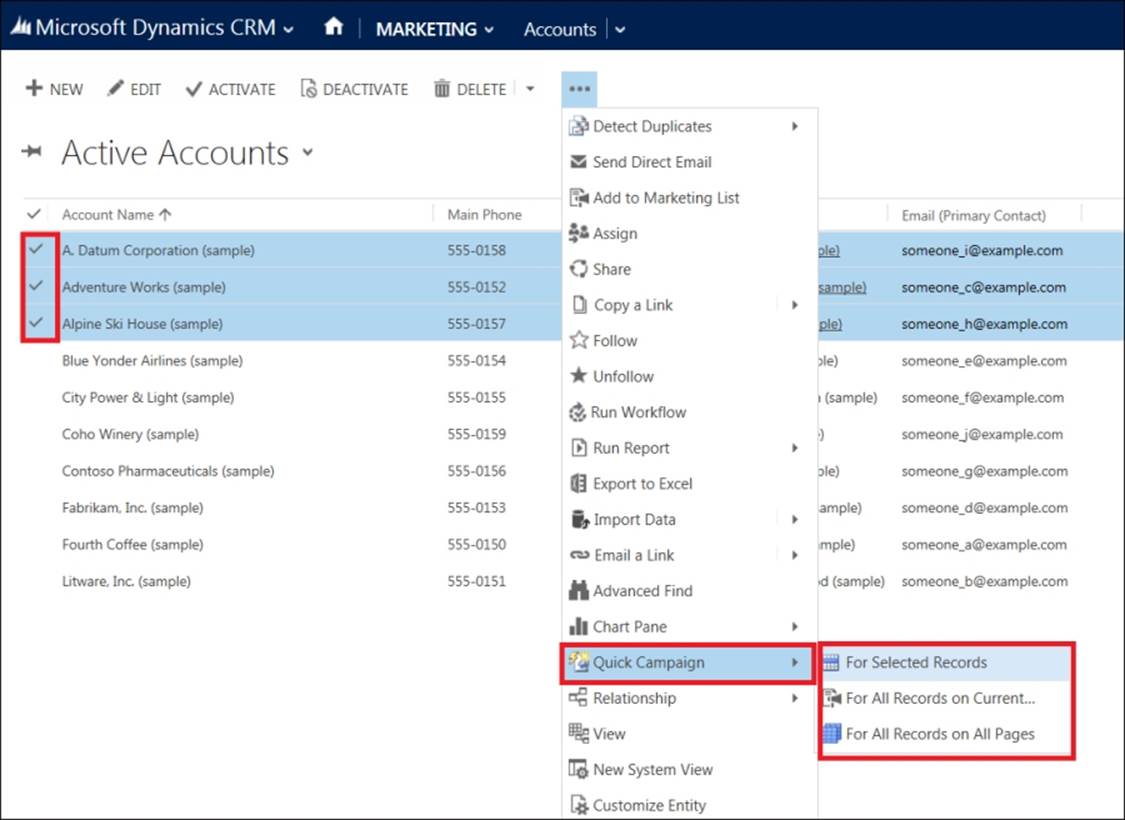
Creating a quick campaign from view
The first step in the creation of a quick campaign is to specify the name of the quick campaign as shown in the following screenshot:
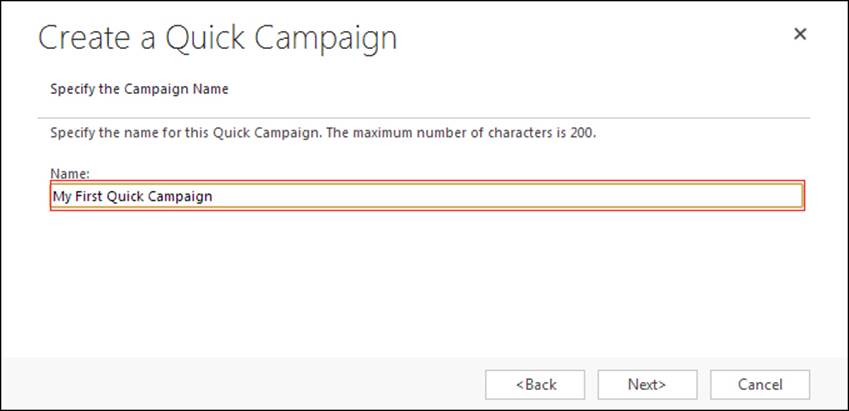
Specify the quick campaign name
Channel activity
The quick campaigns can have a single campaign activity that determines the channel for delivering the message to the target customers. The following are the activities available:
· Phone Call
· Appointment
· Letter
· Fax
The quick campaign supports just one type of channel activity whose single instance can be distributed to each target customer. Delivery of e-mails requires appropriate e-mail configuration or use of an Outlook client. We can also have custom activity types such as SMS and USSD that can be used with campaigns; these might require external integration with other third-party systems for actual delivery of the message.
Activity distribution
Microsoft Dynamics CRM 2013 provides the flexibility to control who owns the activities distributed by the quick campaign.
The ownership of activities can be decided by one of the following three options:
· Me: The person distributing the activity itself becomes the owner
· The owners of the records that are included in the quick campaign: The owner of the customer records to whom the activity message is being delivered can be made the owner of the activity
· Assign to another user or team: This option is chosen when we want any specific user/team to perform the activity by assigning the activity ownership to them or adding it to their work queue
The e-mail template and the mail merge feature of Microsoft Dynamics CRM 2013 can be used to generate personalized e-mail messages for distribution.
Once the activities are assigned and completed, the owning users can track the responses from the customer and take further actions while measuring the effectiveness and the impact of the campaign. The following screenshot shows the selection of activity type and activity owners for a Quick Campaign:
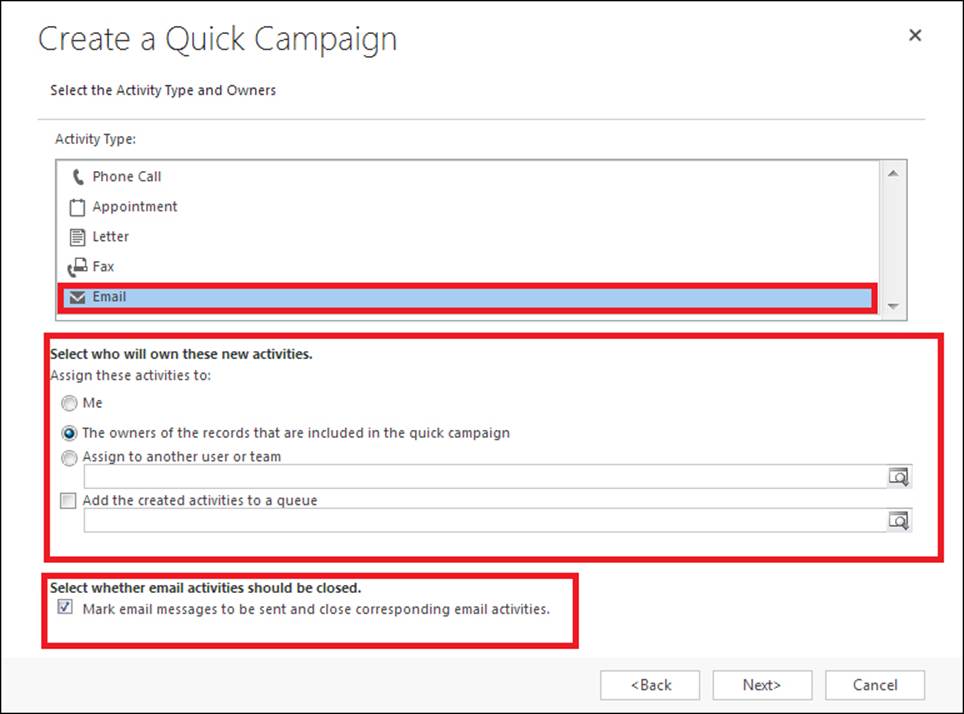
Selecting activity type and the owners
Once the quick campaign is created, it provides the summary of the campaign details along with the selected members and the activities created as a part of the quick campaign, as shown in the following screenshot:

Quick campaign
Marketing campaign
A marketing campaign supports all the features of a typical campaign, starting with planning the campaign, associating marketing lists to the campaign, sending periodic nurture messages as per schedule by creating multiple activities across various channels, andtracking responses, cost, and ROI. Marketing campaigns are used by the marketers to execute full-blown strategic marketing by associating target products with offer price lists and sales literatures with the campaign. The marketing campaign also supports analysis and reporting by a large set of marketing reports and dashboards available in Microsoft Dynamics CRM 2013. Moreover, with templatization and duplication features, it becomes extremely easy to reuse successful marketing campaigns executed in the past.
The marketing campaign in Microsoft Dynamics CRM 2013 is used for the planning and execution of strategic marketing. The marketing campaign starts with the creation of a campaign record, association of any planning tasks and activities required for the launch, creation of the campaign activities to deliver the marketing message, and associating target customers along with target products and sales literature with the campaign record while tracking the campaign cost. In further sections of this chapter, we will explore various steps involved in planning and executing marketing campaigns in Microsoft Dynamics CRM 2013.
Creating the campaign
Campaign creation is the first step in Microsoft Dynamics CRM 2013 campaign management. This step involves populating preliminary campaign information such as the name, currency, type of campaign, offers, and budget and then saving the campaign record.
The following is the list of campaign fields to be specified for the creation of a campaign:
· Name: This is used to specify the name of the campaign (*required).
· Currency: This is used to choose currency for the campaign, which applies to the cost and budget fields (*required).
· Campaign Type: This field takes one of the following types:
· Advertisement
· Direct Marketing
· Co-Branding
· Event
· Others
· Expected Response (%): The marketer can specify the response expected in percentage, which shows the expected percentage of the target audience who will respond to the campaign.
· Proposed Start and Proposed End: These are the proposed start and end dates for the campaign. They are critical to a campaign, as some of the offers might only be available during a specified period, such as the festive season or Thanksgiving.
· OFFER: This is the description of the offer provided as a part of this campaign.
· Allocated Budget: This is the estimated cost of various campaign activities based on the budget allocated for the campaign. The following screenshot shows the campaign creation screen of Microsoft Dynamics CRM 2013:
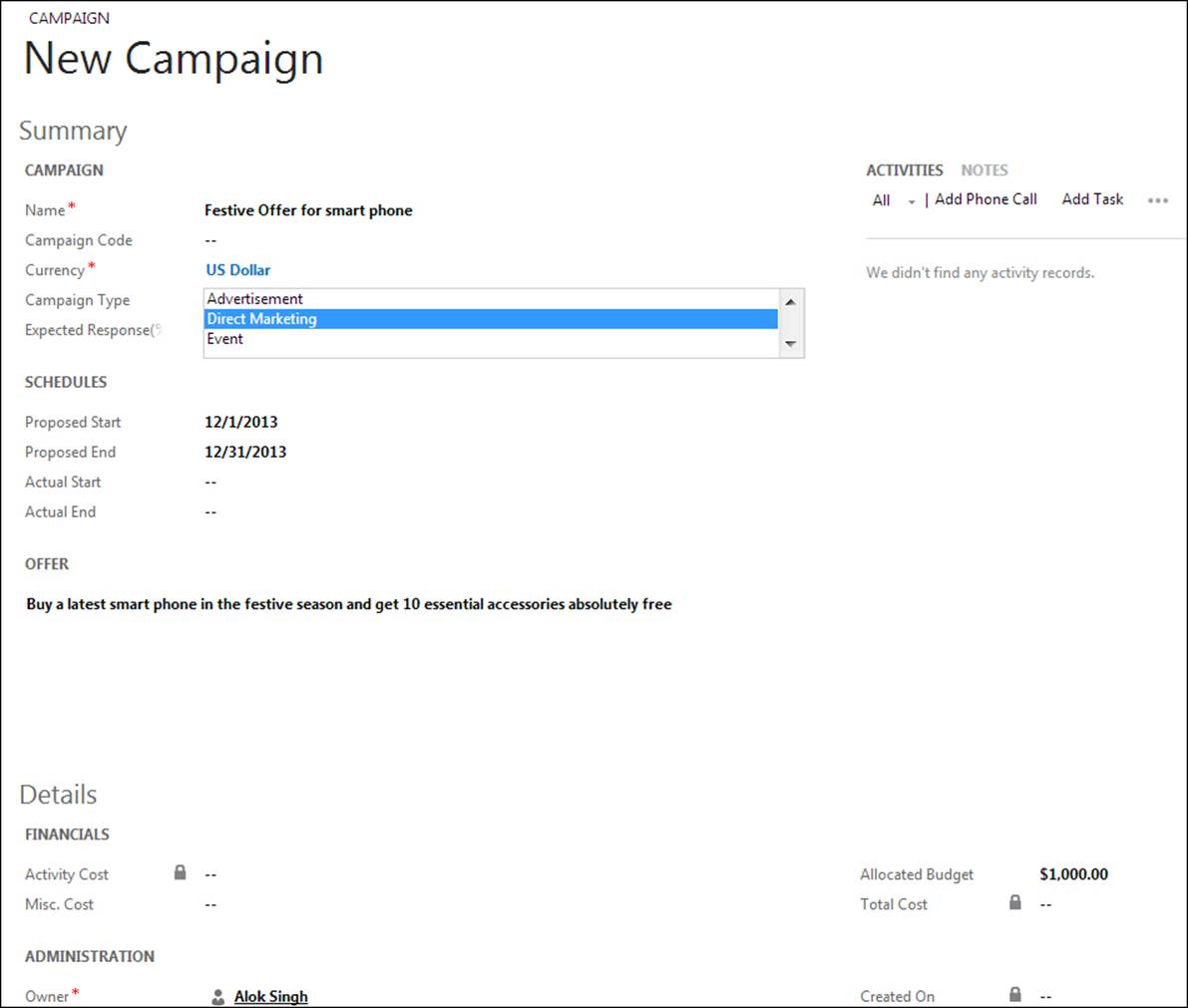
Creating a new campaign in Microsoft Dynamics CRM 2013
Planning activities
Once the marketing campaign is created in Microsoft Dynamics CRM 2013, the marketers can start to identify and create planning activities that refer to the prerequisite tasks required to be completed before launching the campaign. The following are some of theplanning activities:
· Booking of stalls for an event
· Deciding on vendors for procurement of supporting products and samples from vendors
· Other event management activities
· Reminders for scheduling the marketing activities
The planning activities do not have any budget or direct cost involved that will contribute to the campaign cost. The following screenshot shows the association of the planning activity to the campaign:
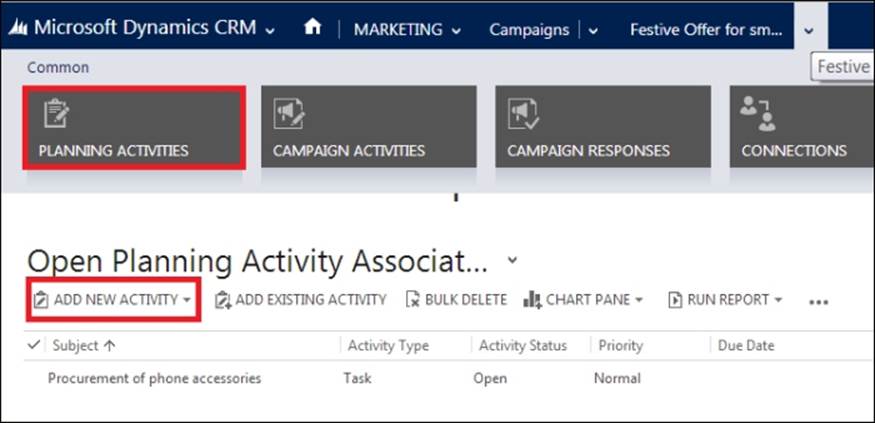
Adding planning activities to campaign
Campaign activities
Campaign activities are central to the marketing campaign; these activities define the customer touch points and the channel for delivering the marketing message. The following are the campaign activities:
· Making a phone call to customers
· Making an appointment for a webinar
· Delivering a letter
· Sending a fax or an e-mail
The marketing strategy should take into consideration the marketing message to be delivered, the delivery channel, and the frequency of delivery based on the target customers, and products. Microsoft Dynamics CRM 2013 enables the creation of multiple scheduled campaign activities that may be specific to the marketing list to deliver targeted messages to the customer. It also provides the option of tracking the expected and the actual costs for the campaign activities. For a phone call activity, it can be the carrier charges and the average cost of time spent on the call, and for letters, it could involve the cost of paper, printing, envelopes, and postal charges. Microsoft Dynamics CRM 2013 calculates the total campaign activity cost by totaling the cost against each activity that helps in the ROI calculations and establishing the budget for future campaigns.
The campaign activities can be categorized as channel and non-channel activities.
Channel activities
Activities associated with a campaign that specifies a communication channel are referred to as channel activities. The channel activities are the last mile activities, which deliver the message to the customer. The channel activities associated with the marketing campaign are distributed by replicating an instance of the channel activity for each customer, perceived to be the communication from the related user contact of the customer. For example, when an e-mail is to be delivered to a set of accounts in the marketing list, an instance of e-mail activities is created for each account in the list and assigned to the account managers. Even though this communication originated as a part of the marketing campaign, the recipient perceives this to be the message from the related account manager, which helps create a sense of personal touch to the customer and helps the marketers achieve near one-to-one marketing.
Each channel activity requires at least one marketing list to be associated with the lists that are associated with the campaign for the activity to be distributed. The actual execution of the campaign starts with the distribution of channel activities, and a campaign's execution ends with the completion of all the channel activities, which is followed by capturing the responses and the campaign performance analysis.
Non-channel activities
Activities that have a channel value as Other, or an unspecified channel that cannot be distributed, are considered non-channel activities. The non-channel activities are the pending activities to be performed during the campaign. Similar to the channel activities, they are assigned to users, who can then specify the channel type and complete the activity.
The campaign activities provide a feature to specify an outsourced vendor for the activity; the vendor can be a contact or an account record that would assist with the campaign activity. The non-channel activities may not be distributed, but it does involve cost that directly affects the budget of the overall campaign, hence should not be confused with the planning activities that do not have any direct cost involved.
The following are some of the non-channel campaign activities:
· Creating the e-mail templates and HTML content for the e-mail
· Identifying target customers and products
· Creating sales collaterals relevant to the campaign
Creating the campaign activity involves the following steps:
1. Add a new campaign activity as shown in the following screenshot:
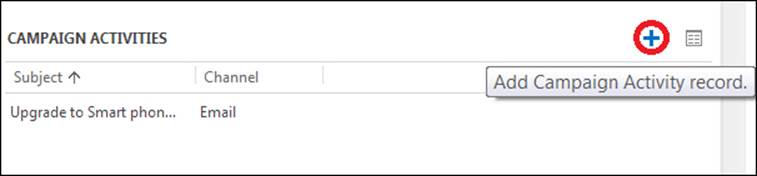
Adding the campaign activities to the campaign
2. Specify the following details in the New Campaign Activity form and save the record:
· Subject: The subject for the channel activity being distributed.
· Type: This can be one of the following types:
· Research
· Content Preparation
· Target Marketing List Creation
· Lead Qualification
· Content Distribution
· Direct Initial Contact
· Channel: This can be e-mail, phone, appointment, letter, and fax. This also supports mail merge in the case of letters, faxes, and e-mails.
· Outsource Vendors: This shows the selection of accounts or contact vendor records for the non-channel campaign activities.
· Description: This describes the message delivered by the campaign activity.
· Scheduled Start and Scheduled End: This specifies the campaign activity schedule.
· Allocated Budget: This is the budget allocated for the activity distribution.
· Actual Cost: This specifies the actual cost involved in the distribution of the campaign activity.
· No. of Days: The anti-spam settings to avoid contacting members who were contacted within the specified number of days. The following screenshot shows the New Campaign Activity page:
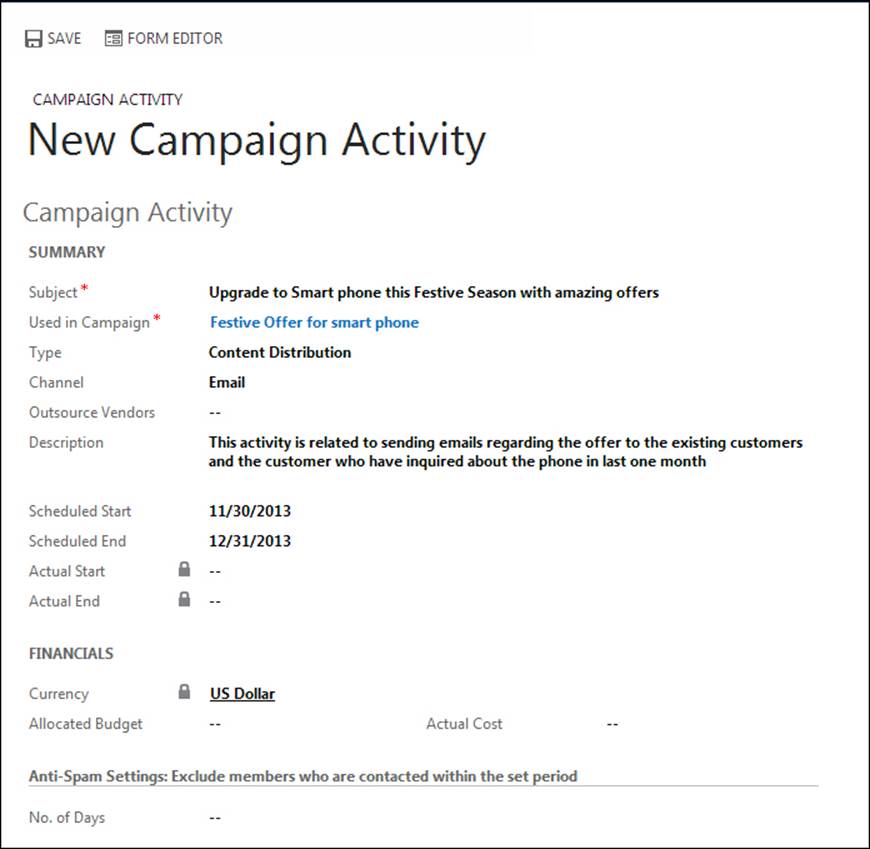
Creating a new campaign activity
Target lists
Every marketing campaign is executed against the marketing list. The marketing lists are carefully chosen lists of accounts, contacts, and leads that would benefit from the marketing campaign. Multiple lists of different record types can be associated with a campaign; each marketing list defines a particular segment of customers that needs to be targeted specifically. The marketing campaigns are flexible enough to associate specific marketing lists with specific campaign activities. This helps reach each of the customer segments with segment-specific messages and maintain the relevance of the campaign to all segments of customers.
Associating the marketing lists to a campaign is shown in the following screenshot:
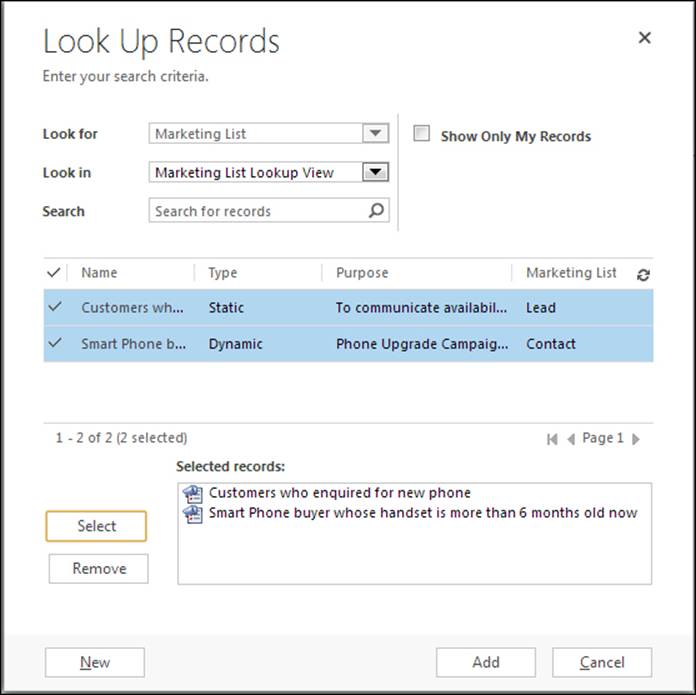
Adding a marketing list to the campaign
We know that the marketing lists are the target to which the campaign delivers the message. Microsoft Dynamics CRM 2013 also provides the flexibility to selectively associate a subset of the marketing lists to individual campaign activities from all the marketing lists associated with the campaign. Hence, when adding the marketing list to a campaign, we are presented with an option to specify if the marketing list is to be associated with the campaign alone or to the associated undistributed campaign activities also. In this way, we can have campaign activities specific to a marketing list within the campaign.
The following screenshot shows the Confirm Addition dialog box:
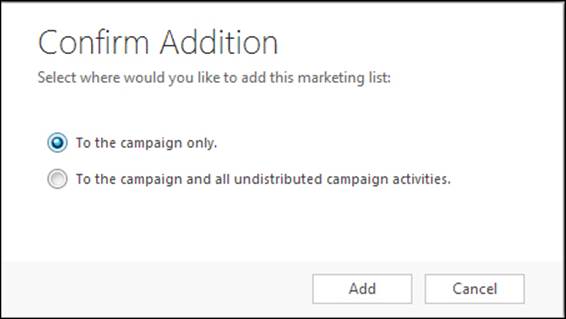
Confirm addition of marketing list to campaign
The following screenshot shows the MARKETING LISTS section in the campaign, which displays the marketing lists associated with the campaign:
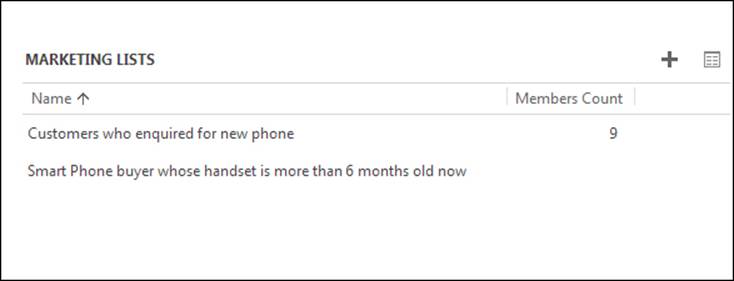
Marketing lists added to the campaign
The campaign activities can have specific marketing lists associated with them. When adding marketing lists to a campaign activity, it provides a lookup view to select from the marketing lists associated with the campaign.
The following screenshot shows the lookup view for adding marketing lists to the campaign, which is filtered to display the marketing lists from the campaign:
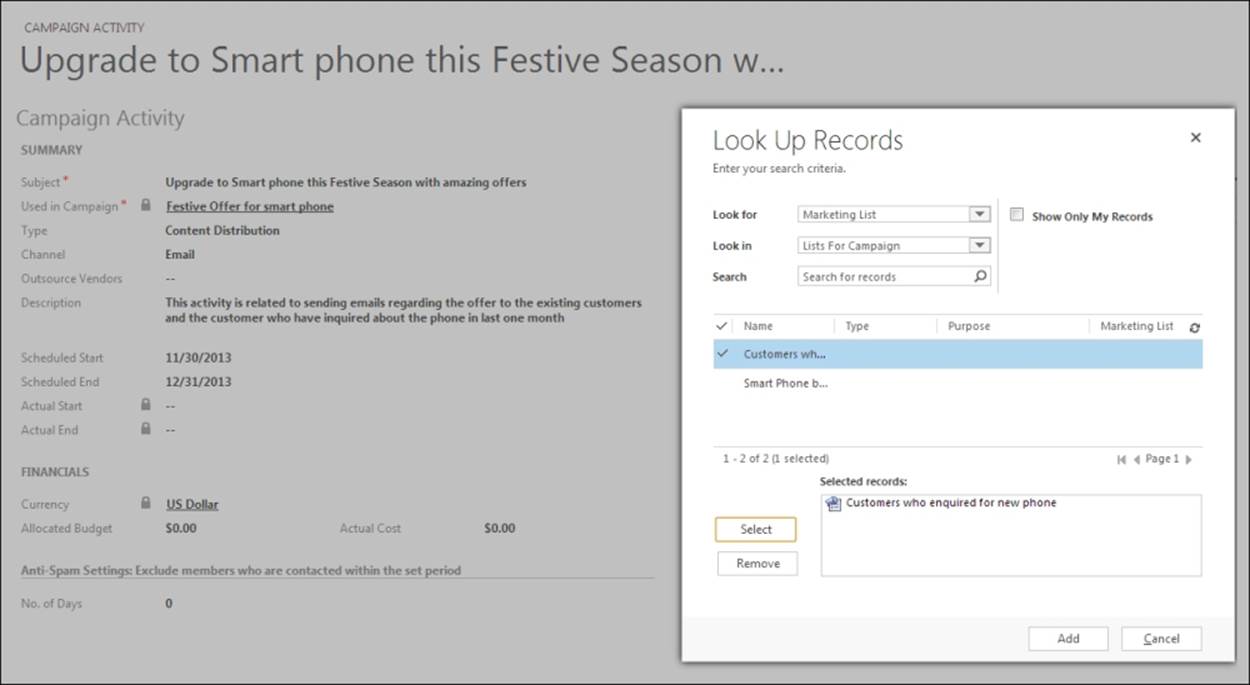
Adding marketing lists to the campaign activities
Sales literature, products, and price list
The marketing campaigns are not just meant for sending out the messages, but it also helps sales representatives with all the information they need to succeed.
Sales literature
Sales literature is used to associate key-offer-related information such as collaterals, brochures, price sheets, product information, and offer details with the campaign. Sales literature helps put all information that is required to sell on the fingertips of the sales representatives to ensure that the representatives are well aware of the offers that are marketed as a part of the campaign. The following screenshot shows the Sales Literature Associated View page:
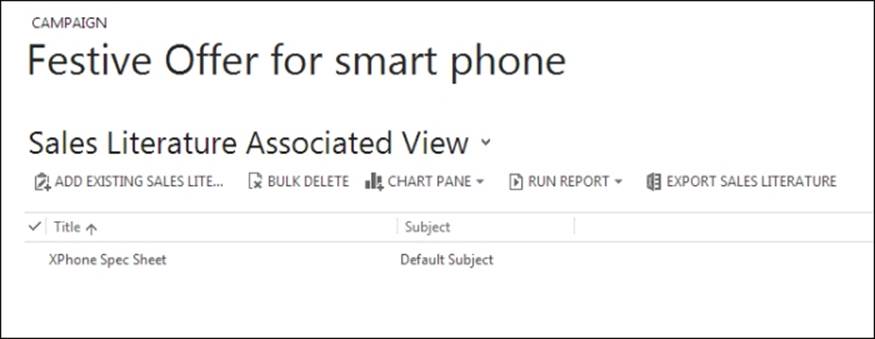
Adding sales literature to campaigns
Target products
Microsoft Dynamics CRM 2013 provides the product catalogue feature, where all the products and services offered can be centrally organized along with the price lists and units. The marketing campaign can take advantage of the product catalogue feature by enabling the marketer to associate specific products and services being offered as a part of the campaign. This helps the sales and marketing teams to keep track of the product associated with a campaign, and helps them to quickly navigate and view product information. Configuration of the product catalogue in Microsoft Dynamics CRM 2013 is not in the scope of this book. The following screenshot shows the Product Associated View page:
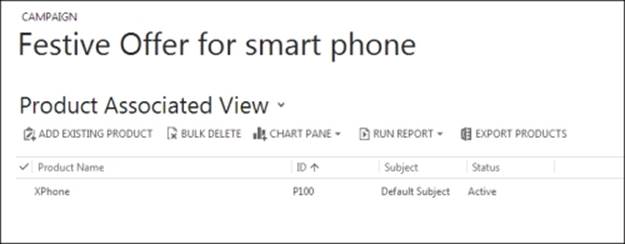
Adding target products to a campaign
Price list
Most marketing campaigns use the idea of discounts and offer prices to promote their products. The price list created with the offered price can be directly associated to the marketing campaign, helping the sales team to exactly know the prices offered. Also, when an opportunity is created based on the campaign response, it gets the same price list as the campaign itself. This ensures that the customer gets the price that was offered, avoiding any pricing conflicts and confusion. The following screenshot shows the selection of Price List for the campaign using price list lookup:
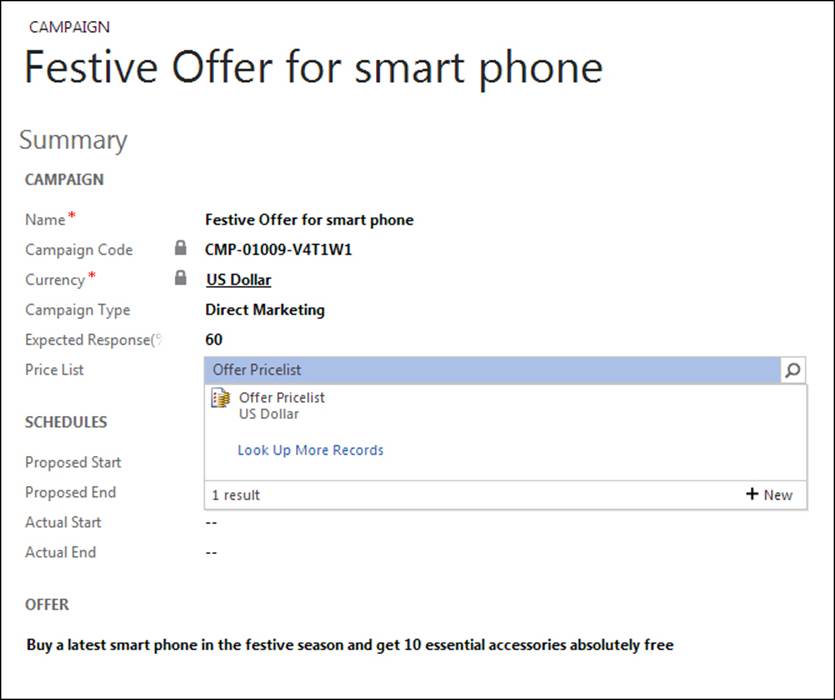
Adding price list to a campaign
Executing a campaign
The execution of a campaign starts with the distribution of the campaign activities to the associated marketing lists. When a campaign activity is distributed, an instance of the activity is created for each record in the marketing list. For example, if a phone call is added as a campaign activity associated to a lead list of say 50 leads, then an instance of phone call activity is created for each of the 50 leads, which can be assigned to the lead owners added to the queue of sales representative teams or to the current user distributing the campaign activity.
The campaign activities can be distributed only if they have a specified channel supported by Microsoft Dynamics CRM 2013, such as the phone call, appointment, e-mail, and letter channels. In case of the campaign activities that cannot be distributed by the channels provided by CRM, a channel type of Other can be specified, which just keeps track of the activity but is not distributed via CRM. The following screenshot shows the distribution of campaign activity using DISTRIBUTE CAMPAIGN ACTIVITY button on the command bar:
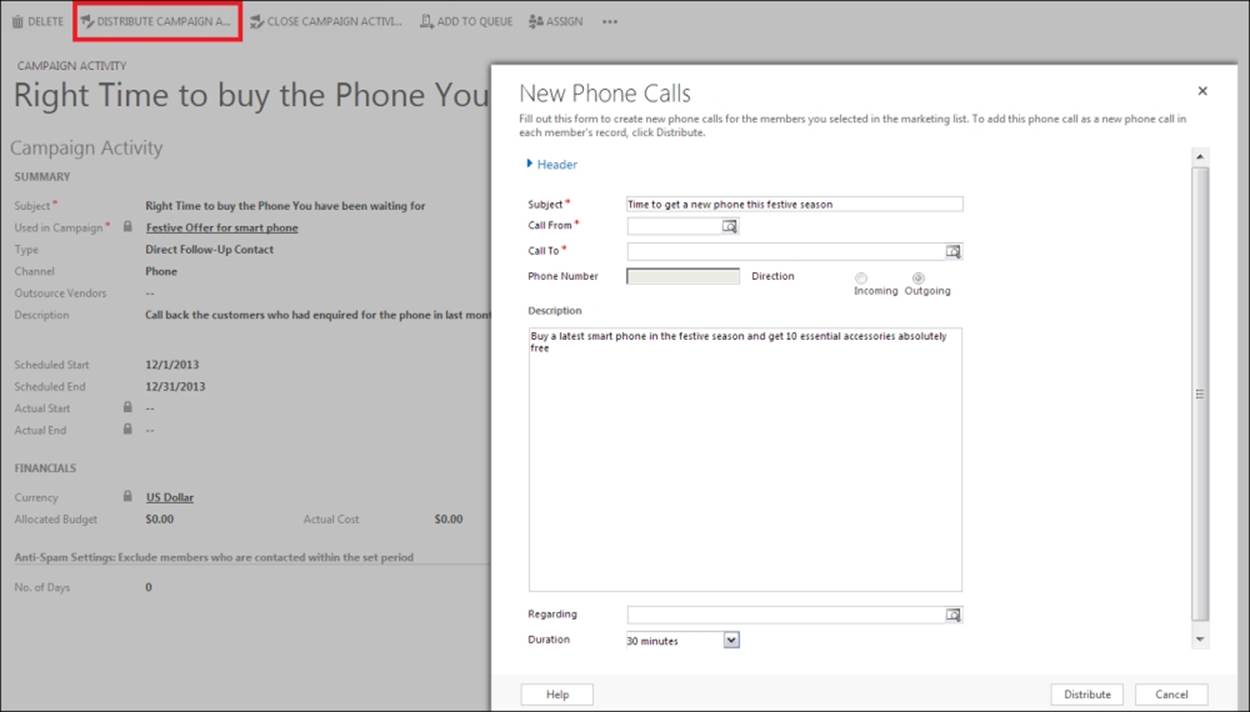
Distributing the campaign activities
Contact preferences
When distributing the campaign activities, CRM takes into consideration the contact method preferences of the customer. For example, if a contact has opted out and does not want to receive an e-mail, the e-mail distribution will fail for that contact record. The same applies to bulk e-mail, if the customer has opted out of it. This ensures that the campaign respects the customer's preferences, which in turn helps build trust and loyalty with the brand. It's very critical to take contact preferences into consideration when creating the marketing lists. If we use a marketing list where 20 percent customers have opted out of the bulk e-mail, and we use this marketing list with a bulk e-mail campaign, the actual response might be much lower than the marketers' expected response and will adversely affect the campaign performance. We should ensure that we have built a channel for capturing the contact preferences of the customer. For example, when a customer unsubscribes from our newsletter, it should be appropriately captured and updated on the contact preferences of the customer in CRM.
In addition to preferences, we should also ensure that we have appropriate data on the customer record. Adding a lead to an e-mail campaign when the e-mail ID is not known can mislead the marketer and affect the campaign performance.
The following screenshot shows the contact preferences of a contact record:
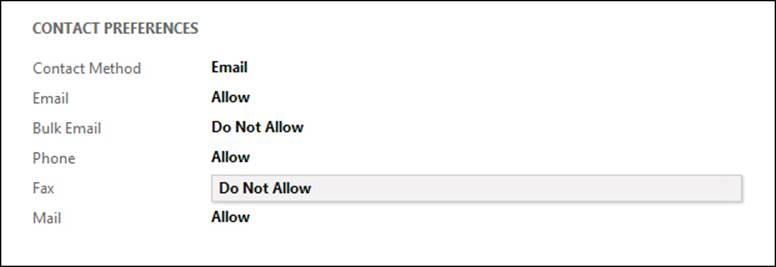
Contact preferences of a contact in Microsoft Dynamics CRM 2013
When distributing the campaign activities, Microsoft Dynamics CRM 2013 enables us to specify who would own the campaign activities distributed to the target members. The following screenshot shows the list of options for the ownership of the campaign activities being distributed:
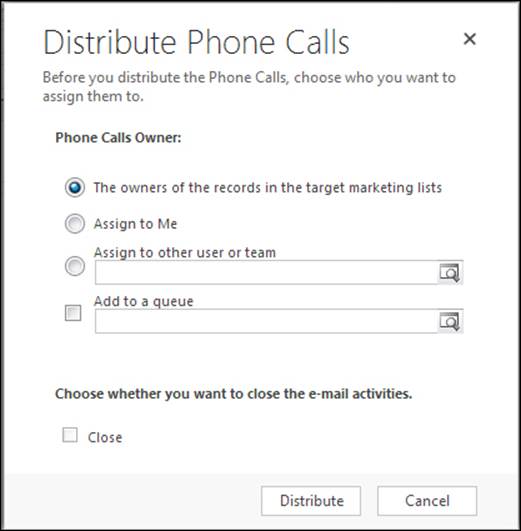
Choosing owner for distributing channel activities
E-mail templates
E-mail marketing is widely practiced by marketers today; it involves sending targeted and personalized e-mail messages to customers. Personalization is a key to successful e-mail marketing because it creates a sense of personal connect between the company and the customer. Microsoft Dynamics CRM 2013 provides the e-mail template feature that enables marketers to send the same e-mail to a list of recipients with personalization by substituting specific areas of the e-mail body with the relevant customer information.
Consider a scenario where a company is sending marketing e-mails to its credit card customers with new diner offers. One option would be to simply send an e-mail to all target customers with the offer information, by adding personalized information, such as the customer's name and the name of the restaurant last visited based on credit card usage history. Personalized information makes the customer feel special and creates a trust relationship by creating a perception of having received the e-mail from an individual and not some autogenerated messaging system.
E-mail templates are frequently used in e-mail marketing for automated delivery of personalized emails. As shown in the following screenshot, when distributing e-mails, Microsoft Dynamics CRM 2013 provides the option to use templates and allows selection from a list of available e-mail templates. Also, it's possible to create custom e-mail templates for distributing emails.
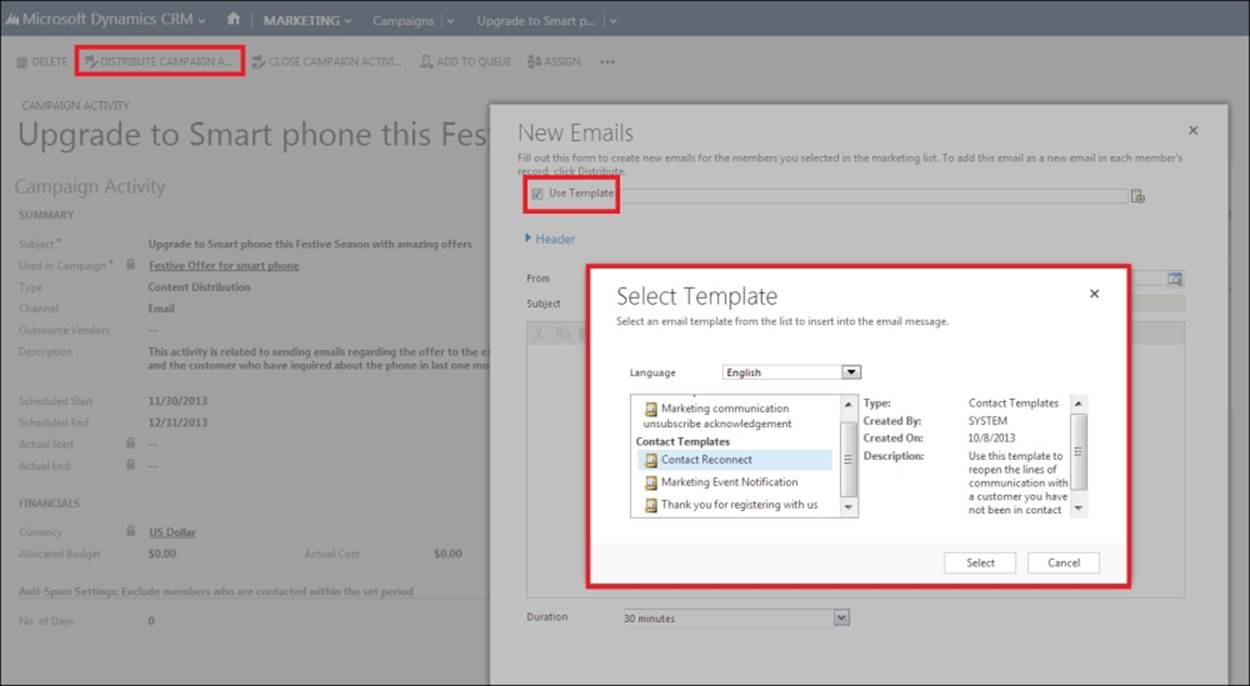
Using e-mail template for distributing e-mail activities
Closing a campaign activity
Microsoft Dynamics CRM 2013 enables the closure of a campaign activity with the status as closed or cancelled. Also, it lets us specify the actual start and end dates of the campaign activity.
Once a campaign is closed, neither can more updates be made to the campaign nor are new associations allowed. The following screenshot shows the Close Campaign Activity dialog box:
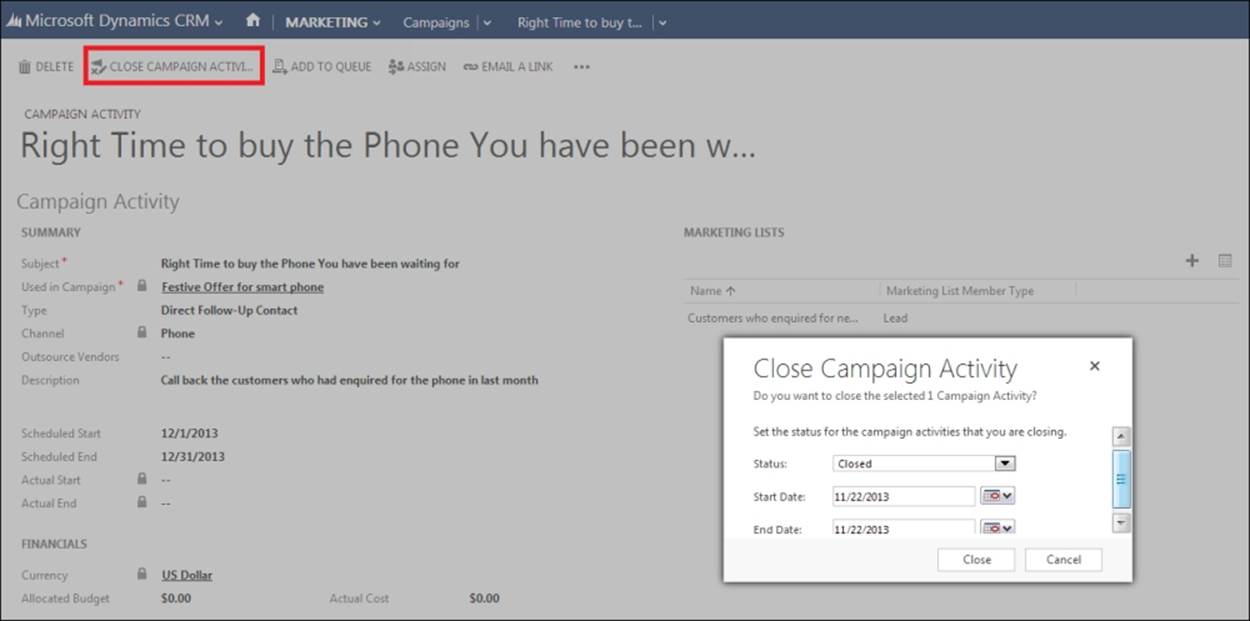
Close campaign activity
Campaign templates
Campaigns involve a lot of strategic planning, and in many cases it makes sense to rerun an existing campaign with few changes. Microsoft Dynamics CRM 2013 provides the feature of campaign templates, which enables the marketers to reuse existing campaigns any number of times, thus saving the time and effort involved in planning and creating campaigns.
In a lot of companies, the strategic marketing team can create the campaign templates to be used by other teams who can simply reuse the templates for their campaigns. This helps bring in consistency and uniformity across the marketing teams in an organization.
For example, we can ensure that all the teams are using the same channel of communication and sales collaterals for specific product marketing. The following screenshot shows how to create a template from the existing campaign:
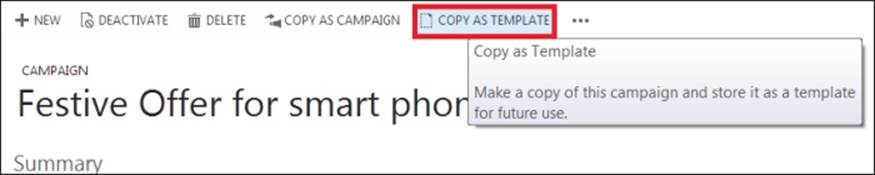
Creating a template from the campaign
The following screenshot shows the COPY AS CAMPAIGN button used to create a new campaign from an existing campaign or a campaign template:

Copying from a template/existing campaign
The campaign templates can be made available for use by any CRM user. The marketers and sales representatives can use this campaign template to create a new campaign and make specific changes to it based on the target customer's location and geography, which will ensure that the strategy remains the same. There are few chances of making mistakes, resulting in accurate marketing results for comparative analysis.
Related campaigns
Most organizations run multiple campaigns at any point of time. The effectiveness of the campaigns can be affected by other campaigns that were executed in parallel. Microsoft Dynamics CRM 2013 helps us to relate one campaign with other campaigns to keep track of the campaigns that can influence others' performances when measuring the effectiveness of a campaign. The following screenshot shows the associated view of the related campaigns:
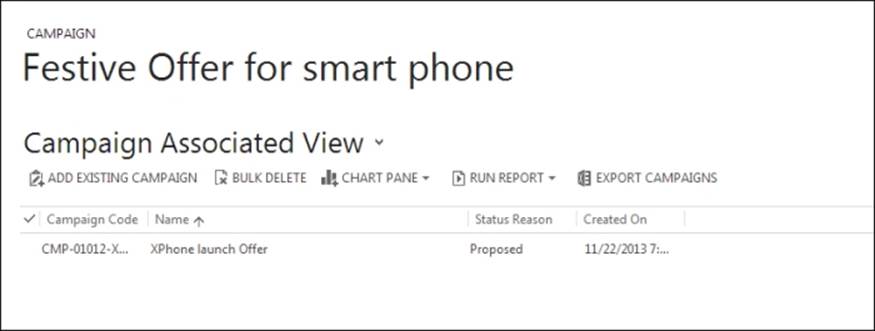
Adding related campaign
Consider a scenario where multiple campaigns, such as sending newsletters to subscribed customers, e-mail notifications about the launch, and promotional events in malls and office complexes, were organized to promote a new car launched by a company. Now, the car manufacturer would like to study the cumulative impact of these campaigns that are run in parallel and their individual performance. With Microsoft Dynamics CRM 2013, we can track the effectiveness of overall marketing effort for the new car promotion by adding all the campaigns into a single campaign, run analysis reports against it, and track which individual campaign performed better than the overall average.
Tracking campaign costs
The key parameter in measuring the performance of a marketing campaign is the cost. Microsoft Dynamics CRM 2013 provides various cost parameters that can be tracked against the campaign components and aggregated to give a cumulative picture of the overall campaign cost.
The following screenshot shows the cost fields in the campaign activity records:

· Allocated Budget: This the budget allocated for a campaign activity. For example, the cost involved in sending SMSs to the target audience.
· Actual Cost: This is the actual cost incurred when performing the campaign activity.
The following screenshot shows the various cost fields in the campaign records:

· Allocated Budget: This reflects the total budget allocated to the entire campaign.
· Misc. Costs: This is the cost involved in planning and execution that is not directly related to the campaign activities.
· Estimated Revenue: This is the revenue expected from the campaign. It may not be readily available on the campaign form, but the form can be easily customized to add it if needed.
· Activity Cost: This is the total of the actual cost from all the related campaign activities.
· Total Cost: This is the total campaign cost that is the sum of the total activity cost and the miscellaneous cost.
Summary
In this chapter, we have seen how the versatile campaign management of Microsoft Dynamics CRM 2013 can be used by the sales and marketing teams at various levels. The flexible building block approach to marketing campaigns can help the marketers build successful strategies while giving them the freedom to enhance it. With its ability to track everything, from planning to campaign budget and cost to campaign responses, the direction they are heading to becomes clear to the marketers and lets them make quick corrections and adjustments to keep marketing on track.
It's true that the success of a marketing campaign is dependent on the underlying strategy, but every strategy needs a platform that is flexible enough to realize, organize, execute it, and measure its success. Now that we have explored the execution of the marketing campaigns, we will progress to the next stage of capturing and analyzing the campaign responses, and to know how we will do so, we will measure the campaign performance in the next chapter.