Microsoft Dynamics CRM 2013 Marketing Automations (2014)
Chapter 6. Enhance CRM Marketing with Marketplace Solutions
Out-of-the-box marketing capabilities are quite robust in Microsoft Dynamics CRM 2013 and will be enhanced further in the forthcoming version. That said, there are suitable extensions available in the market today that can extend Microsoft Dynamics CRM into providing marketing automation capabilities such as social listening qualified with leads and opportunities. These features are generally not realized by default in Microsoft Dynamics CRM 2013. Most of these tools integrate seamlessly with Microsoft Dynamics CRM and provide extensive features to build marketing templates, track users on your websites, and provide rich analytics to measure the outcome of your marketing events. In this chapter, we will explore two such Microsoft Dynamics CRM marketplace tools, named ClickDimensions and CoreMotives that provide robust e-mail marketing, web intelligence, and integrated social profiling features.
The following topics will be covered in this chapter:
· Marketing automation with ClickDimensions
· Marketing automation with CoreMotives
Marketing automation with ClickDimensions
ClickDimensions is an integrated marketing automation suite with Microsoft Dynamics CRM 2013 and comes with a host of marketing features that are otherwise not available out of the box in Microsoft Dynamics CRM 2013. The marketing extension integrates seamlessly with leads and opportunities, allowing you to qualify the outcome of your marketing events more precisely.
ClickDimensions provides an integrated e-mail/web marketing package with hosted tools for automating templates with macro style embeds.
In this section, we will explore some of the very distinct features of ClickDimensions that can be useful in your portfolio as a marketer.
Run an e-mail campaign
E-mail marketing is a very basic but extremely powerful arsenal for a marketer. It allows him/her to reach out to customers and nurture their interest in the product or services that he/she is trying to sell.
ClickDimensions provides a set of powerful tools to create and host your e-mail marketing templates, run an e-mail campaign, and then provide a bunch of analytics such as e-mail send statistics to help you measure the efficacy of the e-mail marketing in your organization.
Once your administrator has configured ClickDimensions with the instance of Microsoft Dynamics CRM 2013, you will get the option under MARKETING to create e-mail templates using the ClickDimensions hosted editor, as shown in the following screenshot:
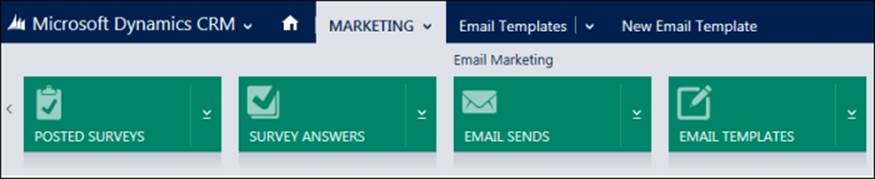
Navigate to EMAIL TEMPLATES
In the Email Templates page, you can create a new e-mail template and choose the type of template editor in the Editor Type field as shown in the following screenshot:
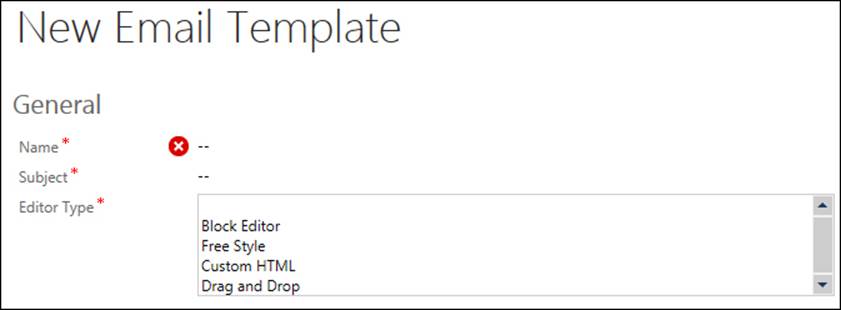
ClickDimensions provides you with an array of editors to create your e-mail templates starting from a simple drag-and-drop editor to a fully featured WYSIWYG custom HTML editor, allowing you to create robust templates for your e-mail campaign. The following screenshot shows a simple drag-and-drop editor in ClickDimensions:
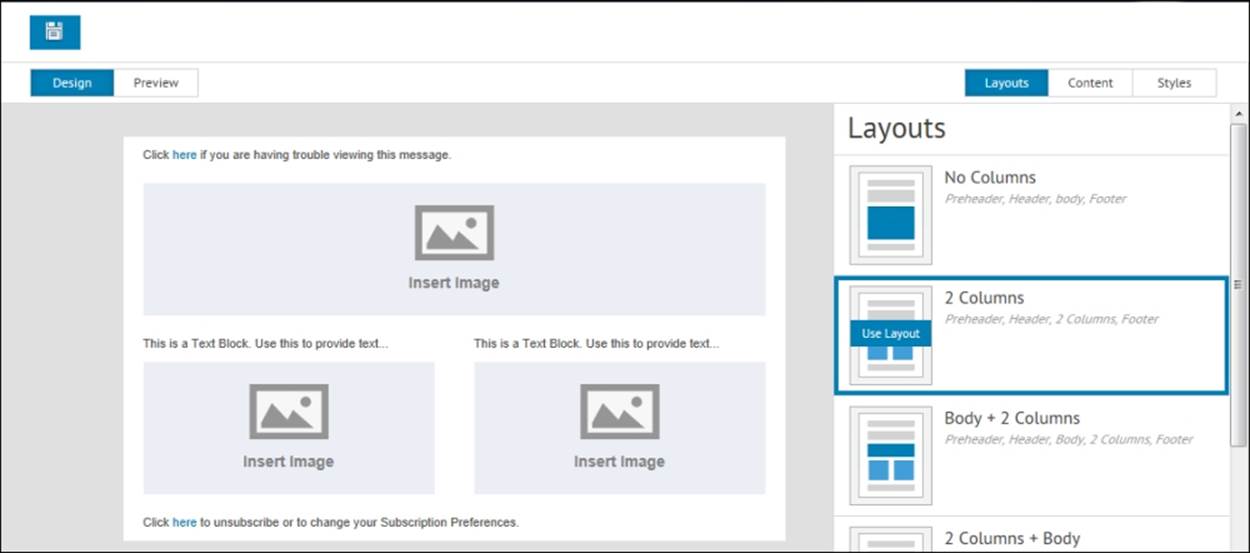
Once you have created the template, you can create an Email Send record to configure the information needed to run your e-mail campaign and send e-mails to multiple recipients through ClickDimensions. To create a send record, navigate to the Email Sendspage under the MARKETING tab. The following screenshot shows a New Email Send record form:
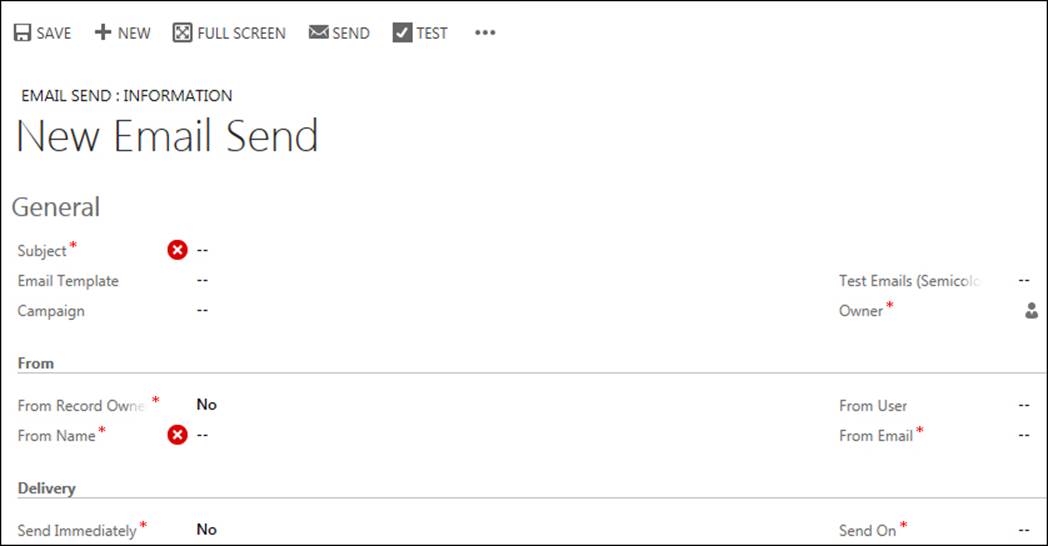
In the Email Send record, you can choose the template you have just created, and then specify a campaign. The recipients in the marketing list of the campaign can then start receiving the e-mails from ClickDimensions.
Note that there is a place for test e-mails. It is recommended to have a few test e-mail addresses specified, which you can use to test a send. You can run a test using the Test button at the command bar in the New Email Send page, and an e-mail will be sent to the test ID(s). You will see a Spam Assassin Report as shown in the following screenshot to get a spam assessment done before the actual e-mails are sent:
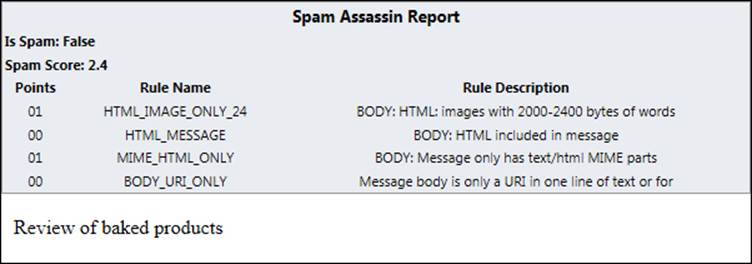
Run a test e-mail
You must remember the following points as they pertain to Email Send:
· Default e-mails are sent to recipients configured in the Email field in the Lead entity. However, you can change this to a different field by specifying it in the Email Address field under Advance Settings.
· You can use the FreeMarker tags in the From section. This is powerful, since you can inject entity properties from CRM to be used as the sender.
· The delivery happens immediately, by default. You can, however, configure a schedule in the Delivery section.
In addition, you can also choose to perform a split test and specify the split strategy. It provides options for a winning strategy such as Unique Click Rate and Unique Open Rate, as shown in the following screenshot:
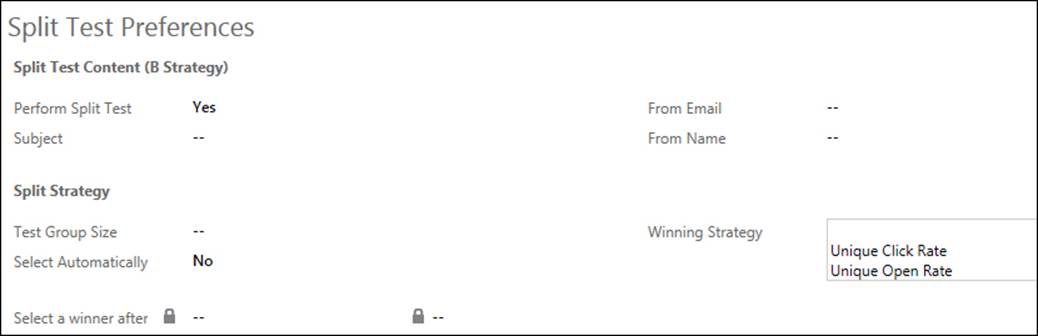
Specify a split strategy
You are now all set to initiate your e-mail marketing activities. Next, we will look at how you can set up tracking in your websites to find a footprint of visitors to your website using Microsoft Dynamics CRM 2013 and ClickDimensions.
Set up web tracking
Web tracking allows you to track user visits to your website, and then ClickDimensions provides a suite of valuable information on the tracked data, such as pages clicked, and how long a user stayed on a page. ClickDimensions is extremely powerful in its ability to gather contact information from social media simply by using the e-mail address, and then providing a summary of tracking data, including visits to your website. You can verify this by navigating to a contact profile using the navigation options shown in the following screenshot:
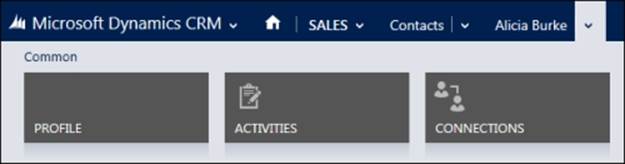
Navigate to Contact Profile
In the Contacts PROFILE section, you can find Social Information of the contact and the Tracking Summary as shown in the following screenshot:
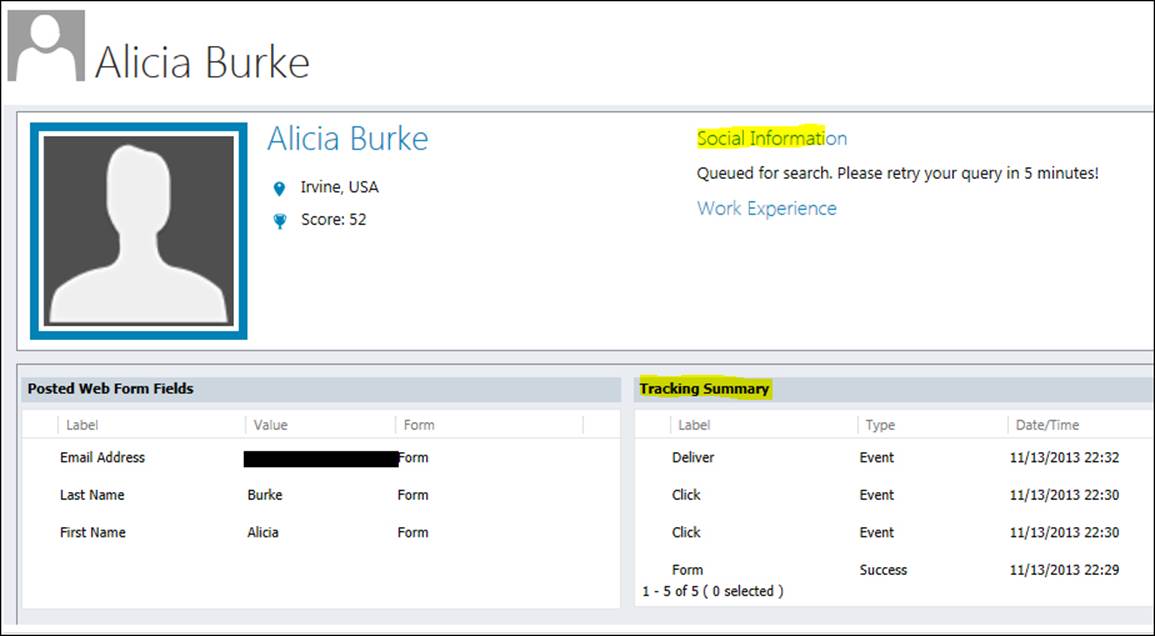
Social and tracking summary for the contact
In order to let ClickDimensions track visits to your website, you need to add the tracking script that is generated as part of your ClickDimensions configuration for Microsoft Dynamics CRM 2013. You can locate the Tracking Script under the ClickDimentions Settings page by navigating to global SETTINGS in CRM, as shown in the following screenshot:
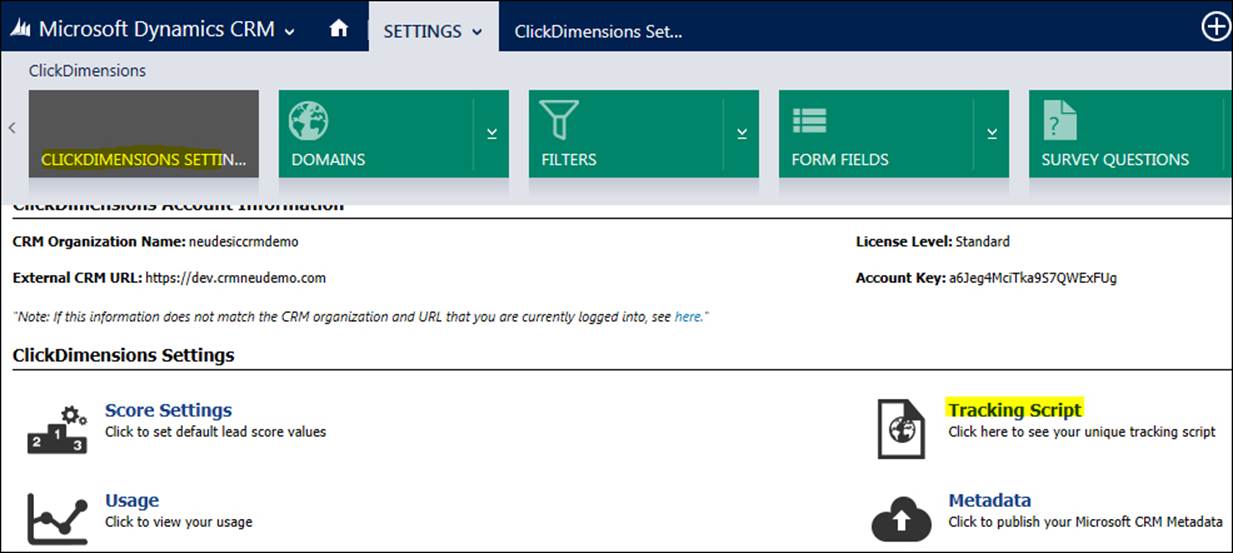
Find your ClickDimensions tracking script
The following code snippet is a simple tracking script that you can put in your website, typically the markup you put in the footer of every page in your site:
<script type="text/javascript">
var cdJsHost = (("https:" == document.location.protocol) ? "https://" : "http://");
document.write(unescape("%3Cscript src='" + cdJsHost + "analytics.clickdimensions.com/ts.js' type='text/javascript'%3E%3C/script%3E"));
</script>
<script type="text/javascript">
var cdAnalytics = new clickdimensions.Analytics('analytics.clickdimensions.com');
cdAnalytics.setAccountKey('[your account key here]');
cdAnalytics.setDomain('[your domain here]');
cdAnalytics.trackPage();
</script>
You will get the account and domain key from your ClickDimensions account. Contact your administrator if you don't have the details.
Drip marketing
ClickDimensions allows nurture programs on individual leads and contacts. It provides a nurture builder within Microsoft Dynamics CRM 2013, which is a simple, easy-to-use declarative workflow style program builder with a set of nurture tasks you want to attach to your lead and contact records. You can navigate to the NURTURE PROGRAMS option from the SETTINGS menu as shown in the following screenshot:

Navigate to the Nurture Programs page
Once you are in the Sample Nurture Program page, you can create a new nurture program. The following screenshot shows the nurture builder showcasing the set of NURTURE TASKS:
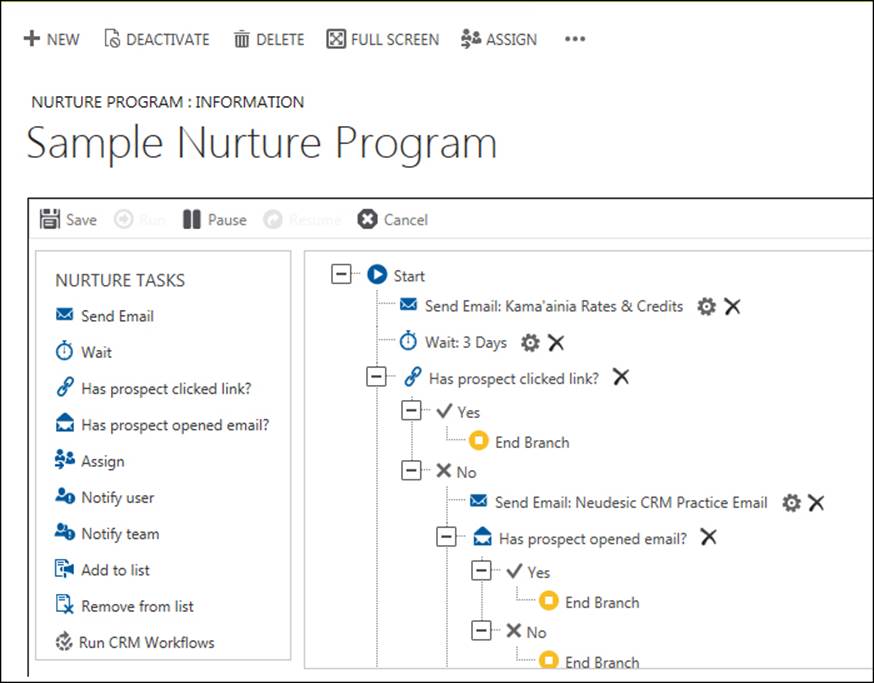
Nurture builder with tasks
Analytics
ClickDimensions provides a couple of analytics dashboards for the tracking of visitor IP organization matrices and the analysis of the e-mail marketing events.
The ClickDimensions Analytics Records dashboard provides information such as Active IP Organizations, Active Anonymous Visitors, Active Visits, and Active Page Views. It also displays Visit by IP Country as shown in the following screenshot:
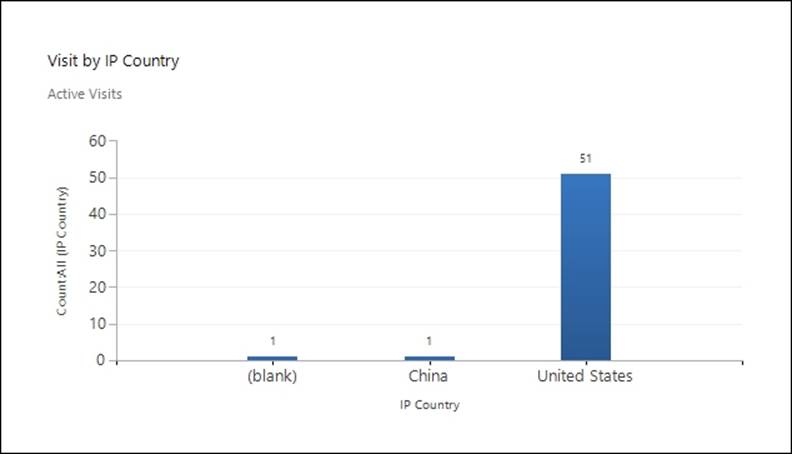
The ClickDimensions Email Events Analysis dashboard displays Active Sent Emails, Clicks, and Active Events. It also shows a pie chart of Email Events Distribution as shown in the following screenshot:
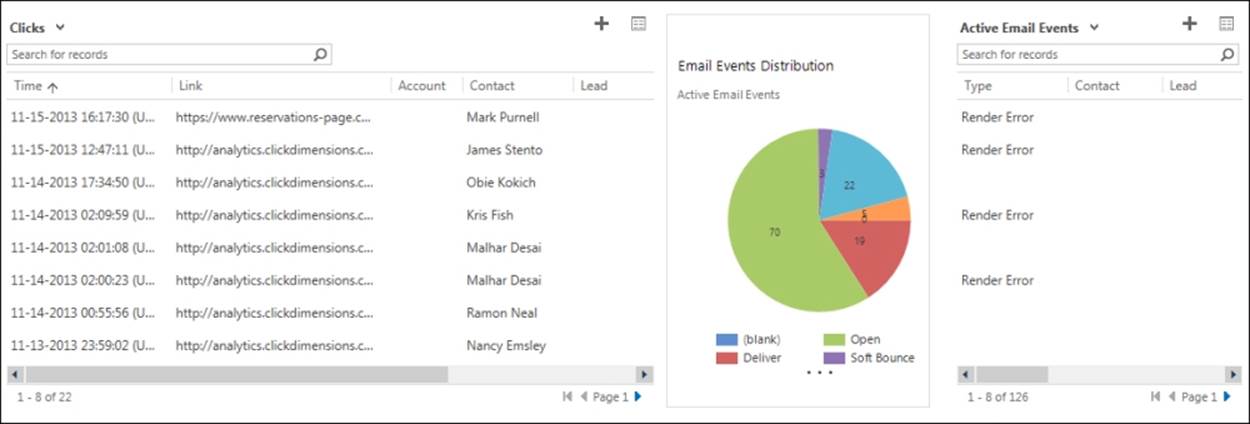
Clicks and events distribution
So far we have explored some of the key features exposed by ClickDimensions, and how you can use them seamlessly from within your CRM environment to run effective campaigns. Now, we will explore the features of another CRM-extension platform called CoreMotives and figure how the features stand in comparison with ClickDimensions.
Marketing automation with CoreMotives
Like ClickDimensions, CoreMotives is another very popular Microsoft Dynamics CRM marketplace tool that provides e-mail marketing, lead scoring, web tracking, and nurture marketing features from within Microsoft Dynamics CRM 2013.
Once you have installed and configured CoreMotives on Microsoft Dynamics CRM 2013, the features are then available under a dedicated COREMOTIVES menu in the top navigation pane. This is shown in the following screenshot:

Let's now explore some of the key features exposed by CoreMotives.
Mailings and subscriptions
Like ClickDimensions, CoreMotives also provides a rich set of tools for e-mail marketing. The embedded e-mail marketing feature consists of the following four key elements:
· MAILINGS
· MAILING SUBSCRIPTIONS
· MAILING TEMPLATES
· MAILING DEFINITIONS
These features are available under the COREMOTIVES top navigation menu as shown in the following screenshot:

E-mail marketing key elements provided by CoreMotives
Since e-mail marketing is a passive form of marketing, you must very carefully draft and configure your mailings and avoid CAN-SPAM disputes. Before you create the mailings, you should configure mailing subscriptions that create a filter on your marketing lists allowing customers to subscribe or unsubscribe to specific mailings, without having to globally opt out. Use the MAILING SUBSCRIPTIONS menu item from the COREMOTIVES top navigation pane to create a new Mailing Subscription. You can create three types of subscriptions as shown in the following screenshot:
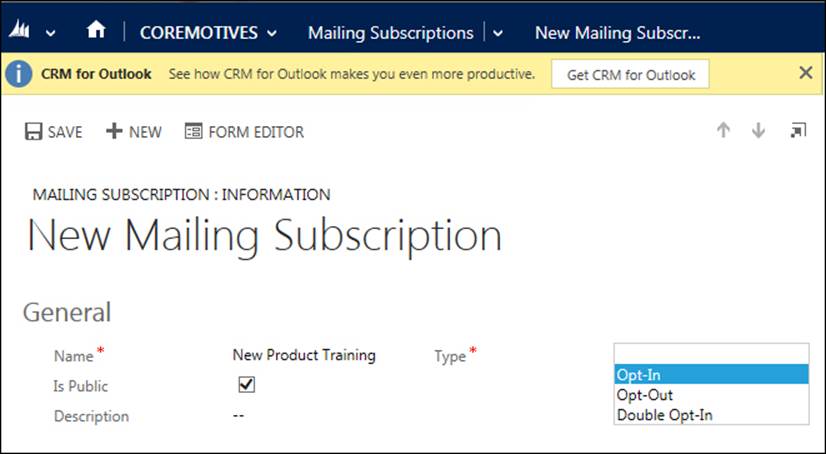
The subscription options are explained as follows:
· Opt-In: This forces contacts to join the subscription before they can start receiving e-mails
· Opt-Out: This sends e-mails to everyone in the list unless they have opted out
· Double Opt-In: This results in a confirmation e-mail being triggered at signup, which must be accepted
Based on the subscriptions, CoreMotives creates the Opt-In/Opt-Out records for each contact or lead and the mailings are filtered accordingly.
To create a reusable content for your mailing, you can create a mailing template first before creating your mailings. This is typically useful if you have long running campaigns, such as sending weekly/monthly newsletters of your product information. It is also useful for creating autoresponders. You can use the MAILING TEMPLATES menu option under COREMOTIVES to create robust e-mail templates with a WYSIWYG HTML editor, similar to what you have seen in ClickDimensions. CoreMotives, however, has an additional feature that allows you to insert predefined templates by selecting one from the CoreMotives library. To do that, you will see an Insert Templates option in the HTML editor toolbar as shown in the following screenshot:

Insert a predefined template from CoreMotives
Click on the Insert Template button, and choose a template from the list of predefined templates in the library provided by CoreMotives. This is shown in the following screenshot:
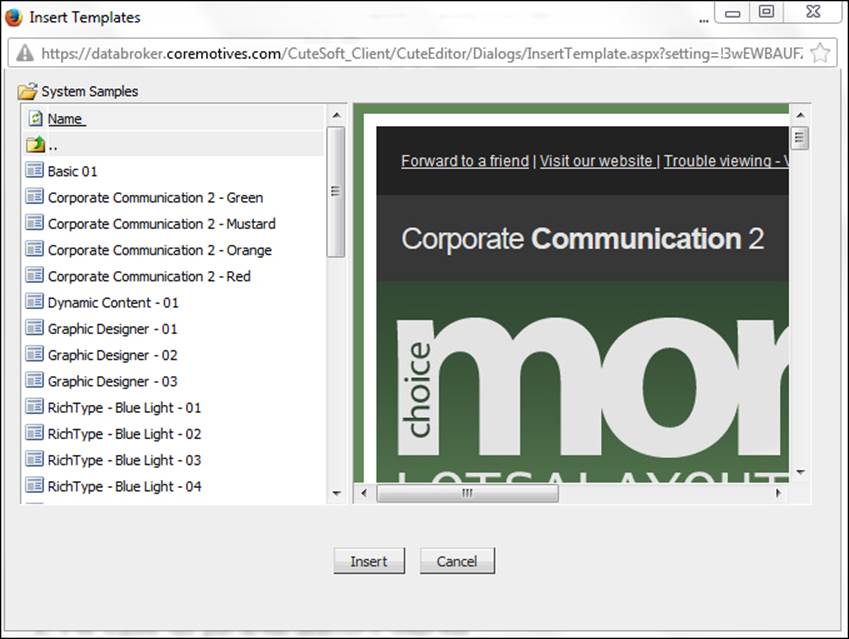
CoreMotives corporate communications e-mail marketing template
You can also create a preconfigured reusable definition for e-mail marketing using the MAILING DEFINITIONS option that can store information such as price list and product details. MAILING DEFINITIONS are similar to MAILINGS, the difference being that you don't have to specify the marketing list and subscription information, thereby making it reusable.
Using a mailing definition, you can very quickly create a mailing. In order to do that, you can navigate to the MAILINGS menu under the COREMOTIVES navigation pane and click on it. In All Mailings View, click on the Quick Mailing button at the top command bar. The new Quick Mailing dialog box will be displayed as shown in the following screenshot:
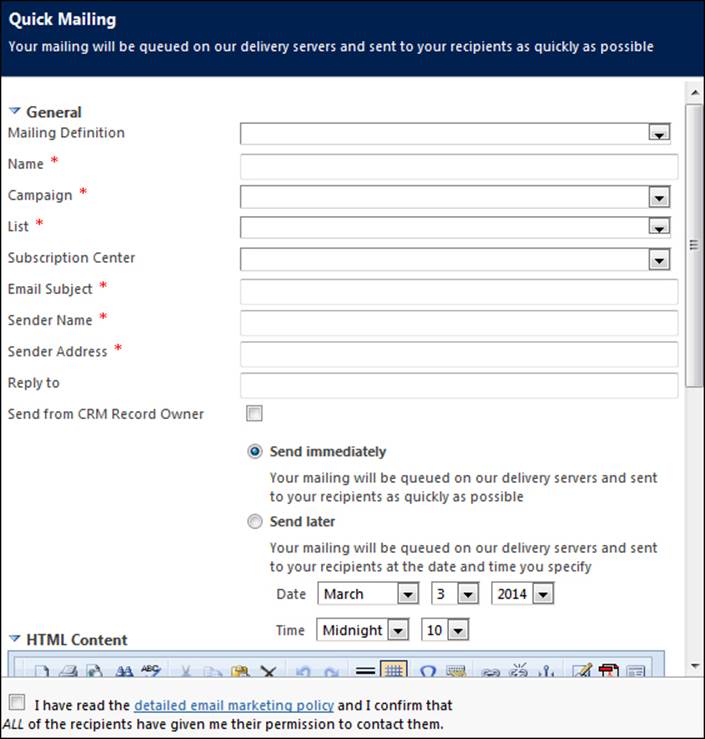
Create a quick mailing
In the Quick Mailing dialog box, you need to specify a name, the campaign on which the mailing should be created, the marketing list (containing the leads/contacts), the subject of the e-mail, and the sender's name and e-mail address. You can also optionally provide a reply to the address (by default, it uses the sender).
In addition, you can tell CoreMotives to autopopulate the sender's name and e-mail address from CRM by checking the Send from CRM Record Owner option.
There are a few additional advanced options such as Delay List Synchronization, which enables you to specify if the marketing list synchronization will be immediate or delayed until the schedule.
If you have administrative rights on your Microsoft Dynamics CRM 2013 instance, you can configure the e-mail marketing settings that include the ability to specify whether you want a campaign response record to be created for link clicks, unsubscribes, and bounced e-mails. You will also be able to specify if you want closed e-mail activities to be created and linked to recipients of e-mail, and whether you would like Web Intelligence to be integrated with e-mail marketing. These options are available in the Email Marketing Settings option under SETTINGS | ADMINISTRATION.
CoreMotives provides a very useful option to send repetitive marketing e-mails generated from Microsoft Outlook. This is particularly useful if you are uncomfortable building a template using the HTML editor. You can use the MailGun option available under theMARKETING LIST command bar to generate an e-mail address on the fly, where the marketing e-mails can be sent week after week from Microsoft Outlook.
Web Intelligence
Like ClickDimensions, CoreMotives also allows you to track your website visitors and analyze the performance with the help of a simple embedded tracking script. It lets you track the digital footprint of a visitor, how he arrived at your site, and which pages he visited. It will also tell you which keywords let the visitor to your website. If the user chooses to provide his details, then CoreMotives can let you automatically capture that visitor as a contact and then track his usage on your websites and pages. There are four main components of Web Intelligence directly available under the main COREMOTIVES navigation toolbar in your instance of Microsoft Dynamics CRM 2013 software, as shown in the following screenshot:
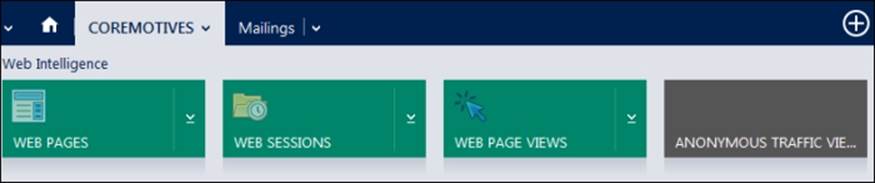
Navigating to Web Intelligence components
The following are the four components of Web Intelligence:
· WEB PAGES: The Active Web Pages screen allows you to track the pages where the web tracking script is active. It also gives you the view count information. You can assign a category to the Active Web Pages records stating if they belonged to marketing or sales.
· WEB SESSIONS: Active web sessions let you track user activity on web pages, by grouping them to show how long a user was on your site. It enables you to identify if the user visiting your site was anonymous or a known contact. Information such as the IP organization, country, and browser details are captured as shown in the following screenshot:
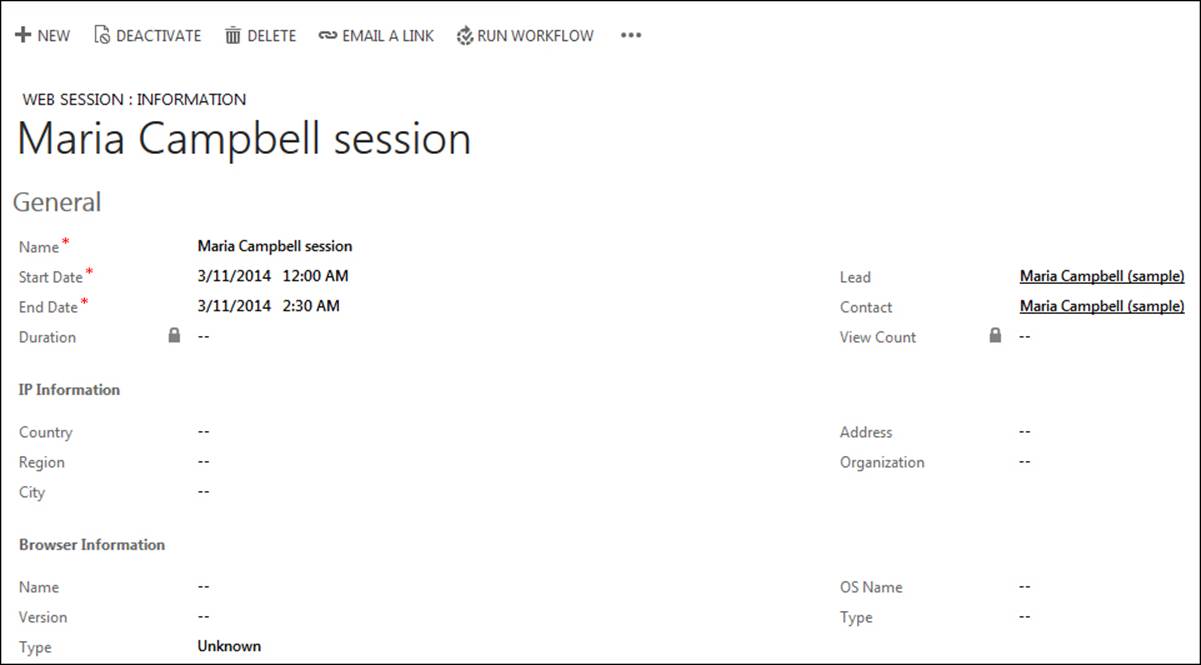
Creating a web session
· WEB PAGE VIEWS: This is similar to WEB SESSIONS, but lets you drill down to each page-level activity to figure out who visited the page. It also captures information such as the referrer URL, the keywords that sent the user to the page, and the source of the traffic.
· ANONYMOUS TRAFFIC VIEWER: This lets you track anonymous visits to your website that have the tracking script embedded in them.
Before you can start using the Web Intelligence features, you must configure Web Intelligence settings in CoreMotives. You can do that by navigating to SETTINGS | ADMINISTRATION | WEB INTELLIGENCE as shown in the following screenshot:

Click on the WEB INTELLIGENCE tab in the COREMOTIVES command bar on top of the settings page, and it will redirect your CoreMotives Web Intelligence configuration page to where you can specify Traffic filtering options, such as setting up your corporate IP range to be ignored for tracking. This is shown in the following screenshot:
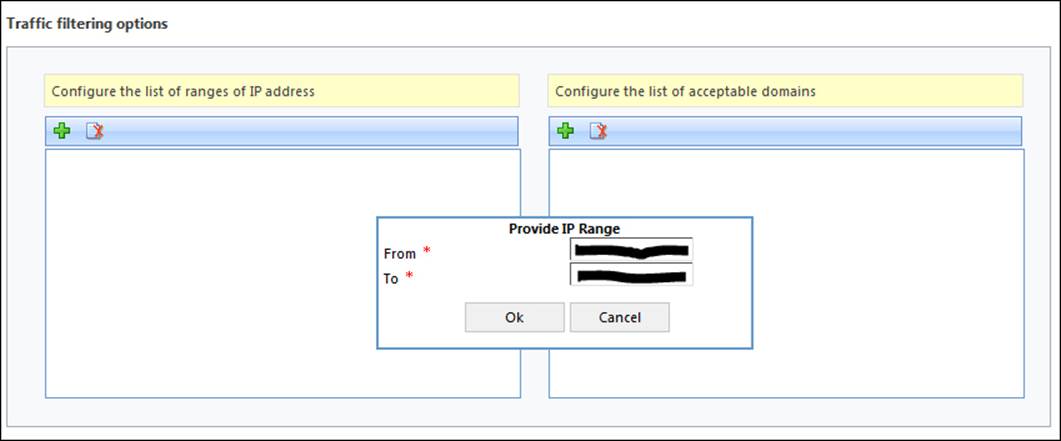
Web Intelligence configuration in CoreMotives to set the IP filters
There are additional settings that you can specify such as choosing to detect the person's address from the IP location and the anonymous traffic behavior. You will also find the tracking script on this screen, which you can just copy and embed in your websites and web pages. The following screenshot shows these additional settings:
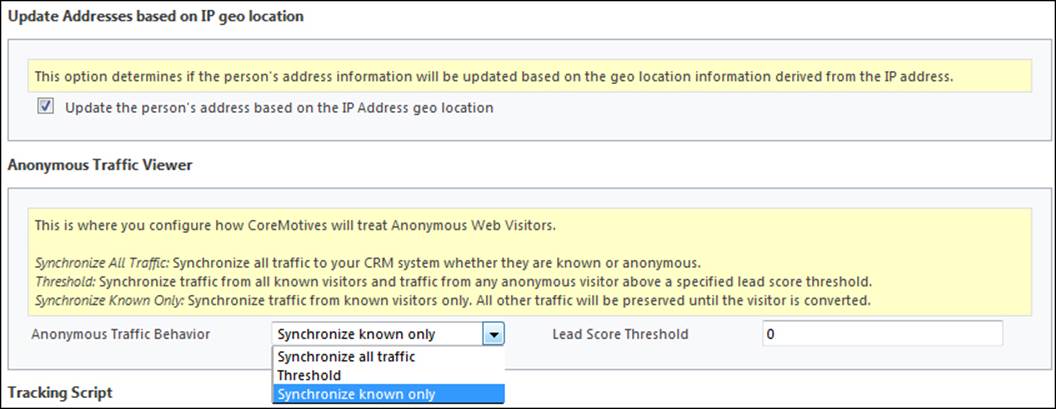
There is one important element to note from the web tracking perspective in CoreMotives. If you want link clicks to be tracked, then you need to call the tracking JavaScript functions in the onclick event of your HTML hyperlinks in your pages as shown in the following line of code:
<a href="http://[URL to be redirected]" onclick="coreMotives.trackPageView('[http://URL to be redirected]');" > Click</a>
Nurture marketing
CoreMotives also provides a nurture program builder for drip marketing. You can create a nurture program definition workflow with actions and then associate it with a nurture marketing plan. An example of this is shown in the following screenshot:
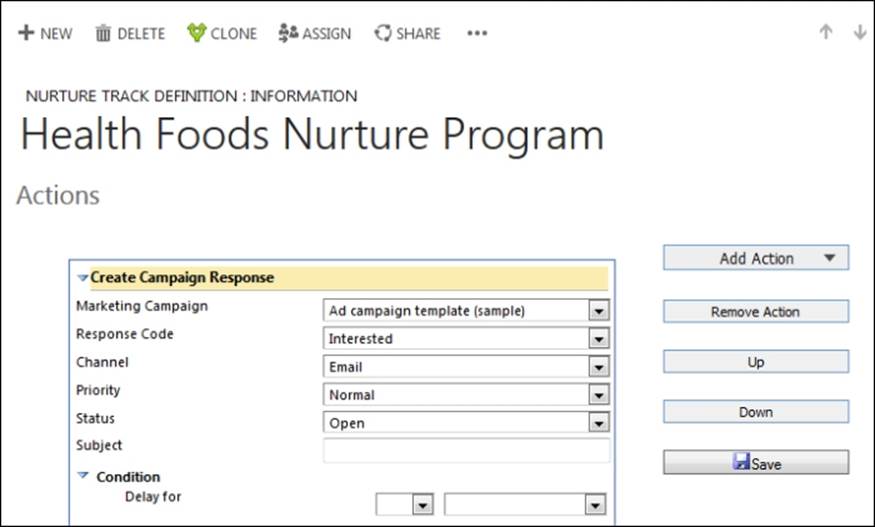
Nurture builder inside a new nurture definition page
These task activities are different from the ones available in the ClickDimensions program builder.
Facebook posts
CoreMotives lets you post your campaign updates to social channels such as Facebook. Using the Facebook post feature, you can define a social communication strategy and tell CoreMotives to schedule the posts. In the Create Facebook Post screen, you can select a campaign, provide URLs for the image and content links that will be posted on Facebook, provide a status message, and provide summary information. The Facebook posts option is available under the COREMOTIVES top navigation menu.
Summary
While out-of-the-box marketing capabilities in Microsoft Dynamics CRM are extensive, ISV products such as ClickDimensions and CoreMotives accelerate the event management features and augment the role of a marketer. In this concluding chapter, you learned how to leverage two very popular marketplace tools, ClickDimensions and CoreMotives, to give an edge to your marketing possibilities using the e-mail marketing and web tracking features. While both products are very similar in the features they provide, there are implementation differences in the way the features can be leveraged. The intent is to help you gain an understanding of both, and depending on the choice your company makes, you can use them to benefit your marketing activities.