Essential SharePoint 2013: Practical Guidance for Meaningful Business Results (2014)
Part I. Planning
Chapter 7. Planning Your Adoption Strategy
The most important step for planning your adoption strategy is making sure you have a solution worth adopting! It doesn’t make much sense to focus on planning adoption until you are absolutely certain that your proposed solution addresses a critical business need. While this may seem like an unusual way to begin a chapter on adoption, consider this: people don’t get promoted because their solution is “adopted.” People get promoted because their solution delivers business value—because they produce meaningful and measureable business results. As you think about adoption and what it means for your organization, do not be fooled into thinking that a metric such as “800 (or 8,000) contributions from 200 different users in 6 months” means your solution is successful. While this kind of measure might seem to indicate that the solution is “adopted,” interest and activity alone do not necessarily mean that organizational performance has improved. For this reason, we will sum up the entire message of this chapter in a single thought: the real secret of user adoption for your Share Point 2013 solution is making sure that the solution solves a meaningful organizational problem—and that it does so in a significantly better way than the alternative solutions that may be available. While there may be a small portion of your users who are excited by new technology just because it is new, most users care about solving their practical, everyday business problems. If your solution solves these problems in a more effective way than any other alternative, you will achieve adoption and, more important, put your solution on a path to deliver business results. If your solution does not solve a key business problem, all the adoption planning in the world isn’t going to make a difference.
This chapter could have been very short, especially since we’ve just given you the secret to adoption success—create solutions that solve real business problems. However, we know that even with a fantastic, easy-to-use SharePoint solution that addresses a critical business problem, user adoption may still be a challenge. Why? Because almost any time you ask people to change, even if it’s ultimately going to make their lives much easier, you will get some resistance. Almost all change requires some “activation energy” to overcome initial resistance. You may have heard something like this during stakeholder interviews: “We don’t like the current system, but we’re used to it and it works for us.” Kenneth Murphy, writer and former HR senior vice president at Altria Group, once said this about change: “Change is good—you go first.” While the most important foundation for adoption planning is having a solution worth adopting, the next most important element in user adoption planning is thinking about how you will address the issue of change. As described in Chapter 2, “Planning Your Solution Strategy,” involving your users in the design process helps to ensure that they will be engaged about the changes that they may need to make in order to achieve their business objectives. But involving your users in the design process may not be enough to ensure adoption. We will spend most of our time in this chapter sharing some practical ideas to help ensure that your solution will be adopted and your users will want to “go first” and change. Keep in mind that any of the approaches suggested in this chapter should be evaluated in the context of your own organizational goals and the goals of the specific solution you are building. Adoption is “personal.” While we provide techniques that have worked in some organizations, just because they worked in one culture doesn’t mean they will work for your culture—or for your specific situation. Make sure to evaluate every suggestion in the context of your solution and your organization. Don’t be afraid to try something new, but make sure it’s relevant to your situation. User adoption is far more challenging for internal solutions, so this chapter focuses almost exclusively on adoption of internally facing SharePoint solutions. If you are using SharePoint for an Internet-facing solution, the most important adoption criteria will be ease of use and overall design, topics that are addressed in Chapter 14, “Managing Web Content.”
What’s New in SharePoint 2013?
In general, features in SharePoint 2013 will not themselves help you get your solution adopted—it’s what you do with the features to create great solutions that will make it easier to gain adoption. That said, SharePoint 2013 provides some new capabilities to make it easier for users to use SharePoint to get work done, which can be important elements of your solution and, therefore, your adoption plan. Some of the top features that will help deliver outcomes that add value to the user experience include the following:
![]() Modern graphical user interface. The out-of-the-box user interface for SharePoint has been streamlined to make it easier to present information in engaging ways. The Promoted Links app shown in Figure 7-1 makes it very easy to create engaging visual cues to help users navigate to content. Each link can have its own background image (which can be a photograph), title (such as “Link to Financial Reports for our business group”), and description that appears when you move your mouse over the “tile” (see Figure 7-2). The images in Figures 7-1 and 7-2 show examples of what the tiles view of a Promoted Links list looks like on a SharePoint page. You can use this type of app to help direct users to content on your site (such as documents or tasks) or off the site (such as a link to a frequently needed application system or Web site). Does “pimping” your site help encourage adoption? Not on its own, but a visually engaging site captures attention that will help direct users to the information that they need the most (assuming that you use this feature for just that purpose, of course).
Modern graphical user interface. The out-of-the-box user interface for SharePoint has been streamlined to make it easier to present information in engaging ways. The Promoted Links app shown in Figure 7-1 makes it very easy to create engaging visual cues to help users navigate to content. Each link can have its own background image (which can be a photograph), title (such as “Link to Financial Reports for our business group”), and description that appears when you move your mouse over the “tile” (see Figure 7-2). The images in Figures 7-1 and 7-2 show examples of what the tiles view of a Promoted Links list looks like on a SharePoint page. You can use this type of app to help direct users to content on your site (such as documents or tasks) or off the site (such as a link to a frequently needed application system or Web site). Does “pimping” your site help encourage adoption? Not on its own, but a visually engaging site captures attention that will help direct users to the information that they need the most (assuming that you use this feature for just that purpose, of course).
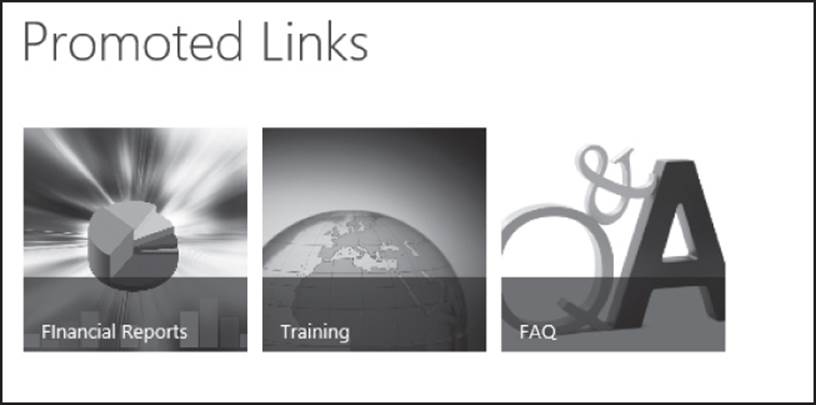
Figure 7-1 Example of how Promoted Links tiles look on a SharePoint 2013 site
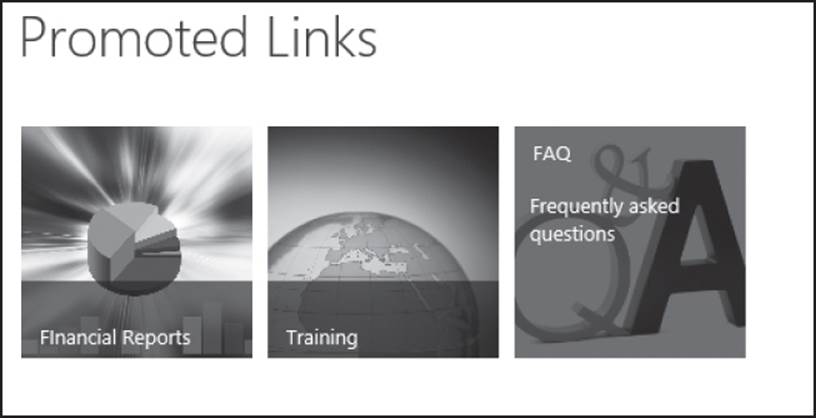
Figure 7-2 View that users see when they mouse over a link tile
![]() Familiar social features. SharePoint 2013 uses the same terminology and functionality that many users will be familiar with from Twitter and Facebook. For example, users can indicate agreement in the newsfeed and discussion lists with “likes”; evaluate document or discussion content with star ratings; follow sites, people, documents, or terms; direct content to others using @mentions and #hashtags; and add apps to their sites to easily integrate new capabilities. These features will make it easier for users to take advantage of SharePoint 2013 since they will already be familiar with the experience.
Familiar social features. SharePoint 2013 uses the same terminology and functionality that many users will be familiar with from Twitter and Facebook. For example, users can indicate agreement in the newsfeed and discussion lists with “likes”; evaluate document or discussion content with star ratings; follow sites, people, documents, or terms; direct content to others using @mentions and #hashtags; and add apps to their sites to easily integrate new capabilities. These features will make it easier for users to take advantage of SharePoint 2013 since they will already be familiar with the experience.
![]() One vastly improved search engine for all. Previous versions of SharePoint had different search engines. This presented information-finding challenges that created different experiences for users who leveraged versions of SharePoint in different organizations or even different contexts in the same organization. With SharePoint 2013, there is one search engine for all versions—the former FAST engine acquired by Microsoft in 2008. The SharePoint 2013 search experience will delight even the most intransigent curmudgeon in your organization with rich and engaging features, including document previews in the context of search results (including the ability to step through PowerPoint presentations), the ability to find a document in context with one click to the document library, and faceted navigation.
One vastly improved search engine for all. Previous versions of SharePoint had different search engines. This presented information-finding challenges that created different experiences for users who leveraged versions of SharePoint in different organizations or even different contexts in the same organization. With SharePoint 2013, there is one search engine for all versions—the former FAST engine acquired by Microsoft in 2008. The SharePoint 2013 search experience will delight even the most intransigent curmudgeon in your organization with rich and engaging features, including document previews in the context of search results (including the ability to step through PowerPoint presentations), the ability to find a document in context with one click to the document library, and faceted navigation.
Note
For more information about SharePoint 2013 search, refer to Chapter 16, “Planning Enterprise Search.”
![]() Simple sharing. SharePoint 2013 makes it far easier to share documents both inside and outside the organization without the risk of users going “off the reservation” with tools like Dropbox to share confidential documents.
Simple sharing. SharePoint 2013 makes it far easier to share documents both inside and outside the organization without the risk of users going “off the reservation” with tools like Dropbox to share confidential documents.
![]() Project task tracking in one place. Many organizations want to use SharePoint to manage project activities. SharePoint 2013 makes it much easier to get users to participate in project collaboration with features such as the visual project task timeline and the ability to automatically roll up all of your tasks from any project site to a consolidated personal task list that can be synchronized with Outlook. Figure 7-3 shows an example of the project summary timeline from a standard SharePoint 2013 team site with the project apps enabled.
Project task tracking in one place. Many organizations want to use SharePoint to manage project activities. SharePoint 2013 makes it much easier to get users to participate in project collaboration with features such as the visual project task timeline and the ability to automatically roll up all of your tasks from any project site to a consolidated personal task list that can be synchronized with Outlook. Figure 7-3 shows an example of the project summary timeline from a standard SharePoint 2013 team site with the project apps enabled.
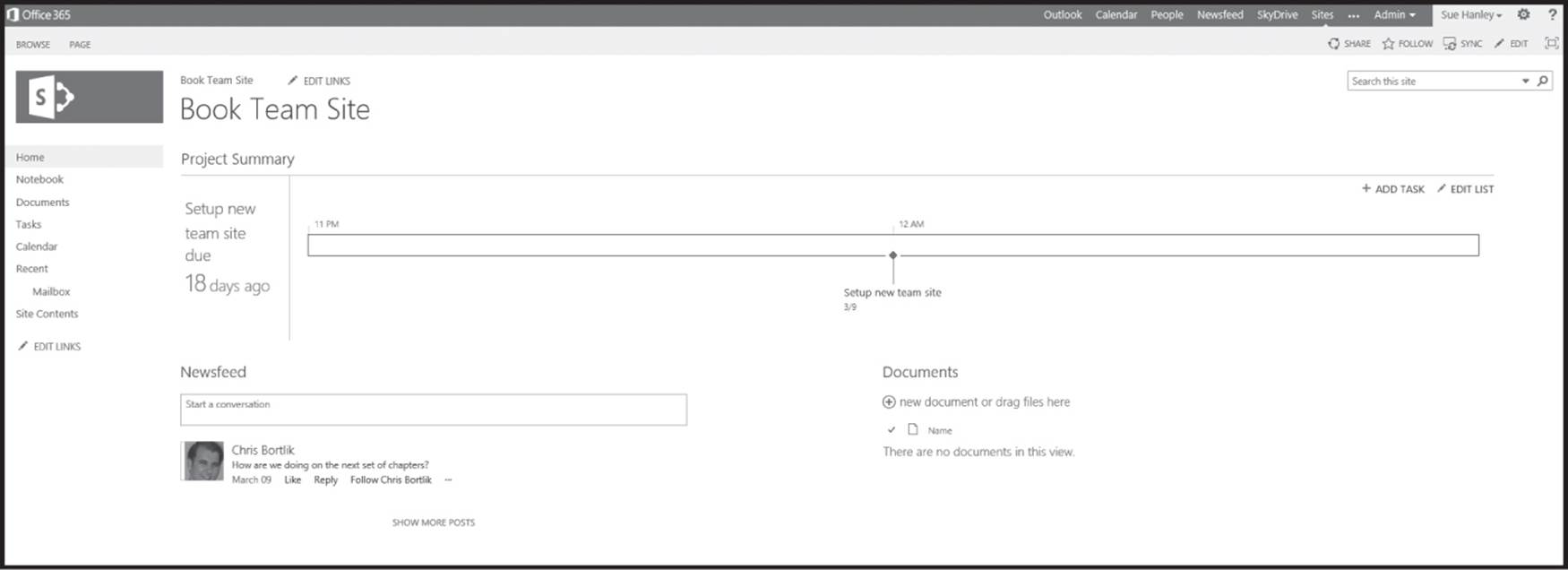
Figure 7-3 Project task list Web Part on a SharePoint 2013 team site
![]() Simple offline synchronization with SkyDrive Pro. Your users are probably already very familiar with Microsoft’s public file-sharing solution in SkyDrive. SharePoint 2013 brings a very similar but more IT-friendly (i.e., manageable and secure) solution to the enterprise with SkyDrive Pro, making it easy for users to share content and take it offline.
Simple offline synchronization with SkyDrive Pro. Your users are probably already very familiar with Microsoft’s public file-sharing solution in SkyDrive. SharePoint 2013 brings a very similar but more IT-friendly (i.e., manageable and secure) solution to the enterprise with SkyDrive Pro, making it easy for users to share content and take it offline.
![]() Enhanced discussion lists with recognition and reward capabilities. The new Community Site template and the community features that can be enabled on any team site allow you to easily and visually recognize and reward contributions by community members. Even if you choose not to enable the “gamification” features in the community template, the new discussion list is much more engaging and includes “like” and “mention” capabilities to enrich the discussion experience. For your users who have viewed or contributed to an online forum, this will be a very similar experience that will encourage participation.
Enhanced discussion lists with recognition and reward capabilities. The new Community Site template and the community features that can be enabled on any team site allow you to easily and visually recognize and reward contributions by community members. Even if you choose not to enable the “gamification” features in the community template, the new discussion list is much more engaging and includes “like” and “mention” capabilities to enrich the discussion experience. For your users who have viewed or contributed to an online forum, this will be a very similar experience that will encourage participation.
Why Is Adoption of New Solutions So Hard?
In 2004, Harvard marketing professor John Gourville published interesting research in the Harvard Business Review about the adoption of new products.1 In the article, Gourville traced the commonly used phrase about building a “better mousetrap” to a quote from Ralph Waldo Emerson: “If a man can write a better book, preach a better sermon, or make a better mousetrap, than his neighbor, though he build his house in the woods, the world will make a beaten path to his door.” Gourville concluded that this quote was compelling but wrong, noting that there are many examples of products that have offered an advantage over similar products in the market but haven’t actually replaced them in popularity. In the article, Gourville talks about some of the reasons why it is so difficult to get people to adopt new products or technologies—even if they are better than those which they are replacing. The reasons all boil down to one important point: we tend to overvalue the status quo. New solutions, by definition, ask people to change the way they currently work. To get users to adopt something new, the new solution must either offer the user some benefit or help avoid a “cost.” The challenge is that even if the new solution has a direct net benefit, it will almost always involve some degree of loss. In other words, if I accept the new technology, I may have to give up something I am already comfortable with—such as an existing way of working; the new technology might also involve a new cost that must be incurred. Unfortunately, these losses represent significant psychological switching costs, which may not match the objective net benefit of the solution we have just developed. Gourville states, “More precisely, the adoption of an innovation almost always involves giving up things we currently have and getting other things we do not have.”2 This means that no matter how great your solution is, your users will have to change in order to use it. But, more important, since people inherently overvalue that which they already have or know over that which they don’t have or don’t know, getting people to make the transition to new technologies can be very difficult.
1. John T. Gourville, “Why Consumers Don’t Buy: The Psychology of New Product Adoption,” Harvard Business School Note #504-056 (Boston: Harvard Business School Publishing, 2004).
2. Ibid., 5.
Gourville talks about the gap between the value perceived by the developer of a new solution and the value acknowledged by the consumer. Typically, developers or innovators overvalue what they are offering. Remember, if you are building the solution, you are already invested in the benefits. Once you are invested, it’s often hard to look at the solution from the perspective of someone who is not as invested. On the other hand, consumers or users typically value the new solution in contrast to their status quo, which has a perceived “endowment” bias because it is what they already own or know. The gap between these two perceptions results in a compounding of biases that Gourville calls the “9X Problem.” Simply put, the problem says that a new product has to offer at least a nine to ten times improvement over the incumbent solution in order for it to be easily or rapidly adopted. Since it is rare that you will be creating a solution that offers this much of an improvement, you need to find strategies to clearly demonstrate value, minimize resistance, and maybe even incent users to make the initial change and incorporate these strategies in your adoption plan.
The remainder of this chapter will explore several practical approaches that should be considered for your adoption plan:
![]() Design a solution that delights your users.
Design a solution that delights your users.
![]() Plan your deployment to optimize adoption success.
Plan your deployment to optimize adoption success.
![]() Plan effective training to increase user comfort with the new solution.
Plan effective training to increase user comfort with the new solution.
![]() Carefully consider incentives and rewards.
Carefully consider incentives and rewards.
![]() Design and implement persistent communications to engage users on an ongoing basis.
Design and implement persistent communications to engage users on an ongoing basis.
Design a Solution That Delights
Designing a solution that meets business needs is clearly your most important goal. But there are solutions that just “answer the mail” and solutions that are truly designed to engage users in a meaningful way. Delighting your users will be less important for solutions that people are required to use—for example, to process an expense report or update a general ledger entry. But when you are implementing the types of collaboration and intranet solutions that people typically create with SharePoint, you have an additional challenge to think about—your users typically don’t have to use the solution in order to get their work done. Unless you ban e-mail attachments, users can always send an attachment instead of the preferred approach of sending a link to the document in SharePoint. Users don’t have to post questions to a newsfeed or a discussion list—they can also call someone, send an e-mail to a distribution list, or ask their manager for an answer. So, for these types of solutions—and this is especially important if you want to leverage the social features of SharePoint 2013—it’s critical to make sure that you do more than just answer the mail; you also want to make your users enjoy the new way of working.
There are some great examples of organizations that have designed features into their SharePoint solutions that help decrease the activation energy required to try a new way of working. Microsoft has provided some great ones out of the box that you can leverage without much effort:
![]() Provide opportunities for users to give feedback.
Provide opportunities for users to give feedback.
![]() Provide contextual help and tips.
Provide contextual help and tips.
![]() Target content where it makes sense.
Target content where it makes sense.
![]() Feature people and faces.
Feature people and faces.
![]() Provide guidance and use cases for new capabilities—but in the context of how people already do their jobs.
Provide guidance and use cases for new capabilities—but in the context of how people already do their jobs.
![]() Create one list or library view for contributors and a different view for consumers of information.
Create one list or library view for contributors and a different view for consumers of information.
![]() Pay attention to search.
Pay attention to search.
![]() Create delightful content.
Create delightful content.
![]() Be mindful of feature abuse: just because you can, doesn’t mean you should.
Be mindful of feature abuse: just because you can, doesn’t mean you should.
![]() “Prime the pump” by predefining keywords and terms that users are likely to use in their profiles.
“Prime the pump” by predefining keywords and terms that users are likely to use in their profiles.
![]() Eliminate “sharp edges” by carefully managing user permissions.
Eliminate “sharp edges” by carefully managing user permissions.
Provide Opportunities for Users to Give Feedback
Vancity is Canada’s largest credit union. Their intranet has multiple “points of engagement” for users. One of the most unique is the search “Find-o-meter,” which is a graphic that appears on the right-hand side of search results that asks users to rate the quality of the results that they got with their query. There are only three choices, ranging from “Awesome, it’s like you read my mind,” to “Okay, but Google still kicks our butt,” to “Yikes, not even close. Waaaaaay off!” For all kinds of reasons, the reference to Google is probably not a good idea to copy, partly because there is virtually no way Google’s page rank and optimization algorithms are going to kick the butt of the new SharePoint’s search results in your organization. In addition, the team is sending a not-so-subtle message that even if the results are viewed as “Okay,” Google’s results would be better. This is not only untrue but also sends a very, very bad message about search results confidence to system users. But the concept is still great, and even more important, the “Find-o-meter” has a large open text box that asks users to help the team improve if the results are less than awesome by describing what they were looking for and what happened. Users can then optionally tick a box that asks if they want to get a response from a member of the intranet team.
At a large global pharmaceutical, the policy for all SharePoint sites is that a clearly identified site steward (day-to-day content manager) and site owner (business sponsor) must be listed on the home page of every site with links to their contact information. This helps drive home the important guiding principle that “we’re all responsible for collaboration success.” All team site visitors are encouraged to use the contact links to advise the site steward of any issues with the site or its content.
Note
The site steward and site owner are two of the potential roles that are discussed in more detail in Chapter 4, “Planning for Business Governance.”
Provide Contextual Help and Tips
One of the best ways to delight your users is to provide “just-in-time” help—in other words, to provide help in the context of the task rather than on a separate training site. There are some third-party tools that can do this, and you can also create your own context-sensitive help in page, list, and library templates. SharePoint 2013 includes a great example of context-sensitive help in the default search results page when no answers are returned. This page includes a hyperlink to tips for searching that are worth noting and including in your training programs. For example, the tips include explaining the conventions for making queries more (or less) specific by using logical operators such as AND, OR, and NOT and using wildcard characters (*). It is very possible that your users are not aware that Boolean operators and wildcards have been available in SharePoint search since SharePoint 2010, and they probably haven’t used these capabilities in Google either—though they work in both contexts. For a direct link to these search tips, go to www.jornata.com/essentialsharepoint and be sure to check out the detailed tips for searching in the appendix of this book. You may also want to consider adding some “permanent” search tips to your search results page. Adding a few quick references to expanding searches with OR and narrowing searches with AND and using wildcards when you are not sure about spelling or extensions can be very helpful. You can also automatically provide additional context for search by creating custom search result “verticals” or scopes that help users restrict their search results to only a certain type or location for content.
Target Content Where It Makes Sense
Though not new to SharePoint 2013, the ability to target content to specific audiences is an underutilized SharePoint feature. When you are using SharePoint as the platform for your intranet, consider leveraging this feature to ensure that your home page in particular is more relevant to your users. If the home page provides more relevant information, users will be incented to open the intranet on a regular basis, not just to get the latest expense report form but to learn more about what is going on in the organization. Many organizations allow users to choose the news channels that they would like on their home page; others “prescribe” the corporate news channel and let users choose additional channels; and others make assumptions based on role, geography, and/or business unit to explicitly target news, links, and other content. In most cases, users can elect to see additional information that was not explicitly targeted, but by ensuring that the most relevant information is front and center, users are more likely to want to engage.
Feature People and Faces
Humans are hard-wired to react to human faces and human stories. Leverage opportunities to associate pictures of people in news articles and feature stories about people, and strongly encourage your users to associate a picture with their user profiles. One of the simplest and easiest ways to engage and delight people is to give a human face (literally) to technology. The user profile picture brings a human face to virtually every interaction users have in SharePoint 2013—not just in their profile but also in many other places such as newsfeed postings and discussion lists. The use or choice of pictures in user profiles is often a hotly debated topic in governance discussions. As we discussed in Chapter 4, “Planning for Business Governance,” you can and should provide guidance about user-provided pictures, and certainly allow users to opt out if they don’t want their picture included. From an adoption perspective, forcing users to use their employee ID picture is almost never positively received, but this is definitely a topic for your governance plan.
Provide Guidance and Use Cases for New Capabilities—but in the Context of How People Already Do Their Jobs
A great way to delight users is to design a solution that is fully compatible with existing behavior—but makes it easier, faster, cheaper, or even just more fun to do that behavior. If you don’t have to ask your users to make too many drastic changes to leverage the new solution, it will be easier to get them to adopt it. However, it also helps to provide guidance and examples to help people understand any differences and to manage expectations. This will be particularly helpful to encourage the adoption of the new social features of SharePoint 2013.
Create Different Views for Contributors and Consumers of Information
The messaging about the use of the “F” word (folders) in SharePoint has changed since the introduction of SharePoint 2010. As we discussed in Chapter 6, “Planning Your Information Architecture,” folders should not be considered a dirty word when they can be used to automatically populate metadata into documents (to improve “findability”). However, if your solution is one where most users are viewers and only a few are contributors, you should strive to make default views without folders and create special “contribution” or “publishing” views for the people who will contribute content into folders. Even if you are using a team site where most people have both roles, having different views for consuming and contributing will make it much easier for users to make the shift from their trusty file shares to SharePoint to create a much more useful and delightful content experience.
Pay Attention to Search
Improving the ability to find information may be the one single shared goal of every SharePoint deployment. Finding information means making sure that search works, and even with the very delightful SharePoint 2013 search capabilities, you will still need to pay attention to search in order to delight your users on an ongoing basis. This means making sure that you have someone whose role includes monitoring search results to identify candidates for promoted results (formerly called best bets) and synonyms. Don’t even think that you don’t know what people are searching for. This isn’t the Internet—this is your organization! You know what you do! If you are upgrading, you’ve got usage data you should have been looking at anyway, so if you haven’t, now would be the time. If you are implementing SharePoint for the first time, consider some of these suggestions for how you can nurture the search experience to delight and engage your users:
![]() Does your company make products? Well, then have a promoted result for your products by name. Include a link to the product manager’s user profile, the home page for that product on the intranet or Internet site, and other top content or sites relevant to that product. Do the same for other concepts (such as business units, frequently used forms or reports, key benefits, or even industry terms) that are relevant to your organization.
Does your company make products? Well, then have a promoted result for your products by name. Include a link to the product manager’s user profile, the home page for that product on the intranet or Internet site, and other top content or sites relevant to that product. Do the same for other concepts (such as business units, frequently used forms or reports, key benefits, or even industry terms) that are relevant to your organization.
![]() Look at what people are searching for by examining the Top Queries by Day and Month report. This report shows the most popular search queries. Use this report to understand what types of information visitors are seeking.
Look at what people are searching for by examining the Top Queries by Day and Month report. This report shows the most popular search queries. Use this report to understand what types of information visitors are seeking.
![]() Find out what searches are not yielding great results by examining the Abandoned Queries by Day and Month report. This report shows popular search queries that received low click-through. Use this report to identify search queries that might create user dissatisfaction and to improve the discoverability of content. Then, consider using query rules to improve the query’s results.
Find out what searches are not yielding great results by examining the Abandoned Queries by Day and Month report. This report shows popular search queries that received low click-through. Use this report to identify search queries that might create user dissatisfaction and to improve the discoverability of content. Then, consider using query rules to improve the query’s results.
![]() Identify opportunities to configure search verticals, search results sources, and search refiners to improve the user search experience. Refer to Chapter 16, “Planning Enterprise Search,” for additional suggestions about configuring search.
Identify opportunities to configure search verticals, search results sources, and search refiners to improve the user search experience. Refer to Chapter 16, “Planning Enterprise Search,” for additional suggestions about configuring search.
![]() Pay particular attention to the terms that yield no results by looking at the No Results Queries by Day and Month report. This report shows popular search queries that returned no results. Use this report to identify opportunities to create new content or new search synonyms (for example, this report helps identify common misspellings that can cause user frustration).
Pay particular attention to the terms that yield no results by looking at the No Results Queries by Day and Month report. This report shows popular search queries that returned no results. Use this report to identify opportunities to create new content or new search synonyms (for example, this report helps identify common misspellings that can cause user frustration).
Create Delightful Content
Content is really king—and queen and duke and prince. If you do not have great content (ideally, content that is not available anyplace else), you cannot possibly expect users to “adopt,” much less use, your system. Writing great content to be consumed on the Web is not the same as writing great content for print. For example, when you write for the Web, you want to write much more concisely than you would for print, using short bullet points whenever possible. When you want to add more detail by using a link to another location, avoid the much abused “click here” by rewriting links to be more meaningful. People read differently when they are consuming Web site content, so creating content that is easy to scan creates delightful user experiences that can significantly improve adoption. There are lots of great guidelines for writing for the Web and creating content for SharePoint. We have compiled several in a document you can download at www.jornata/com/essentialsharepoint. Your organization may also have a corporate style and branding guide that will help ensure that your communications reflect your business effectively.
Be Mindful of Feature Abuse: Just Because You Can, Doesn’t Mean You Should
SharePoint 2013 has lots of new and improved features, but that doesn’t necessarily mean that every feature is right for your solution or your organization right out of the gate or even at all. It is important to understand how people work and the culture of your organization and the specifics of the problems you are trying to address. It is not always a good idea to promote a feature to see if it will “stick” without doing the work to make sure that the feature has a context or that you have the content and support that you will need to be successful. For example, the “gamification” aspects of the new community site and community feature set may not be appropriate in your organizational culture or for your specific community. If these features are not appropriate, turn them off—you can always enable them later on as your needs change. Delight your users by paying close attention to how they work and what they need, not the bright-shiny-object features that your users may not be ready for now, or maybe ever.
“Prime the Pump” by Predefining Keywords and Terms That Users Are Likely to Use in Their Profiles
If you haven’t yet launched your SharePoint solution, you still have time to catch something that will help make your solution feel more polished and engage your users. If you can, try to “prime” your enterprise keywords (this requires Administrator privileges to your farm) with the terms and spellings that you would like people to use. For example, if you want users’ skills to be entered using a capital letter (for example, Accounting, Organizational Development, JavaScript, SharePoint), enter as many enterprise terms as you can before the first users start creating their own. This helps ensure consistency of structure and spelling so that you can avoid the issue of having the first user to list JavaScript as a skill enter “JaavScript” and then, using the type-ahead feature in keywords, having every other user select this incorrect spelling in their skills list. While capitalization issues tend to be minor, other issues of inconsistency can make search less functional, so if you can predefine (and enter) common terms, you will delight your users by saving them time (because they will be able to take advantage of type-ahead) and not making them think too hard about the right “level” at which to make an entry. In addition, when you are launching social features like Communities and Newsfeed, it helps to engage early adopters to ensure that no community starts empty and the organizational newsfeed has some activity when the majority of your users are introduced to the solution.
Eliminate “Sharp Edges” by Carefully Managing User Permissions
While this may be a tip that is more appropriate for a discussion of governance, one sure way to delight your users is to make sure that they don’t have permissions that allow them to accidentally break something. One of the interesting challenges with SharePoint implementations is that when we use this wonderful software to empower users to create and modify their own solutions, we often end up with users with just enough knowledge and just enough permission to make mistakes. This is especially important with SharePoint 2013 team sites because the default permission set for users in the Members group is “higher” than in SharePoint 2010 and earlier editions. By default, members have Edit privileges in SharePoint 2013 team sites, not Contribute. This new permissions set—Edit—allows users to edit pages, lists, and libraries. And, to be extra-“helpful,” Microsoft has exposed the Edit page button in the upper-right corner of each page. The risk (which comes from experience, not theory) is that users who have not been fully trained will see the Edit button and think that it means edit an item; however, once the page is in Edit mode, a small update to the text on the page changes the text on the page for all users, and a click of the “x” next to a discussion list entry doesn’t just delete the entry, it closes the Web Part—for not just one user, but for everyone!
To increase the opportunity to delight, eliminate as many opportunities for users to get hurt from a “sharp edge” as possible. If your user community is not SharePoint savvy, consider making the default member permissions set Contribute, not Edit. If you want to ensure that site access security is tightly controlled, consider not allowing users to have access to features that allow them to manage permissions. Or, better yet, have a graduated permissions option that extends permissions as users have completed predefined training, and implement a service-level agreement that manages “rescue” expectations when a user with privileges accidentally gets stuck on a sharp edge.
Plan Your Deployment to Optimize Adoption Success
There are all kinds of factors that will influence the adoption of your SharePoint solution—and different factors will impact different types of solutions. For example, you may have a different deployment strategy for your new intranet as a whole than you will for the social features or for your new team site templates.
Deployment Strategies for Intranets
Adoption strategies for intranets typically focus on communications—and we will address both launch and “persistent” communications strategies later in this chapter. But there are several other deployment considerations that have an impact on adoption success:
![]() Launching the new while you still have the old. It’s important to think about the timing of your intranet launch and how you will transition from your old intranet. Organizations often launch with a new home page only and then point users back to the old solution for all content below the home page. While this may create a disjointed user experience if you are also updating your site branding, if you have a content navigational strategy that works, this approach can be viable. Just remember that you will need to have a plan for how you will transition your old content and pages, and your content producers will need to understand where and how to publish content during the transition.
Launching the new while you still have the old. It’s important to think about the timing of your intranet launch and how you will transition from your old intranet. Organizations often launch with a new home page only and then point users back to the old solution for all content below the home page. While this may create a disjointed user experience if you are also updating your site branding, if you have a content navigational strategy that works, this approach can be viable. Just remember that you will need to have a plan for how you will transition your old content and pages, and your content producers will need to understand where and how to publish content during the transition.
![]() Replacing existing functionality and content. While it may be necessary to create a transitional deployment plan due to budget and organizational considerations, many organizations prefer to build out the entire infrastructure in the new environment and then migrate all existing content at once. In the most optimistic of situations (which rarely matches reality), all the existing content is current and relevant and simply needs to be moved to the new platform. If you already have a working SharePoint 2010 intranet, your transition to SharePoint 2013 can be very simple from a user adoption perspective. If you are changing your site templates, there may be some work (both with third-party tools and manual) to transition content, but if your changes are not drastic, the work will not likely be too difficult because behind the scenes, not much has changed from a content perspective. So, you can effectively migrate your entire intranet as is. The question is, Should you? The answer is not “one size fits all,” but as a general rule, when you are upgrading to a new platform that will cause any disruption or extra work for your content consumers or publishers, it’s worth providing some new capability to make the transition effort worthwhile. The good news is that out of the box, SharePoint 2013 provides an incredibly powerful new capability that often makes the transition effort worth it on its own—the new search experience.
Replacing existing functionality and content. While it may be necessary to create a transitional deployment plan due to budget and organizational considerations, many organizations prefer to build out the entire infrastructure in the new environment and then migrate all existing content at once. In the most optimistic of situations (which rarely matches reality), all the existing content is current and relevant and simply needs to be moved to the new platform. If you already have a working SharePoint 2010 intranet, your transition to SharePoint 2013 can be very simple from a user adoption perspective. If you are changing your site templates, there may be some work (both with third-party tools and manual) to transition content, but if your changes are not drastic, the work will not likely be too difficult because behind the scenes, not much has changed from a content perspective. So, you can effectively migrate your entire intranet as is. The question is, Should you? The answer is not “one size fits all,” but as a general rule, when you are upgrading to a new platform that will cause any disruption or extra work for your content consumers or publishers, it’s worth providing some new capability to make the transition effort worthwhile. The good news is that out of the box, SharePoint 2013 provides an incredibly powerful new capability that often makes the transition effort worth it on its own—the new search experience.
![]() Deploying new functionality and features. If your new intranet involves a complete redesign, then in addition to thinking about how you want to transition the old site and its content, you will also have to consider if and how you are going to leverage the new capabilities of SharePoint 2013. For example, are you going to launch with a “big wow” and just make all the new features available (such as Newsfeed and Communities) on Day 1, or are you going to slowly release capabilities over time, not a “big wow” but a “long wow”? Consider this: except for the intranet design and implementation team, in most organizations the majority of people just don’t get all that excited about changes to the intranet. Sadly enough, that is often true for even the business owners of the intranet. And, as we talked about earlier, change is not always welcome, even when it is good. Change management is a continuous process. So, when you launch your new intranet, you may want to consider limiting the amount of change you foist on your users all at once and think about planning a series of incremental releases, each designed to provide features that will inspire users to use the intranet. You don’t always have to jump on the next new feature that comes along, but when a new feature “fits,” it will be much easier to get users to change. While this may involve extending the implementation of your intranet over a longer period of time, the best intranets are never “done,” so the approach may actually contribute to a sense that the intranet team is much more responsive to the needs of the business.
Deploying new functionality and features. If your new intranet involves a complete redesign, then in addition to thinking about how you want to transition the old site and its content, you will also have to consider if and how you are going to leverage the new capabilities of SharePoint 2013. For example, are you going to launch with a “big wow” and just make all the new features available (such as Newsfeed and Communities) on Day 1, or are you going to slowly release capabilities over time, not a “big wow” but a “long wow”? Consider this: except for the intranet design and implementation team, in most organizations the majority of people just don’t get all that excited about changes to the intranet. Sadly enough, that is often true for even the business owners of the intranet. And, as we talked about earlier, change is not always welcome, even when it is good. Change management is a continuous process. So, when you launch your new intranet, you may want to consider limiting the amount of change you foist on your users all at once and think about planning a series of incremental releases, each designed to provide features that will inspire users to use the intranet. You don’t always have to jump on the next new feature that comes along, but when a new feature “fits,” it will be much easier to get users to change. While this may involve extending the implementation of your intranet over a longer period of time, the best intranets are never “done,” so the approach may actually contribute to a sense that the intranet team is much more responsive to the needs of the business.
Deployment Strategies for Social Features
There is no question that the new social computing (or social collaboration) features of SharePoint 2013 will require extensive change management and adoption planning in organizations. Some experts believe that social collaboration will eventually replace e-mail as the primary means of collaboration within the enterprise. Even if e-mail is here to stay, there is no question that social collaboration represents the next generation of enterprise collaboration technology. Despite the prevalence of social collaboration in the consumer space, especially for the “Facebook generation,” it is still a relatively new capability inside companies, and both organizational leaders and employees are still trying to understand how it can drive business value. Until “social” is pervasive within the organization, there will be a need to plan and guide its adoption—and if your organization is planning to deploy the social features of SharePoint 2013, you will need to think about a specific adoption plan. These features are discussed extensively in Chapter 15, “Planning for Social Computing.”
![]() Choosing between enterprise and controlled deployments. One of the first decisions you’ll want to make is whether to launch your social features to the entire organization or to a smaller group of users, potentially rolling out to one or more communities or departments at a time. Social solutions tend to work best with larger populations, if only because it is difficult to engage a large population with any “traditional” method of collaboration. An advantage of an enterprise deployment is that you can engage the entire organization at one time. That advantage can also be a disadvantage—especially if you do not have some meaningful use cases to showcase at launch time. A more controlled deployment allows you to build use cases and lessons learned with a smaller population and thus limit your risk if you need to tweak any aspect of the solution or your launch or adoption plans. But a controlled deployment generally loses the “large-group advantage.” The good news is that these strategies are not really mutually exclusive; you may be able to start with a controlled deployment, and once a few communities are successfully “on-boarded,” you can then move to an enterprise launch.
Choosing between enterprise and controlled deployments. One of the first decisions you’ll want to make is whether to launch your social features to the entire organization or to a smaller group of users, potentially rolling out to one or more communities or departments at a time. Social solutions tend to work best with larger populations, if only because it is difficult to engage a large population with any “traditional” method of collaboration. An advantage of an enterprise deployment is that you can engage the entire organization at one time. That advantage can also be a disadvantage—especially if you do not have some meaningful use cases to showcase at launch time. A more controlled deployment allows you to build use cases and lessons learned with a smaller population and thus limit your risk if you need to tweak any aspect of the solution or your launch or adoption plans. But a controlled deployment generally loses the “large-group advantage.” The good news is that these strategies are not really mutually exclusive; you may be able to start with a controlled deployment, and once a few communities are successfully “on-boarded,” you can then move to an enterprise launch.
![]() Starting top down versus bottom up. A top-down approach involves reaching out to executives in the organization to become active users and then promoting their involvement to encourage others to follow their example. This strategy worked very effectively for IBM, where CEO Sam Palmisano actively reinforced the use of internal collaboration tools by using them himself and encouraging others to do so as well. In most organizations, getting executives to “model the behavior” is a great way to encourage change—but the executives need to be committed to ongoing use of the tools for the initial launch success to be sustained. A bottom-up approach involves introducing the tools first to the staff and letting them create a groundswell of adoption at the grassroots level that will help evangelize the benefits of the technology. While these strategies are also not mutually exclusive, you may have to choose one primary approach because it is rare that the SharePoint team will have sufficient time and budget to simultaneously pursue every single approach to the same degree at one time.
Starting top down versus bottom up. A top-down approach involves reaching out to executives in the organization to become active users and then promoting their involvement to encourage others to follow their example. This strategy worked very effectively for IBM, where CEO Sam Palmisano actively reinforced the use of internal collaboration tools by using them himself and encouraging others to do so as well. In most organizations, getting executives to “model the behavior” is a great way to encourage change—but the executives need to be committed to ongoing use of the tools for the initial launch success to be sustained. A bottom-up approach involves introducing the tools first to the staff and letting them create a groundswell of adoption at the grassroots level that will help evangelize the benefits of the technology. While these strategies are also not mutually exclusive, you may have to choose one primary approach because it is rare that the SharePoint team will have sufficient time and budget to simultaneously pursue every single approach to the same degree at one time.
![]() Engaging early adopters and evangelists. No matter which other adoption strategies you choose, identifying a core group of early adopters and evangelists is a good idea. There will never be a large enough SharePoint team to individually support all of your users. As a result, the central SharePoint team in any organization needs to build up an extended team of experts or “power users” across the organization. When it comes to the adoption of social tools, your early adopters should include some of your subject matter experts or just anyone who is willing to “go first” who can be engaged to start conversations in a discussion list or newsfeed. In one client organization, we launched our new discussion list with a “content blast” workshop where we scripted some conversations to get things going. This was part of a concerted “fake it till you make it” approach that was actually very effective. Each participant came prepared to be an “asker” and to have a document ready to upload to serve as an answer to a set of predefined frequently asked questions. At another organization, the first step to launching the social tools was to engage the top subject matter experts to create profiles. At a conference where the solution was officially launched, virtually every member of the community first asked, “Are John and Jim on yet?” Both directly and indirectly, the community members were telling us that if the key thought leaders were going to use SharePoint to collaborate, they would use it, too.
Engaging early adopters and evangelists. No matter which other adoption strategies you choose, identifying a core group of early adopters and evangelists is a good idea. There will never be a large enough SharePoint team to individually support all of your users. As a result, the central SharePoint team in any organization needs to build up an extended team of experts or “power users” across the organization. When it comes to the adoption of social tools, your early adopters should include some of your subject matter experts or just anyone who is willing to “go first” who can be engaged to start conversations in a discussion list or newsfeed. In one client organization, we launched our new discussion list with a “content blast” workshop where we scripted some conversations to get things going. This was part of a concerted “fake it till you make it” approach that was actually very effective. Each participant came prepared to be an “asker” and to have a document ready to upload to serve as an answer to a set of predefined frequently asked questions. At another organization, the first step to launching the social tools was to engage the top subject matter experts to create profiles. At a conference where the solution was officially launched, virtually every member of the community first asked, “Are John and Jim on yet?” Both directly and indirectly, the community members were telling us that if the key thought leaders were going to use SharePoint to collaborate, they would use it, too.
Deployment Strategies for Collaboration Solutions (Team Sites)
If you spend some time carefully planning your approach for deploying your collaborative team sites, you can save a lot of time for individual teams. Collaborative activities tend to have patterns, and if you can identify what patterns apply in your organization, you will improve not just adoption but also the quality of search results.
![]() Starting with templates. One of the most important adoption strategies you can use for team sites is to create templates for the typical types of teams in your organization. Don’t expect the generic templates included with SharePoint 2013 to work for your organization as is. Your templates can have both default content and default permissions—and you should think about making it easier for your users by including both. For example, if your organization, like many others, has standard records retention codes that need to be added to all SharePoint documents, be sure to replace the out-of-the-box Document Content Type in your default team site document libraries with your customized Document Content Type that includes the Records Retention Code Column. By default, the new Community Site template does not include a document library other than Site Assets. If your communities typically share documents, create a custom version of the Community Site template that includes a document library and also changes the permissions on the Site Assets library so that all users have Read access but only moderators and/or site owners have Contribute permissions. If your project management office has prepared templates and guidelines that all project teams must use, make sure that your project team site template includes a permanent link to the site where the most recent version of these templates will be stored.
Starting with templates. One of the most important adoption strategies you can use for team sites is to create templates for the typical types of teams in your organization. Don’t expect the generic templates included with SharePoint 2013 to work for your organization as is. Your templates can have both default content and default permissions—and you should think about making it easier for your users by including both. For example, if your organization, like many others, has standard records retention codes that need to be added to all SharePoint documents, be sure to replace the out-of-the-box Document Content Type in your default team site document libraries with your customized Document Content Type that includes the Records Retention Code Column. By default, the new Community Site template does not include a document library other than Site Assets. If your communities typically share documents, create a custom version of the Community Site template that includes a document library and also changes the permissions on the Site Assets library so that all users have Read access but only moderators and/or site owners have Contribute permissions. If your project management office has prepared templates and guidelines that all project teams must use, make sure that your project team site template includes a permanent link to the site where the most recent version of these templates will be stored.
![]() Encouraging good collaboration practices. Most successful projects start with some type of project charter—either formal or informal. As a best practice, it’s great if you can get your project teams to include how they will collaborate using SharePoint as part of the way they will work together to deliver the charter objectives. On some teams, these behaviors are implicit, but when users are new to SharePoint or online collaboration in general, it is a good idea to make these shared behaviors more explicit—in the form of a written team agreement or “compact.” There are some teams where the behaviors are explicitly defined but not written down, so not everyone follows them. The recommended approach is to document a set of shared expectations for how each team will use SharePoint to work together more effectively so that they can achieve both their project and organizational collaboration objectives.
Encouraging good collaboration practices. Most successful projects start with some type of project charter—either formal or informal. As a best practice, it’s great if you can get your project teams to include how they will collaborate using SharePoint as part of the way they will work together to deliver the charter objectives. On some teams, these behaviors are implicit, but when users are new to SharePoint or online collaboration in general, it is a good idea to make these shared behaviors more explicit—in the form of a written team agreement or “compact.” There are some teams where the behaviors are explicitly defined but not written down, so not everyone follows them. The recommended approach is to document a set of shared expectations for how each team will use SharePoint to work together more effectively so that they can achieve both their project and organizational collaboration objectives.
Suggested Elements for a Team “Compact”
![]() We will use a consistent, approved team site template. Common organization of standard project content will make it easier for users to interact with site content.
We will use a consistent, approved team site template. Common organization of standard project content will make it easier for users to interact with site content.
![]() We will send links to documents in our team site instead of e-mailing document attachments to one another.
We will send links to documents in our team site instead of e-mailing document attachments to one another.
![]() We will use authoritative versions of shared content and create links to content on other sites instead of creating duplicate content.
We will use authoritative versions of shared content and create links to content on other sites instead of creating duplicate content.
![]() We will make sure that all of the work for the project, even documents that are not finished, is stored in the team site.
We will make sure that all of the work for the project, even documents that are not finished, is stored in the team site.
![]() We will all make sure to use the Status attribute when we share documents, indicating whether a document is a Draft, Ready for Review, or Final.
We will all make sure to use the Status attribute when we share documents, indicating whether a document is a Draft, Ready for Review, or Final.
![]() We will use ratings to indicate whether a document is potentially reusable or a candidate for a best practice example. (In other words, this is the framework we will use to apply document ratings—this is what ratings mean for our team.)
We will use ratings to indicate whether a document is potentially reusable or a candidate for a best practice example. (In other words, this is the framework we will use to apply document ratings—this is what ratings mean for our team.)
![]() When we are assigned a task to review a document for a colleague, we will review the document and update the assigned task.
When we are assigned a task to review a document for a colleague, we will review the document and update the assigned task.
![]() We will tag content as it is added, even if the attributes aren’t required!
We will tag content as it is added, even if the attributes aren’t required!
![]() We will let the team leader/project manager know if the metadata scheme needs to be adjusted.
We will let the team leader/project manager know if the metadata scheme needs to be adjusted.
![]() We will use the discussion list or site newsfeed instead of e-mail to post questions and solicit feedback from each another.
We will use the discussion list or site newsfeed instead of e-mail to post questions and solicit feedback from each another.
![]() We will be accountable for checking the team site regularly—either by setting up alerts or by using any other approach that fits within our personal work process.
We will be accountable for checking the team site regularly—either by setting up alerts or by using any other approach that fits within our personal work process.
![]() Establishing a coaching team in the center of excellence. We talk about the concept of a center of excellence in Chapter 4, “Planning for Business Governance.” The general concept is that the center of excellence is a team (which can be virtual) dedicated to helping your organization successfully develop, promote, and adopt SharePoint to achieve business value. One especially helpful role in the center of excellence is that of the coach. In organizations where this role has been successfully deployed, each new site owner is assigned a coach from the center of excellence team. The role of the coach is to help ensure that users who are new to SharePoint have access to someone who can help disseminate best practices and guide new SharePoint users in the best way to use SharePoint successfully for their team or project. At some organizations, coaches stick with their “customers” for the life of the solution, providing expert resources who can be called upon as needed for guidance and support. At others, the coach is assigned to the “customer” for the initial launch only. Coaches don’t have to come from IT or even the central SharePoint organization. In fact, the best coaches will come from inside each business unit. It takes time to develop new coaches, and in some cases you may want initially to outsource coaching to a consulting partner with the idea that your potential internal coaches can shadow your external coaches until they are ready to become coaches themselves.
Establishing a coaching team in the center of excellence. We talk about the concept of a center of excellence in Chapter 4, “Planning for Business Governance.” The general concept is that the center of excellence is a team (which can be virtual) dedicated to helping your organization successfully develop, promote, and adopt SharePoint to achieve business value. One especially helpful role in the center of excellence is that of the coach. In organizations where this role has been successfully deployed, each new site owner is assigned a coach from the center of excellence team. The role of the coach is to help ensure that users who are new to SharePoint have access to someone who can help disseminate best practices and guide new SharePoint users in the best way to use SharePoint successfully for their team or project. At some organizations, coaches stick with their “customers” for the life of the solution, providing expert resources who can be called upon as needed for guidance and support. At others, the coach is assigned to the “customer” for the initial launch only. Coaches don’t have to come from IT or even the central SharePoint organization. In fact, the best coaches will come from inside each business unit. It takes time to develop new coaches, and in some cases you may want initially to outsource coaching to a consulting partner with the idea that your potential internal coaches can shadow your external coaches until they are ready to become coaches themselves.
Both the coach and the “customer” receive the benefit from their collaboration. Coaches learn about business processes and needs when the customer presents a new problem or challenge, and customers learn how to leverage others’ solutions to meet their own needs. You can quickly build a cadre of internal consultant coaches by providing opportunities for your coaches to be exposed to different problems from other site owners or teams. The coach role may or may not be a full-time job. We have seen this approach work very well in organizations where the cadre of coaches comes from volunteers among the power users community. A moderated online user community that publishes vetted, successful solutions can provide an essential resource for both coaches and customers.
![]() Providing initial and ongoing support. Just as it is important to provide opportunities for your users to provide feedback on your intranet, it is equally important to provide opportunities for ongoing support for your teams using SharePoint. A key suggested strategy is to provide regular “office hours” similar to the way university professors hold office hours for their students. One organization staffed a “hotline” every Friday afternoon with members of the virtual center of excellence so site owners and users knew that if they called during that time, they would get the “hotline” to the top SharePoint experts in the company. Another scheduled monthly office hours in the lobby of the headquarters building with members of the SharePoint development and support team available at “kiosk” workstations where site owners could bring their challenging SharePoint problems. No matter which approach you choose, the important outcome is ensuring that you are making expertise and support easily available to users who are committed to using SharePoint in your organization.
Providing initial and ongoing support. Just as it is important to provide opportunities for your users to provide feedback on your intranet, it is equally important to provide opportunities for ongoing support for your teams using SharePoint. A key suggested strategy is to provide regular “office hours” similar to the way university professors hold office hours for their students. One organization staffed a “hotline” every Friday afternoon with members of the virtual center of excellence so site owners and users knew that if they called during that time, they would get the “hotline” to the top SharePoint experts in the company. Another scheduled monthly office hours in the lobby of the headquarters building with members of the SharePoint development and support team available at “kiosk” workstations where site owners could bring their challenging SharePoint problems. No matter which approach you choose, the important outcome is ensuring that you are making expertise and support easily available to users who are committed to using SharePoint in your organization.
Plan Effective Training
When it comes to training, one size does not fit all. Training needs to be targeted to your users in the context of your specific solution—not generic SharePoint training. Training does not ever work best when you bombard users with every possible feature and function of SharePoint all at one time. You don’t want your colleagues to feel like they are drinking from a fire hose. The best training programs are designed to give users just the right amount of information at just the point when they need it. While it is virtually impossible to make all training “just in time,” your goal should be to tailor your training programs to make your users comfortable enough to get their work done using SharePoint and then provide opportunities for them to learn more when they have a need or are interested in expanding their knowledge.
Educational experts know that not everyone learns in precisely the same way. This is especially true for busy adults. You will get the best outcomes from your training initiatives if you can offer training in multiple ways: classroom, online, “just-in-time” via computer-based training (CBT), short online videos, quick reference cards, and so on. If time and money were unlimited, you could consider creating an individual training program for each person in the organization—but of course that will never be the case. Instead, it makes sense to think of developing training for users based on their role—both what they do in their job and their role for the SharePoint site (for example, reader, contributor, or site owner).
It is critically important to align training with your governance plan—don’t train users in how they could do something; train users in how you do it in your organization. A client, Mike, once told his SharePoint consultant, “Don’t give me an answer that says you can do that task seven different ways—just tell me the best way to do it for my team.” If your organization has file-naming conventions, teach the naming conventions as you are teaching users how to upload a document. If you have optional Columns for all documents (for example, a field called Summary where users can briefly describe the document), showcase the benefit of adding content in that Column in all training for content contributors.
Three Practical Tips for Training Content
![]() Teach your users how to create an effective search query. If you do, you will have a friend for life! It’s actually pretty easy to get users to pay attention to search training because any new search skill can be applied not just in SharePoint but on the Internet as well in either Bing or Google search. This is especially important if your organization skipped SharePoint 2010 and you are upgrading to SharePoint 2013 from SharePoint 2007. Be sure to show users how to narrow search results by using AND between words and to expand search results by using OR or the wildcard character (*). Boolean operators were not available in SharePoint 2007 search, and it is possible that your users have never used them before. Refer to the appendix for more search query tips.
Teach your users how to create an effective search query. If you do, you will have a friend for life! It’s actually pretty easy to get users to pay attention to search training because any new search skill can be applied not just in SharePoint but on the Internet as well in either Bing or Google search. This is especially important if your organization skipped SharePoint 2010 and you are upgrading to SharePoint 2013 from SharePoint 2007. Be sure to show users how to narrow search results by using AND between words and to expand search results by using OR or the wildcard character (*). Boolean operators were not available in SharePoint 2007 search, and it is possible that your users have never used them before. Refer to the appendix for more search query tips.
![]() Encourage users to separate words in file names with underscores (or hyphens) but not spaces. Have you ever noticed the ugly “%20” between words in SharePoint URLs? SharePoint itself isn’t responsible for inserting the “%20” characters in your URLs. This is what happens when your references are “URL encoded.” A single character space in a name translates to %20 (three characters). Since your URL cannot be longer than 255 characters and the %20s are not very readable, it’s a good idea to eliminate as many spaces as possible—without compromising usability. As with most user experience items, you need to balance readability with usability. As a best practice, train
Encourage users to separate words in file names with underscores (or hyphens) but not spaces. Have you ever noticed the ugly “%20” between words in SharePoint URLs? SharePoint itself isn’t responsible for inserting the “%20” characters in your URLs. This is what happens when your references are “URL encoded.” A single character space in a name translates to %20 (three characters). Since your URL cannot be longer than 255 characters and the %20s are not very readable, it’s a good idea to eliminate as many spaces as possible—without compromising usability. As with most user experience items, you need to balance readability with usability. As a best practice, train
![]() Site owners/solution builders when creating site assets that have more than one word in the name (sites, lists, libraries, and views) to “smush” words together in “CamelCase” with no spaces but using capital letters to distinguish the words, for example: CamelCase.
Site owners/solution builders when creating site assets that have more than one word in the name (sites, lists, libraries, and views) to “smush” words together in “CamelCase” with no spaces but using capital letters to distinguish the words, for example: CamelCase.
![]() Content contributors to use an underscore (_) instead of a space between words when file names have more than one word. Capitalize each word of the file name, for example, My_File_Name.docx. The underscore is the best option because almost all search engines understand the underscore as a word separator, which means each word will be part of the search index. Using an underscore eliminates %20s in the URL and still allows each word of the file name to be indexed for search. Users can also use a hyphen (-) between words in a file name, but hyphens are used as break points to wrap text on separate lines. URLs that contain hyphens often cause problems in e-mail because when you click on them from your e-mail program, the characters on the second line are not included in the URL, which makes the link appear to be broken.
Content contributors to use an underscore (_) instead of a space between words when file names have more than one word. Capitalize each word of the file name, for example, My_File_Name.docx. The underscore is the best option because almost all search engines understand the underscore as a word separator, which means each word will be part of the search index. Using an underscore eliminates %20s in the URL and still allows each word of the file name to be indexed for search. Users can also use a hyphen (-) between words in a file name, but hyphens are used as break points to wrap text on separate lines. URLs that contain hyphens often cause problems in e-mail because when you click on them from your e-mail program, the characters on the second line are not included in the URL, which makes the link appear to be broken.
![]() Explain the Title property and how it works. Teach contributors to review the value in the Title property for all documents (and be sure that your default document library views show the Title Column). Title is an important value in SharePoint. Out of the box, the document title is ranked close to the top for search relevance. More important, the title of a document is what is featured in search results, not the file name, so you really want a meaningful title. The problem with Title is that it is a value promoted from the Office properties of a document, and if you start your documents with a template or from a document created by someone else, you could end up with really, really inaccurate titles, which seriously compromises the ability to find your documents easily later on. To improve “findability,” teach users about the importance of the Title property, or optionally create custom Content Types where you make Title required.
Explain the Title property and how it works. Teach contributors to review the value in the Title property for all documents (and be sure that your default document library views show the Title Column). Title is an important value in SharePoint. Out of the box, the document title is ranked close to the top for search relevance. More important, the title of a document is what is featured in search results, not the file name, so you really want a meaningful title. The problem with Title is that it is a value promoted from the Office properties of a document, and if you start your documents with a template or from a document created by someone else, you could end up with really, really inaccurate titles, which seriously compromises the ability to find your documents easily later on. To improve “findability,” teach users about the importance of the Title property, or optionally create custom Content Types where you make Title required.
Your training strategy should encompass all aspects of your new solution—not only the SharePoint 2013 technology but also business processes impacted by SharePoint 2013. Users who are very familiar with your current SharePoint version will be especially interested in learning about things that have changed in SharePoint 2013, so a critical component of your training plan will need to include specific “upgraded features” training for those users.
This section discusses the following elements of your training plan:
![]() Audience: who should be trained and what training content is appropriate for each audience
Audience: who should be trained and what training content is appropriate for each audience
![]() Timing: when training should be offered
Timing: when training should be offered
![]() Approach: examples of successful training approaches that you can consider for your organization
Approach: examples of successful training approaches that you can consider for your organization
Audience
Develop a training program for SharePoint 2013 that carefully addresses the specific needs of each constituent community based on their role in the organization and their role in the context of the solution. If you implement personal sites, all users will have Contribute (or Edit) permissions for at least that area of the portal. This means that every user in the organization should know something about best practices for organizing information. However, not all users will have the same level of interest, so your training plan will need to be adjusted accordingly. While you may thinkthat all users want to learn everything that they can about SharePoint, in practice, this doesn’t always turn out to be the case. Think about how you can structure your training plan so that you offer multiple levels of training for users with varying degrees of both interest and time. One successful approach that several organizations have adopted is to create a “SharePoint Basics” offering that introduces all users to the solution, shows them effective search techniques, and explains the basics of your content organization and site navigation schemes. This introductory topic shouldn’t require much more than about an hour to deliver. The Basics offering can then be supplemented with additional training content based on user interest and role.
One approach that can be very helpful for training is to provide users with a “sandbox” environment in which to practice. Either before or immediately after training, provide users with a test environment that is a mirror image of the production site. Allowing users to experiment in a safe place can prepare them for a production launch and can also help the development team identify bugs and other issues if this approach is used prior to a major upgrade or launch.
Timing
Training for SharePoint is ideally scheduled immediately prior to the launch of your new solution and on an ongoing basis as users need new and expanded skills. Some users, particularly users who are responsible for loading the initial content, will need to be trained (either formally or informally) prior to the start of content conversion. The majority of users, particularly those with Read access, should be trained just before or at the time of your solution launch.
One of the biggest training challenges, of course, is figuring out just what users need and when they need it. There is no single best answer to this challenge because each solution is different. It’s really hard to figure out what is “just enough” when it comes to training for SharePoint. It depends on the user’s role, how frequently they will use the skill, and a host of other factors, including their learning style. If your user community includes a significant number of engineers or scientists, it is likely that no matter how much or how little you teach them about SharePoint, they will try to figure out what else it can do! As you plan training, the important thing to remember is that you want to engage the natural curiosity of your user community before they propagate a “wrong” or ineffective approach by exploring on their own. We’ve seen too many cases where eager users “discover” a feature and share it with their colleagues even if there is actually a much simpler or more effective feature. You will need to negotiate a careful balance between overwhelming the user with too much content and making sure that each user has enough knowledge to get the job done. If you have nontechnical users who will be given Full Control or Design privileges on a SharePoint site, it is important to empower them with site design best practices training, not just how to use SharePoint features. These new “site designers” should be familiar with the guiding principles documented in your governance plan (see Chapter 4, “Planning for Business Governance”) and information architecture fundamentals (see Chapter 6, “Planning Your Information Architecture”). One thing to remember: do not expect to train “casual” users to become information architects. You will want your site owners to understand the fundamentals of information architecture, but you should plan on staffing your center of excellence with “professional” information architects.
While you will definitely need to develop a training plan that is specific to your organization’s needs, you will not always need to develop training material. There are many commercial SharePoint training offerings (including vast collections of free and low-cost short training videos) as well as documentation and online training that are available at Microsoft.com. Many training companies seem to find it most effective to teach SharePoint classes as multiday events. Unfortunately, not all training participants will be able to participate or find this type of training effective. For the most part, we have seen only limited success with this type of training if large communities need to be trained. Furthermore, many users find it difficult to schedule that much time away from their job duties.
Identifying a more effective delivery approach is challenging. Should you consider multiday training options for all of your SharePoint users, even if the class is called SharePoint Basics? Absolutely not. Should you consider it for some users? Definitely yes. For the majority of your users, you will need to consider frequent “mini-training” events that allow users to consume training “just in time,” as they need it.
Here are some suggested approaches for just-in-time SharePoint training:
![]() SharePoint Basics. This is online or in-person brief introductory training to be offered in conjunction with the launch of your new solution and then at additional intervals for new employees or people who want a refresher. Be sure to supplement this with task-based videos and/or checklist refreshers as well.
SharePoint Basics. This is online or in-person brief introductory training to be offered in conjunction with the launch of your new solution and then at additional intervals for new employees or people who want a refresher. Be sure to supplement this with task-based videos and/or checklist refreshers as well.
![]() Online, topic-based computer-based training. There is already a wealth of video training offerings for SharePoint 2013, as well as additional “on-demand” training from Microsoft Office online. Short, topic-focused training videos or online training can be delivered to users just as they need the knowledge in the course of doing their work. The ideal training modules require no more than ten minutes to “consume” and can be accessed by users as they are trying to accomplish specific tasks. While you can certainly develop these modules on your own, it’s worth checking out the existing offerings, even if they reflect a generic SharePoint solution. In some cases, you can work with the solution provider to customize the materials for your specific implementation.
Online, topic-based computer-based training. There is already a wealth of video training offerings for SharePoint 2013, as well as additional “on-demand” training from Microsoft Office online. Short, topic-focused training videos or online training can be delivered to users just as they need the knowledge in the course of doing their work. The ideal training modules require no more than ten minutes to “consume” and can be accessed by users as they are trying to accomplish specific tasks. While you can certainly develop these modules on your own, it’s worth checking out the existing offerings, even if they reflect a generic SharePoint solution. In some cases, you can work with the solution provider to customize the materials for your specific implementation.
![]() User documentation, delivered online or in print form. Some users will not be comfortable without written documentation. Many successful organizations create generic documentation for key tasks such as uploading and assigning metadata to documents or changing security permissions that they make available to teams to use as is or customized for their sites. Others create formal documentation only for tasks or processes that are customized in their deployment. Still others “create” documentation for their environment by linking to existing Microsoft documentation on the various SharePoint features. As you think about the approach that will be most successful in your organization, keep in mind that to be useful, your documentation needs to be consumable. This means that you should think about small documents rather than 20-page “books” that no one will ever read. In addition, remember that to be valuable, documentation should be delivered in context. This means that while you may want to create a document library or site for user documentation, you should link to each relevant chunk of documentation from the site where the user will need it—create links in the context of where users will do their work. For example, on a page where a user will submit a form, provide a link to the document describing how to submit the form.
User documentation, delivered online or in print form. Some users will not be comfortable without written documentation. Many successful organizations create generic documentation for key tasks such as uploading and assigning metadata to documents or changing security permissions that they make available to teams to use as is or customized for their sites. Others create formal documentation only for tasks or processes that are customized in their deployment. Still others “create” documentation for their environment by linking to existing Microsoft documentation on the various SharePoint features. As you think about the approach that will be most successful in your organization, keep in mind that to be useful, your documentation needs to be consumable. This means that you should think about small documents rather than 20-page “books” that no one will ever read. In addition, remember that to be valuable, documentation should be delivered in context. This means that while you may want to create a document library or site for user documentation, you should link to each relevant chunk of documentation from the site where the user will need it—create links in the context of where users will do their work. For example, on a page where a user will submit a form, provide a link to the document describing how to submit the form.
![]() Recurring training events such as regular meetings or “lunch and learn” sessions. One very successful organization implemented a regular “Get Sharp on SharePoint” weekly training event. Each week, they planned and delivered a 30-minute online meeting focused on a unique SharePoint topic such as search, creating your personal SharePoint site, assigning metadata, and so on. The first 15 minutes of the meeting were typically devoted to a presentation, and the second 15 minutes provided an opportunity for participants to ask questions and share experiences (either on the topic of the day or not). Each meeting was recorded so that users could replay the video at any time. The combination of real-time, online topic-based training plus recorded playback was extremely effective in both introducing and reinforcing key topics. Because the topics were publicized as part of the communications plan, users could plan their participation based on their interest and workload.
Recurring training events such as regular meetings or “lunch and learn” sessions. One very successful organization implemented a regular “Get Sharp on SharePoint” weekly training event. Each week, they planned and delivered a 30-minute online meeting focused on a unique SharePoint topic such as search, creating your personal SharePoint site, assigning metadata, and so on. The first 15 minutes of the meeting were typically devoted to a presentation, and the second 15 minutes provided an opportunity for participants to ask questions and share experiences (either on the topic of the day or not). Each meeting was recorded so that users could replay the video at any time. The combination of real-time, online topic-based training plus recorded playback was extremely effective in both introducing and reinforcing key topics. Because the topics were publicized as part of the communications plan, users could plan their participation based on their interest and workload.
![]() “Office hours” consulting sessions. Several companies offer recurring drop-in help centers where users can bring their SharePoint design or usage concerns to their internal SharePoint experts. This effectively provides one-on-one private training to supplement other just-in-time training offerings.
“Office hours” consulting sessions. Several companies offer recurring drop-in help centers where users can bring their SharePoint design or usage concerns to their internal SharePoint experts. This effectively provides one-on-one private training to supplement other just-in-time training offerings.
While not always considered part of training, another important resource for just-in-time training is your power users community and SharePoint center of excellence team. A powerful way to deliver training just at the moment when a user needs it is to offer a “live” person for quick questions. Creating an “Ask the Experts” discussion forum, establishing a best practices wiki with a searchable repository of tips and tricks, publishing a list of SharePoint subject matter experts in your own organization, and adding links to SharePoint training in your default site templates can also help support your training program. In addition, the popularity of SharePoint has led to many SharePoint user groups around the world, in just about every city and region. These user groups typically meet at least monthly and can be a great way to both learn and benefit from the best ideas of other organizations.
Approach
Training should be tailored to how each constituent community will use SharePoint to do their jobs. To maximize the effectiveness of your training plan, you may want to consider training a few employees from each department or business unit or office in a “train the trainer” scenario and ask them to train their peers. You may also want to identify some initial candidates to become power users of SharePoint 2013 and consider providing additional, in-depth training for these individuals, who can then be engaged to train or coach others. Ideally, the power users should be distributed across the organization so that they can provide first-level support and ongoing training to members of their local department, business unit, or office.
Each organization has unique business roles that may require specialized SharePoint training. Don’t kid yourself—certain types of users will absolutely require custom approaches to training. For example, in a law firm, you should not plan to deliver the same training to both partners and paralegals. In a hospital, clinicians and administrators will probably have different training needs and learning styles.
In general, there are three types of user roles for a SharePoint solution: Visitors (readers), Members (contributors or editors), and Owners (designers). These roles are generally described using SharePoint terminology for the permissions that users have on a given page or site.
![]() Visitors have Read permission for the specific page or site—at least for the “authoritative” content. One of the unique training challenges for SharePoint is that you may have certain types of content (for example, social tags or ratings) that any user can add to a page or site, even if they have only Read permission for the primary content. These users will need both training in when and how they should add social content and, even more important, training in the organizational governance policies for this type of information.
Visitors have Read permission for the specific page or site—at least for the “authoritative” content. One of the unique training challenges for SharePoint is that you may have certain types of content (for example, social tags or ratings) that any user can add to a page or site, even if they have only Read permission for the primary content. These users will need both training in when and how they should add social content and, even more important, training in the organizational governance policies for this type of information.
![]() Members generally have both Read and Contribute permission in the Community Site template and a new permission set called Edit in team sites. These users will need the same training as visitors but must also understand how to add content and how to assign metadata to contributed content and the governance policies for content contribution. In the default Team Site template in SharePoint 2013, members have a new permission level called Edit. Note that Edit permissions are a higher level than Contribute and allow users to create and delete lists, add or remove Columns in a list, and add or remove public views of a list. Many organizations will want to revert to the default Contribute permission to control who has access to edit the lists and libraries on a site.
Members generally have both Read and Contribute permission in the Community Site template and a new permission set called Edit in team sites. These users will need the same training as visitors but must also understand how to add content and how to assign metadata to contributed content and the governance policies for content contribution. In the default Team Site template in SharePoint 2013, members have a new permission level called Edit. Note that Edit permissions are a higher level than Contribute and allow users to create and delete lists, add or remove Columns in a list, and add or remove public views of a list. Many organizations will want to revert to the default Contribute permission to control who has access to edit the lists and libraries on a site.
![]() Owners typically have Full Control permission, which means that they have the ability to modify the structure, lists, libraries, and content metadata for the site in addition to being able to add content, and they can also manage user permissions. These users need a comprehensive set of “how to” training for SharePoint as well as a complete understanding of all of your governance principles and policies, especially those related to security. In addition, any user with Full Control or Design privileges needs to understand some basic information architecture and Web site usability best practices.
Owners typically have Full Control permission, which means that they have the ability to modify the structure, lists, libraries, and content metadata for the site in addition to being able to add content, and they can also manage user permissions. These users need a comprehensive set of “how to” training for SharePoint as well as a complete understanding of all of your governance principles and policies, especially those related to security. In addition, any user with Full Control or Design privileges needs to understand some basic information architecture and Web site usability best practices.
As you roll out SharePoint solutions inside your organization, you are making an implied assumption that your users have basic “information literacy” skills. This may not always be the case in all organizations. Because SharePoint includes so many social computing features, your training plan may need to address the needs of users who have not yet mastered each of these basic skills. Refer to the sidebar for a list of some of the basic information literacy skills you will want to ensure are part of the core competencies of your solution users.
Information Literacy Competencies for Successful Collaboration and Portal Solutions
Some of the basic information literacy skills that are important for your solution users to have include
![]() Locating: the ability to understand and use IT-based tools required to conduct research on the Internet, including basic search competencies (narrowing or expanding search scopes, understanding metadata concepts)
Locating: the ability to understand and use IT-based tools required to conduct research on the Internet, including basic search competencies (narrowing or expanding search scopes, understanding metadata concepts)
![]() Evaluating: the ability to distinguish between authoritative and nonauthoritative information sources (for example, social tags versus other types of metadata) and current versus old information, as well as the ability to critically evaluate the strengths and weaknesses, benefits, and costs of information technologies
Evaluating: the ability to distinguish between authoritative and nonauthoritative information sources (for example, social tags versus other types of metadata) and current versus old information, as well as the ability to critically evaluate the strengths and weaknesses, benefits, and costs of information technologies
![]() Communicating: the ability to format and publish ideas electronically, both in document format as well as on blogs and wiki pages
Communicating: the ability to format and publish ideas electronically, both in document format as well as on blogs and wiki pages
![]() Organizing: the ability to classify and organize information in ways that benefit both personal and shared retrieval (understanding the fundamental concepts of “findability” and views to surface critical or frequently used content)
Organizing: the ability to classify and organize information in ways that benefit both personal and shared retrieval (understanding the fundamental concepts of “findability” and views to surface critical or frequently used content)
![]() Learning: the ability to adapt to and make use of continuously evolving innovations in information technology, including the ability to determine how to apply emerging technologies inside the business
Learning: the ability to adapt to and make use of continuously evolving innovations in information technology, including the ability to determine how to apply emerging technologies inside the business
Carefully Consider Incentives and Rewards
At some point in any discussion of user adoption, the topic of incentives and rewards will come up. Should you create a plan to specifically incent or reward users for using SharePoint? Well, of course, it depends. Over the long term, the solution you are developing needs to provide value to your users or no amount of incentives will encourage them to use it. However, that doesn’t mean that you might not want to create some initial incentives to encourage users to engage with your solution, and in certain circumstances you may even want to create some ongoing incentives to recognize and reward certain behaviors.
Try It, You’ll Like It
Most mothers will at some point utter the same words their own mothers used to try to coax their children to try a new food: “Try it, you’ll like it.” Sometimes, getting a user to try a new way of collaborating or a new way of searching only takes a little encouragement. A small incentive—even the promise of “You’ll like it”—may be enough to get your users to give your solution a try. If your solution is easy to use and meets or, better yet, exceeds your users’ expectations, the little incentive or push can be very effective, even if it involves a small reward. If you need a little incentive to jump-start usage, just make sure that it aligns with your culture and with the goals of the system.
Make the Launch Fun
Consider a fun activity, such as a SharePoint scavenger hunt, to get users excited about the new solution. For example, one organization created a portal treasure hunt that provided participants with a list of ten questions whose answers could be found by either searching or browsing for content within the solution environment. One question asked users to find the author of a specific document published to the portal. This answer was found by searching or browsing for the document and then examining its metadata properties to identify the author. Another asked users to find out what would be offered for lunch in the cafeteria on a date two weeks into the future. This answer was found by navigating to or searching for the cafeteria menu, which was published monthly, and looking in the document for the lunch item on that date. A third question asked users to identify whom to call for questions related to medical benefits. This answer could be found in several ways, including searching for the term medical benefits, which turned up a frequently asked question with the answer, or by navigating to the HR page and looking at the Key Contacts list for the medical benefits expert, whose name and contact information were prominently featured. Users who turned in correct answers for all ten questions were entered into a drawing for a dinner for two at a local restaurant. The activity not only promoted the new SharePoint environment, but it also walked new users through some valuable information-seeking activities for which the solution could provide quick and accurate results.
Function Follows Food
In many organizations, if you want to get people’s attention, promise them food. Don’t underestimate the value of “lunch and learn” or “cookies and conversation” or an event like “Share-toberfest: inebriate while you collaborate,” an event offered at Del Monte Foods at the launch of its new intranet to showcase the capabilities of its new solution (which happened to be in October).
Consider Game Dynamics
Organizations where the employees are engaged will outperform those whose employees aren’t on many dimensions.3 Employee engagement can thus be a real competitive advantage, and a workplace trend that seems to have come of age at the time SharePoint 2013 was launched is “gamification.” At its core, gamification is about finding the fun things in the work that we do to create more engagement—with our organization, with our work, with the tools we use to do our work, and with each other. According to Wikipedia, “gamification is the use of game-thinking and game mechanics in non-game contexts in order to engage users and solve problems.”4
3. www.gallup.com/consulting/121535/employee-engagement-overview-brochure.aspx
4. http://en.wikipedia.org/wiki/Gamification
Why is gamification important to user adoption and SharePoint? Because gamification is built into the Community Site template and community features in SharePoint 2013, and if you plan to use these features, you will need to think about how they apply to the business contexts in which you intend to use them. And you may want to think about other ways to use gamification to encourage specific user behaviors.
There are typically three elements to most “gamified” systems: points, badges, and leaderboards, often referred to as PBL. SharePoint 2013’s community features include all three elements—users get points for both asking and replying to discussion posts, the moderator of a community site can determine up to five levels of badges out of the box based on accumulated point totals or “gift” a badge to specific users based on expertise or seniority, and the “top contributors” Web Part provides a leaderboard display of who has the most points in the community. These features are included in the community features—but you don’t have to enable them if you don’t want to. If you choose to enable them, make sure that they are appropriate for your user community. These features are helpful if they make collaborating more engaging for your users. They can be harmful if they make users feel patronized.
Giving users feedback to encourage or incent desired behaviors is not a bad idea. Let’s say that you want to encourage users to write articles for your home page. Providing information showing how many times their articles have been read, featuring their contributed stories in the “featured stories” area on the home page, and featuring “most commented” or “most read” articles gives authors positive feedback about their contributions and creates an incentive to write more articles. The same approach might apply if you want to encourage users to write blog articles. Gamification applied right can help drive behavior change. Gamification applied incorrectly can be demotivating.
Consider doing some research on gamification and game thinking before incorporating it into your adoption strategy. As with any new business practice or technical feature, you need to first have a strong understanding of user needs and the work that your users do to determine whether and which game approaches will be effective in your organization. There is a lot of emerging content on this topic, but a good place to start is with a book called For the Win: How Game Thinking Can Revolutionize Your Business by Kevin Werbach and Dan Hunter, two college professors and lawyers who created the world’s first college course on gamification at the Wharton School of the University of Pennsylvania. In the book, Werbach and Hunter talk about how game thinking and addressing problems by thinking like a game designer can create engaging experiences for employees that can help drive business value—which is, of course, why we care about user adoption in the first place.
Design and Implement Persistent Communications
Don’t assume that your new SharePoint solution is going to launch itself—a communications plan is absolutely essential for successful solutions. One mistake many organizations make is that they leave communications planning to the end of their project plans and forget to engage the internal marketing and communications teams early enough in the project so that they can have an impact. The other big mistake that organizations make is assuming that communications planning is over once the solution is launched. A good communications strategy must be persistent; until your solution is embedded into the fabric of your organization, you should use every opportunity to promote awareness of both the features and the benefits of the solution. Everyone in your organization is listening to the same radio station: WIIFM (What’s In It For Me?). Your persistent communications plan needs to ensure that you are constantly promoting the value of your solution to ensure that the business benefits that are so critical to your organizational success can be realized.
The communications strategy should promote both awareness and the value of the new SharePoint solution. Your communications plan will likely include some awareness activities that begin during design, but the majority of activities will begin just before you are ready to launch the solution and continue persistently. Communications activities must also be an active part of sustaining user acceptance throughout the entire life of the solution, and thus your plan needs to include not just communications when the solution launches, but also ongoing activities that keep the portal and collaboration tools “top of mind” throughout their lifetime. As you begin to think about your communications planning, be sure to
![]() Leverage existing expertise and experts to help develop your communications plan. Work with your internal communications or marketing teams to develop both communications messages and materials. Consider what activities and messages have worked in the past, and think creatively about new ways of engaging users and solution contributors.
Leverage existing expertise and experts to help develop your communications plan. Work with your internal communications or marketing teams to develop both communications messages and materials. Consider what activities and messages have worked in the past, and think creatively about new ways of engaging users and solution contributors.
![]() Leverage existing newsletters and “town hall” or business unit meetings to deliver key messages about the solution, collaboration tools, and other productivity initiatives. You can also demonstrate the solution “live.”
Leverage existing newsletters and “town hall” or business unit meetings to deliver key messages about the solution, collaboration tools, and other productivity initiatives. You can also demonstrate the solution “live.”
![]() Draft a memorandum for the CEO or similar high-level executive to send when you are ready to launch. Active sponsorship by key business executives can go a long way toward getting users over their initial reluctance to try the new solution.
Draft a memorandum for the CEO or similar high-level executive to send when you are ready to launch. Active sponsorship by key business executives can go a long way toward getting users over their initial reluctance to try the new solution.
![]() Tailor messages in communications plans to each target audience. For example, messages may be different for field personnel and home office personnel because the value of the solution and collaboration tools and the business reasons for using them may be different based on the various roles and locations in the organization. The same user will leverage the solution for different reasons at different times, and the communications plan should address these different scenarios. An attorney in a law firm will play the role of “employee” when she uses the company portal to update the beneficiary of her 401K plan. However, the attorney will approach the same portal as a business stakeholder when she uses the portal to find last month’s billing for her current clients. Make sure that both the communications medium and the message are targeted to your audience and the roles they play in the organization. In the attorney example, this might mean designing a communications message for all employees that reminds users that the company portal can be used for basic HR self-service. In addition, this could also mean designing a completely separate message targeted to just attorneys that describes how Attorney Smith used the portal while on the phone with a client who was requesting additional work to quickly identify that this client was 60 days past due and that this timely information resulted in an immediate collection of the past due amount. Work with key individuals within each business group to ensure that messages and medium work for their locations and roles.
Tailor messages in communications plans to each target audience. For example, messages may be different for field personnel and home office personnel because the value of the solution and collaboration tools and the business reasons for using them may be different based on the various roles and locations in the organization. The same user will leverage the solution for different reasons at different times, and the communications plan should address these different scenarios. An attorney in a law firm will play the role of “employee” when she uses the company portal to update the beneficiary of her 401K plan. However, the attorney will approach the same portal as a business stakeholder when she uses the portal to find last month’s billing for her current clients. Make sure that both the communications medium and the message are targeted to your audience and the roles they play in the organization. In the attorney example, this might mean designing a communications message for all employees that reminds users that the company portal can be used for basic HR self-service. In addition, this could also mean designing a completely separate message targeted to just attorneys that describes how Attorney Smith used the portal while on the phone with a client who was requesting additional work to quickly identify that this client was 60 days past due and that this timely information resulted in an immediate collection of the past due amount. Work with key individuals within each business group to ensure that messages and medium work for their locations and roles.
![]() Encourage influential executives to talk about the solution, and better yet, use the solution for information distribution instead of sending e-mail. One successful organization found an executive who refused to respond to internal e-mail messages that included attachments that should have been added as links to documents in the portal. When he got an e-mail with an attachment, he politely replied to the sender that he would read the e-mail when the attachment was referenced as a link to a document in the portal. This helped rapidly enforce “no more e-mail attachments” as a guiding principle to eliminate “versionitis” (multiple versions of the same document floating around the organization).
Encourage influential executives to talk about the solution, and better yet, use the solution for information distribution instead of sending e-mail. One successful organization found an executive who refused to respond to internal e-mail messages that included attachments that should have been added as links to documents in the portal. When he got an e-mail with an attachment, he politely replied to the sender that he would read the e-mail when the attachment was referenced as a link to a document in the portal. This helped rapidly enforce “no more e-mail attachments” as a guiding principle to eliminate “versionitis” (multiple versions of the same document floating around the organization).
![]() Eliminate paper-based or e-mail distribution for regular reports or targeted communications if they can be found on the portal. For example, you may want to consider eliminating paper-based newsletters if you can use the portal to create targeted news items, or simply post the existing newsletter to the portal and allow users to print it only if they want a paper copy. (This will not only help drive users to your solution, but it will also help support your organization’s “green” initiatives!)
Eliminate paper-based or e-mail distribution for regular reports or targeted communications if they can be found on the portal. For example, you may want to consider eliminating paper-based newsletters if you can use the portal to create targeted news items, or simply post the existing newsletter to the portal and allow users to print it only if they want a paper copy. (This will not only help drive users to your solution, but it will also help support your organization’s “green” initiatives!)
![]() Promote enthusiasm and eagerness by including high-value content and functionality in the first release. One important activity is to ensure that you have correctly identified a “killer application” and critical content for the first release of SharePoint 2013. This will be a key component of your plan if you are migrating from earlier versions because users will want to understand the benefit (to them) of the upgrade. Be sure that you are implementing at least one type of content or application that users really want and have not been able to get before—this is the “wow” factor that helps encourage user adoption. If you are not already using FAST for search, your killer app for SharePoint 2013 won’t take much work because the new search functionality is likely to delight even your most reluctant users. In addition to search, however, your portal might include a dashboard that integrates information from different applications and provides a comprehensive view of a customer or an account. Your portal might also include a collection of links to all of the resources a new employee needs to quickly get up to speed in your organization. Identify valuable content or applications that users can get only on the portal to encourage users to try it. Design specific communications to promote the use of this content.
Promote enthusiasm and eagerness by including high-value content and functionality in the first release. One important activity is to ensure that you have correctly identified a “killer application” and critical content for the first release of SharePoint 2013. This will be a key component of your plan if you are migrating from earlier versions because users will want to understand the benefit (to them) of the upgrade. Be sure that you are implementing at least one type of content or application that users really want and have not been able to get before—this is the “wow” factor that helps encourage user adoption. If you are not already using FAST for search, your killer app for SharePoint 2013 won’t take much work because the new search functionality is likely to delight even your most reluctant users. In addition to search, however, your portal might include a dashboard that integrates information from different applications and provides a comprehensive view of a customer or an account. Your portal might also include a collection of links to all of the resources a new employee needs to quickly get up to speed in your organization. Identify valuable content or applications that users can get only on the portal to encourage users to try it. Design specific communications to promote the use of this content.
![]() Manage user expectations about what SharePoint is and isn’t, emphasizing that it is a platform that is designed to evolve over time. Communications vehicles should emphasize and reiterate this point and should focus on the objectives of this first release and ask users to provide feedback regarding metadata (Did we get it right?), satisfaction (Are users happy with the user experience, and can they find what they are looking for?), and training (Do we need more?). Make sure you have a contact on each page so users know who is responsible for content.
Manage user expectations about what SharePoint is and isn’t, emphasizing that it is a platform that is designed to evolve over time. Communications vehicles should emphasize and reiterate this point and should focus on the objectives of this first release and ask users to provide feedback regarding metadata (Did we get it right?), satisfaction (Are users happy with the user experience, and can they find what they are looking for?), and training (Do we need more?). Make sure you have a contact on each page so users know who is responsible for content.
![]() Create a launch video. For some great ideas and examples, check out Ellen Van Aken’s collection of intranet launch videos at www.scoop.it/t/intranet-launch-videos-and-teasers.
Create a launch video. For some great ideas and examples, check out Ellen Van Aken’s collection of intranet launch videos at www.scoop.it/t/intranet-launch-videos-and-teasers.
![]() Remember that communication is an ongoing activity—you need to think about messaging beyond the initial launch and after the solution is operational. It will be difficult for your users to learn and appreciate all of the features of SharePoint in a single newsletter or training class. An ongoing communications effort provides additional opportunities to promote the features and functionality of SharePoint as well as your specific implementation.
Remember that communication is an ongoing activity—you need to think about messaging beyond the initial launch and after the solution is operational. It will be difficult for your users to learn and appreciate all of the features of SharePoint in a single newsletter or training class. An ongoing communications effort provides additional opportunities to promote the features and functionality of SharePoint as well as your specific implementation.
A good communications plan identifies the method, the message, and the audience for each element. A good plan also includes activities for multiple phases of solution development, including messages that you may communicate during design, pilot, launch, and post-release. Use the structure in Table 7-1 as a starting point for developing your own communications plan.
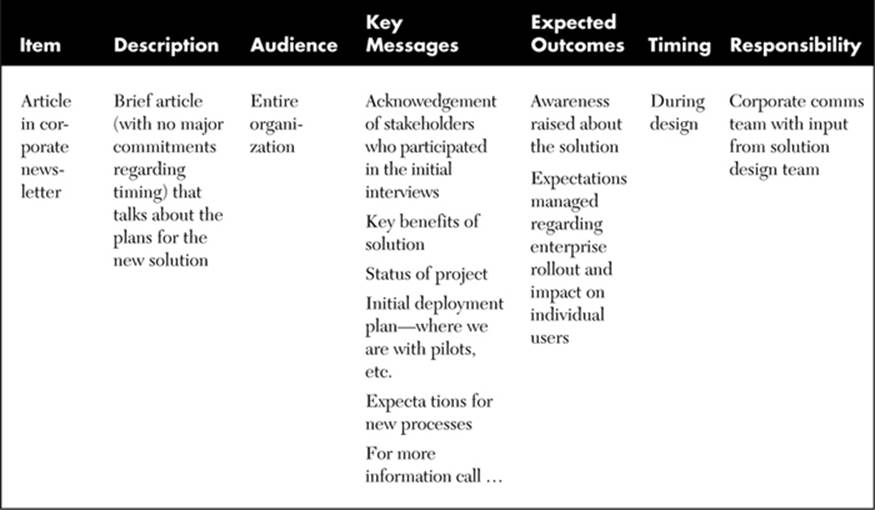
Table 7-1 Sample Communications Plan Worksheet with One Example Item
Key Points
As you prepare your user adoption, training, and communications plans, consider the following take-aways from this chapter:
![]() User adoption is not the end game. Adoption defined as the number of users who access your solution does not provide an indicator of performance improvement or business benefit. The real secret of user adoption for your SharePoint 2013 solution is making sure that the solution solves a meaningful organizational problem and that it does so in a significantly better way than the alternative solutions that may be available.
User adoption is not the end game. Adoption defined as the number of users who access your solution does not provide an indicator of performance improvement or business benefit. The real secret of user adoption for your SharePoint 2013 solution is making sure that the solution solves a meaningful organizational problem and that it does so in a significantly better way than the alternative solutions that may be available.
![]() Successful adoption planning recognizes that adoption is about managing change—which is an ongoing process, not a one-time event.
Successful adoption planning recognizes that adoption is about managing change—which is an ongoing process, not a one-time event.
![]() Be sure you understand the business objectives that can be solved with each SharePoint feature you deploy, and if you can’t tie a feature to a business outcome, defer or don’t deploy the feature.
Be sure you understand the business objectives that can be solved with each SharePoint feature you deploy, and if you can’t tie a feature to a business outcome, defer or don’t deploy the feature.
![]() Think about the story of the Three Bears as you create your training plan. Too little training and you run the risk of ineffective SharePoint sites. Too much training and people will feel like they are drinking from a fire hose. Your goal: use the suggestions in this chapter to try to get your training just right.
Think about the story of the Three Bears as you create your training plan. Too little training and you run the risk of ineffective SharePoint sites. Too much training and people will feel like they are drinking from a fire hose. Your goal: use the suggestions in this chapter to try to get your training just right.
![]() Train just enough and just in time. Consider offering training topics to supplement basic SharePoint training so that users can focus on areas of interest at the time when they need to learn more about a topic. SharePoint 2013 has even more features and functionality than SharePoint 2010. This will definitely be overwhelming to many users. To ensure that people retain and can process what they learn, think about how both training and communications can be offered in “consumable chunks.”
Train just enough and just in time. Consider offering training topics to supplement basic SharePoint training so that users can focus on areas of interest at the time when they need to learn more about a topic. SharePoint 2013 has even more features and functionality than SharePoint 2010. This will definitely be overwhelming to many users. To ensure that people retain and can process what they learn, think about how both training and communications can be offered in “consumable chunks.”
![]() Provide training in more than just how to use the various SharePoint features. Make sure that training covers best practices that define which features to use in a variety of business scenarios.
Provide training in more than just how to use the various SharePoint features. Make sure that training covers best practices that define which features to use in a variety of business scenarios.
![]() Supplement training in “why” and “how” with a set of reusable examples of common configurations such as sites to manage a team, sites to manage a project, or sites to provide or publish information.
Supplement training in “why” and “how” with a set of reusable examples of common configurations such as sites to manage a team, sites to manage a project, or sites to provide or publish information.
![]() Explain the concept of metadata and show examples of document libraries “before” (with folders) and “after” (with metadata) so that users can understand how using metadata instead of folders improves content “findability.” Do not use generic examples—make sure all examples include real data from your organization.
Explain the concept of metadata and show examples of document libraries “before” (with folders) and “after” (with metadata) so that users can understand how using metadata instead of folders improves content “findability.” Do not use generic examples—make sure all examples include real data from your organization.
![]() In general, don’t try to train all users in all features at one time. Consider introducing more advanced SharePoint functionality over time (for example, the ability to target content via audiences and managing security) so as not to overwhelm users with too much information. Consider targeted groups, however, for more advanced functionality.
In general, don’t try to train all users in all features at one time. Consider introducing more advanced SharePoint functionality over time (for example, the ability to target content via audiences and managing security) so as not to overwhelm users with too much information. Consider targeted groups, however, for more advanced functionality.
![]() Think about communications as a persistent, not a one-time, process.
Think about communications as a persistent, not a one-time, process.
![]() Focus on value to the user in your adoption, communications, and training messages, emphasizing “what’s in it for me” and the business benefit of participation in the solution.
Focus on value to the user in your adoption, communications, and training messages, emphasizing “what’s in it for me” and the business benefit of participation in the solution.