WordPress To Go - How To Build A WordPress Website On Your Own Domain, From Scratch, Even If You Are A Complete Beginner (2013)
QUICK START GUIDE - YOUR OWN WEBSITE IN 8 EASY LESSONS
Lesson 1. Register Your Domain And Sign Up For Web Hosting
This is the first step to getting your own web presence. But if you already have a domain and hosting account you can skip this lesson and go on to Lesson 2.
As I’ve already stated, this is the first and only place in this tutorial where you will need to spend any money. Having a reliable company to host your website is an essential investment and it doesn’t cost mega-bucks. Once you have your hosting account set up you can forget all about the very complex communications technology needed to support your website because you’re paying somebody to provide it for you. And, I promise you, if you go with the web hosting company that I recommend, you will get a very good deal indeed.
If you have never done any of this before and you’re a bit intimidated by all the jargon and tech-speak, don’t panic. There is a mass of incomprehensible gobbledygook associated with web hosting and Internet technology but the good news is that you don’t need to understand nor care about most of it. Let me take you by the hand and I will explain just what you do need to know as we go along. To coin a cliché, it’s not rocket science. Trust me.
When you’ve completed this lesson you will have taken your first giant leap into the online world of web-building…
Choose Your Domain
OK, to begin, you need to decide on a domain. Your domain name is your unique web address and it’s what people will type into their browser to reach your website. So it’s a good idea to make it a name that’s easy to remember and easy to spell and that tells people what your website is all about. So what sort of domain name should you have?
It is better to have a domain like ‘keepingchickens.com’ rather than ‘xyz101.com’ because it spells out to the world precisely what your site is about. But your domain could be your own name or nickname, or your business name or maybe a slogan that describes your mission.
The .com extension is the most universally recognized suffix to a domain name, but you could also have .net or .org, the latter especially if you are a non-business organization. The .net extension can be handy if the .com version of your domain is already taken. And there’s also .us, .co, .biz, .info (and more) if you want to look different. Plus, there are the country-specific domain name extensions such as .uk, .au, .de - it’s your call.
You can register your chosen domain at the same time as you sign up for web hosting.
Sign Up For Web Hosting
The hosting company that I recommend for WordPress websites is Hostgator (www.hostgator4u.com). They have an awesome reputation for reliability and customer service and they also offer very competitive pricing. And they have the added advantage that they provide a handy script for automatically installing WordPress on your domain. This is really useful and will save you a lot of time.
Hostgator offers several hosting plans and you can sign up for periods of between 1 month and 3 years. If you sign up for 1 month you will pay your hosting fees monthly. If you sign up for 1 year you will pay your hosting fees annually. As you might expect, the longer you sign up for, the cheaper it becomes. And you can pay via credit/debit card or PayPal.
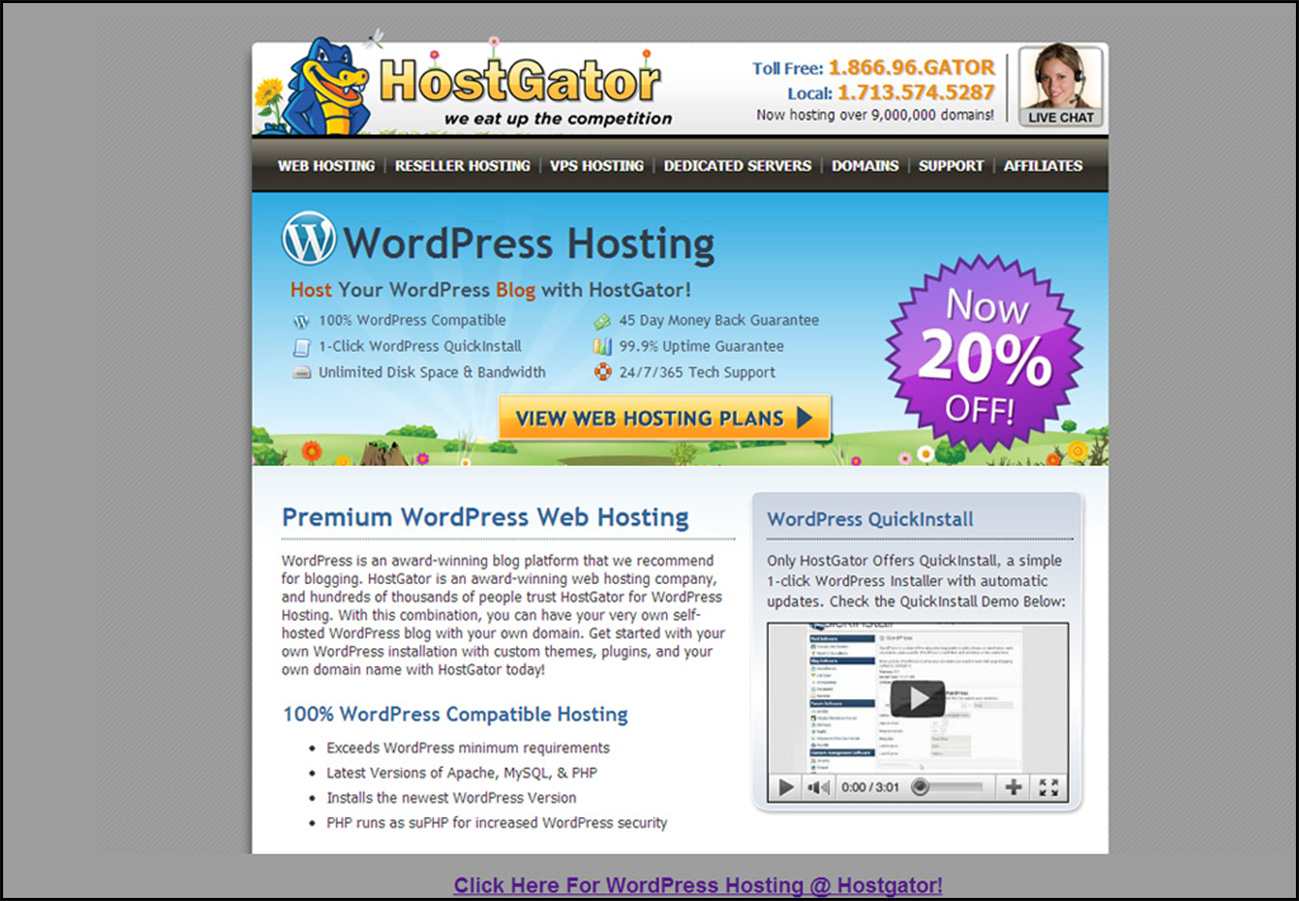
So, to set up your WordPress hosting with Hostgator, go to www.hostgator4u.com (Figure 1.1) and click on ‘View Web Hosting Plans’
Now you have to choose which hosting plan you want.
· The’ Hatchling’ is the very cheapest plan, allowing you to host just one domain on the service.
· The ‘Baby’ plan is essentially the same service as the Hatchling but with the Baby you can host an unlimited number of domains on the same account without paying any extra.
This is for you to decide. If you decide to start off with Hatchling, you can upgrade to Baby if you want to at some time in the future.
Hostgator has a habit of offering amazing discounts on their services and these may vary from time to time. But if you quote the coupon code ‘WORDPRESS2GO’ Hostgator will know that you are a reader of this book and they will give you the maximum possible discount available at the time!
So, choose either the ‘Hatchling’ or ‘Baby’ plan and click on ‘Order Now’. Enter your chosen domain name and don’t forget to enter WORDPRESS2GO as the coupon code.
Then follow the prompts to complete the purchase process. I recommend that you select privacy protection for your domain because this hides your identity from spammers.
You did it! You’ve nearly completed Lesson 1.
You’ve got your domain and a hosting account. When you’ve signed up with Hostgator, check your email. You’ll receive an email from them with your account sign-in and password. It’s a good idea to keep this email (or even print it out) so that you have a record of your hosting details.
For security reasons Hostgator may want to telephone you after you register to verify that you are the person who opened the account, so please provide them with an easily accessible phone number. (Or they might ask you to call them).
Don’t worry; they won’t try to sell you anything: all they want is to know that the account was opened by you (or with your permission) and that you are a real person and not a robot. This step is essential before you can access your account and get started.
___
In the remainder of this tutorial I’m going to take you through the creation of a WordPress website using my domain ‘1.keepingchickens.net’ as an example. I’ll start right at the beginning and you’ll watch the website unfold, lesson by lesson. If you work alongside me, you can build your own site at the same pace.
Lesson 2 assumes that you are starting out with a Hostgator hosting account and that you don’t have the WordPress software installed already.
I’ll show you how to install WordPress with just a few clicks of the mouse and then you’ll be all set to begin building a WordPress website!
FAQ
I live in the UK and I would rather use a UK-based hosting company. Do I have to use the American Hostgator?
No, I can recommend a company called JustHost who are based in the UK. They offer .uk domain names (as well as those above) and all billing is in GBP (pounds sterling).
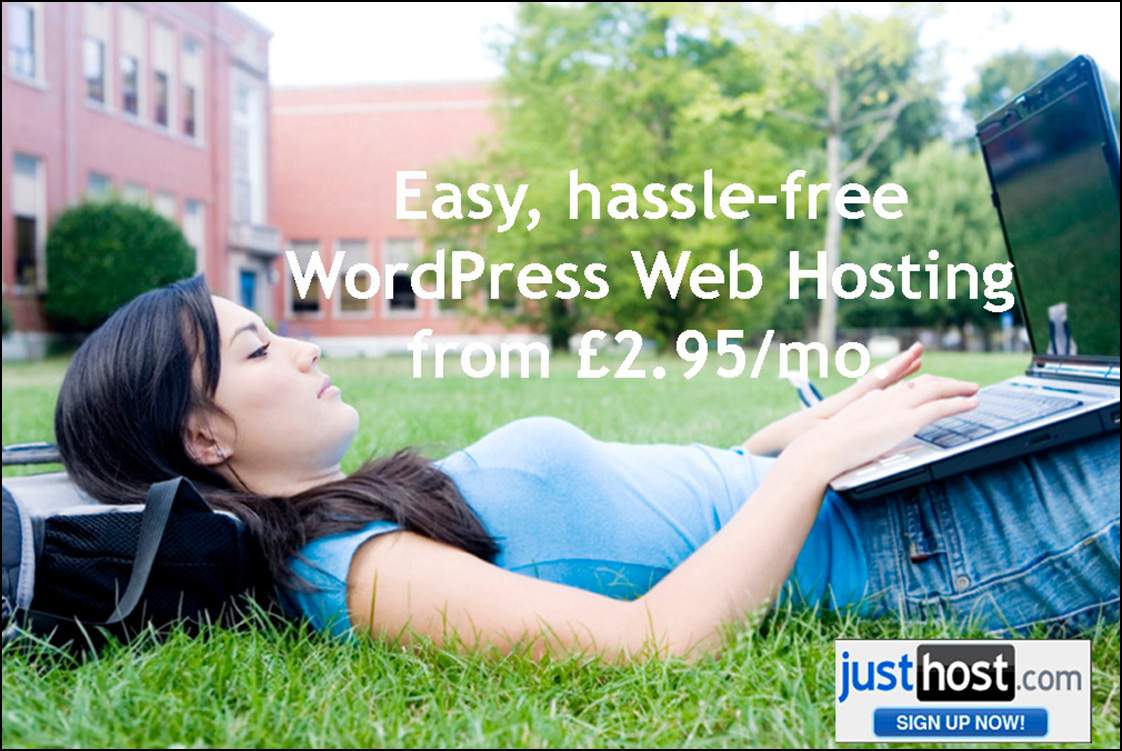
JustHost provides high-quality, low-priced hosting equivalent to the Hostgator Hatchling plan and their user-interface is very similar so you should be able to follow this tutorial without any trouble.
To use JustHost go to http://www.justhost4u.com/ (Figure 1.2) and click the ‘Sign-Up’ button.
I already have a domain that I registered with another registrar. Can I still use the domain with Hostgator?
Yes - you can still set up Hostgator hosting for a pre-registered domain but, in these circumstances, you must change your domain’s Domain Name Servers (DNS) to indicate that your website will be hosted on Hostgator.
This is necessary so that the domain name system (which drives the Internet) can translate your domain name into a specific IP (Internet Protocol) address that identifies the specific bit of hardware that hosts your website. I admit that that sounds a bit technical but it’s really quite simple.
All you’ve got to do is change two fields on your domain registrar’s screen and you’re done. Here’s how.
When you sign up for a Hostgator hosting account you will receive a welcome email which will tell you what name servers to use. This will be a pair of codes that look like ns????.hostgator.com (where???? are numbers allocated by Hostgator).
You will need to log into your account at the registrar you used when you bought the domain. There should be somewhere fairly obvious on their screen labeled ‘Set your DNS’ (or something like that). Enter the two codes Hostgator supplied and save the settings.
The changes may take place immediately or you may have to wait several hours (or more) before you can access the domain at Hostgator. This is because the information has to propagate out to all the networks on the Internet that need to know where to find your website and this is not always immediate.
If you can’t find out how to change your DNS then try accessing your registrar’s FAQ page or knowledgebase. If all else fails, contact their Tech Support and ask them to help.