Beginning Arduino Programming (Technology in Action) (2011)
Chapter 1. Getting Started
One of the keys to the Arduino's success is the minimal amount of time that it takes for a complete novice to move from opening the little box containing the Arduino interface board to having their first source code, also known as a sketch, up and running on that board.
The Arduino software development environment is free to download and use with no lengthy registration procedures or end-user agreements, and there is little to no setup to get the board running with your computer, regardless of the platform, working equally well on Mac, Linux, and Windows-based PCs. The Arduino web site at www.arduino.cc provides easy-to-follow “Getting Started” tutorials and whenever you get stuck there is always the active, vocal, and generally helpful Arduino community that is willing to share its knowledge. This low barrier to programming embedded electronics means it's possible to make lights blink in ten minutes flat with little to no prior experience.
This chapter will walk you through the history behind the Arduino platform, with an eye towards what makes the Arduino such a success story. We will look at some of the things that can be done with the platform and get you started on the right foot with a firm understanding of its possibilities. This includes a brief walk-through of that first ten-minute experience so that we can quickly move into some of our first projects in the next chapter. But first, let's start with a little background.
Arduino is for Makers
Arduino is a flexible programmable hardware platform designed for artists, designers, tinkerers, and the makers of things. Arduino's little, blue circuit board, mythically taking its name from a local pub in Italy, has in a very short time motivated a new generation of DIYers of all ages to make all manner of wild projects found anywhere from the hallowed grounds of our universities to the scorching desert sands of a particularly infamous yearly arts festival and just about everywhere in between. Usually these Arduino-based projects require little to no programming skills or knowledge of electronics theory, and more often than not, this handiness is simply picked up along the way.
Central to the Arduino interface board, shown in Figure 1-1, is an onboard microcontroller—think of it as a little computer on a chip.

Figure 1-1. The Arduino Uno interface board, 2011
This microcontroller comes from a company called Atmel and the chip is known as an AVR. It is slow in modern terms, running at only 16Mhz with an 8-bit core, and has a very limited amount of available memory, with 32 kilobytes of storage and 2 kilobytes of random access memory. The interface board is known for its rather quirky design—just ask the die-hards about standardized pin spacing—but it also epitomizes the minimalist mantra of only making things as complicated as they absolutely need to be. Its design is not entirely new or revolutionary, beginning with a curious merger of two, off-the-shelf reference designs, one for an inexpensive microcontroller and the other for a USB-to-serial converter, with a handful of other useful components all wrapped up in a single board. Its predecessors include the venerable BASIC Stamp, which got its start as early as 1992, as well as the OOPic, Basic ATOM, BASIC-X24, and the PICAXE.
Where all of these precursors are generally closed proprietary products and often require a single computer platform to use, the Arduino development environment is free for all to use and will run on just about any kind of computer that supports Java. The actual hardware board costs a mere USD $30 or EUR €22 and needs nothing more complex than a USB cable to get up and running. This affordable price, nearly half that of its closest competitor, and the board’s durable design have led to numerous Arduino-like boards being stitched into embroidery (see Figure 1-2), embedded in pumpkins to be launched through the air by trebuchets, and even sent into outer space in weather balloons.
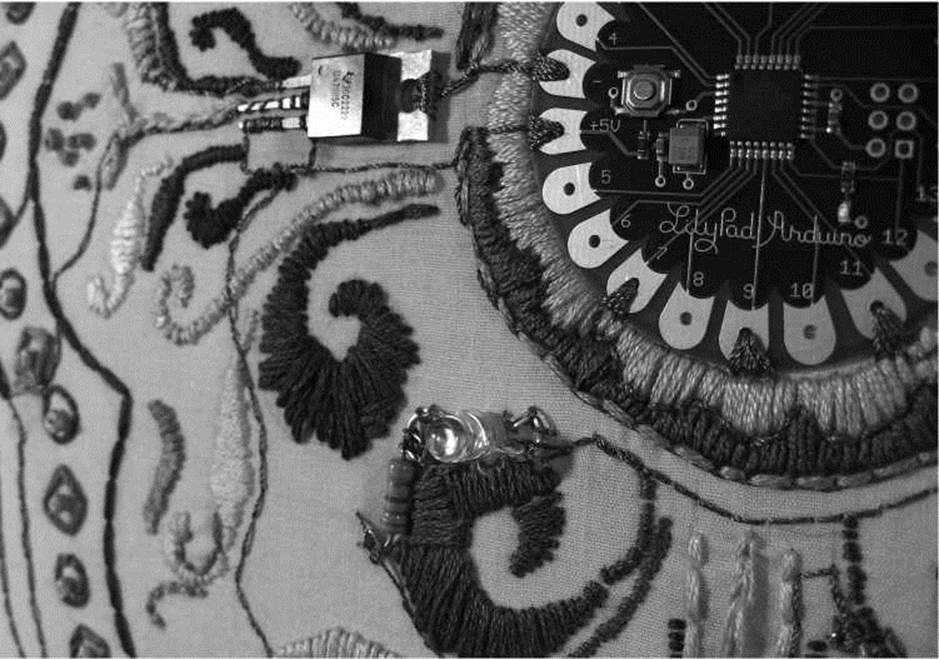
Figure 1-2. LilyPad Arduino embroidery, courtesy Becky Stern, sternlab.org
This at least tells us a little bit about what kind of person the Arduino was originally designed for and about the hardware used in its design, but these things alone do not begin to account for the huge degree of success enjoyed by the Arduino as a whole. To get a sense for this popularity, we need to look at the larger Arduino ecosystem and how some fairly divergent parts came together to create a movement.
The Arduino Ecosystem
The Arduino is not just one simple thing making it a little hard to define. It is a microcontroller platform, an open-source design that encourages modification and reuse, a community that has embraced and grown up around the Arduino, and a new crop of projects and devices that can trace their lineage to the Arduino and have in return contributed back to the development of various aspects of the entire Arduino ecosystem.
The Arduino Platform
The Arduino ecosystem begins with the Arduino platform, itself several layers of hardware and software working together to create a cohesive whole. We can start with the hardware interface board—that little, blue circuit board that you build into your projects. It has a fairly standard onboard microcontroller that can interact with the world around it by using its programmable inputs and outputs, as well as a USB port and controller for easily communicating with your computer. This USB connectivity and friendly sockets for hookup wires to easily plug in to, contribute to the high level of usability in the interface board design.
Equally important to this ecosystem is the Arduino development environment, a program based on the Processing development environment (http://processing.org) that you use to write, edit, compile, and upload your Arduino source code to the interface board. The Arduino team made the general assumption that people don't really care about the myriad of technical specifics involved with microcontroller architecture—they just want it to do something cool. With that in mind, the Arduino development environment wraps up some of the more techie parts of programming AVR microcontrollers into a nice, simple library of Arduino-specific commands that are easier to use and easier to understand, and built right into every sketch written for the Arduino. This development environment is so versatile, that an Arduino interface board is not even needed to use it. Instead, we can use the very same AVR microcontroller as is built onto the interface board, but in an entirely different device—such as the example shown in Figure 1-3 of a microcontroller on a breadboard that has been programmed with an Arduino sketch.

Figure 1-3. Arduino compatible AVR microcontroller on breadboard
Finally, we are brought to the Arduino bootloader, a little chunk of code residing on the microcontroller that allows it to be easily programmed with a simple serial connection rather than cranky, external hardware. As long as the bootloader has been programmed onto the microcontroller beforehand, we can use that chip in whatever device we choose, such as the breadboard in Figure 1-3, and still write code for it using the rest of the Arduino platform. It helps if we use one of the microcontrollers common to the Arduino, but this is not always a prerequisite, with many other Atmel microcontrollers working nearly as well with little or no modification.
Open-Source Hardware
The Arduino platform is itself pretty useful for microcontroller projects, but that alone is not enough to propel the popularity and widespread adoption of the platform. Instead of closing the design of the interface board and development environment, the entire Arduino project is deeply entrenched in the emerging practice of open-source hardware. Unlike open-source software, of which Linux is usually the often-cited example, open-source hardware seeks collaboration where physical objects are the outcome. It engages a distributed model of hardware development with contributors generally residing in different parts of the world. Rather than closed systems, open source projects allow an individual freedom to access the source files of a design, make improvements, and redistribute these improvements to a larger community.
The Arduino ecosystem fundamentally embodies this aspiration for openness in design, architecture, collaboration, and philosophy. You can see it for yourself as all of the design files, schematics, and software are freely available to download, use, modify, remake, and even resell. What started as a seemingly serendipitous decision to open the Arduino design and software to the greater community, spurred by the closing of the design school where the Arduino team was first formed, has lead to an entirely new movement in design. The practice of contributors having the liberty to use these designs freely (free as in speech) and with no obligation to buy anything (free as in beer) helps make the Arduino as endearing as a collection of silicon and copper can be. Not to mention that this creative feedback loop ensures that every inspired innovation derived from the Arduino platform is met with ever more imaginative uses for even more new things.
Community
Maybe even more important than the hardware platform itself, the Arduino community is most likely the single greatest cog in the Arduino machine. This community of makers has contributed to the Arduino ecosystem by developing code and libraries, designing new hardware, teaching workshops and classes, and sharing what they've made. The Arduino is now being taught in high schools, colleges, and universities everywhere and “Arduino Night” is a regular ritual at any of a number of hacker spaces around the world. People coming together around the Arduino, as shown in the image of a soldering workshop at Maker Faire in Figure 1 -4, contributes to this global community that has made the Arduino such a success.

Figure 1-4. Soldering Workshop, Maker Faire, San Mateo, CA, 2011, courtesy SparkFun Electronics
Community engagement for a project like the Arduino is essential for the success or failure of the project. Fortuitous timing also helped in that the Arduino came to the scene at the same time that the return of the Maker and DIY movements also began again. This ever-increasing new crop of makers means that you never have to look hard to find willing co-conspirators to help on anything open source; whether it's through pockets of helpful individuals in the interweb or your neighborhood hacker space, help is never that far away.
Arduinoland
This community-driven research and development seems to have a magical effect on any project to come out of the wake of the Arduino, and this proverbial kingdom of mystical wonder is something I'm going to call Arduinoland. Maybe it's because the hardware design works, is open, and is hackable, or maybe it's because of a communal desire to build upon each other's work, but whatever it is, in Arduinoland, soldering iron marvels, difficult to nearly impossible to pull off in a garage just ten years ago, seem to happen every day. Anything from interactive electronic textiles, autonomous flying aircraft, networked beer keg refrigerators, photographic missions to near space, and immersive architectural installations have all sprouted from this open Arduino ecosystem.
Take the MakerBot CupCake CNC for example, a sub-$1,000, kit-based, plastic-extruding, 3D printer shown in Figure 1-5. Needing an electronics system to interpret codes sent from an attached computer to drive the positioning of the printhead and the temperature of the extruder, the MakerBot team built off the Arduino hardware platform and the development environment to create an open platform for building plastic objects.

Figure 1 -5. MakerBot CupCake 3D printer with Arduino-compatible electronics
Or for all of those brown thumbs out there that can never seem to water their house plants when it's most needed, a team of New York University students developed a tweeting plant moisture meter called Botanicalls, shown in Figure 1-6. Based on the Arduino reference design, combined with an off-the-shelf Ethernet module and a simple moisture probe all wrapped up in a leafy-green circuit board, the Botanicalls device will post a tweet and blink an LED whenever the soil moisture of the plant falls below a certain threshold, letting its owner know that they should get out their watering can.

Figure 1-6. Botanicalls Arduino-based tweeting plant water meter, courtesy Botanicalls
These projects and many others have all benefited from the rapid development and reliable longevity brought to you by Arduinoland and the hard work put in by the Arduino team and community at large to create an open architecture that enables continued and accelerated growth and creativity.
Arduino is C... Mostly
In addition to the various aspects of the diverse Arduino ecosystem, we have the programming language of the Arduino platform, which is the central focus of this book. The core language used in the Arduino development environment is the C computer programming language first developed at the research institute of Bell Laboratories in the early 1970s for use with the UNIX operating system. C uses a procedural language syntax that needs to be processed by a compiler to map human-readable code to machine instructions. The long-standing popularity of C lends the Arduino some of its heritage, but the code that we are writing in this book is only mostly C.
Because there are aspects of the C language that look like it was written by dyslexic aliens, and with the language sometimes accused of being overly cryptic and difficult for beginners to pick up, the Arduino team has developed the standard Arduino library that provides a simple and targeted set of functions that make programming the Arduino interface board about as easy as it can get. Now, these libraries are themselves actually C++, itself a subset of the original C language, but we really don't need to go there.
What's important is that most of the code that we will write for the Arduino, including its syntax, structure, operators, control statements, and functions, remain fundamentally and functionally the same as C. What will be unique to the Arduino, however, are all sorts of functions that you will come to know and love, including pinMode(), digitalWrite(), and delay() that are specific to the standard Arduino library. For the purposes of this book, this basic framework of C combined with the additional Arduino library that is automatically a part of every sketch that we write, is what we will refer to as
Arduino C. To illustrate this point, Listings 1-1 and 1-2 provide two examples of the same source code to blink the onboard LED connected to digital pin 13.
Listing 1-1. Blink LED with avr-libc
#include <avr/io.h>
#include <util/delay.h>
int main(void) { while (1) {
PORTB = 0x20;
_delay_ms(1000);
PORTB = 0x00;
_delay_ms(1000);
}
return 1;
}
Listing 1-2. Blink LED with Arduino
void setup() { pinMode(13, OUTPUT);
}
void loop() { digitalWrite(13, HIGH); delay(1000); digitalWrite(13, LOW); delay(1000);
}
These two different listings show two functionally identical sketches, one written with the Arduino library and one written without. The really nifty thing here is that, if you want to geek out, the Arduino development environment is fully compatible and extensible using C/C++ code written using the avr-libc library, a subset of the standard C library, and the GCC compiler, both written for Atmel's standard 8-bit AVR microcontrollers. Listing 1-1 is written with avr-libc while Listing 1-2 is written using the Arduino library. They both are compatible with the Arduino development environment and can be uploaded the same way to the Arduino board. The first example also consumes a fifth of the amount of memory as the second example, coming in at 210 bytes as opposed to 1010 bytes.
What the Arduino example lacks in memory efficiency, however, it more than makes up for in usability and integration with the Arduino interface board. For example, referring to the digital pin that our LED is connected to as pin number 13 is generally easier for most people than the hexadecimal address 0x20 on PORTB. This simplicity is one the benefits to writing code using Arduino C. That is not to say that one is better than the other, but simply that this scalability and flexibility is an often-overlooked benefit of learning on the Arduino platform because it allows budding code-monkeys the opportunity to develop into ever more powerful architectures later. We will focus on programming the Arduino using the standard Arduino libraries, although if you want to know more, full documentation on the avr-libc library package can be found atwww.nongnu.org/avr-libc/. While we are at it, it is also worth mentioning that it is even possible to program the Arduino interface board using other development environments more often associated with computer development, such as Eclipse, NetBeans, or any other development package that you are familiar with ... or if you have an aversion to the color teal.
What’s Needed
Now that we know why we are learning to write code and generally what this platform offers, we are going to need a little bit of hardware to complete the projects discussed in the rest of this book. Even though we will focus our discussions primarily on programming the Arduino, the hardware is what makes programming the Arduino so much fun. The best place to get started with prototyping electronic circuits with the Arduino is through one of the many starter kits available from various retailers for anywhere from $40 to $100 USD or about €30 to €70 EUR. SparkFun Electronics (www.sparkfun.com) offers the Starter Kit and Inventor's Kit; Adafruit Industries (www.adafruit.com) the Budget Pack or Starter Pack; MAKE Magazine’s Maker SHED (www.makershed.com) with either a Getting Started Kit or the Mintronics Survival Pack; or the Arduino Store's (http://store.arduino.cc) Workshop Kit. Figure 1-7 shows what this assembled kit might look like.

Figure 1-7. Getting started hardware kit
While each of these kits will have more or less what you need, Table 1-1 provides a simple shopping list of some of the specific hardware that we will use in the following pages, which you might want to purchase individually or at least check whether or not the kit you are considering contains these items. Prices are only approximate and are listed just to give you an idea on the costs.
Keep in mind that this is just a general list of recommended parts; feel free to purchase something different—as long as it's somewhat similar to what's listed—and to order from vendors of your choice. For example, rather than using an Arduino Uno, the standard Arduino interface board, maybe you're interested in wearables or e-textiles and would like to use a LilyPad Arduino instead. That's fine, just be sure to read up on the differences between the recommended hardware and your own on the Arduino Hardware page at http://arduino.cc/en/Main/Hardware. Likewise, many of the items on the list, such as resistors, are kind of like horseshoes in that close enough will usually get the job done. For a more detailed list that includes all the parts used in this book, refer to the expanded hardware list in the appendix at the end of this book.
Table 1-1. Abbreviated Hardware List
|
Part |
Description |
Price (US / EUR) |
|
Arduino Uno |
Microcontroller interface board |
$30/€22 |
|
USB cable |
A-B (often used for printers) for the Arduino Uno |
$4/€2 |
|
Solderless breadboard |
Either standard (400 tie points) or mini (170 tie points) |
$6/€4 |
|
Hookup wire |
Solid 22 AWG or pre-terminated M/M jumper wires |
$7/€5 |
|
Light emitting diodes |
Standard 5mm LEDs and common cathode RGB LEDs |
$10/€7 |
|
Resistors |
Handful each of 220, 330, 1K, 10K ohm V watt or similar |
$10/€7 |
|
Capacitors |
A couple 1 and .1 microfarad capacitors of any variety |
$4/€3 |
|
Analog sensors |
10K ohm trimpot, 10K ohm photocell, TMP36 temp sensor |
$4/€3 |
|
Switches |
Miniature momentary pushbuttons and tilt switches |
$3/€2 |
|
Transistors |
2N2222 or 2N3904 NPN transistor or similar |
$1/€1 |
This minimal list of hardware will get you through about half of the book with other specific components necessary for the more advanced projects. When required, information on additional parts will be provided at the start of the chapter or section. While detailed in each chapter, these projects will include the use of temperature sensors, force/flex sensors, light sensors, accelerometers, wind sensors, liquid crystal displays, stepper motors, hobby servos, and other sorts of hardware. Although, rather than mandate a hefty toolbox of equipment, the projects and code will be written with as much flexibility as possible to allow the use of other sensors or actuators, depending on what you have available and your own personal interests and project ideas.
To keep things simple, we will power the Arduino Uno from the USB port of our computer using a USB cable for each one of the projects in this book. Once we upload the programs to our boards, however, the program is permanently stored on the board just like a USB flash drive. We could (if we wanted) power the Arduino board from an external power source, such as DC power supply or battery, and not need the USB cable at all. For more information, refer to the section “Connecting & Powering Arduino” on the Arduino Playground at http ://arduino.cc/playground/Main/ArduinoCoreHardware.
Getting Up and Running
By this point, you have a pretty good sense for what the Arduino is, its history, and some of what you can do with it. It's really exciting that with a few carefully written commands, which you will learn in the upcoming chapters, you can make things light up or move, sense the world around you, and generally make things more fun.
And now that you have some basic hardware in hand, including an Arduino interface board, it's time to get up and running. We need to do the following before moving on to the next chapter:
1. Download and install the Arduino development environment
2. Connect the Arduino board with a USB cable and install drivers
3. Launch the Arduino application and open the Blink example
4. Select your board and serial port
5. Upload your first sketch
Don't worry. It's not that difficult to get going. In fact, it's generally hard to go wrong, because it is nearly impossible to burn the house down or cut off an arm with an Arduino. And even if you wire up something wrong, it's probably okay because the Arduino board is a tough little guy and can take some abuse. So don't worry that you might mess something up. Of course, we are going to make some mistakes, but hopefully they will teach us something and we will become better programmers and makers because of it. So let's get on with it.
Installing the Software
First things first, you need to download and install the Arduino software. Because the Arduino Team is always making updates to the software, you should head to the main download page on the Arduino web site (http://arduino.cc/en/Main/Software), shown in Figure 1-8.
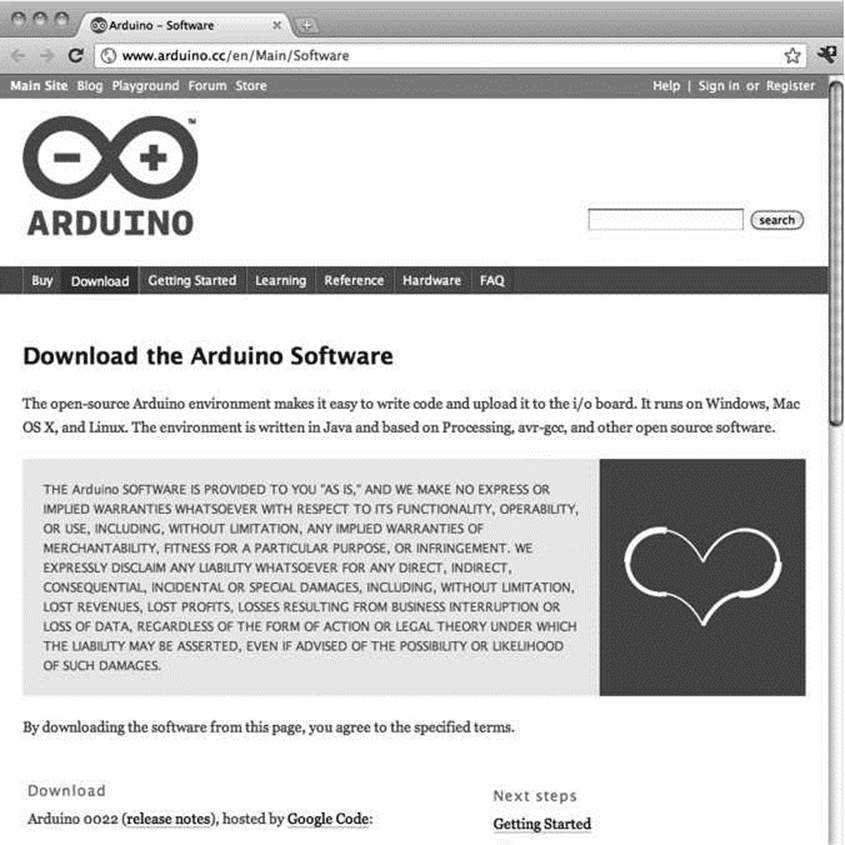
Figure 1 -8. Arduino software download page
From here download and install the latest version of the software for your particular operating system. Full installation instructions are available on the Getting Started page at http://arduino.cc/en/ Guide/HomePage. Linux can be a little tricky to get installed as of this writing, so be sure to carefully follow the instructions posted.
Connecting the Arduino
With the software installed, you should be able to connect your Arduino to the USB port on your computer using an A-B USB cable. The Arduino's power indicator LED will light up on the board, letting us know that it has power and is ready to go. With a brand-new Arduino Uno, the first time that it powers up, the pin 13 LED marked L will begin to blink rapidly, letting us know that the board has been fully tested. On Windows-based PCs or older Arduino boards, it is necessary to install a driver for the Arduino's onboard USB to Serial convertor, as shown in Figure 1-9. For the latest on how to install these drivers, be sure to follow the instructions on the drivers section of the Getting Started Guide at http://arduino.cc/en/Guide/Windows#toc4.
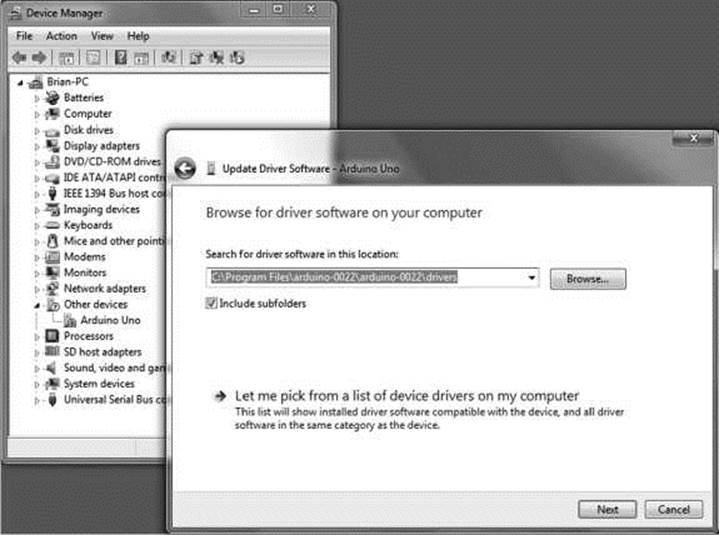
Figure 1-9. Installing drivers on Windows 7
Opening a Sketch
Now you can launch the Arduino development environment. This will bring up an empty window if this is your first time out. Open an example sketch by navigating to the File menu > Examples > 1.Basics and select the sketch named Blink, as shown in Figure 1-10. You should now see a very simple example sketch for blinking the onboard LED once every second.
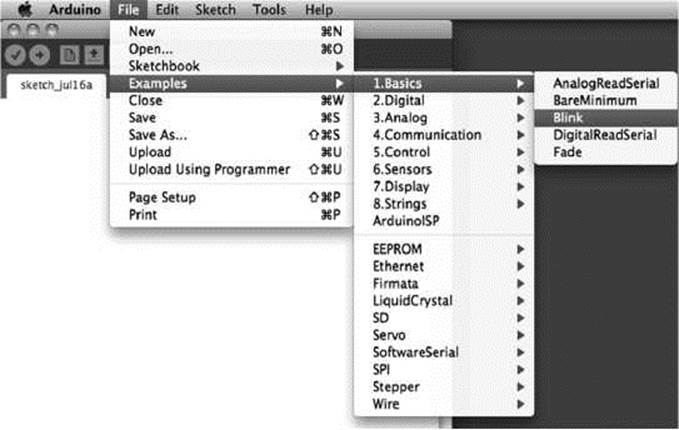
Figure 1-10. Opening example sketch
Selecting the Board and Serial Port
Before we can upload our sample sketch, we need to select the correct board type and serial port that the board is attached to on our computer. Setting the correct board can be done in the Tools > Board menu by selecting Arduino Uno or one of the other corresponding board names, as shown in Figure 1-11.
|
^ Arduino File Edit Sketch |
ЕНЯ Help |
|
Blink 1 Arduino |
Auto Format 3ST Archive Sketch Fix Encoding & Reload Serial Monitor f>8€M |
|
OO ШННЕЭ |
|
|
Г-1 |
|
|
/* Blink Turns on an LED on for one second, then of |
Board ► |
|
Serial Port ► |
|
|
This example code is in the public domain. V |
Programmer ► Burn Bootloader |
void setup() Հ
// initialize the digital pin as an output.
// Pin 13 has an LED connected on most Arduino boards: pinHode(13, OUTPUT);
// set the LED on|
// wait for a second // set the LED off // wait for a second
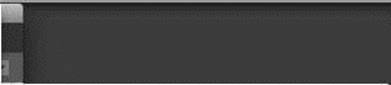
✓ Arduino Uno
>
void !oop() { digitalWrite(13, HIGH); delay(1800); digitalWrite(13, LOW); delay(1000);
>
Arduino Duemilanove or Nano w/ ATmega328 Arduino Diecimila, Duemilanove, or Nano w/ ATmegal68 Arduino Mega 2560 Arduino Mega (ATmegal280)
Arduino Mini Arduino Fio
Arduino ВТ w/ ATmega328
Arduino ВТ w/ ATmegal68
LilyPad Arduino w/ ATmega328
LilyPad Arduino w/ ATmegal68
Arduino Pro or Pro Mini (5V, 16 MHz) w/ ATmega328
Arduino Pro or Pro Mini (5V, 16 MHz) w/ ATmegal68
Arduino Pro or Pro Mini (3.3V, 8 MHz) w/ ATmega328
Arduino Pro or Pro Mini (3.3V, 8 MHz) w/ ATmegal68
Arduino NC or older w/ ATmegal68
Arduino NC or older w/ ATmega8
Figure 1-11. Selecting board type
Next, we need to choose the correct serial port under the Tools > Serial Port menu, as shown in Figure 112. This port should be named COM3, or something similar, on a Windows PC; or something like /dev/tty.usbmodem or /dev.tty.usbserial on the Mac.
|
Հ Arduino File Edit Sketch |
^ Help |
|
Blink 1 Arduino |
Auto Format 3?T Archive Sketch Fix Encoding & Reload Serial Monitor 0§€M |
|
ф 11 и П [3 |
|
|
3 ••< |
|
|
/* 1 Blink Turns on an LED on for one second, then of This example code is in the public domainJ */ |
Board ► |
|
Serial Port ► |
|
|
Programmer ► Burn Bootloader |
void setup() {
// initialize the digitat pin as an output.
// Pin 13 has an LED connected on most Arduino boards: pinHode(13, OUTPUT);
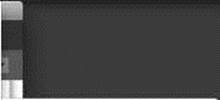
✓ /dev/tty.usbmodemfdl41
/dev/cu.usbmodemfdl41 /dev/tty.Bluetooth-PDA-Sync , /dev/cu.Bluetooth-PDA-Sync /dev/tty.Bluetooth-Modem /dev/си.Bluetooth-Modem
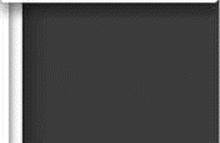
>
// set the LED on|
/7 wait for a second // set the LED off // wait for a second
void loop() { digitalWrite(13, HIGH); delay(1000); digitalWrite(13, LOW); delay(1000);
>
Figure 1-12. Selecting serial port
Uploading a Sketch
Once you have selected the proper board and serial port, it's time for the fun part. To upload a sketch onto the Arduino board, simply hit the Upload button on the toolbar, as shown in Figure 1-13. The onboard LEDs marked RX and TX will blink furiously and you will receive a message in the status bar that says, “Done uploading.” That's all there is to it!
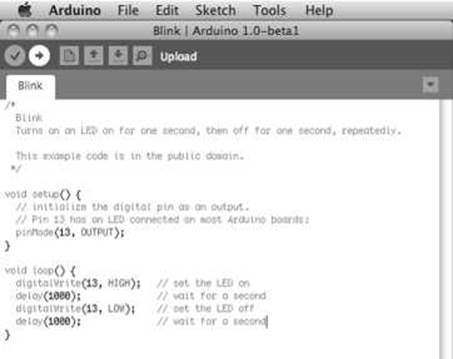
Figure 1-13. Uploading a sketch to the Arduino board
Summary
With all the installing, connecting, and uploading done and out of the way, you should now have a blinking LED on your Arduino Uno. That's not to say you already fully understand how it all works— because that would kind of defeat the entire purpose of this book. But now that we've got something to blink and know that we can make it work, we might as well jump into learning the basics of programming the Arduino with our first project. By jumping right into how the code works, we can move from hacking together lines of code that somebody else gave us to actually writing them ourselves.