Introducing Python (2014)
Chapter 12. Be a Pythonista
Always wanted to travel back in time to try fighting a younger version of yourself? Software development is the career for you!
— Elliot Loh
This chapter is devoted to the art and science of Python development, with “best practice” recommendations. Absorb them, and you too can be a card-carrying Pythonista.
About Programming
First, a few notes about programming, based on personal experience.
My original career path was science, and I taught myself programming to analyze and display experimental data. I expected computer programming to be like my impression of accounting—precise but dull. I was surprised to find that I enjoyed it. Part of the fun was its logical aspects—like solving puzzles—but part was creative. You had to write your program correctly to get the right results, but you had the freedom to write it any way you wanted. It was an unusual balance of right-brain and left-brain thinking.
After I wandered off into a career in programming, I also learned that the field had many niches, with very different tasks and types of people. You could delve into computer graphics, operating systems, business applications—even science.
If you’re a programmer, you might have had a similar experience yourself. If you’re not, you might try programming a bit to see if it fits your personality, or at least helps you to get something done. As I may have mentioned much earlier in this book, math skills are not so important. It seems that the ability to think logically is most important, and that an aptitude for languages seems to help. Finally, patience helps, especially when you’re tracking down an elusive bug in your code.
Find Python Code
When you need to develop some code, the fastest solution is to steal it. Well…that is, from a source from which you’re allowed to steal code.
The Python standard library is wide, deep, and mostly clear. Dive in and look for those pearls.
Like the halls of fame for various sports, it takes time for a module to get into the standard library. New packages are appearing outside constantly, and throughout this book I’ve highlighted some that either do something new or do something old better. Python is advertised as batteries included, but you might need a new kind of battery.
So where, outside the standard library, should you look for good Python code?
The first place to look is the Python Package Index (PyPI). Formerly named the Cheese Shop after a Monty Python skit, this site is constantly updated with Python packages—over 39,000 as I write this. When you use pip (see the next section), it searches PyPI. The main PyPI page shows the most recently added packages. You can also conduct a direct search. For instance, Table 12-1 lists the results of a search for genealogy.
Table 12-1. Packages on genealogy that you can find on PyPi
|
Package |
Weight* |
Description |
|
Gramps 3.4.2 |
5 |
Research, organize, and share your family genealogy |
|
python-fs-stack 0.2 |
2 |
Python wrapper for all FamilySearch APIs |
|
human-names 0.1.1 |
1 |
Human names |
|
nameparser 0.2.8 |
1 |
A simple Python module for parsing human names into their individual components |
The best matches have higher weight values, so Gramps looks like your best bet here. Go to the Python website to see the documentation and download links.
Another popular repository is GitHub. See what Python packages are currently popular.
Popular Python recipes has over four thousand short Python programs on every subject.
Install Packages
There are three ways to install Python packages:
§ Use pip if you can. You can install most of the Python packages you’re likely to encounter with pip.
§ Sometimes, you can use a package manager for your operating system.
§ Install from source.
If you’re interested in several packages in the same area, you might find a Python distribution that already includes them. For instance, in Appendix C, you can try out a number of numeric and scientific programs that would be tedious to install individually but are included with distributions such as Anaconda.
Use pip
Python packaging has had some limitations. An earlier installation tool called easy_install has been replaced by one called pip, but neither had been in the standard Python installation. If you’re supposed to install things by using pip, from where did you get pip? Starting with Python 3.4, pip will finally be included with the rest of Python to avoid such existential crises. If you’re using an earlier version of Python 3 and don’t have pip, you can get it from http://www.pip-installer.org.
The simplest use of pip is to install the latest version of a single package by using the following command:
$ pip install flask
You will see details on what it’s doing, just so you don’t think it’s goofing off: downloading, running setup.py, installing files on your disk, and other details.
You can also ask pip to install a specific version:
$ pip install flask==0.9.0
Or, a minimum version (this is useful when some feature that you can’t live without turns up in a particular version):
$ pip install 'flask>=0.9.0'
In the preceding example, those single quotes prevent the > from being interpreted by the shell to redirect output to a file called =0.9.0.
If you want to install more than one Python package, you can use a requirements file. Although it has many options, the simplest use is a list of packages, one per line, optionally with a specific or relative version:
$ pip -r requirements.txt
Your sample requirements.txt file might contain this:
flask==0.9.0
django
psycopg2
Use a Package Manager
Apple’s OS X includes the third-party packagers homebrew (brew) and ports. They work a little like pip, but aren’t restricted to Python packages.
Linux has a different manager for each distribution. The most popular are apt-get, yum, dpkg, and zypper.
Windows has the Windows Installer and package files with a .msi suffix. If you installed Python for Windows, it was probably in the MSI format.
Install from Source
Occasionally, a Python package is new, or the author hasn’t managed to make it available with pip. To build the package, you generally do the following:
1. Download the code.
2. Extract the files by using zip, tar, or another appropriate tool if they’re archived or compressed.
3. Run python install setup.py in the directory containing a setup.py file.
NOTE
As always, be careful what you download and install. It’s a little harder to hide malware in Python programs, which are readable text, but it has happened.
Integrated Development Environments
I’ve used a plain-text interface for programs in this book, but that doesn’t mean that you need to run everything in a console or text window. There are many free and commercial integrated development environments (IDEs), which are GUIs with support for such tools as text editors, debuggers, library searching, and so on.
IDLE
IDLE is the only Python IDE that’s included with the standard distribution. It’s based on tkinter, and its GUI is plain.
PyCharm
PyCharm is a recent graphic IDE with many features. The community edition is free, and you can get a free license for the professional edition to use in a classroom or an open source project. Figure 12-1 shows its initial display.
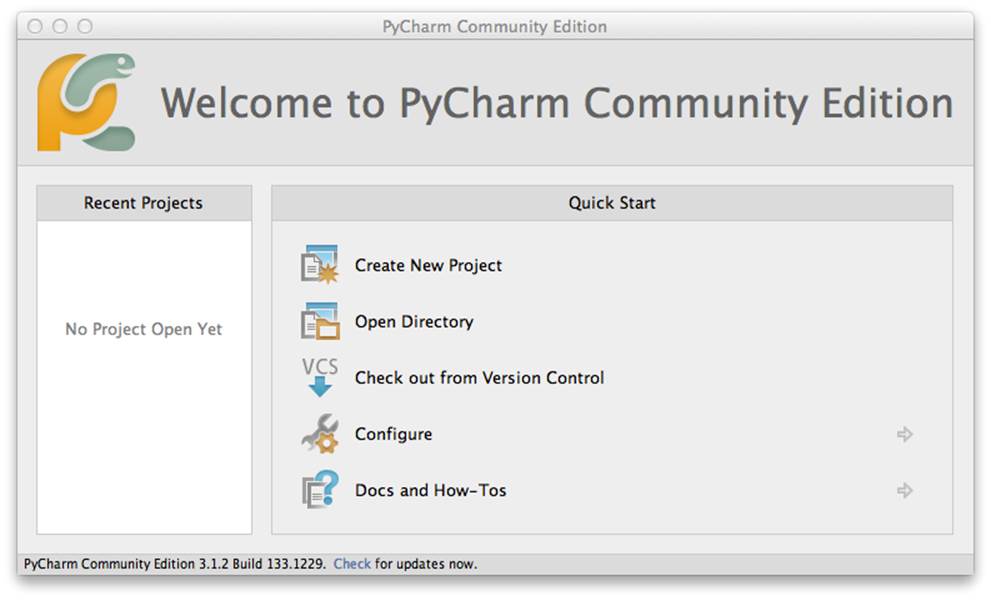
Figure 12-1. Startup screen for PyCharm
IPython
iPython, which you can see in Appendix C, is a publishing platform as well as an extensive IDE.
Name and Document
You won’t remember what you wrote. There are times when I look at code I wrote even recently and wonder where on earth it came from. That’s why it helps to document your code. Documentation can include comments and docstrings, but it can also incorporate informative naming of variables, functions, modules, and classes. Don’t be obsessive, as in this example:
>>> # I'm going to assign 10 to the variable "num" here:
... num = 10
>>> # I hope that worked
... print(num)
10
>>> # Whew.
Instead, say why you assigned the value 10. Point out why you called the variable num. If you were writing the venerable Fahrenheit to Celsius converter, you might name variables to explain what they do, rather than a lump of magic code. And a little test code wouldn’t hurt:
def ftoc(f_temp):
"Convert Fahrenheit temperature <f_temp> to Celsius and return it."
f_boil_temp = 212.0
f_freeze_temp = 32.0
c_boil_temp = 100.0
c_freeze_temp = 0.0
f_range = f_boil_temp - f_freeze_temp
c_range = c_boil_temp - c_freeze_temp
f_c_ratio = c_range / f_range
c_temp = (f_temp - f_freeze_temp) * f_c_ratio + c_freeze_temp
return c_temp
if __name__ == '__main__':
for f_temp in [-40.0, 0.0, 32.0, 100.0, 212.0]:
c_temp = ftoc(f_temp)
print('%f F => %f C' % (f_temp, c_temp))
Let’s run the tests:
$ python ftoc1.py
-40.000000 F => -40.000000 C
0.000000 F => -17.777778 C
32.000000 F => 0.000000 C
100.000000 F => 37.777778 C
212.000000 F => 100.000000 C
We can make (at least) two improvements:
§ Python doesn’t have constants, but the PEP8 stylesheet recommends using capital letters and underscores (e.g., ALL_CAPS) when naming variables that should be considered constants. Let’s rename those constant-y variables in our example.
§ Because we precompute values based on constant values, let’s move them to the top level of the module. Then, they’ll only be calculated once rather than in every call to the ftoc() function.
Here’s the result of our rework:
F_BOIL_TEMP = 212.0
F_FREEZE_TEMP = 32.0
C_BOIL_TEMP = 100.0
C_FREEZE_TEMP = 0.0
F_RANGE = F_BOIL_TEMP - F_FREEZE_TEMP
C_RANGE = C_BOIL_TEMP - C_FREEZE_TEMP
F_C_RATIO = C_RANGE / F_RANGE
def ftoc(f_temp):
"Convert Fahrenheit temperature <f_temp> to Celsius and return it."
c_temp = (f_temp - F_FREEZE_TEMP) * F_C_RATIO + C_FREEZE_TEMP
return c_temp
if __name__ == '__main__':
for f_temp in [-40.0, 0.0, 32.0, 100.0, 212.0]:
c_temp = ftoc(f_temp)
print('%f F => %f C' % (f_temp, c_temp))
Testing Your Code
Once in a while, I’ll make some trivial code change and say to myself, “Looks good, ship it.” And then it breaks. Oops. Every time I do this (thankfully, less and less over time) I feel like a doofus, and I swear to write even more tests next time.
The very simplest way to test Python programs is to add print() statements. The Python interactive interpreter’s Read-Evaluate-Print Loop (REPL) lets you edit and test changes quickly. However, you probably don’t want print() statements in production code, so you need to remember to take them all out. Furthermore, cut-and-paste errors are really easy to make.
Check with pylint, pyflakes, and pep8
The next step, before creating actual test programs, is to run a Python code checker. The most popular are pylint and pyflakes. You can install either or both by using pip:
$ pip install pylint
$ pip install pyflakes
These check for actual code errors (such as referring to a variable before assigning it a value) and style faux pas (the code equivalent of wearing plaids and stripes). Here’s a fairly meaningless program with a bug and style issue:
a = 1
b = 2
print(a)
print(b)
print(c)
Here’s the initial output of pylint:
$ pylint style1.py
No config file found, using default configuration
************* Module style1
C: 1,0: Missing docstring
C: 1,0: Invalid name "a" for type constant
(should match (([A-Z_][A-Z0-9_]*)|(__.*__))$)
C: 2,0: Invalid name "b" for type constant
(should match (([A-Z_][A-Z0-9_]*)|(__.*__))$)
E: 5,6: Undefined variable 'c'
Much further down, under Global evaluation, is our score (10.0 is perfect):
Your code has been rated at -3.33/10
Ouch. Let’s fix the bug first. That pylint output line starting with an E indicates an Error, which occurred because we didn’t assign a value to c before we printed it. Let’s fix that:
a = 1
b = 2
c = 3
print(a)
print(b)
print(c)
$ pylint style2.py
No config file found, using default configuration
************* Module style2
C: 1,0: Missing docstring
C: 1,0: Invalid name "a" for type constant
(should match (([A-Z_][A-Z0-9_]*)|(__.*__))$)
C: 2,0: Invalid name "b" for type constant
(should match (([A-Z_][A-Z0-9_]*)|(__.*__))$)
C: 3,0: Invalid name "c" for type constant
(should match (([A-Z_][A-Z0-9_]*)|(__.*__))$)
Good, no more E lines. And our score jumped from -3.33 to 4.29:
Your code has been rated at 4.29/10
pylint wants a docstring (a short text at the top of a module or function, describing the code), and it thinks short variable names such as a, b, and c are tacky. Let’s make pylint happier and improve style2.py to style3.py:
"Module docstring goes here"
def func():
"Function docstring goes here. Hi, Mom!"
first = 1
second = 2
third = 3
print(first)
print(second)
print(third)
func()
$ pylint style3.py
No config file found, using default configuration
Hey, no complaints. And our score?
Your code has been rated at 10.00/10
Not too shabby at all, right?
Another style checker is pep8, which you can install in the usual way:
$ pip install pep8
What does it say about our style makeover?
$ pep8 style3.py
style3.py:3:1: E302 expected 2 blank lines, found 1
To be really stylish, it’s recommending that I add a blank line after the initial module docstring.
Test with unittest
We’ve verified that we’re no longer insulting the style senses of the code gods, so let’s move on to actual tests of the logic in your program.
It’s a good practice to write independent test programs first, to ensure that they all pass before you commit your code to any source control system. Writing tests can seem tedious at first, but they really do help you find problems faster—especially regressions (breaking something that used to work). Painful experience teaches all developers that even the teeniest change, which they swear could not possibly affect anything else, actually does. If you look at well-written Python packages, they always include a test suite.
The standard library contains not one, but two test packages. Let’s start with unittest. We’ll write a module that capitalizes words. Our first version just uses the standard string function capitalize(), with some unexpected results as we’ll see. Save this as cap.py:
def just_do_it(text):
return text.capitalize()
The basis of testing is to decide what outcome you want from a certain input (here, you want the capitalized version of whatever text you input), submit the input to the function you’re testing, and then check whether it returned the expected results. The expected result is called an assertion, so in unittest you check your results by using methods with names that begin with assert, like the assertEqual method shown in the following example.
Save this test script as test_cap.py:
import unittest
import cap
class TestCap(unittest.TestCase):
def setUp(self):
pass
def tearDown(self):
pass
def test_one_word(self):
text = 'duck'
result = cap.just_do_it(text)
self.assertEqual(result, 'Duck')
def test_multiple_words(self):
text = 'a veritable flock of ducks'
result = cap.just_do_it(text)
self.assertEqual(result, 'A Veritable Flock Of Ducks')
if __name__ == '__main__':
unittest.main()
The setUp() method is called before each test method, and the tearDown() method is called after each. Their purpose is to allocate and free external resources needed by the tests, such as a database connection or some test data. In this case, our tests are self-contained, and we wouldn’t even need to define setUp() and tearDown(), but it doesn’t hurt to have empty versions there. The heart of our test is the two functions named test_one_word() and test_multiple_words(). Each runs the just_do_it() function we defined with different input and checks whether we got back what we expect.
Okay, let’s run it. This will call our two test methods:
$ python test_cap.py
F.
======================================================================
FAIL: test_multiple_words (__main__.TestCap)
----------------------------------------------------------------------
Traceback (most recent call last):
File "test_cap.py", line 20, intest_multiple_words
self.assertEqual(result, 'A Veritable Flock Of Ducks')
AssertionError: 'A veritable flock of ducks' != 'A Veritable Flock Of Ducks'
- A veritable flock of ducks
? ^ ^ ^ ^
+ A Veritable Flock Of Ducks
? ^ ^ ^ ^
----------------------------------------------------------------------
Ran 2 tests in0.001s
FAILED (failures=1)
It liked the first test (test_one_word) but not the second (test_multiple_words). The up arrows (^) shows where the strings actually differed.
What’s special about multiple words? Reading the documentation for the string capitalize function yields an important clue: it capitalizes only the first letter of the first word. Maybe we should have read that first.
Consequently, we need another function. Gazing down that page a bit, we find title(). So, let’s change cap.py to use title() instead of capitalize():
def just_do_it(text):
return text.title()
Rerun the tests, and let’s see what happens:
$ python test_cap.py
..
----------------------------------------------------------------------
Ran 2 tests in0.000s
OK
Everything is great. Well, actually, they’re not. We need to add at least one more method to test_cap.py:
def test_words_with_apostrophes(self):
text = "I'm fresh out of ideas"
result = cap.just_do_it(text)
self.assertEqual(result, "I'm Fresh Out Of Ideas")
Go ahead and try it again:
$ python test_cap.py
..F
======================================================================
FAIL: test_words_with_apostrophes (__main__.TestCap)
----------------------------------------------------------------------
Traceback (most recent call last):
File "test_cap.py", line 25, intest_words_with_apostrophes
self.assertEqual(result, "I'm Fresh Out Of Ideas")
AssertionError: "I'M Fresh Out Of Ideas" != "I'm Fresh Out Of Ideas"
- I'M Fresh Out Of Ideas
? ^
+ I'm Fresh Out Of Ideas
? ^
----------------------------------------------------------------------
Ran 3 tests in0.001s
FAILED (failures=1)
Our function capitalized the m in I'm. A quick run back to the documentation for title() shows that it doesn’t handle apostrophes well. We really should have read the entire text first.
At the bottom of the standard library’s string documentation is another candidate: a helper function called capwords(). Let’s use it in cap.py:
def just_do_it(text):
from string import capwords
return capwords(text)
$ python test_cap.py
...
----------------------------------------------------------------------
Ran 3 tests in0.004s
OK
At last, we’re finally done! Uh, no. One more test to add to test_cap.py:
def test_words_with_quotes(self):
text = "\"You're despicable,\" said Daffy Duck"
result = cap.just_do_it(text)
self.assertEqual(result, "\"You're Despicable,\" Said Daffy Duck")
Did it work?
$ python test_cap.py
...F
======================================================================
FAIL: test_words_with_quotes (__main__.TestCap)
----------------------------------------------------------------------
Traceback (most recent call last):
File "test_cap.py", line 30, intest_words_with_quotes
self.assertEqual(result, "\"You're
Despicable,\" Said Daffy Duck")
AssertionError: '"you\'re Despicable," Said Daffy Duck'
!= '"You\'re Despicable," Said Daffy Duck'
- "you're Despicable," Said Daffy Duck
? ^
+ "You're Despicable," Said Daffy Duck
? ^
----------------------------------------------------------------------
Ran 4 tests in0.004s
FAILED (failures=1)
It looks like that first double quote confused even capwords, our favorite capitalizer thus far. It tried to capitalize the ", and lowercased the rest (You're). We should have also tested that our capitalizer left the rest of the string untouched.
People who do testing for a living have a knack for spotting these edge cases, but developers often have blind spots when it comes to their own code.
unittest provides a small but powerful set of assertions, letting you check values, confirm whether you have the class you want, determine whether an error was raised, and so on.
Test with doctest
The second test package in the standard library is doctest. With this package, you can write tests within the docstring itself, also serving as documentation. It looks like the interactive interpreter: the characters >>>, followed by the call, and then the results on the following line. You can run some tests in the interactive interpreter and just paste the results into your test file. We’ll modify cap.py (without that troublesome last test with quotes):
def just_do_it(text):
"""
>>> just_do_it('duck')
'Duck'
>>> just_do_it('a veritable flock of ducks')
'A Veritable Flock Of Ducks'
>>> just_do_it("I'm fresh out of ideas")
"I'm Fresh Out Of Ideas"
"""
from string import capwords
return capwords(text)
if __name__ == '__main__':
import doctest
doctest.testmod()
When you run it, it doesn’t print anything if all tests passed:
$ python cap.py
Give it the verbose (-v) option to see what actually happened:
$ python cap.py -v
Trying:
just_do_it('duck')
Expecting:
'Duck'
ok
Trying:
just_do_it('a veritable flock of ducks')
Expecting:
'A Veritable Flock Of Ducks'
ok
Trying:
just_do_it("I'm fresh out of ideas")
Expecting:
"I'm Fresh Out Of Ideas"
ok
1 items had no tests:
__main__
1 items passed all tests:
3 tests in__main__.just_do_it
3 tests in2 items.
3 passed and0 failed.
Test passed.
Test with nose
The third-party package called nose is another alternative to unittest. Here’s the command to install it:
$ pip install nose
You don’t need to create a class that includes test methods, as we did with unittest. Any function with a name matching test somewhere in its name will be run. Let’s modify our last version of our unittest tester and save it as test_cap_nose.py:
import cap
from nose.tools import eq_
def test_one_word():
text = 'duck'
result = cap.just_do_it(text)
eq_(result, 'Duck')
def test_multiple_words():
text = 'a veritable flock of ducks'
result = cap.just_do_it(text)
eq_(result, 'A Veritable Flock Of Ducks')
def test_words_with_apostrophes():
text = "I'm fresh out of ideas"
result = cap.just_do_it(text)
eq_(result, "I'm Fresh Out Of Ideas")
def test_words_with_quotes():
text = "\"You're despicable,\" said Daffy Duck"
result = cap.just_do_it(text)
eq_(result, "\"You're Despicable,\" Said Daffy Duck")
Run the tests:
$ nosetests test_cap_nose.py
...F
======================================================================
FAIL: test_cap_nose.test_words_with_quotes
----------------------------------------------------------------------
Traceback (most recent call last):
File "/Users/.../site-packages/nose/case.py", line 198, inrunTest
self.test(*self.arg)
File "/Users/.../book/test_cap_nose.py", line 23, intest_words_with_quotes
eq_(result, "\"You're Despicable,\" Said Daffy Duck")
AssertionError: '"you\'re Despicable," Said Daffy Duck'
!= '"You\'re Despicable," Said Daffy Duck'
----------------------------------------------------------------------
Ran 4 tests in0.005s
FAILED (failures=1)
This is the same bug we found when we used unittest for testing; fortunately, there’s an exercise to fix it at the end of this chapter.
Other Test Frameworks
For some reason, people like to write Python test frameworks. If you’re curious, you can check out some other popular ones, including tox and py.test.
Continuous Integration
When your group is cranking out a lot of code daily, it helps to automate tests as soon as changes arrive. You can automate source control systems to run tests on all code as it’s checked in. This way, everyone knows if someone broke the build and just disappeared for an early lunch.
These are big systems, and I’m not going into installation and usage details here. In case you need them someday, you’ll know where to find them:
buildbot
Written in Python, this source control system automates building, testing, and releasing.
jenkins
This is written in Java and seems to be the preferred CI tool of the moment.
travis-ci
This automates projects hosted at GitHub, and it’s free for open source projects.
Debugging Python Code
Debugging is twice as hard as writing the code in the first place. Therefore, if you write the code as cleverly as possible, you are, by definition, not smart enough to debug it.
— Brian Kernighan
Test first. The better your tests are, the less you’ll have to fix later. Yet, bugs happen and need to be fixed when they’re found later. Again, the simplest way to debug in Python is to print out strings. Some useful things to print include vars(), which extracts the values of your local variables, including function arguments:
>>> def func(*args, **kwargs):
... print(vars())
...
>>> func(1, 2, 3)
{'args': (1, 2, 3), 'kwargs': {}}
>>> func(['a', 'b', 'argh'])
{'args': (['a', 'b', 'argh'],), 'kwargs': {}}
As you read in Decorators, a decorator can call code before or after a function without modifying the code within the function itself. This means that you can use a decorator to do something before or after any Python function, not just ones that you wrote. Let’s define the decorator dump to print the input arguments and output values of any function as it’s called (designers know that a dump often needs decorating):
def dump(func):
"Print input arguments and output value(s)"
def wrapped(*args, **kwargs):
print("Function name: %s" % func.__name__)
print("Input arguments: %s" % ' '.join(map(str, args)))
print("Input keyword arguments: %s" % kwargs.items())
output = func(*args, **kwargs)
print("Output:", output)
return output
return wrapped
Now the decoratee. This is a function called double() that expects numeric arguments, either named or unnamed, and returns them in a list with their values doubled:
from dump1 import dump
@dump
def double(*args, **kwargs):
"Double every argument"
output_list = [ 2 * arg for arg inargs ]
output_dict = { k:2*v for k,v inkwargs.items() }
return output_list, output_dict
if __name__ == '__main__':
output = double(3, 5, first=100, next=98.6, last=-40)
Take a moment to run it:
$ python test_dump.py
Function name: double
Input arguments: 3 5
Input keyword arguments: dict_items([('last', -40), ('first', 100),
('next', 98.6)])
Output: ([6, 10], {'last': -80, 'first': 200, 'next': 197.2})
Debug with pdb
These techniques help, but sometimes there’s no substitute for a real debugger. Most IDEs include a debugger, with varying features and user interfaces. Here, I’ll describe use of the standard Python debugger, pdb.
NOTE
If you run your program with the -i flag, Python will drop you into its interactive interpreter if the program fails.
Here’s a program with a bug that depends on data—the kind of bug that can be particularly hard to find. This is a real bug from the early days of computing, and it baffled programmers for quite a while.
We’re going to read a file of countries and their capital cities, separated by a comma, and write them out as capital, country. They might be capitalized incorrectly, so we should fix that also when we print. Oh, and there might be extra spaces here and there, and you’ll want to get rid of those, too. Finally, although it would make sense for the program to just read to the end of the file, for some reason our manager told us to stop when we encounter the word quit (in any mixture of uppercase and lowercase characters). Here’s a sample data file:
France, Paris
venuzuela,caracas
LithuniA,vilnius
quit
Let’s design our algorithm (method for solving the problem). This is pseudocode—it looks like a program, but is just a way to explain the logic in normal language before converting it to an actual program. One reason programmers like Python is because it looks a lot like pseudocode, so there’s less work involved to convert it to a working program:
for each line inthe text file:
read the line
strip leading andtrailing spaces
if `quit` occurs inthe lower-case copy of the line:
stop
else:
split the country andcapital by the comma character
trim any leading andtrailing spaces
convert the country andcapital to titlecase
print the capital, a comma, andthe country
We need to strip initial and trailing spaces from the names because that was a requirement. Likewise for the lowercase comparison with quit and converting the city and country names to title case. That being the case, let’s whip out capitals.py, which is sure to work perfectly:
def process_cities(filename):
with open(filename, 'rt') as file:
for line infile:
line = line.strip()
if 'quit' inline.lower():
return
country, city = line.split(',')
city = city.strip()
country = country.strip()
print(city.title(), country.title(), sep=',')
if __name__ == '__main__':
import sys
process_cities(sys.argv[1])
Let’s try it with that sample data file we made earlier. Ready, fire, aim:
$ python capitals.py cities1.csv
Paris,France
Caracas,Venuzuela
Vilnius,Lithunia
Looks great! It passed one test, so let’s put it in production, processing capitals and countries from around the world—until it fails, but only for this data file:
argentina,buenos aires
bolivia,la paz
brazil,brasilia
chile,santiago
colombia,Bogotá
ecuador,quito
falkland islands,stanley
french guiana,cayenne
guyana,georgetown
paraguay,Asunción
peru,lima
suriname,paramaribo
uruguay,montevideo
venezuela,caracas
quit
The program ends after printing only 5 lines of the 15 in the data file, as demonstrated here:
$ python capitals.py cities2.csv
Buenos Aires,Argentina
La Paz,Bolivia
Brazilia,Brazil
Santiago,Chile
Bogotá,Colombia
What happened? We can keep editing capitals.py, putting print() statements in likely places, but let’s see if the debugger can help us.
To use the debugger, import the pdb module from the command line by typing -m pdb, like so:
$ python -m pdb capitals.py cities2.csv
> /Users/williamlubanovic/book/capitals.py(1)<module>()
-> def process_cities(filename):
(Pdb)
This starts the program and places you at the first line. If you type c (continue), the program will run until it ends, either normally or with an error:
(Pdb) c
Buenos Aires,Argentina
La Paz,Bolivia
Brazilia,Brazil
Santiago,Chile
Bogotá,Colombia
The program finished andwill be restarted
> /Users/williamlubanovic/book/capitals.py(1)<module>()
-> def process_cities(filename):
It completed normally, just as it did when we ran it earlier outside of the debugger. Let’s try again, using some commands to narrow down where the problem lies. It seems to be a logic error rather than a syntax problem or exception (which would have printed error messages).
Type s (step) to single-step through Python lines. This steps through all Python code lines: yours, the standard library’s, and any other modules you might be using. When you use s, you also go into functions and single-step within them. Type n (next) to single-step but not to go inside functions; when you get to a function, a single n causes the entire function to execute and take you to the next line of your program. Thus, use s when you’re not sure where the problem is; use n when you’re sure that a particular function isn’t the cause, especially if it’s a long function. Often you’ll single-step through your own code and step over library code, which is presumably well tested. We’ll use s to step from the beginning of the program, into the function process_cities():
(Pdb) s
> /Users/williamlubanovic/book/capitals.py(12)<module>()
-> if __name__ == '__main__':
(Pdb) s
> /Users/williamlubanovic/book/capitals.py(13)<module>()
-> import sys
(Pdb) s
> /Users/williamlubanovic/book/capitals.py(14)<module>()
-> process_cities(sys.argv[1])
(Pdb) s
--Call--
> /Users/williamlubanovic/book/capitals.py(1)process_cities()
-> def process_cities(filename):
(Pdb) s
> /Users/williamlubanovic/book/capitals.py(2)process_cities()
-> with open(filename, 'rt') as file:
Type l (list) to see the next few lines of your program:
(Pdb) l
1 def process_cities(filename):
2 -> with open(filename, 'rt') as file:
3 for line infile:
4 line = line.strip()
5 if 'quit' inline.lower():
6 return
7 country, city = line.split(',')
8 city = city.strip()
9 country = country.strip()
10 print(city.title(), country.title(), sep=',')
11
(Pdb)
The arrow (->) denotes the current line.
We could continue using s or n, hoping to spot something, but let’s use one of the main features of a debugger: breakpoints. A breakpoint stops execution at the line you indicate. In our case, we want to know why process_cities() bails out before it’s read all of the input lines. Line 3 (for line in file:) will read every line in the input file, so that seems innocent. The only other place where we could return from the function before reading all of the data is at line 6 (return). Let’s set a breakpoint on line 6:
(Pdb) b 6
Breakpoint 1 at /Users/williamlubanovic/book/capitals.py:6
Next, let’s continue the program until it either hits the breakpoint or reads all of the input lines and finishes normally:
(Pdb) c
Buenos Aires,Argentina
La Paz,Bolivia
Brasilia,Brazil
Santiago,Chile
Bogotá,Colombia
> /Users/williamlubanovic/book/capitals.py(6)process_cities()
-> return
Aha, it stopped at our line 6 breakpoint. This indicates that the program wants to return early after reading the country after Colombia. Let’s print the value of line to see what we just read:
(Pdb) p line
'ecuador,quito'
What’s so special about—oh, never mind.
Really? *quit*o? Our manager never expected the string quit to turn up inside normal data, so using it as a sentinel (end indicator) value like this was a boneheaded idea. You march right in there and tell him that, while I wait here.
If at this point you still have a job, you can see all your breakpoints by using a plain b command:
(Pdb) b
Num Type Disp Enb Where
1 breakpoint keep yes at /Users/williamlubanovic/book/capitals.py:6
breakpoint already hit 1 time
An l will show your code lines, the current line (->), and any breakpoints (B). A plain l will start listing from the end of your previous call to l, so include the optional starting line (here, let’s start from line 1):
(Pdb) l 1
1 def process_cities(filename):
2 with open(filename, 'rt') as file:
3 for line infile:
4 line = line.strip()
5 if 'quit' inline.lower():
6 B-> return
7 country, city = line.split(',')
8 city = city.strip()
9 country = country.strip()
10 print(city.title(), country.title(), sep=',')
11
Okay, let’s fix that quit test to only match the full line, not within other characters:
def process_cities(filename):
with open(filename, 'rt') as file:
for line infile:
line = line.strip()
if 'quit' == line.lower():
return
country, city = line.split(',')
city = city.strip()
country = country.strip()
print(city.title(), country.title(), sep=',')
if __name__ == '__main__':
import sys
process_cities(sys.argv[1])
Once more, with feeling:
$ python capitals2.py cities2.csv
Buenos Aires,Argentina
La Paz,Bolivia
Brasilia,Brazil
Santiago,Chile
Bogotá,Colombia
Quito,Ecuador
Stanley,Falkland Islands
Cayenne,French Guiana
Georgetown,Guyana
Asunción,Paraguay
Lima,Peru
Paramaribo,Suriname
Montevideo,Uruguay
Caracas,Venezuela
That was a skimpy overview of the debugger—just enough to show you what it can do and what commands you’d use most of the time.
Remember: more tests, less debugging.
Logging Error Messages
At some point you might need to graduate from using print() statements to logging messages. A log is usually a system file that accumulates messages, often inserting useful information such as a timestamp or the name of the user who’s running the program. Often logs are rotated(renamed) daily and compressed; by doing so, they don’t fill up your disk and cause problems themselves. When something goes wrong with your program, you can look at the appropriate log file to see what happened. The contents of exceptions are especially useful in logs because they show you the actual line at which your program croaked, and why.
The standard Python library module is logging. I’ve found most descriptions of it somewhat confusing. After a while it makes more sense, but it does seem overly complicated at first. The logging module includes these concepts:
§ The message that you want to save to the log
§ Ranked priority levels and matching functions: debug(), info(), warn(), error(), and critical()
§ One or more logger objects as the main connection with the module
§ Handlers that direct the message to your terminal, a file, a database, or somewhere else
§ Formatters that create the output
§ Filters that make decisions based on the input
For the simplest logging example, just import the module and use some of its functions:
>>> import logging
>>> logging.debug("Looks like rain")
>>> logging.info("And hail")
>>> logging.warn("Did I hear thunder?")
WARNING:root:Did I hear thunder?
>>> logging.error("Was that lightning?")
ERROR:root:Was that lightning?
>>> logging.critical("Stop fencing and get inside!")
CRITICAL:root:Stop fencing andget inside!
Did you notice that debug() and info() didn’t do anything, and the other two printed LEVEL:root: before each message? So far, it’s like a print() statement with multiple personalities, some of them hostile.
But it is useful. You can scan for a particular value of LEVEL in a log file to find particular messages, compare timestamps to see what happened before your server crashed, and so on.
A lot of digging through the documentation answers the first mystery (we’ll get to the second one in a page or two): the default priority level is WARNING, and that got locked in as soon as we called the first function (logging.debug()). We can set the default level by usingbasicConfig(). DEBUG is the lowest level, so this enables it and all the higher levels to flow through:
>>> import logging
>>> logging.basicConfig(level=logging.DEBUG)
>>> logging.debug("It's raining again")
DEBUG:root:It's raining again
>>> logging.info("With hail the size of hailstones")
INFO:root:With hail the size of hailstones
We did all that with the default logging functions, without actually creating a logger object. Each logger has a name. Let’s make one called bunyan:
>>> import logging
>>> logging.basicConfig(level='DEBUG')
>>> logger = logging.getLogger('bunyan')
>>> logger.debug('Timber!')
DEBUG:bunyan:Timber!
If the logger name contains any dot characters, they separate levels of a hierarchy of loggers, each with potentially different properties. This means that a logger named quark is higher than one named quark.charmed. The special root logger is at the top, and is called ''.
So far, we’ve just printed messages, which is not a great improvement over print(). We use handlers to direct the messages to different places. The most common is a log file, and here’s how you do it:
>>> import logging
>>> logging.basicConfig(level='DEBUG', filename='blue_ox.log')
>>> logger = logging.getLogger('bunyan')
>>> logger.debug("Where's my axe?")
>>> logger.warn("I need my axe")
>>>
Aha, the lines aren’t on the screen anymore; instead, they’re in the file named blue_ox.log:
DEBUG:bunyan:Where's my axe?
WARNING:bunyan:I need my axe
Calling basicConfig() with a filename argument created a FileHandler for you and made it available to your logger. The logging module includes at least 15 handlers to send messages to places such as email and web servers as well as the screen and files.
Finally, you can control the format of your logged messages. In our first example, our default gave us something similar to this:
WARNING:root:Message...
If you provide a format string to basicConfig(), you can change to the format of your preference:
>>> import logging
>>> fmt = '%(asctime)s %(levelname)s %(lineno)s %(message)s'
>>> logging.basicConfig(level='DEBUG', format=fmt)
>>> logger = logging.getLogger('bunyan')
>>> logger.error("Where's my other plaid shirt?")
2014-04-08 23:13:59,899 ERROR 1 Where's my other plaid shirt?
We let the logger send output to the screen again, but changed the format. The logging module recognizes a number of variable names in the fmt format string. We used asctime (date and time as an ISO 8601 string), levelname, lineno (line number), and the message itself. There are other built-ins, and you can provide your own variables, as well.
There’s much more to logging than this little overview can provide. You can log to more than one place at the same time, with different priorities and formats. The package has a lot of flexibility, but sometimes at the cost of simplicity.
Optimize Your Code
Python is usually fast enough—until it isn’t. In many cases, you can gain speed by using a better algorithm or data structure. The trick is knowing where to do this. Even experienced programmers guess wrong surprisingly often. You need to be like the careful quiltmaker, and measure before you cut. And this leads us to timers.
Measure Timing
You’ve seen that the time function in the time module returns the current epoch time as a floating-point number of seconds. A quick way of timing something is to get the current time, do something, get the new time, and then subtract the original time from the new time. Let’s write this up and call it time1.py:
from time import time
t1 = time()
num = 5
num *= 2
print(time() - t1)
In this example, we’re measuring the the time it takes to assign the value 5 to the name num and multiply it by 2. This is not a realistic benchmark, just an example of how to measure some arbitrary Python code. Try running it a few times, just to see how much it can vary:
$ python time1.py
2.1457672119140625e-06
$ python time1.py
2.1457672119140625e-06
$ python time1.py
2.1457672119140625e-06
$ python time1.py
1.9073486328125e-06
$ python time1.py
3.0994415283203125e-06
That was about two or three millionths of a second. Let’s try something slower, such as sleep. If we sleep for a second, our timer should take a tiny bit more than a second. Save this as time2.py:
from time import time, sleep
t1 = time()
sleep(1.0)
print(time() - t1)
Let’s be certain of our results, so run it a few times:
$ python time2.py
1.000797986984253
$ python time2.py
1.0010130405426025
$ python time2.py
1.0010390281677246
As expected, it takes about a second to run. If it didn’t, either our timer or sleep() should be embarrassed.
There’s a handier way to measure code snippets like this: the standard module timeit. It has a function called (you guessed it) timeit(), which will run your test code count times and print some results. The syntax is: timeit.timeit( code, number, count ).
In the examples in this section, the code needs to be within quotes so that it is not executed after you press the Return key but is executed inside timeit(). (In the next section, you’ll see how to time a function by passing its name to timeit().) Let’s run our previous example just once and time it. Call this file timeit1.py:
from timeit import timeit
print(timeit('num = 5; num *= 2', number=1))
Run it a few times:
$ python timeit1.py
2.5600020308047533e-06
$ python timeit1.py
1.9020008039660752e-06
$ python timeit1.py
1.7380007193423808e-06
Again, these two code lines ran in about two millionths of a second. We can use the repeat argument of the timeit module’s repeat() function to run more sets. Save this as timeit2.py:
from timeit import repeat
print(repeat('num = 5; num *= 2', number=1, repeat=3))
Try running it to see what transpires:
$ python timeit2.py
[1.691998477326706e-06, 4.070025170221925e-07, 2.4700057110749185e-07]
The first run took two millionths of a second, and the second and third runs were faster. Why? There could be many reasons. For one thing, we’re testing a very small piece of code, and its speed could depend on what else the computer was doing in those instants, how the Python system optimizes calculations, and many other things.
Or, it could be just chance. Let’s try something more realistic than variable assignment and sleep. We’ll measure some code to help compare the efficiency of a few algorithms (program logic) and data structures (storage mechanisms).
Algorithms and Data Structures
The Zen of Python declares that There should be one—and preferably only one—obvious way to do it. Unfortunately, sometimes it isn’t obvious, and you need to compare alternatives. For example, is it better to use a for loop or a list comprehension to build a list? And what do we mean bybetter? Is it faster, easier to understand, using less memory, or more “Pythonic”?
In this next exercise, we’ll build a list in different ways, comparing speed, readability, and Python style. Here’s time_lists.py:
from timeit import timeit
def make_list_1():
result = []
for value inrange(1000):
result.append(value)
return result
def make_list_2():
result = [value for value inrange(1000)]
return result
print('make_list_1 takes', timeit(make_list_1, number=1000), 'seconds')
print('make_list_2 takes', timeit(make_list_2, number=1000), 'seconds')
In each function, we add 1,000 items to a list, and we call each function 1,000 times. Notice that in this test we called timeit() with the function name as the first argument rather than code as a string. Let’s run it:
$ python time_lists.py
make_list_1 takes 0.14117428699682932 seconds
make_list_2 takes 0.06174145900149597 seconds
The list comprehension is at least twice as fast as adding items to the list by using append(). In general, comprehensions are faster than manual construction.
Use these ideas to make your own code faster.
Cython, NumPy, and C Extensions
If you’re pushing Python as hard as you can and still can’t get the performance you want, you have yet more options.
Cython is a hybrid of Python and C, designed to translate Python with some performance annotations to compiled C code. These annotations are fairly small, like declaring the types of some variables, function arguments, or function returns. For scientific-style loops of numeric calculations, adding these hints will make them much faster—as much as a thousand times faster. See the Cython wiki for documentation and examples.
You can read much more about NumPy in Appendix C. It’s a Python math library, written in C for speed.
Many parts of Python and its standard library are written in C for speed and wrapped in Python for convenience. These hooks are available to you for your applications. If you know C and Python and really want to make your code fly, writing a C extension is harder but the improvements can be worth the trouble.
PyPy
When Java first appeared about 20 years ago, it was as slow as an arthritic schnauzer. When it started to mean real money to Sun and other companies, though, they put millions into optimizing the Java interpreter and the underlying Java virtual machine (JVM), borrowing techniques from earlier languages like Smalltalk and LISP. Microsoft likewise put great effort into optimizing its rival C# language and .NET VM.
No one owns Python, so no one has pushed that hard to make it faster. You’re probably using the standard Python implementation. It’s written in C, and often called CPython (not the same as Cython).
Like PHP, Perl, and even Java, Python is not compiled to machine language, but translated to an intermediate language (with names such as bytecode or p-code) which is then interpreted in a virtual machine.
PyPy is a new Python interpreter that applies some of the tricks that sped up Java. Its benchmarks show that PyPy is faster than CPython in every test—over 6 times faster on average, and up to 20 times faster in some cases. It works with Python 2 and 3. You can download it and use it instead of CPython. PyPy is constantly being improved, and it might even replace CPython some day. Read the latest release notes on the site to see if it could work for your purposes.
Source Control
When you’re working on a small group of programs, you can usually keep track of your changes—until you make a boneheaded mistake and clobber a few days of work. Source control systems help protect your code from dangerous forces, like you. If you work with a group of developers, source control becomes a necessity. There are many commercial and open source packages in this area. The most popular in the open source world where Python lives are Mercurial and Git. Both are examples of distributed version control systems, which produce multiple copies of code repositories. Earlier systems such as Subversion run on a single server.
Mercurial
Mercurial is written in Python. It’s fairly easy to learn, with a handful of subcommands to download code from a Mercurial repository, add files, check in changes, and merge changes from different sources. bitbucket and other sites offer free or commercial hosting.
Git
Git was originally written for Linux kernel development, but now dominates open source in general. It’s similar to Mercurial, although some find it slightly trickier to master. GitHub is the largest git host, with over a million repositories, but there are many other hosts.
The standalone program examples in this book are available in a public git repository at GitHub. If you have the git program on your computer, you can download these programs by using this command:
$ git clone https://github.com/madscheme/introducing-python
You can also download the code by pressing the following buttons on the GitHub page:
§ Click “Clone in Desktop” to open your computer’s version of git, if it’s been installed.
§ Click “Download ZIP” to get a zipped archive of the programs.
If you don’t have git but would like to try it, read the installation guide. I’ll talk about the command-line version here, but you might be interested in sites such as GitHub that have extra services and might be easier to use in some cases; git has many features, but is not always intuitive.
Let’s take git for a test drive. We won’t go far, but the ride will show a few commands and their output.
Make a new directory and change to it:
$ mkdir newdir
$ cd newdir
Create a local git repository in your current directory newdir:
$ git init
Initialized empty Git repository in/Users/williamlubanovic/newdir/.git/
Create a Python file called test.py with these contents in newdir:
print('Oops')
Add the file to the git repository:
$ git add test.py
What do you think of that, Mr. Git?
$ git status
On branch master
Initial commit
Changes to be committed:
(use "git rm --cached <file>..." to unstage)
new file: test.py
This means that test.py is part of the local repository but its changes have not yet been committed. Let’s commit it:
$ git commit -m "simple print program"
[master (root-commit) 52d60d7] my first commit
1 file changed, 1 insertion(+)
create mode 100644 test.py
That -m "my first commit" was your commit message. If you omitted that, git would pop you into an editor and coax you to enter the message that way. This becomes a part of the git change history for that file.
Let’s see what our current status is:
$ git status
On branch master
nothing to commit, working directory clean
Okay, all current changes have been committed. This means that we can change things and not worry about losing the original version. Make an adjustment now to test.py—change Oops to Ops! and save the file:
print('Ops!')
Let’s check to see what git thinks now:
$ git status
On branch master
Changes notstaged for commit:
(use "git add <file>..." to update what will be committed)
(use "git checkout -- <file>..." to discard changes inworking directory)
modified: test.py
no changes added to commit (use "git add" and/or "git commit -a")
Use git diff to see what lines have changed since the last commit:
$ git diff
diff --git a/test.py b/test.py
index 76b8c39..62782b2 100644
--- a/test.py
+++ b/test.py
@@ -1 +1 @@
-print('Oops')
+print('Ops!')
If you try to commit this change now, git complains:
$ git commit -m "change the print string"
On branch master
Changes notstaged for commit:
modified: test.py
no changes added to commit
That staged for commit phrase means you need to add the file, which roughly translated means hey git, look over here:
$ git add test.py
You could have also typed git add . to add all changed files in the current directory; that’s handy when you actually have edited multiple files and want to ensure that you check in all their changes. Now we can commit the change:
$ git commit -m "my first change"
[master e1e11ec] my first change
1 file changed, 1 insertion(+), 1 deletion(-)
If you’d like to see all the terrible things that you’ve done to test.py, most recent first, use git log:
$ git log test.py
commit e1e11ecf802ae1a78debe6193c552dcd15ca160a
Author: William Lubanovic <bill@madscheme.com>
Date: Tue May 13 23:34:59 2014 -0500
change the print string
commit 52d60d76594a62299f6fd561b2446c8b1227cfe1
Author: William Lubanovic <bill@madscheme.com>
Date: Tue May 13 23:26:14 2014 -0500
simple print program
Clone This Book
You can get a copy of all the programs in this book. Visit the git repository and follow the directions to copy it to your local machine. If you have git, run the command git clone https://github.com/madscheme/introducing-python to make a git repository on your computer. You can also download the files in zip format.
How You Can Learn More
This is an introduction. It almost certainly says too much about some things that you don’t care about and not enough about some things that you do. Let me recommend some Python resources that I’ve found helpful.
Books
I’ve found the books in the list that follows to be especially useful. These range from introductory to advanced, with mixtures of Python 2 and 3.
§ Barry, Paul. Head First Python. O’Reilly, 2010.
§ Beazley, David M. Python Essential Reference (4th Edition). Addison-Wesley, 2009.
§ Beazley, David M. and Brian K. Jones. Python Cookbook (3rd Edition). O’Reilly, 2013.
§ Chun, Wesley. Core Python Applications Programming (3rd Edition). Prentice Hall, 2012.
§ McKinney, Wes. Python for Data Analysis: Data Wrangling with Pandas, NumPy, and IPython. O’Reilly, 2012.
§ Summerfield, Mark. Python in Practice: Create Better Programs Using Concurrency, Libraries, and Patterns. Addison-Wesley, 2013.
Of course, there are many more.
Websites
Here are some websites where you can find helpful tutorials:
§ Learn Python the Hard Way by Zed Shaw.
§ Dive Into Python 3 by Mark Pilgrim.
§ Mouse Vs. Python by Michael Driscoll.
If you’re interested in keeping up with what’s going on in the Pythonic world, check out these news websites:
§ comp.lang.python
§ comp.lang.python.announce
§ python subreddit
§ Planet Python
Finally, here are some good websites for downloading code:
§ The Python Package Index
§ stackoverflow Python questions
§ ActiveState Python recipes
§ Python packages trending on GitHub
Groups
Computing communities have varied personalities: enthusiastic, argumentative, dull, hipster, button-down, and many others across a broad range. The Python community is friendly and civil. You can find Python groups based on location—meetups and local user groups around the world. Other groups are distributed and based on common interests. For instance, PyLadies is a support network for women who are interested in Python and open source.
Conferences
Of the many conferences and workshops around the world, the largest are held annually in North America and Europe.
Coming Attractions
But wait, there’s more! Appendixes A, B, and C offer tours of Python in the arts, business, and science. You’ll find at least one package that you’ll want to explore.
Bright and shiny objects abound on the net. Only you can tell which are costume jewelry and which are silver bullets. And even if you’re not currently pestered by werewolves, you might want some of those silver bullets in your pocket. Just in case.
Finally, we have answers to those annoying end-of-chapter exercises, details on installation of Python and friends, and a few cheat sheets for things that I always need to look up. Your brain is almost certainly better tuned, but they’re there if you need them.
All materials on the site are licensed Creative Commons Attribution-Sharealike 3.0 Unported CC BY-SA 3.0 & GNU Free Documentation License (GFDL)
If you are the copyright holder of any material contained on our site and intend to remove it, please contact our site administrator for approval.
© 2016-2025 All site design rights belong to S.Y.A.