SEO For Dummies, 6th Edition (2016)
Part III. Adding Your Site to the Indexes and Directories
Chapter 15. Product Search: Remember the Shopping Directories and Retailers
In This Chapter
![]() Finding the product directories
Finding the product directories
![]() Working with classified-ad sites
Working with classified-ad sites
![]() Selling directly from third-party merchant sites
Selling directly from third-party merchant sites
![]() Creating your datafeed files and managing your data
Creating your datafeed files and managing your data
In Chapter 1, I look at where people search, focusing on the major search engines, of course, but also giving you a little teaser: “Many, perhaps most, product searches actually begin in sites such as Amazon, eBay, and Craigslist,” I write in Chapter 1, referencing you to this chapter.
So what’s this all about? It’s simple. In this chapter, you discover that many, even most, product search results don’t come from the major search engines’ organic-search indexes. If you sell products and you’re focusing only on the major search engines, you’re making a big mistake.
So read on and find out where people are searching and how you can get your products and links back to your Web site in front of people when they search.
Understanding Where People Search for Products
Back in 2010, comScore estimated that for every two searches carried out on the major search engines (Google, Yahoo!, Bing, Ask.com, and associated sites), one search was being carried out on various other sites, such as YouTube, Facebook, Craigslist, eBay, and Amazon. Combined, comScore estimated, more than 1.5 billion searches were carried out on Craigslist, eBay and Amazon combined. In other words, for every ten searches at the major search engines, a search occurs on one of those three commercial sites.
But things are getting worse, and it’s been reported in the press that Google is worried about this trend. Google makes money from selling ads, some of the most valuable ad space is for commercial searches, and, as Business Insider reported late in 2012, “What Googlers worry about in private is a growing trend among consumers to skip Google altogether, and to just go ahead and search for the product they would like to buy on Amazon.com, or, on mobile in an Amazon app.” … then, late in 2014 Business Insider reported that the trend continued, with searches going through Amazon increasing dramatically year over year, with many of the searches being carried out very quickly on mobile devices. Do you see where I’m heading? Almost all Amazon and eBay searches are product searches, and a huge proportion of Craigslist searches are for products, too. (Craigslist is also the world’s most popular “personal ads” site, with 50 billion pageviews a month.)
Consider also that many other product indexes exist. How many people search at Buy.com, Overstock.com, PriceGrabber.com, and other similar shopping and price-comparison sites? What about the other “classifieds” sites, such as ePage.com, BackPage.com, and eBayClassifieds.com?
Here’s what you can know about searches:
· Most searches at product retailers, and many searches at classified-ad sites, are for products.
· Most searches at the major search engines are not for products.
That’s right. Most searches at the major search engines are not product related; they are homework related, news related, celebrity related, politics related, Kim Kardashian and Iggy Azalea related. Sure, the major search engines’ 21 billion searches a month is huge, but it covers all aspects of life, not just making purchases. comScore, in fact, believes that Amazon alone gets three to four times as many product-related searches as Google does. (And note that the major-search-engine searches number has not grown significantly in the past few years, perhaps only a billion searches a month increase in three or four years.)
The simple truth is that most product-related searches are being made outside the major search engines!
But wait, there’s more! The major search engines have their own product indexes. For instance, in Chapter 2, I discuss various indexes maintained by Google: the PPC index, the organic-search index, and the local-search index, and the Google Product Listings index. In Figure 15-1, you can see an example; I searched for binoculars, and Google displayed some binoculars from its product index, along with a link for Shop for binoculars on Google. Yahoo! and Bing also provide shopping results, too.

Figure 15-1: Google Product Search results.
So, imagine the following scenario: You sell rodent-racing products, such as harnesses, timers, gates, and the like. You’ve done a great job getting into the organic-search indexes — most importantly, Google’s and Bing’s (and, therefore, Yahoo!’s) — and you rank well when people search for your products. But you still have one big problem. Most of the search results being presented to your prospective clients don’t come from the organic-search indexes; rather, they come from Amazon’s index, or Craigslist’s, or eBay’s, or even one of the major search engine’s product search indexes: Google Product Listing Ads, Pricegrabber, Bing Product Ads, or Pronto.com.
The simple truth is this: If you sell products, you must consider the product indexes! (And, if you sell services, you must consider at the very least Craigslist, and potentially other service-oriented directories or classified sites.) These directories generally expect you to pay, though not all do; Craigslist, for instance, is free for most ads. In general, the ones that do expect you to pay charge only when someone clicks a link to visit your site, or even when a sale is made, so these directories may be worth experimenting with, too. There are, in effect, three different types of indexes:
· Simple product indexes: You list your product in the index, and, with luck, when people search for products like yours, your products pop up, the searchers click, and they arrive at your site.
· Classified-ad sites: You periodically post ads about your products, with links back to your site.
· E-commerce sites: With this type of index, you are putting your products into someone else’s store — eBay, Etsy, or Amazon.com, for instance. In some cases, it may not even be obvious to buyers that they’re buying from a third party; they put your product into the merchant’s shopping cart and pay that merchant. Then you ship the product … or, as I describe later in the section “Working with Amazon,” in some cases, the merchant may stock and ship your products for you.
By the way, you have another advantage to being in these additional indexes, owing to the fact that results from these indexes often turn up in regular search results. The major search engines obviously integrate their own product index results into their organic-search results. But they also index Craigslist, eBay, Amazon, and most, if not all, of the sites discussed in this chapter. So you get yet another chance (maybe several chances) to rank well in the organic search results.
The following sections look at each of these in turn.
Working with the Product Indexes
The Product Indexes are a simple concept. You get your product listed, so when people search, your product may come up. Just as there is in a search engine’s regular search results, there will be a link to your site. In fact, as you’ve seen, the results may be inserted into the regular search results.
 Following is a bunch of product indexes that you might want to check into. Clearly, the most important ones are the indexes used by the major search engines. Go to each one and try to find information about signing up and uploading your data. In some cases, that process is simple — the directory wants you to join, so you find a link that reads something like List Your Products Sell on Our Site, or Information for Merchants. Look in the page footer; you’ll often find it there. Sometimes, you have to dig a little deeper because the information is not clearly visible; you may need to use the Contact Us link and ask someone about signing up.
Following is a bunch of product indexes that you might want to check into. Clearly, the most important ones are the indexes used by the major search engines. Go to each one and try to find information about signing up and uploading your data. In some cases, that process is simple — the directory wants you to join, so you find a link that reads something like List Your Products Sell on Our Site, or Information for Merchants. Look in the page footer; you’ll often find it there. Sometimes, you have to dig a little deeper because the information is not clearly visible; you may need to use the Contact Us link and ask someone about signing up.
· Google Product Listing Ads: www.google.com/intl/en_us/ads/shopping
· Yahoo! Shopping & PriceGrabber.com: www.pricegrabber.com
· Bing Product Ads: http://advertise.bingads.microsoft.com/en-us/product-ads
· Amazon Product Ads: www.amazon.com/ProductAds
· Become: www.become.com
· Shopping.com/DealTime.com/Epinions.com: www.shopping.com
· BizRate & Shopzilla: www.shopzilla.com
· NexTag: www.nextag.com
· Pricewatch (for computer equipment): www.pricewatch.com
These systems expect you to pay if you want to play — generally, you pay each time someone clicks a link to your site. The shopping and price-comparison sites that let you list for free are rapidly disappearing; Google’s system used to be free, for instance, though now it’s incorporated into its PPC system.
Most systems charge per click, but provide bidding systems that help determine your position on search results pages. (As you may expect, merchants with the highest bids are listed first on the page.)
What will you pay for the cost-per-click (CPC) systems?
· In most cases, CPC systems don’t charge a listing fee.
· You have to begin by funding your account — typically $50 to $250, which goes toward paying for your clicks.
· You pay each time someone clicks your link. Clicks vary in price, generally, from 10 or 15 cents up.
· In systems that accept bids, there’s a minimum click rate, but the actual rate is dependent on how many people are bidding and their pain threshold; in some cases, clicks could even cost several dollars.
· You may be charged other fees, such as a fee to place a store logo next to your listing. (Some of the CPC systems give these logos to the highest bidders free.)
I don’t have the space to go into the whole concept of cost-per-click or pay-per-click advertising, but here’s a little advice: Be careful! Many people lose a lot of money on the PPC-advertising systems, and there’s no reason you can’t lose money on these product-directory CPC systems, too.
The product-directory systems probably provide better leads than the more general PPC systems, but nonetheless, you must be careful — you must track results — to ensure that you’re not spending more on your clicks than you are making on your sales.
Google Product Listing Ads
Google Product Listing Ads (www.google.com/intl/en_us/ads/shopping) is Google’s product directory. It’s been incorporated into the main Google site for years now and has hundreds of millions of products in the index. I’m sure you’ve seen Google Product Search, even if you don’t realize it. Search, for instance, for buy vitamin d at Google, and Google will display a box of product results, along with a Shop for buy vitamin d on Google link. Click this link, and Google takes you to the full Google Product list. The links under the pictures go to specific product pages. Click one of these links, and you see something similar to that shown in Figure 15-2.
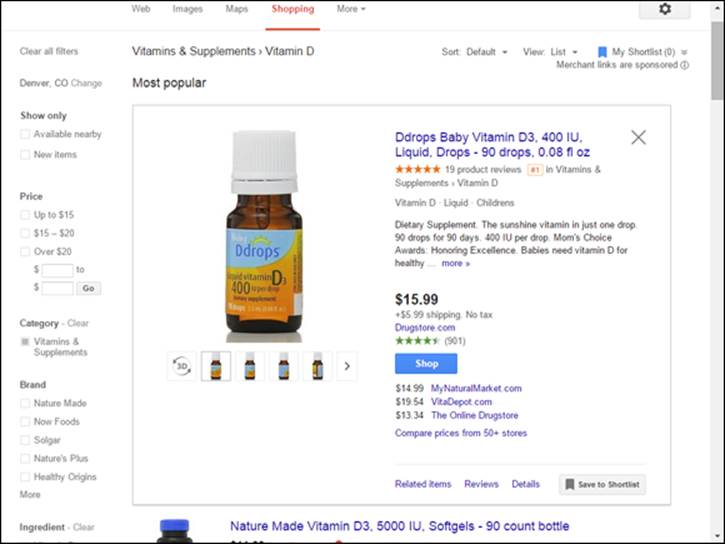
Figure 15-2: A Google Product Search product page.
Getting into Google Product Search is easy, but it’s no longer free (as it was for a number of years); these days, it’s part of Google’s PPC system. Just go to http://www.google.com/shopping and click the Information For Merchants link to find instructions. You can submit a datafeed file — a simple text file containing the product data (which I discuss later in this chapter). In addition, if you have programmers working on your site, they can use a Google API (Application Programming Interface) to feed data to Google.
Google Product Search doesn’t display a lot of information about each product, so it doesn’t require much information from you. You provide a link to the information page on your site, a link to an image of the product, the name and description, a price, and a category. Additionally, you can fill various optional fields, such as author name, model number, size, style, weight, and so on.
Yahoo! Shopping, PriceGrabber, and PrecioMania
Early in 2010, Yahoo! Shopping dumped its own shopping directory and went into partnership with PriceGrabber (www.pricegrabber.com) and its Spanish-language hermano PrecioMania (www.preciomania.com). PriceGrabber was already a major shopping index in its own right; it currently claims that it “drives over $1 billion in annual sales for our retailer partners.”
PriceGrabber has been a significant shopping directory for a long time because it feeds data to various other shopping directories — over 400 different Web sites — and with the Yahoo! partnership, it feeds to one of the world’s most important shopping directories.
The end result? When you search at Yahoo!, it finds the product you’re looking for. When you click the link to the product page, Yahoo! finds merchants that sell the product (see Figure 15-3).
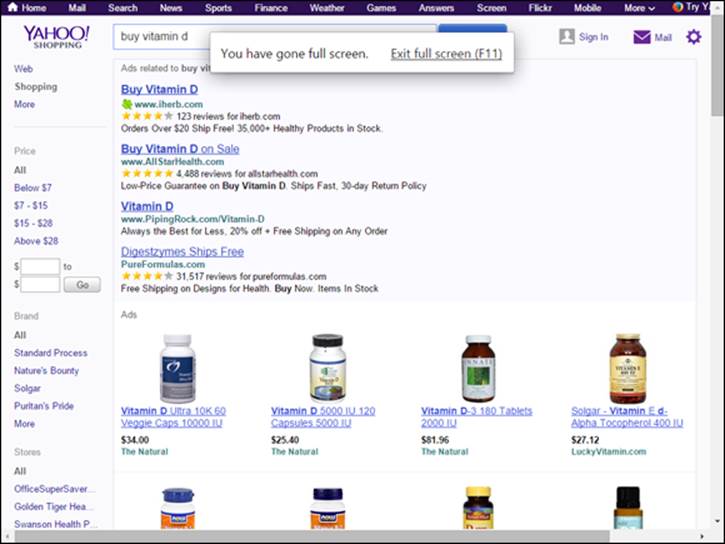
Figure 15-3: You can find links to merchants on the product page.
So how much does all this cost? That depends on the product category. Unlike some systems, Yahoo! and PriceGrabber charge a fixed fee per click that varies among categories; other systems charge a fee that depends on bidding, as the CPC systems do.
For instance, here are a few click prices:
|
Appliances |
$0.65 - $0.85 |
|
Books |
$0.35 - $0.45 |
|
Computers |
$0.45–$1.15 |
|
Electronics |
$0.65–$1.15 |
|
Furniture |
$0.45–$0.75 |
|
Magazines |
$0.75-$0.85 |
|
Sporting Goods |
$0.40 - $0.50 |
|
Video Games |
$0.35 - $0.60 |
Yahoo! also incorporates product ads from the Yahoo Bing Network, the partnership created when Yahoo! agreed to use Bing’s search results on the Yahoo.com site.
Bing Product Ads
Bing used to run a separate Bing Shopping system, and it wasn’t easy to get into; it required personal contact with a sales person. These days, they have incorporated the shopping results into their overall PPC system, the Yahoo Bing Network. So products listed here can end up on both Bing and Yahoo!. See http://advertise.bingads.microsoft.com/en-us/product-ads.
Amazon Product Ads
I cover Amazon later in this chapter, because you can sell your products directly through Amazon by using the Amazon Marketplace. But another way to appear in the Amazon search results is to place PPC ads into the system; you pay when people click on an ad that takes them to your Web site. See http://www.amazon.com/ProductAds.
Shopping.com
Shopping.com, owned by eBay (and found on the Web at www.shopping.com, of all places) is also a pretty important (that is, popular) shopping directory, with around 100 million viewers a month, thanks to its relationship with eBay, partnerships with major sites such as CNET, and operations in the UK, Australia, Germany, and France. It also charges by the click, and each category has a minimum rate.
Figure 15-4 shows the Digital Cameras page, a subcategory of Electronics.
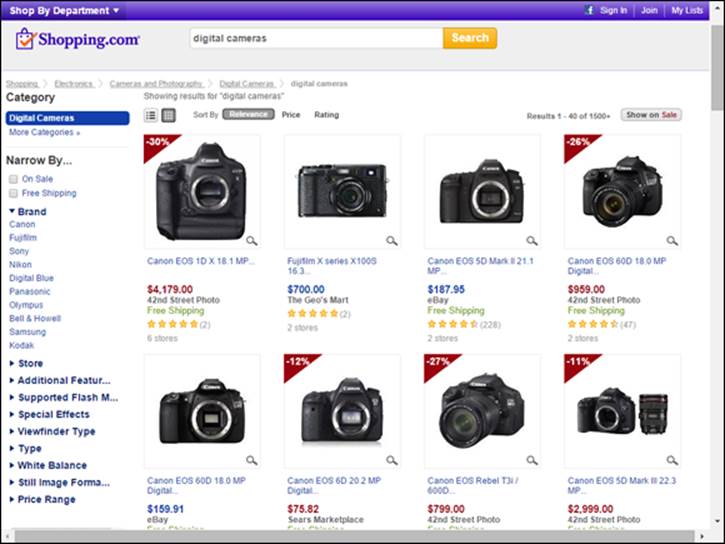
Figure 15-4: The Shopping.com directory.
Mergers
Shopping.com was formed by a merger of DealTime and Epinions, the most popular product-comparison sites on the Web, and all three sites, Shopping.com, DealTime.com, and Epinions.com, are now owned by eBay, as part of the eBay Commerce Network. Getting into Shopping.com gets you into all three sites, and in some cases onto eBay.com itself.
BizRate & Shopzilla
BizRate and Shopzilla (www.shopzilla.com and www.bizrate.com) are two popular pay-per-click sites with common ownership. In addition, Shopzilla owns another seven different shopping sites, including six in France, Germany, and the United Kingdom: Beso.com, PrixMoinsCher.fr, SparDeinGeld.de, Shopzilla.co.uk, Shopzilla.de, Shopzilla.fr, and Bizrate.co.uk.
As with Shopping.com, these services charge a minimum fee per category, typically ranging from $0.35 to around a dollar, an extra $0.10 if you have a logo with the product, and the final rate dependent on bidding. Merchants with the highest bid are listed first, until the visitor re-sorts the list, a common system with a number of these shopping sites.
NexTag
NexTag (www.nextag.com), yet another popular site — with 30 million visitors a month — is also a CPC site with a category minimum and bidding for position. You don’t pay a setup fee, but you do have to fund your account before you can get started. That’s the norm with all these CPC shopping directories, but NexTag’s $150 minimum to start is a little higher than most.
 You can load data into a Web-form system if you have only a few products. If you have more, you’ll want to use a datafeed file. NexTag will take any datafeed file; if you create one for Pricegrabber, for instance, you can use the same one for NexTag. Just send the Yahoo! one to your NexTag account manager, and he will handle it.
You can load data into a Web-form system if you have only a few products. If you have more, you’ll want to use a datafeed file. NexTag will take any datafeed file; if you create one for Pricegrabber, for instance, you can use the same one for NexTag. Just send the Yahoo! one to your NexTag account manager, and he will handle it.
Pricewatch
Pricewatch (www.pricewatch.com) isn’t well known outside geek circles, though it claims to be “The Web’s very first price comparison site”; it’s been in business since 1995. Many people in the computer business use Pricewatch to buy their hardware after checking pricing at the site; the site used to be limited to computers, peripherals, and accessories, though it has branched out in recent years. Hey, even UNIX geeks have lives beyond technology … well, some of them do.
This crude system (shown in Figure 15-5) appeals to UNIX geeks in particular. It’s fast and has few graphics on the search page (or even on the results pages in most cases).
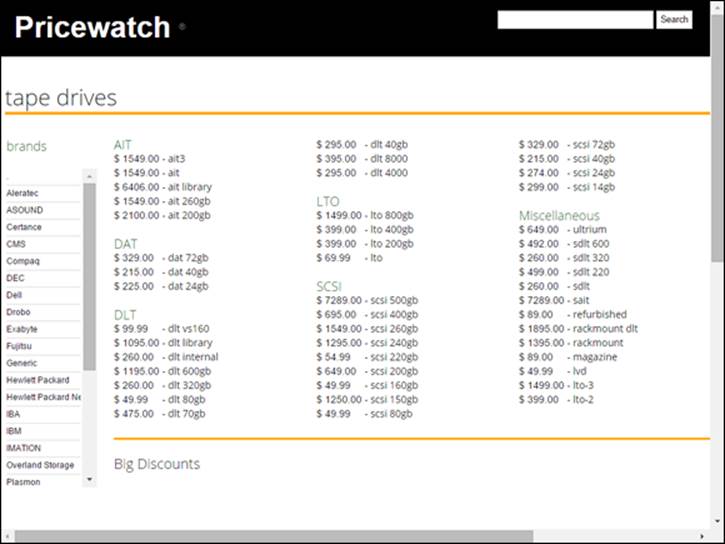
Figure 15-5: Pricewatch, a UNIX geek’s dream shopping directory.
The Pricewatch folks claim to serve over 400 million pages each month, so if you have products in their categories, you may want to look into working with them.
Exploring More Shopping Services
Yep, there’s more, plenty more. Table 15-1 offers a quick rundown of some other places where you can list your products.
Table 15-1 Shopping Services
|
Service Name |
URL |
Description |
|
AOL Shopping |
http://shopping.aol.com |
A very exclusive property; if you want to work with AOL Shopping, you have to negotiate directly. |
|
Become |
www.become.com |
Created by the founder of mySimon, once a big name in product search. |
|
Best-Price, BuyCheapr |
www.best-price.com, www.buycheapr.com |
Two comScore top-10 product-comparison sites. However, these are basically affiliate sites with no way to submit your products. |
|
CoolSavings |
www.coolsavings.com |
Definitely a smaller site; it claims a million visitors a month. |
|
Dogpile |
http://dogpile.pricegrabber.com |
This popular “metasearch” site uses PriceGrabber for its shopping results. |
|
mySimon |
www.mysimon.com |
This company was an early and popular product-comparison site. Now it gets its nontech products from Shopping.com and its tech products form CNET’s Shopper.com. |
|
PayPal Shopping |
www.paypal-shopping.com |
This is a comScore top-15 shopping site. (It claims 1.5 million visitors a month.) Call the PayPal merchant services team for information. |
|
PricingCentral |
www.pricingcentral.com |
This is a product “meta search” site; search here, and it pulls up links to various shopping directories. |
|
Shop.com |
www.shop.com |
Originally designed for catalog companies to sell their wares online, this site is looking for merchants with more than 100 consumer-oriented products. See http://www.shop.com/AboutHowToAdvertise-t.xhtml. |
|
ShopLocal |
www.shoplocal.com |
Claims to have 6.5 billion page views a year. Mostly works with major retailers, so if that doesn’t describe you, you may have problems. |
|
Shopmania |
www.shopmania.com |
Another free-site-turned-PPC. |
|
Smarter |
www.smarter.com |
Ranked as one of the top-10 product-comparison sites by comScore. Clicks start at 15 cents. |
The Classified-Ad Sites
Craigslist.com is, of course, the monster, the newspaper killer, of the classified-ads world. You’d never know it from just looking at the site — to call it “minimalist” is being kind — but this site has over 50 billion page views a month. Each month, over 60 million Americans visit Craigslist one or more times, almost 1 American in 5. Alexa ranks Craigslist as the world’s 61st most popular Web site, and America’s 11th most popular. Ignore Craigslist at your peril!
It’s not alone, though. There are a couple more “significant” classified sites. Significant is in quotation marks because, well, those other sites pale in significance next to Craigslist; nonetheless, some do get significant traffic. I show the following sites’ Alexa rankings to give you an idea:
· BackPage.com: 427 (U.S. ranking)
· eBayclassifieds.com: 4,591
Perhaps I missed some, but I’m not aware of any other important classified sites. It just shows you the state of the classified-ad biz. Craigslist dominates! (At least in the United States. In the U.K., for instance, most people have never heard of Craigslist, and the big player is probably GumTree.com, which is the U.K.’s 28th most popular site.)
How, then, do you use these sites? You post your products in the listings, with links back to your site. The links won’t help you from a search engine ranking standpoint; these are nofollow links (see Chapter 16). And you should check the rules because you can’t just go in and post a thousand ads or you will get blocked. But many businesses promote their products and services very successfully through these classified-ad sites — in particular Craigslist — because they get so much traffic. In fact, there are thousands of “Craigslist businesses,” probably tens of thousands, small companies that generate significant business through Craigslist, often without any other online presence or marketing mechanism: plumbers, electricians, car mechanics, vehicle chop shops, and so on.
By the way, you may run across lists of classified-ad sites, or services that purport to post you to hundreds, nay, thousands, of classified-ad sites (I just saw one promising to post me in 7,000 sites). These are probably not worth your time. Only a very small number of viable classified-ad sites exist.
Working with E-Commerce or Merchant Sites
The last type of product index I want to discuss are the indexes maintained by e-commerce or merchant sites that allow third parties to sell products through their stores; these are often known as “e-commerce marketplaces” these days.
The two most important, of course, are eBay.com and Amazon.com. eBay’s entire business model is based on helping people sell their stuff, whether that stuff amounts to a single item or thousands of items. (Don’t think of eBay as just an auction site, by the way. Most products sold through eBay these days are fixed price.)
As for Amazon.com, it had people fooled for a few years into thinking that its business model was acting as an online retailer, selling its own stuff, but Amazon’s business model, it turns out, is just selling stuff, whoever’s stuff that stuff may be. A large part of Amazon’s business, certainly more than a quarter of it, is not selling its own stuff but rather selling stuff provided by thousands of other merchants. You could, perhaps, be one of those merchants.
Why bother? If you already have a store on your Web site, why work with other stores? Because most people looking for products won’t find your site; they’ll go through product sites. Amazon gets hundreds of millions of searches a month, and some of those are for your products, but you’re not getting the sale unless you’re working with Amazon. Many of these sites, including Amazon, have automated “related items” systems built into them that will display your product to someone who may have just placed an order for a product that’s related or complimentary to yours. This can drive a huge amount of new business to your store.
Are there other such sites, beyond Amazon and eBay? Well, there’s Overstock.com, with its tens of millions of visitors each month; you can talk to that company about selling products in its catalog, or quickly set up an account to sell through its Auction site. Another site is Half.com, an eBay-owned, fixed-price retail site that’s worth checking into. Even Sears.com and BestBuy.com are “marketplaces.” There are others, but these few are the biggies.
Working with eBay
eBay is the world’s second most popular e-commerce site (after Amazon), although more dollars are spent on eBay than Amazon. It gets around a billion searches a month.
eBay is not just an auction site, though. It hosts thousands of stores, many of which sell fixed-price goods in addition to taking part in auctions. eBay is part of the overall marketing strategy of many different companies. I have one client, for instance, who has his own e-commerce Web site that ranks very well in organic searches and who has an eBay store, too (and who runs Craigslist ads constantly). I don’t go into detail about working with eBay; that’s a book by itself. But you may want to consider looking into eBay for your own business.
Working with Amazon
Go to Amazon.com and find the Sell On Amazon link at the bottom of the page. This takes you to an overview of how to sell products on Amazon. There are essentially two programs. If you expect to sell fewer than 40 products a month — or if you just want to get your feet wet — you’ll want to use the basic plan, which charges no listing or monthly fee. However, on this plan, you’ll pay an additional 99 cents per sale, over and above the regular fees — a percentage commission, and a variable closing fee. Larger merchants can pay a $39.99 per month fee and avoid the 99 cents per sale.
 If you want to get an idea of the overall fees for your products, see the calculator at https://sellercentral.amazon.com/gp/fbacalc/fba-calculator.html.
If you want to get an idea of the overall fees for your products, see the calculator at https://sellercentral.amazon.com/gp/fbacalc/fba-calculator.html.
Amazon also provides a Fulfillment By Amazon service that is real eye-opener for many merchants. Amazon will stock and ship your products for you, at really great prices. Whether the order comes from your own Web store, from eBay, from Amazon, or wherever else, Amazon can handle the shipping for you. (Note, though, that it has two shipping-rate schedules: one rate for orders generated through Amazon itself, and a higher rate schedule for orders that from other sources.)
This actually gives you a real advantage when selling your products through Amazon, as your products are treated exactly as though they were being sold by Amazon itself. In particular, buyers get free shipping on your products through its Amazon Prime program. (Amazon provides free shipping on most orders over $35 and free 2-day shipping on any order for Prime members). You can actually price your products higher than your competitors do and still have an overall lower price; because Amazon ranks products in its list of vendors by total price, including shipping, your product will rank higher than your competitors’. You’ll still have to pay a fee to Amazon to ship your product, but because Amazon is so incredibly efficient at shipping, that fee will be pretty low.
 Amazon is actually out hunting for people to sell products. It has staff looking for successful Web sites with large catalogs of products that are not well represented on Amazon in order to recruit them. (One of my clients was recently recruited and now has thousands of products selling through Amazon.) Check into it; you may be glad you did!
Amazon is actually out hunting for people to sell products. It has staff looking for successful Web sites with large catalogs of products that are not well represented on Amazon in order to recruit them. (One of my clients was recently recruited and now has thousands of products selling through Amazon.) Check into it; you may be glad you did!
Managing Your Data
To work with the product indexes and e-commerce sites, you need to figure out how to manage your data — that is, all the information about your products. You’ll probably need a data file (often called a datafeed) containing information about your products. This can be a simple text file carefully formatted, using the correct layout. A datafeed allows you to quickly upload hundreds, even thousands, of products into the directories within minutes.
Although the datafeed file can be a simple text file, creating it is a little difficult for some people. Of course, if you have geeks on your staff, they can handle it for you. The ideal situation is one in which all your product data is stored in a database that is managed by capable, knowledgeable people who know how to export to a text file in the correct format. All you do is give them the data file specification from the shopping directory, and they know exactly what to do. If that’s your situation, be happy. If not, I’ll help you.
I’m going to explain how to format your data in a spreadsheet program, which is probably the simplest method. If you have a large number of products, you may already have your data in some kind of database format. Unfortunately, you may need to manipulate your data — clean it up — before you can use it. I’ve noticed over the last couple of decades that, for some reason, data is usually a mess — whether the data files were created by small companies or large. Data is often badly formatted — for example, the text files contain the data, but the fields are improperlydelimited (separated).
 I suggest that you use a spreadsheet program to create your data file. Creating the file in a text editor is difficult and error prone, especially if you have a lot of products. Also, remember that each shopping directory is a little different, requiring different information. The spreadsheet file is your source file, from which you can create the various text files as needed.
I suggest that you use a spreadsheet program to create your data file. Creating the file in a text editor is difficult and error prone, especially if you have a lot of products. Also, remember that each shopping directory is a little different, requiring different information. The spreadsheet file is your source file, from which you can create the various text files as needed.
You may already have a spreadsheet program; Microsoft Excel is hiding on millions of computers around the world, unknown to their owners. (It’s part of Microsoft Office. Or you may have Microsoft Works, which also includes a spreadsheet program. Various other database programs are available — StarOffice and AppleWorks contain spreadsheets, too, and you can get a free spreadsheet program at OpenOffice.org, or use Google’s Web-based Google Docs system (https://docs.google.com). Microsoft recently released its free Office Web Apps, which includes a pared-down, Web-based version of Excel; see http://office.microsoft.com/en-us/web-apps.
You don’t need a terribly complicated program, because the work you do with the file is pretty simple. However, you want to use a program that can have multiple sheets open and will allow you to link from a cell in one sheet to a cell in another.
You can also use a database program to manage all this data. It’s just simpler in some ways to use a spreadsheet. Of course, you may already have your data in a database, especially if you have a lot of products.
The data you need
Take a look at the type of data you’re going to need for your data file. Google Product Listing Ads, Google’s shopping directory, requires the following data:
· product_url: A link to the product page on your Web site
· name: The name of the product
· description: A description of the product
· image_url: A link to the image file containing a picture of the product
· price: The cost of the product
· category: The category in which you want to place the product
· offer_id: Some kind of product number, such as a stock keeping unit (SKU) or international standard book number (ISBN)
Those are the basic fields, but there are others you can include, such as instock, shipping, brand, UPC, manufacturer_id, and so on. Each service is different, of course. (For details, you need to check the particular systems into which you want to load the data.)
 Here’s my suggestion. Begin by creating a spreadsheet file containing all the data you have about your products. At the very least, include this information:
Here’s my suggestion. Begin by creating a spreadsheet file containing all the data you have about your products. At the very least, include this information:
· Product name
· Product description
· Product price
· Product category
· A URL pointing to the product’s page on your Web site
· A URL pointing to the image file that contains a picture of the product on your site
You also want to include any other information you have — ISBNs, SKUs, EANs, media types, and so on. And, keep the file clean of all HTML coding; you just want plain text, with no carriage returns or special characters in any field.
Formatting guidelines
Some of you may have problems with the product URL. If your site is a framed site, as I discuss in Chapter 9, you have a problem because you can’t link directly to a product page. Even if you don’t have a framed site, you might have a problem or two. I discuss that in the upcoming section “Getting those product URLs.”
Each shopping directory varies slightly, but datafeed files typically conform to the following criteria:
· They are plain-text files. That is, don’t save them in a spreadsheet or database format; save them in an ASCII text format. Virtually all spreadsheet programs have a way to save data in such a format (typically as a .csv file).
· The first line in each file contains the header, with each field name — product_url, name, description, price, and so on — generally separated by tabs.
· Each subsequent line contains information about a single product; the fields match the headers on the first line.
· The last line of the file may require some kind of marker, such as END.
· In most cases, you can’t include HTML tags, tabs within fields (tabs usually separate fields), carriage returns, new line characters within fields, and so on — just plain text.
Creating your spreadsheet
Take a look at Figure 15-6. This is a simple spreadsheet file containing a number of data fields; it’s an example data file from Google Product Search. Each row in the spreadsheet is a product, and each cell in the row — each field — is a different piece of information about the product.
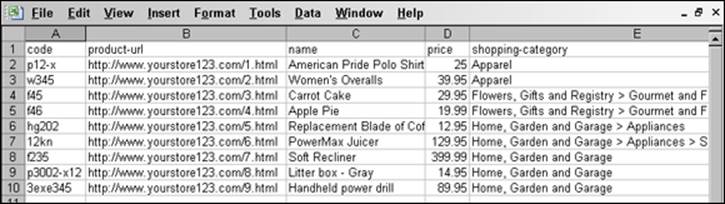
Figure 15-6: A sample datafeed spreadsheet.
 Although the final product will be a text file, you want to save the spreadsheet file in a normal spreadsheet file format. When you’re ready to upload data to a shopping directory, then you save it as a text file.
Although the final product will be a text file, you want to save the spreadsheet file in a normal spreadsheet file format. When you’re ready to upload data to a shopping directory, then you save it as a text file.
Getting those product URLs
To do this spreadsheet business right, you need the URL for each product’s Web page. If you don’t have many products, this is easy — just copy and paste from your browser into the spreadsheet. If you have thousands of products, though, it might be a bit of a problem! If you’re lucky and you have a big IT budget or some very capable but cheap geeks working for you, you don’t need to worry about this. Otherwise, here’s a quick tip that might help.
 Many companies have a source data file that they use to import into an e-commerce program. For this to be useful to you, figure out what page number the e-commerce program is assigning to each product. For instance, one e-commerce system creates its URLs like this:
Many companies have a source data file that they use to import into an e-commerce program. For this to be useful to you, figure out what page number the e-commerce program is assigning to each product. For instance, one e-commerce system creates its URLs like this:
http://www.yourdomain.com/customer/product.php?productid=18507
Notice that the productid number is included in this URL. Every product page uses more or less the same URL — all that changes is the productid number. So here’s one simple way to deal with this situation. Suppose you have a data file that looks similar to the one in Figure 15-7, in which you have a product ID or code in one column and an empty column waiting for the URL pointing to the product page.
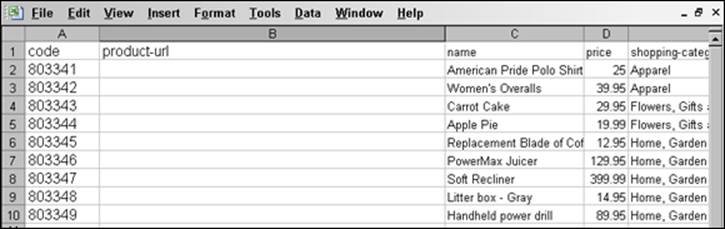
Figure 15-7: Where do you get the URL from?
Here’s how to get these URLs into your product listing:
1. Copy the blank URL into all the URL fields.
Copy the URL without the product ID in it, as shown in Figure 15-8. Some spreadsheet programs try to convert the URL to an active link, one you can click to launch a browser. You may want to leave the URL in that format so that later you can test each link. (Note: Working with these active links is often a nuisance because it may be hard to select a link without launching the browser.)
2. Do one of the following to copy the number in the code field and paste it onto the end of the matching URL with a single keystroke:
· Create a macro.
· Use a programmable keyboard.
I love my programmable keyboard! It has saved me hundreds of hours. A programmable keyboard automates repetitive tasks, allowing you to carry out actions with a single press of a button.
I used to use an old Gateway AnyKey programmable keyboard, which you can occasionally buy at eBay, but they are so ancient know they are rapidly dying out. It’s hard to find good programmable keyboards these days, but I recently ran into the Corsair K95 Gaming keyboard which works pretty well, though is more complicated to use than the old AnyKey.
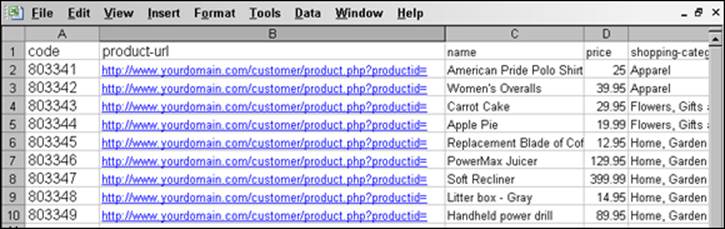
Figure 15-8: Place a blank URL in the column and then copy the product code from the code column to the end of the URL.
 If you don’t have a programmable keyboard (and you should have one!), the spreadsheet you’re using may have a built-in macro program that allows you to program actions onto a single keystroke. (MS Excel does, for instance.) Another option is to use a macro program that you download from a shareware site. If you have only 20 or 30 products, programmable keyboards and macros don’t matter too much. If you have a few thousand products, it’s worth figuring out how to automate keystrokes!
If you don’t have a programmable keyboard (and you should have one!), the spreadsheet you’re using may have a built-in macro program that allows you to program actions onto a single keystroke. (MS Excel does, for instance.) Another option is to use a macro program that you download from a shareware site. If you have only 20 or 30 products, programmable keyboards and macros don’t matter too much. If you have a few thousand products, it’s worth figuring out how to automate keystrokes!
Creating individual sheets
After you have all your data in one sheet of the spreadsheet file, you can create a single sheet for each system to which you plan to upload data: one for Google Product Lising Ads, one for PriceGrabber, and so on. (A sheet is a spreadsheet page, and all good spreadsheet programs allow you to have multiple sheets.)
 Remember, in general each system requires different information, under different headings, and in a different order. So you need to link information from the original sheet to each individual sheet. You don’t want to actually copy this information.
Remember, in general each system requires different information, under different headings, and in a different order. So you need to link information from the original sheet to each individual sheet. You don’t want to actually copy this information.
Say that you have five shopping directories you’re working with and, after you’ve finished everything, you discover that you made a few mistakes. If you copied the data, you have to go into each sheet and correct the cells. If you linked between cells, you can just make the change in the original sheet and the other five update automatically.
Here’s how this works in Excel. I assume that you have two sheets, one named Yahoo! (with data needed just for Yahoo!/PriceGrabber) and one named Original (containing all your product data). You want to place the information from the productid column in the Original sheet into the Yahoo! sheet, under the column named code. Here’s how you do it in Microsoft Excel:
1. Click the Yahoo! tab at the bottom of the window to open the Yahoo! sheet.
2. Click cell 2 in the code column.
In this example, this cell is A2, as shown in Figure 15-9.
3. Press the = (equal) key to begin placing a formula into the cell.
4. Click the Original tab at the bottom of the page to open the Original sheet.
5. Click cell 2 in the productid column.
In this example, this cell is A2, as shown in Figure 15-10.
6. Press Enter.
The program jumps back to cell 2 in the code column of the Yahoo! sheet, places the data from the Original sheet into that cell, and then moves down to the cell below.
7. Click cell 2 and then look in the formula box at the top of the window.
You see this formula (or something similar): =Original!A2, as shown in Figure 15-11.
This means, “Use the data from cell A2 in the sheet named Original.” You haven’t copied the data; rather you’re linking to the data, so that if the data in A2 changes, so will the data in this cell.
8. With cell 2 in the code column of the Yahoo! sheet selected, choose one of the following:
· Press Ctrl+C.
· Choose Edit ⇒ Copy from the main menu.
You’ve copied this data into the Clipboard.
9. Press the down arrow (↓) to select the cell below.
10. Hold the Shift key and press PgDn multiple times, until the cursor has selected as many cells as there are products.
For instance, if you have 1,000 products, you want the last selected cell to be cell 1001. (Remember, the first cell contains the header, code.)
11. Choose one of the following:
· Press Ctrl+V.
· Choose Edit ⇒ Paste from the main menu.
The cursor jumps to cell 2 again, and data from the Original sheet — from the appropriate cells — now appears in the cells below cell 2.
12. Press the Esc key to stop copy mode.
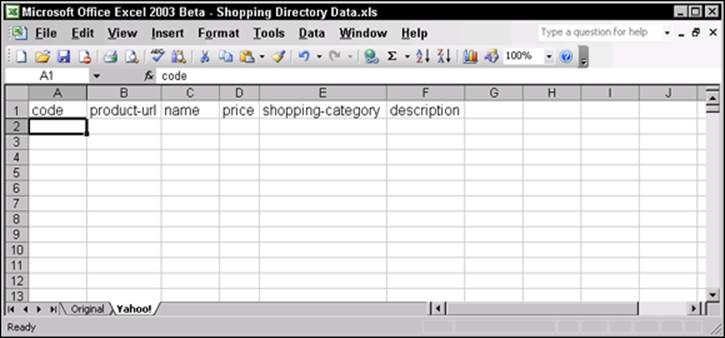
Figure 15-9: The cursor on cell A2 in the Yahoo! sheet.
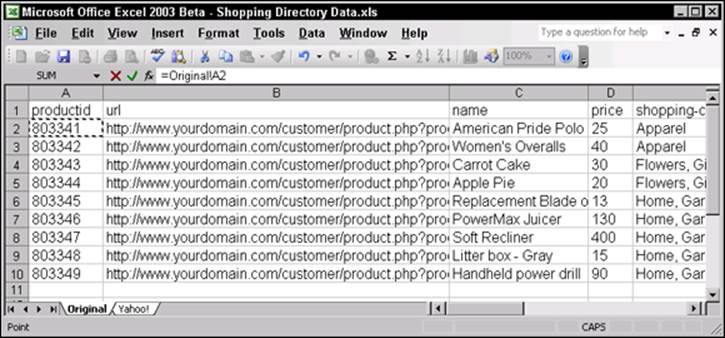
Figure 15-10: The cursor on cell A2 in the Original sheet.
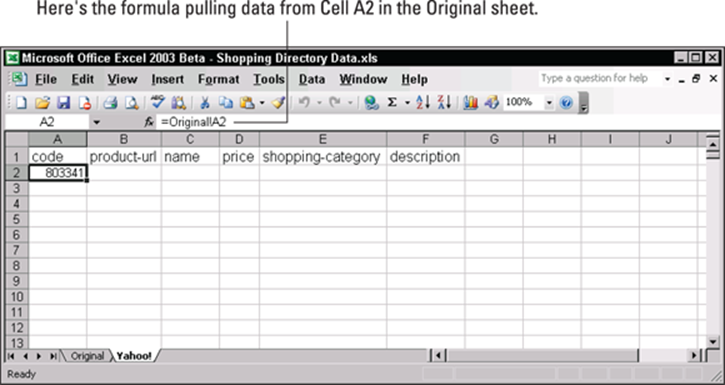
Figure 15-11: Cell A2 in the Yahoo! sheet contains =Original!A2.
The cells are now linked. If you change data in a productid cell in the Original sheet, it changes in the appropriate code cell, too.
Repeat this process for all the columns you need and for all the different sheets you need, and you’re ready to export your text files.
Creating and uploading your data files
After you’ve created your sheets, you can export the text files you need to give to the shopping directories. Each spreadsheet program works a little differently. With some programs, you may find an Export command; in Microsoft Excel, you use the Save As command. Here’s how to export the text files from Excel:
1. Save the spreadsheet file in its original spreadsheet file format.
This ensures that any changes you’ve made are stored in the original file.
2. Click the tab for the sheet you want to export to a text file.
That sheet is selected.
3. Choose File ⇒ Save As from the main menu to open the Save As dialog box.
4. In the Save As dialog box, choose the appropriate file type from the Save As Type drop-down menu.
You generally need to select a text format, such as CSV (Comma delimited; *.csv) or Text (Tab delimited; *.txt). Check the shopping-directory specifications, as some may accept other formats.
5. Provide a filename in the Name field.
For example, use Yahoo! if you’re submitting to Yahoo!, and so on.
6. Click OK.
You see a message box saying that you can’t save the entire file. That’s okay; all you want to do is save the selected sheet.
7. Click Yes.
Now you see a message box telling you that some features can’t be saved as text. That’s okay; you don’t want to save anything fancy, just text.
8. Click Yes.
That’s it. You’ve saved the file. It’s still open in Excel, with the other sheets, so I suggest that you close the file. (Excel will ask again if you want to save the file — you can just say No.)
If you want to export another text file, reopen the original spreadsheet file and repeat these steps.
If you want, you can open the file in a text editor like Notepad to see what it really looks like.
After you’ve created the text file, you’re ready to upload it to the shopping directory. Each directory works a little differently, so refer to the directory’s instructions.
 These data files expire. That is, some of these product-listing systems require that you periodically upload data to make sure it’s up to date. Check each system carefully and remember to upload the latest data file before it expires or when you have any important changes.
These data files expire. That is, some of these product-listing systems require that you periodically upload data to make sure it’s up to date. Check each system carefully and remember to upload the latest data file before it expires or when you have any important changes.
Multichannel, automated data management
There are, of course, tools that you can use to do some of the work for you. Search Google for product data feed or feed management, and you find companies advertising a variety of products and services. SingleFeed.com, for instance, can help you feed data to 19 different systems, including Google Product Listing Ads, Bing, Become, NextTag, Shopzilla, and PriceGrabber. Plans start at $99.99 a month.
GoDataFeed.com works with a huge list — more than 60 sites, including not only product indexes and e-commerce systems but also coupon sites, review sites, and affiliate networks. You get all this for $149 a month (or $50 a month for a very limited starter plan).
There are also sophisticated services, such as ChannelAdvisor.com and Mercent.com, which charge hundreds, if not thousands, of dollars a month but provide much more sophisticated services, including PPC-campaign management, inventory management, accounting integration, shipping management, and so on. I should also mention SellerEngine.com, RePriceIt, and AppEagle, very affordable software programs designed to help you manage Amazon.com sales; Zoovy.com, which works with Amazon, eBay, PriceGrabber, and multiple Web stores; Fillz.com, a product designed mainly for selling books, movies, music, and games, so it works with Amazon, Barnes and Noble, and various other media stores; and Monsoonworks.com, another sophisticated system that works with media, textbooks, and consumer goods.
If you have an e-commerce store, then you may want to look into a system that integrates into your store; in other words, manage all your data in one place — your e-commerce store — and push the data from the store into the product feeds. For example, GoDataFeed integrates into e-commerce systems such as Magento, BigCommerce, Shopify, and 3D Cart; if you are using the X-Cart e-commerce system, the publisher, Qualiteam, has an add-on module that feeds data to five different systems.
Whatever your products, companies are out there that want to help! So you really should consider working with these other channels. It’s where the searchers are!