iPad All-in-One For Dummies, 7th Edition (2015)
Book III. iPad on the Go
Chapter 3. Apps for Road Warriors
In This Chapter
![]() Arranging travel
Arranging travel
![]() Finding the best hotels
Finding the best hotels
![]() Locating restaurants
Locating restaurants
![]() Using maps and travel guides
Using maps and travel guides
![]() Tracking your expenses
Tracking your expenses
![]() Staying connected
Staying connected
iPad is practically perfect for people who travel a lot for business or pleasure. It’s lightweight, slender, and stays powered up for about ten hours at a time. Depending on the model, you can connect around the world using 3G/4G or Wi-Fi (or both) to stay in touch or browse the Internet for whatever you need. You have an onscreen keyboard, so you don’t have to tote around a physical keyboard. Robust business apps such as those in the iWork suite let you get work done as you travel. You may never drag a laptop on a trip again!
That’s why, in this chapter, the focus is on how people on the road can use the iPad. I start by pointing out the preinstalled apps that work for travelers and then provide some general advice and specific app suggestions for making travel arrangements, finding great hotels and restaurants, getting maps and travel guides, and keeping track of what you spend as you travel. I also provide a reminder about using Personal Hotspot to go online using your smartphone connection, as well as about using FaceTime, a great way to connect with others face to face.
You can use Siri with an iPad mini or third-generation or newer iPad to ask for answers and information about many of the things handled in the apps in this chapter, such as the time of the next flight to Dallas or the highest-rated hotel or restaurant in town. See Book V, Chapter 6 for more about Siri.
Starting with Built-in Apps
Before I get into the marvelous world of apps for travelers, consider the tools that come with the iPad out of the box. You can find your way around the world quite nicely with these little gems, including the following:
· Maps: This app allows you to locate worldwide locations and get detailed street maps (see Figure 3-1), show directions from one point to another, and bookmark favorite locations. You can navigate as you drive, walk around using blow-by-blow navigation, and share location information with others by email or by other means. (See Chapter 2 in this minibook for details about how to use Maps.)
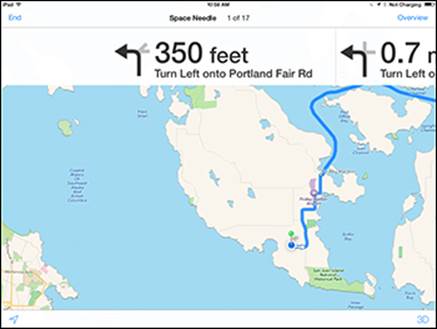
Figure 3-1: If your rental car doesn’t have a navigation feature, use your iPad instead!
· Contacts: If you’re going on the road to visit clients or friends and have their address information in Contacts, you can tap the address and be taken to it instantly in the Maps app. Keep phone numbers handy to get in touch when you hit town, and even use the Notes field in a Contacts entry to keep track of your business activities with that person or company. Remember that you can add fields to contact records, including job title, related people, department, and birthday using editing tools in Contacts. (See Book V, Chapter 5 for more about Contacts features.)
· Safari browser: Don’t forget that if you have an Internet connection, you can use the Safari browser to get online and tap into all the travel-related information and sites on the web. Use sites such as Expedia or Travelocity (shown in Figure 3-2) to book travel, check flight information at airline websites, go to sites such as MapQuest to get directions and maps, and so on. (For more about using Safari, go to Book I, Chapter 6.)
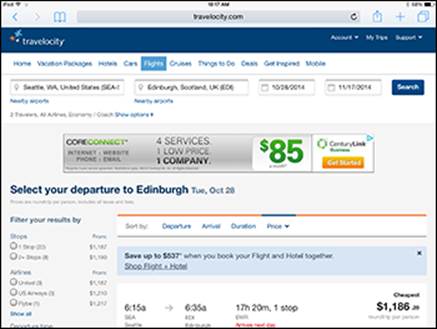
Figure 3-2: Travelocity offers price comparison services for flights, hotel, car rental, and more.
· Mail: This built-in email client lets you keep in touch through any accounts you set up in your iPad as long as you have an Internet connection. Find out more about setting up email accounts in Book I, Chapter 7.
· Notes: Although there isn’t a travel expense tracker app in iPad, you can always use Notes or the Numbers app’s Expense Report template to keep a record of what you spend or any other information about your trip that you need to recall after you get home. You can even email a note to yourself or your bookkeeper so that it’s on your office computer when you get back.
 Travel can get tedious with long waits in lines or terminals. Don’t forget that you have a built-in music player in Music and a built-in video player in the Videos app to keep you entertained.
Travel can get tedious with long waits in lines or terminals. Don’t forget that you have a built-in music player in Music and a built-in video player in the Videos app to keep you entertained.
Making Travel Arrangements
Now I move on to apps that don’t reside on your iPad when you buy it. This chapter features just a few of the available apps — more are covered at www.dummies.com/extras/ipadaio. Some are actually iPhone apps that work on the iPad (so be sure to check out the iPhone apps category), and some were built specifically for iPad.
Start at the beginning, when you’re planning your trip. You need to book flights or other modes of travel and check to see that your flight is on time. You may need a rental car when you arrive and perhaps maps of public transit to help you plan your route. Examples of all these types of apps are covered in this section.
Getting there by air
This list is a mixed bag of travel-booking tools and apps that help you check on your seat assignment or flight status. Try these:
· Expedia Hotels & Flights: This free, nicely designed app, shown in Figure 3-3, lets you book travel online, save itineraries, and get flight information. My favorite feature is the ability to explore destinations by great deals, upcoming events, or available travel guides. You can even check out hotels and sort the results by distance, price, or rating.
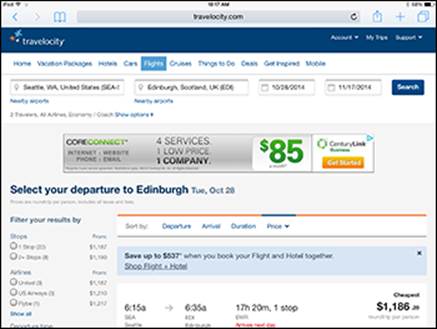
Figure 3-3: Expedia is free and offers lots of travel-booking options.
· Seat Alerts: You know how you always get on the plane thinking that your seat will be fine, only to find out that you’re three miles from the restroom or stuck in the middle of a seven-seat row on an international flight? By using Seat Alerts, which has data from more than 60 airlines and many plane models, you get the advice you need to choose the best seat to make your travel more enjoyable. This one is free and well worth downloading in terms of in-flight comfort.
· AirportStatus: Get information about flight status and delays all around the United States and parts of Canada with this $0.99 app. (See Figure 3-4.) You even get information about the cause of delays, such as weather and airport closures.
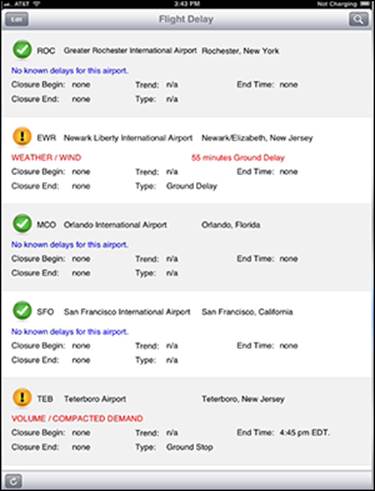
Figure 3-4: Check about delays before you leave home using AirportStatus.
Several airlines have their own mobile apps for booking or checking flight status (see Figure 3-5 for an example) and, in some cases, features for checking your standby status, checking in, and generating a boarding pass. These include
· American Airlines HD
· Alaska Airlines/Horizon Air Mobile
· British Airways
· Fly Delta for iPad
· Southwest Airlines
· United Airlines
· Virgin Atlantic Flight Tracker
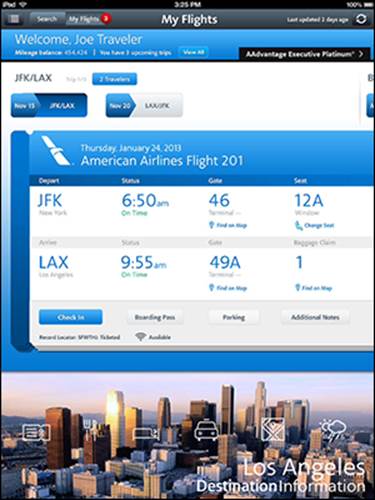
Figure 3-5: Enter information about your flight and get information back.
 If you’re a frequent flier, check out the Air Milage Calculator app. (Make sure to exclude the first e in mileage when searching the Apps Store for this app.) For $0.99, you can get the mileage for travel between airports worldwide with up to three legs for each trip. You can also have the app calculate bonuses based on your frequent-flier status and the class of travel.
If you’re a frequent flier, check out the Air Milage Calculator app. (Make sure to exclude the first e in mileage when searching the Apps Store for this app.) For $0.99, you can get the mileage for travel between airports worldwide with up to three legs for each trip. You can also have the app calculate bonuses based on your frequent-flier status and the class of travel.
 If packing is a challenge for you and you don’t have a valet to help you out (mine quit last week), try Packing Pro. Keep track of lists of what you need by trip, including your passport, clothing, and vital accessories such as an umbrella for that trip to Seattle. It costs you $2.99, but if you’re organizationally challenged, it might save your neck as you prepare for business or family trips.
If packing is a challenge for you and you don’t have a valet to help you out (mine quit last week), try Packing Pro. Keep track of lists of what you need by trip, including your passport, clothing, and vital accessories such as an umbrella for that trip to Seattle. It costs you $2.99, but if you’re organizationally challenged, it might save your neck as you prepare for business or family trips.
Renting a car
If you want to deal with your car rentals from your iPad, you’ll be glad to hear that there are apps that help you do just that. Consider apps such as these that help you find the right rental deal:
· ABN Car Rentals: Helps you claim car rental discounts for Hertz cars; it even comes with a free Hertz #1 Club Gold membership. You can use this free app right at the car rental counter, typically saving about 20 percent on your car rental cost.
· Airport Car Rental: This free app lets you search for car rental agencies available at many major airports. You can enter your car rental requirements in your iPhone or iPad and let the app search for the best match at your destination airport and make real-time reservations.
You can also get individual apps for your favorite car rental companies, such as Avis Reservation App or Hertz Car Rental.
 Road Trip HD is a $4.99 utility that helps you track your mileage and fuel economy, which may help you estimate your costs if your rental car doesn’t include unlimited miles. It sports a nice visual graph of fuel economy, and if you use your own car on the road, the feature that lets you track mileage and fuel cost by trip can be a neat way to sum up your travel expenses every month.
Road Trip HD is a $4.99 utility that helps you track your mileage and fuel economy, which may help you estimate your costs if your rental car doesn’t include unlimited miles. It sports a nice visual graph of fuel economy, and if you use your own car on the road, the feature that lets you track mileage and fuel cost by trip can be a neat way to sum up your travel expenses every month.
Finding your way around town
Before you set off on your trip to cities such as New York, San Francisco, or Chicago, you may want to download one of these apps to get local transit system maps, schedules, and more.
Transit Maps is free and comes with one transit map, but it enables you to download transit maps as graphics files from the Internet using its own browser feature. The beauty of this app is that it helps you download large image files and view them offline, so you can check a map even if you’re not able to get online.
iTransitBuddy is a series of apps costing $0.99 for various metro areas; they’re designed for the iPhone but usable on the iPad. These apps have a helpful feature for looking up free transfers and schedule updates. Maps are downloaded to your device, so you don’t have to have an Internet connection to use them. An iTransitBuddy app is handy for commuters as well as those who travel to metro areas on business or for pleasure.
 As you’re exploring a new town, make sure that you’re dressed right for the weather. PocketWeather (free) lets you get weather reports on the go.
As you’re exploring a new town, make sure that you’re dressed right for the weather. PocketWeather (free) lets you get weather reports on the go.
Finding Just the Right Hotels
Hotel chains have begun to jump on the app bandwagon. Some chains, such as Holiday Inn, Marriott, Hilton, and Best Western, offer apps. Some offer apps for only individual hotels within the chain. Another option for finding hotels around the country or world is to depend on hotel-booking apps for your hotel travel.
Here are a few free hotel-booking apps (be sure to check out www.dummies.com/extras/ipadaio for a few more) that can get you started on your iPad hotel search/booking experience. Most (including the Hotels.com HD app, shown in Figure 3-6) allow you to search for hotels and check ratings, price, and availability.
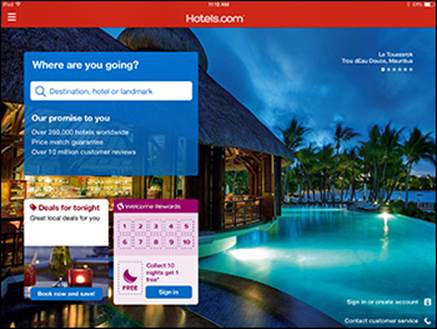
Figure 3-6: Details about hotels include a description, map, list of facilities, policies, and more.
You can also book your reservation and, in some cases, check local attractions.
· Booking.com Hotel Reservations Worldwide
· Choice Hotels
· HotelsByMe — Hotels & Hotel Room Reservations
· Hotel Tonight
· Hotwire Hotels & Cars
· Near by Me
 Some general travel sites, such as Kayak and Travelocity, also have hotel searching and booking features.
Some general travel sites, such as Kayak and Travelocity, also have hotel searching and booking features.
Locating the Perfect Restaurant
What’s a road warrior without his lunch? Hungry, that’s what. So, why not use your iPad to find food? Here’s a selection of some intriguing restaurant-listing apps for you to explore:
· Vegetarian-Restaurants: Do you avoid meat in your diet? If so, check out the free Vegetarian-Restaurants app (shown in Figure 3-7). Look for vegetarian restaurants worldwide as well as vegetarian recipes and information about the vegetarian lifestyle.
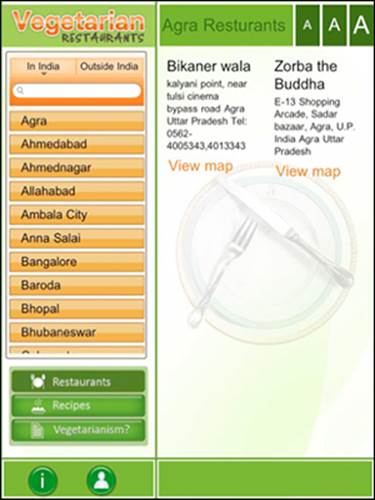
Figure 3-7: Vegetarian-Restaurants helps you locate food without meat around the world.
· Yelp: This free app taps you into a huge resource of customer reviews of restaurants to help you pick the best spot for your next meal.
· Michelin Travel Guide: For anywhere from $9.99 to $18.99, you can get the latest Michelin guide by country. Michelin is kind of the gold standard in restaurant rating systems, so if you’re a serious world traveler and gourmand, you can appreciate its insights into the quality of food, specialties of the house, hours, and even the name of the chef so that you can send your compliments to him or her.
· Where to Eat? Pro: A poor man’s Michelin Guide can be found in Where to Eat? HD, a $2.99 app that has been reworked for the iPad. Search for the closest restaurants anywhere you are in the world, find the cuisine you’re looking for, and customize searches.
 If you want to find a restaurant with available Wi-Fi, you can find such locations using WiFi Get HD. This very handy app helps you spot hotspots even if you’re not connected at the moment. This one costs $2.99. Or you can always ask Siri something like “Where can I find a good Italian restaurant?” Siri uses your location to return the information.
If you want to find a restaurant with available Wi-Fi, you can find such locations using WiFi Get HD. This very handy app helps you spot hotspots even if you’re not connected at the moment. This one costs $2.99. Or you can always ask Siri something like “Where can I find a good Italian restaurant?” Siri uses your location to return the information.
If you’re concerned about your waistline, here are a few more free and helpful food-oriented apps:
· Dotti’s Food Score: Can help you check out more than 600 restaurants, including those that qualify for Dotti’s Weight Loss Zone ranking. Download to a Favorites list so that you can view it as you sit at a table, even in restaurants with no Wi-Fi.
· Restaurants & Nutrition: For $1.99, this app shows you carbohydrates, calories, and fat for more than 80 chain restaurants, such as TGI Fridays and The Cheesecake Factory. (Well, forget what I said about watching your waist!)
 Note that in the Maps app, you can enter the term restaurants in the Search field and search, and pins are dropped on the map indicating restaurants near your location.
Note that in the Maps app, you can enter the term restaurants in the Search field and search, and pins are dropped on the map indicating restaurants near your location.
Using Maps and Travel Guides
One important part of the road-warrior experience is finding your way around and connecting with the local culture. For that, you can explore some mapping apps and travel guides. These will get you started:
· Barefoot World Atlas: With this $4.99 app, you get an interactive globe that you can browse using your finger and touchscreen. The app is optimized for third-generation (and later) iPads, so the visual experience is stunning.
· cityscouter GmbH guides: These handy little guides run about $3.99 per city and can be used offline. That’s useful if you’re on a plane, wandering around a foreign city nowhere near a hotspot, or out of range of your 3G provider’s services. Find out about top attractions, take advantage of a currency converter, or find a wiki article, photos, or maps (see Figure 3-8). Many include up-to-date information about local public transportation as well.
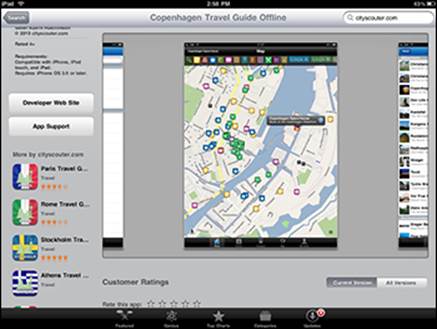
Figure 3-8: The cityscouter.com guide to Copenhagen.
· World Travel Channel: This free app makes the programming from the Travel Channel available to help you brave bizarre foreign foods or find a hotel that’s haunted.
In addition to the preceding apps, check out popular travel guides and tools such as Lonely Planet Travel Guides (as much as $14.99 each). Also, the Travel + Leisure Magazine is a free app for Newsstand, though you’ll pay for each issue you buy using the app.
Tracking Your Expenses
My favorite part of any business trip is when I get that expense reimbursement check. Of course, to get that check, I have to go through my receipt collection trying to figure out what I spent where and to itemize it for my client.
To make your iPad travel experience easier, try these great apps that help you keep all your trip expenses in order:
· XpenseTracker: For $4.99, you get both an expense-tracking app and mileage log. This one comes with several PDF report templates that can come in handy.
· my Travel Assistant: With a $2.99 price tag, this app designed for the iPhone is easy to use for tracking expenses and has some very nice tools for analyzing your expenditures as well. Plus, it supports 51 languages.
· MileBug: This easy-to-use app costs $2.99 and helps you keep track of dollars spent and miles traveled.
 If you frequently travel out of the country, you may want to check out www.dummies.com/extras/ipadaio for apps that help you juggle currency exchange rates.
If you frequently travel out of the country, you may want to check out www.dummies.com/extras/ipadaio for apps that help you juggle currency exchange rates.
 Don’t forget that when you’re in the privacy of your hotel, you can use the Dictation feature on your iPad to speak your expense entries into a Numbers or other dictation-compatible app. Hands-free expense reporting!
Don’t forget that when you’re in the privacy of your hotel, you can use the Dictation feature on your iPad to speak your expense entries into a Numbers or other dictation-compatible app. Hands-free expense reporting!
Staying Connected
When you’re on the road, staying connected with your office or family is important. That’s why you should be sure to take advantage of two cool features, FaceTime and Personal Hotspot. Here’s what you can do with these two:
· FaceTime: This video and audio-calling app (covered in detail in Book II, Chapter 4) allows you to take advantage of the video camera in the iPad (except for the original iPad) to call others who have the FaceTime feature on their iPad, Mac, iPhone, or iPod touch. You can use the front camera to show the person you called your own bright smile, or switch to the rear camera to let that person see what you’re looking at right now. Great way to make others jealous when you snagged that sales account in Hawaii!
· Personal Hotspot: Gives you the ability to use your iPhone’s 3G/4G connection (in some cases for a fee to your service provider) to take your Wi-Fi–only model iPad online when Wi-Fi is out of reach. Personal Hotspot can, in fact, perform this service for up to five Wi-Fi devices on the Verizon, Sprint, T-Mobile, and AT&T versions of iPhone. This is a very useful feature for driving road warriors who can’t sit in an airport or hotel lobby to get online or make calls. (I cover Personal Hotspot in more detail in Chapter 1 of this minibook.)
 Don’t forget that by using the iCloud storage and sharing service, you can have all the content you buy on other Apple devices automatically synced to your iPad. If your spouse downloads some new music or a movie to her iPhone and you both use the same Apple ID, with a Family Sharing account, for example, you can access that movie on your iPad wherever you are.
Don’t forget that by using the iCloud storage and sharing service, you can have all the content you buy on other Apple devices automatically synced to your iPad. If your spouse downloads some new music or a movie to her iPhone and you both use the same Apple ID, with a Family Sharing account, for example, you can access that movie on your iPad wherever you are.
All materials on the site are licensed Creative Commons Attribution-Sharealike 3.0 Unported CC BY-SA 3.0 & GNU Free Documentation License (GFDL)
If you are the copyright holder of any material contained on our site and intend to remove it, please contact our site administrator for approval.
© 2016-2025 All site design rights belong to S.Y.A.