Switching to the Mac: The Missing Manual, Mavericks Edition (2014)
Part II. Making the Move
Chapter 7. Special Software, Special Problems
Be glad you waited so long to get a Mac. By now, all the big-name programs look and work almost exactly the same on the Mac as they do on the PC. Once you’ve mastered the basic differences between the Mac and Windows (keyboard shortcuts, the menu bar, and so on), you’ll find that programs from Microsoft, Adobe, and other major software companies feel distinctly familiar in their Mac incarnations. In fact, the documents that they create are in the same format and generally need no conversion.
Still, there are more software programs available for Windows than for the Mac. Sooner or later, you’ll probably run into a familiar Windows program for which there’s no equivalent on the Mac.
One solution is simply to run those Windows programs on the Mac, as described in Chapter 8. For thousands of people, that’s the screamingly obvious, and extremely convenient, approach. Each time you read, “There’s no Mac equivalent of this program” in this chapter, add, in your head, “but you can always run the Windows version.”
Still, in other cases, you may not want to fool around with Windows anymore. You may prefer to identify Mac replacements for your favorite Windows programs. That’s the purpose of this chapter: to guide you in finding Mac equivalents for the most popular Windows programs (listed here alphabetically), and to guide you in bringing your data and settings over from Windows to the Mac whenever possible.
ACDSee
As digital photography becomes more popular, so do programs like ACDSee, a Windows program that serves as a digital shoebox and basic retouching program for digital photos. Your Mac, of course, stands ready to run a far more elegant equivalent: iPhoto. It’s one of the world’s most pleasant photo-organizing programs—and it’s free.
In its most recent incarnation, iPhoto has a pretty complete set of image-retouching features. Still, if you need more editing power, consider Photoshop Elements, a program that’s available for both Mac and Windows and has won rave reviews on both platforms.
In any case, ACDSee doesn’t have any documents of its own—it does all its work on your existing digital photos, wherever you keep them on your hard drive. All you have to do, then, is move the photos themselves to the Mac, using any of the techniques described in Chapter 6. From there, drag them into the iPhoto window to import them.
Acrobat Reader
Acrobat Reader, which lets you read Acrobat (PDF) files, works precisely the same on the Mac as it does in Windows. If you like, you can download Acrobat Reader from www.adobe.com.
However, you have a much nicer PDF-reading program right there in your Applications folder, called Preview.
Preview can display PDFs with the best of them—but it’s got Acrobat Reader beat on several other counts. Preview can annotate PDFs with virtual yellow sticky-notes—a great tool for marking up book layouts before they go to press, for example. Also, Preview’s search feature is so fast and convenient, it blows Acrobat Reader out of the water. And finally, Preview opens in a matter of seconds, while Acrobat Reader can take a minute or so to launch. (For more on Preview, see App Store.)
ACT
No Mac version of this Contacts/calendar program is available, but don’t let that stop you. Export and Import commands are the bread and butter of address and calendar programs. Your ACT life can find a happy home in any of several Mac programs:
§ OS X’s free, built-in Contacts app.
TIP
Contacts syncs with Google Calendar on the Web, which opens up a fascinating possibility: All of your computers (Macs, Windows, iPhone) can maintain synchronized calendars, with Google Calendar serving as the mother ship.
§ Outlook for Mac (part of Microsoft Office for Mac).
§ BusyCal (www.busycal.com), which is networkable. That is, if you have more than one computer in the house, you can check your Rolodex from any machine on the network.
In any case, here are the instructions for transferring your addresses from ACT (version 5 or later) to the Mac:
1. In ACT for Windows, start by choosing File→Data Exchange→Export.
The Export Wizard dialog box appears.
2. From the “File type” drop-down list, choose Text-Delimited. Specify a folder location and name for your exported file (call it Exported Contacts, for example). Click Next, and click Next on the next screen, too.
Now you’re asked, “Which contact or group records do you want to export?”
3. Click “All records,” and then click Next.
Now you see a list of the fields (information tidbits like City, State, and Zip) that ACT is prepared to export. You can save yourself time later if you take a moment now to remove the ones you don’t need (click a name and then click Remove Field).
4. Click Finish.
If you plan to import your addresses into a commercial program like BusyCal, transfer the Exported Contacts file to the Mac (see Chapter 6), and then import them into BusyCal.
If your aim is to import the addresses into Microsoft Entourage on the Mac, or OS X’s own Contacts program, though, read on.
5. Open Outlook Express or Windows Mail.
Yes, Outlook Express for Windows (or, in Windows 7/8, Windows Mail), the free program that comes on every PC. You’ll use it as a glorified converter program.
6. Follow the instructions on Sound Effects for exporting the contacts into a format suitable for your Mac.
That page outlines several ways to get your contacts from Outlook Express into OS X’s Contacts—your ACT info’s final resting place.
Ad Subtract (Pop-Up Stopper)
Nothing quite spoils the fun of the Web like pop-ups—those annoying miniature advertising windows that sprout in front of the Web page you’re trying to read.
Safari, OS X’s Web browser, has a built-in command for blocking pop-ups: Safari→Preferences→Privacy→Block Pop-Up Windows. Nowadays, so does just about every other Web browser made for the Mac—Firefox, Netscape, Chrome, and so on. In other words, you don’t even need Ad Subtract.
If you’re interested in some of Ad Subtract’s other features, like blocking animated ads or zapping all ads on Web pages, consider SafariBlock (for Safari) or Adblock (for Firefox). Or, for Safari, the awesome ClickToFlash, which simply neutralizes all of those annoying blinking ads. All three are free and available for download from this book’s “Missing CD” at www.missingmanuals.com.
Adobe [your favorite program here]
Most of Adobe’s bestsellers are available in Mac versions, including Photoshop, Photoshop Elements, After Effects, Illustrator, InDesign, GoLive, Acrobat, Acrobat Reader, Premiere, and so on.
You don’t have to do any document conversion. A Windows Photoshop document is exactly the same thing as a Macintosh Photoshop document, for example.
AOL
Truth is, you don’t actually need an AOL program on your Mac. You can access all your AOL mail, as well as all of AOL’s features, on the Web at www.aol.com.
AIM (AOL Instant Messenger)
If you’re an online chat junkie, switching to the Mac involves very little disruption to your routine. AIM is available for the Mac, too, and it awaits your download at www.aim.com. Better yet, the minute you fire it up, you’ll discover that your entire Windows-version Buddies list is intact and ready to use. (That’s because it actually lives on the America Online network, not on your Windows PC.)
TIP
Actually, you might have a lot more fun—and save a lot of effort—by just using Messages. It’s a built-in OS X chat program that’s compatible with the whole AIM network, as described in Chapter 13.
Children’s Software
Thanks to the vast number of Macs in schools, a huge percentage of educational software programs are available in both Mac and Windows versions—often on the same CD. That includes most programs from The Learning Company (including the Arthur, Carmen Sandiego, Little Bear, and Reader Rabbit series), Broderbund (Kid Pix, Mavis Beacon, The Print Shop, and so on), Humongous Entertainment (series like Blue’s Clues, Dora the Explorer, Putt-Putt, Backyard Sports), and other major educational publishers.
Chrome
See Google Chrome.
Easy CD Creator
You don’t need any add-on software at all to burn CDs in OS X. You can just drag files and folders onto the icon of a blank CD, as described on When You Have a Blank Disc on Hand.
If you want fancier features—recording less common disc formats, for example—what you need is Toast for the Macintosh. It comes from the same company that makes Easy CD Creator.
Its main rival is Discribe (www.charismac.com). Both programs can create audio CDs, video CDs, data DVDs, and so on. Both come with a program that helps you turn old vinyl records and tapes into digital CDs, too.
The only disappointment: Neither program can treat a CD as a glorified floppy disk, as Easy CD Creator for Windows can, so that you can add and delete files freely (rather than burning the CD all at once).
There’s a workaround, though: Copy the contents of a rewriteable CD (a CD-RW disc) to a folder on your desktop; make whatever changes you like to the contents of this folder; and then burn the CD-RW again. (Use the Disk Utility program in your Applications→Utilities folder to erase the disc first.)
TIP
Ordinarily, the CD-burning feature of OS X burns the entire CD each time, even if you’ve only filled a small portion of it. But if you download the handy $17 shareware program called CD Session Burner, you can perform additional “mini-burns” of new data to the CD until all the space is used up. Each such session shows up on your desktop with its own icon, as though it’s a separate disc. You can download this program from www.sentman.com/CD_Session_Burner.html.
Encarta
Microsoft’s best-selling encyclopedia program isn’t available for the Macintosh. The World Book Encyclopedia is, however. (Details at www.worldbook.com.)
But most people just use Wikipedia, the Web-based encyclopedia.
Eudora
The ancient Mac version of Eudora no longer runs in OS X. Your only option is to import your mail into a more modern Mac mail program, like Mail or Outlook for Mac.
Excel
See Microsoft Office in this chapter.
Firefox
On Windows, Firefox is a faster, more secure, better-featured Web-browsing alternative to Internet Explorer. If you’d like, you can download the identical Mac version from www.getfirefox.com, and then follow the instructions on Bookmarks (Favorites) for transferring your bookmarks.
Alternatively, you can switch to OS X’s built-in, super-fast Safari browser. Chapter 12 houses the coverage of the Safari adventure.
Games
Nobody switches to the Mac to play games; of the top 250 computer games for Windows, only about 150 are available for the Macintosh.
Still, that number includes the majority of the big-name titles and series, including Guitar Hero, Spore, Civilization, Madden NFL, Tiger Woods PGA, the various Sims games, Civilization, Quake, Harry Potter, Spider-Man, Tomb Raider, Warcraft, Jedi Knight, Soldier of Fortune, Max Payne, Links Championship Edition, Age of Empires, Medal of Honor, Return to Castle Wolfenstein, and hordes of others.
And once you do get these programs going on the Mac, you’re likely to be impressed. Recent Macs generally come equipped with pleasantly high-horsepower graphics cards—the kind that serious computer gamers crave.
If you’re a game nut, you can stay in touch with what’s new and upcoming by reading the articles (and watching the game “trailers”) at www.apple.com/games, not to mention www.insidemacgames.com, www.macgamer.com, and www.macgamefiles.com.
Google Desktop Search
OS X’s Spotlight feature does everything that Google Desktop does—searching inside files, finding favorite Web sites, and so on. Spotlight just does it better.
Google Earth
Google’s wicked-cool searchable, navigable digital version of the planet Earth is available for the Mac, too. Download it at earth.google.com.
Google Chrome
Google’s fast, popular Web browser is available for the Mac, just as it is in Windows. You can download it from www.google.com/chrome. (Details on transferring your bookmarks are in the previous chapter.)
ICQ
If you’re a fan of this Internet-wide chat program, look no further than ICQ for Mac or one of its many shareware rivals. To grab them, visit www.versiontracker.com and perform a search, on the OS X tab, for ICQ.
Internet Explorer
Microsoft once wrote an Internet Explorer version for the Mac, but abandoned it years ago. Safari (Apple’s built-in Web browser) blocks pop-up windows, loads pages faster, and doubles as an RSS reader for news sites. See Chapter 12.
If some Web site (like a banking site) refuses to work with Safari, then download Chrome or Firefox for the Mac instead; they work with almost everything.
iTunes
If you grew used to iTunes on Windows, you’ll be glad to know that the Mac version is already sitting in your Applications folder. It works identically to the PC version.
Just move your iTunes Library folder from the Music folder of your old PC into the Music folder on your Mac. That’s all there is to it!
McAfee VirusScan
There’s a Mac version of VirusScan, all right—but don’t buy it. You don’t even need a virus program for OS X. (If you run Windows on your Mac, as described in the next chapter, then you can install your antivirus program onto that side of the computer, by all means.)
Microsoft Access
Microsoft has never been interested in creating a Macintosh equivalent of its flagship database program (which comes with the higher-priced versions of Microsoft Office for Windows). FileMaker, a much easier-to-use database program, towers over the Macintosh database market like the Jolly Green Giant (and has a decent following on the Windows side, too). Resistance, Microsoft apparently assumes, is futile.
TIP
FileMaker’s little brother, Bento (for the Mac), is even easier to use still.
UP TO SPEED: VIRUSES IN OS X (NOT!)
One of the greatest perks of moving to Macintosh is that viruses are practically nonexistent. At this writing, in fact, not a single widespread virus for OS X has turned up.
The only viruses that manage to sneak into OS X are Microsoft Word macro viruses that hide in ordinary Word files sent to you by your Windows friends.
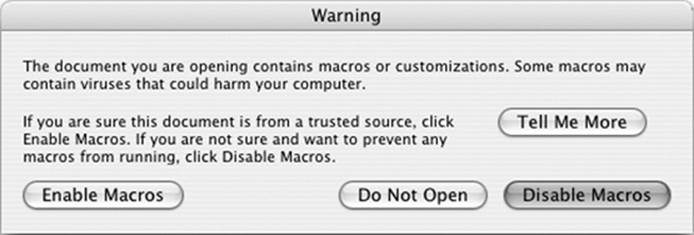
Fortunately, on the Mac version of Word, most of these don’t run at all. Also, whenever you try to open a document that contains macros that you didn’t create yourself, you see the message shown here. All you have to do is click Disable Macros. The file opens normally, 100 percent virus free.
It’s easy enough to get your data out of Microsoft Access; just choose File→Export. In the resulting dialog box, you can choose from a number of common export formats that can serve as intermediaries between the Windows and Mac worlds (see Figure 7-1).
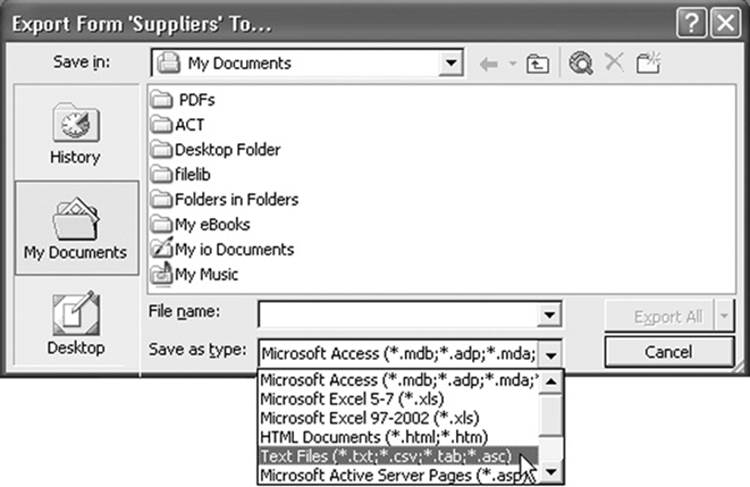
Figure 7-1. When you export your data from Access, you can choose from any of several formats. The idea is that you’ll transfer the resulting exported file onto your Mac and then import it into a proper database program there.
Among them is Microsoft Excel—that is, you can turn your database into a spreadsheet. The beauty here is that FileMaker on the Macintosh can turn Excel documents into FileMaker databases without even batting an eye. You just drag the exported Excel document onto the FileMaker icon, and FileMaker does the rest.
Unfortunately, there’s more to an Access database than just its data. Your database may well have fancy forms (layouts), complete with letterhead and other graphic elements, not to mention relational links between database files. In these cases, the situation isn’t quite so hopeful—there’s no way to export layouts and relational links to the Macintosh.
Your best bet might be to run Microsoft Access itself on the Macintosh, as described in Chapter 8.
Microsoft Money
Microsoft has abandoned its Money personal-finance program, so you would have had to export your Money data to Quicken whether you switched to the Mac or not.
It’s easy enough to export your Money data into Quicken for the Mac, although not every scrap of information comes through alive. You’ll lose your Money abbreviations, comments, and Lifetime Planner information. Fortunately, the important stuff—your accounts and the transactions in them, including categories, classes, and stocks that you’ve set up—come through in one piece.
Unfortunately, you have to export one account at a time. Furthermore, you’ll be creating something called a QIF (Quicken Interchange Format) file as an intermediary between Windows and the Mac—and this file format can’t handle category names longer than 15 characters. Before you begin, then, you might want to take a moment either to shorten them or to make a note of which ones might get truncated in the transfer.
Ready? Fire up Money on your Windows PC and then proceed like this:
1. Choose File→Export.
The Export dialog box appears. It wants to know if you are exporting your information to another version of Money (“Loose QIF”) or to some other, rival financial program that shall, as far as Microsoft is concerned, remain nameless.
2. In the resulting dialog box (Figure 7-2), choose Strict QIF, and then click OK.
Now you’re supposed to name and save the exported file. Make sure you give each account a descriptive name (like Citibank Savings).
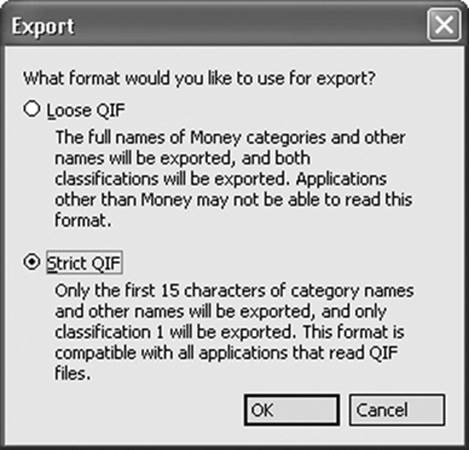
Figure 7-2. Use the Strict QIF option. It lops off category names longer than 15 characters.
3. Specify a name and a folder on your PC for the exported file, and then click OK.
Repeat these three steps for each of your Money accounts.
4. Specify the kind of account (usually you’ll want Regular, not Investment), and which one of your accounts to export.
Click OK when the exporting is done.
5. Transfer the exported files to the Mac.
You can do it via network, email, or any of the other techniques described in Chapter 6. Then move to the Macintosh, open Quicken, and create a new file (see the Quicken instructions). Then, once you’ve got an empty “check register” before you, continue like this:
6. Choose File→Import QIF. In the “Select a QIF file” dialog box, navigate to, and open, the first exported account file.
When the dust settles, you’ll see your Money transactions safely ensconced in Quicken. (If you see a message that some transactions couldn’t be completed, don’t worry; it’s usually just telling you that some of your category names were longer than 15 characters and have been marked with asterisks to help you spot them.)
If you have more than one account, choose File→New Account to set it up, and then repeat from step 4 to bring in your other Money accounts.
Microsoft Office
Microsoft Office is available for the Mac in what some critics have declared to be a more attractive, less frustrating version than the Windows incarnation. At this writing, the current version is called Office for Mac 2011.
The beauty of Microsoft Word, Excel, and PowerPoint documents is that their format is the same on Mac and Windows. You can freely exchange files without having to go through any kind of conversion. (The big exception, as noted earlier, is Access; Microsoft doesn’t make a database program for the Mac.)
In heavily formatted documents, you may occasionally see some strange differences: Windows documents containing many numbered paragraphs sometimes become confused on the Mac, for example. And if the Mac and the originating PC don’t have the same fonts installed, you’ll see different fonts, too. Otherwise, documents look identical despite having been shuttled to a different kind of computer.
TIP
With Office 2007 for Windows, Microsoft introduced a set of new file formats (.docx for Word, .pptx for PowerPoint, and so on) that are more compact than the previous set (.doc, .ppt, and so on). When you save a document, you can choose which format you want to use: the old one, which 400 million other people can open on their Macs and PCs, or the new one, which only recent upgraders can open.
Exactly the same conundrum presents itself on the Mac. Office 2008 and 2011 can open and create those same newfangled files, but the previous versions (like Office 2004 for the Mac) can open only the older formats.
Microsoft Publisher
Microsoft Publisher is a comprehensive page-layout program, complete with canned designs, clip art, and so on.
There’s no Mac version of it, but you can perform most of the same tasks using Pages. (Pages is part of Apple’s $80 iWork software suite; you can download a 30-day trial from www.apple.com/iwork.) Like Publisher, Pages offers dozens of attractive, ready-to-use page-design templates that you can adapt as you see fit.
There are also plenty of standalone page-design programs—this is the Mac, after all—including professional powerhouses like Adobe InDesign and QuarkXPress.
Microsoft Visio
If flowcharts, org charts, network diagrams, family trees, project processes, office layouts and similar diagrams are part of your own personal workflow, you’re in luck—at least some luck. Microsoft Visio isn’t available in a Macintosh version, but you’ll probably find that OmniGraffle for OS X is a satisfactory, even delightful, replacement (see Figure 7-3). The Pro version even lets you import and export Visio documents.
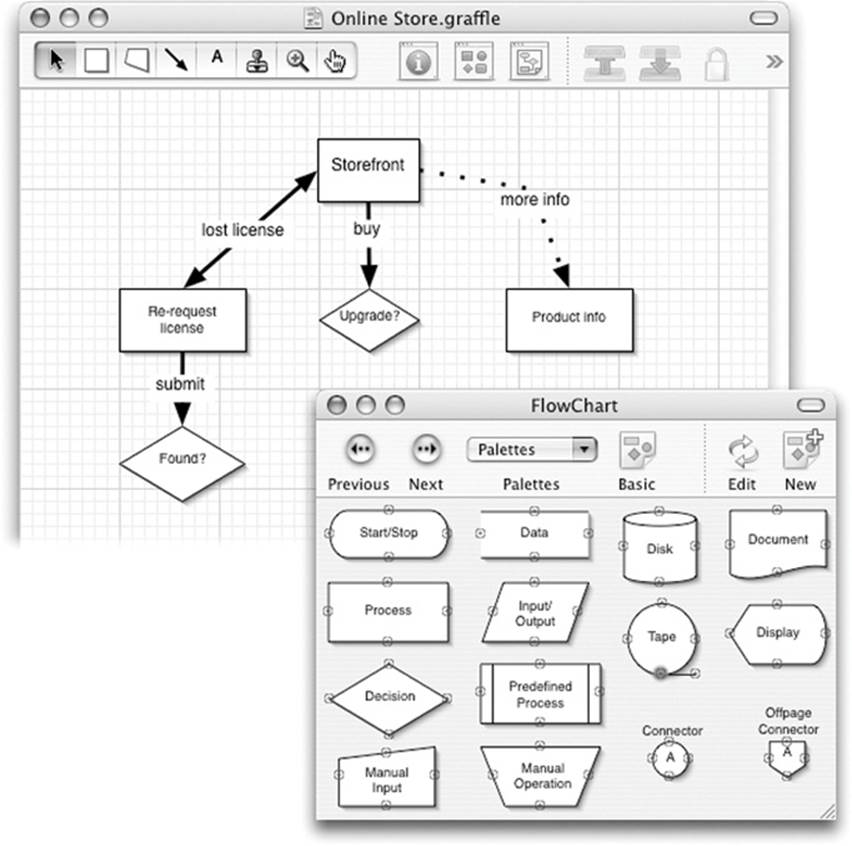
Figure 7-3. OmniGraffle comes preinstalled in the Applications folders of many new Mac models, or you can download the latest version from www.omnigroup.com.
Minesweeper
Time wasters, rejoice! There are a number of free Minesweeper programs for OS X, including CocoaMines and Aqua Mines. You can download them from the Mac App Store, or a site like www.versiontracker.com (search for minesweeper).
MSN Messenger
Online chat-aholics have nothing to worry about on the Mac. MSN Messenger, the instant-messaging program, is alive and well in an OS X version that you can download from www.microsoft.com/mac. Like AOL Instant Messenger, described earlier in this chapter, you don’t even have to worry about your carefully assembled buddy list. From the instant you start up MSN Messenger for OS X, you’ll see your buddy list in place (because the list is actually stored on the Internet, not on your computer).
NaturallySpeaking
Speech-recognition programs have traditionally been far more advanced on Windows than on the Macintosh. Windows programs like Dragon NaturallySpeaking transcribe your dictated text with almost Star Trek–like accuracy, and even let you make corrections and manipulate the computer itself using all voice commands.
Fortunately, the Mac program called Dragon Dictate for Mac (www.macspeech.com) uses precisely the same “recognition engine” as NaturallySpeaking. If you just can’t use the keyboard, or don’t want to, you’ll be amazed at its speed and accuracy, although it’s much younger (and therefore less fully featured) than NaturallySpeaking.
Finally, of course, there’s the Mac’s built-in Dictation feature (Dictation). It’s a bare-bones, down-and-dirty transcription feature that doesn’t give you the same accuracy as Dragon Dictate. But it’s built-in and free, which is worth quite a bit.
Netscape
Netscape, on both Mac and Windows, has grown up into the beloved Web browser called Firefox. It comes in an OS X version—free, of course—from http://getfirefox.com.
Newsgroup Readers
If you’re a fan of the online bulletin boards known as newsgroups, you’ve come to the right place. The Mac is crawling with newsgroup-reading programs. Microsoft Entourage, for instance, has one built in. In the shareware world (try searching the Mac App Store orwww.versiontracker.com), you can take your pick of MT-NewsWatcher X, NewsHunter, and Halime, to name a few.
Norton AntiVirus
You can buy Norton AntiVirus for the Macintosh, no problem (www.symantec.com). The question is, why? See the box on Viruses in OS X (Not!).
Norton Utilities
On Windows, this program defragments your hard drive, helps recover files in case of disaster, and repairs disk problems. There’s no Mac version, but very similar Mac programs are available; for example, Mac veterans swear by DiskWarrior (www.alsoft.com).
Notepad
If you’re an aficionado of this beloved note-taking tool in the standard Windows Start menu, you’re in luck. OS X’s Stickies program is even more powerful, because it offers formatting and even graphics. Or, for more of a word-processor effect, check out TextEdit.
Outlook/Outlook Express/Windows Mail
OS X’s built-in Mail program is similar to Outlook Express for Windows (or Windows Mail in Vista and Windows 7), just more powerful and a lot better-looking. Chapter 6 describes the process of switching, and Chapter 11 covers the rest of the Mail experience.
If you want all the features from Outlook, though, you’d probably be better off using Microsoft Outlook for Mac, which is available as part of Microsoft Office for Mac.
PaintShop Pro
If your goal is to retouch and edit digital photos, the closest you can come to PaintShop on the Mac is probably Photoshop Elements, a terrific OS X program (about $100) that belongs on the hard drive of any serious digital camera owner. (Any digital camera owner who doesn’t own the full-blown Photoshop program, that is.)
If your goal is to organize and use your photos, rather than paint on them, remember that iPhoto is already on your hard drive.
Finally, if opening and converting graphics to other formats is your main concern, try Preview (App Store), whose exporting feature is surprisingly powerful. You may also want to investigate the beloved shareware program GraphicConverter (find and download it atwww.versiontracker.com), which may be the last graphics editing/converting program you’ll ever need.
Picasa
Google’s Picasa, one of several Windows photo organizers, is also available for the Mac. Now, therefore, you have a choice; you can edit, organize, and order prints of your images with either Picasa or iPhoto.
PowerPoint
PowerPoint is available on the Mac; see Microsoft Office in this chapter. Remember, too, that Apple’s own Keynote presentation program (available as part of iWork for $80) is the same idea as PowerPoint, but with more spectacular graphic effects.
QuickBooks
If you’ve been happily using QuickBooks for Windows to manage your small business—to prepare estimates and invoices, track bills, maintain lists of inventory and customers, and so on—there’s good news and bad news. The good news is that QuickBooks is available on the Mac, and the steps for transferring your company files aren’t difficult.
The bad news is that the transfer isn’t perfect. Along the way, you might lose your memorized transactions, custom report designs, and reconciliations. Note, too, that you may not be able to send an older Windows file (like QuickBooks 2007) to an older version on the Mac (like QuickBooks 2006).
It’s not especially hard; heck, there’s a File→Utilities→Copy Company File for QuickBooks Mac command right in QuickBooks for Windows. You can find the rest of the step-by-step instructions in two places:
§ Open the electronic Help for QuickBooks for Mac, and search for this topic: “Converting a QuickBooks file from Windows to Mac.”
§ Follow the do-it-yourself procedure described on Intuit’s Support Web page (here’s a short link to it: http://j.mp/xS9PuS).
Quicken
If you’ve been keeping track of your personal finances in Quicken on your PC, you’ll feel right at home when you move to the Mac. Quicken 2007 is available for OS X.
In general, switching over is quick and painless. You can import into the Mac version of Quicken all of the actual transaction information, including accounts, the categories and classes you’ve used to group them, and stock holdings. Certain kinds of Windows Quicken information—like schedule transactions, QuickFill transactions, online account information, stock histories, and loan information—don’t make it, however.
For the official manual on transferring your Quicken data from Windows to the Mac, download the free “Transferring Quicken” PDF appendix from this book’s “Missing CD” at www.missingmanuals.com.
If the technology gods are smiling, the Mac version of Quicken should take only a moment to import all of your Windows data, which now appears neatly in your Register windows, ready to use. Make sure the final balances match the final balances in Quicken for Windows. (If they don’t, scan your Mac registers for duplicate or missing transactions.)
RealPlayer
Want to listen to Internet music and watch Internet video in Real format, just as you did on your PC? No sweat. Visit www.real.com and download RealPlayer for OS X, either in the free basic edition or the fancy paid version.
If you just want to listen to music on your hard drive, though, you’d be better off using iTunes (iTunes: The Digital Jukebox).
RssReader
RSS is a technology for reading quick Web site summaries, and it’s taken the Net by storm. RSS returns the Internet to real utility, free from pop-up ads and the other annoyances of Web life.
To take advantage of RSS, however, you need a program to subscribe to Web sites that support RSS—and then to display the resulting summaries. On Windows, you might use a program like RssReader, or a Web site like www.pluck.com. On the Mac, you can download any number of great, free RSS readers from the Mac App Store—or use a Web-based RSS reader like feedly.com.
Skype
For making Internet-based phone calls, it’s hard to beat Skype. If you call from one computer to another, you pay absolutely nothing—no matter how far away your recipient is.
Luckily, you can download a Mac version from www.skype.com. From there, you can audio-chat with all your Mac- and PC-using Skype buddies until you lose your voice.
TIP
Messages, Apple’s own instant-messaging program, also offers free audio chats. If you and your buddy both have Web cams or video cameras, in fact, you can make free, Internet video calls. See Chapter 13 for the details.
Snagit (Screenshots)
If you prepare instructions for using any kind of computer or software—computer books, magazine articles, or how-to materials of any kind—you may already be familiar with this amazing screen-capture program. It captures any window, menu, or area of the Windows screen and saves it as a graphics file that you can print or pop into a layout program.
In OS X, this feature is built right in. Here’s how to capture:
§ The whole screen. Press Shift-⌘-3 to create a picture file on your desktop, in PNG format, that depicts the entire screen image. A satisfying camera-shutter sound tells you that you were successful.
The file is called Picture 1. Each time you press Shift-⌘-3, you get another file, called Picture 2, Picture 3, and so on. You can open these files in Preview, Photoshop, or another graphics program, in readiness for editing or printing.
§ One section of the screen. You can capture only a rectangular region of the screen by pressing Shift-⌘-4. When you drag and release the mouse, you hear the camera-click sound, and the Picture file appears on your desktop as usual.
§ One menu, window, icon (with its name), or dialog box. Once you’ve got your menu or window open onscreen, or the icon visible (even if it’s on the Dock), press Shift-⌘-4. But instead of dragging diagonally, press the space bar.
Now your cursor turns into a tiny camera. Move it so that the misty highlighting fills the window or menu you want to capture—and then click. The resulting Picture file snips the window or menu neatly from its background. (Press the space bar a second time to exit “snip one screen element” mode and return to “drag across an area” mode.)
TIP
If you hold down the Control key as you release your fingers from the click or drag (using any of the techniques described above), you copy the screenshot to your Clipboard, ready for pasting, rather than saving it as a new graphics file on your desktop.
OS X also offers another way to create screenshots: a program called Grab, which offers a timer option that lets you set up the screen before it takes the shot. It’s in your Applications→Utilities folder.
But if you’re really serious about capturing screenshots, you should opt instead for Snapz Pro X (www.ambrosiasw.com), which can capture virtually anything on the screen—even movies of onscreen procedures, along with your narration—and save it in your choice of format.
Solitaire
Ah yes, Solitaire: possibly the most overused Windows software in the world.
The Mac doesn’t come with a preinstalled copy of Solitaire (neither does Windows 8, actually), but the world is crawling with free and shareware solitaire games for the Mac. Open the Mac App Store app on your hard drive; in the search box, type solitaire.
When you click Go or press Return, you’ll see a substantial list of solitaire games, ready to download: FreeCell, Klondike, and so on.
Street Atlas USA
Mapping software is, alas, a weak spot in the Mac software catalog. Street Atlas USA and Route 66, for example, are no longer available for the Mac.
Then again, who cares? You live in the age of Google Maps (http://maps.google.com). It’s fast, it’s convenient, it works the same on both Mac and Windows, it gives spectacularly good driving directions, and it’s free.
TaxCut, TurboTax
Both TaxCut and TurboTax are available for the Mac. You can even buy state versions of TurboTax for the states that require income tax returns. You can buy them wherever fine Mac programs are sold: www.macmall.com, www.macwarehouse.com, www.macconnection.com, and so on.
Winamp, MusicMatch
When it comes to playing MP3 files, creating MP3 files, burning music CDs, and otherwise organizing your music library, you’d be hard-pressed to beat iTunes, the free OS X program that’s already on your Mac (and a free download from www.apple.com/itunes).
Windows Media Player
The Macintosh equivalent for Windows Media Player is, of course, QuickTime Player. It handily plays and shows almost any kind of movie, picture, or sound (although you’ll want to use iTunes for most music playback).
There are a few entertainment sources that come in the Windows Media format, however, notably Windows Media Video (.wmv) movies that play on Web sites. By itself, QuickTime Player can’t play them.
Microsoft actually went to the trouble of creating a Macintosh version of Windows Media Player (never mind the irony of its name). You can download it from www.microsoft.com/mac, but it’s officially been abandoned.
The more modern, equally free solution is to download and install Flip4Mac. It’s technically a plug-in for QuickTime Player, but you don’t need to know that. All you need to know is that once you’ve installed it, you can suddenly play all those Web videos that you couldn’t play before. You can download it from this book’s “Missing CD” at www.missingmanuals.com.
WinZip
In OS X, you create a .zip file by right-clicking any Finder icon and choosing “Compress [the icon’s name]” from the shortcut menu. You decompress a .zip file by simply double-clicking its icon in the Finder.
Word
See Microsoft Office in this chapter.
WordPerfect
Unfortunately, WordPerfect lost the battle with Microsoft Word on the Mac side pretty much the same way it did on the Windows side. If you’re a die-hard WordPerfect fan, your best bet might be to invest in Microsoft Word and capitalize on its keystroke-customizing features to turn it into a living simulation of WordPerfect.
Or, if you’d rather not spend a significant portion of your life’s savings on a word processor, use the free Word-importing and -exporting features of TextEdit (RAID Utility).
Yahoo Messenger
The equivalent chat program on the Mac is, of course, Yahoo Messenger for OS X. It’s a free download from http://messenger.yahoo.com. (But Messages, described in Chapter 13, can also handle Yahoo.)