Apple Watch For Dummies (2015)
Part IV. More Apple Watch Tips and Tricks
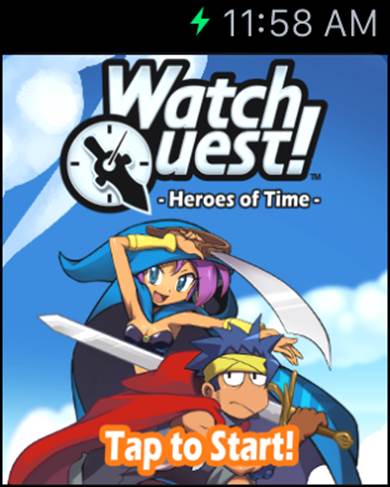
 Visit www.dummies.com for more great Dummies content online.
Visit www.dummies.com for more great Dummies content online.
In this part …
![]() Learn how to download apps to your Apple Watch as well as how to establish and modify settings in the companion Apple Watch app on your iPhone.
Learn how to download apps to your Apple Watch as well as how to establish and modify settings in the companion Apple Watch app on your iPhone.
![]() Customize your Apple Watch by adding third-party apps, including your favorite iPhone apps, such as ESPN, Twitter, TripAdvisor, NPR One, and Fandango.
Customize your Apple Watch by adding third-party apps, including your favorite iPhone apps, such as ESPN, Twitter, TripAdvisor, NPR One, and Fandango.
![]() Discover how to turn your Apple Watch into a camera, including storing and viewing photos from your iPhone, as well as a remote control for using the camera on your iPhone.
Discover how to turn your Apple Watch into a camera, including storing and viewing photos from your iPhone, as well as a remote control for using the camera on your iPhone.
![]() Enhance your Apple Watch experience by downloading gaming apps, including such iPhone favorites as Trivia Crack and Best Fiends.
Enhance your Apple Watch experience by downloading gaming apps, including such iPhone favorites as Trivia Crack and Best Fiends.
Chapter 11. App It Up: Customizing Apple Watch With Awesome Apps and More
In This Chapter
![]() Customizing the Apple Watch experience with apps
Customizing the Apple Watch experience with apps
![]() Downloading and installing apps onto Apple Watch
Downloading and installing apps onto Apple Watch
![]() Discovering settings in the iPhone’s Apple Watch app
Discovering settings in the iPhone’s Apple Watch app
![]() Playing around with recommended third-party apps
Playing around with recommended third-party apps
No two people are exactly alike, so why should our devices have the same apps installed?
Just like it’s fun to customize a smartphone or tablet screen with all kinds of hand-picked apps — short for “applications,” which is just a more trendy way to say “software” or “programs” — Apple Watch supports many thousands of third-party (non-Apple) apps.
The App Store for Apple Watch is already jammed with apps designed for your sleek wearable, including many familiar apps (perhaps based on its iPhone or iPad brethren) and completely new apps looking to dominate this new screen in your life. In most cases, they’re free to download (or close to it), and you’re sure to find something that resonates with you.
Bottom line: We’re all individuals who have different tastes, priorities, and interests.
This chapter looks at how to choose and install Apple Watch apps, sync them over to the watch, and manage them from your Home screen. I take you through the companion Apple Watch app for iPhone and how to tweak settings and personalization options. Toward the end of this chapter, I also suggest several stellar apps you might want to consider for your watch. (See Chapter 12 for a brief discussion about gaming apps for your Apple Watch.).
Downloading Apps for Apple Watch
While Watch OS is a brand-new platform, expect the development community to fully embrace it right out of the gate.
If the incredible success of Apple’s App Store — for iOS devices (iPhone, iPad, and iPod touch) and OS X (Mac) computers — is any indication, developers will want to capitalize on Apple Watch. Imagine the millions of customers who are wearing this new gadget on their wrists and the different ways they’re going to want to customize that experience with apps.
In case you weren’t aware, developers make 70 percent on paid apps, with the remaining 30 percent going to Apple. Thus, an opportunity exists to make some serious cash by creating a must-have app for Apple Watch.
“The more you wear Apple Watch, the more you’ll realize just how personal a device it is,” says Apple on its website. “Because with so many different apps available, you can choose the ones that are most relevant to you and create a customized experience.
“There are already apps for airlines, department stores, social networks and more that take advantage of the unique opportunities the wrist brings. And with new apps being built for Apple Watch every day, this is just the beginning,” adds Apple.
How does one go about downloading apps?
From the App Store — but not the same App Store as the one on your iPhone, iPad, iPod touch, or Mac nor can you download apps for Apple Watch through iTunes on a Windows PC or Mac. It’s a separate store solely dedicated to Apple Watch, as shown in Figure 11-1.
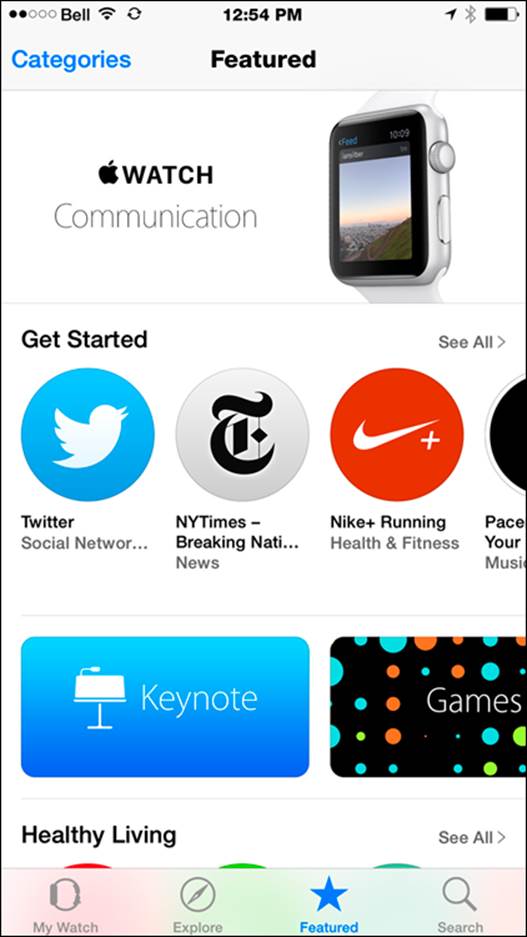
Figure 11-1: A look at the App Store for Apple Watch, which is part of the iPhone app for Apple Watch.
And no, you can’t download apps on the watch itself. But the Apple Watch App Store is built into the Apple Watch app on your iPhone.
To use the Apple Watch App Store on your iPhone, follow these steps:
1. On your iPhone, tap the Apple Watch app.
The black icon with a silver Apple Watch is preinstalled with the update for iOS 8.2 — and no, you can’t delete it from your iPhone (even if you don’t have an Apple Watch). Tapping the app launches the App Store for Apple Watch.
2. Tap the Featured tab along the bottom of the screen to see some recommended apps to get you going.
3. Find apps to download based on what’s featured or by category.
For example, you can tap the See All tab beside Get Started to open up a list of popular apps. Alternatively, tap the Search tab — as shown in Figure 11-2 — in the lower right of the iPhone screen if you’d prefer to look for something by keyword instead of browsing.
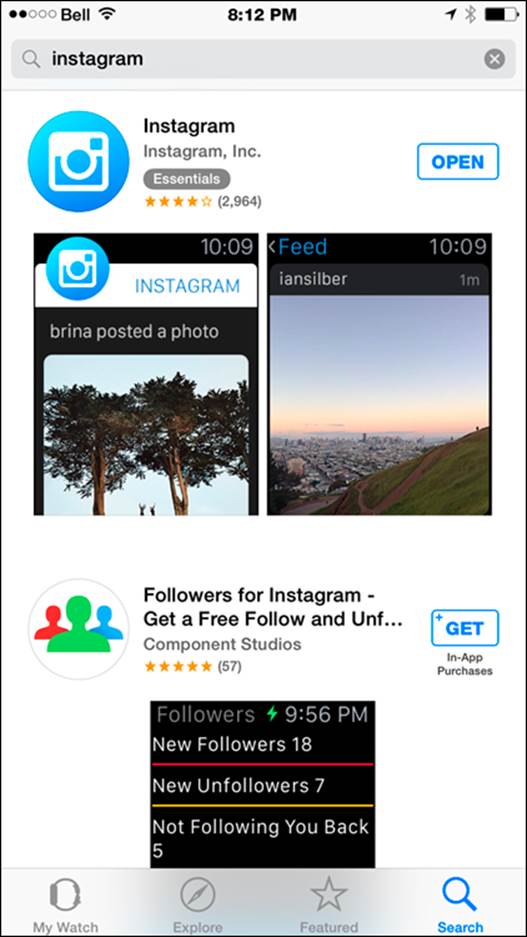
Figure 11-2: Use keywords, such as “instagram,” to find new content for your Apple Watch.
Many of the Apple Watch apps are free, and most require a nearby iPhone to get the most from them. In fact, remember that Apple Watch apps always have a companion app for iPhone; therefore, you need to have enough storage on your iPhone — not just on the watch.
For any App Store you like to shop at, it’s a good idea to read the full description of the app and check out the screenshots before you download to ensure it’s for you before you waste your time, data, and, perhaps, money. Also, read reviews by those who’ve already used the app.
After you download Apple Watch apps, they automatically sync to your watch. In other words, you don’t need to do anything to copy apps over to the watch. The moment the Apple Watch and iPhone are synced over Wi-Fi or Bluetooth, whatever you downloaded is transferred to your wrist.
But if you want to manage the apps on your Apple Watch, including ones you no longer want or perhaps to tweak the layout of them, you need to use the Apple Watch app on your iPhone. As covered in this chapter, simply launch the Apple Watch app on your iPhone and then tap My Watch, where you can uninstall apps you no longer want on your Apple Watch.
 Unless you have a generous data plan, only download large apps on your iPhone when you’re in a Wi-Fi hotspot. A couple megabytes is fine if you’re using cellular data, but anything larger than that should be done using wireless broadband. Some games can be a couple gigabytes in size (1 gigabyte is roughly 1,000 megabytes).
Unless you have a generous data plan, only download large apps on your iPhone when you’re in a Wi-Fi hotspot. A couple megabytes is fine if you’re using cellular data, but anything larger than that should be done using wireless broadband. Some games can be a couple gigabytes in size (1 gigabyte is roughly 1,000 megabytes).
Tools of the trade
Apple first announced the availability of its WatchKit (developer.apple.com/watchkit) on November 18, 2014. This software gives developers a set of tools to create apps for Apple Watch and includes programming guides, human interface guidelines, templates, and more. Starting in late 2015, developers will be able to create fully native apps for Apple Watch, says Apple.
Adjusting Settings in the Companion Apple Watch App on Your iPhone
Instead of tapping on the App Store tab in the lower right of the Apple Watch app on iPhone — where you download Apple Watch apps — tap the My Watch tab in the lower left to open up the settings and personalization options for the watch.
From within My Watch, you can perform the following actions:
· Change the orange App Layout of the apps on your Apple Watch’s Home screen.
· The blue Apple Watch tells you which model you have, such as 42mm Case - Aluminum. You can unpair Apple Watch from the iPhone from here too.
· Review and change which apps you want Notifications and Glances for in their respective Notifications app (red) and Glances app (blue). You can make changes to all your installed apps.
· Adjust brightness and text size for the watch in the blue-and-white Brightness & Text Size section. As shown in Figure 11-3, use the slider to adjust each setting and choose to bold text or not.
· Enable or disable sounds and vibrations in the red-and-white Sounds & Haptics area (also shown in Figure 11-3). You should have options for Alert Volume, Mute, Cover to Mute (covering your watch with your hand to mute it), Haptic Strength, and Prominent Haptic for more pronounced vibrations.
· The purple Do Not Disturb tab turns off all alerts, sounds, and haptics to the watch, while the orange Airplane Mode disables the wireless connection between Apple Watch and the iPhone. When enabled, the Mirror iPhone option automatically turns off Apple Watch’s wireless radios whenever you do the same on the iPhone.
· You should also find options for Passcode (enable a passcode on Apple Watch and select the four-digit code); Health (your birth date, sex, height, and weight for the purposes of estimating your calories burned); and General.
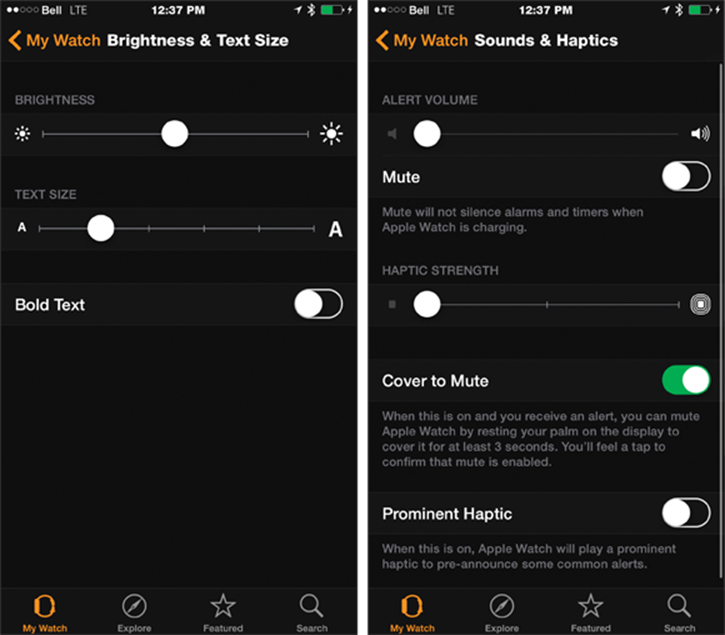
Figure 11-3: Use your fingertip to adjust settings for brightness, text size, sounds, and haptics.
Under General options for Apple Watch, you should find the following information:
· About: Software version installed and other information.
· Software Update: To look for and download the latest Watch OS update.
· Automatic Downloads: For Watch OS and app updates.
· Watch Orientation: Left or right wrist and whether the Digital Crown button is on the left or right side. You have the ability to change this, as shown in Figure 11-4.
· Accessibility: Options/aids for seeing and hearing impaired and more.
· Language & Region: Choose the System Languages, Region, and Calendar type (which by default is Gregorian).
· Apple ID: The account you’re signed in to.
· Enable Handoff: When this is on, your iPhone picks up where you left off with supported apps on your Apple Watch.
· Wrist Detection: When this is on, Apple Watch automatically shows you the time and latest alerts when you raise your wrist.
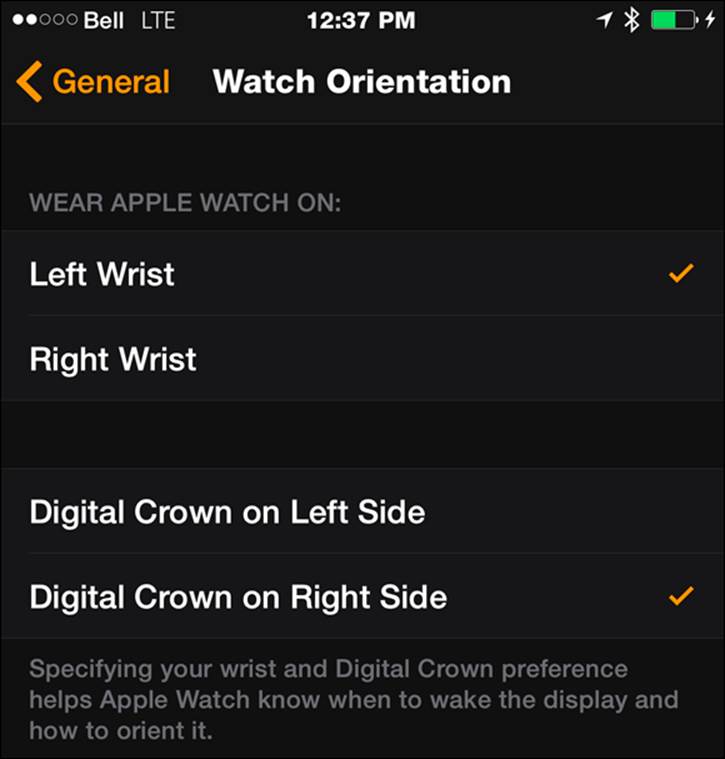
Figure 11-4: You can change the watch’s orientation from left wrist (default) to right and which side the Digital Crown button is on.
Accessibility options
Those living with visual or aural impairments can take advantage of a number of accessibility options on Apple Watch. Just as Apple has done with its iOS and OS X products (and the Safari web browser), Apple’s first smartwatch provides several features you can enable in the Accessibility area of the Apple Watch app on your iPhone, as shown in Figure 11-5. More details are available at Apple’s website for these options (www.apple.com/accessibility/watch), but the following provides a quick summary:
· Visually impaired users can enable VoiceOver, a screen reader available in one of 14 languages.
· Enlarge the Apple Watch fonts in Font Adjustment (ideal for the Mail, Messages, and Settings apps), add Bold Text, and opt for the Extra Large Watch Face option with bigger numbers to read.
· Other visual tweaks include Zoom (magnification), Grayscale (no color), Reduce Transparency (increases contrast), On/Off Labels (easier to see if setting is on or off), and Reduce Motion (the Home screen is easier to navigate).
· For those with impaired hearing, Apple Watch lets you enable Mono Audio (sending both audio channels to both ears and letting you adjust balance for greater volume in one ear or another).
· Apple Watch’s Taptic Engine can be enhanced with Prominent Haptic, a setting that gives a slightly more noticeable vibration and “preannouncement” for some alerts, such as calendar appointments, messages, phone calls, and more. A preannouncement means the watch sends you an additional haptic vibration before the main one.
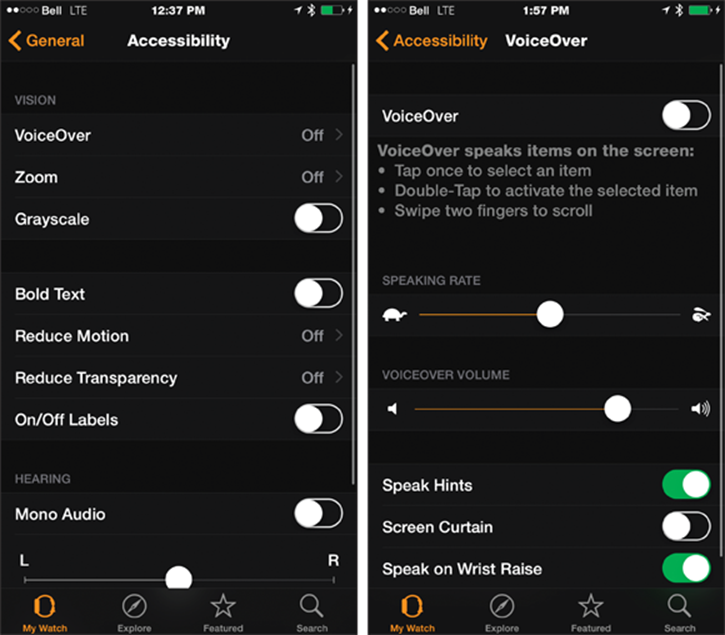
Figure 11-5: You can adjust a number of accessibility options for Apple Watch, as shown in the Apple Watch app for iPhone.
· The Friends ring lets you choose which friends to see when you press the Side button. You can add up to 12 of your contacts to the Friends screen — each assigned a color — and you can call, send a message, or use Digital Touch to reach out. See Chapter 5 for more on the Friends ring.
 You can also adjust some Accessibility options on Apple Watch itself by triple-tapping the Digital Crown button.
You can also adjust some Accessibility options on Apple Watch itself by triple-tapping the Digital Crown button.
Of course, multiple options and settings can be explored in each of the first-party apps installed on Apple Watch: Activity, Calendar, Clock, Mail, Maps, Messages, Music, Passbook & Apple Pay, Phone, Photos, Reminders, Stocks, Weather, and Workout. Some examples of what you can change include:
· Clock: You can select 12- or 24-hour (military) time; Push Alerts from iPhone (if enabled, Apple Watch lets you know about iPhone alerts); Notifications Indication (if enabled, a red dot appears at the top of the watch face when you have unread Notifications); Monogram (choose a one- to four-letter monogram to appear as a monogram complication on the Color watch face); and City Abbreviations (specifying different acronyms for the default ones provided for your chosen cities for the world clock complications).
· Activity: You can choose to turn on or off Stand Reminders (notified 50 minutes into an hour of inactivity); Progress Updates (set a time interval to receive an update on your Activity progress, such as every five hours); Goal Completions (on or off); Achievements (on or off); and Weekly Summary (on or off — received every Monday).
· Messages: You can see all the default replies or change them to anything you like.
· Music: You can select Synced Playlist (this playlist syncs when Apple Watch is on its charger) and Playlist Limit (such as changing it from 2 gigabytes to 1 GB).
Twenty Recommended Third-Party Apple Watch Apps
In Chapter 3, we looked at all the default apps preinstalled on Apple Watch — you know, the ones Apple put there and you can’t remove (which understandably frustrates a number of people) — but I want to share a number of optional but recommended and free third-party apps you can download from the Apple Watch App Store.
All of them take advantage of Apple Watch’s features. Because I reserve games for Chapter 12, these 20 apps are tied more to information, travel, automotive, productivity, social media, fitness, shopping, and some entertainment.
Mint
The Apple Watch app for this popular finance tool lets you view your monthly spending goals at a glance as well as track your progress toward meeting them. And for those trying to stick to a budget, you can choose to receive weekly alerts with insight on how well you’re doing (or not).
ESPN
One of the most popular sports apps for iPhone is now available for Apple Watch. Select which sports matter to you — such as baseball, football, basketball, hockey, golf, or tennis (or all the above) — and stay up to date with breaking sports news, real-time scores, and more, as shown inFigure 11-6.
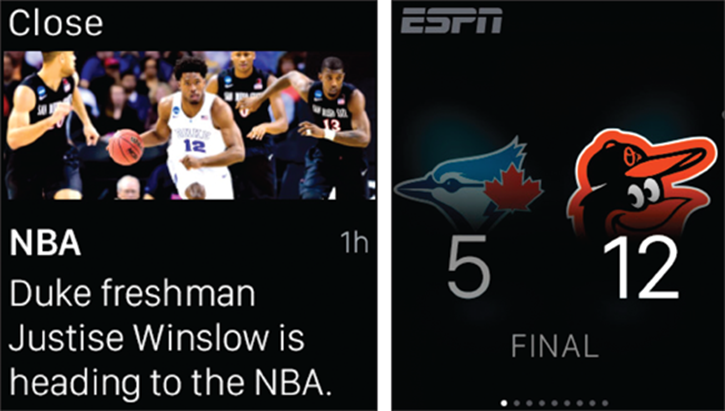
Figure 11-6: The ESPN app should be a good fit for Apple Watch–wearing sports fans.
Target
As one of the first retailers to support Apple Watch, Target has an app that lets you build and view a shopping list on your watch so you can glance down to see what items you need — even if your phone is tucked away in your purse or pocket. When you enter a store, the Target app also tells you where to find the items you’re looking for.
OneDrive
While once bitter rivals, Microsoft has embraced Apple’s iOS platform — and now the Watch OS too. Based on Microsoft’s OneDrive cloud service, this Apple Watch app lets users see their stored photos on their wrist — even when an iPhone isn’t nearby.
SPG
As shown in Figure 11-7, one of the cooler apps is from Starwood Hotels & Resorts, which lets you unlock your hotel door by waving your Apple Watch at the sensor. A room key isn’t required. The official SPG (Starwood Preferred Guest) app can also provide directions to your hotel, check you in, show your Starpoints balance, and more.
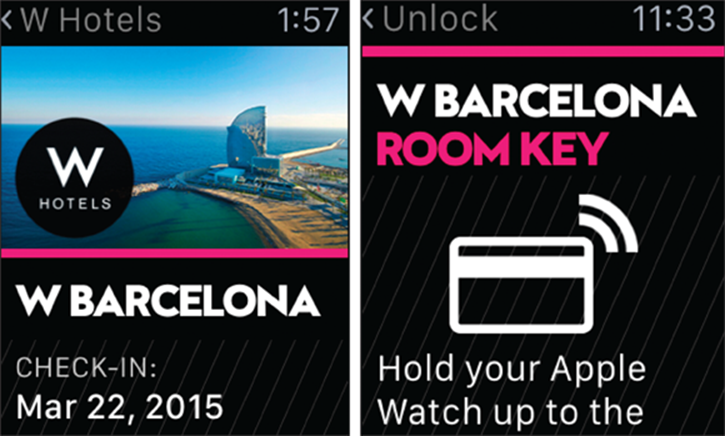
Figure 11-7: The SPG app lets you open up hotel doors in select Starwood hotels.
See your Twitter feeds right on your wrist. And because they’re 140 characters or less, tweets fit perfectly on Apple Watch’s small screen. Feel a gentle tap whenever new tweets are posted, plus you can retweet and favorite tweets from your Apple Watch. If you want to say something to the Twitterverse, compose it via dictation. Just tap the square compose icon — in the center of the screen — and say what you’d like to tweet.
OpenTable
Hungry? The OpenTable app now supports Apple Watch, which lets you see information about your upcoming dinner reservations by simply looking down at your wrist. The app can also help guide you to the restaurant with turn-by-turn directions.
Evernote
A popular productivity tool, Evernote for Apple Watch lets you view your stored notes, dictate a new one, set reminders, and search by keyword if you’re looking for something in particular. Because Evernote stores your notes in the cloud, you can view your dictated notes in other Evernote apps — perhaps on a smartphone, tablet, or laptop.
American Airlines
How do you know when it’s time to leave for the airport? Or if your flight has been delayed, cancelled, or changed gates? American Airlines (AA) has an Apple Watch app that can alert you to any and all of these things. The AA app also lets you check in for your flight, view a map with your estimated time of arrival, view baggage claim and connection details, and more, as shown in Figure 11-8.
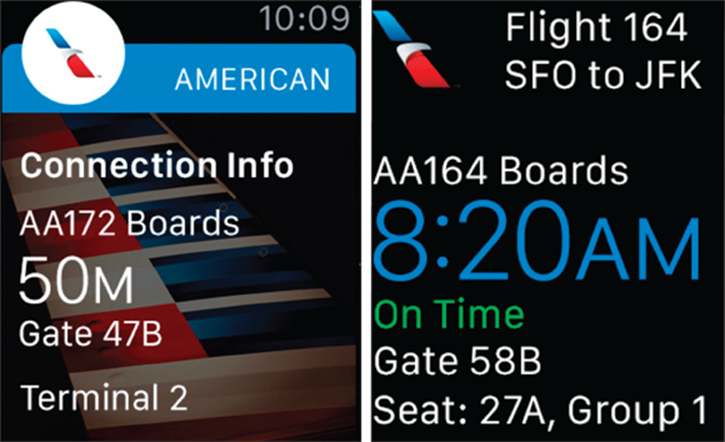
Figure 11-8: The American Airlines app notifies you of changes to your flight and more.
BMW i Remote
Own an electric BMW i vehicle? The official Apple Watch app lets you remotely check on the charge status or it can notify you when your car has been fully charged and is ready to go. This smartwatch app also lets you check your miles (to prevent “range anxiety”), see door-lock status, get service reminders, and view your cabin temperature.
CNN
News junkies, rejoice! The official CNN app for Apple Watch gives you the information you need wherever life takes you. Select to receive breaking news and developing stories based on 12 categories of interest — such as Top Stories, U.S., World, Politics, Health, Entertainment, Sports, and Technology — plus your watch can even launch CNN TV live on your iPhone.
eBay
The world’s largest marketplace is now a tap away. eBay on Apple Watch helps you keep up with the auctions you’re watching — whether you’re bidding on something or selling merchandise. The app conveniently lets you send and receive alerts without having to fumble through your phone, tablet, or personal computer.
Citymapper
If you rely on public transit, the Citymapper app for Apple Watch always shows you the best bus and train routes based on your location and where you want to go. You should see step-by-step instructions, including a list of the next three arrival times for your mode of transportation so you can decide when to leave, and you should feel a vibration on your wrist when it’s time to get off at your stop. See Figure 11-9 for a look at the Citymapper app.
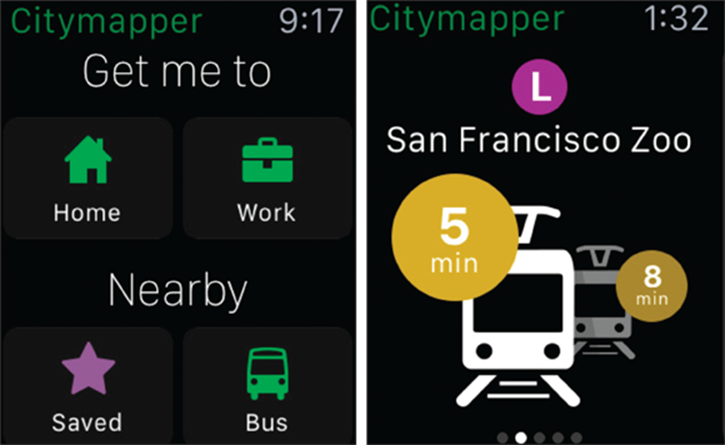
Figure 11-9: Ideal for those who take public transit, the Citymapper app for Apple Watch shows you relevant information.
TripAdvisor
Find that hidden gem of a restaurant on your next trip. Unearth dozens of things to do while discovering a new town. Everything that makes TripAdvisor the perfect travel companion is now on your Apple Watch. Get instant information on hundreds of nearby restaurants, sights, and tourist destinations.
NPR One
Fans of NPR can make their favorite station even more personal. The NPR One app shows you relevant news and curated stories based on your interests, along with access to your playlist (on your iPhone), and you can search for specific shows by using dictation and control basic playback functions with your fingertip.
Fandango
The popular movie ticketing app is now on your wrist. After you’ve purchased tickets to a flick, the Apple Watch app can display the movie time and theater location, phone number, and other information you might need.
Shazam
It’s happened to all of us: You hear a song you like but have no idea who sings it (and, of course, the DJ doesn’t say the name either). Or you hear an amazing song in a commercial and are equally stumped. The Shazam app for Apple Watch can be used to listen to what’s playing, and within a second or two, your watch displays the name of the song, the artist, and even the lyrics.
PayByPhone Parking
The PayByPhone Parking app on Apple Watch can be used to pay the meter, check on the time remaining, and deliver an alert ten minutes before the meter expires. If you’re not done with your errands, your watch lets you add more time to the meter without your having to go back to your car.
Sky Guide
Watch the skies! And your wrist. As shown in Figure 11-10, the Sky Guide app for Apple Watch is great for armchair astronomers. Receive alerts about upcoming celestial events — such as meteor shows and eclipses — and it even alerts you when the International Space Station is about to fly over your location.
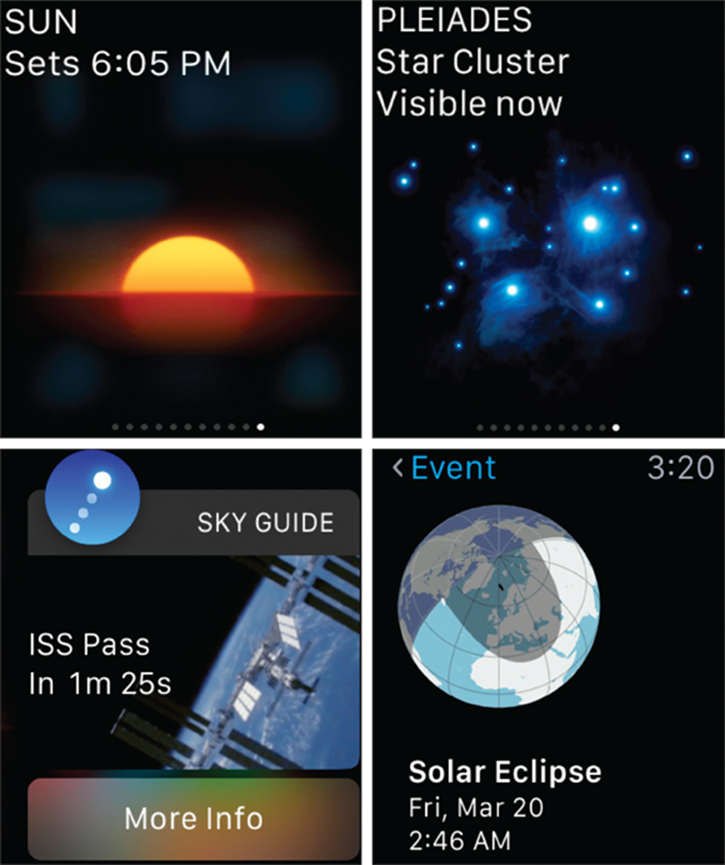
Figure 11-10: The Sky Guide app is out of this world. Read about astronomical events and receive alerts about them too.
Lutron Caséta
Your smartwatch can control your smarthome. The Lutron Caséta app for Apple Watch lets you control the lights in your home — even when you’re not there. (Make it look like you’re home when you’re on vacation.) Or on the flipside, if you accidentally leave the lights on when you leave, you can get an alert on your wrist to turn them off.