Idiot's Guides: 3D Printing (2015)
PART 4
3D Modeling
CHAPTER 16
Modeling Techniques and Best Practices
In This Chapter
![]()
· Designing assemblies
· Tips for successful 3D modeling
· How to create models for 3D printing
Just knowing the CAD commands isn’t enough if you want to have an enjoyable 3D modeling experience. It’s also important to get a good grasp of the workflow used by CAD designers. With a good workflow, you’ll be able to design anything with enough patience. Everyone has their own modeling style, and you’ll develop your own. But with this chapter, I give you a good starting point to get you on your way.
Premodeling
Before you actually start modeling anything, you want to have a good picture in your mind of what it is you want to model. You can’t just start modeling if you don’t have a clear idea of what the finished object should look like. (Well, technically I suppose you could, but it would be a frustrating experience.) In fact, it’s not uncommon to spend more time thinking about what you’re going to model than actually modeling it.
Take your time with this process, and don’t just jump right into the modeling. If you start before you’re ready, you could easily spend more time fixing the model than if you had just been patient and done it right from the beginning.
Once you’ve come up with a clear idea of what you’re going to model, it’s time to open your CAD program and get started. There are a million ways to model the exact same part, and how you go about modeling it is part of your style. Everyone will take different approaches to the same model, and there isn’t necessarily any right way.
That said, there are some basic techniques which most people use. The idea is to start with large features to create a rough shape, and then add features to refine it. As you’re modeling those features, be sure to add dimensions and constraints to fully define the sketches you create.
In order to add those dimensions, you should already have an idea of what they should be before you start modeling. That’s part of the premodeling thought process and helps to speed up the actual modeling.
Tricks of the Trade
When I’m not writing delightful books on 3D printing for you to read, I work as a mechanical designer and drafter. This means my job is to do 3D CAD modeling and to create technical drawings. In my time doing this, I’ve picked up a few tricks to make the modeling process more efficient, and I’m going to teach them to you!
![]()
HOT TIP
To determine if a particular feature is essential, ask yourself if the part could still function without it. In most cases, a particular part will only have a handful of essential features. The rest are really only there to improve the aesthetic and feel of the part.
Separate the essential features from those that are mostly just cosmetic. Start with getting the functionality of the model right before you start in with those features that are really just there to make the part look finished. Things like fillets and chamfers are usually just added to make edges less sharp, so save those for last. On the other hand, things like bolt holes and mating surfaces are essential to the functionality of the part, so concentrate on getting those right first.
If you can, try to prioritize the features based on how “hard” they are. By that, I mean features that have strict requirements should come first. If, for example, you’re designing a replacement bracket for a shelf, you’ll want to model the screw holes as soon as possible to make sure they’re right. After that’s done, you can move on to adding things like supports, and then finishing touches like fillets.
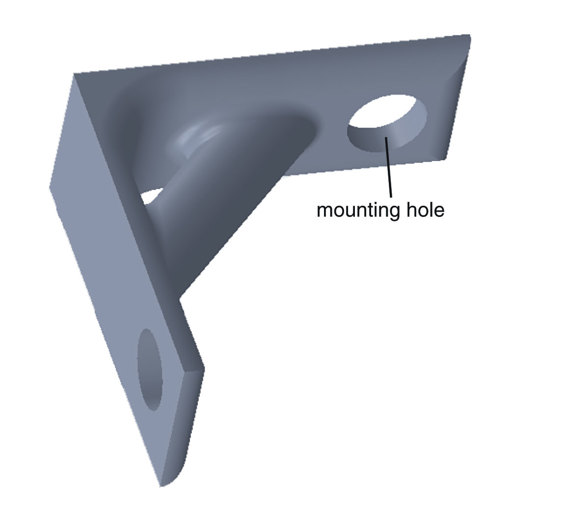
Start with important features, like mounting holes.
Get comfortable with the commands that are designed to speed up the modeling process. If your part is going to be symmetrical, there is no sense in modeling the entire thing. Instead, just model one half and then mirror the features to the other side. That has the added benefit of ensuring that both sides are exactly the same and reduces the chances of making a simple mistake (like entering the wrong dimension).
The pattern tools included in most CAD programs can also be very helpful in this regard. If identical features (like holes or slots) will be used in regular intervals, that’s the perfect situation to take advantage of the pattern tool. This isn’t just for linear or rectangular patterns either; most CAD software has the ability to create circular patterns, which is great for modeling things like gear teeth.
In order to take advantage of all of these tools, you should take the time to explore your CAD software every now and then. Most CAD designers tend to get comfortable with certain tools and will often use those even when another tool would work better. So don’t be afraid to experiment with different commands, so you’ll be familiar with them when the right situation arises.
Keep things simple. It’s better to use two simple features than one complex feature. Doing so will make errors less likely and will make the features easier to modify later if needed. If you ever share the model, it’ll also make it easier for other people to follow your work.
If you have any experience with programming, you’ll probably recognize the importance of this. Complex formulas and statements may take up less space, but they’re also difficult to decipher and modify. The features in a 3D model can be similar. You could draw a really complex sketch to do as much as possible in a single feature, but there really isn’t any benefit in doing that. Instead, you could just break it up into a few simple sketches that will be easy to understand and modify later.
You’ll probably need to modify your model. Relating to my “keep things simple” tip, it’s rare to get the model exactly right on your first try. The chances are good that you’ll need to change some dimensions at the very least, and possibly remodel some things completely.
To be able to make those modifications without a lot of trouble, you’ll want to use good technique while modeling. Set up all of your constraints properly and define all of your dimensions. Don’t get sloppy, because you’ll just be making it harder on yourself when you have to modify the model later. CAD modeling isn’t a race; take your time to do it right, and you’ll save yourself some trouble later.
Sometimes it’s best to just start over from scratch. This tip may be the hardest to swallow. If you’ve spent a lot of time modeling something, it can be difficult to just give up on it, but that’s often the best choice. As I’ve mentioned, there are a million ways to model something. You may not realize until you’re finished that you chose the wrong way to model a particular part; it happens to all of us.
If you modeled the part in a way that is less than ideal, it can be difficult to make adjustments. Trying to make adjustments to a bad model will often take more time than simply remodeling the entire thing. One of the best skills you can learn is how to know when to just start over with a clean slate.
Assemblies and Fitting Parts
Modeling a single standalone part is usually a relatively simple matter. But things get significantly more complicated when you design assemblies. An assembly is simply a group of parts that are designed to fit together. For example, a car engine is an assembly. And, technically speaking, the car itself is an assembly, too.
But the terms aren’t really important. What’s important is the idea that assemblies are systems of parts that are designed to fit together.
As an example, picture a regular old pair of scissors. Think of the all-metal kind, not the kind with plastic handles. A pair of scissors like that is a very simple three-part assembly, made up of one blade and handle, the second blade and handle, and the rivet holding them together. But even a simple assembly like that takes some planning.
Each blade and handle has to be designed as you’d expect: to have a sharpened edge and comfortable handle. But it also has to be designed to fit with the other piece to make a functional pair of scissors. That means the blades have to be designed to line up properly, at the same time that the two handles touch.
As you add more parts to an assembly, things get exponentially more complicated. A mechanical wrist watch, for example, is one of the most complex mechanical assemblies ever devised. There are a bunch of parts that all have to fit together perfectly in a very small space. Designing something like that is mind-bogglingly difficult, because there are just so many interfacing parts to plan.
![]()
FASCINATING FACT
As complicated as mechanical wrist watches are, they’re even more impressive when you consider the times in which they were designed. The parts and assemblies were all sketched with a pencil and paper, and the parts were mostly made with basic hand tools. Even with our modern software and tools, replicating a mechanism that complicated is very difficult.
As you can see, designing assemblies is no easy task; I’m not talking about just putting Legos together. Each part has to be designed to perform its function, and also to connect with the other parts in the assembly.
Planning an Assembly
So how should you go about designing an assembly with multiple parts that need to fit together? The answer is careful planning, and unfortunately there is no quick and easy trick to this. This is what mechanical engineers and designers are paid to figure out, so don’t let it bother you if you find the process difficult.
This planning stage is one area where 2D CAD programs can come in handy, even if the actual parts will be modeled in 3D. You can draw out a representation of the parts in the assembly to get an idea of the dimensions of the individual parts.
To illustrate this, imagine you had a 100mm-long belt and two pulleys with diameters of 10mm. You want to determine how far apart the pulleys need to be mounted in order to keep the belt taut.
Trying to figure this out while modeling the parts would be fairly difficult, but you can do it quickly and easily in 2D CAD. You can draw one pulley as a circle, with another half-circle around it to represent that part of the belt. You can then measure the length of that half-circle (in this case, 16.4934mm). We know that there are two pulleys, so you multiply that by 2 and get 32.9868mm. Subtract that from 100mm, and you get 67.0132mm, which is the rest of the belt. Divide that by 2, and you get 33.5066mm.
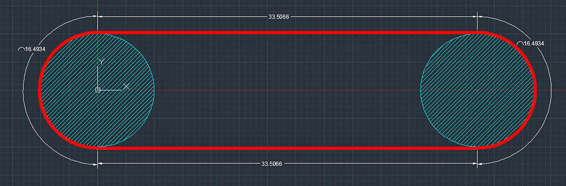
Sketching in 2D to come up with dimensions for modeling a belt and pulley system.
![]()
HOT TIP
If the pulley example is a little difficult to wrap your head around, try thinking about why it works. The belt is wrapping around two pulleys, so it will be in contact with half of each one. So you take half of the perimeter of each pulley and add that. You know the belt is 100mm, so you subtract the perimeters from that. You then divide the result by 2 in order to get the distance between the pulleys (since the belt is a loop). Drawing this just saves you from having to do the math manually.
So you now know the pulleys need to be mounted about 33.5mm apart in order to keep that 100mm-long belt taut. With that information, you can design your assembly knowing exactly where your pulleys need to be mounted. This removes the guesswork from the process, which is key to successfully designing assemblies.
This illustration, of course, is a very simple example of the kind of thing you’ll need to plan for. In the real world, assemblies are usually much more complicated. That’s why you’ll need to take the time to carefully plan out the assembly before you start modeling it.
Fitting Parts Together
But what about just designing two parts that need to fit together? Anytime you design an assembly, you’ll have to think about how you’re actually going to connect the various parts to each other. Are you just going to bolt them together? Do you want to design some kind of clip system? What about parts that need to fit together like puzzle pieces? You can generally break this down into two basic types: parts that will be fastened together and parts that need to fit together.
Fastening parts together is actually a surprisingly complicated topic. Take a stroll through the fastener aisle at your local hardware store and just look at how many different kinds of screws, bolts, nuts, clips, nails, and so on there are. The reason there are so many types of fasteners out there is because there are all kinds of different requirements when it comes to putting parts together.
But for our purposes it’s best to keep it as simple as possible. Here are some different ways to fit parts together:
· If you’re just attaching two parts together and there won’t be a lot of stress, you can just use undersized holes and screw some machine screws into them. Because the plastic is relatively soft, it will basically just cut its own threads.
· If your assembly requires a bit more strength, you can use heat set inserts. These are little metal tubes with threads on the inside and ridges on the outside. You heat them up and push them into a hole in the plastic. As you push it in, it will melt the plastic around the insert, and then it will cool to lock the insert in. You’ll then have some nice metal threads for your screws.
· It’s possible to avoid using screws altogether in some situations. The battery cover on the back of your TV’s remote control is a good example of this. Instead of screwing the battery cover on to the body of the remote, a small, springy tab is used to hold it in place. You can design similar tabs to hold your 3D-printed parts together.
![]()
FASCINATING FACT
There are many such techniques like the springy tab that can be used to connect parts together without having to use fasteners. Woodworking is full of these ingenious joinery methods that don’t use fasteners, so that may be one area you can look into for inspiration. You can also just look at the products around your home for ideas. You may be surprised by how many techniques have been developed over the years.
Fitting parts together without fasteners is a whole other skill. It’s one thing to simply bolt two pieces of wood together, while it’s something else entirely to join them together with something like a tongue and groove. When it comes to 3D printing, how parts actually fit together can be a little frustrating. Say you wanted one part to fit inside other, like a piston in a cylinder. To get a tight fit, the piston has to be just slightly smaller than the inner diameter of the cylinder. The question is: how much smaller?
That question is a major one in the engineering world, and it really depends on what you’re trying to accomplish. If the parts will be moving (like a piston), it can’t be too tight or the friction can be a problem. On the other hand, if the parts aren’t supposed to move (like a dowel pin), it needs to be very tight.
But 3D printing throws in another curveball. Because the tolerances involved with FFF 3D printing are so loose (easily +/-0.1mm, but often much more), it’s hard to get a precise fit. So you’ll need to do some experimenting to determine how much of a gap to leave between parts for different applications. This will depend on your printer, the type of fit you’re trying to get, and even on the particular part you’re printing.
Modeling Successful 3D Parts
When you’re modeling parts for 3D printing, there are a few things you should do to ensure they can be printed successfully:
Avoid supports, if possible. You can really design the part however you want, if you plan on using supports. But ideally, you’d want to design the part so you can print it without supports. Printing without supports generally yields higher-quality parts.
Make sure the part isn’t too big for your printer. That includes anything that’s added in the printing process, like rafts, brims, or supports. Those can easily add 10mm to all sides of the part, so take that into account when designing the part. If it’s a tight squeeze, you may not be able to use brims or rafts, which could affect how well the part prints.
Take steps to limit warping. Warping can be a very difficult problem to overcome, and it gets worse as the part gets larger. That’s because warping is caused by the contraction of the plastic as it cools. The longer and taller the part is, the more material there is contracting and the more warping there is.
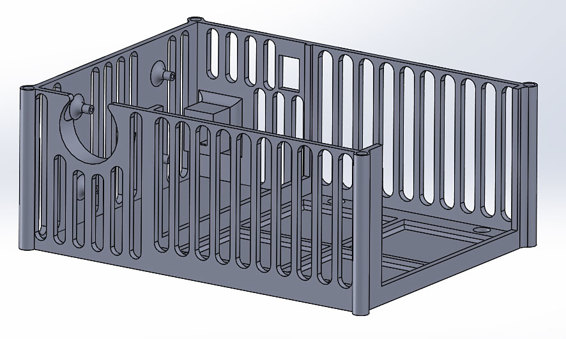
Slots were added to this electronics enclosure for ventilation and to limit warping.
There is something you can do to limit that warping, though. Because warping is caused by the contraction in long pieces of plastic, you can fight the warping by interrupting those long, solid pieces of plastic with holes or slots. Theidea is just to break up any long, solid stretches, so the contraction only occurs in short areas to reduce the effect.
Of course, that’s not always possible. If that’s the case, you may have to use a material that is less prone to warping (in other words, materials that don’t contract as much). PLA is a good option, because it’s significantly less susceptible to warping than ABS.
![]()
HOT TIP
These challenges can sometimes be difficult to overcome, but it shouldn’t take long for it to become second nature. Compared to other manufacturing processes, 3D printing actually has very few design constraints. Just keep in mind how the design of your part will be printed.
Exporting Files
Once you’ve finished modeling your part, you’ll need to export it for 3D printing. As you’ve learned in previous chapters, you need a .STL file for the slicing software to work with. Luckily, all CAD software can easily export models into the .STL format.
When you export the model, you will then need to specify a few things for the .STL file. The first thing you’ll need to set is the units. I’ve mentioned previously that .STL files do not store unit information, so that has to be set when you export the file from the CAD program and when you import it into the slicing software. The exported and imported units have to match. Most slicing software uses millimeters by default, so you should export the file in millimeters (unless you have a reason not to).
You’ll also need to specify the quality you want in the .STL file. This essentially determines how many triangles will be used to make the surfaces of the models. More triangles mean higher-quality surfaces. This is especially apparent with models that have curved surfaces.
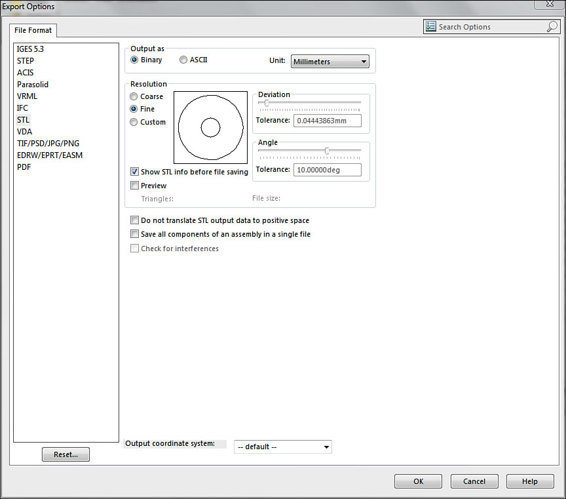
The .STL export settings in Solidworks, including the options to set the resolution (for the quality of the model).
If a model with curved surfaces is exported with a low number of triangles (resulting in a small file size), those curved surfaces could come out looking faceted. Instead of a nice, graceful curve, you’ll have a series of flat segments making up the curve.
In order to make sure your printed parts come out at the highest quality possible, I recommend you turn the quality settings all the way up when you export the .STL file. This might create an .STL file that is very large. So, if you’re planning on sharing the file online, you may need to turn the quality down. Otherwise, there is no real reason not to use high-quality settings on a modern computer.
The Least You Need to Know
· Always plan your model out ahead of time, especially if you’re modeling an assembly.
· Sometimes it’s better to just start over than to try and salvage a bad model.
· 3D printing has some unique considerations when it comes to modeling. This is especially true when it comes to reducing warping, which happens when the material contracts as it cools.