50 Things You Can Do With Google Classroom
Getting Started
To start using Google Classroom, the teacher visits http://classroom.google.com or locates the Google Classroom icon in the Apps chooser. In the Apps chooser, Google Classroom will be located under the “More” apps option.
The first time a teacher enters Google Classroom, he will be prompted to indicate if he is a teacher or a student. If the teacher accidentally chooses student, he will need to contact the GAfE manager to allow teacher access. To get started, the teacher will locate, in the upper right hand corner of Google Classroom, a plus button (+) to allow the teacher to “Join class” or “Create class.”
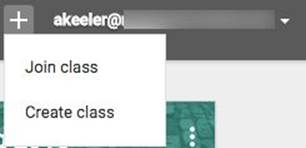
Choosing “Create class” creates a tile in Google Classroom and sets up a folder in the teacher’s Google Drive. A tile is displayed on the Home screen for each class the teacher creates. For teachers who have multiple sections of a class, they will need to create a class for each section of the course. Alternatively, the teacher could choose to have all of the students from the different sections enroll in the same class.
Google Classroom automatically creates a “Classroom” folder in Google Drive for both the teacher and the student. Nested inside this folder are the folders for each specific class that is created. Nested within each class folder is a folder for every assignment the teacher creates in Google Classroom.
From the Google Classroom home, clicking on the class tile opens up the course. The class stream is now visible, and teachers can get started by adding announcements or assignments. The class code for students to join is located on the left hand side.
Students can join the class by going to Google Classroom, choosing “Join class” from the plus button in the upper right hand corner, and entering the class code. Students do not have the option to “Create class.” Alternatively, students can be invited to a class from the “Students” tab in Google Classroom.
Google Classroom is a closed environment. Only students who have joined or were invited to join Google Classroom are able to view the assignments and announcements. This allows for students’ names and comments to remain private.