Developing Backbone.js Applications (2013)
Chapter 12. Backbone and jQuery Mobile
Mobile App Development with jQuery Mobile
The mobile web is huge and it is continuing to grow at an impressive rate. Along with its massive growth comes a striking diversity of devices and browsers. As a result, making your applications cross-platform and mobile-ready is both important and challenging. Creating native apps is expensive. It is very costly in terms of time, and it usually requires varied experiences in programming languages like Objective C , C#, Java, and JavaScript to support multiple runtime environments.
HTML, CSS, and JavaScript enable you to build a single application targeting a common runtime environment: the browser. This approach supports a broad range of mobile devices such as tablets, smartphones, and notebooks along with traditional PCs.
The challenging task is not only to adapt contents like text and pictures properly to various screen resolutions, but also to offer the same user experience across native apps under different operating systems. Like jQueryUI, jQuery Mobile (or jQMobile) is a user interface framework based on jQuery that works across all popular phone, tablet, eReader, and desktop platforms. It is built with accessibility and universal access in mind.
The main idea of the framework is to enable anyone to create a mobile app using only HTML. Knowledge of a programming language is not required and there is no need to write complex, device-specific CSS. For this reason, jQMobile follows two main principles we first need to understand in order to integrate the framework to Backbone: progressive enhancement and responsive web design.
The Principle of Progressive Widget Enhancement by jQMobile
jQuery Mobile follows progressive enhancement[1] and responsive web design principles[2] using HTML5 markup-driven definitions and configurations.
A page in jQuery Mobile consists of an element with a data-role="page" attribute. Within the page container, any valid HTML markup can be used, but for typical pages in jQM, the immediate children are divs with data-role="header", data-role="content", and data-role="footer". The baseline requirement for a page is only a page wrapper to support the navigation system; the rest is optional.
An initial HTML page looks like this:
<!DOCTYPE html>
<html>
<head>
<title>Page Title</title>
<meta name="viewport" content="width=device-width, initial-scale=1">
<link rel="stylesheet"
href="http://code.jquery.com/mobile/1.3.0/jquery.mobile-1.3.0.min.css" />
<script src="http://code.jquery.com/jquery-1.9.1.min.js"></script>
<script src="http://code.jquery.com/mobile/1.3.0/jquery.mobile-1.3.0.min.js">
</script>
</head>
<body>
<div data-role="page">
<div data-role="header">
<h1>Page Title</h1>
</div>
<div data-role="content">
<p>Page content goes here.</p>
<form>
<label for="slider-1">Slider with tooltip:</label>
<input type="range" name="slider-1" id="slider-1" min="0"
max="100" value="50"
data-popup-enabled="true">
</form>
</div>
<div data-role="footer">
<h4>Page Footer</h4>
</div>
</div>
</body>
</html>
jQuery Mobile will transform the written HTML definition to the rendered HTML and CSS using its Progressive Widget Enhancement API. It also executes JavaScript that is conditioned by configurations, attribute properties, and runtime-specific settings. You can see the result in Figure 12-1.
This implies that whenever HTML content is added or changed, it needs to be handled by the progressive widget enhancement of jQuery Mobile.
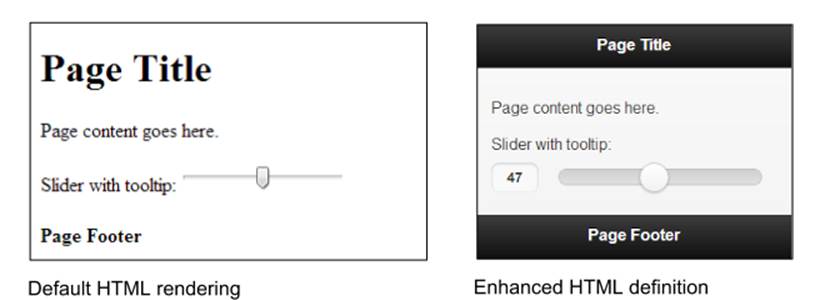
Figure 12-1. Comparison of the user interface of the default HTML to the jQuery Mobile−enhanced version
Understanding jQuery Mobile Navigation
The jQuery Mobile navigation system controls its application’s lifecycle by automatically hijacking standard links and form submissions and turning them into AJAX requests. Whenever a link is clicked or a form is submitted, that event is automatically intercepted and used to issue an AJAX request based on the href or form action instead of reloading the page.
When the page document is requested, jQuery Mobile searches the document for all elements with the data-role="page" attribute, parses its contents, and inserts that code into the DOM of the original page. Once the new page is prepared, jQuery Mobile’s JavaScript triggers a transition that shows the new page and hides the HTML of the previous page in the DOM.
Next, any widgets in the incoming page are enhanced to apply all the styles and behavior. The rest of the incoming page is discarded so any scripts, stylesheets, or other information will not be included.
Via the multipage templating feature, you can add as many pages as you want to the same HTML file within the <body> tag by defining divs with data-role="page" or data-role="dialog" attributes along with an id that can be used in links (preceded by a hashbang):
<html>
<head>...</head>
<body>
...
<div data-role="page" id="firstpage">
...
<div data-role="content">
<a href="#secondpage">go to secondpage</a>
</div>
</div>
<div data-role="page" id="secondpage">
...
<div data-role="content" >
<a href="#firstdialog" data-rel="dialog" >open a page as a dialog</a>
</div>
</div>
<div data-role="dialog" id="firstdialog">
...
<div data-role="content">
<a href="#firstpage">leave dialog and go to first page</a>
</div>
</div>
</body>
</html>
To, for example, navigate to secondpage and have it appear in a modal dialog using a fade-transition, you would just add the data-rel="dialog", data-transition="fade", and href="index.html#secondpage" attributes to an anchor tag.
Roughly speaking, having its own event cycle, jQuery Mobile is a tiny MVC framework that includes features like progressive widget enhancement, prefetching, caching, and multipage templating by HTML configurations innately. In general, a Backbone.js developer does not need to know about its internal event workflow, but will need to know how to apply HTML-based configurations that will take action within the event phase. The Intercepting jQuery Mobile Events section goes into detail regarding how to handle special scenarios when fine-grained JavaScript adaptions need to be applied.
For further introduction and explanations about jQuery Mobile, visit:
§ http://view.jquerymobile.com/1.3.0/docs/intro/
§ http://view.jquerymobile.com/1.3.0/docs/widgets/pages/
§ http://view.jquerymobile.com/1.3.0/docs/intro/rwd.php
Basic Backbone App Setup for jQuery Mobile
The first major hurdle developers typically run into when building applications with jQuery Mobile and an MV* framework is that both frameworks want to handle application navigation.
To combine Backbone and jQuery Mobile, we first need to disable jQuery Mobile’s navigation system and progressive enhancement. The second step will then be to make use of jQM’s custom API to apply configurations and enhance components during Backbone’s application lifecycle instead.
The mobile app in Figure 12-2 is based on the existing codebase of the TodoMVC Backbone-Require.js example, which was discussed in Chapter 8, and is enhanced to support jQuery Mobile.
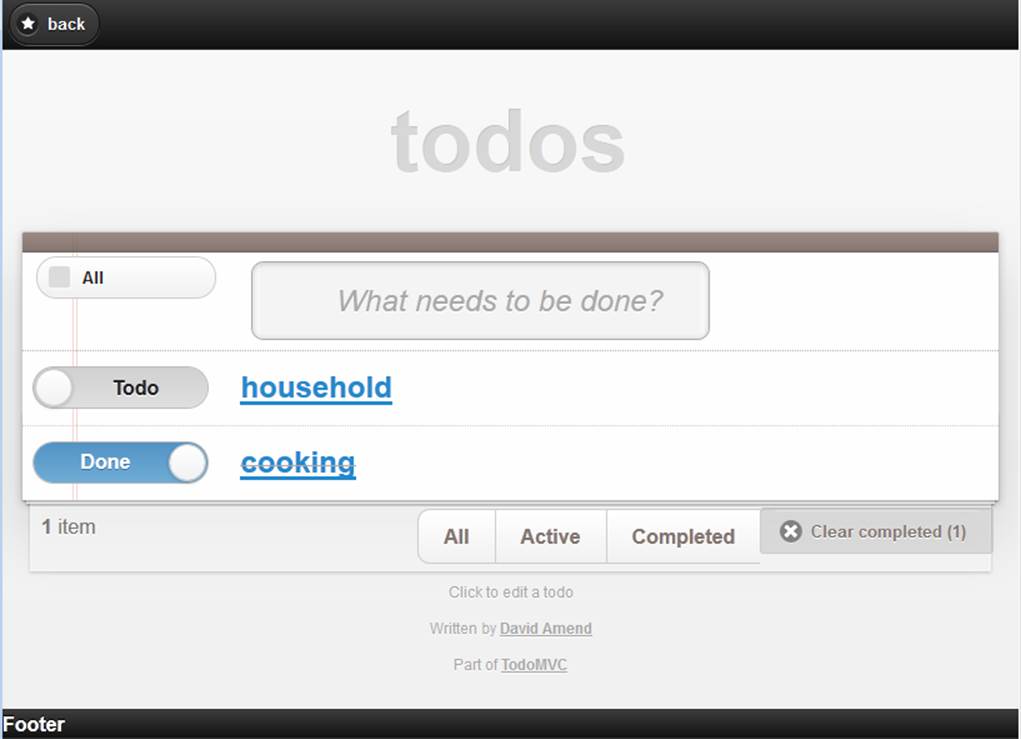
Figure 12-2. The TodoMVC app with jQuery Mobile
This implementation makes use of Grunt-BBB as well as Handlebars.js. Additional utilities useful for mobile applications will be provided, which can be easily combined and extended, as shown in Figure 12-3. (See Chapters 6 and 11.)
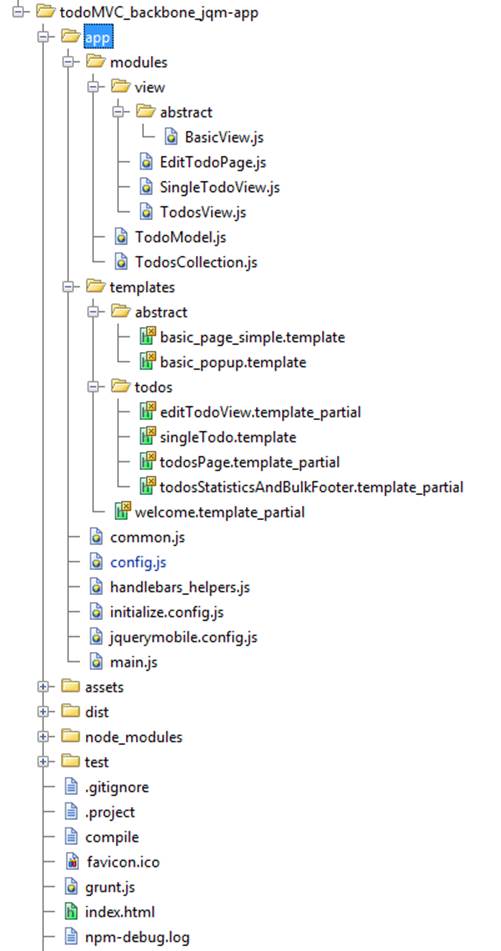
Figure 12-3. Workspace of the TodoMVC app with jQueryMobile and Backbone
The order of the files loaded by Require.js is as follows:
1. jQuery
2. Underscore/Lo-Dash
3. handlebars.compiled
4. TodoRouter (instantiates specific views)
5. jQueryMobile
6. jQueryMobileCustomInitConfig
7. Instantiation of the Backbone router
When you open the console in the project directory and then run the Grunt-Backbone command grunt handlebars or grunt watch, all template files will be combined and compiled to dist/debug/handlebars_packaged. To start the application, run grunt server.
The files instantiated, when redirected from the Backbone router, are:
BasicView.js and basic_page_simple.template
The BasicView is responsible for the Handlebars multipage-template processing. Its implementation of render calls the jQuery Mobile API $.mobile.changePage to handle page navigation and progressive widget enhancement.
Concrete view with its template partial—for example, EditTodoPage.js and editTodoView.template_partial
The head section of index.html needs to load the jquerymobile.css as well as the base.css, which is used by all Todo-MVC apps, and the index.css for some project-specific custom CSS.
<html>
<head>
<meta charset="utf-8">
<meta http-equiv="X-UA-Compatible" content="IE=edge,chrome=1">
<meta name="viewport" content="width=device-width,initial-scale=1">
<title>TodoMVC Jquery Mobile</title>
<!-- widget and responsive design styles -->
<link rel="stylesheet" href="/assets/css/jquerymobile.css">
<!-- used by all TodoMVC apps -->
<link rel="stylesheet" href="/assets/css/base.css">
<!-- custom css -->
<link rel="stylesheet" href="/assets/css/index.css">
</head>
<body>
<script data-main="/app/config" src="/assets/js/libs/require.js"></script>
</body>
</html>
Workflow with Backbone and jQueryMobile
By delegating the routing and navigation functions of the jQuery Mobile Framework to Backbone, we can profit from its clear separation of application structure to later easily share application logic between a desktop web page, tablets, and mobile apps.
We now need to contend with the different ways in which Backbone and jQuery Mobile handle requests. Backbone.Router offers an explicit way to define custom navigation routes, while jQuery Mobile uses URL hash fragments to reference separate pages or views in the same document.
Some of the ideas that have been previously proposed to work around this problem include manually patching Backbone and jQuery Mobile. The solution demonstrated next will not only simplify the handling of the jQuery Mobile component initialization event cycle, but also enable use of existing Backbone Router handlers.
To adapt the navigation control from jQuery Mobile to Backbone, we first need to apply some specific settings to the mobileinit event, which occurs after the framework has loaded in order to let the Backbone Router decide which page to load.
This configuration, jquerymobile.config.js, will get jQM to delegate navigation to Backbone and will also enable manual widget creation triggering:
$(document).bind("mobileinit", function(){
// Disable jQM routing and component creation events
// disable hash-routing
$.mobile.hashListeningEnabled = false;
// disable anchor-control
$.mobile.linkBindingEnabled = false;
// can cause calling object creation twice and back button issues are solved
$.mobile.ajaxEnabled = false;
// Otherwise after mobileinit, it tries to load a landing page
$.mobile.autoInitializePage = false;
// we want to handle caching and cleaning the DOM ourselves
$.mobile.page.prototype.options.domCache = false;
// consider due to compatibility issues
// not supported by all browsers
$.mobile.pushStateEnabled = false;
// Solves phonegap issues with the back-button
$.mobile.phonegapNavigationEnabled = true;
//no native datepicker will conflict with the jQM component
$.mobile.page.prototype.options.degradeInputs.date = true;
});
The behavior and usage of the new workflow is explained next, grouped by its functionalities:
1. Routing to a concrete view page
2. Management of mobile page templates
3. DOM management
4. $.mobile.changePage
In the following discussion, steps 1−11 in the text refer to the new workflow diagram of the mobile application in Figure 12-4.
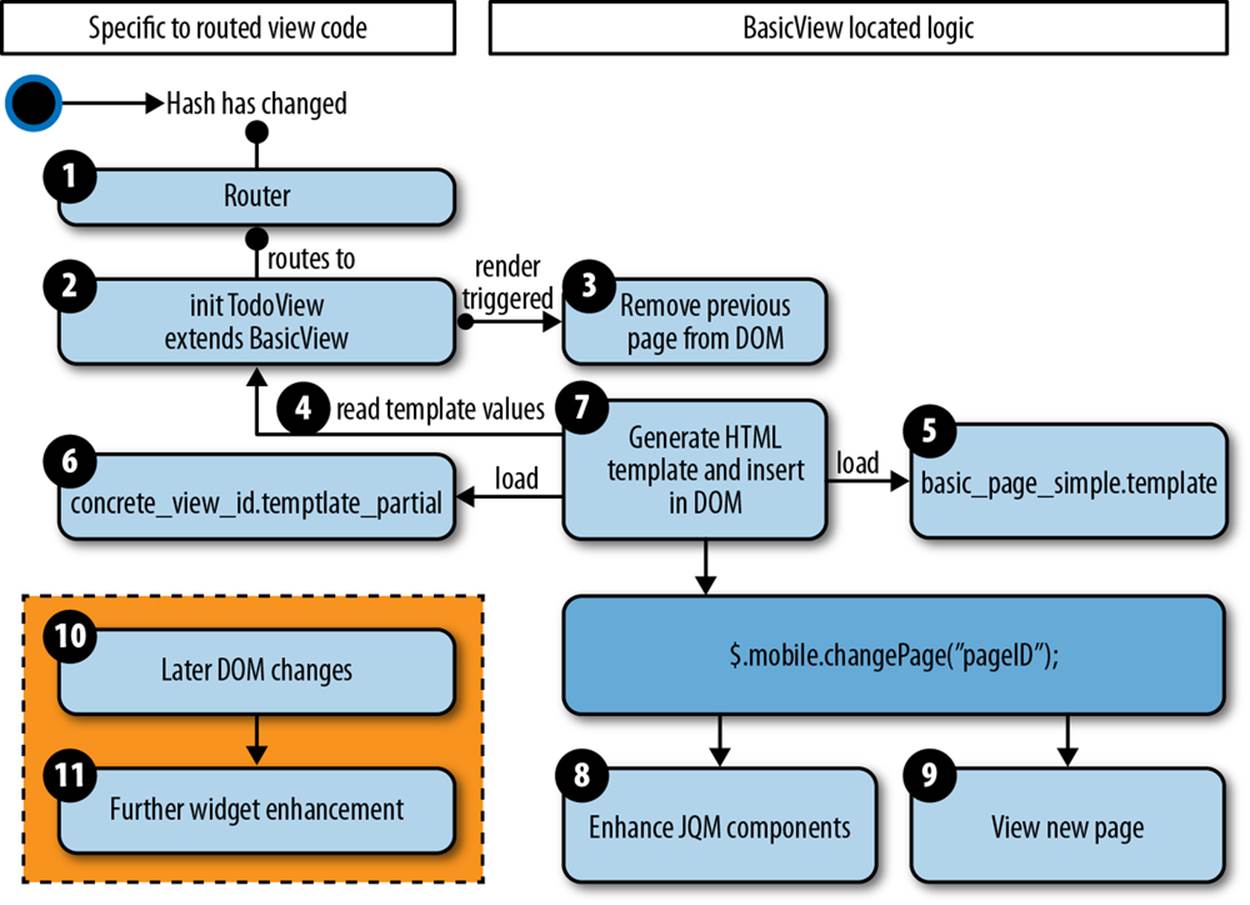
Figure 12-4. Workflow of TodoMVC, with Backbone and jQueryMobile
Routing to a Concrete View Page, Inheriting from BasicView
When the hash URL changes (for example, a link is clicked), the configuration just shown prevents jQM from triggering its events. Instead, the Backbone router listens to the hash changes and decides which view to request.
Experience has shown that, for mobile pages, it is a good practice to create basic prototypes for jQM components such as basic pages, pop ups, and dialogs, as well as for using the jQuery validation plug-in. This makes it much easier to exchange device-specific view logic at runtime and adopt general strategies. This will also help to add syntax and to support multichaining of prototype inheritance with JavaScript and Backbone.
By creating a BasicView superclass, we enable all inheriting view pages to share a common way of handling jQM along with common usage of a template engine and specific view handling.
When building with Grunt/Yeoman, the semantic templates are compiled by Handlebar.js and the AMDs template files are combined into a single file. By merging all page definitions into a single-file app, we make it offline capable, which is important for mobile app.
Management of Mobile Page Templates
Within a concrete view page, you can override properties for static values and functions to return dynamic values of the superclass BasicView. These values will be processed later by the BasicView to construct the HTML of a jQuery Mobile page with the help of Handlebars.
Additional dynamic template parameters (such as Backbone model information) will be taken from the specific view and merged with the ones from the BasicView.
A concrete view might look like this (EditTodoPage.js):
define([
"backbone", "modules/view/abstract/BasicView"],
function (Backbone, BasicView) {
return BasicView.extend({
id : "editTodoView",
getHeaderTitle : function () {
return "Edit Todo";
},
getSpecificTemplateValues : function () {
return this.model.toJSON();
},
events : function () {
// merged events of BasicView, to add an older fix for
// back button functionality
return _.extend({
'click #saveDescription' : 'saveDescription'
}, this.constructor.__super__.events);
},
saveDescription : function (clickEvent) {
this.model.save({
title : $("#todoDescription", this.el).val()
});
return true;
}
});
});
By default, the BasicView uses basic_page_simple.template as the Handlebars template. If you need to use a custom template or want to introduce a new Super abstract view with an alternate template, override the getTemplateID function:
getTemplateID : function(){
return "custom_page_template";
}
By convention, the id attribute will be taken as the ID of the jQM page as well as the filename of the corresponding template file to be inserted as a partial in basic_page_simple.template. In the case of the EditTodoPage view, the name of the file will be editTodoPage.template_partial.
Every concrete page is meant to be a partial, which will be inserted in the data-role="content" element, where the parameter templatePartialPageID is located.
Later on, the result of the getHeaderTitle function from EditTodoPage will replace the headerTitle in the abstract template (basic_page_simple.template).
<div data-role="header">
{{whatis "Specific loaded Handlebars parameters:"}}
{{whatis this}}
<h2>{{headerTitle}}</h2>
<a id="backButton" href="href="javascript:history.go(-1);"
data-icon="star" data-rel="back" >back</a>
</div>
<div data-role="content">
{{whatis "Template page trying to load:"}}
{{whatis templatePartialPageID}}
{{> templatePartialPageID}}
</div>
<div data-role="footer">
{{footerContent}}
</div>
NOTE
The whatis Handlebars view helper does simple logging of parameters.
All the additional parameters being returned by getSpecificTemplateValues will be inserted into the concrete template editTodoPage.template_partial.
Because footerContent is expected to be used rarely, its content is returned by getSpecificTemplateValues.
In the case of the EditTodoPage view, all the model information is being returned and title is used in the concrete partial page:
<div data-role="fieldcontain">
<label for="todoDescription">Todo Description</label>
<input type="text" name="todoDescription" id="todoDescription"
value="{{title}}" />
</div>
<a id="saveDescription" href="#" data-role="button" data-mini="true">Save</a>
When render is triggered, the basic_page_simple.template and editTodoView.template_partial templates will be loaded, and the parameters from EditTodoPage and BasicView will be combined and generated by Handlebars to generate:
<div data-role="header">
<h2>Edit Todo</h2>
<a id="backButton" href="href="javascript:history.go(-1);"
data-icon="star" data-rel="back" >back</a>
</div>
<div data-role="content">
<div data-role="fieldcontain">
<label for="todoDescription">Todo Description</label>
<input type="text" name="todoDescription" id="todoDescription"
value="Cooking" />
</div>
<a id="saveDescription" href="#" data-role="button" data-mini="true">Save
</a>
</div>
<div data-role="footer">
Footer
</div>
The next section explains how the template parameters are collected by the BasicView class and the HTML definition is loaded.
DOM Management and $.mobile.changePage
When render is executed (line 29 is the source code listing in the upcoming example), BasicView first cleans up the DOM by removing the previous page (line 70). To delete the elements from the DOM, $.remove cannot be used, but $previousEl.detach() can be since detachdoes not remove the element’s attached events and data.
This is important, because jQuery Mobile still needs information (for example, to trigger transition effects when switching to another page). Keep in mind that the DOM data and events should be cleared later on as well to avoid possible performance issues.
Other strategies than the one used in the function cleanupPossiblePageDuplicationInDOM to clean up the DOM are viable. Removing only the old page having the same id as the current from the DOM, when it was already requested before, would also be a working strategy for preventing DOM duplication. Depending on what best fits your application needs, it is also possibly a one-banana problem to exchange it using a caching mechanism.
Next, BasicView collects all template parameters from the concrete view implementation and inserts the HTML of the requested page into the body. This is done in steps 4, 5, 6, and 7 in Figure 12-4 (between lines 23 and 51 in the source listing).
Additionally, the data-role will be set on the jQuery Mobile page. Commonly used attribute values are page, dialog, or popup.
As you can see in BasicView.js, (starting at line 74), the goBackInHistory function contains a manual implementation to handle the back button’s action. In certain scenarios, the back button navigation functionality of jQuery Mobile was not working with older versions and disabled jQMobile’s navigation system.
1 define([
2 "lodash",
3 "backbone",
4 "handlebars",
5 "handlebars_helpers"
6 ],
7
8 function (_, Backbone, Handlebars) {
9 var BasicView = Backbone.View.extend({
10 initialize: function () {
11 _.bindAll();
12 this.render();
13 },
14 events: {
15 "click #backButton": "goBackInHistory"
16 },
17 role: "page",
18 attributes: function () {
19 return {
20 "data-role": this.role
21 };
22 },
23 getHeaderTitle: function () {
24 return this.getSpecificTemplateValues().headerTitle;
25 },
26 getTemplateID: function () {
27 return "basic_page_simple";
28 },
29 render: function () {
30 this.cleanupPossiblePageDuplicationInDOM();
31 $(this.el).html(this.getBasicPageTemplateResult());
32 this.addPageToDOMAndRenderJQM();
33 this.enhanceJQMComponentsAPI();
34 },
35 // Generate HTML using the Handlebars templates
36 getTemplateResult: function (templateDefinitionID, templateValues) {
37 return window.JST[templateDefinitionID](templateValues);
38 },
39 // Collect all template parameters and merge them
40 getBasicPageTemplateResult: function () {
41 var templateValues = {
42 templatePartialPageID: this.id,
43 headerTitle: this.getHeaderTitle()
44 };
45 var specific = this.getSpecificTemplateValues();
46 $.extend(templateValues, this.getSpecificTemplateValues());
47 return this.getTemplateResult(this.getTemplateID(),
templateValues);
48 },
49 getRequestedPageTemplateResult: function () {
50 this.getBasicPageTemplateResult();
51 },
52 enhanceJQMComponentsAPI: function () {
53 // changePage
54 $.mobile.changePage("#" + this.id, {
55 changeHash: false,
56 role: this.role
57 });
58 },
59 // Add page to DOM
60 addPageToDOMAndRenderJQM: function () {
61 $("body").append($(this.el));
62 $("#" + this.id).page();
63 },
64 // Cleanup DOM strategy
65 cleanupPossiblePageDuplicationInDOM: function () {
66 // Can also be moved to the event "pagehide": or "onPageHide"
67 var $previousEl = $("#" + this.id);
68 var alreadyInDom = $previousEl.length >= 0;
69 if (alreadyInDom) {
70 $previousEl.detach();
71 }
72 },
73 // Strategy to always support back button with disabled navigation
74 goBackInHistory: function (clickEvent) {
75 history.go(-1);
76 return false;
77 }
78 });
79
80 return BasicView;
81 });
After the dynamic HTML is added to the DOM, $.mobile.changePage has to be applied at step 8 (code line 54).
This is the most important API call, because it triggers the jQuery Mobile component creation for the current page.
Next, the page will be displayed to the user at step 9 (see Figure 12-5).
<a data-mini="true" data-role="button" href="#" id="saveDescription"
data-corners="true"
data-shadow="true" data-iconshadow="true" data-wrapperels="span" data-theme="c"
class="ui-btn ui-shadow ui-btn-corner-all ui-mini ui-btn-up-c">
<span class="ui-btn-inner">
<span class="ui-btn-text">Save</span>
</span>
</a>
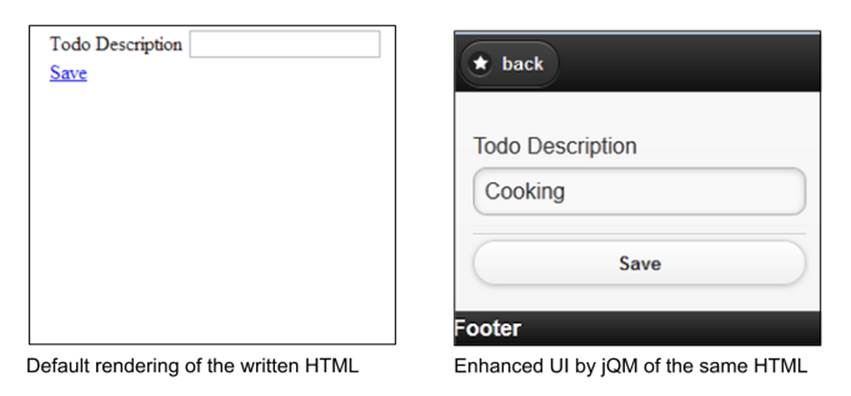
Figure 12-5. Look and feel of the written HTML code and the jQuery Mobile−enhanced todo description page
UI enhancement is done in the enhanceJQMComponentsAPI function in line 52:
$.mobile.changePage("#" + this.id, {
changeHash: false,
role: this.role
});
To retain control of hash routing, we must set changeHash to false and provide the proper role parameter to guarantee proper page appearance. Finally, changePage will show the new page with its defined transition to the user.
For the basic use cases, it is advised to have one view per page, and always render the complete page again by calling $.mobile.changePage when you need to do widget enhancement.
To progress component enrichment of a newly added HTML fragment into the DOM, you need to apply advanced techniques to guarantee correct appearance of the mobile components. You also need to be very careful when creating partial HTML code and updating values on UI elements. The next section will explain how to handle these situations.
Applying Advanced jQM Techniques to Backbone
Dynamic DOM Scripting
The solution previously described solves the issues of handling routing with Backbone by calling $.mobile.changePage('pageID'). Additionally, it guarantees that the HTML page will be completely enhanced by the markup for jQuery Mobile.
The second tricky part with jQuery Mobile is to dynamically manipulate specific DOM contents (for example, after loading in content with Ajax). I suggest you use this technique only if there is evidence for an appreciable performance gain.
With the current version (1.3), jQM provides three ways, documented and explained in the official API, on forums, and in blogs.
$(pageId).trigger(pagecreate)
Creates markup of header content as well as footer
$(anyElement).trigger(create)
Creates markup of the element as well as all children:
§ $(myListElement).listview(refresh)
§ $([type=radio]).checkboxradio()
§ $([type=text]).textinput()
§ $([type=button]).button()
§ $([data-role=navbar]).navbar()
§ $([type=range]).slider()
§ $(select).selectmenu()
NOTE
Every component of jQM offers plug-ins methods that can be invoked to update the state of specific UI elements.
Sometimes, when creating a component from scratch, you might see the following error: “Cannot call methods on ListView prior to initialization.” You can avoid this, with component initialization prior to markup enhancement, by calling it in the following way:
$('#mylist').listview().listview('refresh')
To see more details and enhancements for further scripting pages of JQM, read its API and follow the release notes frequently:
§ jQuery Mobile: Page Scripting
§ jQuery Mobile: Document Ready vs. Page Events
§ StackOverflow: Markup Enhancement of Dynamically Added Content
If you consider using a Model-Binding Plugin, you will need to come up with an automated mechanism to enrich single components.
Now that you know more about dynamic DOM scripting, it might not be acceptable to completely recreate a component (such as a Listview) that takes a longer time to load and to reduce the complexity of event delegation. Instead, we should use the component-specific plug-ins, which will only update the needed parts of the HTML and CSS.
In the case of a ListView, you would need to call the following function to update the list of added, edited, or removed entries:
$('#mylist').listview()
You need to come up with a means of detecting the component type in order to decide which plug-in method needs to be called. The jQuery Mobile Angular.js Adapter provides such a strategy and solution as well.
See an example of model binding with jQuery Mobile at GitHub.
Intercepting jQuery Mobile Events
In special situations, you will need to take action on a triggered jQuery Mobile event, which you can do as follows:
$('#myPage').live('pagebeforecreate', function(event){
console.log(page was inserted into the DOM');
// run your own enhancement scripting here...
// prevent the page plug-in from making its manipulations
return false;
});
$('#myPage').live('pagecreate', function(event){
console.log(‘page was enhanced by jQM');
});
In such scenarios, it is important to know when the jQuery Mobile events occur. Figure 12-6 depicts the event cycle (page A is the outgoing page and page B is the incoming page).
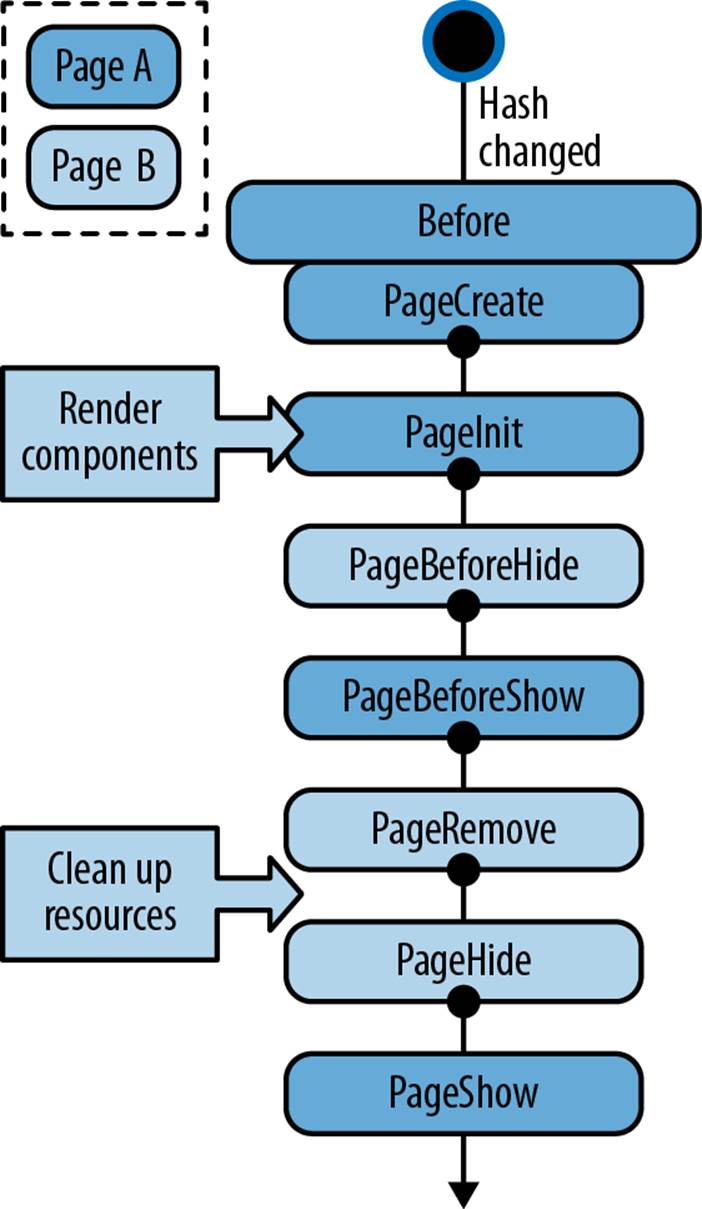
Figure 12-6. jQuery Mobile event cycle
An alternative is the jQuery Mobile Router project, which you might use to replace the Backbone router. With the help of the jQM Router project, you have a powerful way to intercept and route one of the various jQM events. It is an extension to jQuery Mobile, which can be used independently.
Be aware that jQM Router misses some features of Backbone.Router and is tightly coupled with the jQuery Mobile framework. For these reasons, we did not use it for the TodoMVC app. If you intend to use it, consider using a Backbone.js custom build to exclude the router code. This might save around 25% relative to the max compressed size of 17.1 KB.
Check out Backbone’s custom builder.
Performance
Performance is an important topic on mobile devices. jQuery Mobile provides various tools that create performance logs, which can give you a good overview of the actual time spent in routing logic, component enhancement, and visual effects.
Depending on the device, the time spent on transitions can take up to 90% of the load time. To disable all transitions, you can either pass the transition none to $.mobile.changePage(), in the configuration code block:
$(document).bind("mobileinit", function(){
…
// Otherwise, depending on takes up to 90% of loadtime
$.mobile.defaultPageTransition = "none";
$.mobile.defaultDialogTransition = "none";
});
})
or consider adding device-specific settings; for example:
$(document).bind("mobileinit", function(){
var iosDevice =((navigator.userAgent.match(/iPhone/i))
|| (navigator.userAgent.match(/iPod/i))) ? true : false;
$.extend( $.mobile , {
slideText : (iosDevice) ? "slide" : "none",
slideUpText : (iosDevice) ? "slideup" : "none",
defaultPageTransition:(iosDevice) ? "slide" : "none",
defaultDialogTransition:(iosDevice) ? "slide" : "none"
});
Also, consider doing your own precaching of enhanced jQuery Mobile pages.
The jQuery Mobile API is frequently enhanced with regards to this topic in each new release. We suggest you take a look at the latest updated API to determine an optimal caching strategy with dynamic scripting that best fits your needs.
For further information on performance, see the following:
§ jQuery Mobile profiling tools
§ Device-specific jQuery Mobile configurations
§ jQuery Mobile debugging tools
§ jQuery Mobile precaching functionalities
Clever Multiplatform Support Management
Nowadays, a company typically has an existing web page and management decides to provide an additional mobile app to customers. The code of the web page and the code of the mobile app become independent of each other, and the time required for content or feature changes becomes much longer than for the web page alone.
As the trend is toward offering an increasing number of mobile platforms and dimensions, the effort required to support them is only increasing as well. Ultimately, creating per-device experiences is not always viable. However, it is essential that content is available to all users, regardless of their browser and platform. You must keep this principle in mind during the design phase.
Responsive design and mobile-first approaches address these challenges.
The mobile app architecture presented in this chapter takes care of a lot of the actual heavy lifting required, as it supports responsive layouts out of the box and even supports browsers that cannot handle media queries. It might not be obvious that jQM is a UI framework not dissimilar to jQuery UI. jQuery Mobile is using the widget factory and can be used for more than just mobile environments.
To support multiplatform browsers using jQuery Mobile and Backbone, you can have, in order of increasing time and effort:
1. Ideally, one code project, where only CSS differs for different devices.
2. Same code project, and at runtime different HTML templates and superclasses are exchanged per device type.
3. Same code project, and the Responsive Design API and most widgets of jQuery Mobile will be reused. For the desktop browser, some components will be added by another widget framework (such as jQueryUI or Twitter Bootstrap), say, controlled by the HTML templating.
4. Same code project, and at runtime, jQuery Mobile will be completely replaced by another widget framework (such as jQueryUI or Twitter Boostrap). Superclasses and configurations, as well as concrete Backbone.View code snippets, need to be replaced.
5. Different code projects, but common modules are reused.
6. A completely separate code project for the desktop app. Reasons might be the usage of completely different programming languages and/or frameworks, lack of responsive design knowledge, or legacy of pollution.
The ideal solution—to build a nice-looking desktop application with only one mobile framework—sounds crazy, but is feasible.
If you have a look at the jQuery Mobile API page in a desktop browser, it does not look anything like a mobile application (Figure 12-7).
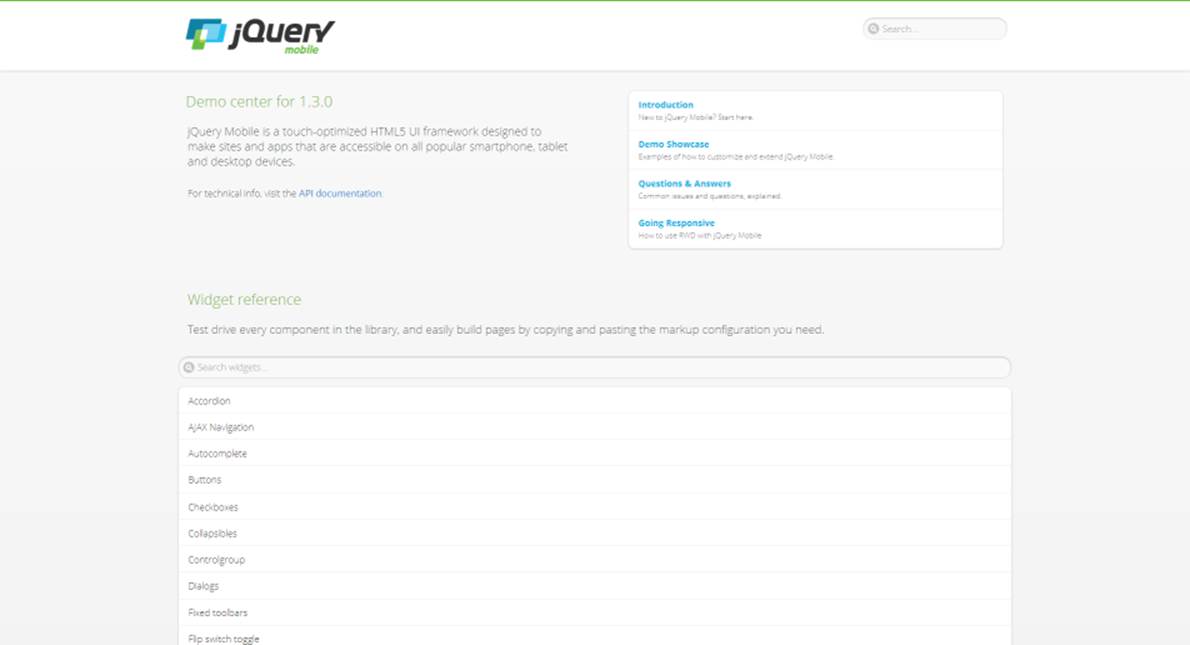
Figure 12-7. Desktop view of the jQuery Mobile API and Docs application
The same goes for the jQuery Mobile design examples, where jQuery Mobile intends to add further user interface experiences (Figure 12-8).
The accordions, datepickers, sliders—everything in the desktop UI—is reusing what jQM would be providing users on mobile devices. By way of example, adding the attribute data-mini="true" on components will lose the clumsiness of the mobile widgets on a desktop browser.
See jQuery Mobile for more on mini-widgets for desktop applications.
Thanks to some media queries, the desktop UI can make optimal use of whitespace, expanding component blocks out and providing alternative layouts while still making use of jQM as the component framework.
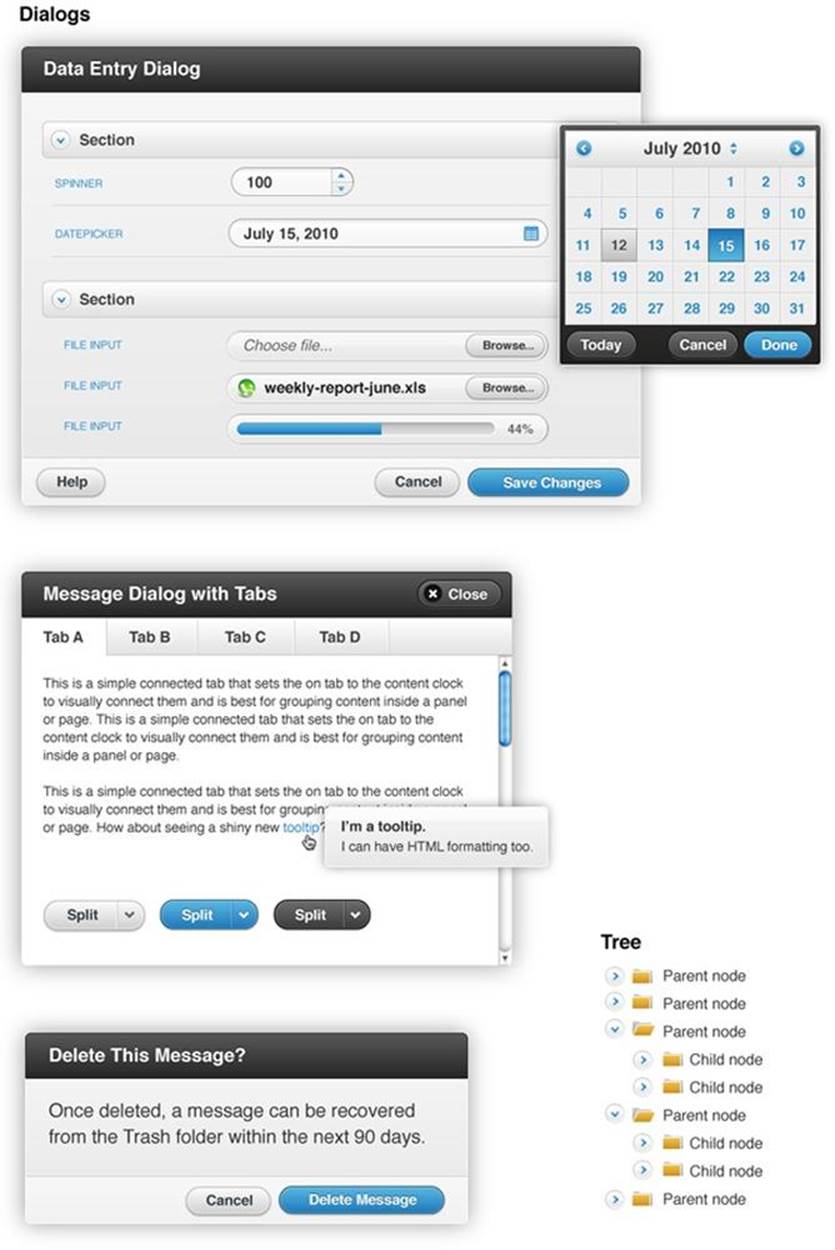
Figure 12-8. Design examples of jQuery Mobile for desktop environments
The benefit of this is that you don’t need to pull in another widget framework (for example, jQuery UI) separately to be able to take advantage of these features. Thanks to the ThemeRoller, the components can look pretty much exactly how you would like them to and users of the app can get a jQM UI for lower resolutions and a jQM-ish UI for everything else.
The takeaway here is just to remember that if you are not already going through the hassle of conditional script/style loading based on screen resolution (using matchMedia.js, and so on), there are simpler approaches you can take to cross-device component theming. At least the Responsive Design API of jQuery Mobile, which was added since version 1.3.0, is always reasonable because it will work for mobile as well as for desktop. In summary, you can manage jQuery Mobile components to give users a typical desktop appearance, and they will not realize a difference.
For more on responsive design with jQuery Mobile, see http://view.jquerymobile.com/1.3.0/docs/intro/rwd.php.
Also, if you hit your limits of CSS styling and configurations of your jQuery Mobile application for desktop browsers, the additional effort to use jQuery Mobile and Twitter Bootstrap together can be minimal. In the case that a desktop browser requests the page and Twitter Bootstrap has been loaded, the mobile TodoMVC app would need conditional code to not trigger the jQM widget processive enhancement plug-ins API (demonstrated in Dynamic DOM Scripting) in the Backbone.View implementation. Therefore, as explained in the previous sections, we recommend triggering widget enhancements by $.mobile.changePage only once to load the complete page.
Figure 12-9 shows an example of such widget hybrid usage.
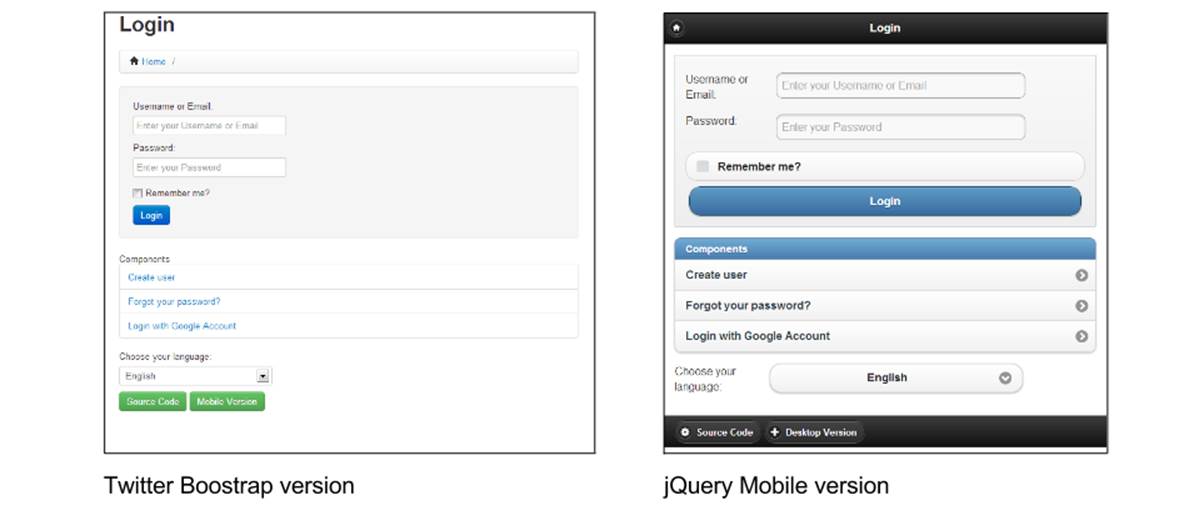
Figure 12-9. App Engine boilerplate, desktop, and mobile appearance
Although this is using server-side technologies for templating using the programming language Python, the principle of triggering progressive enhancement at page load is the same as $mobile.changePage.
As you can see, the JavaScript and even the CSS stays the same. The only device-specific conditions and differences in implementations are for selecting the appropriate framework imports, which are located in the HTML template:
...
{% if is_mobile %}
<link rel="stylesheet" href="/mobile/jquery.mobile-1.1.0.min.css" />
{% else %}
<link rel="apple-touch-icon" href="/apple-touch-icon.png" />
<link rel="stylesheet" href="/css/style.css" />
<link rel="stylesheet" href="/css/bootstrap.min.css">
<link rel="stylesheet" href="/css/bootstrap-responsive.min.css">
{% endif %}
<link rel="stylesheet" href="/css/main.css" />
{% block mediaCSS %}{% endblock %}
...
{% if is_mobile %}
<script src="/mobile/jquery.mobile-1.1.0.min.js"></script>
{% else %}
<script src="/js/libs/bootstrap.min.js"></script>
{% endif %}
...
[1] Progressive enhancement uses web platform features in a layered manner, allowing access to the basic content and functionality of a page, even if JavaScript is turned off or a user is not on a modern browser. An enhanced experience is offered to those with JavaScript turned on or who have a more capable recent browser.
[2] Responsive web design (RWD) is an approach to designing pages that adapt the layout of the page to the viewing environment in order to offer a more optimal viewing experience. CSS media queries are often employed to achieve this goal.