A practical guide to Fedora and Red Hat Enterprise Linux, 7th Edition (2014)
Part IV: Using Clients and Setting Up Servers
Chapter 26. Apache (httpd): Setting Up a Web Server
In This Chapter
Running an Apache Web Server
JumpStart: Getting Apache Up and Running
Filesystem Layout
Configuration Directives
Contexts and Containers
Advanced Configuration Directives
Redirects
Content Negotiation
Type Maps
MultiViews
Virtual Hosts
Troubleshooting
Objectives
After reading this chapter you should be able to:
![]() Explain the purpose of Apache and describe the use of several available modules
Explain the purpose of Apache and describe the use of several available modules
![]() Configure an Apache server to listen on the network and provide simple content
Configure an Apache server to listen on the network and provide simple content
![]() Customize names, addresses, ports, and the location of content, logs, and scripts of an Apache server
Customize names, addresses, ports, and the location of content, logs, and scripts of an Apache server
![]() Allow users to publish content from their home directories
Allow users to publish content from their home directories
![]() Configure virtual hosts to display different content
Configure virtual hosts to display different content
![]() Configure password-protected directory hierarchies, host-based access control, directory options, and SELinux Booleans to secure access to Web content
Configure password-protected directory hierarchies, host-based access control, directory options, and SELinux Booleans to secure access to Web content
The World Wide Web (WWW or Web for short), is a collection of servers that hold material, called content, that (Web) browsers can display. Each of the servers on the Web is connected to the Internet, a network of networks (an internetwork). Much of the content on the Web is coded in HTML (Hypertext Markup Language, page 1254). Hypertext, the links you click on a Web page, allows browsers to display and react to links that point to other Web pages on the Internet.
Apache is the most popular Web server on the Internet. It is both robust and extensible. The ease with which you can install, configure, and run it in the Linux environment makes it an obvious choice for publishing content on the World Wide Web. The Apache server and related projects are developed and maintained by the Apache Software Foundation (ASF), a not-for-profit corporation formed in June 1999. The ASF grew out of the Apache Group, which was established in 1995 to develop the Apache server.
This chapter starts by providing introductory information about Apache. Following this information is the JumpStart section, which describes the minimal steps needed to get Apache up and running. Next is “Filesystem Layout,” which details where the various Apache files are located.
Configuration directives are a key part of Apache and are discussed starting on page 939. This section includes coverage of contexts and containers, two features/ concepts that are critical to understanding Apache. The next section, which starts on page 962, covers advanced Apache configuration: redirects, content negotiation, directory indexing, virtual hosts, troubleshooting, and modules you can use with Apache, including CGI and SSL.
Introduction
Apache is a server that responds to requests from Web browsers, or clients, such as Firefox, Netscape, lynx, elinks, and Internet Explorer. When you enter the address of a Web page (a URI, page 1279) in a Web browser’s location bar, the browser sends a request over the Internet to the (Apache) server at that address. In response, the server sends (serves) the requested content back to the browser. The browser then displays or plays the content, which might be a textual document, song, picture, video clip, or other information.
Content
Aside from add-on modules that can interact with the content, Apache looks only at the type of data it is sending so that it can specify the correct MIME (page 1261) type; otherwise it remains oblivious to the content itself. Server administration and content creation are two different aspects of bringing up a Web site. This chapter concentrates on setting up and running an Apache server; it spends little time discussing content creation.
Modules
Apache, like the Linux kernel, uses external modules to increase load-time flexibility and to allow parts of its code to be recompiled without recompiling the whole program. Rather than being part of the Apache binary, modules are stored as separate files that can be loaded when Apache is started.
Apache uses external modules, called dynamic shared objects (DSOs), for basic and advanced functions; there is not much to Apache without these modules. Apache also uses modules to extend its functionality. For example, modules can process scripts written in Perl, PHP, Python, and other languages; use several different methods to authenticate users; facilitate publishing content; and process nontextual content, such as audio. The list of modules written by the ASF and third-party developers is constantly growing. For more information refer to “Modules” on page 968.
Graphical configuration
You can use the HTTP Server Configuration window (system-config-httpd package) to configure Apache graphically. Open this window by giving the command system-config-httpd from an Enter a Command window (ALT-F2) or a terminal emulator. Click Help in this window for more information.
More Information
Local
Apache documentation: With Apache running and the httpd-manual package installed, point a browser at server/manual. On the server system, substitute localhost for server; from a remote system, substitute the name or IP address of the Apache server for server. If Apache is not running, point a browser on the server system only at /usr/share/httpd/manual/index.html.
apachectl and httpd man pages
Apache directives: server/manual/mod/directives.html
SSI directives: server/manual/howto/ssi.html
Web
Apache documentation: httpd.apache.org/docs/2.4
Apache directives: httpd.apache.org/docs/2.4/mod/directives.html
Apache Software Foundation (newsletters, mailing lists, projects, module registry, and more): www.apache.org
webalizer: www.webalizer.org
awstats: awstats.sourceforge.net
mod_perl: perl.apache.org
mod_php: www.php.net
mod_python: www.modpython.org; see mod_wsgi
mod_ssl: www.modssl.org
mod_wsgi: wsgi.readthedocs.org/en/latest, code.google.com/p/modwsgi
MRTG: oss.oetiker.ch/mrtg
SNMP: net-snmp.sourceforge.net
SSI directives: httpd.apache.org/docs/2.4/howto/ssi.html
Notes
Terms: Apache and httpd
Apache is the name of a server that serves HTTP and other content. The Apache daemon is named httpd because it is an HTTP server daemon. This chapter uses the terms Apache and httpd interchangeably.
Terms: server and process
An Apache server is the same thing as an Apache process. An Apache child process exists to handle incoming client requests; hence it is referred to as a server.
Firewall
An Apache server normally uses TCP port 80; a secure server uses TCP port 443. If the server is running a firewall or is behind a firewall, you need to open one or both of these ports. Give the following commands to open the ports each time the system boots (permanently) and on the running system; see page 906 for information on firewall-cmd.
# firewall-cmd --add-port=80/tcp
# firewall-cmd --permanent --add-port=80/tcp
# firewall-cmd --add-port=443/tcp
# firewall-cmd --permanent --add-port=443/tcp
SELinux
When SELinux is set to use a targeted policy, httpd is protected by SELinux. You can disable this protection if necessary. For more information refer to “Setting the Targeted Policy with system-config-selinux” on page 475.
Running with root privileges
Because Apache serves content on privileged ports, you must start it running with root privileges. For security reasons, Fedora/RHEL sets up Apache to spawn processes that run as the user and group apache.
Locale
The httpd daemon starts using the C locale by default. You can modify this behavior—for example, to use the configured system locale—by setting the HTTPD_LANG variable in the /etc/sysconfig/httpd file.
Document root
The root of the directory hierarchy that Apache serves content from is called the document root and is controlled by the DocumentRoot directive (page 942). This directive defines a directory on the server that maps to /. This directory appears to users who are browsing a Web site as the root directory. As distributed by Fedora/RHEL, the document root is /var/www/html.
Modifying content
With the default Fedora/RHEL configuration of Apache, only a user working with root privileges can add or modify content in /var/www/html. To avoid having people work with root privileges when they are manipulating content, create a group (webwork, for example), put people who need to work with Web content in this group, and make the directory hierarchy starting at /var/www/html (or another document root) writable by that group. In addition, if you give the directory hierarchy setgid permission, all new files created within this hierarchy will belong to the group, which facilitates sharing files. The first three commands below add the new group, change the mode of the document root to setgid, and change the group that the document root belongs to. The last command adds username to the webwork group; you must repeat this command for each user you want to add to the group.
# groupadd webwork
# chmod g+rws /var/www/html
# chown :webwork /var/www/html
# usermod -aG webwork username
See page 600 for more information about working with groups.
Version
Fedora/RHEL runs Apache version 2.4.
Running an Apache Web Server
This section explains how to install, test, and configure a basic Web server.
Prerequisites
Group installation
Give the following command to install the Web Server group of packages. In addition to httpd, this command installs support for PHP, Perl, and Python; Apache documentation; encrypted content using HTTPS protocol; and database-driven Web sites.
# yum groupinstall "Web Server"
Minimal installation
Install the following packages:
• httpd
• apr (Apache portable runtime; installed with httpd)
• apr-util (installed with httpd)
Tip: Before you set up an Apache server
Before you configure an Apache server, set up a static IP address for the server system. See “Configuring a Static IP Address for a Wired NIC” on page 641 for instructions.
Enable and start httpd
Run systemctl to cause the httpd service to start each time the system enters multiuser mode and then start the httpd service. Use the systemctl status command to make sure the service is running.
# systemctl enable httpd.service
# systemctl start httpd.service
After modifying Apache configuration files, give the second command again, replacing start with reload to cause Apache to reread those files.
Optional packages
You might want to install the following optional packages:
• httpd-manual—The Apache manual; see “Local” on page 933 for more information
• webalizer—Web server log analyzer (page 975)
• awstats—Web server log analyzer
• mod_perl—Embedded Perl scripting language
• mod_wsgi—Embedded Python scripting language
• mod_ssl—Secure Sockets Layer extension (page 970)
• php—Includes embedded PHP scripting language, with IMAP and LDAP support
• mrtg—MRTG traffic monitor (page 975)
• net-snmp and net-snmp-utils—SNMP, required for MRTG (page 975)
JumpStart: Getting Apache Up and Running
To get Apache up and running, modify the /etc/httpd/conf/httpd.conf configuration file as described in this section. “Directives You Might Want to Modify as You Get Started” on page 940 explains more about this file and explores other changes you might want to make to it.
Modifying the httpd.conf Configuration File
Apache runs as installed, but it is a good idea to add/modify the three lines of the /etc/httpd/conf/httpd.conf configuration file described in this section before starting Apache. If you do not add/modify these lines, Apache will assign values that might not work on the server.
ServerName
The ServerName line establishes a name for the server. Add one of the following lines to httpd.conf to set the name of the server to the domain name of the server or, if you do not have a domain name, to the IP address of the server. Add the line just below the commented-out ServerName line in the httpd.conf file. The commented-out line specifies port 80 (:80 at the end of the line); port 80 is the default so you do not need to specify it.
ServerName example.com
or
ServerName IP_address
where example.com is the domain name of the server and IP_address is the IP address of the server. If you are not connected to a network, you can use the localhost address, 127.0.0.1, so you can start the server and experiment with it using a browser on the server system. See page 942 for more information on the ServerName directive.
ServerAdmin and ServerSignature
When a client has trouble getting information from a server, the server typically displays an error page that identifies the problem. For example, when Apache cannot find a requested page, it displays an error page that says Error 404: Not Found. The ServerSignature directive (page 956) enables you to add a signature line to server-generated pages, including error pages. You can turn the signature line on or off using this directive. You can also specify that the signature line include a mailto: link that the user can click to send mail to the server’s administrator. This link appears as the domain name the user called in the browser. The ServerAdmin (page 941) directive specifies the email address that the server sends mail to when a user clicks the link on an error page. Change the first of these two lines and add the second in httpd.conf.
ServerAdmin email_address
ServerSignature EMail
where email_address is the email address of the person who needs to know when people are having trouble using the server. Make sure that someone checks this email account frequently. But also see the tip “ServerAdmin attracts spam” on page 942.
It can make system administration much easier if you use a role alias (e.g., webmaster@example.com) instead of a specific username (e.g., max@example.com) as an email_address. See the discussion of email aliases on page 746.
After making changes to httpd.conf, start or restart httpd as explained on page 935.
Testing Apache
Once you start the httpd daemon, you can confirm that Apache is working correctly by pointing a browser on the local (server) system to http://localhost/. From a remote system, point a browser to http:// followed by the ServerName you specified in the previous section. If you are displaying a page from a system other than the server, the local system must know how to resolve a domain name you enter (e.g., by using DNS or the /etc/hosts file). For example, you might use either of these URI formats: http://192.168.0.16 or http://example.org.
The browser should display the Fedora/RHEL test page, which is actually an error page that says there is no content (next). If the server is behind a firewall, open TCP port 80 (page 934). If Apache is not working, see “Troubleshooting” on page 967.
Fedora/RHEL test page
When you install Apache, there is no index.html file in /var/www/html; when you point a browser at the local Web server, Apache generates Error 403 (Forbidden), which returns the Fedora/RHEL test page. The mechanism by which this page is returned is convoluted: The Fedora/RHELhttpd.conf file holds an Include directive that includes all files with a filename extension of .conf that reside in the conf.d directory, that is in the ServerRoot directory (/etc/httpd; page 955). The /etc/httpd/conf.d/welcome.conf file contains an ErrorDocument 403 directive (page 953) that redirects users to /usr/share/httpd/noindex/index.html. This file is the Fedora/RHEL test page that confirms the server is working but there is no content to display. Apache will no longer display this page when you put an index.html file in /var/www/html.
Putting Content in Place
Place the content you want Apache to serve in /var/www/html. Apache automatically displays the file named index.html in this directory. Working with root privileges (or as a member of the group you set up for this purpose [e.g., webwork]), create such a page:
# cat /var/www/html/index.html
<html><body><p>This is <i>my</i> test page.</p></body></html>
After you create this file, either refresh the page on the browser or restart the browser and point it at the server. The browser should display the page you created.
Filesystem Layout
This section lists the locations and uses of files you can work with to configure Apache and serve Web pages.
Binaries, scripts, and modules
The Apache server and related binary files are kept in several directories:
/usr/sbin/httpd—The Apache server (daemon).
/usr/sbin/apachectl—Starts and stops Apache.
/usr/bin/htpasswd—Creates and maintains the password files used by the Apache authentication module (page 972).
/usr/sbin/rotatelogs—Rotates Apache log files so that these files do not get too large. See logrotate (page 618) for more information.
/etc/httpd/modules—Holds module binaries. Two of the most frequently used module binary files are mod_perl.so (mod_perl package) and mod_wsgi.so (mod_wsgi package). This directory is a symbolic link to /usr/lib64/httpd/modules (page 968).
Configuration files
By default, /etc/httpd is the ServerRoot (page 955); all Apache configuration files are kept in this directory hierarchy, specifically in the /etc/httpd/conf and /etc/httpd/conf.d directories:
/etc/httpd/conf/httpd.conf—Holds configuration directives. This file is the main Apache configuration file. The discussion of configuration directives starts on the next page.
/etc/httpd/conf/magic—Provides MIME (page 1261) file type identification (the MIME hints file). It is not normally changed. See magic number (page 1259) for more information.
/etc/httpd/conf.d—Holds configuration files.
/etc/pki/tls/certs—Holds files and directories used by mod_ssl (page 970).
Logs
Log files are kept in /var/log/httpd (there is a symbolic link at /etc/httpd/logs):
/var/log/httpd/access_log—Logs requests made to the server.
/var/log/httpd/error_log—Logs request and runtime server errors.
/var/log/httpd/ssl_*_log—Holds mod_ssl logs.
Web documents
Web documents (including the Web pages displayed by client browsers), custom error messages, and CGI scripts are kept in /var/www by default:
/usr/share/httpd/error—Holds error documents in several languages. By default, Fedora/RHEL displays hardcoded error messages. See ErrorDocument (page 953).
/usr/share/httpd/icons—Holds icons used to display directory entries. This directory is aliased to /icons/ in the autoindex.conf file.
/usr/share/httpd/manual—Holds the Apache Server Manual. Present only if the httpd-manual package is installed. This directory is aliased to /manual/.
/var/www/cgi-bin—Holds CGI scripts (page 969).
Document root
By default, the document root (page 934) is /var/www/html. You can change this location using the DocumentRoot directive (page 942).
.htaccess files
A .htaccess file contains configuration directives and can appear in any directory in the document root hierarchy. The location of a .htaccess file is critical: The directives in a .htaccess file apply to all files in the hierarchy rooted at the directory that holds the .htaccess file. You must use an AllowOverride directive to cause Apache to examine .htaccess files and process directives in those files. This protection is duplicated and enhanced in the httpd.conf file distributed by Fedora/RHEL, where a directive instructs Apache not to serve files whose names start with .ht. Because of this directive, Apache does not serve .htaccess files (nor does it serve .htpassword files).
Configuration Directives
Configuration directives, or simply directives, are lines in a configuration file that control some aspect of how Apache functions. A configuration directive is composed of a keyword followed by one or more arguments separated by SPACEs. For example, the following configuration directive sets Timeout to 300 (seconds):
Timeout 300
You must enclose arguments that contain SPACEs within double quotation marks. Keywords are not case sensitive, but arguments (pathnames, filenames, and so on) often are.
httpd.conf
The main file that holds Apache configuration directives is, by default, /etc/httpd/conf/httpd.conf. This file holds global directives that affect all content served by Apache. An Include directive (page 957) within httpd.conf can incorporate the contents of another file as though it were part ofhttpd.conf.
.htaccess
Local directives can appear in .htaccess files. A .htaccess file can appear in any directory within the document root hierarchy; it affects files in the directory hierarchy rooted at the directory it appears in.
Pathnames
When you specify an absolute pathname in a configuration directive, the directive uses that pathname without modifying it. When you specify a relative pathname, such as a simple filename or the name of a directory, Apache prepends to that name the value specified by the ServerRoot (page955) directive (/etc/httpd by default).
Prefork MPM
The /etc/httpd/conf.modules.d/00-mpm.conf file loads the prefork multiprocessing module (MPM, page 974). You can edit this file to load the worker or event module instead. (The worker module does not work with PHP.) This chapter assumes you have loaded the prefork module.
Directives You Might Want to Modify as You Get Started
When it starts, Apache reads the /etc/httpd/conf/httpd.conf configuration file (by default) for instructions governing every aspect of how Apache runs and serves content. The httpd.conf file shipped with Fedora/RHEL is more than 350 lines long.
This section details some directives you might want to change as you start using Apache. You can add/modify each of the following directives in httpd.conf. The Context line in each explanation tells you which locations the directives can appear in; contexts are explained on page 945. The section titled “Advanced Configuration Directives” on page 949 describes more directives.
Listen
Specifies the IP address and port that Apache listens for requests on.
Listen [IP-address:]portnumber
where IP-address is the IP address that Apache listens on and portnumber is the number of the port that Apache listens on for the given IP-address. When IP-address is absent or is set to 0.0.0.0, Apache listens on all network interfaces. At least one Listen directive must appear in the configuration files or Apache will not work.
The following minimal directive from the httpd.conf file listens for requests on all network interfaces on port 80:
Listen 80
The next directive changes the port from the default value of 80 to 8080:
Listen 8080
When you specify a port other than 80, each request to the server must include a port number (as in www.example.org:8080) or the kernel will return a Connection Refused message. Use multiple Listen directives to have Apache listen on multiple IP addresses and ports. For example:
Listen 80
Listen 192.168.1.1:8080
Listen 192.168.1.2:443
accepts connections on all network interfaces on port 80, on 192.168.1.1 on port 8080, and on 192.168.1.2 on port 443.
Context: server config
Default: none (Apache will not start without this directive.)
Fedora/RHEL: Listen 80
Redirect
Tells the client to fetch a requested resource from a different, specified location.
Redirect [status] requested-path [new-URI]
where status is the status that Apache returns along with the redirect. If you omit status, Apache assumes temp. The status can be an Apache error code in the range 300–399 or one of the following:

The requested-path is the absolute pathname of the ordinary file or directory that Apache is to redirect requests for. Apache redirects all requests that start with the absolute pathname specified by requested-path (see the example below). Use RedirectMatch (discussed next) if you want to use a regular expression in this argument.
The new-URI is the URI that Apache redirects requests to. If the new-URI starts with a slash (/) and not http://, ftp://, or a similar prefix, Apache uses the same prefix it was called with. Most Redirect directives require a new-URI argument.
A request must match all segments of the requested-path argument. Assume the following directive:
Redirect /www.example.com/pictures http://pictures.example.com/
Apache will redirect a request for http://www.example.com/pictures/mom.jpg to http://pictures.example.com/mom.jpg but, because the final segment does not match, it will not redirect a request for http://www.example.com/pictures_mom.jpg.
Contexts: server config, virtual host, directory, .htaccess
Default: none
Fedora/RHEL: none
RedirectMatch
Tells the client to fetch a requested resource from a different location specified by a regular expression.
RedirectMatch [status] requested-path-re [new-URI]
This directive is the same as Redirect (discussed on the previous page), except you can use a regular expression (Appendix A) in requested-path-re.
Contexts: server config, virtual host, directory, .htaccess
Default: none
Fedora/RHEL: none
ServerAdmin
Sets the email address used in mailto links on error pages.
ServerAdmin email-address
where email-address is the email address of the person who is responsible for managing the Web content. Apache includes this address as a link on Apache-generated error pages. However, Fedora/RHEL sets ServerSignature (page 956) to On, which causes Apache to display information about the server—rather than a link to an email address—on error pages. If you want Apache to display the link on error pages, set ServerSignature (page 956) to EMail. Make sure email-address points to an email account that someone checks frequently. Users can use this address to get help with the Web site or to inform the administrator of problems. There is no default value for ServerAdmin; if you do not use this directive, and ServerSignature is set to EMail, the mailto: link on error pages displays [no address given].
Security: ServerAdmin attracts spam
The email address you put in ServerAdmin often attracts spam. Use a spam-guarded address such as "mgs at sobell dot com" (you must use the quotation marks) or use a custom error page to point to a Web page with a form for sending mail to the right person.
You can use a role alias such as webmaster at your domain and use a mail alias to forward mail that is sent to webmaster to the person who is responsible for maintaining the Web site. See the discussion of mail aliases on page 746.
Contexts: server config, virtual host
Default: none
Fedora/RHEL: root@localhost
ServerName
Specifies the server’s name and the port it listens on.
ServerName FQDN [:port]
where FQDN is the fully qualified domain name or IP address of the server and port is the optional port number Apache listens on. The domain name of the server must be able to be resolved (by DNS or /etc/hosts) and might differ from the hostname of the system running the server. If you do not specify a ServerName, Apache performs a DNS reverse name resolution (page 862) on the system’s IP address and assigns that value to ServerName. If the reverse lookup fails, Apache assigns the system’s IP address to ServerName.
Fedora/RHEL provides the following ServerName template in the httpd.conf file:
#ServerName www.example.com:80
Copy this line, remove the #, and substitute the FQDN or IP address of the server for www.example.com. You can omit the :80 because it specifies the default port. Change the 80 to the port number Apache listens on if it does not listen on port 80.
The ports specified by ServerName and Listen (page 940) must be the same if you want the FQDN specified by ServerName to be tied to the IP address specified by the Listen directive.
Apache uses ServerName to construct a URI when it redirects a client (page 962). See also UseCanonicalName (page 951).
Contexts: server config, virtual host
Default: none
Fedora/RHEL: none
DocumentRoot
Points to the root of the directory hierarchy that holds the server’s content.
DocumentRoot dirname
where dirname is the absolute pathname of the directory at the root of the directory hierarchy that holds the content Apache serves. Do not use a trailing slash. The FHS (page 189) specifies /srv as the top-level directory for this purpose. You can put the document root wherever you like, as long as the user apache has read access to the ordinary files and execute access to the directory files in the directory hierarchy. Access control includes both discretionary access controls (chmod, including ACLs for the user apache) and mandatory access controls (selinux for httpd). The following directive puts the document root at /srv/www:
DocumentRoot /srv/www
Contexts: server config, virtual host
Default: /usr/local/apache/htdocs
Fedora/RHEL: /var/www/html
Tip: You might want to change the location of the document root
By design, the /var directory hierarchy (page 41) is designed to hold data that changes frequently, which is not usually the case with static Web site data. Data in such a partition is more likely to become corrupted than data in a partition that holds static data. Thus you might want to place Web site data in a different partition. Good candidates for the document root include /usr/local (holds site-specific data), /home/www (the home directory is frequently backed up while other directories might not be), and /srv/www (specified by FHS).
UserDir
Allows users to publish content from their home directories.
UserDir dirname | disabled | enabled user-list
where dirname is the name of a directory that, if it appears in a local user’s home directory, Apache publishes to the Web. When you do not specify a dirname, Apache publishes content in ~/public_html. The disabled keyword prevents content from being published from users’ home directories; enabled causes content to be published from the home directories of users specified in the SPACE-separated user-list.
Apache can combine the effects of multiple UserDir directives. For example, assume you use the following directives:
UserDir disabled
UserDir enabled user1 user2 user3
UserDir web
The first directive turns off user publishing for all users. The second directive enables user publishing for three users. The third directive makes web the name of the directory that, if it appears in one of the specified users’ home directories, Apache publishes to the Web.
To cause a browser to display the content published by a user, specify in the location bar the name of the Web site followed by a /~ and the user’s username. For example, if Sam published content in the public_html directory in his home directory and the URI of the Web site waswww.example.com, you would enter http://www.example.com/~sam to display Sam’s Web page. To display a user’s Web page, Apache must have execute permission (as user apache) for the user’s home directory and the directory holding the content, and read permission for the content files.
Fedora/RHEL provides the following ServerName directive and template in the /etc/httpd/conf.d/userdir.conf file. Because the statements are in an IfModule container (page 947), they are executed only if the mod_userdir module is loaded, which it is by default. These directives are surrounded by many comments.
<IfModule mod_userdir.c>
UserDir disabled
#UserDir public_html
</IfModule>
Put a hashmark (#) in front of the first line and remove the hashmark from the second line to allow users to publish content from directories named public_html in their home directories.
Contexts: server config, virtual host
Default: none
Fedora/RHEL: disabled
DirectoryIndex
Specifies which file Apache serves when a user requests a directory.
DirectoryIndex filename [filename ...]
where filename is the name of the file that Apache serves.
This directive specifies a list of filenames. When a client requests a directory, Apache attempts to find a file in the specified directory whose name matches a file in the list. When Apache finds a match, it returns that file. When this directive is absent or when none of the files specified by this directive exists in the specified directory, Apache displays a directory listing as specified by the IndexOptions directive (page 954).
Fedora/RHEL provides the following DirectoryIndex directive in the httpd.conf file:
DirectoryIndex index.html
This directive causes Apache to search the specified directory and return the file named index.html, which is the name of the standard, default HTML document. If you supply CGI documents, you might want to add the index.cgi value to this directive. The name index is standard but arbitrary.
A .var filename extension denotes a content-negotiated document that allows Apache to serve documents in one of several languages as specified by the client. If you are providing content in different languages, you can add this filename extension to the DirectoryIndex directive. For more information refer to “Type Maps” on page 963.
Contexts: server config, virtual host
Default: index.html
Fedora/RHEL: index.html
Contexts and Containers
To make it flexible and easy to customize, Apache uses configuration directives, contexts, and containers. Some configuration directives are covered in the previous section. This section discusses contexts and containers, which are critical to managing an Apache server.
Contexts
Four locations, called contexts, define where configuration directives can appear. This chapter marks each configuration directive to indicate which context(s) it can appear in. Table 26-1 describes each of these contexts.
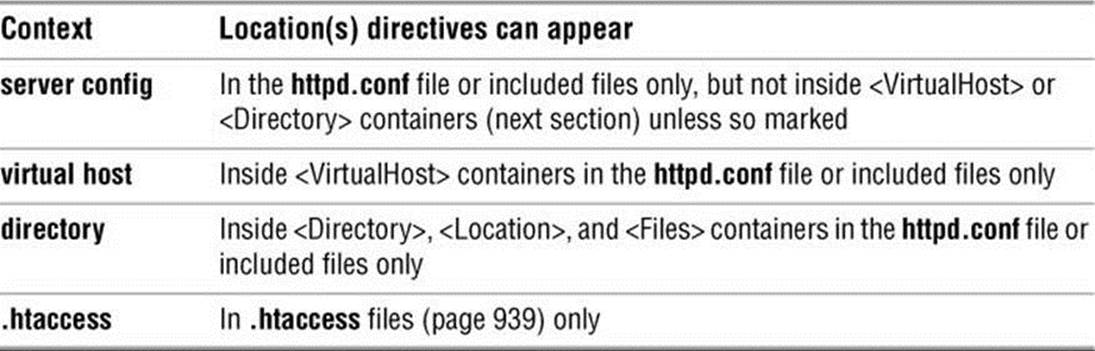
Table 26-1 Contexts
Directives in files incorporated by means of an Include directive (page 957) are part of the context they are included in and must be allowed in that context.
Putting a directive in the wrong context generates a configuration error and can cause Apache not to serve content correctly or not to start.
Containers
Containers, or special directives, are directives that group other directives. Containers are delimited by XML-style tags. Three examples are shown here:
<Directory> ... </Directory>
<Location> ... </Location>
<VirtualHost> ... </VirtualHost>
Look in httpd.conf for examples of containers. Like other directives, containers are limited to use within specified contexts. This section describes some of the more frequently used containers.
<Directory>
Applies directives to all directories within the specified directory hierarchy.
<Directory directory> ... </Directory>
where directory is an absolute pathname specifying the root of the directory hierarchy that holds the directories the directives in the container apply to. The directory can include wildcards; a * does not match a /.
A <Directory> container provides the same functionality as a .htaccess file (page 939). While an administrator can use a <Directory> container in Apache configuration files, regular users cannot. Regular users must use .htaccess files to control access to their own directories.
The directives in the <Directory> container shown in the following example apply to the /var/www/html/corp directory hierarchy. The Deny directive denies access to all clients, the Allow directive grants clients from the 192.168.10. subnet access, and the AllowOverride directive (page960) enables Apache to process directives in .htaccess files in the hierarchy:
<Directory /var/www/html/corp>
Deny from all
Allow from 192.168.10.
AllowOverride All
</Directory>
The following <Directory> container appears in the httpd.conf file and sets up a restrictive environment for the entire server filesystem (specified by /):
<Directory />
AllowOverride None
Require all denied
</Directory>
The AllowOverride directive causes Apache not to process directives in .htaccess files. The Require directive (page 961) denies all users access to the entire server filesystem directory. You must explicitly enable less restrictive options if you want them, but doing so can expose the server filesystem and compromise system security. This restrictive <Directory> container is followed immediately in httpd.conf by one that sets up less restrictive options for /var/www.
<Directory "/var/www">
AllowOverride None
Require all granted
</Directory>
The previous <Directory> container is followed by one that sets up options for the DocumentRoot (/var/www/html); this container affects all content. The code in httpd.conf is interspersed with many comments. Without the comments it looks like this:
<Directory "/var/www/html">
Options Indexes FollowSymLinks
AllowOverride None
Require all granted
</Directory>
The Indexes option in the Options directive allows Apache to display directory listings and the FollowSymLinks option causes Apache to follow symbolic links. This container is less restrictive than the preceding one, although it still does not allow Apache to follow directives in .htaccessfiles.
Contexts: server config, virtual host
<Files>
Applies directives to specified ordinary files.
<Files directory> ... </Files>
where directory is an absolute pathname specifying the root of the directory hierarchy that holds the ordinary files the directives in the container apply to. The directory can include wildcards; a * does not match a /. This container is similar to <Directory> but applies to ordinary files rather than to directories.
The following directive, from the Fedora/RHEL httpd.conf file, denies access to all files whose filenames start with .ht, meaning that Apache will not serve the .htaccess and .htpasswd files.
<Files ".ht*">
Require all denied
</Files>
Contexts: server config, virtual host, directory, .htaccess
<IfModule>
Applies directives if a specified module is loaded.
<IfModule [!]module-name> ... </IfModule>
where module-name is the name of the module (page 968) Apache tests for. Apache executes the directives in this container if module-name is loaded or with ! if module-name is not loaded.
Apache will not start if you specify a configuration directive that is specific to a module that is not loaded.
The following <IfModule> container, which is located in the Fedora/RHEL httpd.conf file, depends on the mime_magic_module module being loaded. If this module is loaded, Apache runs the MIMEMagicFile directive, which tells the mime_magic_module where its hints file is located.
<IfModule mime_magic_module>
MIMEMagicFile conf/magic
</IfModule>
Contexts: server config, virtual host, directory, .htaccess
<Limit>
Limits access-control directives to specified HTTP methods.
<Limit method [method] ... > ... </Limit>
where method is an HTTP method. An HTTP method specifies which action is to be performed on a URI. The most frequently used methods are GET, PUT, POST, and OPTIONS; method names are case sensitive. GET (the default method) sends any data indicated by the URI. PUT stores data from the body section of the communication at the specified URI. POST creates a new document containing the body of the request at the specified URI. OPTIONS requests information about the capabilities of the server.
The <Limit> container binds a group of access-control directives to specified HTTP methods: Only methods named by this container are affected by this group of directives.
The following example disables HTTP uploads (PUTs) from systems that are not in a subdomain of example.com:
<Limit PUT>
order deny,allow
deny from all
allow from .example.com
</Limit>
Contexts: server config, virtual host, directory, .htaccess
Caution: Use <LimitExcept> instead of <Limit>
It is safer to use the <LimitExcept> container than to use the <Limit> container, as the former protects against arbitrary methods. When you use <Limit>, you must be careful to name explicitly all possible methods that the group of directives could affect.
<LimitExcept>
Limits access-control directives to all except specified HTTP methods.
<LimitExcept method [method] ... > ... </LimitExcept>
where method is an HTTP method. See <Limit> for a discussion of methods.
This container causes a group of access-control directives not to be bound to specified HTTP methods. Thus methods not named in <LimitExcept> are affected by this group of directives.
The access-control directives within the following <LimitExcept> container affect HTTP methods other than GET, POST, and OPTIONS. You could put this container in a <Directory> container to limit its scope:
<LimitExcept GET POST OPTIONS>
Order deny,allow
Deny from all
</LimitExcept>
Contexts: server config, virtual host, directory, .htaccess
<Location>
Applies directives to specified URIs.
<Location URI> ... </Location>
where URI points to content; it specifies a file or the root of the directory hierarchy that the directives in the container apply to. While the <Directory> container points within the local filesystem, <Location> points outside the local filesystem. The URI can include wildcards; a * does not match a /.
The following <Location> container limits access to http://server/pop to clients from the example.net domain, where server is the FQDN of the server:
<Location /pop>
Order deny,allow
Deny from all
Allow from .example.net
</Location>
Contexts: server config, virtual host
Caution: Use <Location> with care
Use this powerful container with care. Do not use it to replace the <Directory> container: When several URIs point to the same location in a filesystem, a client might be able to circumvent the desired access control by using a URI not specified by this container.
<LocationMatch>
Applies directives to URIs specified by a regular expression.
<LocationMatch regexp> ... </LocationMatch>
where regexp is a regular expression that matches one or more URIs. This container works the same way as <Location>, except that it applies to any URIs that regexp matches.
Contexts: server config, virtual host
<VirtualHost>
Applies directives to a specified virtual host.
<VirtualHost addr[:port] [addr[:port]] ... > ... </VirtualHost>
where addr is the IP address (or FQDN, although it is not recommended) of the virtual host (or * to represent all addresses) and port is the port that Apache listens on for the virtual host. This directive does not control which addresses and ports Apache listens on; use a Listen directive (page940) for that purpose. This container holds commands that Apache applies to a virtual host. For more information refer to “Virtual Hosts” on page 965.
Context: server config
Advanced Configuration Directives
This section discusses configuration directives that you might add to httpd.conf after you gain some experience using Apache. The Fedora/RHEL configuration files include the directives in this section that specify a value for Fedora/RHEL in addition to a default value.
Directives That Control Processes
MaxRequestWorkers (was MaxClients)
Specifies the maximum number of child processes.
MaxRequestWorkers num
where num is the maximum number of child processes (servers) Apache runs at one time, including idle processes and processes serving requests. When Apache is running num processes and there are no idle processes, Apache issues Server too busy errors to new connections; it does not start new child processes.
Context: server config
Default: 256
MaxConnectionsPerChild (was MaxRequestsPerChild)
Specifies the maximum number of requests a child process can serve.
MaxConnectionsPerChild num
where num is the maximum number of requests a child process (server) can serve during its lifetime. After a child process serves num requests, it does not process any more requests but dies after it finishes processing its current requests. Apache can start another child process to replace the one that dies. Additional requests are processed by other processes from the server pool.
Set num to 0 to not set a limit on the number of requests a child can process, except for the effects of MinSpareServers. By limiting the lives of processes, this directive can prevent memory leaks from consuming too much system memory. However, setting MaxConnectionsPerChild to a too-small value can hurt performance by causing Apache to create new child servers constantly.
Context: server config
Default: 0
MaxSpareServers
Specifies the maximum number of idle processes.
MaxSpareServers num
where num is the maximum number of idle processes (servers) Apache keeps running to serve requests as they come in. Do not set this number too high, as each process consumes system resources.
Context: server config
Default: 10
MinSpareServers
Specifies the minimum number of idle processes.
MinSpareServers num
where num is the minimum number of idle processes (servers) Apache keeps running to serve requests as they come in. More idle processes occupy more computer resources; increase this value for busy sites only.
Context: server config
Default: 5
StartServers
Specifies the number of child processes that Apache starts with.
StartServers num
where num is the number of child processes (servers) that Apache starts when it is brought up. This value is significant only when Apache starts; MinSpareServers and MaxSpareServers control the number of idle processes once Apache is up and running. Starting Apache with multiple servers ensures that a pool of servers is waiting to serve requests immediately.
Context: server config
Default: dynamically controlled based on load
Networking Directives
HostnameLookups
Specifies whether Apache puts a client’s hostname or its IP address in the logs.
HostnameLookups On | Off | Double
On: Performs DNS reverse name resolution (page 862) to determine the hostname of each client for logging purposes.
Off: Logs each client’s IP address.
Double: To provide greater security, performs DNS reverse name resolution (page 862) to determine the hostname of each client, performs a forward DNS lookup to verify the original IP address, and logs the hostname. Denies access if it cannot verify the original IP address.
Contexts: server config, virtual host, directory
Default: Off
Tip: Lookups can consume a lot of system resources
Use the On and Double options with caution: They can consume a lot of resources on a busy system. You can use a program such as logresolve to perform reverse name resolution offline for statistical purposes.
If you perform hostname resolution offline, you run the risk that the name might have changed; you usually want the name that was current at the time of the request. To minimize this problem, perform the hostname resolution as soon as possible after Apache writes the log.
Timeout
Specifies the amount of time Apache waits for network operations to complete.
Timeout num
where num is the number of seconds that Apache waits for network operations to finish.
Context: server config
Default: 60
UseCanonicalName
Specifies the method the server uses to identify itself.
UseCanonicalName On | Off | DNS
On: Apache uses the value of the ServerName directive (page 942) as its identity.
Off: Apache uses the name and port from the incoming request as its identity.
DNS: Apache performs a DNS reverse name resolution (page 862) on the IP address from the incoming request and uses the result as its identity. Rarely used.
This directive is important when a server has more than one name and needs to perform a redirect. Fedora/RHEL does not set this directive because it does not set the ServerName directive (page 942). Once you set ServerName, change UseCanonicalName to On. See page 962 for a discussion of redirects and this directive.
Contexts: server config, virtual host, directory
Default: Off
Logging Directives
ErrorLog
Specifies where Apache sends error messages.
ErrorLog filename | syslog[:facility]
where filename specifies the name of the file, relative to ServerRoot (page 955), that Apache sends error messages to. The syslog keyword specifies that Apache send errors to syslogd (page 620); facility specifies which syslogd facility to use. The default facility is local7.
Contexts: server config, virtual host
Default: logs/error_log
Fedora/RHEL: logs/error_log
LogLevel
Specifies the level of error messages that Apache logs.
LogLevel level
where level specifies that Apache log errors of that level and higher (more urgent). Choose level from the following list, which is presented here in order of decreasing urgency and increasing verbosity:
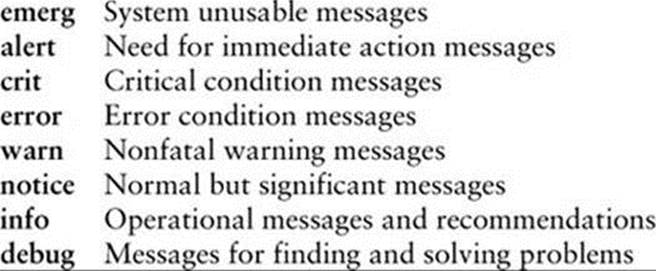
Contexts: server config, virtual host
Default: warn
Fedora/RHEL: warn
Directives That Control Content
AddHandler
Creates a mapping between filename extensions and a builtin Apache handler.
AddHandler handler extension [extension] ...
where handler is the name of a builtin handler and extension is a filename extension that maps to the handler. Handlers are actions that are built into Apache and are directly related to loaded modules. Apache uses a handler when a client requests a file with a specified filename extension.
For example, the following AddHandler directive causes Apache to process files that have a filename extension of .cgi with the cgi-script handler:
AddHandler cgi-script .cgi
See “Type Maps” on page 963 for another example of an AddHandler directive.
Contexts: server config, virtual host, directory, .htaccess
Default: none
Alias
Maps a URI to a directory or file.
Alias alias pathname
where alias must match part of the URI that the client requested in order to invoke the alias. The pathname is the absolute pathname of the target of the alias, usually a directory.
For example, the following alias causes Apache to serve /usr/local/pix/milk.jpg when a client requests http://www.example.com/pix/milk.jpg:
Alias /pix /usr/local/pix
In some cases, you need to use a <Directory> container (page 945) to grant access to aliased content.
Contexts: server config, virtual host
Default: none
Fedora/RHEL: /icons/ /usr/share/httpd/icons/ (in autoindex.conf)
ErrorDocument
Specifies the action Apache takes when the specified error occurs.
ErrorDocument code action
where code is the error code (page 975) this directive defines a response for and action is one of the following:
string—Defines the message that Apache returns to the client.
absolute pathname—Points to a local script or other content that Apache redirects the client to.
URI—Points to an external script or other content that Apache redirects the client to.
When you do not specify this directive for a given error code, Apache returns a hardcoded error message when that error occurs. See page 937 for an explanation of how an ErrorDocument directive returns the Fedora/RHEL test page when Apache is installed (before you add content).
Some examples of ErrorDocument directives follow:
ErrorDocument 403 "Sorry, access is forbidden."
ErrorDocument 403 /cgi-bin/uh-uh.pl
ErrorDocument 403 http://errors.example.com/not_allowed.html
Contexts: server config, virtual host, directory, .htaccess
Default: none; Apache returns hardcoded error messages
Fedora/RHEL: none; Apache returns hardcoded error messages, but refer to “Fedora/RHEL test page” on page 937
IndexOptions
Specifies how Apache displays directory listings.
IndexOptions [±]option [[±]option] ...
where option can be any combination of the following:
DescriptionWidth=n—Sets the width of the description column to n characters. Use * in place of n to accommodate the widest description.
FancyIndexing—In directory listings, displays column headers that are links. When you click one of these links, Apache sorts the display based on the content of the column. Clicking the link a second time reverses the order.
FoldersFirst—Sorts the listing so that directories come before plain files. Use only with FancyIndexing.
HTMLTable—Displays a directory listing in a table.
IconsAreLinks—Makes the icons clickable. Use only with FancyIndexing.
IconHeight=n—Sets the height of icons to n pixels. Use only with IconWidth.
IconWidth=n—Sets the width of icons to n pixels. Use only with IconHeight.
IgnoreCase—Ignores case when sorting names.
IgnoreClient—Ignores options the client supplied in the URI.
NameWidth=n—Sets the width of the filename column to n characters. Use * in place of n to accommodate the widest filename.
ScanHTMLTitles—Extracts and displays titles from HTML documents. Use only with FancyIndexing. Not normally used because it is CPU and disk intensive.
SuppressColumnSorting—Suppresses clickable column headings that can be used for sorting columns. Use only with FancyIndexing.
SuppressDescription—Suppresses file descriptions. Use only with FancyIndexing.
SuppressHTMLPreamble—Suppresses the contents of the file specified by the HeaderName directive, even if that file exists.
SuppressIcon—Suppresses icons. Use only with FancyIndexing.
SuppressLastModified—Suppresses the modification date. Use only with FancyIndexing.
SuppressRules—Suppresses horizontal lines. Use only with FancyIndexing.
SuppressSize—Suppresses file sizes. Use only with FancyIndexing.
VersionSort—Sorts version numbers (in filenames) in a natural way; character strings, except for substrings of digits, are not affected.
As an example of the use of IndexOptions, suppose a client requests a URI that points to a directory (such as http://www.example.com/support/) and none of the files specified by the DirectoryIndex directive (page 944) is present in that directory. If the directory hierarchy is controlled by a Directory container or .htaccess file, and AllowOverride (page 960) has been set to allow indexes, Apache displays a directory listing according to the options specified by this directive.
When an IndexOptions directive appears more than once within a directory, Apache merges the options from the directives. Use + and – to merge IndexOptions options with options from higher-level directories. (Unless you use + or – with all options, Apache discards any options set in higher-level directories.) For example, the following directives and containers set the options for /custsup/download to VersionSort; Apache discards FancyIndexing and IgnoreCase in the download directory because there is no + or – before VersionSort in the second <Directory> container:
<Directory /custsup>
IndexOptions FancyIndexing
IndexOptions IgnoreCase
</Directory
<Directory /custsup/download>
IndexOptions VersionSort
</Directory>
Because + appears before VersionSort, the following directives and containers set the options for /custsup/download to FancyIndexing, IgnoreCase, and VersionSort:
<Directory /custsup>
IndexOptions FancyIndexing
IndexOptions IgnoreCase
</Directory
<Directory /custsup/download>
IndexOptions +VersionSort
</Directory>
Contexts: server config, virtual host, directory, .htaccess
Default: none; lists only filenames
Fedora/RHEL: FancyIndexing HTMLTable VersionSort (in autoindex.conf)
ServerRoot
Specifies the root directory for server files (not content).
ServerRoot directory
where directory specifies the pathname of the root directory for the files that make up the server. Apache prepends directory to relative pathnames in httpd.conf. This directive does not specify the location of the content that Apache serves; the DocumentRoot directive (page 942) performs that function. Do not change this value unless you move the server files.
Context: server config
Default: /usr/local/apache
Fedora/RHEL: /etc/httpd
ServerTokens
Specifies the server information that Apache returns to a client.
ServerTokens Prod | Major | Minor | Min | OS | Full
Prod: Returns the product name: Apache; also ProductOnly.
Major: Returns the major release number of the server: Apache/2.
Minor: Returns the major and minor release numbers of the server: Apache/2.4.
Min: Returns the complete version: Apache/2.4.4; also Minimal.
OS: Returns the name of the operating system and the complete version: Apache/2.4.4 (Fedora). Provides less information that might help a malicious user than Full does.
Full: Same as OS, except that Full also sends the names and versions of non-ASF modules: Apache/2.4.4 (Fedora) PHP/5.5.0.
Unless you want clients to know the details of the software you are running, set ServerTokens to reveal as little as possible.
Context: server config
Default: Full
ServerSignature
Adds a line to server-generated pages.
ServerSignature On | Off | EMail
On: Turns the signature line on. The signature line contains the server version as specified by the ServerTokens directive (above) and the name specified by the <VirtualHost> container (page 949).
Off: Turns the signature line off.
EMail: To the signature line, adds a mailto: link to the server email address. This option produces output that can attract spam. See ServerAdmin (page 941) for information on specifying an email address.
Contexts: server config, virtual host, directory, .htaccess
Default: Off
Configuration Directives
Group
Sets the GID of the processes that run the servers.
Group #groupid | groupname
where groupid is a GID value, preceded by #, and groupname is the name of a group. The processes (servers) that Apache spawns are run as the group specified by this directive. See the User directive (page 959) for more information.
Context: server config
Default: #–1
Fedora/RHEL: apache
Include IncludeOptional
Loads directives from files.
Include | IncludeOptional filename | directory
where filename is the relative pathname of a file that contains directives. Apache prepends ServerRoot (page 955) to filename. The directives in filename are included in the file holding this directive at the location of the directive. Because filename can include wildcards, it can specify more than one file.
The directory is the relative pathname that specifies the root of a directory hierarchy that holds files containing directives. Apache prepends ServerRoot to directory. The directives in ordinary files in this hierarchy are included in the file holding this directive at the location of the directive. The directory can include wildcards.
Whereas Include displays an error when wildcards do not match a file or directory, IncludeOptional does not display an error when there is no match for a wildcard.
The Apache installer puts configuration files for modules, which have a filename extension of conf, in the conf.d and conf.modules.d directories within the ServerRoot directory. The Include directives in the Fedora/RHEL httpd.conf file incorporate module configuration files for whichever modules are installed.
Contexts: server config, virtual host, directory
Default: none
Fedora/RHEL: conf.d/*.conf conf.modules.d/*.conf
LoadModule
Loads a module.
LoadModule module filename
where module is the name of an external DSO module and filename is the relative pathname of the named module. Apache prepends ServerRoot (page 955) to filename and loads the external module specified by this directive. For more information refer to “Modules” on page 968.
Context: server config
Default: none; nothing is loaded by default if this directive is omitted
Fedora/RHEL: loads many modules; refer to the configuration files
Options
Controls server features by directory.
Options [±]option [[±]option ...]
This directive controls which server features are enabled for a directory hierarchy. The directory hierarchy is specified by the container this directive appears in. A + or the absence of a – turns an option on, and a – turns it off.
The option might be one of the following:
None—None of the features this directive can control are enabled.
All—All of the features this directive can control are enabled, except for MultiViews, which you must explicitly enable.
ExecCGI—Apache can execute CGI scripts (page 969).
FollowSymLinks—Apache follows symbolic links.
Includes—Permits SSIs (server-side includes). SSIs are containers embedded in HTML pages that are evaluated on the server before the content is passed to the client.
IncludesNOEXEC—The same as Includes but disables the #exec and #exec cgi commands that are part of SSIs. Does not prevent the #include command from referencing CGI scripts.
Indexes—Generates a directory listing if DirectoryIndex (page 944) is not set.
MultiViews—Allows MultiViews (page 963).
SymLinksIfOwnerMatch—The same as FollowSymLinks but follows the link only if the file or directory being pointed to has the same owner as the link.
The following Options directive from the Fedora/RHEL httpd.conf file sets the Indexes and FollowSymLinks options and, because the <Directory> container specifies the /var/www/html directory hierarchy (the document root), affects all content. The AllowOverride None directive causes Apache to ignore directives in .htaccess files (page 960).
<Directory "/var/www/html">
Options Indexes FollowSymLinks
AllowOverride None
</Directory>
Context: directory
Default: All
Fedora/RHEL: Indexes, FollowSymLinks
ScriptAlias
Maps a URI to a directory or file and declares the target to be a server (CGI) script.
ScriptAlias alias pathname
where alias must match part of the URI the client requested to invoke the ScriptAlias. The pathname is the absolute pathname of the target of the alias, usually a directory. Similar to the Alias directive, this directive specifies that the target is a CGI script (page 969).
The following ScriptAlias directive from the Fedora/RHEL httpd.conf file maps client requests that include /cgi-bin/ to the /var/www/cgi-bin directory (and indicates that these requests will be treated as CGI requests):
ScriptAlias /cgi-bin/ "/var/www/cgi-bin/"
Contexts: server config, virtual host
Default: none
Fedora/RHEL: /cgi-bin/ "/var/www/cgi-bin"
User
Sets the UID of the processes that run the servers.
User #userid | username
where userid is a UID value, preceded by #, and username is the name of a local user. The processes that Apache spawns are run as the user specified by this directive.
Apache must start with root privileges to listen on a privileged port. For reasons of security, Apache’s child processes (servers) run as nonprivileged users. The default UID of –1 does not map to a user under Fedora/RHEL. Instead, the Fedora/ RHEL httpd package creates a user namedapache during installation and sets User to that user.
Context: server config
Default: #–1
Fedora/RHEL: apache
Security: Do not set User to root or 0
For a more secure system, do not set User to root or 0 (zero) and do not allow the apache user to have write access to the DocumentRoot directory hierarchy (except as needed for storing data), especially not to configuration files.
Security Directives
Allow
Specifies which clients can access specified content.
Allow from All | host [host ...] | env=var [env=var ...]
This directive, which must be written as Allow from, grants access to a directory hierarchy to the specified clients. The directory hierarchy is specified by the container or .htaccess file this directive appears in. See the Order directive (page 961) for an example.
All—Serves content to any client.
host: Serves content to the client(s) specified by host, which can take several forms: an FQDN, a partial domain name (such as example.com), an IP address, a partial IP address, or a network/netmask pair.
var: Serves content when the environment variable named var is set. You can set a variable with the SetEnvIf directive.
Contexts: directory, .htaccess
Default: none; default behavior depends on the Order directive
Fedora/RHEL: none
AllowOverride
Specifies whether Apache examines .htaccess files and which classes of directives in those files it processes.
AllowOverride All | None | directive-class [directive-class ...]
This directive specifies whether Apache examines .htaccess files in the directory hierarchy specified by its container. If Apache does examine .htaccess files, this directive specifies which classes of directives within .htaccess files Apache processes. See the tip on page 973 for performance considerations.
All—Processes all classes of directives in .htaccess files.
None—Ignores directives in .htaccess files. However, Apache will still serve the content of .htaccess files, possibly exposing sensitive information. This choice does not affect .htpasswd files. The example in the description of the <Files> container (page 947) shows how to prevent Apache from serving the content of files whose names begin with .ht.
The directive-class is one of the following directive class identifiers:
AuthConfig—Class of directives that control authorization (AuthName, AuthType, Require, and so on). This class is used mostly in .htaccess files to require a username and password to access the content. For more information refer to “Authentication Modules and .htaccess Files” on page972.
FileInfo—Class of directives that controls document types (DefaultType, ErrorDocument, SetHandler, and so on).
Indexes—Class of directives relating to directory indexing (DirectoryIndex, FancyIndexing, IndexOptions, and so on).
Limit—Class of client-access directives (Allow, Deny, and Order).
Options—Class of directives controlling directory features.
Context: directory
Default: All
Fedora/RHEL: None
Deny
Specifies which clients are not allowed to access specified content.
Deny from All | host [host ...] | env=var [env=var ...]
This directive, which must be written as Deny from, denies access to a directory hierarchy to the specified clients. The directory hierarchy is specified by the container or .htaccess file this directive appears in. See the Order directive (next) for an example.
All—Denies content to all clients.
host: Denies content to the client(s) specified by host, which can take several forms: an FQDN, a partial domain name (such as example.com), an IP address, a partial IP address, or a network/netmask pair.
var: Denies content when the environment variable named var is set. You can set a variable using the SetEnvIf directive.
Contexts: directory, .htaccess
Default: none
Fedora/RHEL: none
Order
Specifies the default access and the order in which Allow and Deny directives are evaluated.
Order Deny,Allow | Allow,Deny
Deny,Allow—Allows access by default; denies access only to clients specified in Deny directives (first evaluates Deny directives and then evaluates Allow directives).
Allow,Deny—Denies access by default; allows access only to clients specified in Allow directives (first evaluates Allow directives and then evaluates Deny directives).
There must not be SPACEs on either side of the comma. Access defaults to the second entry in the pair (Deny,Allow defaults to Allow) if there is no Allow from or Deny from directive that matches the client. If a single Allow from or Deny from directive matches the client, that directive overrides the default. If multiple Allow from and Deny from directives match the client, Apache evaluates the directives in the order specified by the Order directive; the last match takes precedence.
Access granted or denied by this directive applies to the directory hierarchy specified by the container or .htaccess file this directive appears in. In the next directive, Allow from all grants access to all clients:
Order allow,deny
Allow from all
You can restrict access by specifying Deny,Allow to deny all access and then specifying only those clients you want to grant access to in an Allow directive. The following directives grant access to clients from the example.net domain only and would typically appear within a <Directory> container (page 945):
Order deny,allow
Deny from all
Allow from .example.net
Contexts: directory, .htaccess
Default: Deny,Allow
Require
Tests/specifies whether a user is authorized to access a directory hierarchy.
Require all granted | all denied | ip addr
where addr is one or more SPACE-separated IP addresses of systems that are allowed to access the directory hierarchy.
all granted: Any user can access the directory hierarchy.
all denied: No user can access the directory hierarchy.
The httpd.conf file contains several Require directives. The first, because it is in a <Directory> container that specifies the root directory, denies access to the entire filesystem:
<Directory />
AllowOverride none
Require all denied
</Directory>
However, that restriction is immediately relaxed for the www child directory.
<Directory "/var/www">
AllowOverride None
Require all granted
</Directory>
Context: directory, .htaccess
Default: none
Advanced Configuration
This section describes how to configure some advanced features of Apache.
Redirects
Apache can respond to a request for a URI by asking the client to request a different URI. This response is called a redirect. A redirect works because redirection is part of the HTTP implementation: Apache sends the appropriate response code and the new URI, and a compliant browser requests the new location.
The Redirect directive can establish an explicit redirect that sends a client to a different page when a Web site is moved. Or, when a user enters the URI of a directory in a browser but leaves off the trailing slash, Apache can automatically redirect the client to the same URI terminated with a slash.
UseCanonicalName
The ServerName directive (page 942), which establishes the name of the server, and the UseCanonicalName directive (page 951) are both important when a server has more than one name and needs to perform an automatic redirect. For example, assume the server with the namezach.example.com and the alias www.example.com has ServerName set to www.example.com. When a client specifies a URI of a directory but leaves off the trailing slash (zach.example.com/dir), Apache has to perform a redirect to determine the URI of the requested directory. When UseCanonicalName is set to On, Apache uses the value of ServerName and returns www.example.com/dir/. With UseCanonicalName set to Off, Apache uses the name from the incoming request and returns zach.example.com/dir/.
Content Negotiation
Apache can serve multiple versions of the same page, using a client’s preference to determine which version to send. The process Apache uses to determine which version of a page (file) to send is called content negotiation. Apache supports two methods of content negotiation: type maps and MultiViews search, which can work together.
Type Maps
The following AddHandler directive from httpd.conf would tell Apache to use any filename ending in .var as a type map (if it were not commented out):
# AddHandler type-map var
To see how type maps work, create the following files in /var/www/html:
$ cat /var/www/html/index.html.en
<html><body><h1>Hello</h1></body></html>
$ cat /var/www/html/index.html.fr
<html><body><h1>Bonjour</h1><body></html>
$ cat /var/www/html/index.html.var
URI: index.html.en
Content-Language: en
Content-type: text/html; charset=ISO-8859-1
URI: index.html.fr
Content-Language: fr
Content-type: text/html; charset=ISO-8859-1
If your browser’s preferred language is set to English (en), it will display the Hello page when you browse to http://localhost/index.html.var. If your browser’s preferred language is set to French (fr), it will display the Bonjour page. (With the MultiViews option turned on, as it is by default, the browser displays the correct page when you browse to http://localhost. See the next section.) You can change the default language in Firefox by selecting Edit![]() Preferences from the menubar, clicking the Content icon, and finally clicking Choose from the Languages frame. Select a language from the Select a language to add combo box, if necessary, and then move the preferred language to the top of the list. In the example, the charset assignments are not necessary. However, they would be helpful if you were sending pages using different encodings such as English, Russian, and Korean.
Preferences from the menubar, clicking the Content icon, and finally clicking Choose from the Languages frame. Select a language from the Select a language to add combo box, if necessary, and then move the preferred language to the top of the list. In the example, the charset assignments are not necessary. However, they would be helpful if you were sending pages using different encodings such as English, Russian, and Korean.
Type maps are used for more than selecting among different languages. Instead of matching Content-Language as in the preceding example, the map could match Content-type and send jpeg or png images depending on how the browser’s preferences are set.
MultiViews
When you set the MultiViews option on a directory, Apache attempts to deliver the correct page when a requested resource does not exist. In httpd.conf, add MultiViews to the Options line in the <Directory> container as follows:
<Directory "/var/www/html">
...
Options Indexes FollowSymLinks MultiViews
...
To see how MultiViews work, remove the /var/www/html/index.html.var type map file you created in the preceding section. Now browse to http://localhost. The proper language page is displayed, but why?
When a browser sends Apache a request for a directory, Apache looks for a file named index.html in that directory. In the example, Apache does not find the file. If MultiViews is enabled, Apache looks for files named index.html.*. In the example it finds index.html.en and index.html.fr. Apache effectively creates a type map on the fly, mapping the index.html.* files to various languages, and sends its best guess as to the page you want.
Caution: Which to use: MultiViews or type maps?
MultiViews provides an easy way to serve multiple versions of the same file without having to create a type map. However, MultiViews is slower than type maps. Also, if you require finer-grained control over which version of a resource should be sent, type maps are a better solution.
Server-Generated Directory Listings (Indexing)
When a client requests a directory, the Apache configuration determines what is returned to the client. Apache can return a file as specified by the DirectoryIndex directive (page 944), a directory listing if no file matches DirectoryIndex and the Options Indexes directive (page 957) is set, or an error message if no file matches DirectoryIndex and Options Indexes is not set. Figure 26-1 shows a server-generated directory listing.
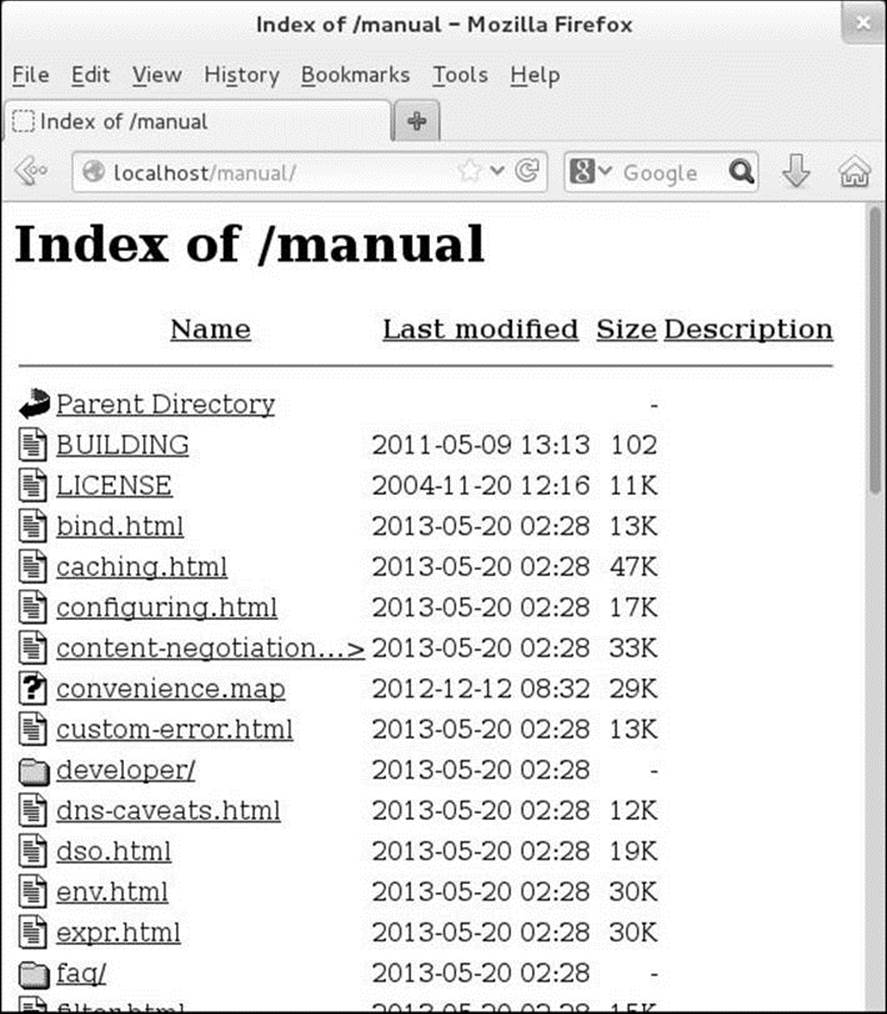
Figure 26-1 A server-generated directory listing
Virtual Hosts
Apache supports virtual hosts, which means that one instance of Apache can respond to requests directed to multiple IP addresses or hostnames as though it were multiple servers. Each IP address or hostname can then provide different content and be configured differently.
There are two types of virtual hosts: host-by-name (also called host-based) and host-by-IP. Host-by-name relies on the FQDN the client uses in its request to Apache—for example, www.example.com versus www2.example.com. Host-by-IP examines the IP address the host resolves as and responds according to that match.
Host-by-name is handy if there is only one IP address, but Apache must support multiple FQDNs. Although you can use host-by-IP if a given Web server has aliases, Apache should serve the same content regardless of which name is used.
The NameVirtualHost directive specifies which IP address supports host-by-name virtual hosting; the ServerName (or ServerAlias) directive must match the client request to match that virtual host. Without a NameVirtualHost directive, the virtual host is a host-by-IP virtual host; the ServerName directive specifies the name the server uses to identify itself.
You can specify many virtual hosts for a single instance of Apache.
Examples
The following examples of host-by-name virtual hosting use wildcards (*) to remain as flexible as possible. You might want to replace the wildcards with the IP address of the server for more precise control when Apache is serving multiple virtual hosts.
The first <VirtualHost> container sets up host-by-name for the site named example.com. This virtual host handles requests that are directed to example.com. The ServerAlias directive allows it to also process requests directed to www.example.com.
<VirtualHost *>
ServerName example.com
ServerAlias www.example.com
ServerAdmin webmaster@example.com
DocumentRoot /var/www/html/example.com
CustomLog /var/log/httpd/example.com.log combined
ErrorLog /var/log/httpd/example.com.err
</VirtualHost>
The next example is similar to the previous one. It adds a Directory directive that prevents remote users (users not coming from the 192.168. subnet) from accessing the Web site.
<VirtualHost *>
ServerName intranet.example.com
ServerAdmin webmaster@example.com
DocumentRoot /var/www/html
ErrorLog /var/log/httpd/intra.error_log
CustomLog /var/log/httpd/example.com.log combined
<Directory /var/www/html>
Order deny,allow
Deny from all
Allow from 192.168. # allow from private subnet only
</Directory>
</VirtualHost>
The next example sets up two virtual hosts. The VirtualHost containers accept all traffic directed to the server by specifying *. The ServerName directives accept traffic for sam.example.com (or the alias www.example.com/sam) and mail.example.com. The first virtual host serves documents from Sam’s public_html directory; the second is a Webmail server with its content at /var/www/html/squirrelmail. This example works because all three addresses resolve to the IP address of the server.
NameVirtualHost *:
<VirtualHost *>
ServerName sam.example.com
ServerAlias www.example.com/sam
ServerAdmin webmaster@example.com
DocumentRoot /home/sam/public_html
</VirtualHost>
<VirtualHost *:>
ServerName mail.example.com
ServerAdmin webmaster2@example.com
DocumentRoot /var/www/html/squirrelmail
</VirtualHost>
If the user specifies an IP address and not a URI, that address might match more than one of the virtual hosts, as in the example. In this case, Apache serves the virtual host that best matches. If none of the virtual host addresses matches the IP address better than another, Apache serves the first virtual host. In the preceding example, both virtual hosts match an IP address the same way; neither is a better match, so Apache serves the first virtual host (sam.example.com). If mail.example.com was defined as <VirtualHost 192.168.1.102> and a user specified that IP address, Apache would serve mail.example.com because it is a better match for the IP address than the wildcard that the other virtual host specifies.
The next example shows VirtualHost containers for a host-by-IP server. The example assumes that 111.111.0.0 and 111.111.0.1 point to the local server. Here each virtual host has its own IP/port combination. The third virtual host is distinguished from the first by the port that a request comes in on.
<VirtualHost 111.111.0.0:80>
DocumentRoot /var/www/html/www0
</VirtualHost>
<VirtualHost 111.111.0.1:80>
DocumentRoot /var/www/html/www1
</VirtualHost>
<VirtualHost 111.111.0.0:8080>
DocumentRoot /var/www/html/www2
Listen 8080
</VirtualHost>
The final example sets up a virtual server for Webmail that can be accessed only over SSL. To use this example you must create an SSL certificate (page 970).
<VirtualHost mail.example.com:80>
Redirect permanent / https://mail.example.com/
</VirtualHost>
<VirtualHost mail.example.com:443>
ServerName mail.example.com
ServerAdmin postmaster@example.com
DocumentRoot /var/www/html/mail.example.com
ErrorLog /var/log/httpd/mail.example.com.err
CustomLog /var/log/httpd/mail.example.com.log combined
SSLEngine On
SSLCertificateFile /etc/pki/tls/certs/apache.pem
</VirtualHost>
Troubleshooting
If the browser does not display the information you expect, make sure it is not displaying a cached version of the page. Try clearing the browser’s cache and reloading the page. Also make sure that Apache has permission to read the files it is serving and the scripts it is running.
The httpd service checks the syntax of the Apache configuration files and logs an error if there is a problem. You can also call apachectl directly to check the syntax:
$ apachectl configtest
Syntax OK
Once you start the httpd daemon, you can confirm Apache is working correctly by pointing a browser on the local system at http://localhost/. From a remote system, use http://server/, substituting the hostname or IP address of the server for server. In response, Apache displays the Fedora/RHEL test page (page 937) unless you have added an index file or changed the default virtual host.
If the browser does not display the test page, it will display one of two errors: Connection refused or an error page. If it displays Connection refused, make sure port 80 is not blocked by a firewall (page 934), check that SELinux (page 934) is set up properly, and check that the server is running:
# systemctl status httpd.service
httpd.service - The Apache HTTP Server
Loaded: loaded (/usr/lib/systemd/system/httpd.service; enabled)
Active: active (running) since ...
If the server is running, confirm that you did not specify a port other than 80 in a Listen directive. If you did, the URI you specify in the browser must reflect this port number (http://localhost:port specifies port port). Otherwise, check the error log (/var/log/httpd/error_log) for information about what is not working.
To verify the browser is not at fault, use telnet to connect to port 80 of the server:
$ telnet www.example.com 80
Trying 192.0.34.166...
Connected to www.example.com.
Escape character is '^]'.
CONTROL-]
telnet> quit
Connection closed.
If telnet displays Connection refused, it means the local system cannot connect to the server.
Modules
Apache is a skeletal program that relies on external modules, called DSOs (dynamic shared objects), to provide most of its functionality. In addition to the modules included with Fedora/RHEL, many other modules are available. For more information see httpd.apache.org/modules and httpd.apache.org/docs/2.4/mod.
Following is a list of some of the modules that are available under Apache.
actions (mod_actions.so) Allows execution of CGI scripts based on the request method.
alias (mod_alias.so) Allows outside directories to be mapped to DocumentRoot.
asis (mod_asis.so) Allows sending files that contain their own headers.
auth_basic (mod_auth_basic.so) Provides user authentication via .htaccess.
auth_digest (mod_auth_digest.so) Uses MD5 digest for authentication.
authn_anon (mod_authn_anon.so) Provides anonymous user access to restricted areas.
authn_dbd (mod_authn_dbd.so) Uses SQL files for authentication.
autoindex (mod_autoindex.so) Allows directory indexes to be generated.
cgi (mod_cgi.so) Allows the execution of CGI scripts.
dav (mod_dav.so) Allows Distributed Authoring and Versioning.
dav_fs (mod_dav_fs.so) Provides a filesystem for mod_dav.
dir (mod_dir.so) Allows directory redirects and listings as index files.
env (mod_env.so) Allows CGI scripts to access environment variables.
expires (mod_expires.so) Allows generation of Expires HTTP headers.
headers (mod_headers.so) Allows customization of request and response headers.
include (mod_include.so) Provides server-side includes (SSIs).
info (mod_info.so) Allows the server configuration to be viewed.
log_config (mod_log_config.so) Allows logging of requests made to the server.
mime (mod_mime.so) Allows association of file extensions with content.
mime_magic (mod_mime_magic.so) Determines MIME types of files.
negotiation (mod_negotiation.so) Allows content negotiation.
proxy (mod_proxy.so) Allows Apache to act as a proxy server.
proxy_connect (mod_proxy_connect.so) Allows connect request handling.
proxy_ftp (mod_proxy_ftp.so) Provides an FTP extension proxy.
proxy_http (mod_proxy_http.so) Provides an HTTP extension proxy.
rewrite (mod_rewrite.so) Allows on-the-fly URI rewriting based on rules.
setenvif (mod_setenvif.so) Sets environment variables based on a request.
speling (mod_speling.so) Auto-corrects spelling if the requested URI has incorrect capitalization and one spelling mistake.
status (mod_status.so) Allows the server status to be queried and viewed.
unique_id (mod_unique_id.so) Generates a unique ID for each request.
userdir (mod_userdir.so) Allows users to have content directories (public_html).
usertrack (mod_usertrack.so) Allows tracking of user activity on a site.
vhost_alias (mod_vhost_alias.so) Allows the configuration of virtual hosting.
mod_cgi and CGI Scripts
The CGI (Common Gateway Interface) allows external application programs to interface with Web servers. Any program can be a CGI program if it runs in real time (at the time of the request) and relays its output to the requesting client. Various kinds of scripts, including shell, Perl, Python, and PHP, are the most commonly encountered CGI programs because a script can call a program and reformat its output in HTML for a client.
Apache can handle requests for CGI programs in several different ways. The most common method is to put a CGI program in the cgi-bin directory and then enable its execution from that directory only. The location of the cgi-bin directory, as specified by the ScriptAlias directive (page958), is /var/www/cgi-bin. Alternately, an AddHandler directive (page 952) can identify the filename extensions of scripts, such as .cgi or .pl, within the regular content (e.g., AddHandler cgi-script .cgi). If you use AddHandler, you must also specify the ExecCGI option in an Options directive within the appropriate <Directory> container. The mod_cgi module must be loaded to access and execute CGI scripts.
The following Perl CGI script displays the Apache environment. This script should be used for debugging only because it presents a security risk if remote clients can access it:
#!/usr/bin/perl
##
## printenv -- demo CGI program that prints its environment
##
print "Content-type: text/plain\n\n";
foreach $var (sort(keys(%ENV))) {
$val = $ENV{$var};
$val =~ s|\n|\\n|g;
$val =~ s|"|\\"|g;
print "${var}=\"${val}\"\n";
}
mod_ssl
SSL (Secure Sockets Layer), which is implemented by the mod_ssl module, has two functions: It allows a client to verify the identity of a server and it enables secure two-way communication between a client and a server. SSL is used on Web pages in conjunction with forms that require passwords, credit card numbers, or other sensitive data.
Apache uses the HTTPS protocol—not HTTP—for SSL communication. When Apache uses SSL, it listens on a second port (443 by default) for a connection and performs a handshaking sequence before sending the requested content to the client.
Server verification is critical for financial transactions: You do not want to give your credit card number to a fraudulent Web site posing as a known company. SSL uses a certificate to positively identify a server. Over a public network such as the Internet, the identification is reliable only if the certificate contains a digital signature from an authoritative source such as VeriSign or Thawte. SSL Web pages are denoted by a URI beginning with https://.
Data encryption prevents malicious users from eavesdropping on Internet connections and copying personal information. To encrypt communication, SSL sits between the network and an application and encrypts communication between the server and the client.
Setting Up mod_ssl
You must install the mod_ssl package to run SSL. The /etc/httpd/conf.d/ssl.conf file configures and loads mod_ssl. The first few directives in this file instruct Apache to listen on port 443, and set various parameters for SSL operation. About a third of the way through the file is a section labeled SSL Virtual Host Context that sets up virtual hosts (page 965).
As with any virtual host, a virtual host for SSL holds directives such as ServerName and ServerAdmin that need to be configured. In addition, it holds some SSL-related directives. See the example on page 967.
Using a Self-Signed Certificate for Encryption
If you require SSL for encryption and not verification—that is, if the client already trusts the server—you can generate and use a self-signed certificate, bypassing the time and expense involved in obtaining a digitally signed certificate. Self-signed certificates generate a warning when you connect to the server: Most browsers display a dialog box that allows you to examine and accept the certificate. The sendmail daemon also uses certificates (page 765).
The self-signed certificate depends on two files: a private key and the certificate. The location of each file is specified in /etc/httpd/conf.d/ssl.conf:
# grep '^SSLCertificate' /etc/httpd/conf.d/ssl.conf
SSLCertificateFile /etc/pki/tls/certs/localhost.crt
SSLCertificateKeyFile /etc/pki/tls/private/localhost.key
The following example creates a self-signed certificate. To generate the private key that the encryption relies on, cd to /etc/pki/tls/certs and enter a make command:
# cd /etc/pki/tls/certs
# make localhost.key
umask 77 ; \
/usr/bin/openssl genrsa -aes128 2048 > localhost.key
Generating RSA private key, 2048 bit long modulus
.+++
....................+++
e is 65537 (0x10001)
Enter pass phrase:
Verifying - Enter pass phrase:
The preceding command generates a file named localhost.key that is protected by the passphrase you entered: You will need this passphrase to start the server. Keep the localhost.key file secret.
The next command generates the certificate. This process uses the private key you just created. You need to supply the same passphrase you entered when you created the private key.
# make localhost.crt
umask 77 ; \
/usr/bin/openssl req -utf8 -new -key localhost.key -x509 -days 365 -out
localhost.crt -set_serial 0
Enter pass phrase for localhost.key:
You are about to be asked to enter information that will be incorporated
into your certificate request.
What you are about to enter is what is called a Distinguished Name or a DN.
There are quite a few fields but you can leave some blank
For some fields there will be a default value,
If you enter '.', the field will be left blank.
-----
Country Name (2 letter code) [GB]:US
State or Province Name (full name) [Berkshire]:California
Locality Name (eg, city) [Newbury]:San Francisco
Organization Name (eg, company) [My Company Ltd]:Sobell Associates Inc.
Organizational Unit Name (eg, section) []:
Common Name (eg, your name or your server's hostname) []:www.sobell.com
Email Address []:mgs@sobell.com
The answers to the first five questions are arbitrary: They can help clients identify a site when they examine the certificate. The answer to the sixth question (Common Name) is critical. Because certificates are tied to the name of the server, you must enter the server’s FQDN accurately. If you mistype this information, the server name and that of the certificate will not match. The browser will then generate a warning message each time a connection is made.
As specified by ssl.conf, Apache looks for the files in the directory that you created them in. Do not move these files. After you restart Apache, the new certificate will be in use.
Notes on Certificates
• As long as the server is identified by the name for which the certificate was issued, you can use the certificate on another server or IP address.
• A root certificate is the certificate that identifies the root certificate authority (root CA). Every browser contains a database of the public keys for the root certificates of the major signing authorities, including VeriSign and Thawte.
• It is possible to generate a root certificate and sign all your server certificates with this root CA. Regular clients can import the public key of the root CA so that they recognize every certificate signed by that root CA. This setup is convenient for a server with multiple SSL-enabled virtual hosts and no commercial certificates. For more information see www.modssl.org/docs/2.8/ssl_faq.html#ToC29.
• A self-signed certificate does not enable clients to verify the identity of the server.
Authentication Modules and .htaccess Files
To restrict access to a Web page, Apache and third parties provide authentication modules and methods that can verify a user’s credentials, such as a username and password. Some modules support authentication against various databases including NIS (page 770) and LDAP (page 786).
User authentication directives are commonly placed in a .htaccess file. A basic .htaccess file that uses the Apache default authentication module (mod_auth) follows. When placed in /var/www/html, this file causes Apache to request a password before a browser can access content in the/var/www/html directory hierarchy. Substitute appropriate values for the local server.
# cat .htaccess
AuthUserFile /var/www/html/.htpasswd
AuthGroupFile /dev/null
AuthName "Browser dialog box query"
AuthType Basic
require valid-user
The /var/www/html/.htpasswd is a typical absolute pathname of a .htpasswd file and Browser dialog box query is the string that the user will see as part of the dialog box that requests a username and password.
The second line of the preceding .htaccess file turns off the group function. The fourth line specifies the user authentication type Basic, which is implemented by the default mod_auth module. The last line tells Apache which users can access the protected directory. The entry valid-usergrants access to the directory to any user whose username appears in the Apache password file and who enters the correct password.
You can put the Apache password file anywhere on the system, as long as Apache can read it. It is safe to put this file in the same directory as the .htaccess file because, by default, Apache will not answer any requests for files whose names start with .ht. However, be sure you have not changed the httpd.conf configuration file to allow Apache to answer requests for files whose names begin with .ht. See page 939 for more information on .htaccess files.
The following command creates (–c) a .htpasswd file with an entry for Sam in the working directory. Omit the –c option to add a user or to change a password in an existing .htpasswd file.
$ htpasswd -c .htpasswd sam
New password:
Re-type new password:
Adding password for user sam
The default httpd.conf file includes an AllowOverride None directive (page 960) for /var/www/html. You must change this directive to at least AllowOverride AuthConfig or remove it to enable Apache to process user authentication directives (such as reading an .htaccess file).
Tip: .htaccess files can degrade performance
With Apache configured to process .htaccess files, when it receives a request for a file, it has to traverse the directory hierarchy from the requested file upward, toward the root, looking for a .htacess file to determine whether it can serve the requested file. This search can affect performance. Typically performance degradation is not severe, but this issue can become important if performance is critical.
Scripting Modules
Apache can process content before serving it to a client. In earlier versions of Apache, only CGI scripts could process content. In the current version, scripting modules can work with scripts embedded in HTML documents. The downside is that major bugs in scripting modules can affect the stability of Apache processes.
Scripting modules manipulate content before Apache serves it to a client. Because they are built into Apache, scripting modules are fast. Scripting modules are especially efficient at working with external data sources such as relational databases. Clients can pass data to a scripting module that modifies the information that Apache serves.
Scripting modules stand in contrast to CGI scripts that are run externally to Apache. In particular, CGI scripts do not allow client interaction and are slow because they must make external calls.
You can embed Perl (mod_perl), Python, and PHP code in HTML content. Perl and Python are general-purpose scripting languages and are implemented in the mod_perl and mod_wsgi modules.
PHP, which was developed for manipulating Web content, outputs HTML by default. It is encapsulated for use directly in Apache, is easy to set up, has a syntax similar to that of Perl and C, and comes with a large number of Web-related functions.
Multiprocessing Modules (MPMs)
If Apache were to execute in only one process, then each time a client requested a page, Apache would have to ignore other requests while it read that page from disk (or waited for a CGI script to generate it). After it read the page, it could send the page to the client and respond to the next request. With this setup, Apache could serve only one client at a time.
prefork MPM
Apache 1.3 and earlier forked servers to respond to multiple clients. Apache 2 moved the forking behavior to the prefork MPM (multiprocessing module). MPMs introduced the ability to switch between various multiprocessing techniques.
The prefork MPM uses the fork() system call to create an exact copy of the running Apache process to serve each request. The MaxServers, MaxRequestWorkers, and similar directives control how many copies of Apache run at the same time. Because the operating system has to spend time context switching between Apache processes, and because each process has its own memory, the prefork MPM generates considerable overhead on a busy server. Fedora/RHEL runs the prefork MPM by default.
worker MPM
The worker MPM reduces this overhead by using threads. A thread is similar to a process in that it can execute independently of other threads or processes. Waiting for a read to complete in one thread does not stop (block) other threads from executing. The difference between threads and processes is that all the threads running under one process share the same memory, and the program—rather than the operating system—is responsible for managing the threads. The worker MPM maintains a pool of threads it can use to serve each request. Instead of the parent Apache process forking a child to serve each request for content as in prefork, the worker MPM uses threads to serve requests for content.
Threads
Because all these threads run under the same process, they share the same memory. Code that is not thread safe (see reentrant on page 1269) can return inconsistent results. For example, some PHP library functions use the strtok() C function to convert a string to tokens. This function maintains internal variables. If it is called by multiple threads sharing the same memory, strtok()’s internal variables are put in an inconsistent state.
PHP
If you want to use PHP, either you must use the prefork MPM or, if you want to use the worker MPM and PHP, you must remove mod_php and run PHP as a CGI script (page 969).
To run the worker MPM, in /etc/httpd/conf.modules.d/00-mpm.conf, move the hash sign from the worker module line to the prefork module line as follows:
#LoadModule mpm_prefork_module modules/mod_mpm_prefork.so
LoadModule mpm_worker_module modules/mod_mpm_worker.so
After making this change, restart the httpd daemon (page 935).
webalizer: Analyzes Web Traffic
The webalizer package creates a directory at /var/www/usage, a cron file (page 607) at /etc/cron.daily/00webalizer, a webalizer configuration file at /etc/webalizer.conf, and an Apache configuration file at /etc/httpd/conf.d/webalizer.conf. After installing the package, restart the httpddaemon (page 935). Once a day, the cron file generates usage data and puts it in the usage directory; you can view this data by pointing a browser at http://server/usage/, where server is the name or IP address of the server. However, the cron script must have run at least once so there is data in the usage directory before Apache will display results and not display an error.
The /etc/webalizer.conf file controls the behavior of the webalizer utility. If you want information on virtual hosts (which by definition change the location of the DocumentRoot and often change the location of log files), you must modify the /etc/webalizer.conf file. The/etc/httpd/conf.d/webalizer.conf file includes a Require local directive. If you want to view statistics from a remote browser, you must add an appropriate Require directive (page 961) to this file. For more information on webalizer, refer to the webalizer man page and the sites listed under “More Information” on page 933.
MRTG: Monitors Traffic Loads
Multi Router Traffic Grapher (MRTG; mrtg package) is an open-source application that graphs statistics available through SNMP (Simple Network Management Protocol). SNMP information is available on all high-end routers and switches as well as on some other networked equipment, such as printers and wireless access points. You can use the net-snmp and net-snmp-utils packages supplied by Fedora/RHEL to install SNMP on a system. You also need to install the mrtg package. The /etc/httpd/conf.d/mrtg.conf file includes Require local directive. If you want to view statistics from a remote browser, you must add an appropriate Require directive (page 961) to this file.
Once MRTG and SNMP are installed and running, you can view the reports at http://server/mrtg, where server is the hostname of the server. For more information see the mrtg man page and the sites listed under “More Information” on page 933. See also “Introduction to Cacti” on page645 for information on capturing and displaying SNMP information.
Error Codes
Following is a list of Apache error codes:
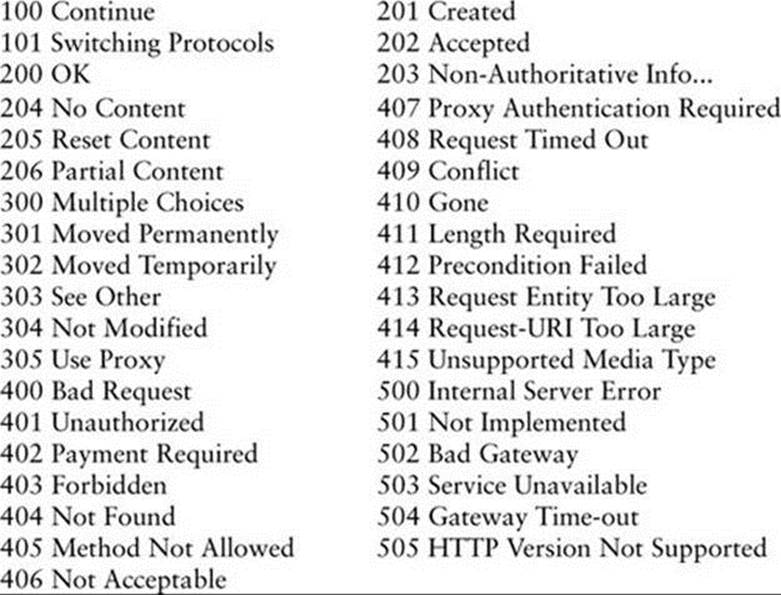
Chapter Summary
Apache is the most popular Web server on the Internet. It is both robust and extensible. The /etc/httpd/conf/httpd.conf configuration file controls many aspects of how Apache runs. The Fedora/RHEL httpd.conf file, which is based on the httpd.conf file distributed by Apache, is heavily commented.
Content to be served is typically placed in /var/www/html, called the document root. Apache automatically displays the file named index.html in this directory.
Configuration directives, or simply directives, are lines in a configuration file that control some aspect of how Apache functions. Four locations, called contexts, define where a configuration directive can appear: server config, virtual host, directory, and .htaccess. Containers, or special directives, are directives that group other directives.
To restrict access to a Web page, Apache and third parties provide authentication modules and methods that can verify a user’s credentials, such as a username and password. Some modules enable authentication against various databases, including LDAP and NIS.
Apache can respond to a request for a URI by asking the client to request a different URI. This response is called a redirect. Apache can also process content before serving it to a client using scripting modules that work with scripts embedded in HTML documents.
Apache supports virtual hosts, which means that one instance of Apache can respond to requests directed to multiple IP addresses or hostnames as though it were multiple servers. Each IP address or hostname can provide different content and be configured differently.
The CGI (Common Gateway Interface) allows external application programs to interface with Web servers. Any program can be a CGI program if it runs in real time and relays its output to the requesting client.
SSL (Secure Sockets Layer) has two functions: It allows a client to verify the identity of a server and it enables secure two-way communication between a client and server.
Exercises
1. What is Apache? Very basically, how does it work (i.e., what happens when you point a browser at a Web page)?
2. What is the function of the document root? Where is it located by default? How would you change the location of the document root?
3. How would you tell Apache that the content is in /usr/local/www?
4. How would you instruct an Apache server to listen on port 81 instead of port 80?
5. How would you enable Sam to publish Web pages from his ~/website directory but not allow anyone else to publish to the Web?
6. Apache must be started with root privileges. Why? Why does this action not present a security risk?
7. What is the relationship between Apache and httpd?
8. What does the ServerName directive do? Which value can you use as a ServerName if you want to experiment with an Apache server locally (on the server system)?
Advanced Exercises
9. If you are running Apache on a firewall system, perhaps to display a Web front end for firewall configuration, how would you make sure that it is accessible only from inside the local network?
10. Why is it more efficient to run scripts using mod_perl than to run them through CGI?
11. What two things does SSL provide, and how does this situation differ if the certificate is self-signed?
12. Some Web sites generate content by retrieving data from a database and inserting it into a template using PHP or CGI each time the site is accessed. Why is this practice often a poor idea?
13. Assume you want to provide Webmail access for employees on the same server that hosts the corporate Web site. The Web site address is example.com, you want to use mail.example.com for Webmail, and the Webmail application is located in /var/www/webmail. Describe two ways you can set up this configuration.
14. Part of a Web site is a private intranet. Describe how you would prevent people outside the company’s internal 192.168.0.0/16 network from accessing this site. The site is defined as follows:
<VirtualHost *>
ServerName example.com
DocumentRoot /var/www
<Directory /var/www/intranet>
AllowOverride AuthConfig
</Directory>
</VirtualHost>
15. What is a container? Give an example of container syntax.
16. What does CGI do? What are the characteristics of a CGI program?
17. What are the functions of SSL?