How Linux Works: What Every Superuser Should Know (2015)
Chapter 10. Network Applications and Services
This chapter explores basic network applications—the clients and servers running in user space that reside at the application layer. Because this layer is at the top of the stack, close to end users, you may find this material more accessible than the material in Chapter 9. Indeed, you interact with network client applications such as web browsers and email readers every day.
To do their work, network clients connect to corresponding network servers. Unix network servers come in many forms. A server program can listen to a port on its own or through a secondary server. In addition, servers have no common configuration database and a wide variety of features. Most servers have a configuration file to control their behavior (though with no common format), and most use the operating system’s syslog service for message logging. We’ll look at some common servers as well as some tools that will help you understand and debug server operation.
Network clients use the operating system’s transport layer protocols and interfaces, so understanding the basics of the TCP and UDP transport layers is important. Let’s start looking at network applications by experimenting with a network client that uses TCP.
10.1 The Basics of Services
TCP services are among the easiest to understand because they are built upon simple, uninterrupted two-way data streams. Perhaps the best way to see how they work is to talk directly to a web server on TCP port 80 to get an idea of how data moves across the connection. For example, run the following command to connect to a web server:
$ telnet www.wikipedia.org 80
You should get a response like this:
Trying some address...
Connected to www.wikipedia.org.
Escape character is '^]'.
Now enter
GET / HTTP/1.0
Press ENTER twice. The server should send a bunch of HTML text as a response and then terminate the connection.
This exercise tells us that
§ the remote host has a web server process listening on TCP port 80; and
§ telnet was the client that initiated the connection.
NOTE
telnet is a program originally meant to enable logins to remote hosts. Although the non-Kerberos telnet remote login server is completely insecure (as you will learn later), the telnet client can be useful for debugging remote services. telnet does not work with UDP or any transport layer other than TCP. If you’re looking for a general-purpose network client, consider netcat,described in 10.5.3 netcat.
10.1.1 A Closer Look
In the example above, you manually interacted with a web server on the network with telnet, using the Hypertext Transfer Protocol (HTTP) application layer protocol. Although you’d normally use a web browser to make this sort of connection, let’s take just one step up from telnet and use a command-line program that knows how to speak to the HTTP application layer. We’ll use the curl utility with a special option to record details about its communication:
$ curl --trace-ascii trace_file http://www.wikipedia.org/
NOTE
Your distribution may not have the curl package preinstalled, but you should have no trouble installing it if necessary.
You’ll get a lot of HTML output. Ignore it (or redirect it to /dev/null) and instead look at the newly created file trace_file. Assuming that the connection was successful, the first part of the file should look something like the following, at the point where curl attempts to establish the TCP connection to the server:
== Info: About to connect() to www.wikipedia.org port 80 (#0)
== Info: Trying 10.80.154.224... == Info: connected
Everything you’ve seen so far happens in the transport layer or below. However, if this connection succeeds, curl tries to send the request (the “header”); this is where the application layer starts:
=> Send header, 167 bytes (0xa7)
0000: GET / HTTP/1.1
0010: User-Agent: curl/7.22.0 (i686-pc-linux-gnu) libcurl/7.22.0 OpenS
0050: SL/1.0.1 zlib/1.2.3.4 libidn/1.23 librtmp/2.3
007f: Host: www.wikipedia.org
0098: Accept: */*
00a5:
The first line here is curl debugging output telling you what it will do next. The remaining lines show what curl sends to the server. The text in bold is what goes to the server; the hexadecimal numbers at the beginning are just debugging offsets from curl to help you keep track of how much data was sent or received.
You can see that curl starts by issuing a GET command to the server (as you did with telnet), followed by some extra information for the server and an empty line. Next, the server sends a reply, first with its own header, shown here in bold:
<= Recv header, 17 bytes (0x11)
0000: HTTP/1.1 200 OK
<= Recv header, 16 bytes (0x10)
0000: Server: Apache
<= Recv header, 42 bytes (0x2a)
0000: X-Powered-By: PHP/5.3.10-1ubuntu3.9+wmf1
--snip--
Much like the previous output, the <= lines are debugging output, and 0000: precedes the lines of output to tell you offsets.
The header in the server’s reply can be fairly long, but at some point the server transitions from transmitting headers to sending the actual requested document, like this:
<= Recv header, 55 bytes (0x37)
0000: X-Cache: cp1055 hit (16), cp1054 frontend hit (22384)
<= Recv header, 2 bytes (0x2)
0000:
<= Recv data, 877 bytes (0x36d)
0000: 008000
0008: <!DOCTYPE html>.<html lang="mul" dir="ltr">.<head>.<!-- Sysops:
--snip--
This output also illustrates an important property of the application layer. Even though the debugging output says Recv header and Recv data, implying that those are two different kinds of messages from the server, there’s no difference in the way that curl talked to the operating system to retrieve the two kinds of messages, nor any difference in how the operating system handled them, nor any difference in the way that the network handled the packets underneath. The difference is entirely within the user-space curl application itself. curl knew that until this point it had been getting headers, but when it received a blank line (the 2-byte chunk in the middle) signifying the end of headers in HTTP, it knew to interpret anything that followed as the requested document.
The same is true of the server sending this data. When sending the reply, the server didn’t differentiate between header and document data sent to the operating system; the distinctions happen inside the user-space server program.
10.2 Network Servers
Most network servers are like other server daemons on your system such as cron, except that they interact with network ports. In fact, recall syslogd discussed in Chapter 7; it accepts UDP packets on port 514 when started with the -r option.
These are some other common network servers that you might find running on your system:
§ httpd, apache, apache2 Web servers
§ sshd Secure shell daemon (see 10.3 Secure Shell (SSH))
§ postfix, qmail, sendmail Mail servers
§ cupsd Print server
§ nfsd, mountd Network filesystem (file-sharing) daemons
§ smbd, nmbd Windows file-sharing daemons (see Chapter 12)
§ rpcbind Remote procedure call (RPC) portmap service daemon
One feature common to most network servers is that they usually operate as multiple processes. At least one process listens on a network port, and when a new incoming connection is received, the listening process uses fork() to create a new child process, which is then responsible for the new connection. The child, often called a worker process, terminates when the connection is closed. Meanwhile, the original listening process continues to listen on the network port. This process allows a server to easily handle many connections without much trouble.
There are some exceptions to this model, however. Calling fork() adds a significant amount of system overhead. In comparison, high-performance TCP servers such as the Apache web server can create a number of worker processes upon startup so that they are already there to handle connections as needed. Servers that accept UDP packets simply receive data and react to it; they don’t have connections to listen for.
10.3 Secure Shell (SSH)
Every server works a bit differently. Let’s take a close look at one—the standalone SSH server. One of the most common network service applications is the secure shell (SSH), the de facto standard for remote access to a Unix machine. When configured, SSH allows secure shell logins, remote program execution, simple file sharing, and more—replacing the old, insecure telnet and rlogin remote-access systems with public-key cryptography for authentication and simpler ciphers for session data. Most ISPs and cloud providers require SSH for shell access to their services, and many Linux-based network appliances (such as NAS devices) allow access via SSH as well. OpenSSH (http://www.openssh.com/) is a popular free SSH implementation for Unix, and nearly all Linux distributions come with it preinstalled. The OpenSSH client is ssh, and the server is sshd. There are two main SSH protocol versions: 1 and 2. OpenSSH supports both, but version 1 is rarely used.
Among its many useful capabilities and features, SSH does the following:
§ Encrypts your password and all other session data, protecting you from snoopers.
§ Tunnels other network connections, including those from X Window System clients. You’ll learn more about X in Chapter 14.
§ Offers clients for nearly any operating system.
§ Uses keys for host authentication.
NOTE
Tunneling is the process of packaging and transporting one network connection using another one. The advantages of using SSH to tunnel X Window System connections are that SSH sets up the display environment for you and encrypts the X data inside the tunnel.
SSH does have its disadvantages. For one, in order to set up an SSH connection, you need the remote host’s public key, and you don’t necessarily get it in a secure way (though you can check it manually to make sure you’re not being spoofed). For an overview of how several methods of cryptography work, get your hands on the book Applied Cryptography: Protocols, Algorithms, and Source Code in C, 2nd edition, by Bruce Schneier (Wiley, 1996). Two in-depth books on SSH are SSH Mastery: OpenSSH, PuTTY, Tunnels and Keys by Michael W. Lucas (Tilted Windmill Press, 2012) and SSH, The Secure Shell, 2nd edition, by Daniel J. Barrett, Richard E. Silverman, and Robert G. Byrnes(O’Reilly, 2005).
10.3.1 The SSHD Server
Running sshd requires a configuration file and host keys. Most distributions keep configurations in the /etc/ssh configuration directory and try to configure everything properly for you if you install their sshd package. (The configuration filename sshd_config is easy to confuse with the client’s ssh_config setup file, so be careful.)
You shouldn’t need to change anything in sshd_config, but it never hurts to check. The file consists of keyword-value pairs, as shown in this fragment:
Port 22
#Protocol 2,1
#ListenAddress 0.0.0.0
#ListenAddress ::
HostKey /etc/ssh/ssh_host_key
HostKey /etc/ssh/ssh_host_rsa_key
HostKey /etc/ssh/ssh_host_dsa_key
Lines beginning with # are comments, and many comments in your sshd_config might indicate default values. The sshd_config(5) manual page contains descriptions of all possible values, but these are the most important ones:
§ HostKeyfile Uses file as a host key. (Host keys are described shortly.)
§ LogLevellevel Logs messages with syslog level level.
§ PermitRootLoginvalue Permits the superuser to log in with SSH if value is set to yes. Set value to no to prevent this.
§ SyslogFacilityname Logs messages with syslog facility name.
§ X11Forwardingvalue Enables X Window System client tunneling if value is set to yes.
§ XAuthLocationpath Provides a path for xauth. X11 tunneling will not work without this path. If xauth isn’t in /usr/bin, set path to the full pathname for xauth.
Host Keys
OpenSSH has three host key sets: one for protocol version 1 and two for protocol 2. Each set has a public key (with a .pub file extension) and a private key (with no extension). Do not let anyone see your private key, even on your own system, because if someone obtains it, you’re at risk from intruders.
SSH version 1 has RSA keys only, and SSH version 2 has RSA and DSA keys. RSA and DSA are public key cryptography algorithms. The key filenames are given in Table 10-1.
Table 10-1. OpenSSH Key Files
|
Filename |
Key Type |
|
ssh_host_rsa_key |
Private RSA key (version 2) |
|
ssh_host_rsa_key.pub |
Public RSA key (version 2) |
|
ssh_host_dsa_key |
Private DSA key (version 2) |
|
ssh_host_dsa_key.pub |
Public DSA key (version 2) |
|
ssh_host_key |
Private RSA key (version 1) |
|
ssh_host_key.pub |
Public RSA key (version 1) |
Normally you won’t need to build the keys because the OpenSSH installation program or your distribution’s installation script will do it for you, but you do need to know how to create keys if you plan to use programs like ssh-agent. To create SSH protocol version 2 keys, use the ssh-keygen program that comes with OpenSSH:
# ssh-keygen -t rsa -N '' -f /etc/ssh/ssh_host_rsa_key
# ssh-keygen -t dsa -N '' -f /etc/ssh/ssh_host_dsa_key
For the version 1 keys, use
# ssh-keygen -t rsa1 -N '' -f /etc/ssh/ssh_host_key
The SSH server and clients also use a key file called ssh_known_hosts, which contains public keys from other hosts. If you intend to use host-based authentication, the server’s ssh_known_hosts file must contain the public host keys of all trusted clients. Knowing about the key files is handy if you’re replacing a machine. When installing a new machine from scratch, you can import the key files from the old machine to ensure that users don’t get key mismatches when connecting to the new one.
Starting the SSH Server
Although most distributions ship with SSH, they usually don’t start the sshd server by default. On Ubuntu and Debian, installing the SSH server package creates the keys, starts the server, and adds the startup to the bootup configuration. On Fedora, sshd is installed by default but turned off. To start sshd at boot, use chkconfig like this (this won’t start the server immediately; use service sshd start for that):
# chkconfig sshd on
Fedora normally creates any missing host key files upon the first sshd startup.
If you don’t have any init support installed yet, running sshd as root starts the server, and upon startup, sshd writes its PID to /var/run/sshd.pid.
You can also start sshd as a socket unit in systemd or with inetd, but it’s usually not a good idea to do so because the server occasionally needs to generate key files, a process that can take a long time.
10.3.2 The SSH Client
To log in to a remote host, run
$ ssh remote_username@host
You may omit remote_username@ if your local username is the same as on host. You can also run pipelines to and from an ssh command as shown in the following example, which copies a directory dir to another host:
$ tar zcvf - dir | ssh remote_host tar zxvf -
The global SSH client configuration file ssh_config should be in /etc/ssh with your sshd_config file. As with the server configuration file, the client configuration file has key-value pairs, but you shouldn’t need to change them.
The most frequent problem with using SSH clients occurs when an SSH public key in your local ssh_known_hosts or .ssh/known_hosts file does not match the key on the remote host. Bad keys cause errors or warnings like this:
@@@@@@@@@@@@@@@@@@@@@@@@@@@@@@@@@@@@@@@@@@@@@@@@@@@@@@@@@@@
@ WARNING: REMOTE HOST IDENTIFICATION HAS CHANGED! @
@@@@@@@@@@@@@@@@@@@@@@@@@@@@@@@@@@@@@@@@@@@@@@@@@@@@@@@@@@@
IT IS POSSIBLE THAT SOMEONE IS DOING SOMETHING NASTY!
Someone could be eavesdropping on you right now (man-in-the-middle attack)!
It is also possible that the RSA host key has just been changed.
The fingerprint for the RSA key sent by the remote host is
38:c2:f6:0d:0d:49:d4:05:55:68:54:2a:2f:83:06:11.
Please contact your system administrator.
Add correct host key in /home/user/.ssh/known_hosts to get rid of this
message.
Offending key in /home/user/.ssh/known_hosts:12➊
RSA host key for host has changed and you have requested
strict checking.
Host key verification failed.
This usually just means that the remote host’s administrator changed the keys (this often happens when replacing hardware), but it never hurts to check with the administrator if you’re not sure. In any case, the preceding message tells you that the bad key is in line 12 of a user’s known_hostsfile, as shown at ➊.
If you don’t suspect foul play, just remove the offending line or replace it with the correct public key.
SSH File Transfer Clients
OpenSSH includes the file transfer programs scp and sftp, which are intended as replacements for the older, insecure programs rcp and ftp.
You can use scp to transfer files to or from a remote machine to your machine or from one host to another. It works like the cp command. Here are a few examples:
$ scp user@host:file .
$ scp file user@host:dir
$ scp user1@host1:file user2@host2:dir
The sftp program works like the command-line ftp client, using get and put commands. The remote host must have an sftp-server program installed, which you can expect if the remote host also uses OpenSSH.
NOTE
If you need more features and flexibility than the offerings of scp and sftp (for example, if you’re transferring large numbers of files often), have a look at rsync, described in Chapter 12.
SSH Clients for Non-Unix Platforms
There are SSH clients for all popular operating systems, as listed on the OpenSSH web page (http://www.openssh.com/). Which one should you choose? PuTTY is a good, basic Windows client that includes a secure file-copy program. MacSSH works well for Mac OS 9.x and lower. Mac OS X is based on Unix and includes OpenSSH.
10.4 The inetd and xinetd Daemons
Implementing standalone servers for every service can be somewhat inefficient. Each server must be separately configured to handle port listening, access control, and port configuration. These actions are performed in the same way for most services; only when a server accepts a connection is there any difference in the way communication is handled.
One traditional way to simplify the use of servers is with the inetd daemon, a kind of superserver designed to standardize network port access and interfaces between server programs and network ports. After you start inetd, it reads its configuration file and then listens on the network ports defined in that file. As new network connections come in, inetd attaches a newly started process to the connection.
A newer version of inetd called xinetd offers easier configuration and better access control, but xinetd itself is being phased out in favor of systemd, which can provide the same functionality through socket units, as described in 6.4.7 systemd On-Demand and Resource-Parallelized Startup.
Although inetd is no longer commonly used, its configuration shows everything necessary to set up a service. As it turns out, sshd can also be invoked by inetd rather than as a standalone server, as shown in this /etc/ inetd.conf configuration file:
ident stream tcp nowait root /usr/sbin/sshd sshd -i
The seven fields here are, from left to right:
§ Service name. The service name from /etc/services (see 9.14.3 Port Numbers and /etc/services).
§ Socket type. This is usually stream for TCP and dgram for UDP.
§ Protocol. The transport protocol, usually tcp or udp.
§ Datagram server behavior. For UDP, this is wait or nowait. Services using any other transport protocol should use nowait.
§ User. The username to run the service. Add .group to set a group.
§ Executable. The program that inetd should connect to the service.
§ Arguments. The arguments for the executable. The first argument should be the name of the program.
10.4.1 TCP Wrappers: tcpd, /etc/hosts.allow, and /etc/hosts.deny
Before lower-level firewalls became popular, many administrators used the TCP wrapper library and daemon for host control over network services. In these implementations, inetd runs the tcpd program, which first looks at the incoming connection as well as the access control lists in the/etc/hosts.allow and /etc/hosts.deny files. The tcpd program logs the connection, and if it decides that the incoming connection is okay, it hands it to the final service program. (Although you may find a system that still uses the TCP wrapper system, we won’t cover it in detail because it has largely fallen into disuse.)
10.5 Diagnostic Tools
Let’s look at a few diagnostic tools that are useful for poking around the application layer. Some dig into the transport and network layers, because everything in the application layer eventually maps down to something in those lower layers.
As discussed in Chapter 9, netstat is a basic network service debugging tool that can display a number of transport and network layer statistics. Table 10-2 reviews a few useful options for viewing connections.
Table 10-2. Useful Connection-Reporting Options for netstat
|
Option |
Description |
|
-t |
Prints TCP port information |
|
-u |
Prints UDP port information |
|
-l |
Prints listening ports |
|
-a |
Prints every active port |
|
-n |
Disables name lookups (speeds things up; also useful if DNS isn’t working) |
10.5.1 lsof
In Chapter 8, you learned that lsof can track open files, but it can also list the programs currently using or listening to ports. For a complete list of programs using or listening to ports, run
# lsof -i
When run as a regular user, this command only shows that user’s processes. When run as root, the output should look something like this, displaying a variety of processes and users:
COMMAND PID USER FD TYPE DEVICE SIZE/OFF NODE NAME
rpcbind 700 root 6u IPv4 10492 0t0 UDP *:sunrpc
rpcbind 700 root 8u IPv4 10508 0t0 TCP *:sunrpc (LISTEN)
avahi-dae 872 avahi 13u IPv4 21736375 0t0 UDP *:mdns
cupsd 1010 root 9u IPv6 42321174 0t0 TCP ip6-localhost:ipp (LISTEN)
ssh 14366 juser 3u IPv4 38995911 0t0 TCP thishost.local:55457->
somehost.example.com:ssh (ESTABLISHED)
chromium- 26534 juser 8r IPv4 42525253 0t0 TCP thishost.local:41551->
anotherhost.example.com:https (ESTABLISHED)
This example output shows users and process IDs for server and client programs, from the old-style RPC services at the top, to the multicast DNS service provided by avahi, and even an IPv6-ready printer service (cupsd). The last two entries show client connections: an SSH connection and a secure web connection from the Chromium web browser. Because the output can be extensive, it’s usually best to apply a filter (as discussed in the following section).
The lsof program is like netstat in that it tries to reverse-resolve every IP address that it finds into a hostname, which slows down the output. Use the -n option to disable name resolution:
# lsof -n -i
You can also specify -P to disable /etc/services port name lookups.
Filtering by Protocol and Port
If you’re looking for a particular port (say, you know that a process is using a particular port and you want to know what that process is), use this command:
# lsof -i:port
The full syntax is as follows:
# lsof -iprotocol@host:port
The protocol, @host, and :port parameters are all optional and will filter the lsof output accordingly. As with most network utilities, host and port can be either names or numbers. For example, if you only want to see connections on TCP port 80 (the HTTP port), use
# lsof -iTCP:80
Filtering by Connection Status
One particularly handy lsof filter is connection status. For example, to show only the processes listening on TCP ports, enter
# lsof -iTCP -sTCP:LISTEN
This command gives you a good overview of the network server processes currently running on your system. However, because UDP servers don’t listen and don’t have connections, you’ll have to use -iUDP to view running clients as well as servers. This usually isn’t a problem, because you probably won’t have many UDP servers on your system.
10.5.2 tcpdump
If you need to see exactly what’s crossing your network, tcpdump puts your network interface card into promiscuous mode and reports on every packet that crosses the wire. Entering tcpdump with no arguments produces output like the following, which includes an ARP request and web connection:
# tcpdump
tcpdump: listening on eth0
20:36:25.771304 arp who-has mikado.example.com tell duplex.example.com
20:36:25.774729 arp reply mikado.example.com is-at 0:2:2d:b:ee:4e
20:36:25.774796 duplex.example.com.48455 > mikado.example.com.www: S
3200063165:3200063165(0) win 5840 <mss 1460,sackOK,timestamp 38815804[|tcp]>
(DF)
20:36:25.779283 mikado.example.com.www > duplex.example.com.48455: S
3494716463:3494716463(0) ack 3200063166 win 5792 <mss 1460,sackOK,timestamp
4620[|tcp]> (DF)
20:36:25.779409 duplex.example.com.48455 > mikado.example.com.www: . ack 1 win
5840 <nop,nop,timestamp 38815805 4620> (DF)
20:36:25.779787 duplex.example.com.48455 > mikado.example.com.www: P 1:427(426)
ack 1 win 5840 <nop,nop,timestamp 38815805 4620> (DF)
20:36:25.784012 mikado.example.com.www > duplex.example.com.48455: . ack 427
win 6432 <nop,nop,timestamp 4620 38815805> (DF)
20:36:25.845645 mikado.example.com.www > duplex.example.com.48455: P 1:773(772)
ack 427 win 6432 <nop,nop,timestamp 4626 38815805> (DF)
20:36:25.845732 duplex.example.com.48455 > mikado.example.com.www: . ack 773
win 6948 <nop,nop,timestamp 38815812 4626> (DF)
9 packets received by filter
0 packets dropped by kernel
You can tell tcpdump to be more specific by adding filters. You can filter based on source and destination hosts, networks, Ethernet addresses, protocols at many different layers in the network model, and much more. Among the many packet protocols that tcpdump recognizes are ARP, RARP, ICMP, TCP, UDP, IP, IPv6, AppleTalk, and IPX packets. For example, to tell tcpdump to output only TCP packets, run
# tcpdump tcp
To see web packets and UDP packets, enter
# tcpdump udp or port 80
NOTE
If you need to do a lot of packet sniffing, consider using a GUI alternative to tcpdump such as Wireshark.
Primitives
In the preceding examples, tcp, udp, and port 80 are called primitives. The most important primitives are in Table 10-3:
Table 10-3. tcpdump Primitives
|
Primitive |
Packet Specification |
|
tcp |
TCP packets |
|
udp |
UDP packets |
|
port port |
TCP and/or UDP packets to/from port port |
|
host host |
Packets to or from host |
|
net network |
Packets to or from network |
Operators
The or used in the previous example is an operator. tcpdump can use multiple operators (such as and and !), and you can group operators in parentheses. If you plan to do any serious work with tcpdump, make sure to read the manual page, especially the section that describes the primitives.
When Not to Use tcpdump
Be very careful when using tcpdump. The tcpdump output shown earlier in this section includes only packet TCP (transport layer) and IP (Internet layer) header information, but you can also make tcpdump print the entire packet contents. Even though many network operators make it far too easy to look at their network packets, you shouldn’t snoop around on networks unless you own them.
10.5.3 netcat
If you need more flexibility in connecting to a remote host than a command like telnet host port allows, use netcat (or nc). netcat can connect to remote TCP/UDP ports, specify a local port, listen on ports, scan ports, redirect standard I/O to and from network connections, and more. To open a TCP connection to a port with netcat, run
$ netcat host port
netcat only terminates when the other side of the connection ends the connection, which can confuse things if you redirect standard input to netcat. You can end the connection at any time by pressing CTRL-C. (If you’d like the program and network connection to terminate based on the standard input stream, try the sock program instead.)
To listen on a particular port, run
$ netcat -l -p port_number
10.5.4 Port Scanning
Sometimes you don’t even know what services the machines on your networks are offering or even which IP addresses are in use. The Network Mapper (Nmap) program scans all ports on a machine or network of machines looking for open ports, and it lists the ports it finds. Most distributions have an Nmap package, or you can get it at http://www.insecure.org/. (See the Nmap manual page and online resources for all that Nmap can do.)
When listing ports on your own machine, it often helps to run the Nmap scan from at least two points: from your own machine and from another one (possibly outside your local network). Doing so will give you an overview of what your firewall is blocking.
WARNING
If someone else controls the network that you want to scan with Nmap, ask for permission. Network administrators watch for port scans and usually disable access to machines that run them.
Run nmaphost to run a generic scan on a host. For example:
$ nmap 10.1.2.2
Starting Nmap 5.21 ( http://nmap.org ) at 2015-09-21 16:51 PST
Nmap scan report for 10.1.2.2
Host is up (0.00027s latency).
Not shown: 993 closed ports
PORT STATE SERVICE
22/tcp open ssh
25/tcp open smtp
80/tcp open http
111/tcp open rpcbind
8800/tcp open unknown
9000/tcp open cslistener
9090/tcp open zeus-admin
Nmap done: 1 IP address (1 host up) scanned in 0.12 seconds
As you can see, a number of services are open here, many of which are not enabled by default on most distributions. In fact, the only one here that’s usually on by default is port 111, the rpcbind port.
10.6 Remote Procedure Call (RPC)
What about the rpcbind service that you just saw in the scan in the preceding section? RPC stands for remote procedure call, a system residing in the lower parts of the application layer. It’s designed to make it easier for programmers to access network applications by leveraging the fact that programs call functions on remote programs (identified by program numbers) and the remote programs return a result code or message.
RPC implementations use transport protocols such as TCP and UDP, and they require a special intermediary service to map program numbers to TCP and UDP ports. The server is called rpcbind, and it must be running on any machine that wants to use RPC services.
To see what RPC services your computer has, run
$ rpcinfo -p localhost
RPC is one of those protocols that just doesn’t want to die. The Network File System (NFS) and Network Information Service (NIS) systems use RPC, but they are completely unnecessary on standalone machines. But whenever you think that you’ve eliminated all need for rpcbind, something else comes up, such as File Access Monitor (FAM) support in GNOME.
10.7 Network Security
Because Linux is a very popular Unix flavor on the PC platform, and especially because it is widely used for web servers, it attracts many unpleasant characters who try to break into computer systems. 9.21 Firewalls discussed firewalls, but that’s not really the whole story on security.
Network security attracts extremists—those who really like to break into systems (whether for fun or money) and those who come up with elaborate protection schemes who really like to swat away people trying to break into their systems. (This, too, can be very profitable.) Fortunately, you don’t need to know very much to keep your system safe. Here are a few basic rules of thumb:
§ Run as few services as possible. Intruders can’t break into services that don’t exist on your system. If you know what a service is and you’re not using it, don’t turn it on for the sole reason that you might want to use it “at some later point.”
§ Block as much as possible with a firewall. Unix systems have a number of internal services that you may not know about (such as TCP port 111 for the RPC port-mapping server), and no other system in the world should know about them. It can be very difficult to track and regulate the services on your system because many different kinds of programs listen on various ports. To keep intruders from discovering internal services on your system, use effective firewall rules, and install a firewall at your router.
§ Track the services that you offer to the Internet. If you run an SSH server, Postfix, or similar services, keep your software up-to-date and get appropriate security alerts. (See 10.7.2 Security Resources for some online resources.)
§ Use “long-term support” distribution releases for servers. Security teams normally concentrate their work on stable, supported distribution releases. Development and testing releases such Debian Unstable and Fedora Rawhide receive much less attention.
§ Don’t give an account on your system to anyone who doesn’t need one. It’s much easier to gain superuser access from a local account than it is to break in remotely. In fact, given the huge base of software (and the resulting bugs and design flaws) available on most systems, it can be easy to gain superuser access to a system after you get to a shell prompt. Don’t assume that your friends know how to protect their passwords (or choose good passwords in the first place).
§ Avoid installing dubious binary packages. They can contain Trojan horses.
That’s the practical end of protecting yourself. But why is it important to do so? There are three basic kinds of network attacks:
§ Full compromise. This means getting superuser access (full control) of a machine. An intruder can accomplish this by trying a service attack, such as a buffer overflow exploit, or by taking over a poorly protected user account and then trying to exploit a poorly written setuid program.
§ Denial-of-service (DoS) attack. This prevents a machine from carrying out its network services or forces a computer to malfunction in some other way without the use of any special access. These attacks are harder to prevent, but they are easier to respond to.
§ Malware. Linux users are mostly immune to malware such as email worms and viruses, simply because their email clients aren’t stupid enough to actually run programs that they get in message attachments. But Linux malware does exist. Avoid downloading and installing binary software from places that you’ve never heard of.
10.7.1 Typical Vulnerabilities
There are two important kinds of vulnerabilities to worry about: direct attacks and clear-text password sniffing. Direct attacks try to take over a machine without being terribly subtle. The most common is a buffer overflow exploit, where a careless programmer doesn’t check the bounds of a buffer array. The attacker fabricates a stack frame inside a huge chunk of data, dumps it to the remote server, and then hopes that the server overwrites its program data and eventually executes the new stack frame. Although a somewhat complicated attack, it’s easy to replicate.
A second attack to worry about is one that captures passwords sent across the wire as clear text. As soon as an attacker gets your password, it’s game over. From there, the assailant will inevitably try to gain superuser access locally (which is much easier than making a remote attack), try to use the machine as an intermediary for attacking other hosts, or both.
NOTE
If you have a service that offers no native support for encryption, try Stunnel ( http://www.stunnel.org/), an encryption wrapper package much like TCP wrappers. Like tcpd, Stunnel is especially good at wrapping inetd services.
Some services are chronic attack targets due to poor implementation and design. You should always deactivate the following services (they’re rarely activated by default on most systems):
§ ftpd For whatever reason, all FTP servers seem plagued with vulnerabilities. In addition, most FTP servers use clear-text passwords. If you have to move files from one machine to another, consider an SSH-based solution or an rsync server.
§ telnetd, rlogind, rexecd All of these pass remote session data (including passwords) in clear-text form. Avoid them unless you happen to have a Kerberos-enabled version.
§ fingerd Intruders can get user lists and other information with the finger service.
10.7.2 Security Resources
Here are three good security sites:
§ http://www.sans.org/ Offers training, services, a free weekly newsletter listing the top current vulnerabilities, sample security policies, and more.
§ http://www.cert.org/ A place to look for the most severe problems.
§ http://www.insecure.org/ This is the place to go for Nmap and pointers to all sorts of network exploit-testing tools. It’s much more open and specific about exploits than are many other sites.
If you’re interested in network security, you should learn all about Transport Layer Security (TLS) and its predecessor, Secure Socket Layer (SSL). These user-space network levels are typically added to networking clients and servers to support network transactions through the use of public-key encryption and certificates. A good guide is Davies’s Implementing SSL/TLS Using Cryptography and PKI (Wiley, 2011).
10.8 Looking Forward
If you’re interested in getting your hands dirty with some complicated network servers, two very common ones are the Apache web server and the Postfix email server. In particular, Apache is easy to install and most distributions supply a package. If your machine is behind a firewall or NAT-enabled router, you can experiment with the configuration as much as you’d like without worrying about security.
Throughout the last few chapters, we’ve been gradually moving from kernel space into user space. Only a few utilities discussed in this chapter, such as tcpdump, interact with the kernel. The remainder of this chapter describes how sockets bridge the gap between the kernel’s transport layer and the user-space application layer. It’s more advanced material, of particular interest to programmers, so feel free to skip to the next chapter if you like.
10.9 Sockets: How Processes Communicate with the Network
We’re now going to shift gears a little and look at how processes do the work of reading data from and writing data to the network. It’s easy enough for processes to read from and write to network connections that are already set up: All you need are some system calls, which you can read about in the recv(2) and send(2) manual pages. From the point of view of a process, perhaps the most important thing to know is how to refer to the network when using these system calls. On Unix systems, a process uses a socket to identify when and how it’s talking to the network. Sockets are the interface that processes use to access the network through the kernel; they represent the boundary between user space and kernel space. They’re often also used for interprocess communication (IPC).
There are different types of sockets because processes need to access the network in different ways. For example, TCP connections are represented by stream sockets (SOCK_STREAM, from a programmer’s point of view), and UDP connections are represented by datagram sockets (SOCK_DGRAM).
Setting up a network socket can be somewhat complicated because you need to account for socket type, IP addresses, ports, and transport protocol at particular times. However, after all of the initial details are sorted out, servers use certain standard methods to deal with incoming traffic from the network.
The flowchart in Figure 10-1 shows how many servers handle connections for incoming stream sockets. Notice that this type of server involves two kinds of sockets: a listening socket and a socket for reading and writing. The master process uses the listening socket to look for connections from the network. When a new connection comes in, the master process uses the accept() system call to accept the connection, which creates the read/write socket dedicated to that one connection. Next, the master process uses fork() to create a new child process to deal with the connection. Finally, the original socket remains the listener and continues to look for more connections on behalf of the master process.
After a process has set up a socket of a particular type, it can interact with it in a way that fits the socket type. This is what makes sockets flexible: If you need to change the underlying transport layer, you don’t have to rewrite all of the parts that send and receive data; you mostly need to modify the initialization code.
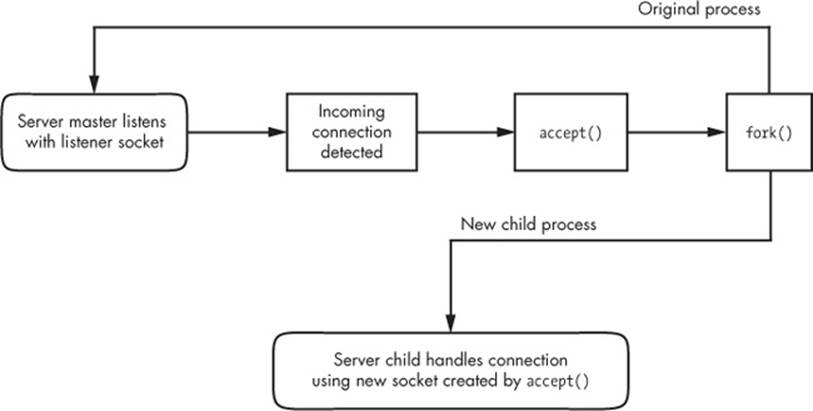
Figure 10-1. One method for accepting and processing incoming connections
If you’re a programmer and you’d like to learn how to use the socket interface, Unix Network Programming, Volume 1, 3rd edition, by W. Richard Stephens, Bill Fenner, and Andrew M. Rudoff (Addison-Wesley Professional, 2003) is the classic guide. Volume 2 also covers interprocess communication.
10.10 Unix Domain Sockets
Applications that use network facilities don’t have to involve two separate hosts. Many applications are built as client-server or peer-to-peer mechanisms, where processes running the same machine use interprocess communication (IPC) to negotiate what work needs to be done and who does it. For example, recall that daemons such as systemd and NetworkManager use D-Bus to monitor and react to system events.
Processes can use regular IP networking over localhost (127.0.0.1) to communicate, but instead, typically use a special kind of socket, which we briefly touched upon in Chapter 3, called a Unix domain socket. When a process connects to a Unix domain socket, it behaves almost exactly like a network socket: It can listen for and accept connections on the socket, and you can even choose between different kinds of socket types to make it behave like TCP or UDP.
NOTE
It’s important to remember that a Unix domain socket is not a network socket, and there’s no network behind one. You don’t even need networking to be configured to use one. And Unix domain sockets don’t have to be bound to socket files. A process can create an unnamed Unix domain socket and share the address with another process.
10.10.1 Advantages for Developers
Developers like Unix domain sockets for IPC for two reasons. First, they allow developers the option to use special socket files in the filesystem to control access, so any process that doesn’t have access to a socket file can’t use it. And because there’s no interaction with the network, it’s simpler and less prone to conventional network intrusion. For example, you’ll usually find the socket file for D-Bus in /var/run/dbus:
$ ls -l /var/run/dbus/system_bus_socket
srwxrwxrwx 1 root root 0 Nov 9 08:52 /var/run/dbus/system_bus_socket
Second, because the Linux kernel does not have to go through the many layers of its networking subsystem when working with Unix domain sockets, performance tends to be much better.
Writing code for Unix domain sockets is not much different from supporting normal network sockets. Because the benefits can be significant, some network servers offer communication through both network and Unix domain sockets. For example, the MySQL database server mysqld can accept client connections from remote hosts, but it usually also offers a Unix domain socket at /var/run/mysqld/mysqld.sock.
10.10.2 Listing Unix Domain Sockets
You can view a list of Unix domain sockets currently in use on your system with lsof -U:
# lsof -U
COMMAND PID USER FD TYPE DEVICE SIZE/OFF NODE NAME
mysqld 19701 mysql 12u unix 0xe4defcc0 0t0 35201227 /var/run/mysqld/mysqld.sock
chromium- 26534 juser 5u unix 0xeeac9b00 0t0 42445141 socket
tlsmgr 30480 postfix 5u unix 0xc3384240 0t0 17009106 socket
tlsmgr 30480 postfix 6u unix 0xe20161c0 0t0 10965 private/tlsmgr
--snip--
The listing will be quite long because many modern applications make extensive use of unnamed sockets. You can identify the unnamed ones because you’ll see socket in the NAME output column.