Word 2016 For Dummies (2016)
Part VI
The Part of Tens
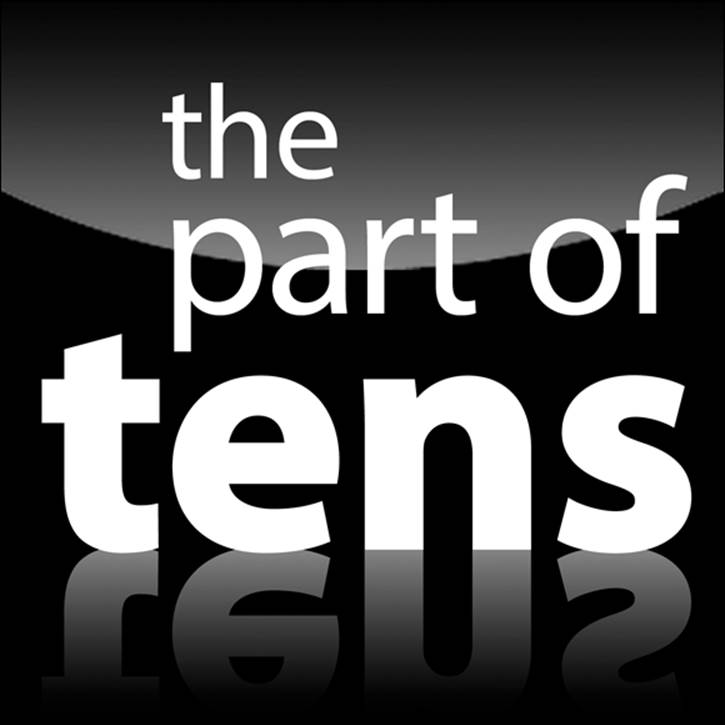
 Enjoy an additional Part of Tens chapter online at: www.dummies.com/extras/word2016.
Enjoy an additional Part of Tens chapter online at: www.dummies.com/extras/word2016.
In this part …
![]() Obey the ten commandments of Word.
Obey the ten commandments of Word.
![]() Discover some handy and useful tricks.
Discover some handy and useful tricks.
![]() Investigate some highly unusual Word features.
Investigate some highly unusual Word features.
![]() Deactivate things that really bug you.
Deactivate things that really bug you.
Chapter 30
The Ten Commandments of Word
In This Chapter
![]() Thou shalt remember to save thy work
Thou shalt remember to save thy work
![]() Thou shalt not use spaces unnecessarily
Thou shalt not use spaces unnecessarily
![]() Thou shalt not abuse the Enter key
Thou shalt not abuse the Enter key
![]() Thou shalt not neglect keyboard shortcuts
Thou shalt not neglect keyboard shortcuts
![]() Thou shalt not manually number thy pages
Thou shalt not manually number thy pages
![]() Thou shalt not force a new page
Thou shalt not force a new page
![]() Thou shalt not forget thy Undo command
Thou shalt not forget thy Undo command
![]() Honor thy printer
Honor thy printer
![]() Thou shalt have multiple document windows before thee
Thou shalt have multiple document windows before thee
![]() Neglecteth not Windows
Neglecteth not Windows
I admit that I look nothing like Charlton Heston. Though I’m only guessing, I probably look nothing like Moses, either. Still, I feel compelled to return from Mount Sinai with some basic codes for word processing. I call them my Ten Commandments of Word.
Thou Shalt Remember to Save Thy Work
Save! Save! Save! Always save your stuff. Whenever your mind wanders, have your fingers dart over to the Ctrl+S keyboard shortcut. Savest thy work.
Thou Shalt Not Use Spaces Unnecessarily
Generally speaking, you should never find more than one space anywhere in a Word document. The appearance of two or more spaces in a row is a desperate cry for a tab. Use single spaces to separate words and sentences. Use tabs to indent or to align text on a tab stop. To organize information into neat rows and columns, use a table.
· Refer to Chapter 12 on setting tabs.
· Refer to Chapter 19 for creating tables.
Thou Shalt Not Abuse the Enter Key
Word wraps text. As you type and your text approaches the right margin, the words automatically advance to the next line. Therefore, there’s no need to press the Enter key, unless you want to start a new paragraph. An exception is a one-line paragraph, in which case pressing the Enter key at the end of the line is okay.
If you’re pressing the Enter key to add more “air” after a paragraph, you really need to choose another paragraph format. Refer to Chapter 11 for information on the Space After format.
 When you don’t want to start a new paragraph but you need to start a new line, such as when typing a return address, press Shift+Enter, the soft return command.
When you don’t want to start a new paragraph but you need to start a new line, such as when typing a return address, press Shift+Enter, the soft return command.
Thou Shalt Not Neglect Keyboard Shortcuts
When you type text in a word processor, you’re fingers are over the keyboard. As such, it pays to use keyboard shortcuts instead of pausing to grab the mouse.
Word is rife with handy and memorable keyboard shortcuts. For example, stab the Ctrl+S key combo to quickly save a document. Press Ctrl+P to print or Ctrl+O to open a document. You don’t have to know all the keyboard commands, but remembering a few helps.
· Also see Chapter 31 for information on keyboard accelerators to speed up access to the Ribbon.
·  Refer to this book’s online Cheat Sheet for a full-on list of keyboard shortcuts mentioned in this book. You can find the Cheat Sheet here:
Refer to this book’s online Cheat Sheet for a full-on list of keyboard shortcuts mentioned in this book. You can find the Cheat Sheet here:
www.dummies.com/cheatsheet/word2016
Thou Shalt Not Manually Number Thy Pages
Word has an automatic page-numbering command. Refer to Chapter 13 for details on how to use it.
Thou Shalt Not Force a New Page
When you need to start text at the top of a new page, you use the manual page-break command. Its keyboard shortcut is Ctrl+Enter. That's the best and most proper way to start a new page. Also see Chapter 13.
The worst way to start a new page is to brazenly press the Enter key a couple of dozen times. Although the result may look okay, this strategy doesn't guarantee anything; as you continue to edit your document, the page break moves back and forth and ends up looking butt-ugly.
Thou Shalt Not Forget Thy Undo Command
Undo any unwanted change to your document by pressing Ctrl+Z, the Undo command. A shortcut is also found roosting on the Quick Access toolbar.
Honor Thy Printer
Before you print anything, verify that the printer is on, healthy, stocked with ink and paper, and ready to print before you direct Word to print something.
 Using the Print command a second time when it fails the first doesn’t fix the problem. Instead, Word continues trying to print the document, despite whatever issues are preventing the printer from working.
Using the Print command a second time when it fails the first doesn’t fix the problem. Instead, Word continues trying to print the document, despite whatever issues are preventing the printer from working.
Thou Shalt Have Multiple Document Windows Before Thee
In Word, as in most Windows applications, you can work on more than one document at a time. In fact, you can have as many document windows open as you can stand. Word even lets you view a single document in multiple windows. Refer to Chapter 24 to see how to do these things.
·  You don’t have to close one document to open and view another document.
You don’t have to close one document to open and view another document.
· You don't have to quit Word to run another program, either. In Windows, you can run multiple programs at a time. You shouldn't quit Word when you plan to start it again in just a little while.
Neglecteth Not Windows
Word is a program. Windows is an operating system. Word is designed for productivity; it’s word-processing software. Windows is designed to control a computer and to drive human beings crazy. Word and Windows are two different things.
Word creates document files. Windows manages those files. If you need to rename a file, copy the file to a thumb drive, move the file to another folder, or recover the file from the Recycle Bin, you use Windows, not Word. They work together.
Verily I tell ye, know both Word and Windows and he shalt be truly rewarded.