WordPress To Go - How To Build A WordPress Website On Your Own Domain, From Scratch, Even If You Are A Complete Beginner (2013)
IN-DEPTH GUIDE - DRILL DOWN TO THE WONDERS OF WORDPRESS
Lesson 16. Comments: Start A Dialogue With Your Visitors
You may remember that, in Lesson 5, I cautioned you about allowing people to comment on your posts and pages because of the nuisance of spam. Leaving open the opportunity for visitors to add their own content can turn your website into a magnet for spammers around the world to post garbage and, at times, some seriously offensive material.
Enable Comments
However, if you have a good reason for inviting your visitors to leave comments on your website, and if you are prepared to moderate it, here is what I recommend you do:
From the dashboard, click on ‘Settings’, ‘Discussion’ and check the following boxes:
· Allow people to post comments on new articles
· Comment author must fill out name and email
· An administrator must always approve the comment
· Comment author must have a previously approved comment
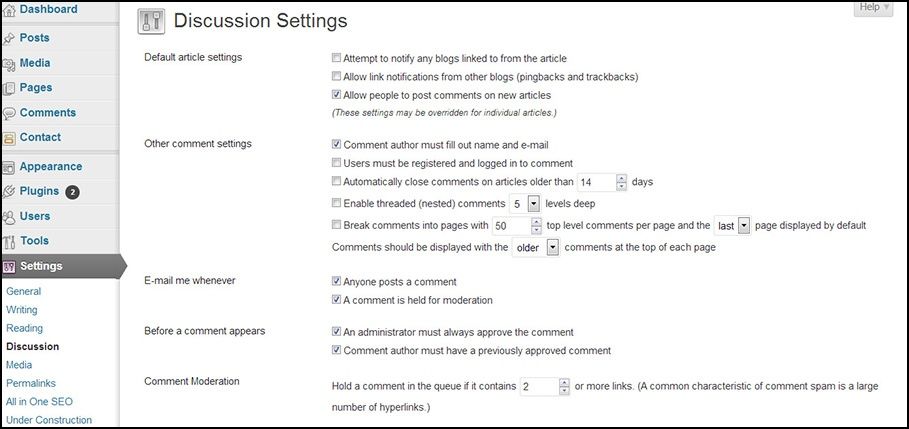
As you can see from Figure 16.1, there are other settings on that page that are self-explanatory and you can decide for yourself what else you want to check.
Then click ‘Save Changes’.
That’s all you need to do if you want a comment box to appear at the foot of every post and page. But you will probably want to be a bit more selective about which pages you actually want to allow comments on. For example, you probably wouldn’t want to invite comments on your Contact page.
To set up selective commenting, from the dashboard, go to ‘Pages’, ‘Add New’. Then look over to the top right of the screen and click on the arrow next to ‘Screen Options’ as in Figure 16.2.
Where it says ‘Show on screen’ make sure the ‘Discussion’ box is checked.

What this will do is to add a ‘Discussion’ box on the screen where you add a new page. You can then check or uncheck whether you actually want a comment box on that page at the time that you add or update that page.
Do the same with the Screen Options on the ‘Posts’, ‘Add New’.
Moderate Comments To Banish Spammers
Note that I recommend that comments must be approved before appearing on your website.
The way this works is that, when someone posts a comment via a page or post on your site, the administrator (you!) will receive an email informing you that a new comment is awaiting moderation.
You then have to approve the comment before it is published. When you approve a comment it will appear on the page where it was originally posted. But if the comment is spam you can mark it as spam and it will disappear.
If a visitor posts a comment and you approve it, then, if that visitor ever visits your site again and uses the same email address, they can post another comment which will be automatically approved. That’s because WordPress assumes that you trust this visitor and that their future comments are going to be OK.
This is generally true but a few people do abuse this so it’s a good idea to just keep an eye on comments. You can easily trash any that are unwelcome.
Moderating comments yourself will probably be all you need to do in the early days of your website because the volume of user comments will likely be manageable. But what if the spammers find you and you are suddenly overwhelmed by hundreds of spam comments?
The answer is to use a plugin to filter the comments before they even get through to your site. The anti-spam plugins I use and can recommend are:
· Akismet
· Spam Free WordPress
· GASP
You will only need to use one of these plugins to filter spam. Akismet is the most popular (and, in my opinion, the most reliable) but you will have to pay a small license fee if your website is for commercial purposes, otherwise it is free.
At the time of writing, each of these plugins is available and up-to-date but I recommend you check them all out and select the one that seems most appropriate for you. To find out more about each of them, search for them by name as described in Lesson 15.
FAQ
If someone posts a comment on my website, can I post my own reply to that comment?
Yes. You can, in effect, enter into a dialogue with your commenting visitors. When anyone adds a comment to your site and you approve it, a ‘reply’ link will appear alongside it. To enter your own reply to that comment, display the post/page where the comment appears, click on the ‘reply’ link and another comment box will appear for you to add your reply.
Help - I have set my site to allow comments but no-one has ever added a comment! What am I doing wrong?
Relax - in the early days of a website you will probably not be getting many visitors and those who do visit may just be passing by. And even when you do get traffic, in most cases only a very small percentage of visitors will actively contribute their own comments.
Give it time. Post regularly to your site and try to build up a regular readership.
Why not add some controversial topic and ask your readers to have their say? You could even invite your friends to chip in and start off a discussion. Just keep at it!