Marketing Automation For Dummies (2014)
Part II. Working with Data and Leads
In this part …
· Gain an understanding of integrating your marketing automation tool and a CRM.
· Become familiar with different data types and their use cases for automation marketing.
· Get to know more about segmentation types and use cases within marketing automation.
· Learn how to automate the lead-qualification and lead-assignment processes.
· Become aware of the key issues that are likely to cause problems with your lead-flow process in the future.
Chapter 5. CRM Integration
In This Chapter
![]() Planning your CRM integration
Planning your CRM integration
![]() Connecting data and database fields
Connecting data and database fields
![]() Troubleshooting common issues with CRM
Troubleshooting common issues with CRM
Connecting your customer relationship management system (CRM) and your marketing automation tool unlocks many of the powerful features that improve your communication between marketing and sales and allow you to move to more advanced marketing programs. It also enables closed-loop return-on-investment (ROI) reporting on marketing campaigns (you can see ROI contributions from sales and marketing in one report).
Connecting a CRM system and a marketing automation system is not a simple task. Of all of the problems typically seen with failed implementations, a bad CRM connection is in the top three reasons for failure. The issue is complicated by the fact that every company uses a CRM system in a different way, and not always in the way that CRM systems were intended to be used. In this chapter, I prepare you to look at your CRM system usage and take a flexible approach to make your integration work better.
I show you how to plan your integration between your marketing automation tool and your CRM system. I also cover how to go over your current CRM system to see whether you need to add fields and whether you will require additional tools to connect the two systems together.
Clearly Defining Your Wants and Needs for Marketing Automation and CRM
Your CRM system is key to your success with marketing automation. Also, many marketing automation tools are specifically made for one CRM or another. For example, Microsoft purchased MarketingPilot, which is tightly integrated into the Microsoft Dynamics CRM systems. Oracle purchased Eloqua, which is now the leading marketing automation solution for its CRM. Salesforce.com purchased Pardot to be the in-house solution for its CRM.
Many other notable solutions exist that tie into the most popular CRM applications. Remember, however, that the success of your tool is dependent on your CRM system and its abilities, so the better the connection is to your CRM system, the easier it will be to utilize and maximize the value of your investment.
CRM goals can get pretty detailed. To avoid getting caught up in the details, I suggest that you list your basic wants and needs first, and add more details after your basic wants and needs are defined, as shown in Table 5-1.
Table 5-1 Basic and Detailed CRM Needs and Wants
|
Need or Want |
Basic Goal |
Detailed Goal |
|
Importing leads |
Import new leads into the CRM |
Real-time automation of lead to CRM importing. Do you need to import this as a lead or a contact? |
|
Proving results |
ROI reporting |
Automated ROI reporting through tight integration with opportunity records in your CRM. Integrating with custom fields on a record to prove results. |
|
Lead scoring |
Identify hot leads |
Does your tool allow for scoring from behaviors and actions, or just from data points within the CRM system? |
|
Lead flow |
Lead notifications sent to sales |
Lead notifications within CRM. Do tasks need to be created for sales? |
Your CRM wants and needs should be used in conjunction with diagramming your campaigns to identify which solution will best deliver the most wants and accomplish all needs.
Mapping out your CRM integration
Your integration should be mapped out with the following checklist and requirements:
· Find your install module. Most marketing automation tools have an install module, which is an automated program that you can run to set up some of your basic CRM connections. Your install module is probably found in your CRM’s app center or provided by your vendor.
· List the fields you need. In order for your CRM integration to report on leads passed to sales and progress through the sales cycle, your fields need to match your process and goals. Make a detailed list of all Lead, Contact, Account, and Opportunity fields you think you need to sync between the two systems. Remember that you may not need to have all the fields you currently have in your CRM replicated into your marketing automation tool. You do not need to have a field if you don’t plan to use the data for segmentation or automating processes.
· Sync your field definitions. Terminology often varies between CRMs and marketing automation tools. You need to determine which terms your marketing automation tool uses to describe Leads, Accounts, Contacts, and Opportunities, and list them side by side so that you can make them sync.
· Prep your CRM admin. You need your CRM admin for at least a few hours. You may need him or her more depending on the complexities of your CRM system. Talk to your CRM admin and make sure that his or her time is available when you need it.
· Get your sales team to buy in. Discuss with your sales team the addition of new tools, and share the benefits and processes that will be changing. Training happens later, but the buy-in discussion should happen early on in the process.
· Download your data sets. You need to have a clean list of every prospect and every data point that you want to put into your marketing automation solution. I discuss cleaning up your database in Chapter 3.
· Keep your vendor support information handy. Share your marketing automation vendor’s support information, including contact information and terms of service, with everyone involved in your CRM integration in case questions arise.
 Some marketing automation tools have much better integration than others for specific CRMs. This connection can either remove frustrations or just create more.
Some marketing automation tools have much better integration than others for specific CRMs. This connection can either remove frustrations or just create more.
Diagramming your campaigns and lead-flow paths
The goals of diagramming your marketing programs are to give you the best estimate of your true needs for CRM integration and to appropriately estimate the time and investment required to execute your lead nurturing programs.
Start with your full team and work together to diagram your programs. Some people prefer to do this on a whiteboard; others prefer to use a visual flow program such as Microsoft Visio to create a document. Figure 5-1 shows an outline of a campaign to help estimate the time required to build it. No matter which tool or approach you use, the following steps help guide you to a useful diagram of your program.
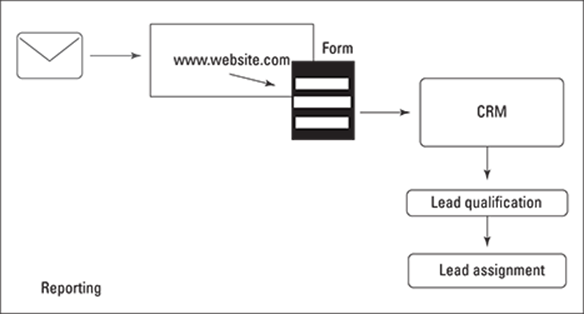
Figure 5-1: Diagram your marketing programs to estimate time and investment.
1. List each campaign.
Begin by listing each campaign, breaking your campaigns down into groups if possible. You can start with the basics, such as inbound and outbound campaigns, or you can get more granular by listing lead-generation campaigns, lead-conversion campaigns, cold-lead campaigns, sales-support campaigns, and cross-selling campaigns. Most campaigns fit into one of these groups. If you have other groups, that’s okay.
2. Diagram all moving parts.
Diagram all the moving parts within each campaign. If it is an inbound campaign, begin with your search term or paid search ad. If it is an outbound campaign, begin with your list and how you obtain this list. From here, diagram each part of your campaign. Make sure to list every small detail, all the way down to each field on your lead capture form, and where that information goes in your CRM.
3. Identify data flow.
Note how many different applications you are using and how the data is moving back and forth to and from each tool. Take note of issues you are currently dealing with and issues you are facing.
Cleaning Up Your Database
Cleaning up your database is a must to protect your sender score and sending reputation. Your sender score is a numeric grade that spam filters put on your IP address. The higher your score, the better your chances of getting your emails delivered to a person’s email inbox. One of the reasons people obtain a lower score is that they send emails to bad email addresses or spam traps. If you have been building your database for years, you likely have a large number of both in your database.
While you’re preparing your CRM system for marketing automation, it’s a good exercise to clean your database so that your CRM integration starts out with a clean bill of health. You have two good ways to clean a database. One is by using tools to do it yourself; the other is by hiring someone to do it for you.
Using tools to clean up your database
You can easily access many tools for cleaning up your database through online services. The cost of your database cleanup will be a direct reflection of how large your database is and what, specifically, you need cleaned. For the purpose of protecting your sender score, you need to be concerned only with the validity of the email address, not all the information in a record.
Data brokers are another way to clean up your database. Companies such as Data.com, Dun & Bradstreet, and Equifax can help you to clean up your database in one fell swoop and help you augment your data at the same time, as shown in Figure 5-2.
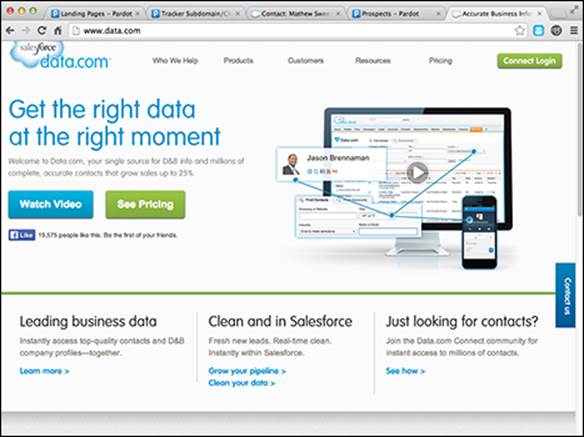
Figure 5-2: You can connect Data.com’s database cleaning solution to run in real time on each new lead to your database.
Part of cleaning up your data involves verifying whether data is accurate. Two different types of data are used for verification:
· Crowd-sourced data is collected when people enter their own information into a public database. For example, people on the social media site LinkedIn create a profile and enter data about themselves.
· Verified data is collected by companies who are in the business of data collection. For example, Dun & Bradstreet is a company that collects data from a variety of sources, including credit reports, public documents, and questionnaires.
List-cleaning tools such as NetProspex, RingLead, and FreshAddress are also great tools for cleaning up your data set in real time moving forward. Verified data sources such as NetProspex routinely call each data point to verify that the information is correct. This type of tool can be a more expensive option than using a data broker, but it tends to have a higher reliability. Data cleaning tools can also be integrated into a marketing automation solution to clean and augment each new prospect record that comes into your database in real time.
Tools such as RingLead help you to better de-duplicate data coming into your database to ensure that you are connecting the right information to the correct record. This type of tool solves the problem of having the same lead in your database five times because that prospect used five different email addresses. This is very important if you have very complex data sets or have multiple email addresses on a single person.
Hiring someone to clean up your database
If you can’t use an automated tool because of the size of your data or the specific nature of the data needed, you can find consultants or outsourced call centers who can clean your data for you as well as offer data augment services without the need for automated tools.
Hire a consultant with specific industry knowledge to help expedite the process of data collection, cleansing, and augmentation. Hiring a consultant who knows how to use your chosen marketing automation solution would be prudent. Choosing a consultant who is not familiar with your industry is okay if you have to compromise, but do your best to avoid consultants who lack a working knowledge of your marketing automation solution.
An outsourced call center is a more expensive option than a consultant, and it tends to take the most time. This option is generally the best option for companies that need to constantly augment and cleanse data as it comes in. A call center can be tied into the lead qualification stage and manually verify data before that data is passed on to the next stage. The call center can also obtain data via a phone call that cannot be obtained via online interactions.
Connecting CRM Data Fields to Your Marketing Automation Tool
CRM integration eventually involves connecting data and database fields between your CRM system, marketing automation tools, and marketing process. Before all that can happen, you first need to take a look at the big picture so that your connections make sense and so that you can guide the technical details toward your business goals. Here’s how you should be thinking about your overall plan. (I explain all the details of each of the following bullets throughout this section.)
· The early days: Focus on planning and setting up the standard fields of your marketing automation tool using modules and existing data sources to assist you.
· Majority of work: Focus on creating custom fields in your marketing automation solution that map over to your CRM system. These are fields that you were using before marketing automation as well as fields you think of during integration.
· Finishing touches: Focus on uploading data and testing your integration. Without testing, you won’t know whether your connection can run your marketing programs.
Connecting default fields to your marketing automation tool
Default fields are generally standard fields common to all CRM systems and marketing automation tools. Examples include
· First name
· Last name
· Phone number
· Other basic information
Default fields usually represent the bare minimum of information needed to identify a record. It’s highly likely that your marketing automation tool needs a set of default fields to function properly, so you need to connect those fields to the same fields in your CRM system, or create them if your CRM system doesn’t already have them.
Start by installing your module into your CRM system. (I tell you where to find your module earlier in this chapter, in “Mapping out your CRM integration.”) The module will set up the standard fields that your marketing automation tool needs but which your CRM system does not currently have.
After your module is installed to your CRM, you need to go into your marketing automation tool to map your default fields together with your CRM fields. The fields in your CRM and marketing automation tool will have different names at this stage, as shown in Figure 5-3, because the name as it appears to your users is different from the Field ID used by your CRM.
![]()
Figure 5-3: Field names are different when installing a module to connect your CRM.
Depending on your marketing automation tool, you may also be able to set up other field parameters during module installation. If the fields you are connecting are drop-down boxes, multi-select boxes, number fields, date fields, or radio buttons, make sure that you also set up these parameters in both your marketing automation tool and your CRM. These field characteristics can require a significant amount of time to set up. More advanced marketing automation tools include features to help expedite this task.
Inserting custom fields into your marketing automation tool
You likely already have and use specific data points for segmentation, qualification, or lead assignment among all your marketing applications. Your new tool will come with a basic database, which needs to be expanded to include these custom data points. This means adding custom fields by using the upcoming steps.
Custom fields are fields that you need in addition to the ones that come standard with your CRM. They might be used in your CRM, or they might be used only by your marketing team, specifically for segmentation and reporting.
Here are some examples of custom fields:
· Technology used by prospect
· Product number
· Number of locations
· Any field which you added to your CRM
Own your own fields
Fields used only by the sales team do not need to be synced with your marketing automation tool. The same goes for marketing fields that don’t need to be used by sales. The marketing-only fields follow the same process as that used for all custom fields, but they don’t need to map to a CRM Field ID name.
After you have created and named your fields, make sure to note the data type and parameters of the field. If you aren’t sure of the needed parameters, ask your vendor. The parameters vary from vendor to vendor. Parameters dictate whether the information can be overwritten, used in email communications, or even automatically updated from third-party databases.
Follow these steps to add a custom field:
1. List all the custom fields you use in your CRM for lead assignment and lead qualification.
Work with your CRM admin to obtain this list. You also need to obtain a list of any other custom fields your marketing team uses for segmentation or lead attribution.
2. Create the custom fields in your marketing automation tool.
Figure 5-4 shows the screen for setting up a custom field in the Pardot marketing automation tool. Each tool requires a different setup process, but the basic data you need to set up a custom field are
· Name
· Field ID from your CRM application
· Type of field
· Special conditions
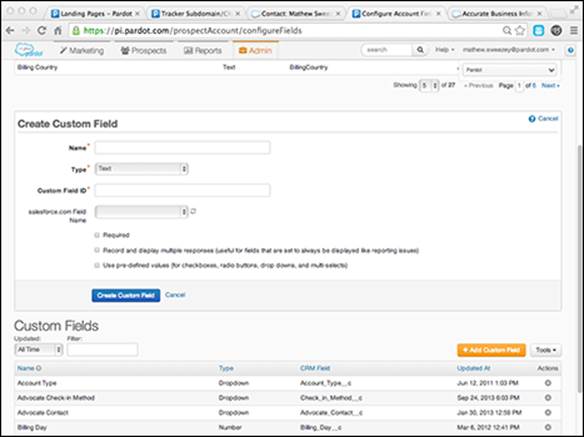
Figure 5-4: Creating a custom field in the Pardot marketing automation tool.
The Name, Field ID, and Type fields are fields you probably already have. You need to determine the special conditions for your field on your own. Special conditions might include
· Master vs. slave (which data set is the master record)
· Multiple responses requiring a record (Comment boxes are an example. A person might fill out multiple comments over time, and you should keep each comment. You have only one comment field in your forms, though, so make sure that you can keep multiple responses in a single data field in your CRM system.)
· Overwrite permissions (Overwriting things such as Phone number can be important.)
Your CRM system is likely to remain your database of record. When you’re connecting custom fields, be sure that you are aware of which data set is to be the master record. You should always have the CRM tool be the master for most data needed for sales, and your marketing automation tool should be the master of data required for marketing reports.
Uploading your data sets into your marketing automation tool
Uploading your data sets into your marketing automation tool starts by collecting all your data and making sure that it is saved in a CSV file, as shown in Figure 5-5.
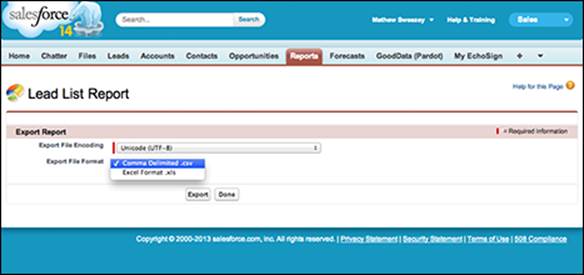
Figure 5-5: Export your data to a CSV file.
A CSV file is a spreadsheet file format that stands for comma-separated values. Most spreadsheet programs allow you to import and export using this file type.
After your data is in a CSV file, you can easily upload your data into the marketing automation tool. The time it takes to upload your data will depend on the size of your database. The larger your database, the longer the upload time. Most tools can pull over all data upon your initial startup; however, I advise against doing so because this is also the best time to clean up your data. (I discuss cleaning up your data in the previous section of this chapter.) Some tools require you to fully de-duplicate your database first, whereas others will handle de-duplication for you during the import process.
If your file size is very large and your tools support this feature, you can save time by using a file that contains only the minimum data, such as email addresses or CRM ID numbers. That way, you can import essential data more quickly and bring in the remaining information automatically over time. You need to ask your vendor which process you should use.
When you are uploading your data set, the tool will either ask you to visually map the data points to your new database or it will do them for you automatically. If your tool does this automatically, make sure that you understand the required information needed in the header of each column.
Testing and Troubleshooting Common CRM Issues
Testing and troubleshooting shouldn’t take much time, but it’s an important step. With testing, you’ll know whether your connection is correct before running programs and potentially sending bad leads or confusing data to sales.
The majority of CRM connectivity issues can be summed up very easily in two words: bad processes. The next sections show you how to test and troubleshoot the process choices you have made and the outcomes you have produced.
Testing your integration
Integration testing should focus on your data flow, lead flow, and reporting. Follow these steps to test your integration:
1. Create a dummy lead and campaign.
A dummy lead is a made-up prospect or customer that you add to your database as if it is a real record. A dummy campaign is a fictional marketing campaign. For a little fun, use a famous person’s name and attributes in your dummy lead. Make sure that your dummy lead includes all data points, and include the word “test” in each field. If it is a preconfigured field, just remember what you selected. Attach your lead to your dummy campaign to allow you to test reporting in Step 4.
2. Sync your dummy lead with your CRM to test your lead flow (see Figure 5-6).
Exactly how this is done depends on the application, but it should entail a Sync button that you can click.
Your lead flow test is successful if your dummy lead is correctly assigned over to your CRM application after syncing your data.
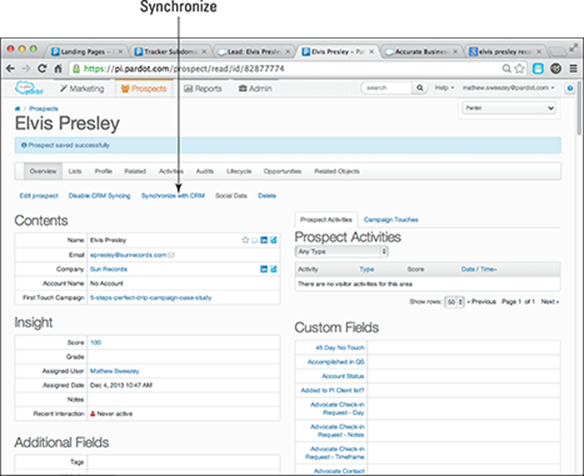
Figure 5-6: Syncing your leads usually entails clicking a Sync button.
3. Test your data flow.
You need to test data flow in two directions. Make sure that all the data from your dummy lead is transferred to the new record in your CRM tool when completing Step 2. Then, create a new dummy lead in your CRM tool and repeat Step 2 by syncing the lead from your CRM tool back to your marketing automation system.
4. Test your reporting.
Check your dummy campaign to see whether your reports are reading the information and your lead source report shows that your dummy lead has arrived. If you are not seeing the dummy lead in your reports, contact your vendor to see where you are going wrong.
 Some marketing automation tools require you to make a white list of IP addresses of the tool. For instance, your marketing automation tool is most likely a software-as-a-service (SaaS) solution, and you access it via the Internet. Your CRM tool may also be an SaaS solution. If this is the case, your CRM tool needs to know which applications are allowed to access your data. Verifying the IP address of your marketing automation tool is how this is accomplished. If your IPs are not verified in your CRM tool, you can’t finish your connection, and you’ll have problems. If this verification is required, your vendor will let you know.
Some marketing automation tools require you to make a white list of IP addresses of the tool. For instance, your marketing automation tool is most likely a software-as-a-service (SaaS) solution, and you access it via the Internet. Your CRM tool may also be an SaaS solution. If this is the case, your CRM tool needs to know which applications are allowed to access your data. Verifying the IP address of your marketing automation tool is how this is accomplished. If your IPs are not verified in your CRM tool, you can’t finish your connection, and you’ll have problems. If this verification is required, your vendor will let you know.
Playing in the sandbox
Some applications allow you to test and play around with your tools in a background environment called a sandbox. A lot of tools include a sandbox environment for testing; however, the average user usually doesn’t have these tools. This feature of a marketing automation solution usually comes only at the highest levels and is needed only by IT to test integrations before rolling out to a live instance of the CRM system. Remember that large companies may have CRM software with many installed instances. This situation is common for companies who operate various divisions. The purpose of the sandbox is to help mitigate any potential issues caused to the live CRM system by adding a new application to the currently running CRM system.
Troubleshooting lead-assignment issues
If the leads you are passing to sales are failing to arrive, you might have a lead-assignment process issue. You can solve it by troubleshooting your CRM connection, usernames, and lead-assignment rules as follows:
1. Check your CRM connection.
Start by checking the most obvious potential problems first. Make sure that your CRM connection is verified and turned on. Many times, the connections can come undone when you have multiple people inside the application who aren’t sure of what they are clicking on. The main reason for the connector to come undone is one of the following:
· IP addresses become unverified in your CRM system (a cause for concern only when your CRM requires verification of your marketing automation tool). This issue is easily solved by adding your IP addresses to your CRM whitelist.
· Someone accidentally clicks the wrong button in the marketing automation tool.
2. Check your usernames.
If you complete step one and salespeople still aren’t receiving leads, you should check your usernames. You might have lead assignment set up but haven’t connected your users between the systems. When you create custom fields, you should create users in each system. Creating users in each system allows you to a pass a lead to a sales rep through the rep’s CRM tool. If you didn’t connect your leads when you set up your custom fields, your leads will be passed to your CRM tool without being assigned to the correct person.
3. Check your lead-assignment rules.
If steps one and two fail to solve your lead-assignment issue, you are likely to find the reason to be your automation rules. Your lead-assignment rule might be too complex, which could cause a condition to remain unmet. This is usually the result of a complex “if/then” statement. Remember: The simpler your lead assignment, the better.
Troubleshooting data mapping issues
A data mapping issue can be tricky to notice. It is one of the more frequent issues companies have, and it derives mostly from a misunderstanding of how the marketing automation system and the CRM function together. You need to understand the relationship between the master and the slave data to ease any future issues with data mapping.
· Master data is a data record that is in control. For example, if you have a CRM field and a lead record with a person’s first name, your marketing automation tool will also have a matching record of the same person and the same name. Both solutions are talking back and forth to each other, so they need to know which system can override which data points.
· Slave data is copied data. The slave data can never override the master data. For example, if your sales rep keys in a new name for the person in the CRM, that name will flow down to your marketing automation tool, but if the marketing team changes the name, the person’s name will not be changed in the CRM.
Here’s how you can troubleshoot your mapping issues, keeping in mind your master and slave data relationship:
· Check the settings of the field. When you check the settings in your marketing automation tool for your field, you will find the ability to control all the settings pertaining to how your tool passes and receives data. Figure 5-7 shows a field in Pardot’s marketing automation tool as well as the settings for the custom field named CRM. Check to make sure that the field ID in your automation tool matches the field ID in your CRM for the field you are troubleshooting.
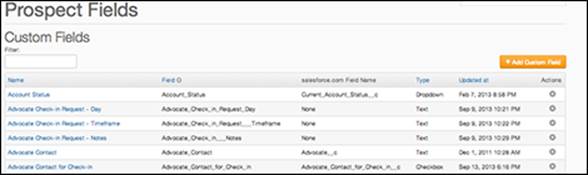
Figure 5-7: Make sure that your field IDs match in the event of data issues.
· Check your master and slave relationship. Check to see which database is the master and which is the slave of the data. The master data table can write over other slave data points. The CRM should be the master of this data and should not be overwritten, and for good reason — most people put fake data in forms!
A study from MarketingSherpa in 2008 showed that 65 percent of people give a fake phone number when asked for this information on a form. A lead’s phone number in the CRM system is a great example of this. If your CRM has a correct phone number and it was not the master, the data could easily be overwritten with the false information. If the slave data is the phone number listed in your marketing automation tool, and a prospect gives a fake phone number, the information will change in the marketing automation tool, only to be changed back instantly by the CRM.
Your marketing automation tool should also be the master of all reporting fields used by marketing. This gives you the control to change your reporting fields and keeps sales from messing with your reports.