Facebook All-in-One For Dummies, 2nd Edition (2014)
Book II. Connecting with Others
Chapter 9. Games and Gifts
In This Chapter
![]() Finding games on Facebook
Finding games on Facebook
![]() Inviting friends to play
Inviting friends to play
![]() Making in-game purchases
Making in-game purchases
![]() Changing privacy settings for games
Changing privacy settings for games
![]() Playing Facebook mobile games
Playing Facebook mobile games
![]() Buying gifts and gift cards
Buying gifts and gift cards
Remember when you were a kid and you had a game system? (Maybe you’re even old enough to remember cartridge-based game machines or going to an arcade to play video games.) If you wanted to enjoy playing games with your friends, they had to come over. (You were the cool kid if you had a game machine.) Now you can play games with friends on Facebook.
Facebook is dedicated to connecting people for whatever purpose they choose. Some people make business connections; others make social connections. Facebook’s integration with apps and games means that you can also enjoy the fun of a game or two with your friends, even if they're located on the other side of the world.
Facebook Games
In most cases, games are created by third-party application developers. The game apps often use Facebook’s core features through Facebook Connect to make playing more social. (See Book III, Chapter 2 to find out more about Facebook Connect.)
Following are some of the features native to Facebook that make playing games more fun and more social:
· Inviting your friends to join you in games
· Tracking progress with your timeline to earn points or badges
· Sharing badges on your Facebook timeline
· Seeing which friends are also currently playing a game
· Finding new games that your friends are playing
 The term app refers to any third-party software program designed to be used with and to enhance existing online software. Accessing games through Facebook is an example of using an app whose sole purpose is game play.
The term app refers to any third-party software program designed to be used with and to enhance existing online software. Accessing games through Facebook is an example of using an app whose sole purpose is game play.
The games people play on Facebook are not made by Facebook and are not part of Facebook.com. Because Facebook allows third-party integration of games and other apps, anyone with web software development skills can follow the appropriate procedures to build a game. Some Facebook games are made by larger software development firms that specialize in Facebook games, and others are made by individuals. Thousands of developers make Facebook games and other Facebook apps.
In the old arcade days, you dropped a quarter or token into the machine to play the game. Facebook games work similarly, but you usually can play the game for free in the beginning. To continue through the game or to buy virtual items, you can purchase directly through Facebook.
Some games are sponsored by brands looking to expand visibility of their products. For example, The Sims Social struck a deal to “run on Dunkin’,” so Dunkin’ Donuts brand consumable items appear in the game, as shown in Figure 9-1.
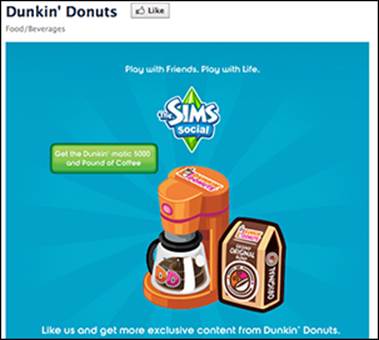
Figure 9-1: Branded items appear in games.
It’s also common for advertising to appear to the side of the game you’re playing. Advertisers attempt to highlight products that they think will appeal to the game's players. Some advertisements prompt for users to Like the company’s Facebook page or to make a purchase right on the spot.
Playing Games
Games are hosted on the App Center page (www.facebook.com/appcenter). The left side of the screen displays some of your latest game notifications, which include invitations to games or a notice that your friend has made a move and it is your turn. (You need to be logged in to Facebook to see the game invitations from friends on the App Center page.) The bottom part of the App Center page (see Figure 9-2) displays the following information about other games:
· Suggested: Personalized game suggestions.
· Top Rated: The games rated the highest and used most frequently.
· Trending: Games whose use is growing rapidly.
· Friends': Games that your friends have used recently.
· Top Grossing: Games with the most in-app purchases.
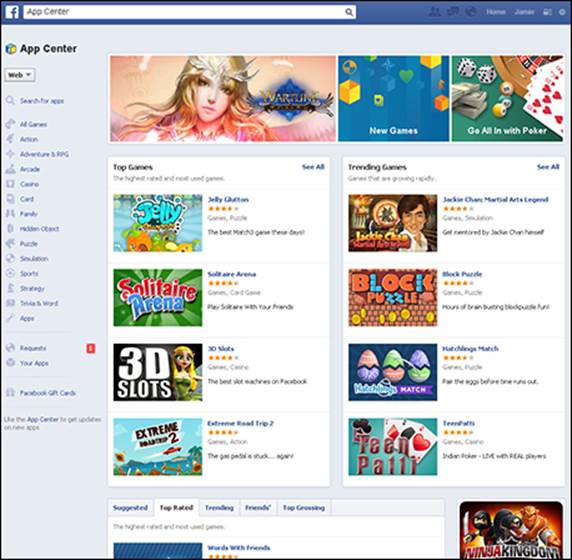
Figure 9-2: The App Center page.
The main part of App Center displays promoted games (at the top), new games, top games, and trending games.
Finding the games your friends are playing
You can find out what other games your friends are playing so you can join in the fun. Check out one of the following:
· App Center: When you go to www.facebook.com/appcenter, you see which games your friends are playing. Scroll down and click the Friends' tab. You see a list of games and other apps with information indicating which friends are playing these games (or using these apps), as shown in Figure 9-3.
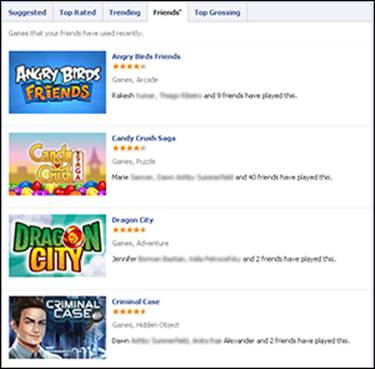
Figure 9-3: Find games being played by friends.
· Invites and news feed updates: If you’re invited to a game by a friend, you can rest assured that your friend has been playing that game. Many of the games have an Invite option. This feature makes Facebook games social! You can access any invites by clicking the Requests link in the left sidebar.
Allowing games to access your information and timeline
Whether you are discovering games on your own or have received an invitation from a friend, games request access to some of your information and your timeline, as shown in Figure 9-4.
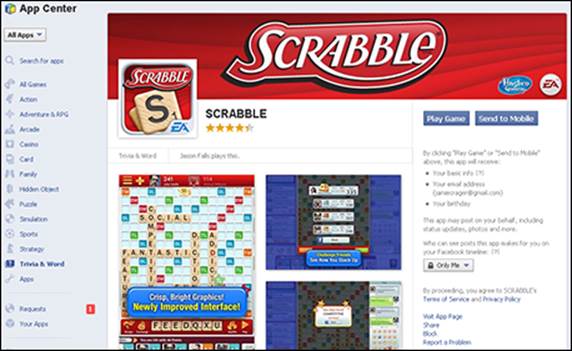
Figure 9-4: Allowing games permission to access your timeline.
The permissions that games need vary, but in most cases they want to know the following:
· Basic information: This category includes general information in your timeline, such as your name, profile picture, gender, networks, user ID, and list of friends. Games might need this information to access your friends list to suggest people to invite. Or a game might want to use your name or gender to properly address you within the game. Games also use this information for marketing, to display relevant ads.
· E-mail address: The e-mail address associated with your Facebook account might be shared so that the game can send you notifications related to the game or other e-mail content. The e-mail content will always be related to the game in some way, but it might include suggestions of other games made by the same developer or notifications that it’s your turn if you’ve been engaged in a game with a friend.
· Your birthday: You are giving the game permission to access the day you were born.
· Publish games and app activity: The activity referenced here includes your scores in a game or other accomplishments. This activity might be published on your timeline. Your activity is populated automatically when you use Facebook. Games and any other apps have to be granted permission to do this.
· Publish to Facebook as me: You are giving the game permission to post an update on your timeline as if you posted it. The game will post something related to the game, which may include status updates, notes, photos, or videos. You can select a privacy level to determine who can see these updates.
It’s up to you to allow games to access your timeline. In most cases, the game will only request permissions for the functions required for you to use the game. Some permissions are optional, which means you can still allow it but have to confirm before the game takes the specified action, such as posting on your timeline or sending invitations to your friends. These actions are permitted in advance but don’t happen without your knowledge. They are part of the game activity.
To permit access to a game, click the Play Game button or the Send to Mobile button on the right side of the game's page.
Inviting friends to a game
After you enter a game, the next step is to play. Because games are more fun with friends, many games prompt you to invite your friends and share the game with them. Some games are designed to play with others, such as Scrabble. When you enter the game, the game prompts you to invite friends, as shown in Figure 9-5.
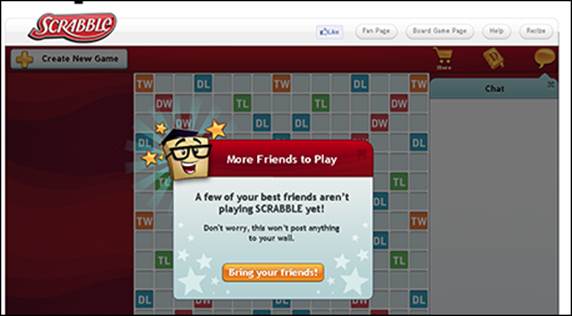
Figure 9-5: Inviting a friend to play Scrabble.
Many games give you the option to send an invite to a group of friends by selecting from your entire friends list, as shown in Figure 9-6. In the case of the DoubleDown Casino game, you get more chips for game play when you invite your friends.
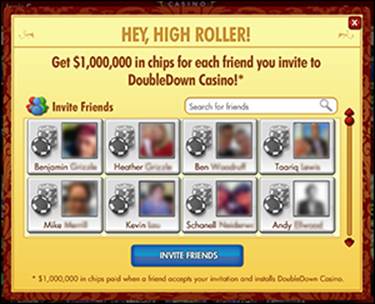
Figure 9-6: Inviting all friends to play DoubleDown Casino.
Accepting invitations from friends
When you go to the App Center page, you see your pending game invitations from friends. These invitations allow you to accept or decline the invitation. To accept, all you have to do is click the Accept button on the right side of the invitation, and the game opens. (Remember that the app will ask you for access permissions at this point.)
Blocking unwanted games
You can always decline invitations to games. In addition, you can go a step further and block invitations from a game. When you receive an invitation from a game that you want to block, click the Ignore All link in the text of the game's invite. (The link is usually in blue and appears below the game title.) By clicking Ignore All, you will no longer receive invitations from any of these games. If you change your mind, you can always go directly to the game to gain access.
Making In-Game Purchases
Games aren’t produced for free. Game developers make money for their services through advertising and sponsorships, as well as from players paying to play the game. To accommodate this, Facebook lets you make in-game purchases by using Facebook’s purchasing methods.
To set up a credit card to keep on file with Facebook so that you can purchase items, follow these steps:
1. Click the gear icon in the top-right corner of your page and choose Account Settings.
2. Click Payments, on the left side of the page.
The Payments Settings page appears, as shown in Figure 9-7.
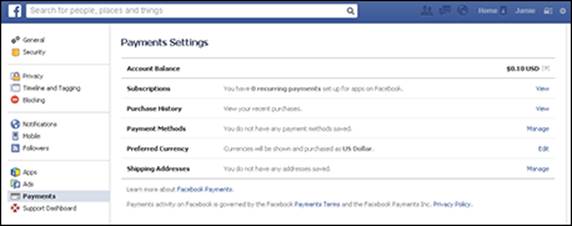
Figure 9-7: Add payment methods and see activity.
3. Click the Manage link to the right of Payment Methods.
Facebook and its applications allow you to pay in several ways, such as with a standard credit card, your mobile phone provider, a gift card, or your PayPal account, as shown in Figure 9-8.
4. Fill in your payment information and click Add.
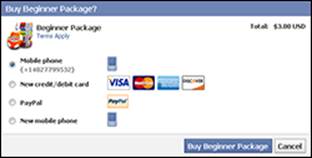
Figure 9-8: In-game options to purchase items.
Changing a Game's Privacy Settings
You can control what your friends see in the ticker from your games. (The ticker is the list of updates in the top-right corner of the screen.) Maybe you want friends to see updates for a favorite competitive game, but for another game you want to be able to relax and ignore the competition.
To control these settings, follow these steps:
1. Click the gear icon and choose Settings.
2. Click Apps in the left sidebar.
The Apps Settings page appears, displaying all the apps for which you have granted permission, as shown in Figure 9-9.
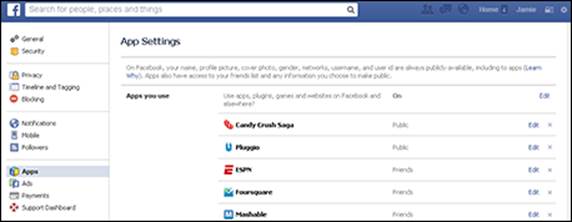
Figure 9-9: Settings for your apps and games.
3. Click the Edit link to the right of the app you want to change.
The settings and permissions for that app appear.
4. In the Visibility of App section, at the top, click the Share drop-down list and change the game’s privacy setting.
This share drop-down list is shown in Figure 9-10.
5. Click Close.
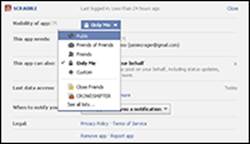
Figure 9-10: Setting the privacy for specific apps.
Games on Facebook Mobile
Some Facebook games are available on your mobile device. As well, most mobile browsers allow you to view the full desktop version of Facebook, so you can play Facebook games that way. (Playing on a mobile device often isn’t as enjoyable as playing on the computer, though.)
To use your mobile device to find the games that you've played on your computer, click the gear icon in the top-right corner of your page and choose Account Settings. Then click Apps in the left sidebar. Select the game you want to play, and you are taken to the Android store or the Apple store, depending on the device you're using.
On the Facebook mobile site (m.facebook.com), you can find games by typing the name of the app in the search text box or by clicking the Games link on the left. Again, you’re directed to the Android or Apple store, where you can download the game.
If you’re using a mobile device, you can search for the app in the search text box of the Facebook Android or IOS app. (If you don’t already have the Facebook app, you can download the app from the Android Play Store or Apple App Store.) After you type the name of the game you want to play into the Search text box within the Facebook app, you’re directed to the App Store if you have not already downloaded the game, and it will prompt you to download the game to your device. For example, type Bejeweled into the Search text box to find Bejeweled Blitz, download the Bejeweled Blitz app from the App Store, and start making those hypercubes and blowing up gems. After you’ve downloaded the game, you can go to it directly from Facebook to play.
When you play games on the Facebook app or through the Facebook mobile site, your activity is posted on your personal timeline, in the same way when you're playing on your desktop computer.
Facebook Gifts and Gift Cards
Facebook has made it easy to send your connections a gift or a gift card appropriate for many occasions. Sometimes a gift can mean more than a private message or a status update wishing someone “Happy Birthday.”
Gifts
You can use Facebook Gifts to send friends and family members something to let them know you are thinking of them. Share in a celebration or just make someone's day brighter. Simply select and pay for the gift, add your personal note, and your gift is ready to go.
To order a gift, follow these steps:
1. Go to a friend's timeline.
2. Click the gear icon in the lower-right corner of the cover photo, and then click the Give Gift link, shown in Figure 9-11.
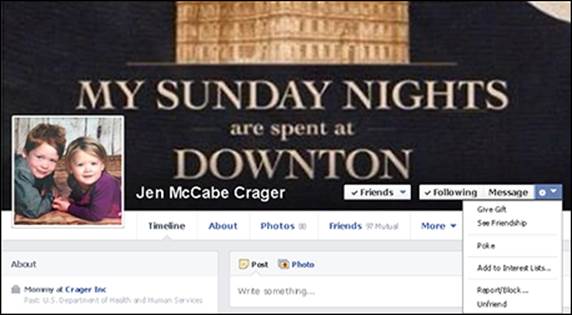
Figure 9-11: Click the Give Gift option.
3. On the Facebook Gifts page, shown in Figure 9-12, select a category at the top of the page.
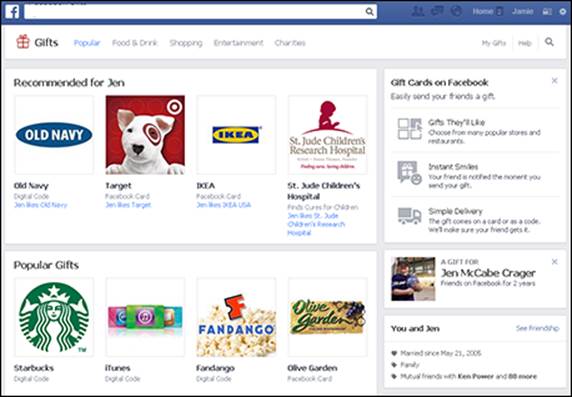
Figure 9-12: Facebook Gifts page.
4. Select your gift by clicking its Choose This Gift button.
5. Choose your e-card and add a note.
6. Click Save Card & Review Order.
7. Review your order details, and then click Buy Gift.
You can add payment options, see shipping details, share on the timeline of the person to whom you are sending the gift, and select when you want to notify the person that he or she is receiving a gift from you.
Your friend won't see the price of the gift, but it can be swapped for another similarly priced gift before it ships.
Gift cards
Facebook gift cards are an easy way to buy items in your favorite games and apps on Facebook. Use a gift card yourself or give one to a friend. You can purchase a gift card by clicking the Facebook Gift Cards link on the App Center page. You'll find the link near the bottom of the left sidebar (refer to Figure 9-2).
After you click the link, you will be taken to a page where you can redeem the gift card, find a store that sells Facebook gift cards locally, or buy online at target.com.