Citrix XenMobile Mobile Device Management (2014)
Chapter 8. Managing Applications
With the increasing demand for MDM came the dire requirement to safeguard the applications residing on the devices. Every device we use has a set of applications belonging to different genres, for example, productivity, games, or messaging. Many of these applications have the potential to increase the productivity of employees, but a few can also pose a high security risk to enterprises. The usage of such applications can lead to the leakage of data, which might be crucial to organizations. This leads to the introduction of a very crucial technology now known as Mobile Application Management (MAM). MAM lets you complete data and manage the application lifecycle from the device provisioning stage until the time the employee leaves the organization.
In this chapter, we will learn how to deploy applications on mobile platforms, using the XenMobile components. The contents of the chapter will be as follows:
· Application deployment from XenMobile Device Manager console
· Application deployment from XenMobile App Controller
Deploying application from the XenMobile™ Device Manager console
We can deploy either iOS - or Android-based applications from the XenMobile Device Manager. The Device Manager has the following three options for app deployment on end user devices:
· New app…: This option allows an administrator to upload a valid application package file, for example, .apk or .ipa, to be deployed to end-user devices
· New external iOS app…: This option allows administrators to specify the app URL (from App Store) to be downloaded and installed on devices
· New external APK app…: This option allows administrators to specify the app URL (from Google Play Store) to be downloaded and installed on devices
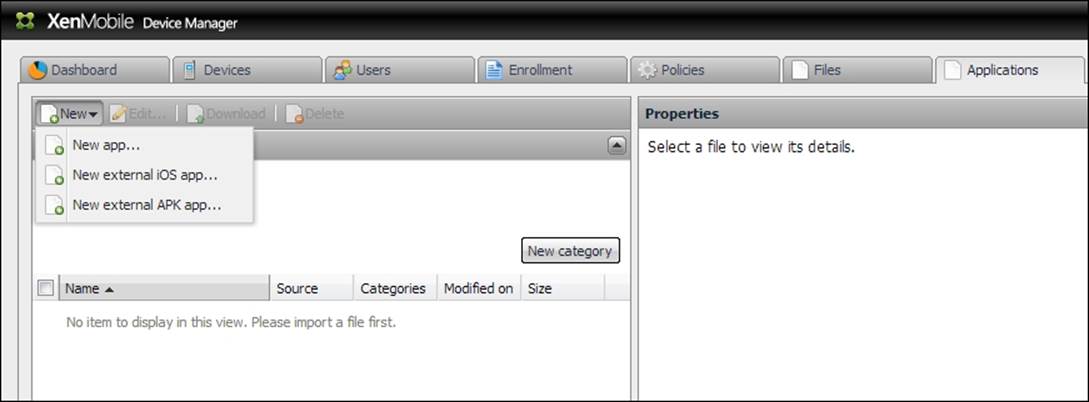
Application deployment from XenMobile™ App Controller
XenMobile gives administrators an option to deploy applications through the XenMobile App Controller. Similar to the XenMobile Device Manager, the App Controller provides options to deploy iOS - and Android-based apps on end-user devices. To deploy an app from App Controller, perform the following steps:
1. Log on to the App Controller web console as described in Chapter 5, XenMobile™ App Controller Deployment.
2. Click on App & Docs and choose the type of application to be uploaded (iOS MDX, Android MDX, Web & SaaS, and so on).
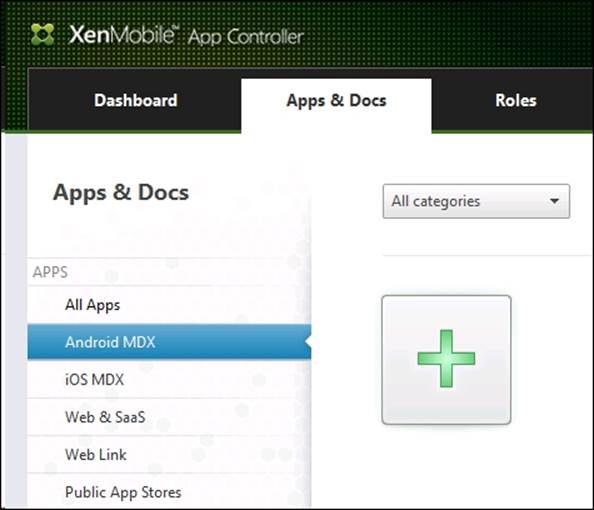
3. Click on the plus icon on the right-hand side section.
4. Browse to the location of the application package file and click on Next.
5. Fill in the details such as Application name, Description, and Category and click on Next.
6. Enter details for the e-mail server under the Workflow settings and click on Next.
7. In the Policies section, we can choose policies to be deployed on the app, for example, block cut-and-copy feature, document exchange restrictions, blocking camera usage, and so on.
8. Once you're done, click on Save.
Following the preceding steps should add the app to the App Controller server, and the app is provisioned to end-user devices once they enroll their devices using Worx Home. Refer to Chapter 7, Device Enrollment and Revoking Access for the steps on device enrollment.
Summary
In this chapter, we have learned the various ways an app can be deployed, using the XenMobile Device Manager and App Controller. We have also learned the various options we get to upload applications from these XenMobile components.
In the next chapter, we will learn how to deploy policies to manage the applications deployed on end-user devices.