Digital Sharing for Apple Users: A Take Control Crash Course (2014)
Send Photos and Videos to Others
You’ve just taken some photos or videos with your iOS device, or maybe you’ve imported photos from your digital camera to your Mac. Now you want to send them to friends, relatives, or colleagues. You can do this in many ways, and the hardest part may be deciding how you want to send them.
Of course, photos and videos are just files, so any technique you can use to Send Files to Others or Broadcast Download Links should work just fine—and one of those may in fact be the best choice. On the other hand, numerous apps and services specialize in photos and videos, giving you a wider array of options, some of which may be better suited to your needs.
When trying to choose a method for delivering visual content, ask yourself:
What do you want the recipients to do with the photos or videos?
Let’s look at some possible answers that question, and a few of the options suitable to each answer.
View Fleetingly or Pass On
Sometimes you just want someone to glance at a photo, smile, and move on—or possibly pass it on to other people who might find it funny or interesting.
If the photo isn’t particularly private or sensitive—and assuming the recipient(s) participate in one of your social media circles—you might in fact broadcast it to:
· Flickr
· Google+
…or any of numerous similar services. Remember that doing this means you have limited control over which other people—perhaps less close to you—can also see them.
In Photos for iOS—or iPhoto, Aperture, or the Finder for OS X—select one or more photos, tap or click Share (![]() or
or ![]() ) and then Twitter, Facebook, or Flickr ① to post the photo (with optional comments). For any other service, use the corresponding app or Web site.
) and then Twitter, Facebook, or Flickr ① to post the photo (with optional comments). For any other service, use the corresponding app or Web site.
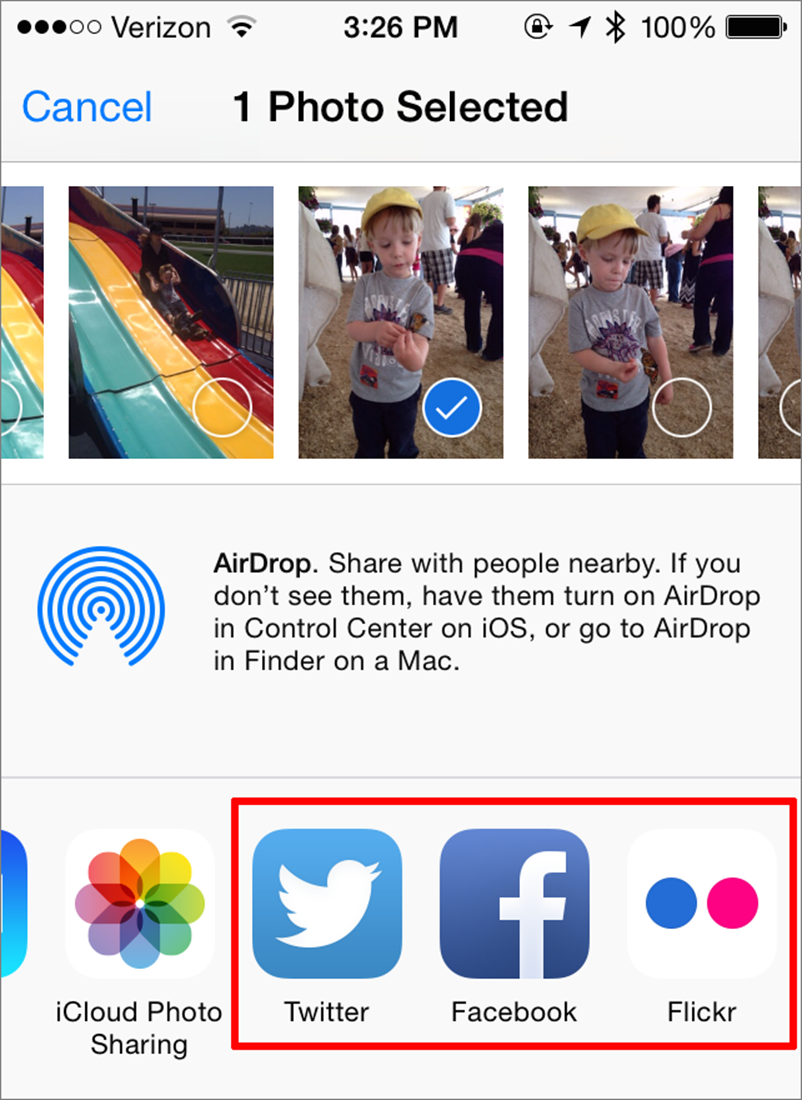
① After you tap the Share button in Photos for iOS, tap Twitter, Facebook, or Flickr (outlined here in red) to send the photo(s) to that service.
View Privately
If a photo or video is not intended for public consumption, avoid social media and use a more private communication method. Even then, remember that once the file is out of your hands, anything can happen (and often does).
· Email: Sending large email attachments (over a total of 20 MB or so) is faster and more reliable with Apple Mail’s Mail Drop feature in Yosemite (see Use Email Attachments) or with the CargoLifter plug-in for Mail. Or, put the photos in cloud storage manually and Broadcast Download Links.
Tip: If you want someone to comment on or annotate a photo, use email. Recipients running Yosemite can then use Mail’s Markup feature to comment and return it to you.
· Messages: You can use Messages for Mac or iOS to send images just as you can for other file types. If both you and the recipient use iMessage accounts, the files will be encrypted. Otherwise, they’ll be sent via MMS (multimedia messaging service).
On a Mac, drag and drop a photo or video into the message field.
On an iOS device, tap the camera ![]() icon next to the message field, and select a recent photo ②—or tap Photo Library, select the photo or video, and tap Choose—and then tap Send Number Photo(s).
icon next to the message field, and select a recent photo ②—or tap Photo Library, select the photo or video, and tap Choose—and then tap Send Number Photo(s).
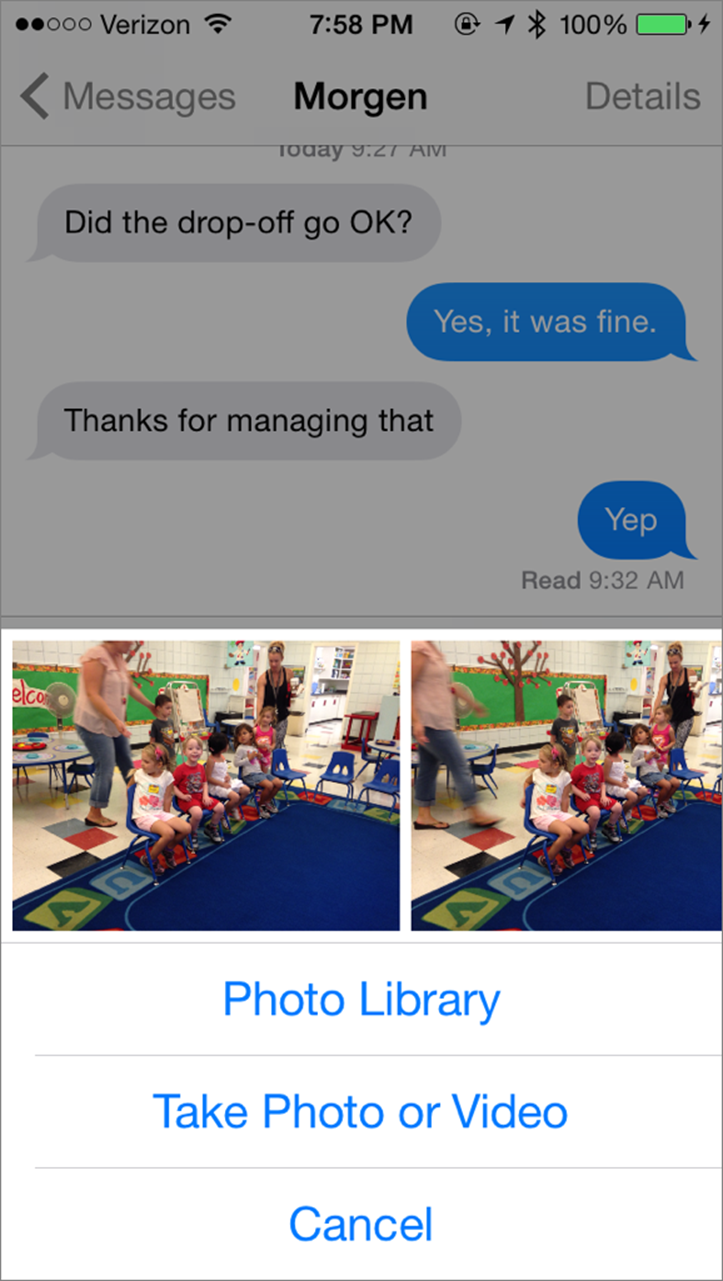
② After you tap the camera icon in Messages for iOS, you can tap a recent photo or look for an older one in your photo library.
Tip: Most other instant messaging apps, including Skype, let you send photos approximately the same way.
Note: If the recipient is within spitting distance and uses a Mac or iOS device, you can also Use AirDrop, but I find it less convenient than the other methods.
Tip: The techniques in this chapter are best suited for individual photos or videos, or at most a handful. For ways to share entire albums, see Broadcast and Share Photo Albums
Save or Process
If you’re building a growing collection of photos or videos—or if your goal is to have them processed in some way (made into a Web page or movie, used in a book, digitally restored, etc.), then sending is probably not the ideal form of sharing. Instead, put them in your Dropbox folder and follow the steps in Sync Folders with Others.
Display on the Fridge
When you want a photo to end up on paper, try:
· Mac: In iPhoto or Aperture, click the Share ![]() icon ③ followed by Order Prints and follow the prompts to order prints in the sizes and formats of your choice.
icon ③ followed by Order Prints and follow the prompts to order prints in the sizes and formats of your choice.
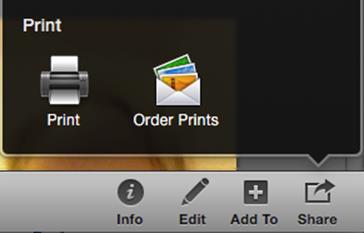
③ One of the options available when you click the Share button (shown here in iPhoto) is to order prints.
· iOS: An app called PhotoCard lets you order splendid, laminated prints and send them as postcards.
Share this tip and chapter on ![]()
![]()
![]()
![]()
![]()
“Word to the wise—any photo posted on social media might escape into the wild, regardless of your privacy settings.”
Discuss “Send Photos and Videos to Others” via ![]()