Ubuntu Linux For Dummies (2007)
Part V: The Part of Tens
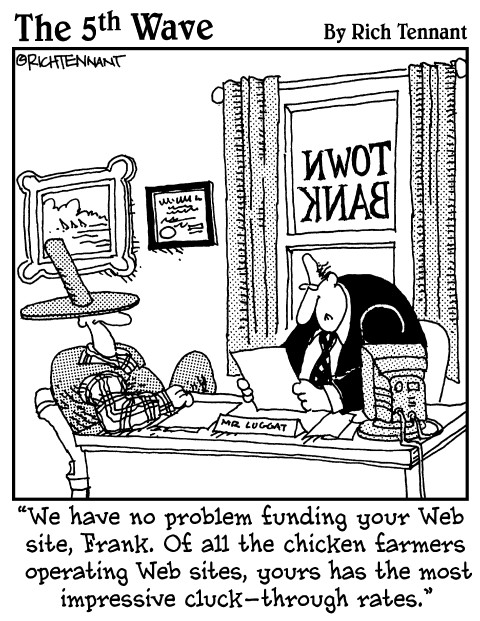
In this part . . .
Part V completes my Ubuntu coverage by showing how to find helpful information about Ubuntu and Linux in general. It also describes how to tackle common problems.
Chapter 22 introduces you to help and documentation sources. You're initiated into system administration functions in Chapter 23. Finally, Chapter 24 walks you through solving common computer problems.
Part V: The Part of Tens
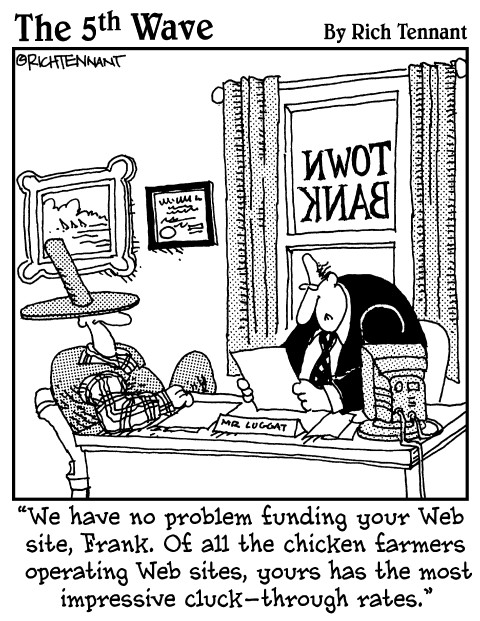
In this part . . .
Part V completes my Ubuntu coverage by showing how to find helpful information about Ubuntu and Linux in general. It also describes how to tackle common problems.
Chapter 22 introduces you to help and documentation sources. You're initiated into system administration functions in Chapter 23. Finally, Chapter 24 walks you through solving common computer problems.
Chapter 22. Almost Ten Ubuntu Resources
In This Chapter
· Finding answers within Ubuntu
· Getting help online
Ubuntu Linux is easy to use. Sometimes, however, you encounter a topic or run up against a problem that you need to learn more about. No problem. Ubuntu comes with a wealth of resources, including great and abundant documentation. Ubuntu documentation comes in a variety of forms and can be found in many locations.
This chapter outlines the most useful information that you can find within Ubuntu itself, on the Internet, and from other locations. The following sections describe what the Ubuntu informational resources are and where you can find them.
Accessing Local Documentation
Ubuntu provides numerous information resources on your computer.
Looking at man pages: Read the manual
Despite their moniker, man pages (manual pages) are gender neutral. Manual pages provide concise, easy-to-use information and are an age-old Linux standby — originating from the UNIX operating system, which came into widespread use during the 1970s. There's a man page for everyone, with topics ranging from programs and utilities to libraries and almost every conceivable aspect of Linux.
You access man pages from the Linux command line. Open a GNOME Terminal window by clicking the Applications menu and choosing Accessories![]() Terminal. A Terminal window opens, and you type man topic, where the topic can be anything from a GNU program to a configuration file format or protocol.
Terminal. A Terminal window opens, and you type man topic, where the topic can be anything from a GNU program to a configuration file format or protocol.
The following example demonstrates getting information about the list directory (ls), concatenate (cat), interface configuration (ifconf), and the /etc/passwd file.
From the GNOME menu, choose Applications![]() Terminal. A Terminal Emulator window opens. (If you need a refresher on how to enter a command, flip back to Chapter 5.) Type the following command:
Terminal. A Terminal Emulator window opens. (If you need a refresher on how to enter a command, flip back to Chapter 5.) Type the following command:
man ls
You see the ls man page listing. Type the next commands to see man pages for the cat, ifconfig, and passwd commands.
man cat
man ifconfig
man passwd
Man pages are organized by section. (See Table 22-1 for more information.) The sections are stored in the /usr/share/man directory by default. List that directory (ls /usr/share/man), and you see man page sections 1 through 9. You can specify the topic by adding the section number to your man command line before the topic:
man section-number topic
For instance, there is a man page for the passwd command, and one for the passwd file. Type man 1 passwd to see information about the passwd command. Alternatively, type man 5 passwd to see the man page for the /etc/passwd file.
You see the man page for the password command if you don't specify a section number. (The man program defaults to the lowest section number by default.)
The nine sections are listed in Table 22-1 .
|
Table 22-1: Man Page Section Descriptions |
||
|
Topics |
Section |
Description |
|
Commands |
1 |
Displays information about programs, utilities, and shell scripts, all of which are executable. |
|
System Calls |
2 |
Provides access to kernel-space functions. User-space programs use system calls to ask the Linux kernel to provide information and perform tasks. |
|
Library Calls |
3 |
Gives user-space programs access to common tasks and information. Using library calls reduces the need to reinvent the wheel. |
|
Special Files |
4 |
Shows information about Linux files that act as an interface to hardware subsystems like disk drives. |
|
File Formats |
5 |
Describes the file formats used to operate Linux. |
|
Games |
6 |
Text-based Linux games might not entice Kyle, Stan, Kenny, and Cartman to rack up hundreds of hours of World of Warcraft quests, but they can help pass the odd ten minutes or so. |
|
Miscellaneous |
7 |
Provides information about general topics that don't fit into any other category. |
|
Administration |
8 |
Gives information about commands used to manage the computer. |
|
Kernel |
9 |
Lists kernel-related commands and systems. |
Use the up-arrow and down-arrow keys on your keyboard to move up and down one page at a time. Use the slash (/) character to search for text strings. Typing the letter Q exits the man page.
By default, the man command shows the first section of a topic. For instance, there's a section for the passwd command and the passwd file (found in /etc/passwd). Typing man passwdshows information on the passwd command. You can view information about the passwd file by typing man 5 passwd.
If you can't remember the name of a man page topic, you can use the man command to find it. Type man -k search-string, and man will return a list of all the man pages that match or partially match the search string. For instance, typing man -k passwd returns a long list of passwd-related man pages.
Figure 22-1 shows a terminal emulator window showing the man -k passwd command and the list of man pages it produces.
Figure 22-1: Typing the man -k passwd command in a terminal emulator window.
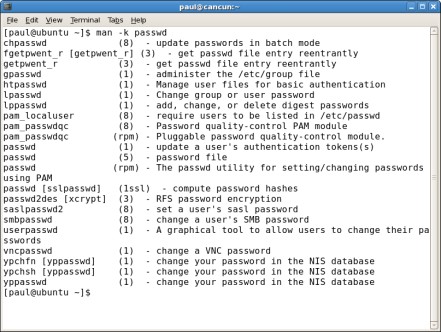
Pulling up the info documents
Information documents, commonly referred to as info docs, are similar to man pages. Info docs augment the information provided by man pages.
To view information about a topic, type the following in a terminal window:
info topic
For instance, to see information on the /etc/passwd file, which contains local user account information, type this:
info passwd
The first page of information about the topic is displayed. Press the spacebar or the N key (for Next) to move down one page and the U key to maneuver up one page. Pressing the H key brings up help information, and pressing Q exits (quits) the information utility.
Finding Debian package–based documentation
Your Ubuntu Linux computer is constructed from many, many individual pieces of software. Ubuntu uses Debian packages to install all those pieces of software. The Debian packaging system combines the program, library, and configuration files that make up a software system into a single file, which is called a package. The package concept is a wonderful piece of engineering, without which it would be impossible to construct a Linux distribution like Ubuntu.
Package management is discussed in Chapter 4 and Chapter 23.
Debian packages store the individual software pieces that make up the particular system. The pieces include the executable — when appropriate — programs, configuration files, and documentation. The documentation files are stored in a subdirectory of /usr/share/doc; the subdirectory takes the name of the Debian package.
Use the following command to find the documentation file belonging to a package:
dpkg -L package-name
For instance, typing dpkg -L wireless-tools lists the files belonging to the package. The following output shows a snippet of a listing that includes the documentation for the wireless-tool package:
/usr/share/doc
/usr/share/doc/wireless-tools
/usr/share/doc/wireless-tools/PCMCIA.txt.gz
/usr/share/doc/wireless-tools/HOTPLUG.txt.gz
/usr/share/doc/wireless-tools/README.gz
/usr/share/doc/wireless-tools/README.Debian
/usr/share/doc/wireless-tools/copyright
/usr/share/doc/wireless-tools/changelog.gz
/usr/share/doc/wireless-tools/DISTRIBUTIONS.txt.gz
/usr/share/doc/wireless-tools/changelog.Debian.gz
The chnagelog file provides information about the changes made to the wireless-tools system over time. The README file provides general information about the package and the utilities it contains. All such files can be useful.
The dpkg command also provides a quick synopsis of what function a package performs or what service it provides. Typing dpkg -L package-name not only lists the files belonging to the package, but also a short description of the package function. For instance, typing dpkg -L wireless-tools gives the following synopsis at the very end of the listing:
Code View:
ii wireless-tools 27+28pre13-1ub Tools for manipulating Linux Wireless Extensions
Asking for Ubuntu help
Ubuntu can help you. Click the System menu and choose Help![]() System Documentation. The Ubuntu Help Centre window, shown in Figure 22-1 , opens.
System Documentation. The Ubuntu Help Centre window, shown in Figure 22-1 , opens.
Figure 22-1: The Ubuntu Help Centre window.
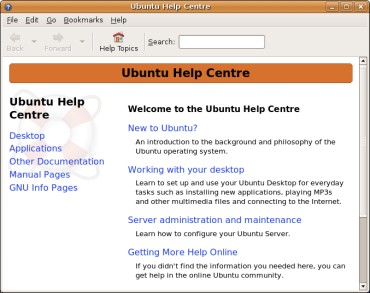
The Ubuntu Help Centre window gives you access to both local and Internet-based information. I focus on the local information in this section. The "Finding Online Documentation" section, later in this chapter, shows how to get information from the Internet.
You have access to the following information from the Help Topics window:
· About Ubuntu: Displays useful information about the Ubuntu Linux distribution.
· Desktop Guide: Shows how to use the Ubuntu GNOME desktop and applications. (See Chapters 11 through 16.) It also shows how to add and remove software packages to/from Ubuntu by using graphical and command line tools. And the Desktop Guide describes how to update existing software packages from Internet software repositories. (See Chapter 23.)
· Server Guide: If you want to experiment with the Ubuntu Linux Server distribution, these documents can help you. Selecting this option opens a document that describes how to use and configure the Ubuntu Linux Server distribution.
· Packaging Guide: The great thing about open source software is that you can jump right in and start contributing. You can design and build your own software packages. If they turn out to be useful, you might even get them included in a future version of Ubuntu!
· Applications: Provides access to the manuals of applications installed by Ubuntu.
· Other Documentation: Includes various documents describing various Linux systems and utilities. For instance, if you want to find out more about network address translation (NAT), select the Linux NAT HOWTO option included in Other Documentation.
· Command Line Help: You can view all the man pages and info documents in Command Line Help. Click a man page and you see the same information you would if you selected the command line man page described in the "Looking at man pages: Read the manual" section earlier in this chapter.
Opening application-based help
Most applications found on your Ubuntu computer provide their own help systems and documentation. Start the application and click the Help menu to find the information you need. The Help menu for an application typically shows several options, including the following:
· OpenOffice.org Help: Select this option, and the OpenOffice.org Help window dedicated to the particular application — Writer, Calc, and so on — that you're using opens. The window provides a table of contents of OpenOffice.org documents and also lets you view the index or search for topics.
· What's This?: Provides information about specific OpenOffice.org objects. Select What's This? and the mouse cursor changes to a question mark. Place the question mark cursor on any part of the OpenOffice.org application window and a small informational dialog pops up describing the purpose of the object.
· Get Help Online: Opens Firefox to a Web site providing additional OpenOffice.org information.
· Translate This Application: Opens Firefox to a Web site dedicated to translating OpenOffice.org to languages other than English.
· About OpenOffice.org: Opens a dialog showing the basic information about OpenOffice.org, including copyright and version number.
Application-based help often provides complete and thorough information about the application. I rarely have to search elsewhere when using information provided by OpenOffice.org, Firefox, and other applications.