MCSA: Windows Server 2012 R2 Configuring Advanced Services Study Guide Exam 70-412 (2015)
Chapter 5
Configure the Active Directory Infrastructure
THE FOLLOWING 70-412 EXAM OBJECTIVES ARE COVERED IN THIS CHAPTER:
1. ![]() Configure a forest or a domain
Configure a forest or a domain
§ Implement multi-domain and multi-forest Active Directory environments including interoperability with previous versions of Active Directory
§ Upgrade existing domains and forests including environment preparation and functional levels
§ Configure multiple user principal name (UPN) suffixes
2. ![]() Configure Trusts
Configure Trusts
§ Configure external, forest, shortcut, and realm trusts
§ Configure trust authentication
§ Configure SID filtering
§ Configure name suffix routing
3. ![]() Configure Sites
Configure Sites
§ Configure sites and subnets
§ Create and configure site links
§ Manage site coverage
§ Manage registration of SRV records
§ Move domain controllers between sites
4. ![]() Manage Active Directory and SYSVOL replication
Manage Active Directory and SYSVOL replication
§ Configure replication to Read-Only Domain Controllers (RODCs)
§ Configure Password Replication Policy (PRP) for RODCs
§ Monitor and manage replication
§ Upgrade SYSVOL replication to Distributed File System Replication (DFSR)
Microsoft has designed Active Directory to be an enterprise-wide solution for managing network resources. In previous chapters, you saw how to create Active Directory objects based on an organization’s logical design. Domain structure and organizational unit (OU) structure, for example, should be designed based primarily on an organization’s business needs.
Now it’s time to learn how Active Directory can map to an organization’s physical requirements. Specifically, you must consider network connectivity between sites and the flow of information between domain controllers (DCs) under less-than-ideal conditions. These constraints determine how domain controllers can work together to ensure that the objects within Active Directory remain synchronized no matter how large and geographically dispersed the network.
Fortunately, through the use of the Active Directory Sites and Services administrative tool, you can quickly and easily create the various components of an Active Directory replication topology. Using this tool, you can create objects called sites, place servers in sites, and create connections between sites. Once you have configured Active Directory replication to fit your current network environment, you can sit back and allow Active Directory to make sure that information remains consistent across domain controllers.
This chapter covers the features of Active Directory, which allow system administrators to modify the behavior of replication based on their physical network design. Through the use of sites, system and network administrators will be able to leverage their network infrastructure best to support Windows Server 2012 R2 and Active Directory.
So far, you have learned the steps necessary to install the Domain Name System (DNS) and to implement the first Active Directory domain. Although I briefly introduced multidomain Active Directory structures earlier, I focused on only a single domain and the objects within it.
Many businesses find that using a single domain provides an adequate solution to meet their business needs. By working with trees and forests, however, large organizations can use multiple domains to organize their environments better.
Overview of Network Planning
Before I discuss sites and replication, you need to understand some basic physical and network concepts.
The Three Types of Networks
When designing networks, system and network administrators use the following terms to define the types of connectivity between locations and servers:
Local Area Networks A local area network (LAN) is usually characterized as a high-bandwidth network. Generally, an organization owns all of its LAN network hardware and software. Ethernet is by far the most common networking standard. Ethernet speeds are generally at least 10Mbps and can scale to multiple gigabits per second. Currently, the standard for Ethernet is the 10 Gigabit Ethernet, which runs at 10 times the speed of Gigabit Ethernet (1GB). Several LAN technologies, including routing and switching, are available to segment LANs and to reduce contention for network resources.
Wide Area Networks The purpose of a wide area network (WAN) is similar to that of a LAN, that is, to connect network devices. Unlike LANs, however, WANs are usually leased from third-party telecommunications carriers and organizations known as Internet service providers (ISPs). Although extremely high-speed WAN connections are available, they are generally costly for organizations to implement through a distributed environment. Therefore, WAN connections are characterized by lower-speed connections and, sometimes, nonpersistent connections.
The Internet The Internet is a worldwide public network infrastructure based on the Internet Protocol (IP). Access to the Internet is available through Internet service providers (ISPs). Because it is a public network, there is no single “owner” of the Internet. Instead, large network and telecommunications providers constantly upgrade the infrastructure of this network to meet growing demands.
Organizations use the Internet regularly to sell and market their products and services. For example, it’s rare nowadays to see advertisements that don’t direct you to one website or another. Through the use of technologies such as virtual private networks (VPNs), organizations can use encryption and authentication technology to enable secure communications across the Internet.
Exploring Network Constraints
In an ideal situation, a high-speed network would connect all computers and networking devices. In such a situation, you would be able to ensure that any user of your network, regardless of location, would be able to access resources quickly and easily. When you are working in the real world, however, you have many other constraints to keep in mind, including network bandwidth and network cost.
Network Bandwidth
Network bandwidth generally refers to the amount of data that can pass through a specific connection in a given amount of time. For example, in a WAN situation, a T1 may have 1.544Mbps (megabits per second), while a DSL might have a bandwidth of 56Kbps or 57.6Kbps (kilobits per second) or more. On the other hand, your LAN’s Ethernet connection may have a bandwidth of 100Mbps. Different types of networks work at different speeds. Therefore, it’s imperative that you always consider network bandwidth when thinking about how to deploy domain controllers in your environment.
Network Cost
Cost is perhaps the single largest factor in determining a network design. If cost were not a constraint, organizations would clearly elect to use high-bandwidth connections for all of their sites. Realistically, trade-offs in performance must be made for the sake of affordability. Some factors that can affect the cost of networking include the distance between networks and the types of technology available at locations throughout the world. In remote or less-developed locations, you may not even be able to get access through an ISP or telecom beyond a satellite connection or dial-up, and what is available can be quite costly. Network designers must keep these factors in mind, and they must often settle for less-than-ideal connectivity.
You have considered the monetary value of doing business. Now let’s consider another aspect of cost. When designing and configuring networks, you can require certain devices to make data-transport decisions automatically based on an assigned network cost. These devices are commonly known as routers, and they use routing protocols to make routing decisions. One of the elements a router uses to configure a routing protocol is its ability to adjust the cost of a route. For example, a router may have multiple ways to connect to a remote site, and it may have multiple interfaces connected to it, each with different paths out of the network to which it is connected locally. When two or more routes are available, you can set up a routing protocol that states that the route with the lower cost is automatically used first.
Another cost is personnel. Do you have the personnel to do the job, or do you need to hire a consultant? Remember that even if you use individuals already on staff, they will be spending time on these projects. When your IT team is working on a project, this is a cost because they cannot also be working on day-to-day tasks.
All of these factors play an important role when you make your Active Directory implementation decisions.
Overview of Active Directory Replication and Sites
Now I need to address two topics that not only are covered heavily on the Microsoft exams but are two areas that all IT administrators should understand. Understanding Active Directory replication and sites can help you fine-tune a network to run at peak performance.
Replicating Active Directory
Regardless of the issues related to network design and technological constraints, network users have many different requirements and needs that must be addressed. First, network resources, such as files, printers, and shared directories, must be made available.Similarly, the resources stored within Active Directory, and its security information in particular, are required for many operations that occur within domains.
With these issues in mind, take a look at how you can configure Active Directory to reach connectivity goals using replication.
Active Directory was designed as a scalable, distributed database that contains information about an organization’s network resources. In previous chapters, you saw how you can create and manage domains and how you can use domain controllers to store Active Directory databases.
Even in the simplest of network environments, you generally need more than one domain controller. The major reasons for this are fault tolerance (if one domain controller fails, others can still provide services as needed) and performance (the workload can be balanced between multiple domain controllers). Windows Server 2012 R2 domain controllers have been designed to contain read-write copies as well as read-only copies of the Active Directory database. However, the domain controllers must also remain current when objects are created or modified on other domain controllers.
To keep information consistent between domain controllers, you use Active Directory replication. Replication is the process by which changes to the Active Directory database are transferred between domain controllers. The result is that all of the domain controllers within an Active Directory domain contain up-to-date information and achieve convergence. Keep in mind that domain controllers may be located very near to each other (for example, within the same server rack), or they may be located across the world from each other. Although the goals of replication are quite simple, the real-world constraints of network connections between servers cause many limitations that you must accommodate. If you have a domain controller on your local LAN, you may find that you have Gigabit Ethernet, which runs at 1000Mbps between your server connections, whereas you may have a domain controller on the other side or a WAN where the network link runs at a fraction of a T1, 56Kbps. Replication traffic must traverse each link to ensure convergence no matter what the speed or what bandwidth is available.
Throughout this chapter, you will study the technical details of Active Directory replication. You will also learn how to use the concept of sites and site links to map the logical structure of Active Directory to a physical network topology to help it work efficiently, no matter the type of link with which you are working.
Understanding Active Directory Site Concepts
One of the most important aspects of designing and implementing Active Directory is understanding how it allows you to separate the logical components of the directory service from the physical components.
The logical components—Active Directory domains, OUs, users, groups, and computers—map to the organizational and business requirements of a company.
The physical components, on the other hand, are designed based on the technical issues involved in keeping the network synchronized (that is, making sure that all parts of the network have the same up-to-date information). Active Directory uses the concept of sites to map to an organization’s physical network. Stated simply, a site is a collection of well-connected subnets. The technical implications of sites are described later in this chapter.
It is important to understand that no specified relationship exists between Active Directory domains and Active Directory sites. An Active Directory site can contain many domains. Alternatively, a single Active Directory domain can span multiple sites. Figure 5.1illustrates this very important characteristic of domains and sites.
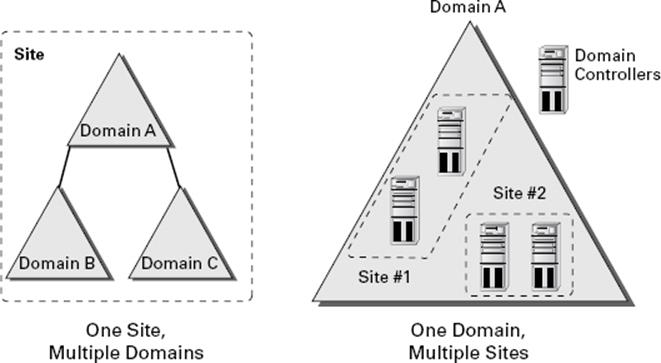
Figure 5.1 Potential relationships between domains and sites
There are two main reasons to use Active Directory sites: service requests and replication.
Service Requests
Clients often require the network services of a domain controller. One of the most common reasons for this is that they need the domain controller to perform network authentication. If your Active Directory network is set up with sites, clients can easily connect to the domain controller that is located closest to them. By doing this, they avoid many of the inefficiencies associated with connecting to distant domain controllers or to those that are located on the other side of a slow network connection. For example, by connecting to a local domain controller, you can avoid the problems associated with a saturated network link that might cause two domain controllers to be out of sync with each other.
Replication
As mentioned earlier, the purpose of Active Directory replication is to ensure that the information stored on all domain controllers within a domain remains synchronized. In environments with many domains and domain controllers, multiple communication paths usually connect them, which makes the synchronization process more complicated. A simple method of transferring updates and other changes to Active Directory involves all of the servers communicating directly with each other as soon as a change occurs; they can all update with the change and reach convergence again. This is not ideal, however, because it places high requirements on network bandwidth and is inefficient for many network environments that use slower and more costly WAN links, especially if all environments update at the same time. Such simultaneous updating could cause the network connection at the core of your network to become saturated and decrease the performance of the entire WAN.
Using sites, Active Directory can automatically determine the best methods for performing replication operations. Sites take into account an organization’s network infrastructure, and Active Directory uses these sites to determine the most efficient method for synchronizing information between domain controllers. System administrators can make their physical network design map to Active Directory objects. Based on the creation and configuration of these objects, the Active Directory service can then manage replication traffic in an efficient way.
Whenever a change is made to the Active Directory database on a domain controller, the change is given an update sequence number. The domain controller can then propagate these changes to other domain controllers based on replication settings.
Windows Server 2012 R2 uses a feature called linked value replication that is active only when the domain is in the Windows Server 2003, Windows Server 2008, Windows Server 2008 R2, Windows Server 2012, or Windows Server 2012 R2 domain functional level. With linked value replication, only the group member is replicated. This greatly enhances replication efficiency and cuts down on network traffic utilization. Linked value replication is automatically enabled in Windows Server 2003, Windows Server 2008, Windows Server 2008 R2, Windows Server 2012, and Windows Server 2012 R2 functional-level domains.
Planning Your Sites
Much of the challenge of designing Active Directory is related to mapping a company’s business processes to the structure of a hierarchical data store. So far, you’ve seen many of these requirements. What about the existing network infrastructure, however? Clearly, when you plan for and design the structure of Active Directory, you must take into account your LAN and WAN characteristics. Let’s see some of the ways that you can use Active Directory sites to manage replication traffic.
Synchronizing Active Directory is extremely important. To keep security permissions and objects within the directory consistent throughout the organization, you must use replication. The Active Directory data store supports multimaster replication; that is, data can be modified at any domain controller within the domain because replication ensures that information remains consistent throughout the organization.
Ideally, every site within an organization has reliable, high-speed connections with the other sites. A much more realistic scenario, however, is one in which bandwidth is limited and connections are sometimes either sporadically available or completely unavailable.
Using sites, network and system administrators can define which domain controllers are located on which areas of the network. These settings can be based on the bandwidth available between the areas of the network. Additionally, these administrators can definesubnets—logically partitioned areas of the network—between areas of the network. Subnets are designed by subdividing IP addresses into usable blocks for assignment, and they are also objects found within the Sites and Services Microsoft Management Console (MMC) in the Administrative Tools folder. Windows Server 2012 R2 Active Directory services use this information to decide how and when to replicate data between domain controllers.
Directly replicating information between all domain controllers might be a viable solution for some companies. For others, however, this might result in a lot of traffic traveling over slow or undersized network links. One way to synchronize data efficiently between sites that have slow connections is to use a bridgehead server. Bridgehead servers are designed to accept traffic between two remote sites and then to forward this information to the appropriate servers. Figure 5.2 provides an example of how a bridgehead server can reduce network bandwidth requirements and improve performance. Reduced network bandwidth requirements and improved performance can also be achieved by configuring replication to occur according to a predefined schedule if bandwidth usage statistics are available.
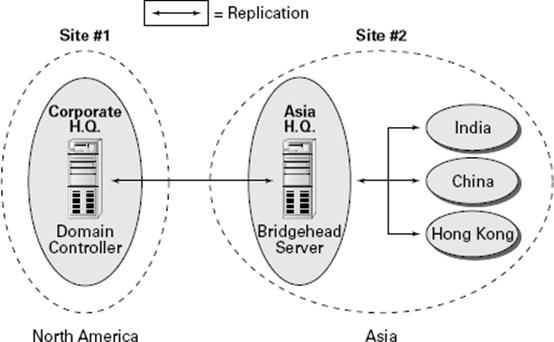
Figure 5.2 Using a bridgehead server
Bridgehead servers do not fit a normal hub-and-spoke WAN topology. Such a topology usually involves a core site (for example, company headquarters) with remote sites as links one off from the core. However, you can use a bridgehead server design to fit a distributed star, where you have a hub-and-spoke topology design with additional spokes coming out of the first set of spokes. Doing so would make some of your spoke sites into smaller core sites. It is at these sites that you would place your bridgehead servers. InFigure 5.2, you can see that your Asia headquarters site is also where you can connect to India, China, and Hong Kong, thus making the Asia headquarters the ideal site for the bridgehead server.
In addition to managing replication traffic, sites offer the advantage of allowing clients to access the nearest domain controller. This prevents problems with user authentication across slow network connections, and it can help find the shortest and fastest path to resources such as files and printers. Therefore, Microsoft recommends that you place at least one domain controller at each site that contains a slow link. Preferably, this domain controller also contains a copy of the global catalog so that logon attempts and resource search queries do not occur across slow links. The drawback, however, is that deploying more copies of the global catalog to servers increases replication traffic.
Through proper planning and deployment of sites, organizations can best use the capabilities of the network infrastructure while keeping Active Directory synchronized.
Understanding Distributed File System Replication
DFS Replication (DFSR) was created to replace the File Replication Service (FRS) that was introduced in the Windows 2000 Server operating systems. DFSR is a state-based, multimaster replication engine that supports replication scheduling and bandwidth throttling. DFSR has the ability to detect insertions, removals, and rearrangements of data in files. This allows DFS Replication to replicate only the changed file blocks when files are updated.
The DFS Replication component uses many different processes to keep data synchronized on multiple servers. To understand the DFSR process, it is helpful to understand some of the following concepts:
§ DFSR is a multimaster replication engine, and changes that occur on one of the members are then replicated to all of the other members of the replication group.
§ DFSR uses the update sequence number (USN) journal to detect changes on the volume, and then DFSR replicates the changes only after the file is closed.
§ Before sending or receiving a file, DFSR uses a staging folder to stage the file.
§ When a file is changed, DFSR replicates only the changed blocks and not the entire file. The RDC protocol is what helps determine the blocks that have changed in the file.
§ One of the advantages of DFSR is that it is self-healing and can automatically recover from USN journal wraps, USN journal loss, or loss of the DFS Replication database.
§ Windows Server 2012 R2 DFSR includes the ability to add a failover cluster as a member of a replication group.
§ Windows Server 2012 R2 DFSR allows for read-only replicated folders on a particular member in which users cannot add or change files.
§ In Windows Server 2012 R2, it is possible to make changes to the SYSVOL folder of an RODC.
The Dfsrdiag.exe command-line tool includes three Windows Server 2012 R2 command-line switches that provide enhanced diagnostic capabilities for DFSR:
Dfsrdiag.exe ReplState When you use the ReplState switch, a summary of the replication status across all connections on the specified replication group member is provided. The ReplState switch takes a snapshot of the internal state of the DFSR service, and the updates that are currently being processed (downloaded or served) by the service are shown in a list.
Dfsrdiag.exe IdRecord When replicating a file or folder, the DFSR service creates an ID record, and an administrator can use this ID record to determine whether a file has replicated properly to a specific member. The IdRecord switch returns the DFSR ID record for the file or folder that you specify by using its path or its unique identifier (UID).
Dfsrdiag.exe FileHash The FileHash switch, when used against a particular file, will compute and display the hash value that is generated by the DFSR service. An administrator can then look at the hash values to compare two files. If the hash values for the two files are the same, then the two files are the same.
Implementing Sites and Subnets
Now that you have a good idea of the goals of replication, take a look at the following quick overview of the various Active Directory objects that are related to physical network topology.
The basic objects that are used for managing replication include the following:
Subnets A subnet is a partition of a network. As I started to discuss earlier, subnets are logical IP blocks usually connected to other IP blocks through the use of routers and other network devices. All of the computers that are located on a given subnet are generally well connected with each other.
 It is extremely important to understand the concepts of TCP/IP and the routing of network information when you are designing the topology for Active Directory replication.
It is extremely important to understand the concepts of TCP/IP and the routing of network information when you are designing the topology for Active Directory replication.
Sites An Active Directory site is a logical object that can contain servers and other objects related to Active Directory replication. Specifically, a site is a grouping of related subnets. Sites are created to match the physical network structure of an organization. Sites are primarily used for slow WAN links. If your network is well connected (using fiber optics, Category 5 Ethernet, and so on), then sites are not needed.
Site Links A site link is created to define the types of connections that are available between the components of a site. Site links can reflect a relative cost for a network connection and can also reflect the bandwidth that is available for communications.
All of these components work together to determine how information is used to replicate data between domain controllers. Figure 5.3 provides an example of the physical components of Active Directory.
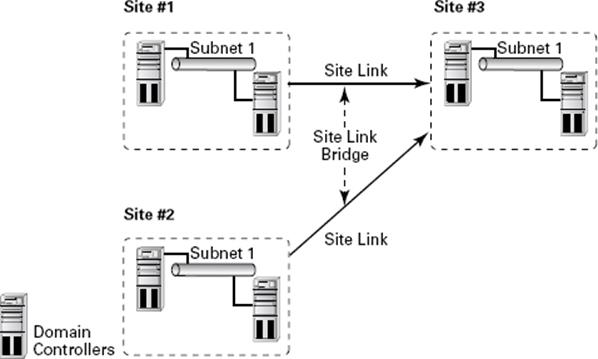
Figure 5.3 Active Directory replication objects
Many issues are related to configuring and managing sites, and all of them are covered in this chapter. Overall, using sites allows you to control the behavior of Active Directory replication between domain controllers. With this background and goal in mind, let’s look at how you can implement sites to control Active Directory replication so that it is efficient and in sync.
If you do not have replication set up properly, after a while you will experience problems with your domain controllers. An example of a common replication problem is Event Log event ID 1311, which states that the Windows NT Directory Services (NTDS) Knowledge Consistency Checker (KCC) has found (and reported) a problem with Active Directory replication. This error message states that the replication configuration information in Active Directory does not accurately reflect the physical topology of the network. This error is commonly found on ailing networks that have replication problems for one reason or another.
Creating Sites
The primary method for creating and managing Active Directory replication components is to utilize the Active Directory Sites and Services tool or the MMC found within the Administrative Tools folder. Using this administrative component, you can graphically create and manage sites in much the same way that you create and manage OUs.
Exercise 5.1 walks you through the process of creating Active Directory sites. For you to complete this exercise, the local machine must be a domain controller. Also, this exercise assumes that you have not yet changed the default domain site configuration.
 Do not perform any testing on a production system or network. Make sure you test site configuration in a lab setting only.
Do not perform any testing on a production system or network. Make sure you test site configuration in a lab setting only.
Exercise 5.1: Creating Sites
1. Open the Active Directory Sites and Services tool from the Administrative Tools program group.
2. Expand the Sites folder.
3. Right-click the Default-First-Site-Name item and choose Rename. Rename the site CorporateHQ.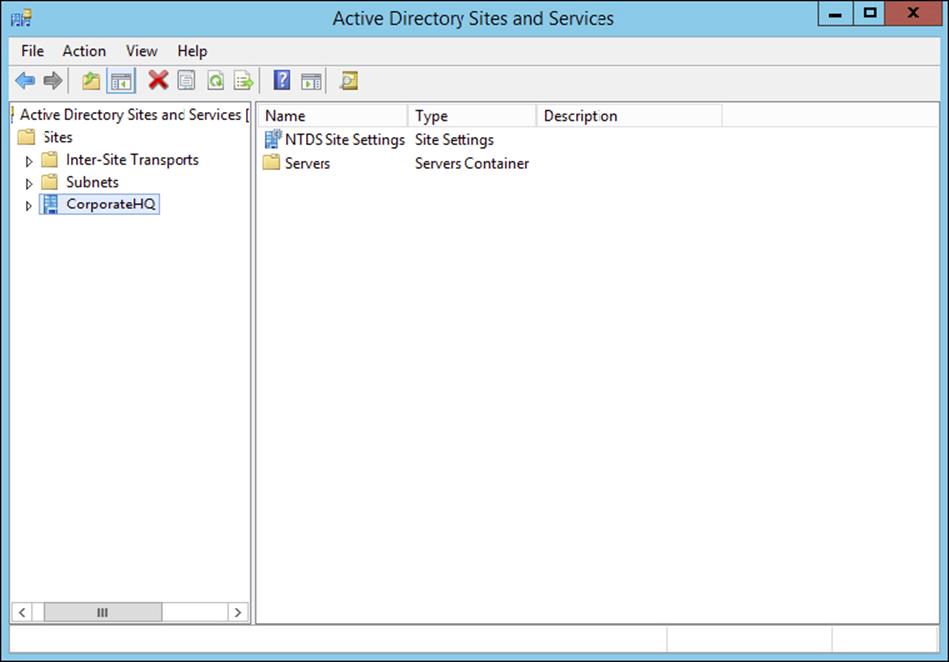
4. Create a new site by right-clicking the Sites object and selecting New Site.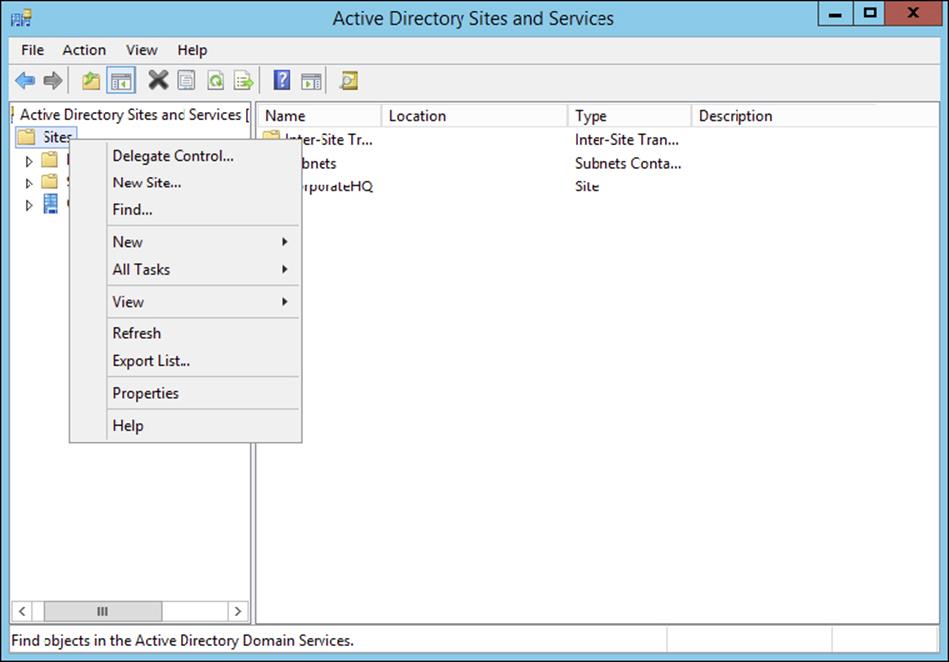
5. In the New Object – Site dialog box, type Farmington for the site name. Click the DEFAULTIPSITELINK item, and an information screen pops up. Then click OK to create the site. Note that you cannot include spaces or other special characters in the name of a site.
6. Notice that the Farmington site is now listed under the Sites object.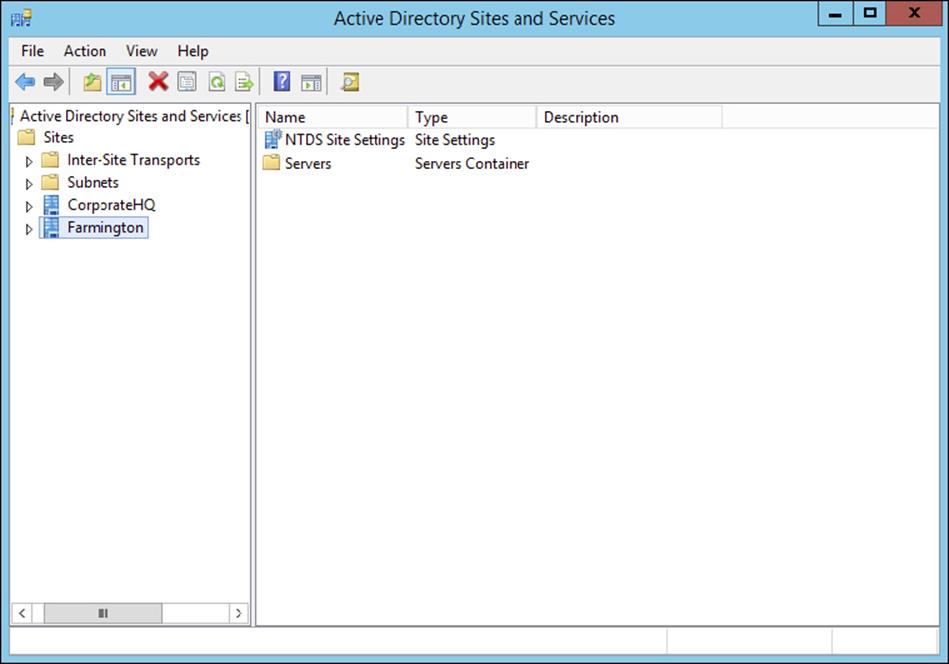
7. Create another new site and name it Portsmouth. Again, choose the DEFAULTIPSITELINK item. Notice that the new site is listed under the Sites object.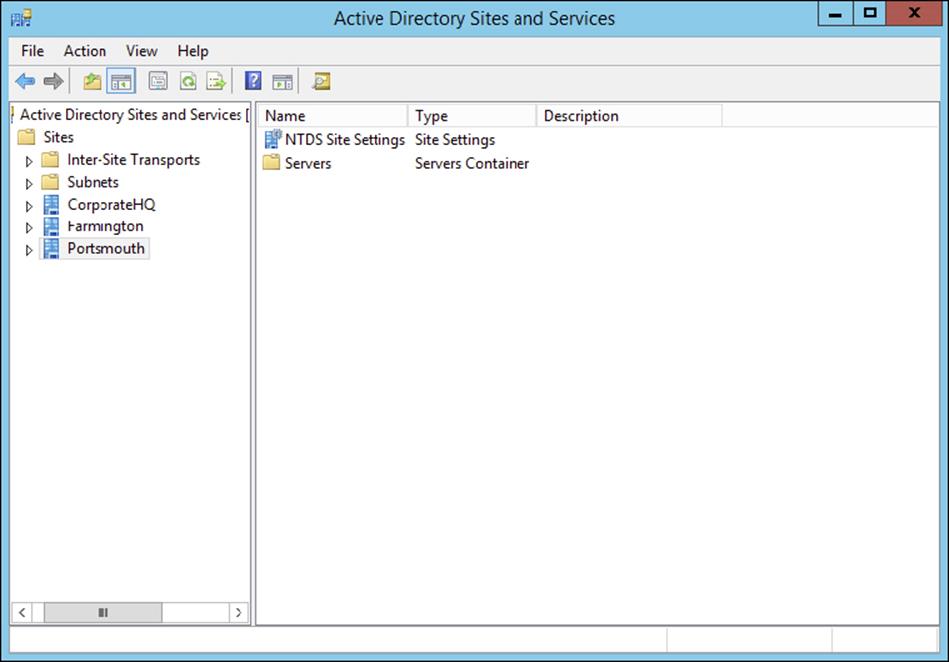
8. When you have finished, close the Active Directory Sites and Services tool.
Creating Subnets
Once you have created the sites that map to your network topology, it’s time to define the subnets that define the site boundaries.
Subnets are based on TCP/IPv4 or TCP/IPv6 address information. For example, the IPv4 address may be 10.10.0.0, and the subnet mask may be 255.255.0.0. This information specifies that all of the TCP/IP addresses that begin with the first two octets are part of the same TCP/IP subnet. All of the following TCP/IP addresses would be within this subnet:
§ 10.10.1.5
§ 10.10.100.17
§ 10.10.110.120
The Active Directory Sites and Services tool expresses these subnets in a somewhat different notation. It uses the provided subnet address and appends a slash followed by the number of bits in the subnet mask. In the example in the previous paragraph, the subnet would be defined as 10.1.0.0/16.
Remember that sites typically represent distinct physical locations, and they almost always have their own subnets. The only way for a domain controller in one site to reach a DC in another site is to add subnet information about the remote site. Generally, information regarding the definition of subnets for a specific network environment will be available from a network designer. Exercise 5.2 walks you through the steps that you need to take to create subnets and assign subnets to sites. To complete the steps in this exercise, you must have completed Exercise 5.1.
Exercise 5.2: Creating Subnets
1. Open the Active Directory Sites and Services tool from the Administrative Tools program group.
2. Expand the Sites folder. Right-click the Subnets folder and select New Subnet.
3. In the New Object – Subnet dialog box, you are prompted for information about the IPv4 or IPv6 details for the new subnet. For the prefix, type 10.10.1.0/24 (you are staying with the more commonly used IPv4). This actually calculates out to 10.10.1.0 with the mask of 255.255.255.0. Click the Farmington site and then click OK to create the subnet.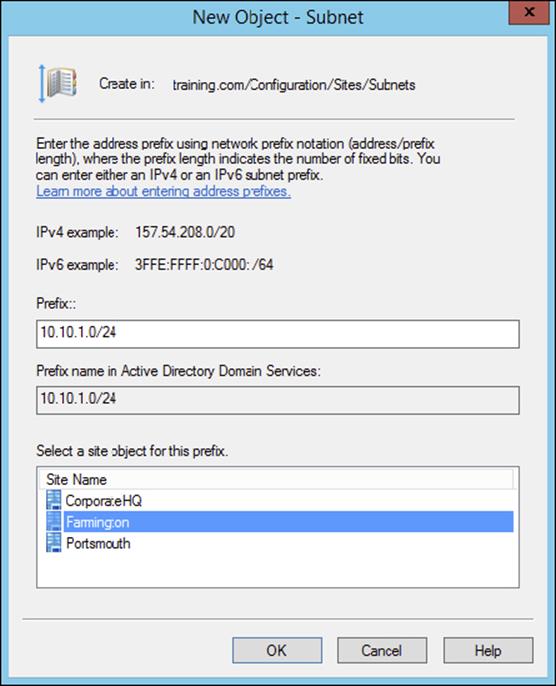
4. In the Active Directory Sites and Services tool, right-click the newly created 10.10.1.0/24 subnet object and select Properties.
5. On the subnet’s Properties dialog box, type Farmington 100MB LAN for the description. Click OK to continue.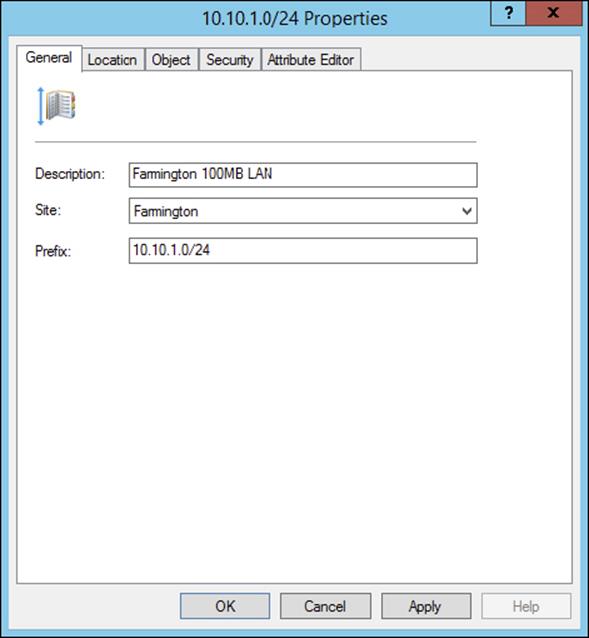
6. Create a new subnet using the following information:
Address: 160.25.0.0/16
Site: Portsmouth
Description: Portsmouth 100Mbit LAN
7. Finally, create another subnet using the following information:
Address: 176.33.0.0/16
Site: CorporateHQ
Description: Corporate 100Mbit switched LAN
8. When finished, close the Active Directory Sites and Services tool.
So far, you have created the basic components that govern Active Directory sites and subnets. You also linked these two components by defining which subnets belong in which sites. These two steps—creating sites and creating subnets—form the basis of mapping the physical network infrastructure of an organization to Active Directory. Now look at the various settings that you can make for sites.
Configuring Sites
Once you have created Active Directory sites and have defined which subnets they contain, it’s time to make some additional configuration settings for the site structure. Specifically, you’ll need to assign servers to specific sites and configure the site-licensing options. By placing servers in sites, you tell Active Directory replication services how to replicate information for various types of servers. Later in this chapter, you’ll examine the details of working with replication within and between sites.
In Exercise 5.3, you will add servers to sites and configure CorpDC1 options. To complete the steps in this exercise, you must have completed Exercise 5.1 and Exercise 5.2.
Exercise 5.3: Configuring Sites
1. Open the Active Directory Sites and Services tool from the Administrative Tools program group.
2. Expand the Sites folder and click and expand the Farmington site.
3. Right-click the Servers container in the Farmington site and select New ![]() Server. Type FarmingtonDC1 for the name of the server and then click OK.
Server. Type FarmingtonDC1 for the name of the server and then click OK.
4. Create a new Server object within the CorporateHQ site and name it CorpDC1. Note that this object also includes the name of the local domain controller.
5. Create two new Server objects within the Portsmouth site and name them PortsmouthDC1 and PortsmouthDC2.
6. Right-click the CorpDC1 server object and select Properties. On the General tab of the CorpDC1 Properties box, select SMTP in the Transports Available For Inter-site Data Transfer box and click Add to make this server a preferred IP bridgehead server. Click OK to accept the settings.
7. When you have finished, close the Active Directory Sites and Services tool.
With the configuration of the basic settings for sites out of the way, it’s time to focus on the real details of the site topology—creating site links and site link bridges.
Configuring Replication
Sites are generally used to define groups of computers that are located within a single geographic location. In most organizations, machines that are located in close physical proximity (for example, within a single building or branch office) are well connected. A typical example is a LAN in a branch office of a company. All of the computers may be connected using Ethernet, and routing and switching technology may be in place to reduce network congestion.
Often, however, domain controllers are located across various states, countries, and even continents. In such a situation, network connectivity is usually much slower, less reliable, and more costly than that for the equivalent LAN. Therefore, Active Directory replication must accommodate this situation accordingly. When managing replication traffic within Active Directory sites, you need to be aware of two types of synchronization:
Intrasite Intrasite replication refers to the synchronization of Active Directory information between domain controllers that are located in the same site. In accordance with the concept of sites, these machines are usually well connected by a high-speed LAN.
Intersite Intersite replication occurs between domain controllers in different sites. Usually, this means there is a WAN or other type of low-speed network connection between the various machines. Intersite replication is optimized for minimizing the amount of network traffic that occurs between sites.
In the following sections, you’ll look at ways to configure both intrasite and intersite replication. Additionally, you’ll see features of Active Directory replication architecture that you can use to accommodate the needs of almost any environment.
Intrasite Replication
Intrasite replication is generally a simple process. One domain controller contacts the others in the same site when changes to its copy of Active Directory are made. It compares the update sequence numbers in its own copy of Active Directory with those of the other domain controllers; then the most current information is chosen by the DC in question, and all domain controllers within the site use this information to make the necessary updates to their database.
Because you can assume that the domain controllers within an Active Directory site are well connected, you can pay less attention exactly to when and how replication takes place. Communications between domain controllers occur using the Remote Procedure Call (RPC) protocol. This protocol is optimized for transmitting and synchronizing information on fast and reliable network connections. The RPC protocol provides for fast replication at the expense of network bandwidth, which is usually readily available because most LANs today are running on Fast Ethernet (100Mbps) at a minimum.
Intersite Replication
Intersite replication is optimized for low-bandwidth situations and network connections that have less reliability. Intersite replication offers several features that are tailored toward these types of connections. To begin with, two different protocols may be used to transfer information between sites:
RPC over IP When connectivity is fairly reliable, IP is a good choice. IP-based communications require you to have a live connection between two or more domain controllers in different sites and let you transfer Active Directory information. RPC over IP was originally designed for slower WANs in which packet loss and corruption may often occur.
Simple Mail Transfer Protocol Simple Mail Transfer Protocol (SMTP) is perhaps best known as the protocol that is used to send and receive email messages on the Internet. SMTP was designed to use a store-and-forward mechanism through which a server receives a copy of a message, records it to disk, and then attempts to forward it to another email server. If the destination server is unavailable, it holds the message and attempts to resend it at periodic intervals.
This type of communication is extremely useful for situations in which network connections are unreliable or not always available. For example, if a branch office in Peru were connected to the corporate office through a dial-up connection that is available only during certain hours, SMTP would be a good choice for communication with that branch.
SMTP is an inherently insecure network protocol. Therefore, if you would like to ensure that you transfer replication traffic securely and you use SMTP for Active Directory replication, you must take advantage of Windows Server 2012’s Certificate Services functionality.
Other intersite replication characteristics are designed to address low-bandwidth situations and less-reliable network connections. These features give you a high degree of flexibility in controlling replication configuration. They include the following:
§ Compression of Active Directory information. This compression is helpful because changes between domain controllers in remote sites may include a large amount of information and also because network bandwidth tends to be less available and more costly.
§ Site links and site link bridges help determine intersite replication topology.
§ Replication can occur based on a schedule defined by system administrators.
You can configure intersite replication by using the Active Directory Sites and Services tool. Select the name of the site for which you want to configure settings. Then right-click the NTDS Site Settings object in the right window pane and select Properties. By clicking the Change Schedule button in the NTDS Site Settings Properties dialog box, you’ll be able to configure how often replication occurs between sites (see Figure 5.4).
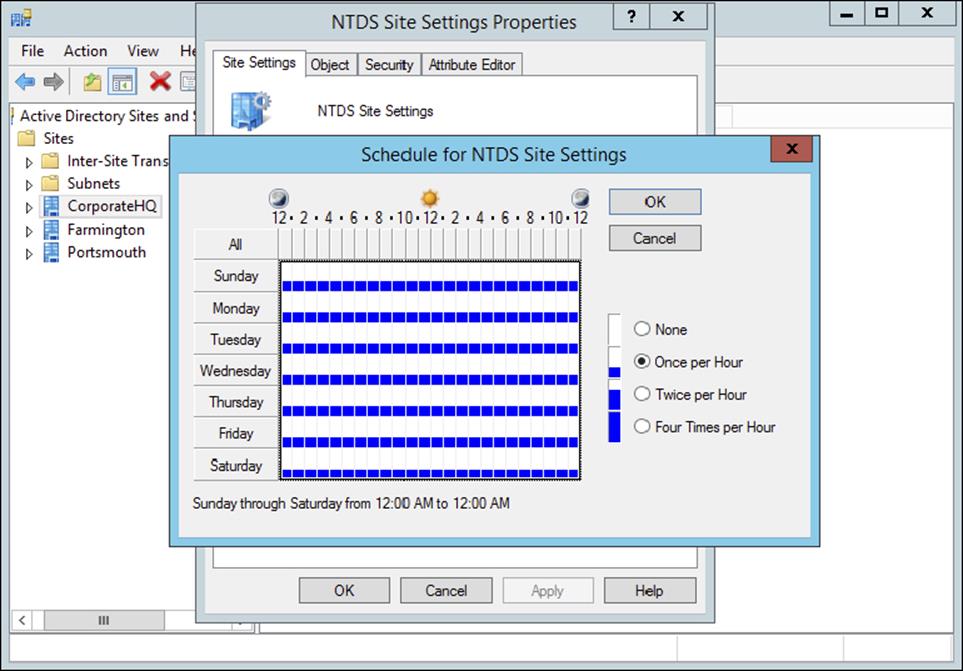
Figure 5.4 Configuring intersite replication schedules
 You will see how to set the replication schedule in Exercise 5.4.
You will see how to set the replication schedule in Exercise 5.4.
In the following sections, you will see how to configure site links and site link bridges as well as how to manage connection objects and bridgehead servers.
Creating Site Links and Site Link Bridges
The overall topology of intersite replication is based on the use of site links and site link bridges. Site links are logical connections that define a path between two Active Directory sites. Site links can include several descriptive elements that define their network characteristics. Site link bridges are used to connect site links so that the relationship can be transitive. Figure 5.5 provides an example of site links and site link bridges.
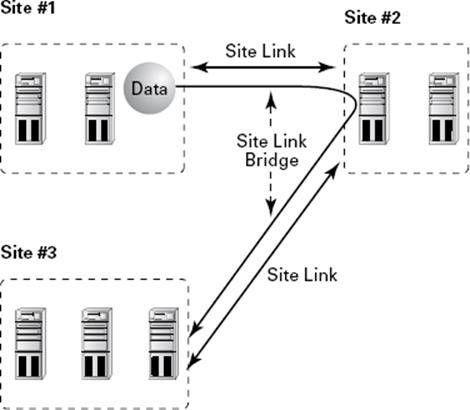
Figure 5.5 An example of site links and site link bridges
Both of these types of logical connections are used by Active Directory services to determine how information should be synchronized between domain controllers in remote sites. The Knowledge Consistency Checker (KCC) uses this information, which forms a replication topology based on the site topology created. The KCC service is responsible for determining the best way to replicate information within sites.
When creating site links for your environment, you’ll need to consider the following factors:
Transporting Information You can choose to use either RPC over IP or SMTP for transferring information over a site link. You will need to determine which is best based on your network infrastructure and the reliability of connections between sites.
Assigning a Cost Value You can create multiple site links between sites and assign site links a cost value based on the type of connection. The system administrator determines the cost value, and the relative costs of site links are then used (by the system) to determine the optimal path for replication. The lower the cost, the more likely the link is to be used for replication.
For example, a company may primarily use a T1 link between branch offices, but it may also use a slower and circuit-switched dial-up ISDN connection for redundancy (in case the T1 fails). In this example, a system administrator may assign a cost of 25 to the T1 line and a cost of 100 to the ISDN line. This ensures that the more reliable and higher-bandwidth T1 connection is used whenever it’s available but that the ISDN line is also available.
Determining a Replication Schedule Once you’ve determined how and through which connections replication will take place, it’s time to determine when information should be replicated. Replication requires network resources and occupies bandwidth. Therefore, you need to balance the need for consistent directory information with the need to conserve bandwidth. For example, if you determine that it’s reasonable to have a lag time of six hours between when an update is made at one site and when it is replicated to all others, you might schedule replication to occur once in the morning, once during the lunch hour, and more frequently after normal work hours.
Based on these factors, you should be able to devise a strategy that allows you to configure site links.
Exercise 5.4 walks you through the process of creating site links and site link bridges. To complete the steps in this exercise, you must have completed Exercises 5.1, 5.2, and 5.3.
Exercise 5.4: Creating Site Links and Site Link Bridges
1. Open the Active Directory Sites and Services tool from the Administrative Tools program group.
2. Expand the Sites, Inter-site Transports, and IP objects. Right-click the DEFAULTIPSITELINK item in the right pane and select Rename. Rename the object CorporateWAN.
3. Right-click the CorporateWAN link and select Properties. In the General tab of the CorporateWAN Properties dialog box, type T1 Connecting Corporate and Portsmouth Offices for the description. Remove the Farmington site from the link by highlighting Farmington in the Sites In This Site Link box and clicking Remove. For the Cost value, type 50 and specify that replication should occur every 60 minutes. To create the site link, click OK.
4. Right-click the IP folder and select New Site Link. In the New Object – Site Link dialog box, name the link CorporateDialup. Add the Farmington and CorporateHQ sites to the site link and then click OK.
5. Right-click the CorporateDialup link and select Properties. In the General tab of the CorporateDialup Properties dialog box, type ISDN Dialup between Corporate and Farmington for the description. Set the Cost value to 100 and specify that replication should occur every 120 minutes. To specify that replication should occur only during certain times of the day, click the Change Schedule button.
6. In the Schedule For Corporate Dialup dialog box, highlight the area between 8:00 a.m. and 6:00 p.m. for the days Monday through Friday and click the Replication Not Available option. This will ensure that replication traffic is minimized during normal work hours.
7. Click OK to accept the new schedule and then click OK again to create the site link.
8. Right-click the IP object and select New Site Link Bridge. In the New Object – Site Link Bridge dialog box, name the site link bridge CorporateBridge. Note that the CorporateDialup and CorporateWAN site links are already added to the site link bridge. Because there must be at least two site links in each bridge, you will not be able to remove these links. Click OK to create the site link bridge.
9. When finished, close the Active Directory Sites and Services tool.
Creating Connection Objects
Generally, it is a good practice to allow Active Directory’s replication mechanisms to schedule and manage replication functions automatically. In some cases, however, you may want to have additional control over replication. Perhaps you want to replicate certain changes on demand (for example, when you create new accounts). Or you may want to specify a custom schedule for certain servers.
Connection objects provide you with a way to set up these different types of replication schedules. You can create connection objects with the Active Directory Sites and Services tool by expanding a server object, right-clicking the NTDS Settings object, and selecting New Active Directory Domain Services Connection (see Figure 5.6).
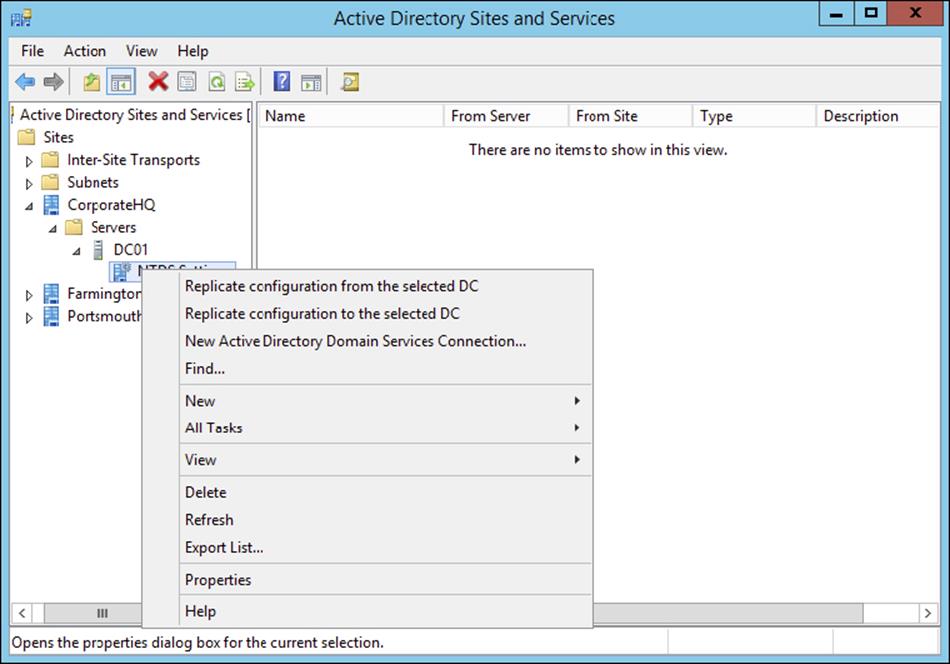
Figure 5.6 Creating a new Active Directory Domain Services connection
Within the properties of the connection object, which you can see in the right pane of the Active Directory Sites and Services tool, you can specify the type of transport to use for replication (RPC over IP or SMTP), the schedule for replication, and the domain controllers that participate in the replication. Additionally, you can right-click the connection object and select Replicate Now.
Moving Server Objects between Sites
Using the Active Directory Sites and Services tool, you can easily move servers between sites. To do this, simply right-click the name of a domain controller and select Move. You can then select the site to which you want to move the domain controller object.
Figure 5.7 shows the Move Server dialog box. After the server is moved, all replication topology settings are updated automatically. If you want to choose custom replication settings, you’ll need to create connection objects manually (as described earlier).
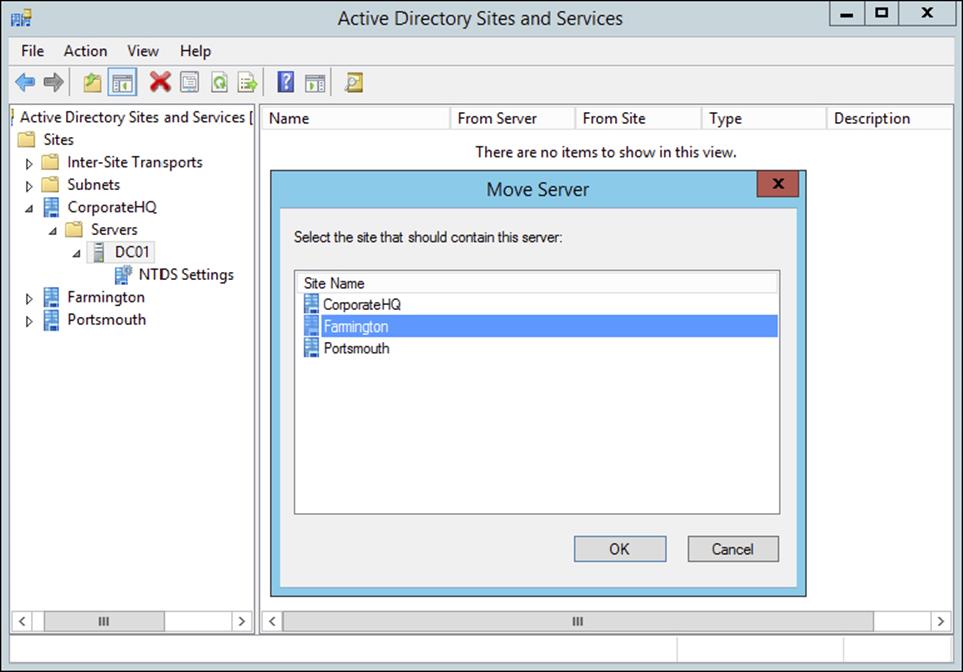
Figure 5.7 Choosing a new site for a specific server
In Exercise 5.5, you move a server object between sites. To complete the steps in this exercise, you must have completed the previous exercises in this chapter.
Exercise 5.5: Moving Server Objects Between Sites
1. Open the Active Directory Sites and Services administrative tool.
2. Right-click the server named PortsmouthDC1 and select Move.
3. In the Move Server dialog box, select the Farmington site and then click OK. This moves this server to the Farmington site.
4. To move the server back, right-click PortsmouthDC1 (now located in the Farmington site) and then click Move. Select Portsmouth for the destination site.
5. When finished, close the Active Directory Sites and Services administrative tool.
Creating Bridgehead Servers
By default, all of the servers in one site communicate with all of the servers in another site. You can, however, further control replication between sites by using bridgehead servers. As mentioned earlier in the chapter, using bridgehead servers helps minimize replication traffic, especially in larger distributed star network topologies, and it allows you to dedicate machines that are better connected to receive replicated data. Figure 5.8 provides an example of how bridgehead servers work.

Figure 5.8 A replication scenario using bridgehead servers
You can use a bridgehead server to specify which domain controllers are preferred for transferring replication information between sites. Different bridgehead servers can be selected for RPC over IP and SMTP replication, thus allowing you to balance the load. To create a bridgehead server for a site, simply right-click a domain controller and select Properties, which brings up the bridgehead server’s Properties dialog box (see Figure 5.9). To make the server a bridgehead server, just select one or both replication types (calledtransports) from the left side of the dialog box and click the Add button to add them to the right side of the dialog box.
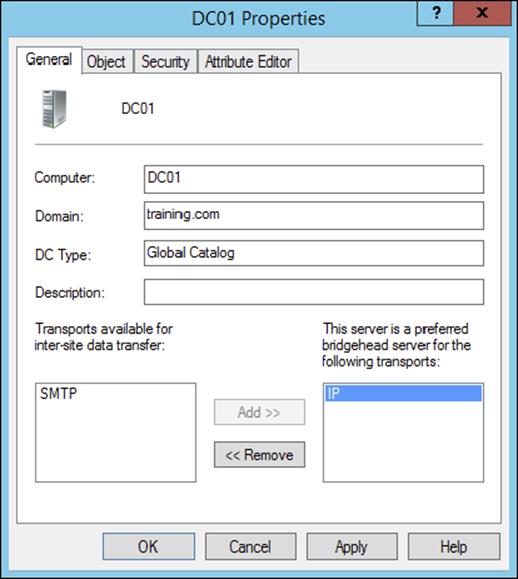
Figure 5.9 Specifying a bridgehead server
RODCs and Replication
I have talked quite a bit about read-only domain controllers (RODCs) throughout the book. It’s important that you understand that since RODCs don’t actually commit changes against the Active Directory Domain Services (ADDS) database within your environment, then replication to and from your primary domain controller (PDC) and your RODCs can occur only one way. This is referred to as unidirectional replication. Any writable domain controller that serves as a replication partner to one of your RODCs will never pull changes from that RODC by design. This helps ensure that no malicious or corrupt changes that are made from an RODC are replicated throughout your entire forest. The RODC performs normal inbound replication for AD DS and Sysvol changes. Any other shares on an RODC that you configure to replicate using DFS Replication would still use bidirectional replication.
RODCs come with additional configuration settings like the Password Replication Policy (PRP). The PRP is used to determine which user’s credentials can be cached locally on a specific RODC. By default, an RODC will not cache an Active Directory user’s credentials. That would defeat the purpose of an RODC. When a user wants to authenticate to an RODC, the authentication request is forwarded to a writable domain controller for authentication. If the request succeeds, it is then passed back to the RODC, and then that user will be able to log in to the domain.
Nonetheless, it is possible to allow certain user credentials to be cached on an RODC by configuring the PRP. Once a user has been added to the Allowed RODC Password Replication group, then that user’s credentials will be cached, and that RODC would be able to authenticate that user locally again in the future. Because the RODC maintains only a subset of user credentials, if the RODC is compromised or stolen, only the user accounts that had been cached on the RODC must have their passwords changed. To configure an RODC PRP, open the properties of an RODC computer object in Active Directory and select the Password Replication Policy tab.
Configuring Server Topology
When you are using environments that require multiple sites, you must carefully consider where you place your servers. In doing so, you can greatly improve performance and end user experience by reducing the time they must spend performing common operations, such as authentication or searching Active Directory for resources.
There are two main issues to consider when you are designing a distributed Active Directory environment. The first is how you should place domain controllers within the network environment. The second is how to manage the use of global catalog servers. Finding the right balance between servers, server resources, and performance can be considered an art form for network and system administrators. In the following sections, you’ll look at some of the important considerations that you must take into account when you design a replication server topology.
Placing Domain Controllers
Microsoft highly recommends that you have at least two domain controllers in each domain of your Active Directory environment. As mentioned earlier in this chapter, using additional domain controllers provides the following benefits:
§ Increased network performance:
§ The servers can balance the burden of serving client requests.
§ Clients can connect to the server closest to them instead of performing authentication and security operations across a slow WAN link.
§ Fault tolerance (in case one domain controller fails, the other still contains a valid and usable copy of the Active Directory database).
§ In Windows Server 2012 R2, RODCs help increase security when users connect to a domain controller in an unsecured remote location.
Placing Global Catalog Servers
A global catalog (GC) server is a domain controller that contains a copy of all of the objects contained in the forest-wide domain controllers that compose the Active Directory database. Making a domain controller a GC server is simple, and you can change this setting quite easily. That brings us to the harder part—determining which domain controllers should also be GC servers.
Where you place domain controllers and GC servers and how many you deploy are important network planning decisions. Generally, you want to make GC servers available in every site that has a slow link. This means the most logical places to put GC servers are in every site and close to the WAN link for the best possible connectivity. However, having too many GC servers is a bad thing. The main issue is associated with replication traffic—you must keep each GC server within your environment synchronized with the other servers. In a very dynamic environment, using additional GC servers causes a considerable increase in network traffic. Therefore, you will want to find a good balance between replication burdens and GC query performance in your own large multidomain environment.
To create a GC server, simply expand the Server object in the Active Directory Sites and Services tool, right-click NTDS Settings, and select Properties to bring up the NTDS Settings Properties dialog box (see Figure 5.10). To configure a server as a GC server, simply place a check mark in the Global Catalog box.
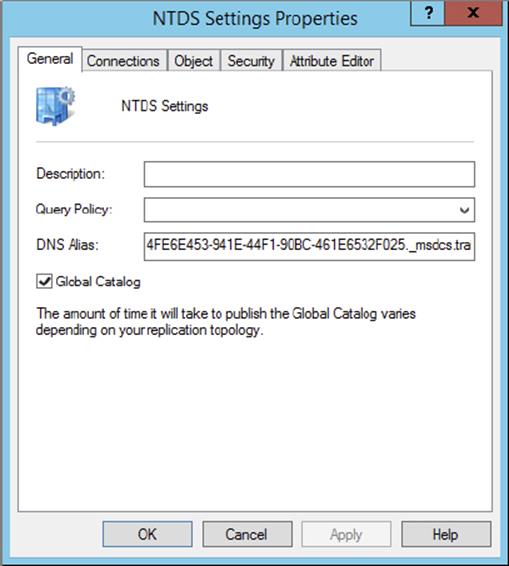
Figure 5.10 Enabling the global catalog on an Active Directory domain controller
![]()
Accommodating a Changing Environment
You’re a system administrator for a medium-sized business that consists of many offices located throughout the world. Some of these offices are well connected because they use high-speed, reliable links, while others are not so fortunate. Overall, things are going well until your CEO announces that the organization will be merging with another large company and that the business will be restructured. The restructuring will involve opening new offices, closing old ones, and transferring employees to different locations. Additionally, changes in the IT budget will affect the types of links that exist between offices. Your job as the system administrator is to ensure that the network environment and, specifically, Active Directory keep pace with the changes and ultimately outperform them.
An important skill for any technical professional is the ability to adapt quickly and efficiently to a changing organization. When a business grows, restructures, or forms relationships with other businesses, often many IT-related changes must also occur. You may have to create new network links, for example.
Fortunately, Active Directory was designed with these kinds of challenges in mind. For example, you can use the Active Directory Sites and Services administrative tool to reflect physical network changes in Active Directory topology. If a site that previously had 64Kbps of bandwidth is upgraded to a T1 connection, you can change those characteristics for the site link objects. Conversely, if a site that was previously well connected is reduced to a slow, unreliable link, you can reconfigure the sites, change the site link transport mechanisms (perhaps from IP to SMTP to accommodate a nonpersistent link), and create connection objects (which would allow you to schedule replication traffic to occur during the least busy hours).
Suppose further that many of your operations move overseas to a European division. This might call for designating specific domain controllers as preferred bridgehead servers to reduce the amount of replication traffic over costly and slow overseas links.
Sweeping organizational changes inevitably require you to move servers between sites. For example, an office may close and its domain controllers may move to another region of the world. Again, you can accommodate this change by using Active Directory administrative tools. You may change your OU structure to reflect new logical and business-oriented changes, and you can move server objects between sites to reflect physical network changes.
Rarely can the job of mapping a physical infrastructure to Active Directory be “complete.” In most environments, it’s safe to assume that you will always need to make changes based on business needs. Overall, however, you should feel comfortable that the physical components of Active Directory are at your side to help you accommodate these changes.
Using Universal Group Membership Caching
To understand how Universal Group Membership Caching (UGMC) works, you must first understand how authentication works. When a user tries to authenticate with a domain controller, the first action that takes place is that the domain controller checks with the global catalog to see to which domain the user belongs.
If the domain controller (the one to which the user is trying to authenticate) is not a GC, then the domain controller sends a request to the GC to verify the user’s domain. The GC responds with the user’s information, and the domain controller authenticates the user (if the user belongs to the same domain as the domain controller).
There are two ways to speed up the authentication process. First, you can make all of the domain controllers global catalogs. But then you end up with a lot of GC replication traffic. This becomes even more of an issue if you have multiple sites. Now replication traffic can be too large for your site link connections.
Thus, if you have a slower site link connection or multiple domains, you can use Universal Group Membership Caching. If you are using UGMC, after a domain controller communicates with the global catalog, the domain controller will then cache the user’s credentials for eight hours by default. Now if the user logs off the domain and then logs back into the domain, the domain controller will use the cached credentials and not ask the global catalog. The downside to using UGMC is that it is for authentication only. Global catalogs help speed up Active Directory searches, and they work with Directory Service–enabled applications (applications that have to work with Active Directory) such as Exchange and SQL.
Domain Controller Cloning
Throughout the book, I have talked about why so many organizations are switching to virtualization in their server rooms. Virtualization allows an administrator to take one physical server and turn it into multiple virtual servers by using Windows Server 2012 R2.
In Windows Server 2012 R2, administrators can now easily and safely create replica domain controllers by copying an existing virtual domain controller. Before Windows Server 2012, an administrator would have to deploy a server image that they prepared by usingsysprep.exe. After going through the process of using sysprep.exe, the administrator would have to promote this server to a domain controller and then complete additional configuration requirements for deploying each replica domain controller.
Domain controller cloning allows an administrator to deploy rapidly a large number of domain controllers. To set up domain controller cloning, you must be a member of the Domain Admins group or have the equivalent permissions. The administrator must then run Windows PowerShell from an elevated command prompt.
Only Windows Server 2012 or Windows Server 2012 R2 domain controllers that are hosted on a VM-compatible hypervisor can be used as a source for cloning. You should also make sure that the domain controller that you choose to clone is in a healthy state (use computer management to see the computer’s state).
The following example is used to create a clone domain controller named TestClone with a static IP address of 10.0.0.5 and a subnet mask of 255.255.0.0. This command also configures the DNS Server and WINS server configurations.
New-ADDCCloneConfigFile –CloneComputerName "TestClone" –Static -IPv4Address "10.0.0.5" –IPv4DNSResolver "10.0.0.1" –IPv4SubnetMask "255.255.0.0" –PreferredWinsServer "10.0.0.1" –AlternateWinsServer "10.0.0.2"
 When you are ready to clone a domain controller, I recommend you visit Microsoft’s TechNet site for all of the PowerShell commands needed to complete this entire process.
When you are ready to clone a domain controller, I recommend you visit Microsoft’s TechNet site for all of the PowerShell commands needed to complete this entire process.
Monitoring and Troubleshooting Active Directory Replication
For the most part, domain controllers handle the replication processes automatically. However, system administrators still need to monitor the performance of Active Directory replication because failed network links and incorrect configurations can sometimes prevent the synchronization of information between domain controllers.
You can monitor the behavior of Active Directory replication and troubleshoot the process if problems occur.
About System Monitor
The Windows Server 2012 R2 System Monitor administrative tool was designed so that you can monitor many performance statistics associated with using Active Directory. Included within the various performance statistics that you can monitor are counters related to Active Directory replication.
Troubleshooting Replication
A common symptom of replication problems is that information is not updated on some or all domain controllers. For example, a system administrator creates a user account on one domain controller, but the changes are not propagated to other domain controllers. In most environments, this is a potentially serious problem because it affects network security and can prevent authorized users from accessing the resources they require.
You can take several steps to troubleshoot Active Directory replication. These steps are discussed in the following sections.
Verifying Network Connectivity
For replication to work properly in distributed environments, you must have network connectivity. Although ideally all domain controllers would be connected by high-speed LAN links, this is rarely the case for larger organizations. In the real world, dial-up connections and slow connections are common. If you have verified that your replication topology is set up properly, you should confirm that your servers are able to communicate. Problems such as a failed dial-up connection attempt can prevent important Active Directory information from being replicated.
Verifying Router and Firewall Configurations
Firewalls are used to restrict the types of traffic that can be transferred between networks. They are mainly used to increase security by preventing unauthorized users from transferring information. In some cases, company firewalls may block the types of network access that must be available for Active Directory replication to occur. For example, if a specific router or firewall prevents data from being transferred using SMTP, replication that uses this protocol will fail.
Examining the Event Logs
Whenever an error in the replication configuration occurs, the computer writes events to the Directory Service and File Replication Service event logs. By using the Event Viewer administrative tool, you can quickly and easily view the details associated with any problems in replication. For example, if one domain controller is unable to communicate with another to transfer changes, a log entry is created.
Verifying That Information Is Synchronized
It’s often easy to forget to perform manual checks regarding the replication of Active Directory information. One of the reasons for this is that Active Directory domain controllers have their own read-write copies of the Active Directory database. Therefore, if connectivity does not exist, you will not encounter failures while creating new objects.
It is important to verify periodically that objects have been synchronized between domain controllers. This process might be as simple as logging on to a different domain controller and looking at the objects within a specific OU. This manual check, although it might be tedious, can prevent inconsistencies in the information stored on domain controllers, which, over time, can become an administration and security nightmare.
Verifying Authentication Scenarios
A common replication configuration issue occurs when clients are forced to authenticate across slow network connections. The primary symptom of the problem is that users complain about the amount of time it takes them to log on to Active Directory (especially during a period when there’s a high volume of authentications, such as at the beginning of the workday).
Usually, you can alleviate this problem by using additional domain controllers or reconfiguring the site topology. A good way to test this is to consider the possible scenarios for the various clients that you support. Often, walking through a configuration, such as “A client in Domain1 is trying to authenticate using a domain controller in Domain2, which is located across a slow WAN connection,” can be helpful in pinpointing potential problem areas.
Verifying the Replication Topology
The Active Directory Sites and Services tool allows you to verify that a replication topology is logically consistent. You can quickly and easily perform this task by right-clicking NTDS Settings within a Server object and choosing All Tasks ![]() Check Replication. If any errors are present, a dialog box alerts you to the problem.
Check Replication. If any errors are present, a dialog box alerts you to the problem.
Another way to verify replication is by using the command-line utility Repadmin. Table 5.1 shows some of the Repadmin commands.
TABLE 5.1 Repadmin commands
|
Command |
Description |
|
Repadmin Bridgeheads |
Lists the bridgehead servers for a specified site. |
|
Repadmin dsaguid |
Returns a server name when given a GUID. |
|
Repadmin failcache |
Shows a list of failed replication events. |
|
Repadmin istg |
Returns the server name of the Inter-Site Topology Generator (ISTG) server for a specified site. The ISTG manages the inbound replication connection objects for the bridgehead servers in a site. |
|
Repadmin kcc |
Forces the Knowledge Consistency Checker (KCC) to recalculate replication topology for a specified domain controller. The KCC modifies data in the local directory in response to system-wide changes. |
|
Repadmin latency |
Shows the amount of time between replications. |
|
Repadmin queue |
Shows tasks waiting in the replication queue. |
|
Repadmin querysites |
Uses routing information to determine the cost of a route from a specified site to another specified site or to other sites. |
|
Repadmin replicate |
Starts a replication event for the specified directory partition between domain controllers. |
|
Repadmin replsummary |
Displays the replication state and relative health of a forest. |
|
Repadmin showrepl |
Displays replication partners for each directory partition on a specified domain controller. |
Reasons for Creating Multiple Domains
Before you look at the steps that you must take to create multiple domains, become familiar with the reasons an organization might want to create them.
In general, you should always try to reflect your organization’s structure within a single domain. By using organizational units (OUs) and other objects, you can usually create an accurate and efficient structure within one domain. Creating and managing a single domain is usually much simpler than managing a more complex environment consisting of multiple domains.
That being said, you should familiarize yourself with some real benefits and reasons for creating multiple domains and some drawbacks of using them.
Reasons for Using Multiple Domains
You might need to implement multiple domains for several reasons. These reasons include the following considerations:
Scalability Although Microsoft has designed Active Directory to accommodate millions of objects, this may not be practical for your current environment. Supporting thousands of users within a single domain requires more disk space, greater central processing unit (CPU) usage, and additional network burdens on your domain controllers (computers containing Active Directory security information). To determine the size of the Active Directory domain your network can support, you need to plan, design, test, and analyze within your own environment.
Reducing Replication Traffic All of the domain controllers in a domain must keep an up-to-date copy of the entire Active Directory database. For small to medium-sized domains, this is generally not a problem. Windows Server 2012 R2 and Active Directory manage all of the details of transferring the database behind the scenes. Other business and technical limitations might, however, affect Active Directory’s ability to perform adequate replication. For example, if you have two sites that are connected by a slow network link (or a sporadic link or no link at all), replication is not practical. In this case, you would probably want to create separate domains to isolate replication traffic. Sporadic coverage across the wide area network (WAN) link would come from circuit-switching technologies such as Integrated Services Digital Network (ISDN) technologies. If you didn’t have a link at all, then you would have a service provider outage or some other type of disruption. Separate domains mean separate replication traffic, but the amount of administrative overhead is increased significantly.
Because it’s common to have WAN links in your business environment, you will always need to consider how your users authenticate to a domain controller (DC). DCs at a remote site are commonly used to authenticate users locally to their local area network (LAN). The most common design involves putting a DC at each remote site to keep authentication traffic from traversing the WAN. If it is the other way around, the authentication traffic may cause users problems if WAN utilization is high or if the link is broken and no other way to the central site is available. The design you are apt to see most often is one in which each server replicates its database of information to each other’s server so that the network and its systems converge.
However, it’s important to realize that the presence of slow WAN links alone is not a good reason to break an organization into multiple domains. The most common solution is to set up site links with the Sites and Services Microsoft Management Console (MMC). When you use this MMC, you can manage replication traffic and fine-tune independently of the domain architecture.
You would want to use a multidomain architecture, such as when two companies merge through an acquisition, for the following reasons:
Meeting Business Needs Several business needs might justify the creation of multiple domains. Business needs can be broken down even further into organizational and political needs.
One of the organizational reasons for using multiple domains is to avoid potential problems associated with the Domain Administrator account. At least one user needs to have permissions at this level. If your organization is unable or unwilling to trust a single person to have this level of control over all business units, then multiple domains may be the best answer. Because each domain maintains its own security database, you can keep permissions and resources isolated. Through the use of trusts, however, you can still share resources.
A political need for separate domains might arise if you had two companies that merged with two separate but equal management staffs and two sets of officers. In such a situation, you might need to have Active Directory split into two separate databases to keep the security of the two groups separate. Some such organizations may need to keep the internal groups separate by law. A multidomain architecture provides exactly this type of pristinely separate environment.
Many Levels of Hierarchy Larger organizations tend to have complex internal and external business structures that dictate the need for many different levels of organization. For example, two companies might merge and need to keep two sets of officers who are managed under two different logical groupings. Managing data becomes much easier when you’re using OUs, and if you design them correctly, OUs will help you control your network right from one console. You may need only one level of management—your company may be small enough to warrant the use of the default OU structure you see when Active Directory is first installed. If, however, you find that you need many levels of OUs to manage resources (or if large numbers of objects exist within each OU), it might make sense to create additional domains. Each domain would contain its own OU hierarchy and serve as the root of a new set of objects.
Decentralized Administration Two main models of administration are commonly used: a centralized administration model and a decentralized administration model. In the centralized administration model, a single IT organization is responsible for managing all of the users, computers, and security permissions for the entire organization. In the decentralized administration model, each department or business unit might have its own IT department. In both cases, the needs of the administration model can play a significant role in whether you decide to use multiple domains.
Consider, for example, a multinational company that has a separate IT department for offices in each country. Each IT department is responsible for supporting only the users and computers within its own region. Because the administration model is largely decentralized, creating a separate domain for each of these major business units might make sense from a security and maintenance standpoint.
Multiple DNS or Domain Names Another reason you may need to use a multidomain architecture is if you want or plan to use multiple DNS names within your organization. If you use multiple DNS names or domain names, you must create multiple Active Directory domains. Each AD domain can have only one fully qualified domain name (FQDN). An FQDN is the full name of a system that consists of a local host, a second-level domain name, and a top-level domain (TLD). For example, corp.stellacon.com is an FQDN, .com is the TLD, www is the host, and stellacon is the second-level domain name.
Legality One final reason you may need to use a multidomain architecture is legality within your organization. Some corporations have to follow state or federal regulations and laws. For this reason, they may need to have multiple domains.
Drawbacks of Multiple Domains
Although there are many reasons why it makes sense to have multiple domains, there are also reasons why you should not break an organizational structure into multiple domains, many of which are related to maintenance and administration. Here are some of the drawbacks to using multiple domains:
Administrative Inconsistency One of the fundamental responsibilities of most system administrators is implementing and managing security. When you are implementing Group Policy and security settings in multiple domains, you want to be careful to ensure that the settings are consistent. In Windows Server 2012 R2, security policies can be different between and within the same domains. If this is what the organization intended, then it is not a problem. However, if an organization want to make the same settings apply to all users, then each domain requires a separate GPO with similar security settings.
Increased Management Challenges Managing servers, users, and computers can become a considerable challenge when you are also managing multiple domains because many more administrative units are required. In general, you need to manage all user, group, and computer settings separately for the objects within each domain. The hierarchical structure provided by OUs, on the other hand, provides a much simpler and easier way to manage permissions.
Decreased Flexibility Creating a domain involves the promotion of a DC to the new domain. Although the process is quite simple, it is much more difficult to rearrange the domain topology within an Active Directory environment than it is simply to reorganize OUs. When planning domains, you should ensure that the domain structure will not change often, if at all.
Now that you have examined the pros and cons related to creating multiple domains, it is time to see how to create trees and forests.
Creating Domain Trees and Forests
So far, this chapter has covered some important reasons for using multiple domains in a single network environment. Now it’s time to look at how to create multidomain structures such as domain trees and domain forests.
Regardless of the number of domains you have in your environment, you always have a tree and a forest. This might surprise those of you who generally think of domain trees and forests as belonging only to Active Directory environments that consist of multiple domains. However, recall that when you install the first domain in an Active Directory environment, that domain automatically creates a new forest and a new tree.
In the following sections, you will learn how to plan trees and forests and how to promote domain controllers to establish a tree and forest environment.
Planning Trees and Forests
You have already seen several reasons why you might want to have multiple domains within a single company. What you haven’t yet seen is how multiple domains can be related to each other and how their relationships can translate into domain forests and trees.
A fundamental commonality between the various domains that exist in trees and forests is that they all share the same Active Directory global catalog (GC). This means that if you modify the Active Directory schema, these changes must be propagated to all of the domain controllers in all of the domains. This is an important point because adding and modifying the structure of information in the GC can have widespread effects on replication and network traffic. Also, you need to ensure that any system you use in the GC role can handle it—you might need to size up the system’s hardware requirements. This is especially true if there are multiple domains.
Every domain within an Active Directory configuration has its own unique name. For example, even though you might have a sales domain in two different trees, the complete names for each domain will be different (such as sales.stellacon1.com andsales.stellacon2.com).
In the following sections, you’ll look at how you can organize multiple Active Directory domains based on business requirements.
Using a Single Tree
The concept of domain trees was created to preserve the relationship between multiple domains that share a common contiguous namespace. For example, you might have the following DNS domains (based on Internet names):
§ mycompany.com
§ sales.mycompany.com
§ engineering.mycompany.com
§ europe.sales.mycompany.com
Note that all of these domains fit within a single contiguous namespace. That is, they are all direct or indirect children of the mycompany.com domain. In this case, mycompany.com is called the root domain. All of the direct children (such as sales.mycompany.com andengineering.mycompany.com) are called child domains. Finally, parent domains are the domains that are directly above one domain. For example, sales.mycompany.com is the parent domain of europe.sales.mycompany.com. Figure 5.11 provides an example of a domain tree.
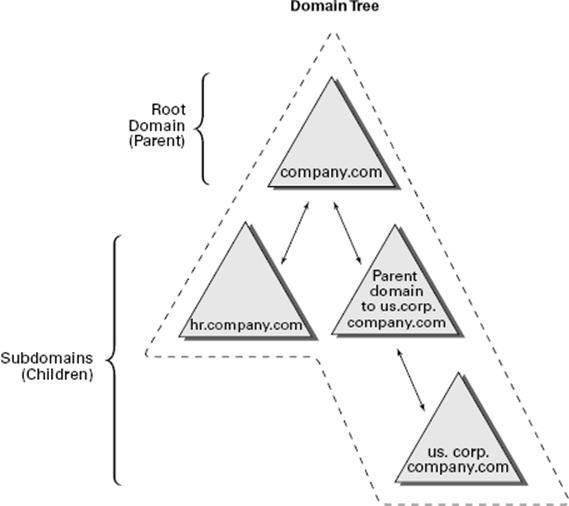
Figure 5.11 A domain tree
To establish a domain tree, you must first create the root domain for the tree. Then you can add child domains off this root. These child domains can then serve as parents for further subdomains. Each domain must have at least one domain controller, and domaincontrollers can participate in only one domain at a time. However, you can move a domain controller from one domain to another. To do this, you must first demote a domain controller to a member server and then promote it to a domain controller in another domain.
 You will learn how to demote a domain controller later in this chapter in the section “Demoting a Domain Controller.”
You will learn how to demote a domain controller later in this chapter in the section “Demoting a Domain Controller.”
Domains are designed to be logical boundaries. The domains within a tree are, by default, automatically bound together using a two-way transitive trust relationship, which allows resources to be shared among domains through the use of the appropriate user and group assignments. Because trust relationships are transitive, all of the domains within the tree trust each other. Note, however, that a trust by itself does not automatically grant any security permissions to users or objects between domains. Trusts are designed only to allow resources to be shared; you must still go through the process of sharing and managing them. Enterprise administrators must explicitly assign security settings to resources before users can access resources between domains.
Using a single tree makes sense when your organization maintains only a single contiguous namespace. Regardless of the number of domains that exist within this environment and how different their security settings are from each other, they are related by a common name. Although domain trees make sense for many organizations, in some cases the network namespace may be considerably more complicated. You’ll look at how forests address these situations next.
Using a Forest
Active Directory forests are designed to accommodate multiple noncontiguous namespaces. That is, they can combine domain trees into logical units. An example might be the following tree and domain structure:
§ Tree: Organization1.com
§ Sales.Organization1.com
§ Marketing.Organization1.com
§ Engineering.Organization1.com
§ NorthAmerica.Engineering.Organization1.com
§ Tree: Organization2.com
§ Sales.Organization2.com
§ Engineering.Organization2.com.
Figure 5.12 provides an example of how multiple trees can fit into a single forest. Such a situation might occur in the acquisition and merger of companies or if a company is logically divided into two or more completely separate and autonomous business units.
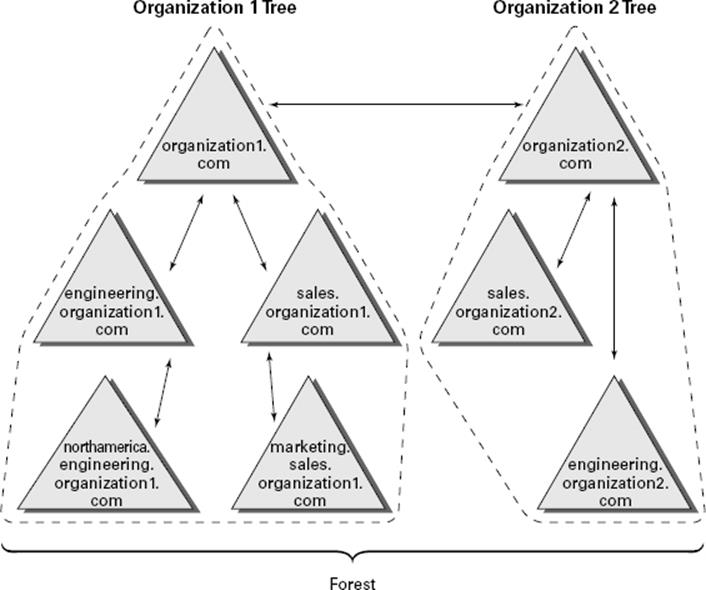
Figure 5.12 A single forest consisting of multiple trees
All of the trees within a forest are related through a single forest root domain. This is the first domain that was created in the Active Directory environment. The root domain in each tree creates a transitive trust with the forest root domain. The result is a configuration in which all of the trees within a domain and all of the domains within each tree trust each other. Again, as with domain trees, the presence of a trust relationship does not automatically signify that users have permissions to access resources across domains. It allows only objects and resources to be shared. Authorized network administrators must set up specific permissions.
All of the domains within a single Active Directory forest have the following features in common:
Schema The schema is the Active Directory structure that defines how the information within the data store is structured. For the information stored on various domain controllers to remain compatible, all of the domain controllers within the entire Active Directory environment must share the same schema. For example, if you add a field for an employee benefit plan number, all domain controllers throughout the environment need to recognize this information before you can share information among them.
Global Catalog One of the problems associated with working in large network environments is that sharing information across multiple domains can be costly in terms of network and server resources. Fortunately, Active Directory uses the global catalog (GC), which serves as a repository for information about a subset of all objects within all Active Directory domains in a forest. System administrators can determine what types of information should be added to the defaults in the GC. Generally, they decide to store commonly used information, such as a list of all of the printers, users, groups, and computers. In addition, they can configure specific domain controllers to carry a copy of the GC. Now if you have a question about where to find all of the color printers in the company, for example, all you need to do is to contact the nearest GC server.
Configuration Information Some roles and functions must be managed for the entire forest. When you are dealing with multiple domains, this means that you must configure certain domain controllers to perform functions for the entire Active Directory environment. I will discuss some specifics of this later in this chapter.
The main purpose of allowing multiple domains to exist together is to allow them to share information and other resources. Now that you’ve seen the basics of domain trees and forests, take a look at how domains are actually created.
The Promotion Process
A domain tree is created when a new domain is added as the child of an existing domain. This relationship is established during the promotion of a Windows Server 2012 R2 computer to a domain controller. Although the underlying relationships can be quite complicated in larger organizations, the Server Manager’s Active Directory Installation Wizard makes it easy to create forests and trees.
Using the Active Directory Installation Wizard, you can quickly and easily create new domains by promoting a Windows Server 2012 R2 stand-alone server or a member server to a domain controller. When you install a new domain controller, you can choose to make it part of an existing domain, or you can choose to make it the first domain controller in a new domain. In the following sections and exercises, you’ll become familiar with the exact steps you need to take to create a domain tree and a domain forest when you promote a server to a domain controller.
Creating a Domain Tree
In previous chapters, you learned how to promote the first domain controller in the first domain in a forest, also known as the root. If you don’t promote any other domain controllers, then that domain controller simply controls that one domain and only one tree is created. To create a new domain tree, you need to promote a Windows Server 2012 R2 computer to a domain controller. In the Active Directory Installation Wizard, you select the option that makes this domain controller the first machine in a new domain that is a child of an existing domain. As a result, you will have a domain tree that contains two domains—a parent and a child, or two trees if you don’t create a child domain.
Before you can create a new child domain, you need the following information:
§ The name of the parent domain (for the exercises, you’ll use the one you created in the previous chapter.)
§ The name of the child domain (the one you are planning to install)
§ The file system locations for the Active Directory database, logs, and shared system volume
§ DNS configuration information
§ The NetBIOS name for the new server
§ A domain administrator username and password
Exercise 5.6 walks you through the process of creating a new child domain using Server Manager. This exercise assumes you have already created the parent domain and you are using a server in the domain that is not a domain controller.
Exercise 5.6: Creating a New Subdomain
1. Open Server Manager.
2. Click item 2, Add Roles And Features.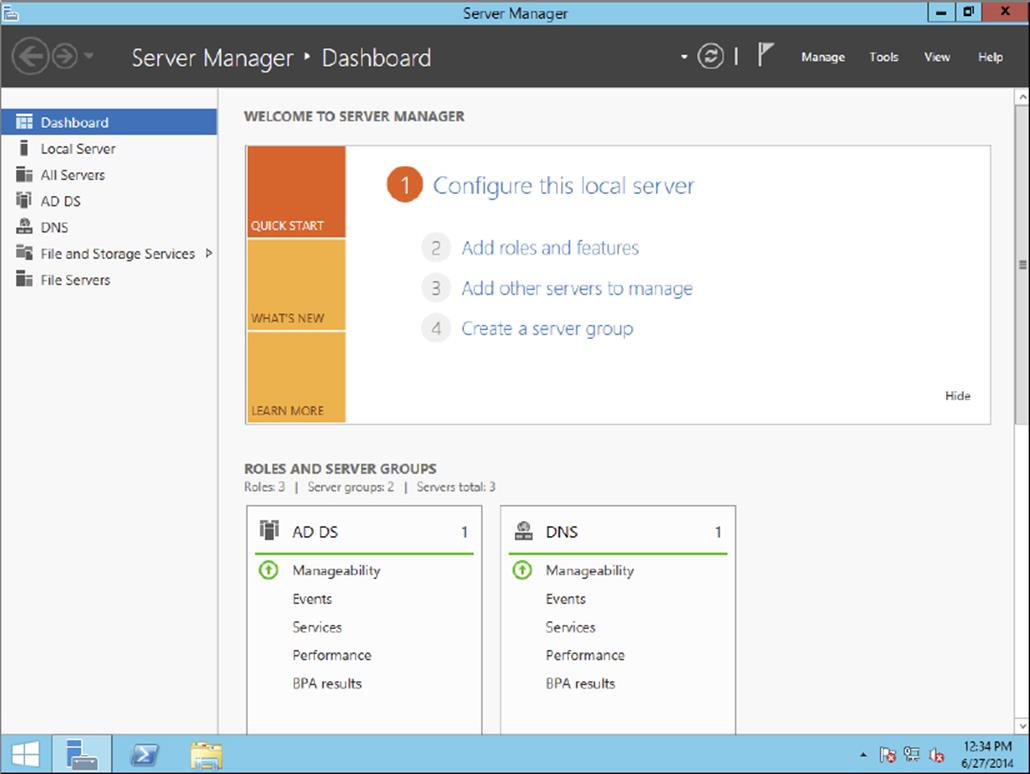
3. Make sure that the Role-Based Or Feature-Based Installation button is selected and click Next.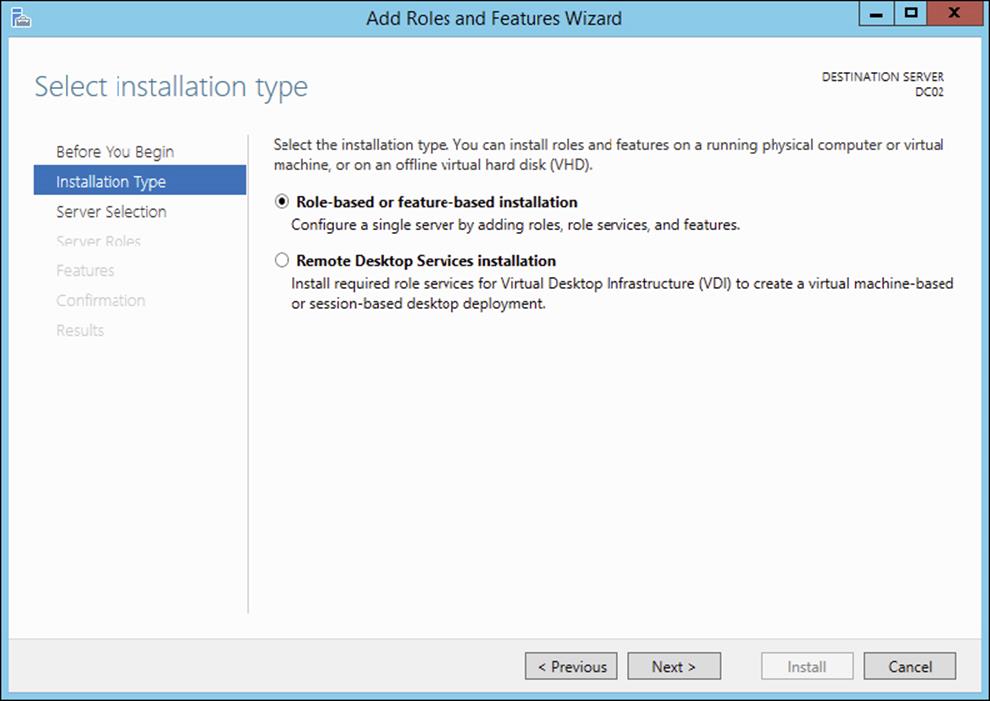
4. At the Select Destination screen, click Next.
5. At the Select Server Roles screen, check the Active Directory Domain Services check box. A box will appear stating that you need to install additional roles. Click the Add Features button. Then click Next.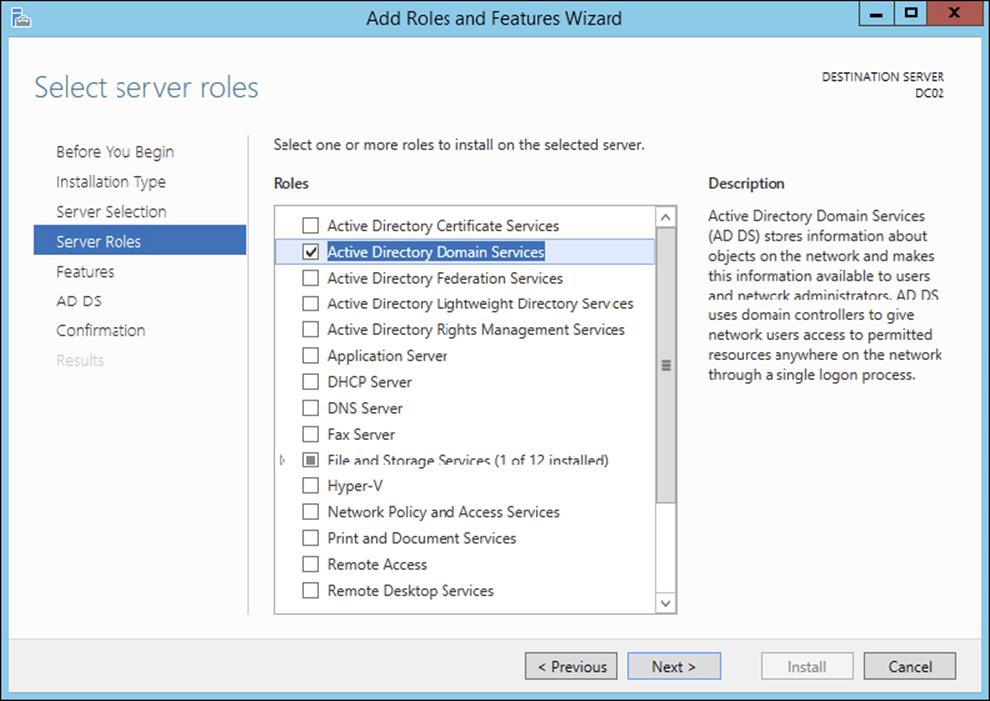
6. At the Add Roles And Features Wizard screen, click Next.
7. At the Confirmation screen, click the Install button.
8. When the installation is complete, click the Close button.
9. Close Server Manager and restart the machine.
10.Log in and restart Server Manager.
11.In the Roles And Server Groups area, click the AD DS link.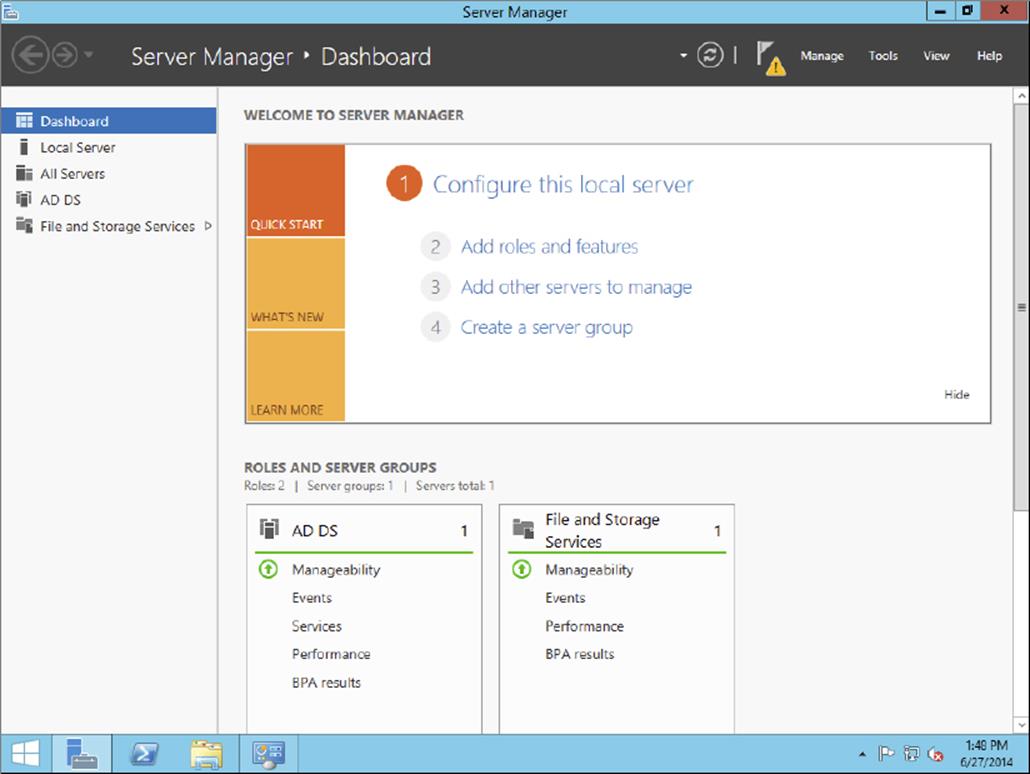
12.In the Servers section, click the More link next to Configuration Required For Active Directory Domain Services.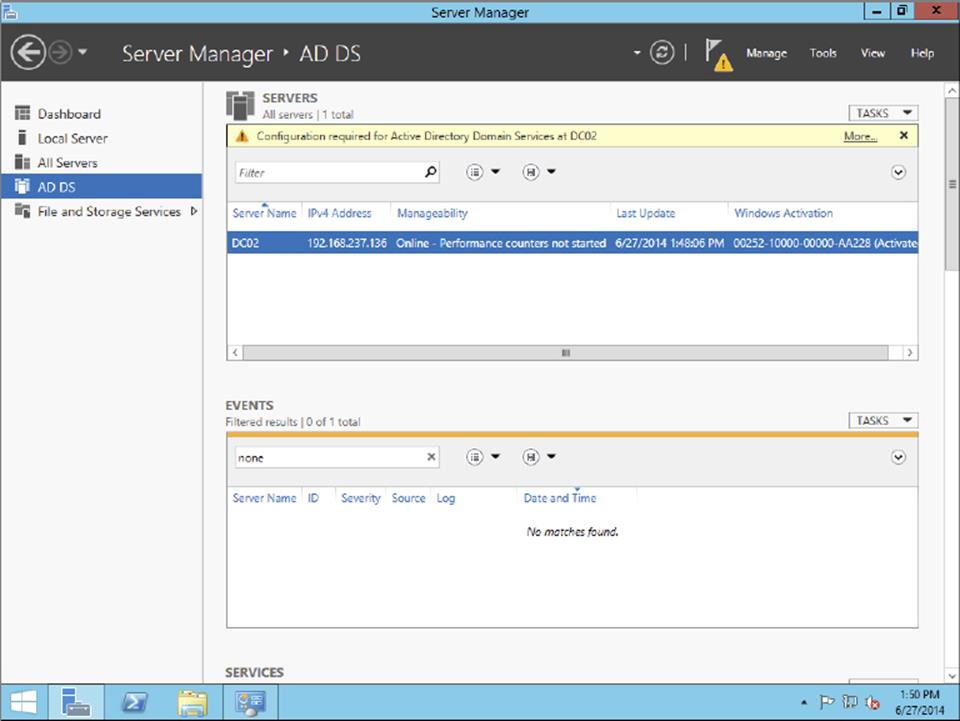
13.At the All Servers Task Details screen, click the Promote This Server To A Domain Controller link.
14.At the Deployment Configuration screen, click the radio button Add A New Domain To An Existing Forest. In the Select Domain Type drop-down, chose Child Domain and then choose your parent domain. In the New Domain Name box, type in the name of your new domain. I used NewHampshire. Click the Next button.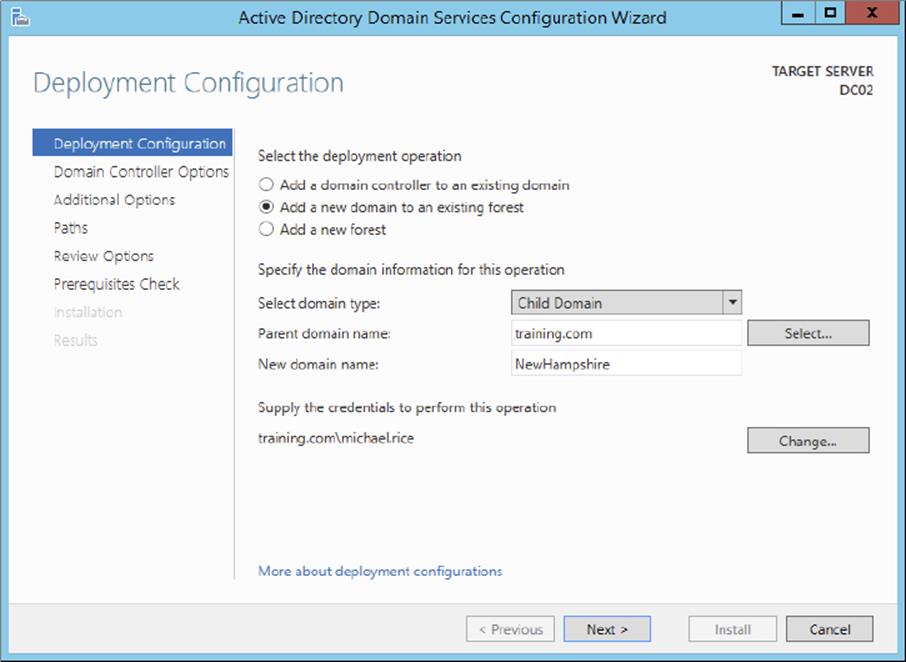
15.At the Domain Controller Options screen, I set the following options:
Domain Functional Level: Windows Server 2012 R2
Domain Name System (DNS) Server: Checked
Global Catalog (GC): Checked
Site Name: CorporateHQ
Password: P@ssw0rd
Click Next.
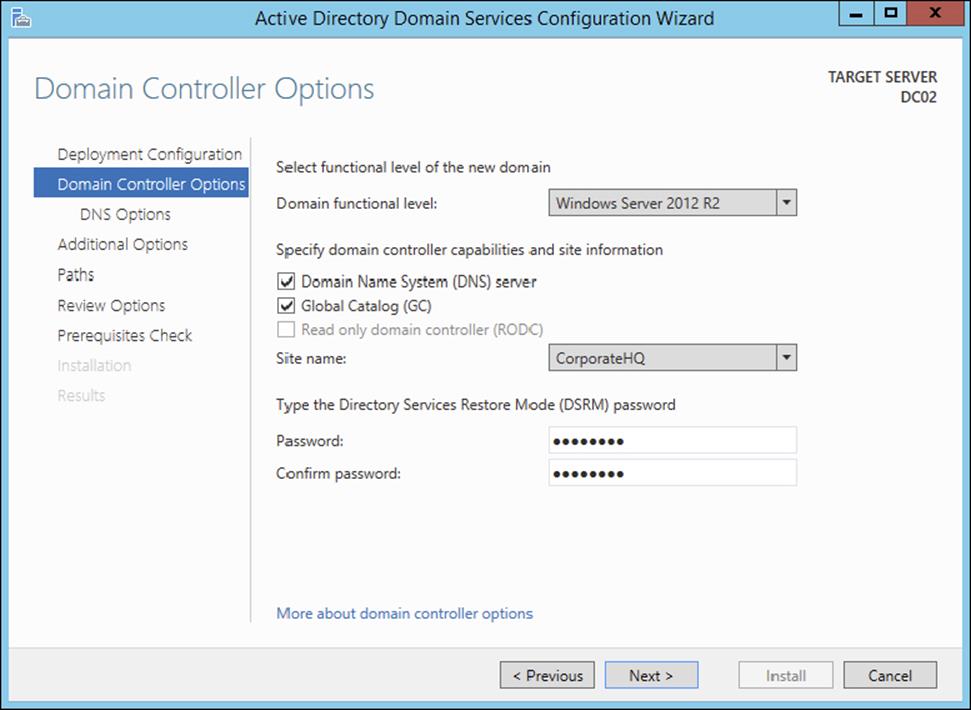
16.At the DNS screen, click Next.
17.At the Additional Options screen, accept the default NetBIOS domain name and click Next.
18.At the Paths screen, accept the default file locations and click Next.
19.At the Review Options screen, verify your settings and click Next.
20.At the Prerequisites Check screen, click the Install button (as long as there are no errors).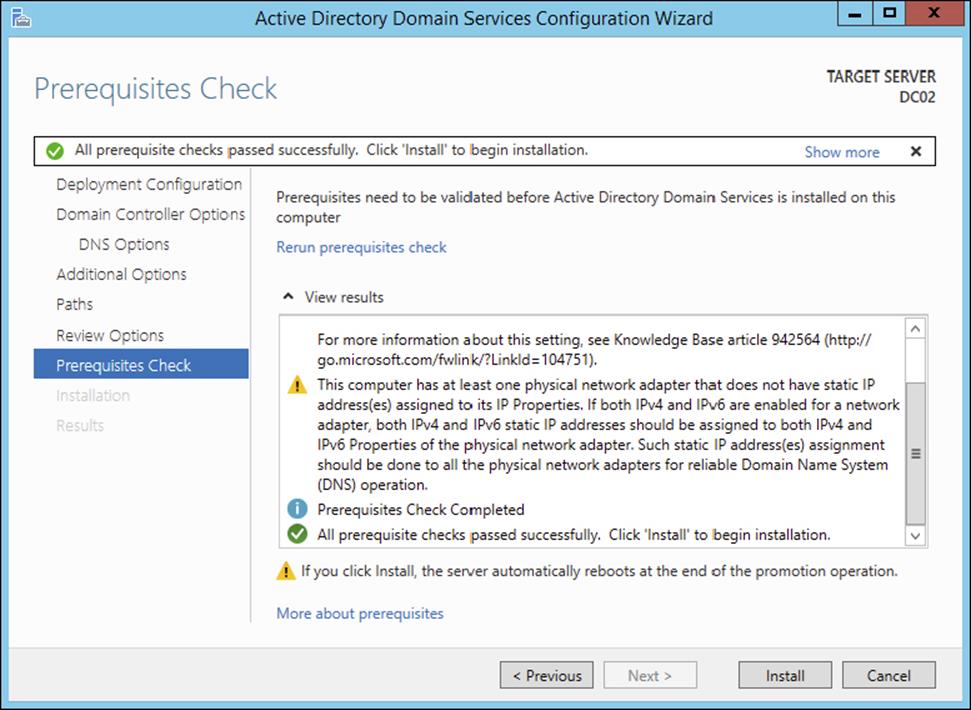
21.After the installation completes, the machine will automatically reboot. Log in as the administrator.
22.Close Server Manager.
Joining a New Domain Tree to a Forest
A forest is one or more trees that do not share a contiguous namespace. For example, you could join the organization1.com and organization2.com domains together to create a single Active Directory environment.
Any two trees can be joined together to create a forest, as long as the second tree is installed after the first and the trees have noncontiguous namespaces. (If the namespaces were contiguous, you would actually need to create a new domain for an existing tree.) The process of creating a new tree to form or add to a forest is as simple as promoting a server to a domain controller for a new domain that does not share a namespace with an existing Active Directory domain.
 The command-line tool adprep.exe is used to prepare a Microsoft Windows 2003, 2008, or 2008 R2 forest or a Windows 2003, 2008, or 2008 R2 domain for the installation of Windows Server 2012 R2 domain controllers.
The command-line tool adprep.exe is used to prepare a Microsoft Windows 2003, 2008, or 2008 R2 forest or a Windows 2003, 2008, or 2008 R2 domain for the installation of Windows Server 2012 R2 domain controllers.
To add a new domain to an existing forest, you must already have at least one other domain, which is the root domain. Keep in mind that the entire forest structure is destroyed if the original root domain is ever removed entirely. Therefore, you should have at least two domain controllers in the Active Directory root domain; the second serves as a backup in case you have a problem with the first, and it can also serve as a backup solution for disaster recovery and fault tolerance purposes. Such a setup provides additional protection for the entire forest in case one of the domain controllers fails.
Adding Additional Domain Controllers
In addition to the operations you’ve already performed, you can use the Active Directory Installation Wizard to create additional domain controllers for any of your domains. There are two main reasons to create additional domain controllers:
Fault Tolerance and Reliability You should always consider the theory of disaster recovery (DR) and have a plan, sometimes referred to as a disaster recovery plan (DRP). If you’re part of one of those organizations that rely upon their network directory services infrastructures, you need Active Directory to provide security and resources for all users.
For this reason, downtime and data loss are very costly. Through the use of multiple domain controllers, you can ensure that if one of the servers goes down, another one is available to perform the necessary tasks, such as user authentication and resource browsing. Additionally, data loss (perhaps from hard disk drive failure) will not result in the loss or unavailability of network security information because you can easily recover Active Directory information from the remaining, still-functional domain controller.
Performance The burden of processing login requests and serving as a repository for security permissions and other information can be quite extensive, especially in larger businesses. By using multiple domain controllers, you can distribute this load across multiple systems. Additionally, by strategically placing domain controllers, you can greatly increase response times for common network operations, such as authentication and browsing for resources.
As a rule of thumb, you should always plan and design your infrastructure to have at least two domain controllers per domain. For many organizations, this provides a good balance between the cost of servers and the level of reliability and performance. For larger or more distributed organizations, however, additional domain controllers greatly improve performance.
Demoting a Domain Controller
In addition to being able to promote member servers to domain controllers, the Active Directory Installation Wizard can do the exact opposite, that is, demote domain controllers.
You might choose to demote a domain controller for a couple of reasons. First, if you have determined that the role of a server should change (for example, from a domain controller to a member or stand-alone server that you might make into a web server), you can easily demote it to make this happen. Another common reason to demote a domain controller is if you want to move the machine from one domain to another. You cannot do this in a single step: First you need to demote the existing domain controller to remove it from the current domain and then promote it into a new domain. The result is that the server is now a domain controller for a different domain.
To demote a domain controller, you simply access the Active Directory Installation Wizard. The wizard automatically notices that the local server is a domain controller, and it asks you to verify each step you take, as with most things you do in Windows. You are prompted to decide whether you really want to remove this machine from the current domain. Note that if the local server is a global catalog server, you will be warned that at least one copy of the GC must remain available so that you can perform logon authentication.
By default, at the end of the demotion process, the server is joined as a member server to the domain for which it was previously a domain controller. If you demote the last domain controller in the domain, the server becomes a stand-alone server.
![]()
Planning for Domain Controller Placement
You are the senior system administrator for a medium-sized Active Directory environment. Currently the environment consists of only one Active Directory domain. Your company’s network is spread out over 40 different sites throughout North America. Recently, you’ve received complaints from users and other system administrators about the performance of Active Directory–related operations. For example, users report that it takes several minutes to log on to their machines between 9 a.m. and 10 a.m., when activity is at its highest. Simultaneously, system administrators complain that updating user information within the OUs for which they are responsible can take longer than expected.
Fortunately, Active Directory’s distributed domain controller architecture allows you to optimize performance for this type of situation without making dramatic changes to your environment. You decide that the quickest and easiest solution is to deploy additional domain controllers throughout the organization. The domain controllers are generally placed within areas of the network that are connected by slow or unreliable links. For example, a small branch office in Des Moines, Iowa, receives its own domain controller. The process is quite simple: You install a new Windows Server 2012 R2 computer and then run the Active Directory Installation Wizard in Server Manager to make the new machine a domain controller for an existing domain. Once the initial directory services data is copied to the new server, it is ready to service requests and updates of your domain information.
Note that there are potential drawbacks to this solution; for instance, you have to manage additional domain controllers and the network traffic generated from communications between the domain controllers. It’s important that you monitor your network links to ensure that you’ve reached a good balance between replication traffic and overall Active Directory performance. In later chapters, you’ll see how you can configure Active Directory sites to map Active Directory operations better to your physical network structure.
 Removing a domain from your environment is not an operation that you should take lightly. Before you plan to remove a domain, make a list of all of the resources that depend on the domain and the reasons why the domain was originally created. If you are sure that your organization no longer requires the domain, then you can safely continue. If you are not sure, think again, because the process cannot be reversed, and you could lose critical information!
Removing a domain from your environment is not an operation that you should take lightly. Before you plan to remove a domain, make a list of all of the resources that depend on the domain and the reasons why the domain was originally created. If you are sure that your organization no longer requires the domain, then you can safely continue. If you are not sure, think again, because the process cannot be reversed, and you could lose critical information!
Managing Multiple Domains
You can easily manage most of the operations that must occur between domains by using the Active Directory Domains and Trusts administrative tool. On the other hand, if you want to configure settings within a domain, you should use the Active Directory Users and Computers tool. In the following sections, you’ll look at ways to perform two common domain management functions with the tools just mentioned: managing single-master operations and managing trusts. You’ll also look at ways to manage UPN suffixes in order to simplify user accounts, and you’ll examine GC servers in more detail.
Managing Single-Master Operations
For the most part, Active Directory functions in what is known as multimaster replication. That is, every domain controller within the environment contains a copy of the Active Directory database that is both readable and writable. This works well for most types of information. For example, if you want to modify the password of a user, you can easily do this on any of the domain controllers within a domain. The change is then automatically propagated to the other domain controllers.
However, some functions are not managed in a multimaster fashion. These operations are known as operations masters. You must perform single-master operations on specially designated domain controllers within the Active Directory forest. There are five main single-master functions: two that apply to an entire Active Directory forest and three that apply to each domain.
Forest Operations Masters
You use the Active Directory Domains and Trusts tool to configure forest-wide roles. The following single-master operations apply to the entire forest:
Schema Master Earlier you learned that all of the domain controllers within a single Active Directory environment share the same schema. This ensures information consistency. However, developers and system administrators can modify the Active Directory schema by adding custom information. A trivial example might involve adding a field to employee information that specifies a user’s favorite color.
When you need to make these types of changes, you must perform them on the domain controller that serves as the Schema Master for the environment. The Schema Master is then responsible for propagating all of the changes to all of the other domain controllers within the forest.
Domain Naming Master The purpose of the Domain Naming Master is to keep track of all of the domains within an Active Directory forest. You access this domain controller whenever you need to add/remove new domains to a tree or forest.
Domain Operations Masters
You use the Active Directory Users and Computers snap-in to administer roles within a domain. Within each domain, at least one domain controller must fulfill each of the following roles:
Relative ID (RID) Master Every security object within Active Directory must be assigned a unique identifier so that it is distinguishable from other objects. For example, if you have two OUs named IT that reside in different domains, you must have some way to distinguish easily between them. Furthermore, if you delete one of the IT OUs and then later re-create it, the system must be able to determine that it is not the same object as the other IT OU. The unique identifier for each object consists of a domain identifier and a relative identifier (RID). RIDs are always unique within an Active Directory domain and are used for managing security information and authenticating users. The RID Master is responsible for creating these values within a domain whenever new Active Directory objects are created.
PDC Emulator Master Within a domain, the PDC Emulator Master is responsible for maintaining backward compatibility with Windows 95, 98, and NT clients. It is also responsible for processing account lockouts, performing password changes, and validating failed logon authentications within the domain. If a user’s logon authentication fails to a bad password on a domain controller, then that domain controller passes the authentication request to the PDC Emulator Master to check and see whether the password that was used matches the password that is most current for that user.
The PDC Emulator Master serves as the default domain controller to process authentication requests if another domain controller is unable to do so. The PDC Emulator Master also receives preferential treatment whenever domain security changes are made.
Infrastructure Master Whenever a user is added to or removed from a group, all of the other domain controllers should be made aware of this change. The role of the domain controller that acts as an Infrastructure Master is to ensure that group membership information stays synchronized within an Active Directory domain.
 Unless there is only one domain controller, you should not place the Infrastructure Master on a global catalog server. If the Infrastructure Master and global catalog are on the same domain controller, the Infrastructure Master will not function. If you have only one domain, then all DCs are GCs.
Unless there is only one domain controller, you should not place the Infrastructure Master on a global catalog server. If the Infrastructure Master and global catalog are on the same domain controller, the Infrastructure Master will not function. If you have only one domain, then all DCs are GCs.
Another service that a server can control for the network is the Windows Time service. The Windows Time service uses a suite of algorithms in the Network Time Protocol (NTP). This helps ensure that the time on all computers throughout a network is as accurate as possible. All client computers within a Windows Server 2012 R2 domain are synchronized with the time of an authoritative computer.
Assigning Single-Master Roles
Now that you are familiar with the different types of single-master operations, take a look at Exercise 5.7. This exercise shows you how to assign these roles to servers within the Active Directory environment. In this exercise, you will assign single-master operations roles to various domain controllers within the environment. To complete the steps in this exercise, you need one Active Directory domain controller.
Exercise 5.7: Assigning Single-Master Operations
1. Open the Active Directory Domains and Trusts administrative tool.
2. Right-click Active Directory Domains And Trusts and choose Operations Masters.
3. In the Operations Masters dialog box, note that you can change the operations master by clicking the Change button. If you want to move this assignment to another computer, first you need to connect to that computer and then make the change. Click Close to continue without making any changes.
4. Close the Active Directory Domains and Trusts administrative tool.
5. Open the Active Directory Users and Computers administrative tool.
6. Right-click the name of a domain and select Operations Masters. This brings up the RID tab of the Operations Masters dialog box.
Notice that you can change the computer that is assigned to the role. To change the role, first you need to connect to the appropriate domain controller. Notice that the PDC and Infrastructure roles have similar tabs. Click Close to continue without making any changes.
7. When you have finished, close the Active Directory Users and Computers tool.
 Remember that you manage single-master operations with three different tools. You use the Active Directory Domains and Trusts tool to configure the Domain Name Master role, while you use the Active Directory Users and Computers snap-in to administer roles within a domain. Although this might not seem intuitive at first, it can help you remember which roles apply to domains and which apply to the whole forest. The third tool, the Schema Master role, is a bit different from these other two. To change the Schema Master role, you must install the Active Directory Schema MMS snap-in and change it there.
Remember that you manage single-master operations with three different tools. You use the Active Directory Domains and Trusts tool to configure the Domain Name Master role, while you use the Active Directory Users and Computers snap-in to administer roles within a domain. Although this might not seem intuitive at first, it can help you remember which roles apply to domains and which apply to the whole forest. The third tool, the Schema Master role, is a bit different from these other two. To change the Schema Master role, you must install the Active Directory Schema MMS snap-in and change it there.
Managing Trusts
Trust relationships make it easier to share security information and network resources between domains. As was already mentioned, standard transitive two-way trusts are automatically created between the domains in a tree and between each of the trees in a forest.Figure 5.13 shows an example of the default trust relationships in an Active Directory forest.
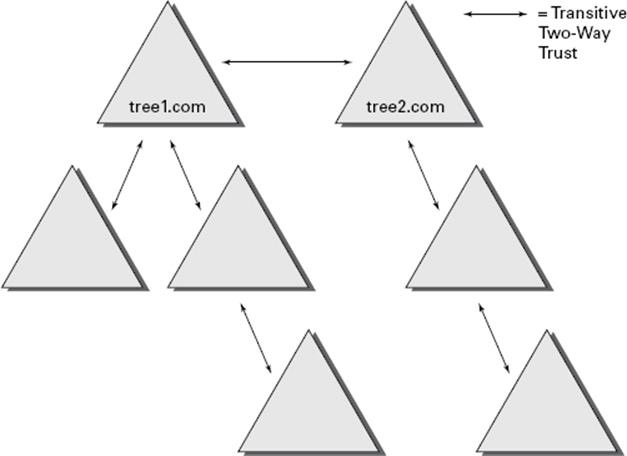
Figure 5.13 Default trusts in an Active Directory forest
When configuring trusts, you need to consider two main characteristics:
Transitive Trusts By default, Active Directory trusts are transitive trusts. The simplest way to understand transitive relationships is through this example: If Domain A trusts Domain B and Domain B trusts Domain C, then Domain A implicitly trusts Domain C. If you need to apply a tighter level of security, trusts can be configured as intransitive.
One-Way vs. Two-Way Trusts can be configured as one-way or two-way relationships. The default operation is to create two-way trusts or bidirectional trusts. This makes it easier to manage trust relationships by reducing the trusts you must create. In some cases, however, you might decide against two-way trusts. In one-way relationships, the trusting domain allows resources to be shared with the trusted domain but not the other way around.
When domains are added together to form trees and forests, an automatic transitive two-way trust is created between them. Although the default trust relationships work well for most organizations, there are some reasons you might want to manage trusts manually:
§ You may want to remove trusts between domains if you are absolutely sure you do not want resources to be shared between domains.
§ Because of security concerns, you may need to keep resources isolated.
In addition to the default trust types, you can configure the following types of special trusts:
External Trusts You use external trusts to provide access to resources on a Windows NT 4 domain or forest that cannot use a forest trust. Windows NT 4 domains cannot benefit from the other trust types that are used in Windows Server 2012 R2. Thus, in some cases, external trusts could be your only option. External trusts are always nontransitive, but they can be established in a one-way or two-way configuration.
Default SID Filtering on External Trusts When you set up an external trust, remember that it is possible for hackers to compromise a domain controller in a trusted domain. If this trust is compromised, a hacker can use the security identifier (SID) history attribute to associate SIDs with new user accounts, granting themselves unauthorized rights (this is called an elevation-of-privileges attack). To help prevent this type of attack, Windows Server 2012 R2 automatically enables SID filter quarantining on all external trusts. SID filtering allows the domain controllers in the trusting domain (the domain with the resources) to remove all SID history attributes that are not members of the trusted domain.
Realm Trusts Realm trusts are similar to external trusts. You use them to connect to a non-Windows domain that uses Kerberos authentication. Realm trusts can be transitive or nontransitive, one-way or two-way.
Cross-Forest Trusts Cross-forest trusts are used to share resources between forests. They have been used since Windows Server 2000 domains and cannot be nontransitive, but you can establish them in a one-way or a two-way configuration. Authentication requests in either forest can reach the other forest in a two-way cross-forest trust. If you want one forest to trust another forest, you must set it (at a minimum) to at least the forest function level of Windows Server 2003.
Selective Authentication vs. Forest-wide Authentication Forest-wide authentication on a forest trust means that users of the trusted forest can access all of the resources of the trusting forest. Selective authentication means that users cannot authenticate to a domain controller or resource server in the trusting forest unless they are explicitly allowed to do so. Exercise 5.8 will show you the steps necessary to change forest-wide authentication to selective authentication.
Shortcut Trusts In some cases, you may actually want to create direct trusts between two domains that implicitly trust each other. Such a trust is sometimes referred to as a shortcut trust, and it can improve the speed at which resources are accessed across many different domains. Let’s say you have a forest, as shown in Figure 5.14.
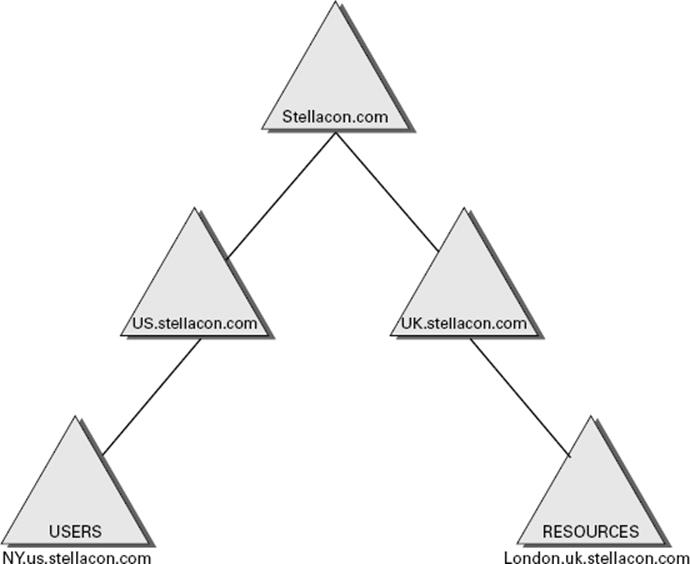
Figure 5.14 Example of a forest
Users in the NY.us.stellacon.com domain can access resources in the London.uk.stellacon.com domain, but the users have to authenticate using the parent domains to gain access (NY.us.stellacon.com to us.stellacon.com to stellacon.com to uk.stellacon.com to finally reach London.uk.stellacon.com). This process can be slow. An administrator can set up a one-way trust from London.uk.stellacon.com (trusting domain) to NY.us.stellacon.com (trusted domain) so that the users can access the resources directly.
 Perhaps the most important aspect to remember regarding trusts is that creating them only allows you to share resources between domains. The trust does not grant any permissions between domains by itself. Once a trust has been established, however, system administrators can easily assign the necessary permissions.
Perhaps the most important aspect to remember regarding trusts is that creating them only allows you to share resources between domains. The trust does not grant any permissions between domains by itself. Once a trust has been established, however, system administrators can easily assign the necessary permissions.
Exercise 5.8 walks you through the steps necessary to manage trusts. In this exercise, you will see how to assign trust relationships between domains. To complete the steps in this exercise, you must have domain administrator access permissions.
Exercise 5.8: Managing Trust Relationships
1. Open the Active Directory Domains and Trusts administrative tool.
2. Right-click the name of a domain and select Properties.
3. Select the Trusts tab. You will see a list of the trusts that are currently configured. To modify the trust properties for an existing trust, highlight that trust and click Properties.
4. The Properties window for the trust displays information about the trust’s direction, transitivity, and type along with the names of the domains involved in the relationship. Click Cancel to exit without making any changes.
5. To create a new trust relationship, click the New Trust button on the Trusts tab. The New Trust Wizard appears. Click Next to proceed with the wizard.
6. On the Trust Name page, you are prompted for the name of the domain with which the trust should be created. Enter the name of the domain and click Next.
7. On the Trust Type page, you would normally choose the Trust With A Windows Domain option if you know that the other domain uses a Windows domain controller. Choose Realm Trust. Click Next when you have finished.
8. On the Transitivity Of Trust page, you choose whether the trust is transitive or nontransitive. Choose the Nontransitive option and click Next to continue.
9. On the Direction Of Trust page, you select the direction of the trust. If you want both domains to trust each other, you select the Two-Way option. Otherwise, you select either One-Way: Incoming or One-Way: Outgoing, depending on where the affected users are located. For the sake of this exercise, choose One-Way: Incoming and then click Next.
10.On the Trust Password page, you need to specify a password that should be used to administer the trust. Type P@ssw0rd and confirm it. Note that if there is an existing trust relationship between the domains, the passwords must match. Click Next to continue.
11.Now you see the Trust Selections Complete page that recaps the selections you have made. Because this is an exercise, you don’t actually want to establish this trust. Click Cancel to cancel the wizard without saving the changes.
12.Exit the trust properties for the domain by clicking Cancel.
To Enable Selective Authentication
1. In the console tree, right-click the name of a domain and select Properties.
2. Select the Trusts tab. Under either Domains Trusted By This Domain (Outgoing Trusts) or Domains That Trust This Domain (Incoming Trusts), click the forest trust that you want to administer and then click Properties.
3. On the Authentication tab, click Selective Authentication and then click OK.
Managing UPN Suffixes
User principal name (UPN) suffixes are the part of a user’s name that appears after the @ symbol. For example, the UPN suffix of wpanek@stellacon.com would be stellacon.com. By default, the UPN suffix is determined by the name of the domain in which the user is created. In this example, the user wpanek was created in the domain stellacon.com, so the two pieces of the UPN logically fit together. However, you might find it useful to provide an alternative UPN suffix to consolidate the UPNs forest wide.
For instance, if you manage a forest that consists of stellacon.com and stellacon2.com, you might want all of your users to adopt the more generally applicable stellacon.com UPN suffix. By adding additional UPN suffixes to the forest, you can easily choose the appropriate suffix when it comes time to create new users. Exercise 5.9 shows you how to add additional suffixes to a forest.
Exercise 5.9: Adding a UPN Suffix
1. Open the Active Directory Domains and Trusts administrative tool.
2. Right-click Active Directory Domains And Trusts in the left side of the window and select Properties.
3. On the UPN Suffixes tab of the Active Directory Domains And Trusts Properties dialog box, enter an alternative UPN suffix in the Alternative UPN Suffixes field. Click the Add button to add the suffix to the list.
4. To remove a UPN suffix, select its name in the list and click the Remove button.
Name Suffix Routing
Name Suffix Routing is a mechanism that is used to manage how authentication requests are routed across Active Directory forests that are joined together by forest trusts. To simplify the administration of authentication requests, when you create a forest trust, all unique name suffixes are routed by default. A unique name suffix is a name suffix within a forest, such as a user principal name (UPN) suffix, service principal name (SPN) suffix, or Domain Name System forest, or a domain tree name that is not subordinate to any other name suffix. Name Suffix Routing is managed from the Active Directory Domains and Trusts Administrative Console.
Managing Global Catalog Servers
One of the best features of a distributed directory service like Active Directory is that you can store different pieces of information in different places within an organization. For example, a domain in Japan might store a list of users who operate within a company’s Asian operations business unit, while one in New York would contain a list of users who operate within its North American operations business unit. This architecture allows system administrators to place the most frequently accessed information on domain controllers in different domains, thereby reducing disk space requirements and replication traffic.
However, you may encounter a problem when you deal with information that is segmented into multiple domains. The issue involves querying information stored within Active Directory. For example, what would happen if a user wanted a list of all the printers available in all domains within the Active Directory forest? In this case, the search would normally require information from at least one domain controller in each of the domains within the environment. Some of these domain controllers may be located across slow WAN links or may have unreliable connections. The result would include an extremely long wait while retrieving the results of the query, that is, if any results came up without the query timing out.
Fortunately, Active Directory has a mechanism that speeds up such searches. You can configure any number of domain controllers to host a copy of the GC. The GC contains all of the schema information and a subset of the attributes for all domains within the Active Directory environment. Although a default set of information is normally included with the GC, system administrators can choose to add additional information to this data store if it is needed. To help reduce replication traffic and to keep the GC’s database small, only a limited subset of each object’s attributes is replicated. This is called the partial attribute set (PAS). You can change the PAS by modifying the schema and marking attributes for replication to the GC.
Servers that contain a copy of the GC are known as GC servers. Now whenever a user executes a query that requires information from multiple domains, they need only contact the nearest GC server for this information. Similarly, when users must authenticate across domains, they do not have to wait for a response from a domain controller that may be located across the world. The result is that the overall performance of Active Directory queries improves.
Exercise 5.10 walks you through the steps that you need to take to configure a domain controller as a GC server. Generally, GC servers are useful only in environments that use multiple Active Directory domains.
Exercise 5.10: Managing GC Servers
1. Open the Active Directory Sites and Services administrative tool.
2. Find the name of the local domain controller within the list of objects, typically under Default First Site Name ![]() Servers, and expand this object. Right-click NTDS Settings, and select Properties.
Servers, and expand this object. Right-click NTDS Settings, and select Properties.
3. In the NTDS Settings Properties dialog box, type Primary GC Server for Domain in the Description field. Note that there is a check box that determines whether this computer contains a copy of the global catalog. If the box is checked, then this domain controller contains a subset of information from all other domains within the Active Directory environment. Select the Global Catalog check box and then click OK to continue.
4. When you have finished, close the Active Directory Sites and Services administrative tool.
Managing Universal Group Membership Caching
Many networks run into problems with available network bandwidth and server hardware limitations. For this reason, it may not be wise to install a GC in smaller branch offices. Windows Server 2012 R2 can help these smaller sites by deploying domain controllers that use Universal Group Membership Caching (UGMC).
Once enabled, Universal Group Membership Caching stores information locally when a user attempts to log on for the first time. With the use of a GC, the domain controller retains the universal group membership for that logged-on user.
The next time that user attempts to log on, the authenticating domain controller running Windows Server 2012 R2 will obtain the universal group membership information from its local cache without the need to contact a GC. By default, the universal group membership information is retained on the domain controller for eight hours.
There are several advantages of using Universal Group Membership Caching:
Faster Logon Times Because the domain controller does not need to contact a global catalog, logon authentication is faster.
Reduced Network Bandwidth The domain controller does not have to handle object replication for all of the objects located in the forest.
Ability to Use Existing Hardware There is no need to upgrade hardware to support a GC.
Exercise 5.11 shows you the steps necessary to configure Universal Group Membership Caching.
Exercise 5.11: Managing Universal Group Membership Caching
1. Open the Active Directory Sites and Services administrative tool.
2. Click Sites and then click CorporateHQ. In the right pane, right-click NTDS Settings and choose Properties.
3. In the NTDS Site Settings Properties dialog box, check the box Enable Universal Group Membership Caching and then click OK to continue.
4. When you have finished, close the Active Directory Sites and Services administrative tool.
Upgrading Existing Domains and Forests
Now that you have a new operating system to which you can upgrade, it’s important that you take some time to talk about the different ways you can get your infrastructure up-to-date. There are quite a few upgrade paths to consider. Table 5.2 illustrates the most commonly used in-place upgrade paths for upgrading your domain controllers from Windows Server 2008 to Windows Server 2012 R2. The in-place upgrades hold true only for 64-bit versions of Server 2008 to Server 2012 R2. You cannot in-place upgrade domain controllers that run either Windows Server 2003 or a 32-bit version of Windows Server 2008. If your current environmental configurations fall outside of the possibility of an in-place upgrade, then you will need to install new domain controllers on the most up-to-date Windows Server OS and then delete the old ones.
Table 5.2 Supported domain controller in-place upgrade paths
|
If you are running these editions... |
You can upgrade to these editions... |
|
Windows Server 2008 Standard with SP2 |
Windows Server 2012 R2 Standard |
|
or |
or |
|
Windows Server 2008 Enterprise with SP2 |
Windows Server 2012 R2 Datacenter |
|
Windows Server 2008 Datacenter with SP2 |
Windows Server 2012 R2 Datacenter |
|
Windows Web Server 2008 |
Windows Server 2012 R2 Standard |
|
Windows Server 2008 R2 Standard with SP1 |
Windows Server 2012 R2 Standard |
|
or |
or |
|
Windows Server 2008 R2 Enterprise with SP1 |
Windows Server 2012 R2 Datacenter |
|
Windows Server 2008 R2 Datacenter with SP1 |
Windows Server 2012 R2 Datacenter |
|
Windows Web Server 2008 R2 |
Windows Server 2012 Standard |
When preparing for your domain controller upgrade, make sure you make a full backup of your Active Directory environment prior to the performing the task. If you have never actually performed a full backup and restore of your Active Directory environment, then I recommend doing so by following the instructions in Chapter 3 of this book. You never know if a backup actually works until you perform the restore, and you should never make infrastructure changes without a backup of your current configuration.
In addition to knowing the proper upgrade path and having full backups of your environment, you will also want to take into account domain and forest functional levels. Windows Server 2012 R2 requires a forest functional level of at least Windows Server 2003. This essentially means you cannot add a Windows Server 2012 R2 domain controller to a forest that contains a Windows 2000 machine. You would need to upgrade or eliminate any Windows 2000 machine and then raise the forest functional level to at least Windows Server 2003 in order to accommodate a Windows Server 2012 R2 domain controller. It may seem old, but you’d be surprised how many government organizations still have Windows Server 2000 and Windows Server 2003 running legacy applications in a production environment. You will notice that the issue is far less frequent in commercial settings.
Summary
In this chapter, I discussed the purpose of Active Directory replication. As you have learned, replication is used to keep domain controllers synchronized, and it is important in Active Directory environments of all sizes. Replication is the process by which changes to the Active Directory database are transferred between domain controllers.
This chapter also covered the concepts of sites, site boundaries, and subnets. In addition to learning how to configure them, you learned that subnets define physical portions of your network environment and that sites are defined as collections of well-connected IP subnets. Site boundaries are defined by the subnet or subnets that you include in your site configuration.
I also covered the basics of replication and the differences between intrasite and intersite replication. Additionally, I covered the purpose and use of bridgehead servers in depth. Although replication is a behind-the-scenes type of task, the optimal configuration of sites in distributed network environments results in better use of bandwidth and faster response by network resources. For these reasons, you should be sure you thoroughly understand the concepts related to managing replication for Active Directory.
I covered the placement of domain controllers and global catalog servers in the network and how, when placed properly, they can increase the performance of Active Directory operations.
I also showed how to monitor and troubleshoot replication. The Windows Server 2012 R2 System Monitor administrative tool was designed so that you can monitor many performance statistics associated with using Active Directory.
The chapter also covered the basics of linking multiple domains in trees and forests. You now know why you would want to plan for them and the benefits and drawbacks of using only one domain or of having a multidomain environment. For example, you might decide to have multiple domains if you have an acquisitions-and-mergers situation where you need to keep multiple administrators. In addition, by using multiple domains, organizations can retain separate security databases; however, in such cases, they are also able to share resources between domains.
You can use multiple domains to provide two major benefits for the network directory services—security and availability. These benefits are made possible through Active Directory and the administrative tools that can be used to access it.
System administrators can simplify operations while still ensuring that only authorized users have access to their data. Multiple domains can interact to form Active Directory trees and forests, and you can use the Active Directory Installation Wizard to create new Active Directory trees and forests.
Exam Essentials
Understand the reasons for using multiple domains. There are seven primary reasons for using multiple domains: They provide additional scalability, they reduce replication traffic, they help with political and organizational issues, they provide many levels of hierarchy, they allow for decentralized administration, they preserve legality, and they allow for multiple DNS or domain names.
Understand the drawbacks of using multiple domains. With multiple domains, maintaining administrative consistency is more difficult. The number of administrative units multiplies as well, which makes it difficult to keep track of network resources. Finally, it is much more difficult to rearrange the domain topology within an Active Directory environment than it is simply to reorganize OUs.
Know how to create a domain tree. To create a new domain tree, you need to promote a Windows Server 2012 R2 computer to a domain controller, select the option that makes this domain controller the first machine in a new domain, and make that domain the first domain of a new tree. The result is a new domain tree.
Know how to join a domain tree to a forest. Creating a new tree to form or add to a forest is as simple as promoting a server to a domain controller for a new domain that does not share a namespace with an existing Active Directory domain. To add a domain to an existing forest, you must already have at least one other domain. This domain serves as the root domain for the entire forest.
Understand how to manage single-master operations. Single-master operations must be performed on specially designated machines within the Active Directory forest. There are five main single-master functions: two that apply to an entire Active Directory forest (Schema Master and Domain Naming Master) and three that apply to each domain (RID Master, PDC Emulator Master, and Infrastructure Master).
Understand how to manage trusts. When configuring trusts, you’ll need to consider two main characteristics: transitivity and direction. The simplest way to understand transitive relationships is through this example: If Domain A trusts Domain B and Domain B trusts Domain C, then Domain A implicitly trusts Domain C. Trusts can be configured as nontransitive so that this type of behavior does not occur. In one-way relationships, the trusting domain allows resources to be shared with the trusted domain. In two-way relationships, both domains trust each other equally. Special trusts include external trusts, realm trusts, cross-forest trusts, and shortcut trusts.
Understand how to manage UPN suffixes. By default, the name of the domain in which the user is created determines the UPN suffix. By adding additional UPN suffixes to the forest, you can easily choose more manageable suffixes when it comes time to create new users.
Understand how to manage global catalog servers. You can configure any number of domain controllers to host a copy of the global catalog. The GC contains all of the schema information and a subset of the attributes for all domains within the Active Directory environment. Servers that contain a copy of the GC are known as GC servers. Whenever a user executes a query that requires information from multiple domains, they need only contact the nearest GC server for this information. Similarly, when users must authenticate across domains, they will not have to wait for a response from a domain controller that may be located across the world. The result is increased overall performance of Active Directory queries.
Understand universal group membership caching. You can enable a domain controller as a Universal Group Membership Caching server. The Universal Group Membership Caching machine will then send a request for the logon authentication of a user to the GC server. The GC will then send the information back to the Universal Group Membership Caching server to be cached locally for eight hours (by default). The user can then authenticate without the need to contact the GC again.
Understand the purpose of Active Directory replication. Replication is used to keep domain controllers synchronized, and it is important in Active Directory environments of all sizes. Replication is the process by which changes to the Active Directory database are transferred between domain controllers.
Understand the concept of sites, site boundaries, and subnets. Subnets define physical portions of your network environment. Sites are defined as collections of well-connected IP subnets. Site boundaries are defined by the subnet or subnets that you include in your site configuration.
Understand the differences between intrasite and intersite replication. Intrasite replication is designed to synchronize Active Directory information to machines that are located in the same site. Intersite replication is used to synchronize information for domain controllers that are located in different sites.
Understand the purpose of bridgehead servers. Bridgehead servers are designed to accept traffic between two remote sites and then to forward this information to the appropriate servers. One way to synchronize data between sites efficiently that are connected with slow connections is to use a bridgehead server.
Implement site links, site link bridges, and connection objects. You can use all three of these object types to finely control the behavior of Active Directory replication and to manage replication traffic. Site links are created to define the types of connections that are available between the components of a site. Site links can reflect a relative cost for a network connection and can reflect the bandwidth that is available for communications. You can use site link bridges to connect site links so that the relationship can be transitive. Connection objects provide you with a way to set up special types of replication schedules such as immediate replication on demand or specifying a custom schedule for certain servers.
Configure replication schedules and site link costs. You can create multiple site links between sites, and you can assign site links a cost value based on the type of connection. The system administrator determines the cost value, and the relative costs of site links are then used to determine the optimal path for replication. The lower the cost, the more likely the link is to be used for replication. Once you’ve determined how and through which connections replication will take place, it’s time to determine wheninformation should be replicated. Replication requires network resources and occupies bandwidth. Therefore, you need to balance the need for consistent directory information with the need to conserve bandwidth.
Determine where to place domain controllers and global catalog servers based on a set of requirements. Where you place domain controllers and global catalog servers can positively affect the performance of Active Directory operations. However, to optimize performance, you need to know the best places to put these servers in a network environment that consists of multiple sites.
Monitor and troubleshoot replication. The Windows Server 2012 R2 System Monitor administrative tool is designed so that you can monitor many performance statistics associated with using Active Directory. In addition to this monitoring, you should always verify basic network connectivity and router and firewall connections and also examine the event logs.
Review Questions
1. You need to deactivate the UGMC option on some of your domain controllers. At which level in Active Directory would you deactivate UGMC?
A. Server
B. Site
C. Domain
D. Forest
2. You work for an organization with a single domain forest. Your company has one main location and two branch locations. All locations are configured as Active Directory sites, and all sites are connected with the DEFAULTIPSITELINK object. Your connections are running slower than company policy allows. You want to decrease the replication latency between all domain controllers in the various sites. What should you do?
A. Decrease the Replication interval for the DEFAULTIPSITELINK object.
B. Decrease the Replication interval for the site.
C. Decrease the Replication schedule for the site.
D. Decrease the Replication schedule for all domain controllers.
3. You need to enable three of your domain controllers as global catalog servers. Where would you configure the domain controllers as global catalogs?
A. Forest, NTDS settings
B. Domain, NTDS settings
C. Site, NTDS settings
D. Server, NTDS settings
4. Daniel is responsible for managing Active Directory replication traffic for a medium-sized organization that has deployed a single Active Directory domain. Currently, the environment is configured with two sites and the default settings for replication. Each site consists of 15 domain controllers. Recently, network administrators have complained that Active Directory traffic is using a large amount of available network bandwidth between the two sites. Daniel has been asked to meet the following requirements:
§ Reduce the amount of network traffic between domain controllers in the two sites.
§ Minimize the amount of change to the current site topology.
§ Require no changes to the existing physical network infrastructure.
Daniel decides that it would be most efficient to configure specific domain controllers in each site that will receive the majority of replication traffic from the other site. Which of the following solutions meets the requirements?
D. Create additional sites that are designed only for replication traffic and move the existing domain controllers to these sites.
E. Create multiple site links between the two sites.
F. Create a site link bridge between the two sites.
G. Configure one server at each site to act as a preferred bridgehead server.
5. Which of the following does not need to be created manually when you are setting up a replication scenario involving three domains and three sites?
. Sites
A. Site links
B. Connection objects
C. Subnets
6. Which of the following services of Active Directory is responsible for maintaining the replication topology?
. File Replication Service
A. Knowledge Consistency Checker
B. Windows Internet Name Service
C. Domain Name System
7. A system administrator for an Active Directory environment that consists of three sites wants to configure site links to be transitive. Which of the following Active Directory objects is responsible for representing a transitive relationship between sites?
. Additional sites
A. Additional site links
B. Bridgehead servers
C. Site link bridges
8. You have configured your Active Directory environment with multiple sites and have placed the appropriate resources in each of the sites. You are now trying to choose a protocol for the transfer of replication information between two sites. The connection between the two sites has the following characteristics:
§ The link is generally unavailable during certain parts of the day because of an unreliable network provider.
§ The replication transmission must be attempted whether the link is available or not. If the link was unavailable during a scheduled replication, the information should automatically be received after the link becomes available again.
§ Replication traffic must be able to travel over a standard Internet connection.
Which of the following protocols meets these requirements?
C. IP
D. SMTP
E. RPC
F. DHCP
9. A system administrator suspects that there is an error in the replication configuration. How can the system administrator look for specific error messages related to replication?
. By using the Active Directory Sites and Services administrative tool
A. By using the Computer Management tool
B. By going to Event Viewer ![]() System Log
System Log
C. By going to Event Viewer ![]() Directory Service Log
Directory Service Log
10. Christina is responsible for managing Active Directory replication traffic for a medium-sized organization. Currently, the environment is configured with a single site and the default settings for replication. The site contains more than 50 domain controllers, and the system administrators are often making changes to the Active Directory database. Recently, network administrators have complained that Active Directory traffic is consuming a large amount of network bandwidth between portions of the network that are connected by slow links. Ordinarily, the amount of replication traffic is reasonable, but recently users have complained about slow network performance during certain hours of the day.
Christina has been asked to alleviate the problem while meeting the following requirements:
§ Be able to control exactly when replication occurs.
§ Be able to base Active Directory replication on the physical network infrastructure.
§ Perform the changes without creating or removing any domain controllers.
Which two of the following steps can Christina take to meet these requirements? (Choose two.)
C. Create and define Connection objects that specify the hours during which replication will occur.
D. Create multiple site links.
E. Create a site link bridge.
F. Create new Active Directory sites that reflect the physical network topology.
G. Configure one server at each of the new sites to act as a bridgehead server.