Cloud Computing Bible (2011)
Part IV: Understanding Services and Applications
Chapter 16: Working with Productivity Software
IN THIS CHAPTER
Defining productivity software
Assessing the benefits and drawbacks of online applications
Learning about office suites
Knowing the features of the most important cloud-based office suites
Office productivity software is one of the most important categories of applications in use today. A vast majority of desktop computers have the applications that comprise office suites installed on their systems. Word processors, spreadsheets, presentation programs, and other programs that are typically bundled together by vendors such as Apple, Microsoft, Corel, IBM Lotus, Oracle/Sun, and others in their office suites are the most heavily used applications, with the exception perhaps of your system's browser.
It is no accident, therefore, that cloud software developers have targeted productivity software as the one area where cloud computing can have impact. The cloud offers a variety of benefits that make productivity software accessed over this medium attractive. Those benefits include lower software costs, ubiquitous and nearly universal access, ease of sharing and collaboration, and a standards-based approach that enables cross-platform capabilities.
These benefits must be weighed against the risks of requiring an Internet connection, storing sensitive data in the cloud, and the generally smaller feature sets that online productivity applications have than their desktop counterparts.
In this chapter, you learn about some of the major online office suites from vendors such as Adobe, Glide, Google, Microsoft, ThinkFree, and Zoho. Some of these sites offer a large array of tools and have been established since the mid-1990s. Others such as Acrobat.com and Microsoft Live Office and their Office Web Apps are relatively new and are being developed rapidly.
Using Productivity Applications
Everyone thinks he knows what the term “productivity software” means: It means Microsoft Office. In theory, anything you do on the computer that is faster and more productive than you could do any other way can be termed productivity software. So, I'm sorry; Instant Messaging, e-mail, and killing aliens in a video game probably don't qualify. A definition for productivity software is elusive, but try searching the term online and you'll see what I mean.
Productivity software is an archaic term based on office suites and includes the following:
• Word processors
• Spreadsheets
• Database management systems
• Presentation software
• Personal Information Managers
• Schedulers
Note
In the lists in this section, I have listed the importance of the application type from the most important application type at the top to the least important application type on the bottom.
You also would have to include in a secondary category applications that are used frequently, but that show up in some office suites and not others, or in none of the office suites. The following software categories are also in the mix:
• Graphics modules, most often bitmapped or paint programs, but less frequently vector-based or drawing packages
• Desktop publishing packages
• HTML editors and (less frequently) Web site managers and publishers
• Accounting packages
• Project planning programs
• The many utilities and tools that are used to support programs of these types
Cross-Ref
Because e-mail, collaboration, and media software are usually sold as separate products or part of the operating system, these three areas of software are described in Chapters 17, 18, and 19, respectively.
For the sake of this chapter, therefore, let me define productivity software:
User-facing software that creates work product in the form of documents or files
If you want to define cloud-based productivity software, add the phrase “using resources accessed over a WAN” (Wide Area Network) to the end of that phrase.
User-facing software's inexorable migration from a user's personal computer to the cloud has been well underway for the past five or six years. The good reasons for this trend and some reasons that inhibit this migration are the subject of this chapter.
Software is fungible—subject to change and substitution. The inclusion of many of the modules in the original office suites beyond their word processors and spreadsheets was as much a matter of serendipity as it was due to planning. In only a few instances, a suite was completely written by its developers. By contrast, most of the productivity suites and applications that are cloud-based are the work of their original developers and represent the desire to displace desktop applications.
Characteristics of productivity software
The range of productivity applications is great. So if it isn't possible to define productivity software based on application type, at least we know the characteristics of productivity software. Those characteristics apply to online and to locally based applications.
Tip
This chapter does not describe many applications that are available online as standalone applications. Numerous programs, such as to-do lists, calendars, photo editors, and so forth, are often best-of-breed online software, but would require more space to describe than is available here. To learn more about these other programs, I refer you to survey books that cover these types of programs from a functional category basis.
To be included in the category of productivity software, an application must have the following characteristics:
• User-centric and user-facing: Productivity software is used daily.
• Static features: Productivity software offers limited customization. When a user sits down to use a productivity software package, the interface and command set should be roughly the same regardless of where and when the applications are used.
• Ease of use: Productivity software must follow a set of defined interface guidelines that make it easy for even inexperienced users to follow.
• Standards for data interchange: Productivity software should save data in file formats that are standardized, even if they are based on a vendor's format.
Some of the options for saving data or for importing data should be through standardized data interchange formats. Examples of proprietary formats are Microsoft's DOC or Adobe's PDF format; two interchange formats might be the word processing RTF (Rich Text Format) or the database/spreadsheet CSV (Comma Separated Values) formats.
• Modular interactivity: Productivity application suites should enable a functionality that allows one application to interact with another. Interactivity can occur through operating system functionality such as the Clipboard or drag-and-drop or by using a mechanism that is proprietary to the application suite itself.
• Inter Applications Communications (IAC): IAC is the ability of one application to use the services of another to do productivity work. The level of IAC in a productivity suite may be seen to be a measure of the suite's sophistication. An example of IAC in action is when you create an object like a drawing in a word processor and the drawing tool becomes available to work on that object while it is in use.
Inter-Applications Communication and Cloud Computing
The development of systems to enable and encourage IAC reads like the history of networked application development itself. To enable IAC functionality over the years, we have seen these developed: Microsoft's Common Object Model (COM) and Distributed Common Object Model (DCOM) and the .NET Framework; the Object Management Group's Common Object Request Broker Architecture (CORBA); the inter-process communication (IPC) protocol Network Computing System (originally from Apollo Computer), Remote Procedure Calls (RPC); the Open Database Connectivity (ODBC) database drivers; and many others.
The cloud-computing-based applications that are described in this chapter rely on Service Oriented Architectures (SOA) to implement IAC using SOAP over HTTP, Web Services Flow Language (WSFL), the XML Remote Procedure Call XML-RPC, or a number of other Web service protocols that were discussed in Chapter 3. Thus, you can see that cloud computing enablement is simply a natural progression of trends that have a long history in the computer industry.
Online Office Systems
Online office systems are growing increasingly popular and are displacing shrink-wrapped office software for many users. Although the online systems have used traditional office products as their model, the nature of the Web and the services it provides makes some features hard to copy and other features that don't exist locally possible on the Web. In this section, I look at why online office suites are becoming popular and what features hinder their adoption.
These are benefits of using a cloud computing office suite:
• Generally lower costs for users
• Platform independence because the software runs inside a browser and is universally available
• Reduced maintenance costs because of fewer hardware requirements
• Centralized software patches and updates, whereby users have access to the latest version of the software
• Easier document sharing due to standard formats, and often easier document sharing for group collaboration
Using cloud-based productivity applications also has some disadvantages:
• An Internet connection is required to access your documents.
Some cloud-based applications now offer what is called an “off-line” mode so you can work on documents on your local system when an Internet connection is not available.
• Performance can be slow, particularly when you have a slow Internet connection.
• Online productivity applications generally have fewer features than their shrink-wrapped competitors.
• Documents stored in the cloud may not be secure and are certainly not under a user's full control.
• Data in the cloud can be lost and must be managed and backed up.
• Documents created with desktop applications may not be fully compatible with cloud-based applications.
In the sections that follow, you learn about some of the major players that have office suites available for use on the Internet. Most of these vendors offer a free basic service, with premium or paid services available that extend their features. A subscription model based on monthly usage is common.
Acrobat.com
Acrobat.com is Adobe's application suite of cloud-based applications; it has been available worldwide since 2007. Unlike other office suites described in this section, Adobe's offerings on Acrobat.com are centered around preparing documents, manipulating graphics, and publishing the results. You can create a free account with limited functionality, or you can subscribe to a premium account, which removes or expands upon these limitations. Users of Adobe's software such as Acrobat will find that the online version of the product suite duplicates the core functionality. Acrobat.com is noted for very broad foreign language support.
These are among the tools you will find at Acrobat.com (http://www.acrobat.com):
• Buzzword: A really attractive word processor built with Flash graphics and full text-formatting features. Buzzword documents can be created and modified collaboratively with a managed revision history. Buzzword supports the roles of coauthor, reviewer, and reader for a document. Figure 16.1 shows a document being edited in Buzzword.
Buzzword is cross compatible with other Office suites, including: text (TXT), Rich Text Format (RTF), Microsoft Word (DOC and DOCX), and Open Office (ODT) files. It also exports to Adobe PDF, HTML, and EPUB.
• Tables: A spreadsheet that can be shared or worked on collaboratively by multiple users.
• Presentations: A presentation package that can be shared and worked on collaboratively and that plays within a Web browser using the Adobe Flash Player.
• ConnectNow: An online conferencing and collaboration service. ConnectNow has a live text, audio, and video messaging system; a whiteboard; notes; and remote control and screen sharing features. The premium service allows for larger meetings.
• File Sharing: An online file-sharing service with live document preview and a file organizer for search by metatags.
• Create PDF: A PDF file converter. The basic service has a limit for file conversions and maximum size; a premium service allows for unlimited conversions but retains the 100MB file size limit.
Figure 16.1
Acrobat.com's Buzzword word processor offers a pretty and capable set of office applications, is particularly strong in graphic capabilities, and makes good use of Adobe Flash animation in its interface.
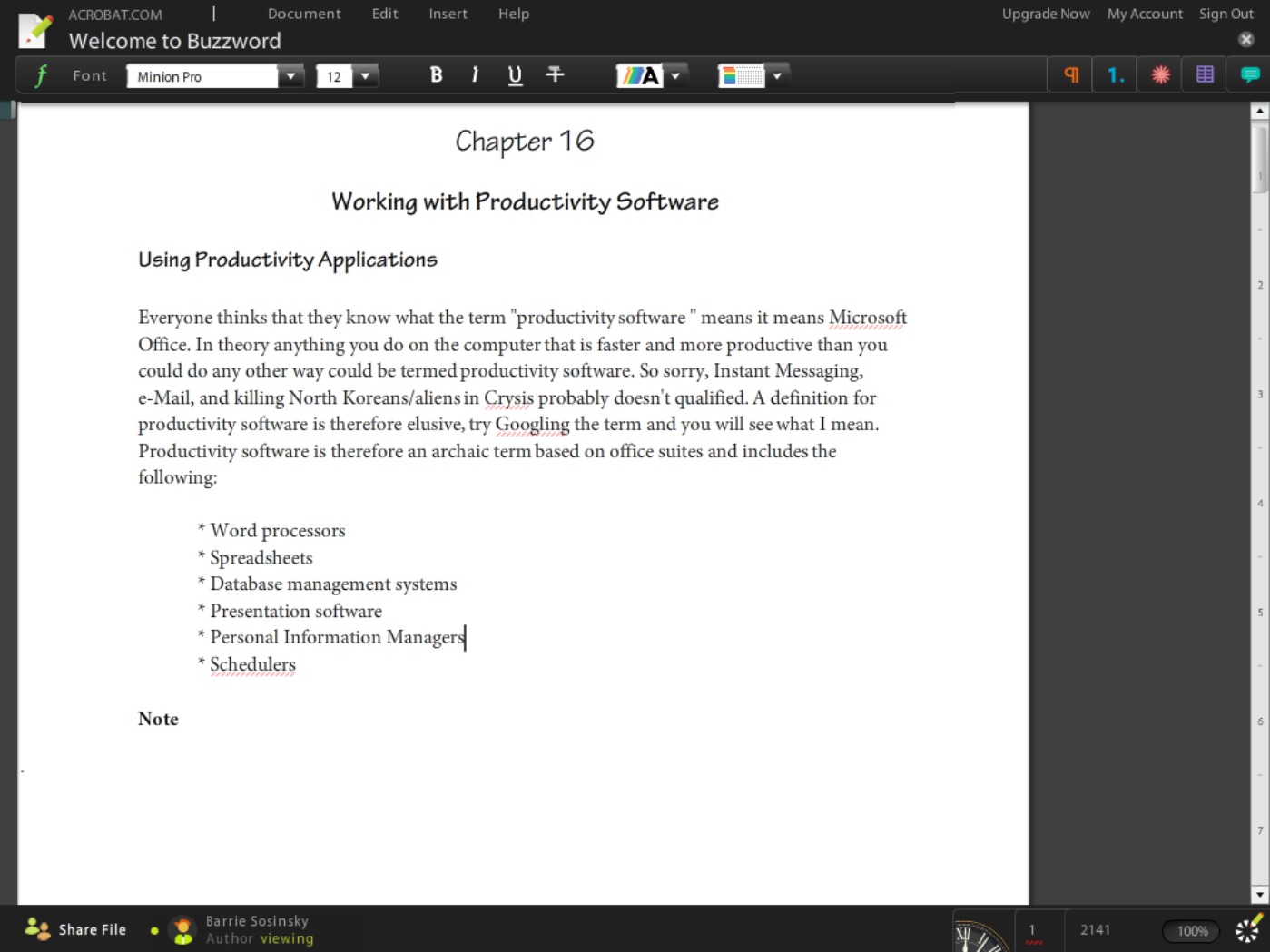
Create PDF supports the following file conversions to PDF: text (TXT, PS, RTF), Microsoft Office (DOC, DOCX, XLS, XLSX, PPT, PPTX, PRJ, PUB), Open Office (ODT, ODP, ODS, ODG, ODF), Star Office (SWX, SXI, SXC, SXD, STW), WordPerfect (WPD), and image files (BMP, GIF, JPEG, TIFF, PNG).
• Workspaces: A shared workspace or container that allows multiple users to create folders, upload and download documents, and manage the contents. Workspaces do not support audio or video file types.
The free plan allows for one workspace, the premium plan allows 20 workspaces, and the premium plus plan provides for unlimited workspaces. The workspace feature is similar to a Sharepoint folder. There is no limit to the number of invited users who may view a Workspace.
Acrobat.com has mobile phone support for Android, Blackberry, and iPhone phones. Among the features that it supports are picture upload from the phone to the online service, viewing files on the phone that are stored in the File Sharing service, sending faxes, and document sharing through published links to the online content. Mobile applications allow you to view the following file types: Adobe PDF, text (TXT, PS, RTF), Office (DOC, XLS, PPT, PRJ), Open Office (ODT, ODP, ODS, ODG, ODF), Star Office (SWX, SXI, SXC, SXD, STW), WordPerfect (WPD), and images (BMP, GIF, JPEG, TIFF, PNG).
Glide Digital
Glide Digital (http://www.glidedigital.com/) is a collection of integrated applications that are packaged within a complete desktop environment. TransMedia, the developer, calls the environment the Glide OS, which is now at version 4.0. Glide is compatible with Internet Explorer, Firefox, Chrome, and Safari.
Glide includes the following standard business applications:
• Write: A strong word processor
• Crunch: A spreadsheet
• Presenter: A presentation program
• Calendar: An individual and group collaborative calendar program
• Contact: An integrated address book
• Email: An e-mail client, with parental filters for children's accounts
• Draw: A drawing and coloring program
• Media Player: For playing audio and video files
• Photo Editor: A photo retouching and management tool that integrates with other online sites like Flickr
• Portal: A browser and a portal site with your bookmarks
• Collaboration: A meeting and blog tool
• Glide HD: An online storage drive that stores files within a container
Shown in Figure 16.2 is Glide Presenter, the presentation program on top of the Glide desktop.
FIGURE 16.2
Glide Digital OS4 (http://www.glidedigital.com/) is a complete suite with office software, e-mail, and other tools that replicate an online desktop. Shown is Glide Presenter, its presentation program in a window on top of the Glide desktop.
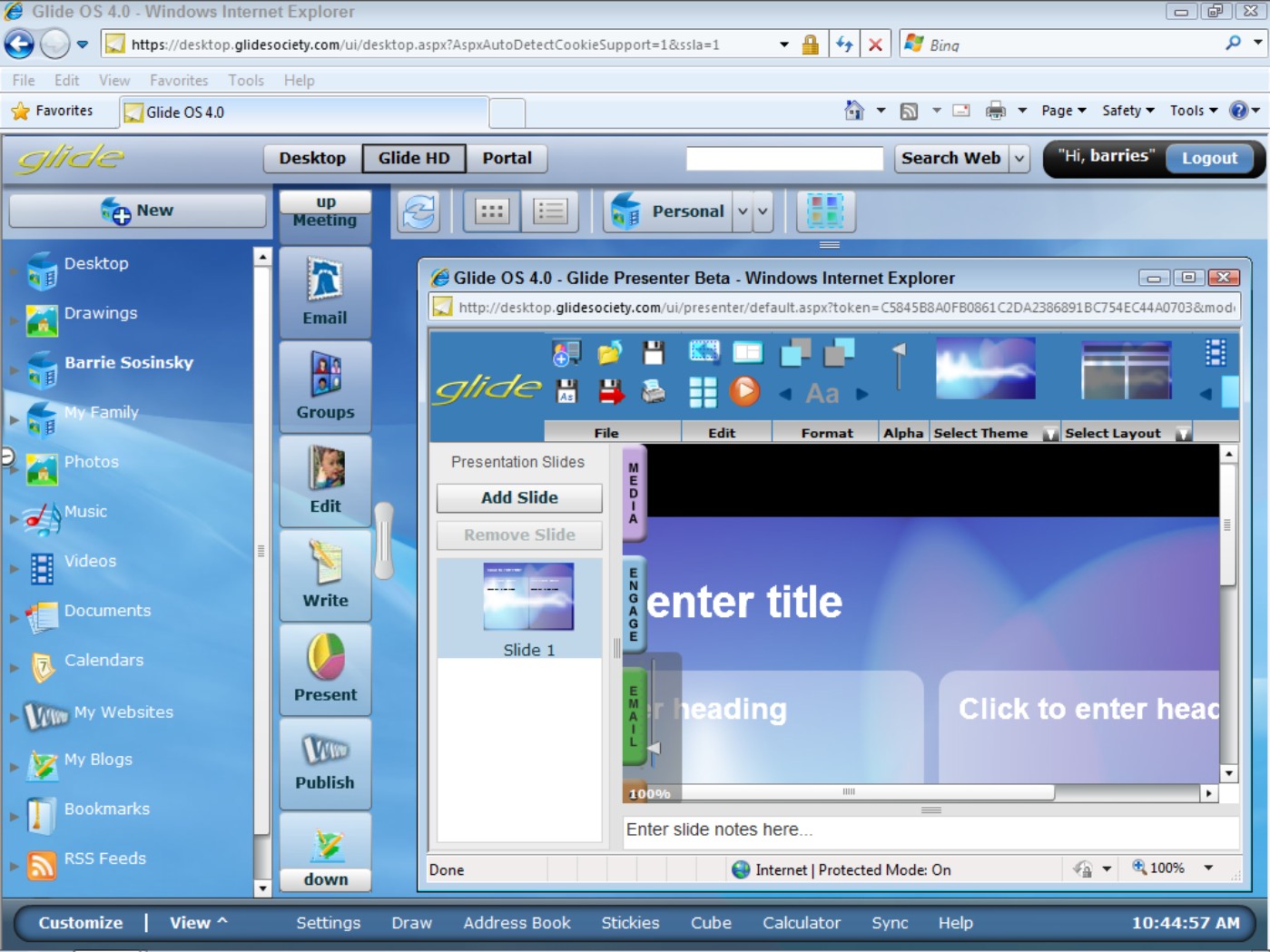
The Glide desktop and its applications represent one of the strongest offerings of an integrated cloud computing suite available today. While Google Docs and Zoho Office both offer a large number of applications and utilities, what makes the Glide OS environment so appealing is that its large collection of tools are well integrated.
Glide comes with tools for importing contacts from Microsoft Outlook, addresses from the Windows Address book, and bookmarks from Internet Explorer, Firefox, and Safari. For Macintosh users, addresses are imported from the Mac Address Book, events from iCal calendars, and bookmarks from Safari, Camino, and Firefox. Linux and Solaris users can have their contacts imported from Thunderbird LDIF files, and information is imported from iCalendar. Data can be exported in standard file formats based on the application type. For example, Write exports documents in DOC, DOCX, RTF, and PDF.
When you create an account, Glide creates an e-mail account for you in the glidedigital.com domain. Files that you create in Glide can be viewed on PCs, Macs, Linux, and OpenSolaris desktops; on cable company sites; and on several mobile platforms, with appropriate synchronization and conversions done by Glide itself.
Among the mobile platforms that Glide Mobile's (http://www.glidemobile.com/) Engage software supports are the Blackberry Storm, Tour, Curve, and Bold 9700; the Android MyTouch; Verizon Druid; and T-Mobile G1 Phones. A synchronization feature called Glide One keeps files created and managed on your desktop in sync with files on your other desktops and mobile devices.
Google Docs
Google Docs (http://docs.google.com) is a collection of office applications that users can create, modify, share, and work on documents collaboratively with others. Google Docs has a very large user base, mainly due to the dominant position of the search engine company in the marketplace and its free use.
Google Docs is supported on Linux, Macintosh OS X, and Microsoft Windows, as well as on Android and iPhone mobile phones. Only word processor and spreadsheets are supported by mobile phone applications at the moment; viewing presentations, database files, and PDFs are not. Figure 16.3 shows the document File Manager in Google Docs.
Google Docs creates native HTML files that are stored online. When you import files from Microsoft Word (DOC or DOCX), RTF, OpenOffice (ODF), data files in CSV, or PowerPoint (PPT), they are converted to HTML. You can export a Google Docs document to standard formats such as Microsoft Word DOC or Adobe PDF. Open documents are automatically saved, and Google Docs retains document revisions. You can tag and archive documents and use the tags to search your documents.
When you click the Share button, you can specify who can either view or collaborate on that document. The people you indicate are sent an e-mail with a link to that document in it. Collaboration on a document can be done simultaneously by two or more collaborators.
Cross-Ref
Google Applications, Google Gears, and other developer tools and online services are described in Chapter 8, “Using Google Web Services.”
Over the past year or two, Google has inked a number of high-profile contracts with government agencies, universities, and some corporations to serve as the office suite for their deployed desktops, displacing Microsoft Office. For commercial use, Google Docs requires a license agreement.
FIGURE 16.3
Google Docs (http://docs.google.com) File Manager is where you manage your online content.
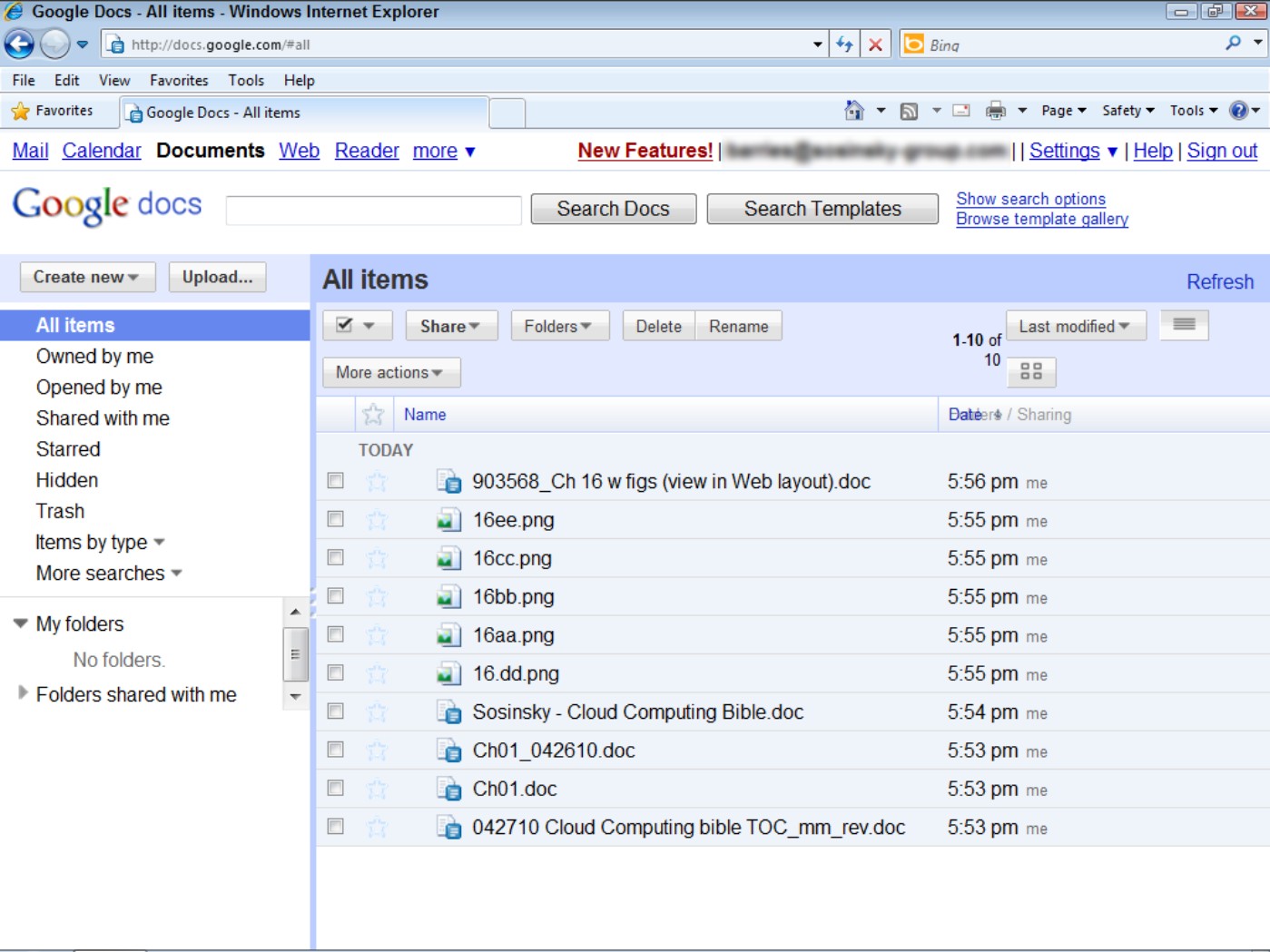
These are important features of Google Docs:
• Google Docs: This is a full featured word processor with an interface similar to Microsoft Office 2003. It has support for templates, a basic drawing function (Google Draw), and a LaTeX equation editor available in the word processor. The following file types can be imported into Google Docs: text (TXT), Word, RTF, HTML, Open Office (ODF), and StarOffice Writer (SXW).
Figure 16.4 shows a document being edited in Google Docs.
• Spreadsheets: This allows you to create, import, modify, and share spreadsheets. You can collaborate on your spreadsheet and chat in real time, embed the worksheet in a document, or post your worksheets to a block or a Web site.
• Presentation: This is a presentation creation program. You can import and modify presentation files from PowerPoint (PPT or PPS) files or create new presentations that you can share. Presentations support images, audio, and video content. You can provide a real-time presentation from a remote site or publish your presentation to a Web page.
Tip
Using a feature called Google Gadgets, you can add functionality to various Google Docs modules. For example, gadgets can add an interactive motion chart or a temperature chart type to the spreadsheet. A list of gadgets for spreadsheets may be found at http://docs.google.com/support/bin/answer.py?answer=99488.
Figure 16.4
Google Docs is Google's online word processor.
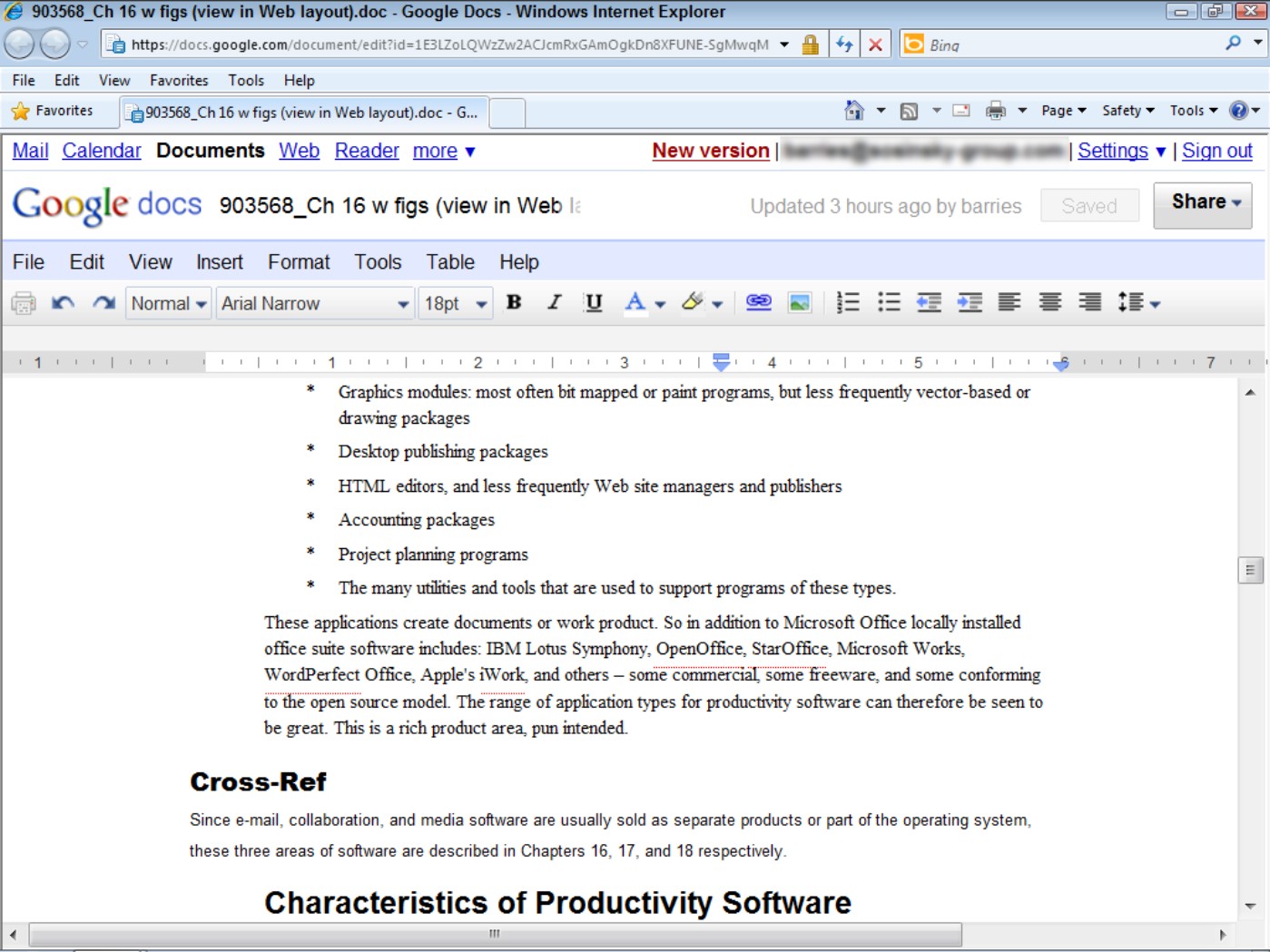
• Reader (http://reader.google.com): This RSS feed aggregator can be read online or offline.
If you choose, you can populate Reader with your RSS feeds used on your iGoogle pages. The front page shows summaries of new items, and you can view a list or an expanded view of an item. Items may be imported or exported from Reader in an OPML file. Google also can search across all your feeds and updates in your subscriptions.
• File Manager: The central application in the Google Docs suite lets you upload documents, open documents, and share documents. When you open a document, the application that supports the file type launches.
The free account gives a user 1GB of disk storage. The current restrictions on content for a free account are 5,000 documents, 5,000 images, 1,000 spreadsheets, and up to 100 Adobe PDF files. Spreadsheets can have 256 columns maximum and up to 200,000 cells divided into no more than 99 worksheets. Images embedded in documents must be no more than 2MB in size.
• Calendar (http://calendar.google.com): Google's event and time management application uses an Ajax interface to support drag and drop of events between dates and times. Google Calendar is thought to be the most widely used online calendar today. It has a number of different viewing modes, including Day, 4 Day, Week, Month, and Agenda views; it also supports a To-Do list. Shown in Figure 16.5 is the Month view of the calendar.
Figure 16.5
The Month view shown in Google Calendar
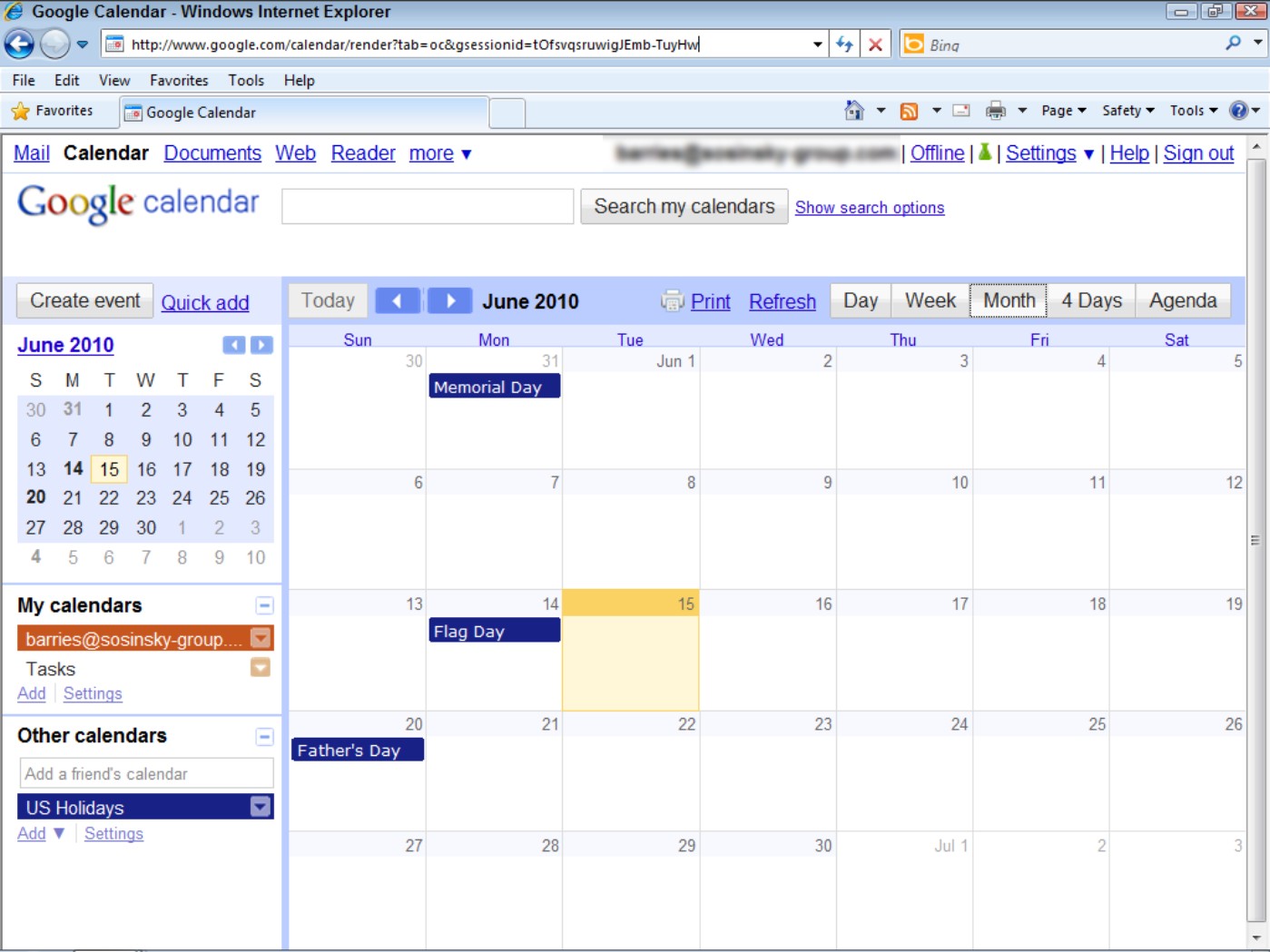
Tip
If you are interested in an online calendar program, you also may want to consider 30 Boxes (http://www.30boxes.com/). A stronger online To-Do list, event manager, and time manager is the Remember the Milk (http://www.rememberthemilk.com/) application. Both are worthy competitors to Google Calendar.
Events in the calendar can be set up to generate SMS messages (called GVENTs) or e-mail through Google Gmail. You can use a gadget to populate your iGoogle home page with your events, and another gadget can allow you to search your calendars from within the Google Desktop application.
Calendar can import Microsoft Outlook calendar (CSV) and iCalendar (ICS) files. An account can support multiple calendars, which can be shared with other users and groups. Among the platforms supported by Google Calendar are Android, Blackberry, iPhone, and Pocket PC mobile devices, Apple Macintosh through iCal, and Microsoft Windows through Outlook.
Microsoft Office Web Apps
Microsoft's Office Web Apps are online slimmed-down versions of the Microsoft Office suite. They are written in Ajax and eventually are to be supplemented with Silverlight features. Files that you store on Windows Live SkyDrive can be accessed from a browser. You also can share files and collaborate with others using your online files.
Office Web Apps can be accessed through Windows Live SkyDrive using a SharePoint Server that is part of the Microsoft Software Assurance program or through a hosted Office Web Apps server using Microsoft's Online Services. SkyDrive can be a repository for your desktop office files or can serve as an online file share.
When you open Office Web Apps and view SkyDrive, the applications launch page appears as shown in Figure 16.6. Documents you create in SkyDrive and entire folders can be synchronized with other locations. Files you save in SkyDrive store a version history and are searchable within the service.
FIGURE 16.6
SkyDrive's Office Web page
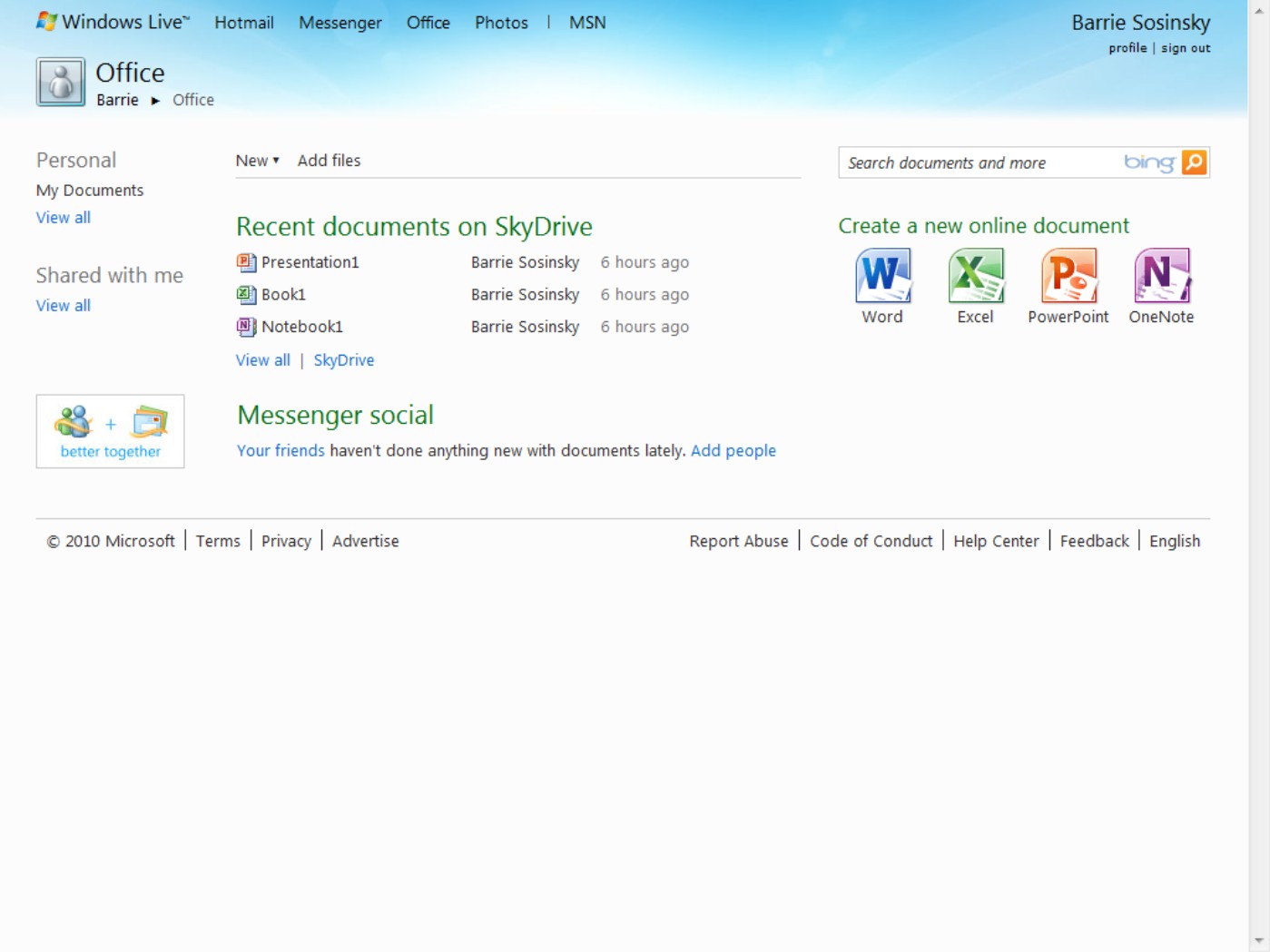
Microsoft Office Web Apps includes versions of the following applications:
• Word
• Excel
• PowerPoint
• OneNote
Figure 16.7 shows the online version of PowerPoint with a single slide in design mode.
FIGURE 16.7
PowerPoint Office Live Web Apps is a Web-based version of the PowerPoint presentation program.
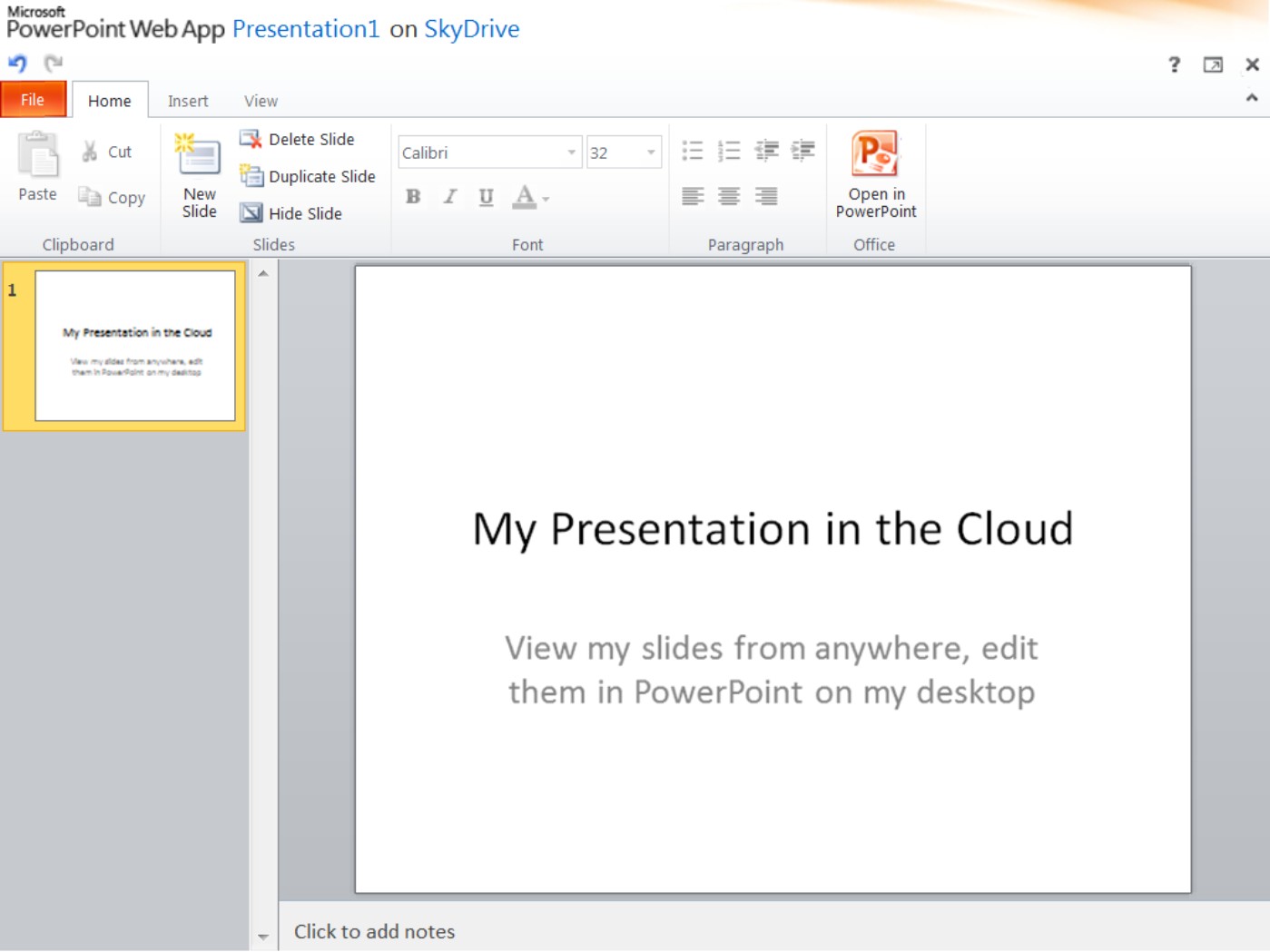
The approach Microsoft is using with Office Web Apps is to create a facility that supplements its desktop Microsoft Office products with applications in the cloud. Given Microsoft's position in the world of shrink-wrapped office software, the approach is a good one. The applications have the look and feel of their desktop counterparts, and they retain the fidelity of the originals, but they are minimalistic in their feature set.
While Office Web Apps is brand new, having just appeared as this chapter was being written, Microsoft's Office Live site (http://office.live.com/) is a work in progress. Microsoft Office Live is aimed at individual, SOHO (Small Office/Home Office), and small business users. The fundamental feature of the service is the ability to store and share documents online. The storage component is called Office Live Workspace and the online Web site creation facility is called Office Live Small Business.
If you are looking for a completely cloud-based application, you should probably look at other options. However, if you want the ability to work with your Office documents on the road, from another operating system, or from a cell phone, then Office Web Apps is a valuable complement to the desktop version. Microsoft's cloud-based offerings seem to be a work in progress.
ThinkFree Office
ThinkFree Office (http://www.thinkfree.com) is one of the earliest of the online office suites to be released, first appearing in 2001. Written in Java, with portions later added in Ajax, the current version supports Linux, Macintosh OSX, and Windows users in nine different languages and locales. Mobile support for core applications exists on the Android, Blackberry, iPhone, Nokia (S60), and Windows Mobile phone platforms.
After a trial period, you must subscribe to ThinkFree as a service. You can create a ThinkFree account or use your Google account to log into ThinkFree.
ThinkFree Online is very similar in look and feel to earlier versions of the Microsoft Office suite. Documents you create in Microsoft Office can be used within ThinkFree, and the site lets you create and export documents that Microsoft Office can use. Of the core applications, the word processor and spreadsheet are easy to use and feature rich. There is little interoperability among the three major modules; neither the clipboard nor drag and drop are supported.
Figure 16.8 shows the ThinkFree home page.
ThinkFree Office has the following components:
• Write: The word processor (shown in Figure 16.9)
• Calc: The spreadsheet
• Show: The presentation program
• Note: An HTML page and blog editor
Through the use of the Power Edit applet for Write, Calc, and Show, a history of document versions is retained. A Quick Edit mode for Write and Show allows for document modification. Documents created in ThinkFree Online can be saved to your desktop, an online share, or a mobile workspace. A synchronization manager maintains the latest copy of documents in all three locations.
ThinkFree has a collaboration feature called ThinkFree Docs where users can publish their documents. Other users can then view the documents, spreadsheets, or presentations that are made available to them.
FIGURE 16.8
ThinkFree.org's office suite login page
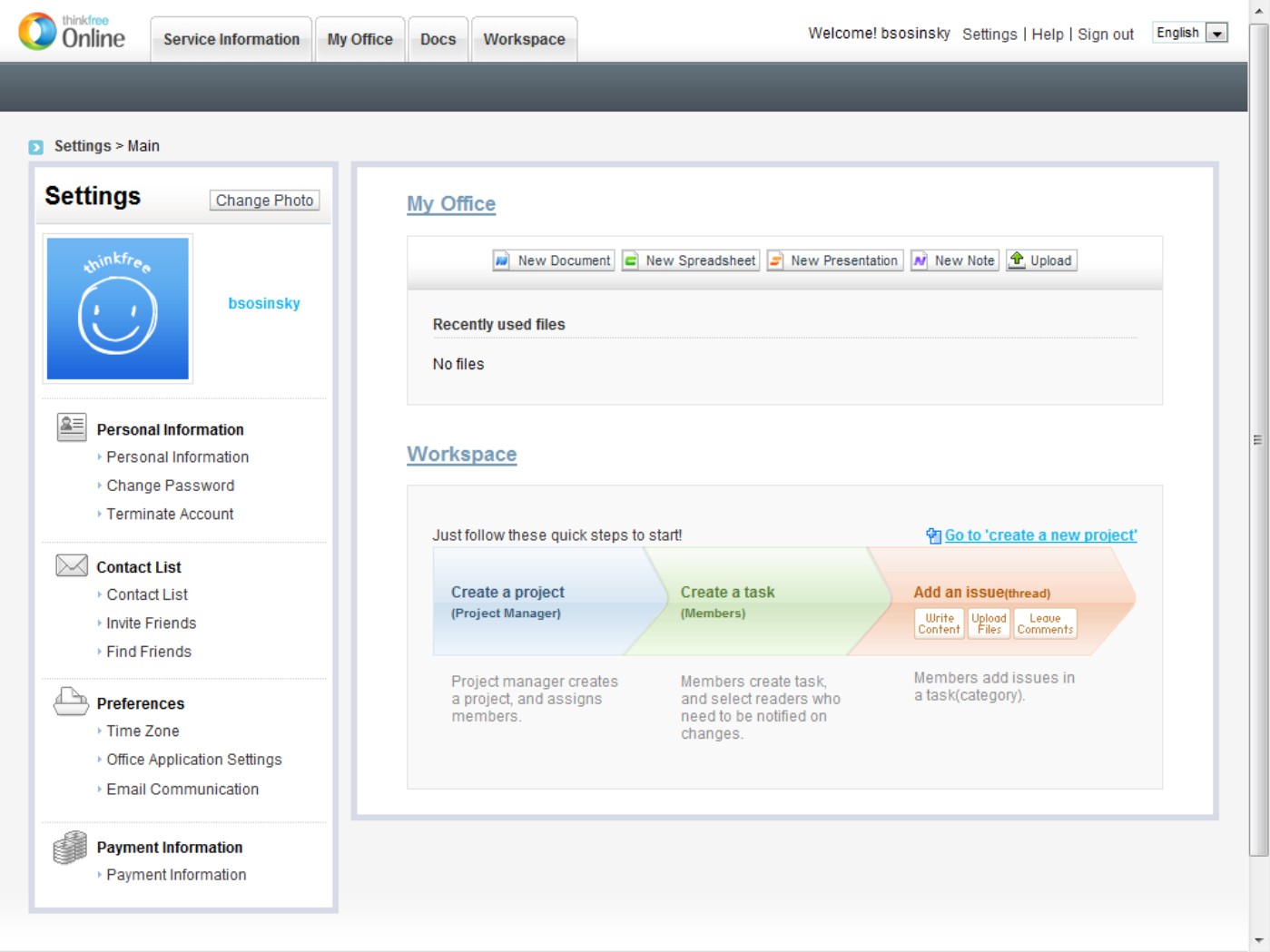
Zoho Office Suite
The Zoho Office Suite is one of the more highly regarded online office suites. With the exception of Google's apps, Zoho probably offers more modules than any of the other cloud-based office suite vendors. Zoho was created by an Indian company called AdventNet, Inc., which later rebranded itself as ZOHO Corporation. The first module, Zoho Writer, appeared in 2005.
Figure 16.10 shows the Zoho home page (http://www.zoho.com), with 15 named modules offered by Zoho directly linked to on that page. The Zoho applications are mostly free for basic functions, but they carry a charge as you use the application more heavily or access the more professional features.
FIGURE 16.9
ThinkFree's Write is one of the more capable online word processors available today.
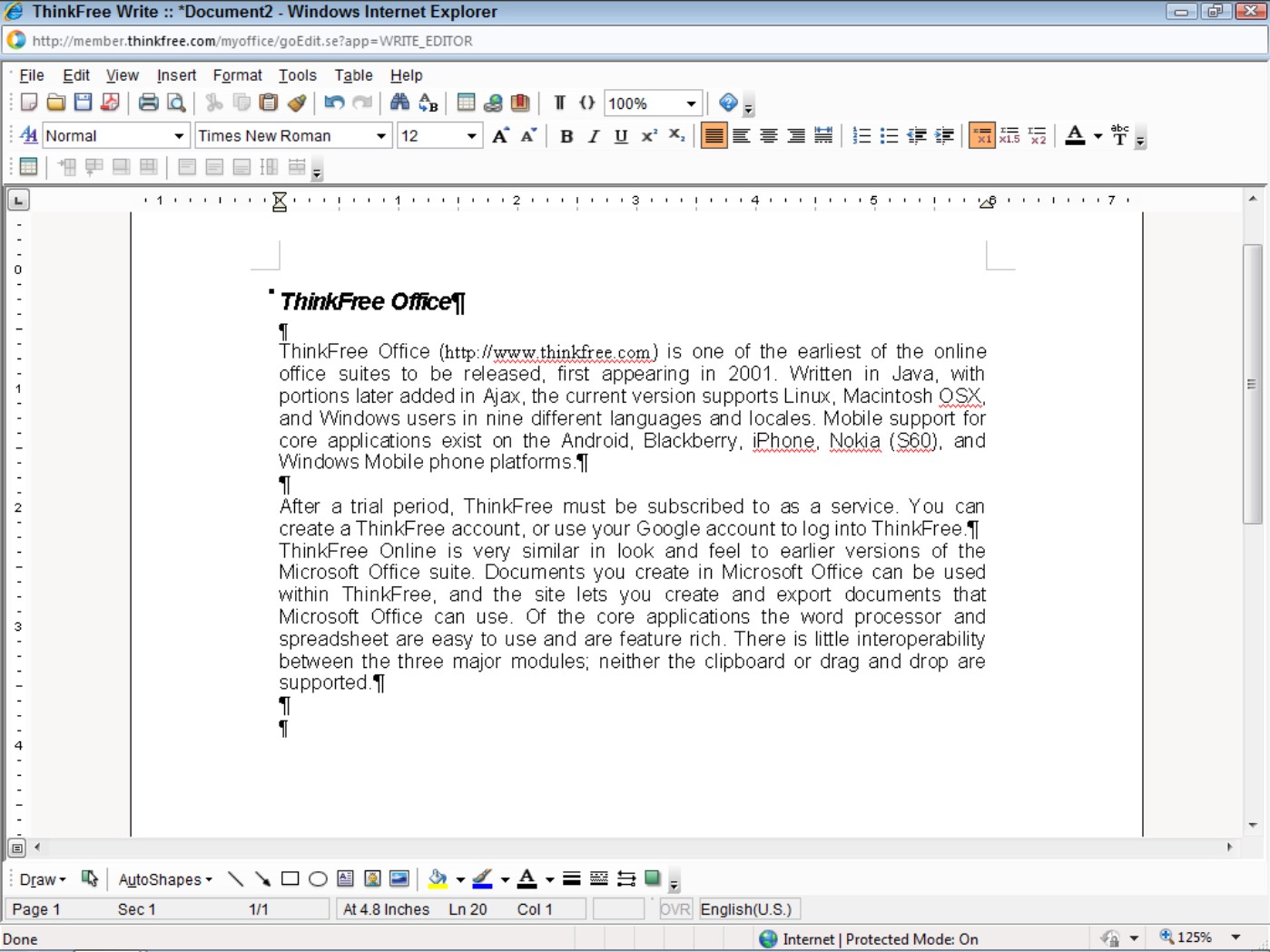
Note
Zoho supports a feature called pass-through authentication. You can either create a Zoho account or use your iGoogle, Google Apps, Yahoo!, or Facebook account to log into Zoho.
The Zoho Office Suite contains the following major applications:
• Writer: This full-featured word processor supports multiple author document creation and review. The program offers a LaTeX Equation Editor and works with MathMagic and MathType to incorporate formatted equations and expressions. Documents it creates can support embedded video files from sites such as Flickr. Figure 16.11 shows the Zoho Writer word processor.
Writer supports the following standard file formats: text (TXT), Microsoft Word (DOC), RTF, Office Open XML (DOCX), OpenDocument text (ODT), OpenOffice.org text (SXW), HTML, and image files (JPEG, GIF, PNG).
• Sheet: This spreadsheet application is interoperable with Microsoft Excel and has a number of online features that make it valuable to users. For example, Sheet can be used to create and publish charts in Web pages and in blogs. It is available as an Excel plugin and a desktop widget. Facebook and box.net both offer Zoho sheet services.
FIGURE 16.10
Zoho's home page shows the wide range of cloud-based productivity software that it offers.
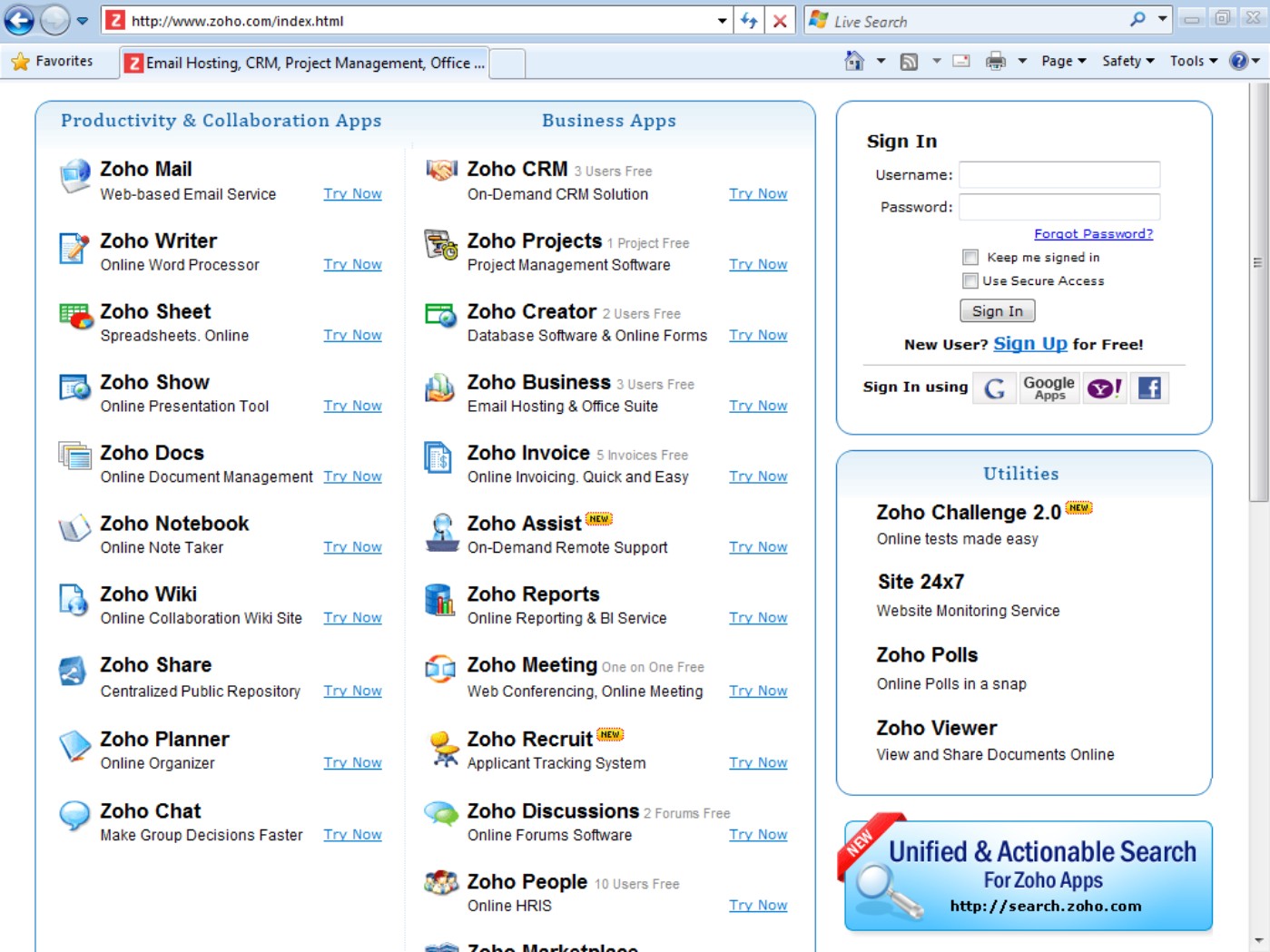
• Show: This presentation program interoperates with Microsoft PowerPoint (PPS and PPT), OpenDocument Presentations (ODP), and OpenOffice (SXI) presentations; it also can export to those formats.
• Notebook: The content creation and management system is similar to both Microsoft OneNote and Google Notebook. Pages in Notebook can include not only text, but images, audio, video content, RSS feeds, and allows you to launch and access other applications.
• Creator: This database system interoperates with Microsoft Access and other standard file formats. Database rules can be added to Creator using a drag-and-drop scripting engine, and it does not require a database language to implement.
The module supports import of XLS, CSV, and TSV files and exports to XLS, CSV, TSV, HTML, PDF, JSON, and RSS files.
• Projects: The project management module creates and manages tasks, tracks milestones and deadlines, and provides reports and Gantt charts. Projects may be viewed by a group. In the free version of Zoho, you have access to only one project and a limited number of features. The premium version of Zoho removes these limitations.
• Planner: The calendar and event system compiles to-do lists, creates event reports, and has an alert e-mail system. Planner interoperates with Microsoft Outlook and Google Calendar.
Figure 16.11
Zoho Writer is a highly regarded online word processor.
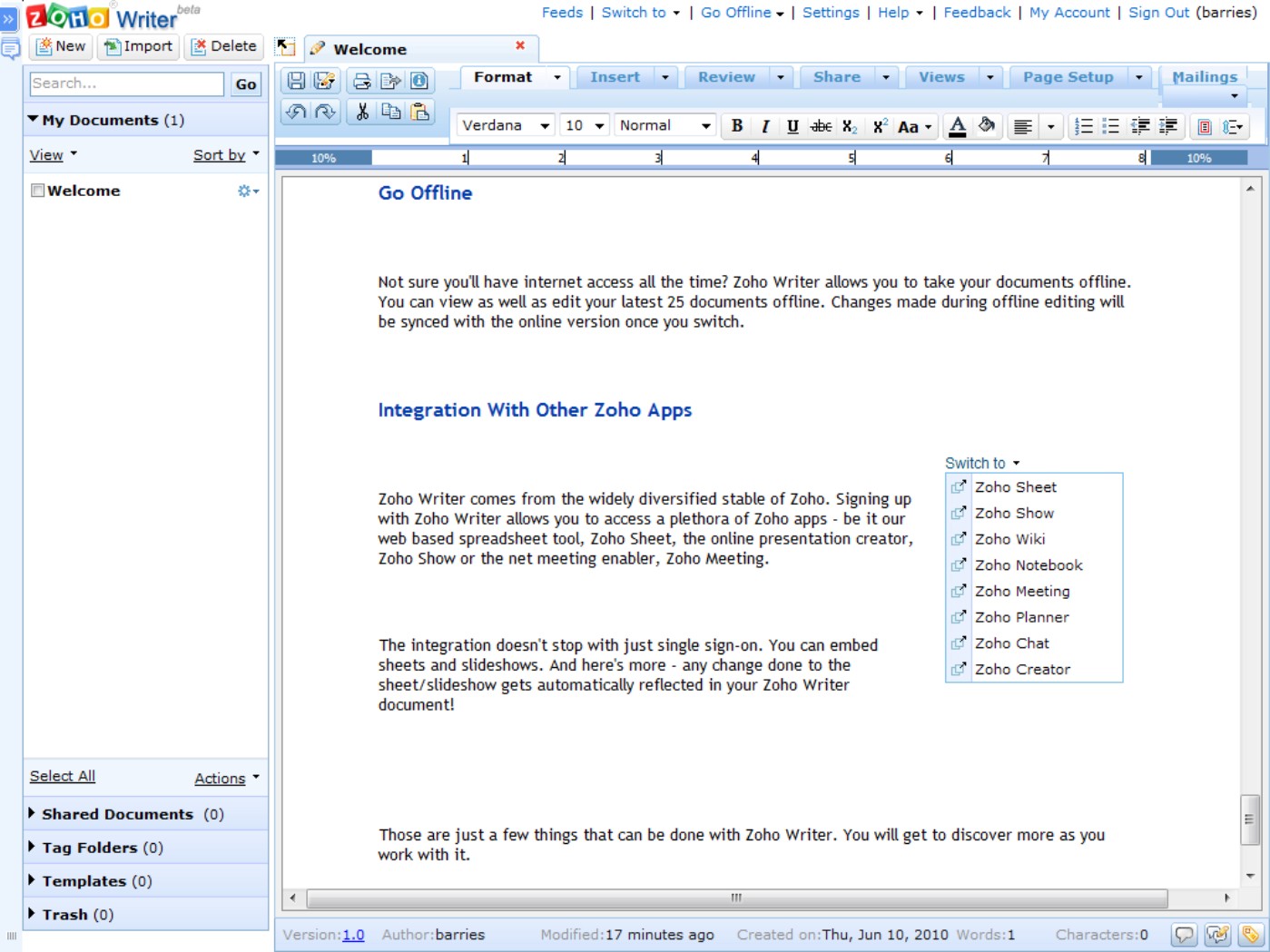
• Mail: The e-mail system integrates into Zoho Writer, Sheet, and Show modules. It provides such collaborative services as a calendar, contacts, document tools, and task management tools.
• Chat: This instant messaging application can be embedded into Web pages or blogs. Chat supports feeds to and from other chat system providers.
• Discussions: This is an online forum for groups that you either create or join.
• Meeting: This is a conferencing application with screen sharing technology. A presenter can designate that a participant be allowed to control the presenter's desktop. A Zoho Meeting Viewer can be embedded into a Web page or placed in a Zoho Show slide for viewing from that module.
The creator must be on Microsoft Windows, but other meeting participants can be using a different operating system's browser. To view the meeting, the viewer must have Java, Flash, or ActiveX installed.
• CRM: This customer relationship management package provides a procurement and inventory function, along with invoicing and some other limited accounting support, as well as reporting.
• People: This is a Human Resource Information System and an Application Tracking System for a company.
• Wiki: This HTML editor creates Wiki pages from a graphical interface. When you create a Wiki on Zoho, you are given a URL that you can publish that allows others to add content to your page. Figure 16.12 shows the creation of a Wiki page from within a Zoho Personal page.
Figure 16.12
A Zoho Wiki can be created from your Zoho Personal page. This page gives you access to other applications and to your files and folders.
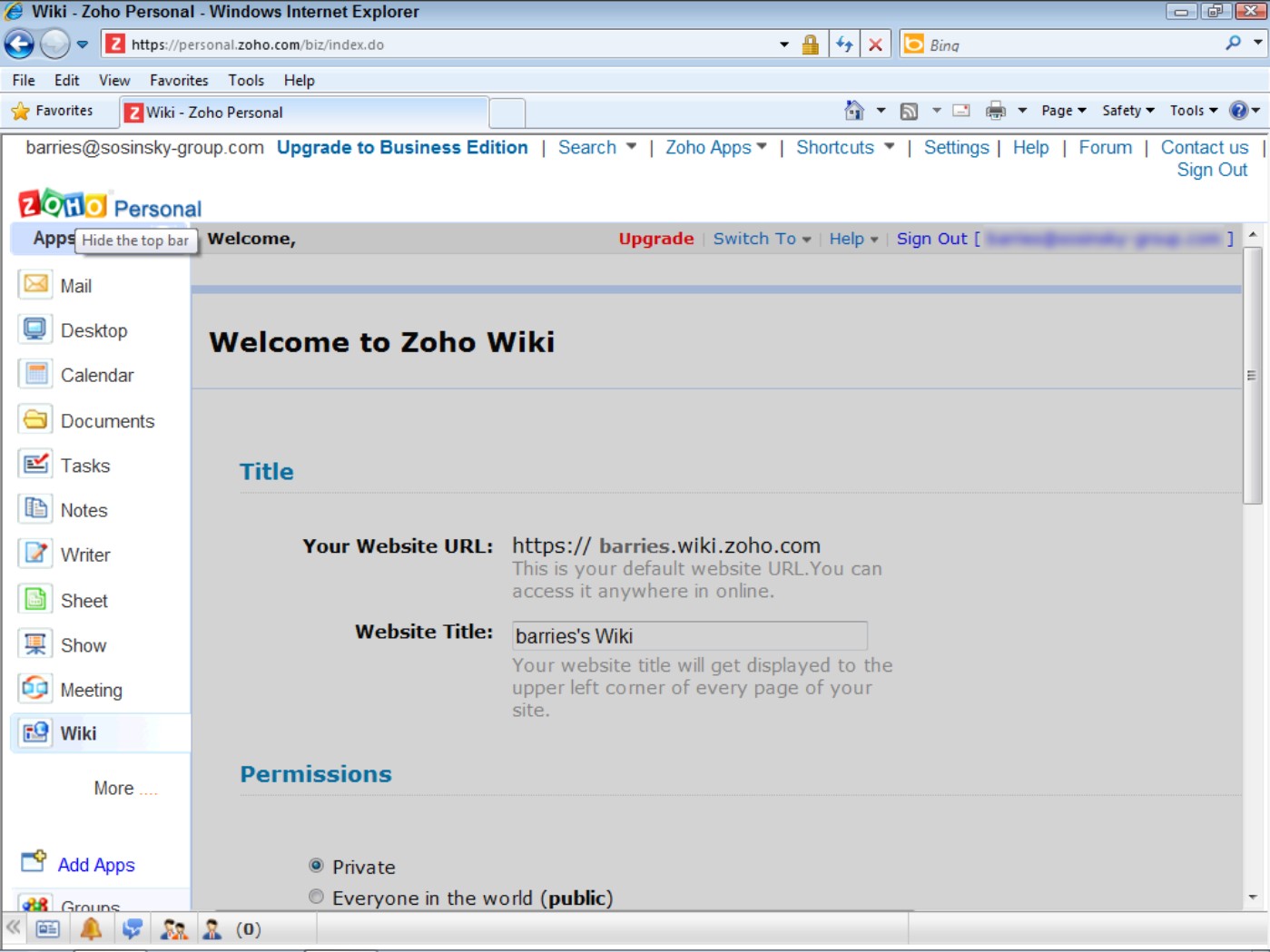
Zoho also offers an online test creation tool called Challenge and a survey tool called Polls; both can be added to a Web page. Other utilities include Site 24X7 Web site monitoring tool and a set of preview applications called Zoho Viewer. These tools are free for you to use.
Zoho has plugins for some of its applications that initiate support for a module within an office application or browser. Some of the Zoho modules also offer an open API for developers to use; at the moment the list of developer-customizable modules includes Writer, Sheet, Show, Creator, Meeting, and Planner. With Zoho for Google Apps, a number of the modules described above and some additional ones, including CRM, Projects, Invoice, Creator, and Creator Helpdesk can be used with a Google Apps account.
Icons for these functions can be placed on the Google navigation bar. With Zoho CRM for Google Apps, for example, you can provide for icon-initiated Sync Google Mail with Zoho CRM, Import Contacts from Google Apps, Attach Files from Google Docs, Export Events to Google Calendar, and Embed Gadgets into Google Sites. Similar icon support for Zoho Project, Creator, and Creator Helpdesk also exists.
Zoho was one of the first online office suites to offer the feature of offline content editing and synchronization. This feature allows users to work on documents even when they don't have an Internet connection. The system then makes their changes when the users become connected.
Zoho applications can be bundled by developers and sold as a service to users through a custom dashboard by its partners.
Summary
This chapter gave you a taste of the range of cloud-based applications available to users and of the relative sophistication of these applications relative to their desktop counterparts. Online productivity applications have the potential to displace local applications over time in many instances, but the more likely scenario is that the industry will arrive at a blended model that places some of the functionality of an application on the desktop while accessing other functionality through the cloud.
In this chapter, you saw examples of online office suites such as Acrobat.com, Glide, Google Docs, Microsoft Live Office Web Apps, ThinkFree, and Zoho Office. Google and Zoho offer a wide range of applications; Acrobat.com focuses on document creation and publishing; Microsoft's site offers Office Web Apps as a supplement to its desktop counterparts. Each vendor has a unique slant on the capabilities that it is providing and what its vision of office software in the cloud will be. All these sites leverage assigned storage containers as its users' data repository. For the most part, these systems are platform- and browser-neutral.
It's easy to see the appeal of online office suites. They offer reduced costs, universal access, better collaboration, and rapidly developing standards. The world is rapidly getting connected to the Internet, and many users are very comfortable with the idea of doing their work in the cloud.
In Chapter 17, “Using Webail Services,” you learn about perhaps the most popular category of cloud-based applications in use today—messaging and e-mail outside of simple Web browsing. Chapter 17 covers traditional e-mail systems such as Google Mail or Gmail, Microsoft's Hotmail, Yahoo! Mail, and others. It also covers chat and Instant Messaging Services such as AOL Instant Messaging (AIM), Google Talk, and Skype, and Small Message Services such as Twitter.