Facebook All-in-One For Dummies, 2nd Edition (2014)
Book I. Creating a Timeline
Chapter 5. Finding Help
In This Chapter
![]() Finding answers to your Facebook questions
Finding answers to your Facebook questions
![]() Getting help from others in forums
Getting help from others in forums
![]() Protecting yourself online
Protecting yourself online
![]() Finding helpful resources outside Facebook
Finding helpful resources outside Facebook
As you use Facebook, you’ll invariably have questions about how to do something, where to find information, or whether an action is against the Facebook terms of service. In this chapter, we explain how to find Facebook Help Center so you can find answers to your questions. We also show you where you can find information about online safety and privacy for both children and adults.
The Facebook help files cover many topics, and most answers are concise. If you're looking for more complete information, this book and a few resources we point you to later in this chapter will help.
Using Help Center
You can find Help Center at http://facebook.com/help.php or by clicking the down arrow or gear icon at the top of the page and choosing Help. The screen shown in Figure 5-1 appears.
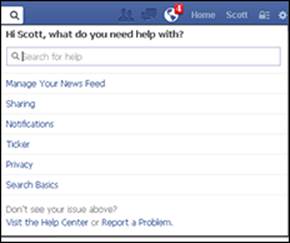
Figure 5-1: Search for an answer.
Click the Visit the Help Center link at the bottom of the screen. The Facebook Help Center page, shown in Figure 5-2, appears. On this page, you see
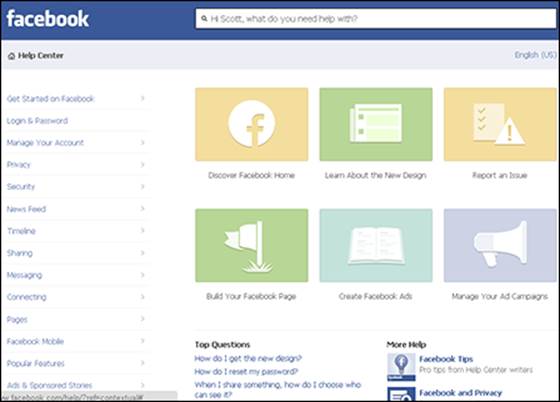
Figure 5-2: The main Help Center page offers several options.
· Links to overall help topics
· A search text box so that you can search for help on a specific topic
· The Facebook Help Feed, where you can find tips from Facebook about recent updates
· Community Forum and Feedback links
The following sections provide an overview of each help topic to help you find exactly what you’re looking for.
Searching Help Center
If you know what you need help with, it may be easiest to type a keyword or question in the text box. As you type, Facebook autopopulates a list of related questions. You can continue typing your question or term, or you can choose one from the list. You’ll also see a link to see more results, which will take you to Help Center–related items for your search.
Facebook returns related questions and answers (even if they aren’t exact matches). You can click a question to expand it to show the full answer. If you want to share the question and answer with others, you can click the permalink option under the question to see a single page with the question and answer. Now you can copy/paste the URL (or permalink) for this article and share it on your blog, in an e-mail, on Twitter, or anywhere else you may want to. Or you can click the Share link below the question to share a link to the question and answer on your timeline, a friend’s timeline, a group, a business page, or by private message. Use the drop-down list to choose which one to use. Type an explanation in the text box to give some context, and then click the Share Help Content button to share the question and answer.
You can also click the share drop-down list (which sports two silhouettes, a globe, a lock, or a gear, depending on your current settings) to share a link to the question and answer on your timeline, a friend’s timeline, a group, a business page, or by private message.
Searching specific help topics
In the left sidebar of the Help Center page, Facebook provides a list of common help topics. When you click a main category, you’re shown more specific categories and related questions. You can click each question to expand it and see a detailed answer. In addition, each question and answer has its own permalink or the option to share the question and answer with others.
In addition, the center of the Help Center screen displays six topics that provide answers to the most common questions:
· Learn about Graph Search: Read a description of Graph Search, which is the search box you see everywhere you go on Facebook.
· See What’s New on Facebook: Learn about all the changes on Facebook and give Facebook feedback about the changes.
· Report an Issue: If you see something that you feel violates the Facebook guidelines, you can report the user or status update here. Facebook has strict policies and terms of service to protect its users from inappropriate content, bullying, spamming, and other undesirable nuisances.
 Facebook has provisions to remove content that violates its terms of service. If you think that a person or business is violating those terms, you can report them, and Facebook will take action if necessary. Any reports you make to Facebook are confidential. The person or business you report will not know who alerted Facebook.
Facebook has provisions to remove content that violates its terms of service. If you think that a person or business is violating those terms, you can report them, and Facebook will take action if necessary. Any reports you make to Facebook are confidential. The person or business you report will not know who alerted Facebook.
· Build Your Facebook Page: Find in-depth resources that will answer your questions about setting up and running a business page.
· Create Facebook Ads: Visit this section to understand the Facebook ad guidelines, find answers to questions about scheduling and payment of ads, and much more. This section is geared less toward individual users and more toward businesses and brands, because those are the audiences who generally use Facebook ads and featured stories.
· Manage Your Ad Campaigns: Find answers to questions about managing your budget, deleting a campaign, editing ads, and more.
Just below these six topics is a Top Questions area that lists the top five questions asked in Help Center. Click any one to go directly to the answer.
Using the community forum
When you click the Community Forum link (at the bottom of the left sidebar on the main Help Center page), you’re presented with the Browse Questions page, as shown in Figure 5-3.
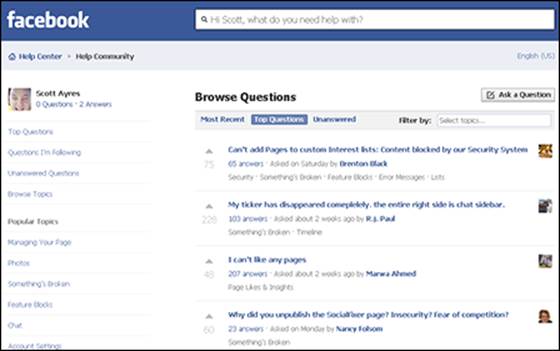
Figure 5-3: See what others are asking.
In the left sidebar, under your profile image, are links to questions you're following and questions you’ve asked or answered. This is a great reference point to find out if your answer was accurate or not. Next in the sidebar are links to popular discussion topics.
The Browse Questions area in the center of the page has the following three tabs:
· Most Recent: A list of the questions asked by Facebook users most recently.
· Top Questions: A list of questions with the most answers and the most votes.
· Unanswered: Answer a question in the forum before anyone else does.
Click a tab and then click a topic link to see a list of questions from others in the Facebook community.
To ask a question in a forum, click the Ask a Question button in the upper right. The form shown in Figure 5-4 appears. Fill out the form as completely as possible. Include a screenshot if possible. Then click the Post button to post your question to the forum. When asked, decide whether to post your question or change it.
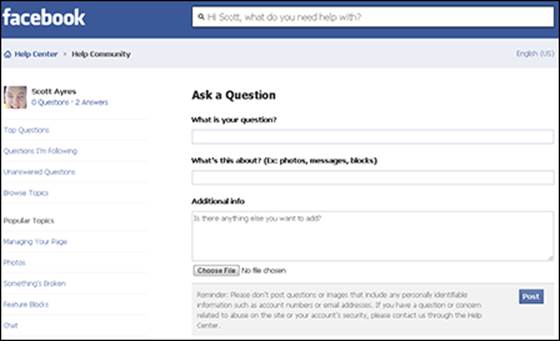
Figure 5-4: The simplified Ask a Question form.
 Remember that anything you type here is public and can be seen by anyone using Facebook. Your privacy settings do not apply here.
Remember that anything you type here is public and can be seen by anyone using Facebook. Your privacy settings do not apply here.
Getting additional tips
The Facebook Tips business page (www.facebook.com/facebooktips) is a great place to find tips on using Facebook. This page is updated at least a few times a month. If you don’t want to check Help Center for updates, you can Like the Facebook Tips page to see its updates in your news feed.
Expecting a response from Facebook
Facebook has over 1.19 billion active users but just under 6,000 employees (see http://facebook.com/press for more Facebook stats). As you can imagine, it’s hard for Facebook to address individual inquiries. Unless your issue is legal in nature, Facebook doesn’t usually respond to individual questions or issues. Instead, it’s best to go through the proper channels and submit the Facebook form associated with the problem you want to solve.
For instance, if you want to report a spam comment left on a status update you made, you can move your cursor over the comment, click the X that appears in the right corner of the comment, and choose whether to delete the comment or report it as spam or abuse. If you need to report a business page, click the gear icon below the cover photo and then click the Report Page link.
Finding Important Facebook Documents
Facebook has specific guideline documents and forms to address particular issues. The problem is that users may not know that the documents exist or where to find them. Many times, these documents provide the most efficient way to answer your own questions or contact Facebook for help.
You may find the following web pages helpful as you navigate Facebook:
· Statements of Rights and Responsibilities: www.facebook.com/terms.php
· Facebook pages terms: www.facebook.com/terms_pages.php
· Promotions guidelines: www.facebook.com/promotions_guidelines.php
· Advertising guidelines: www.facebook.com/ad_guidelines.php
· Report an infringing username: www.facebook.com/help/contact.php?show_form=username_infringement (useful when you need to enforce a trademark)
· Report claims of copyright or intellectual property infringement: www.facebook.com/legal/copyright.php
· If your business page is disabled: www.facebook.com/help/contact/357161520978587
· If your personal timeline is disabled: www.facebook.com/help/contact.php?show_form=disabled
· Facebook site governance page: www.facebook.com/fbsitegovernance
 Mari Smith's website has an excellent resource listing 120 Facebook forms you may find useful. The list is updated regularly. You can find it at www.marismith.com/how-to-contact-facebook-a-directory-of-120-forms.
Mari Smith's website has an excellent resource listing 120 Facebook forms you may find useful. The list is updated regularly. You can find it at www.marismith.com/how-to-contact-facebook-a-directory-of-120-forms.
Finding Additional Facebook Resources
If you’re interested in staying up-to-date on Facebook updates, we suggest checking out a few blogs that make it their business to share Facebook’s newest features and how they may affect your personal timeline or your business page. Here are a few of our favorites:
· AllFacebook (www.allfacebook.com or www.facebook.com/allfacebook) is an unofficial Facebook resource updated several times a day. Articles discuss everything from breaking Facebook news to weekly top pages at Facebook. You can also find tutorials and case studies.
· Inside Facebook (www.insidefacebook.com or www.facebook.com/insidefacebook) has been dedicated to Facebook since 2006 and is one of our go-to sources for Facebook updates, Facebook marketing, and ideas for using applications on Facebook in new ways. Inside Facebook is home to the Facebook Marketing Bible, an extensive how-to for getting the most out of your Facebook business efforts. The book isn’t free, but this site regularly shares some of its content in abbreviated form for free.
· The Facebook Newsroom (https://newsroom.fb.com/) is the official Facebook blog. It’s not updated regularly, but it will keep you abreast of major updates or changes to functionality across the platform.